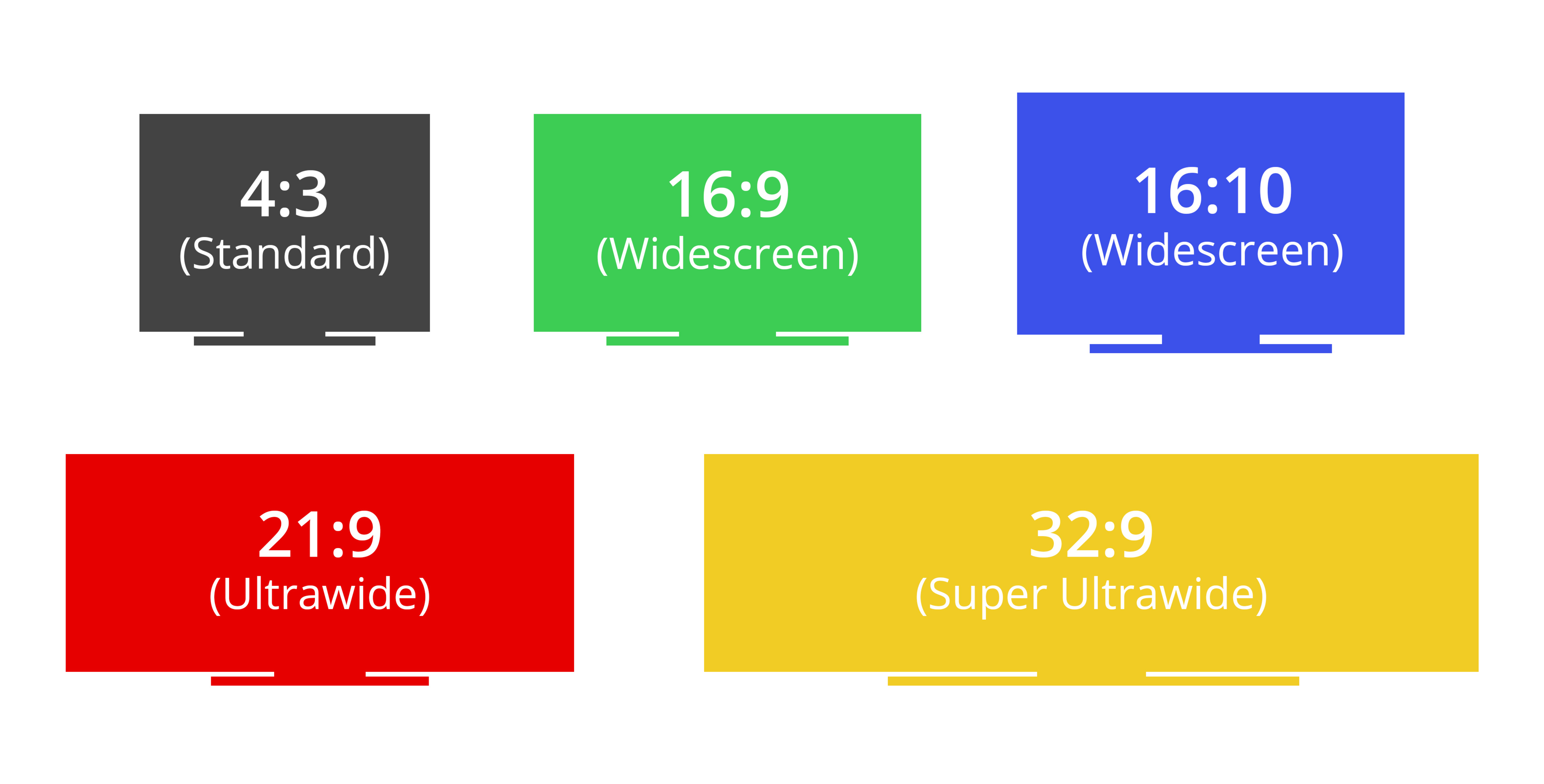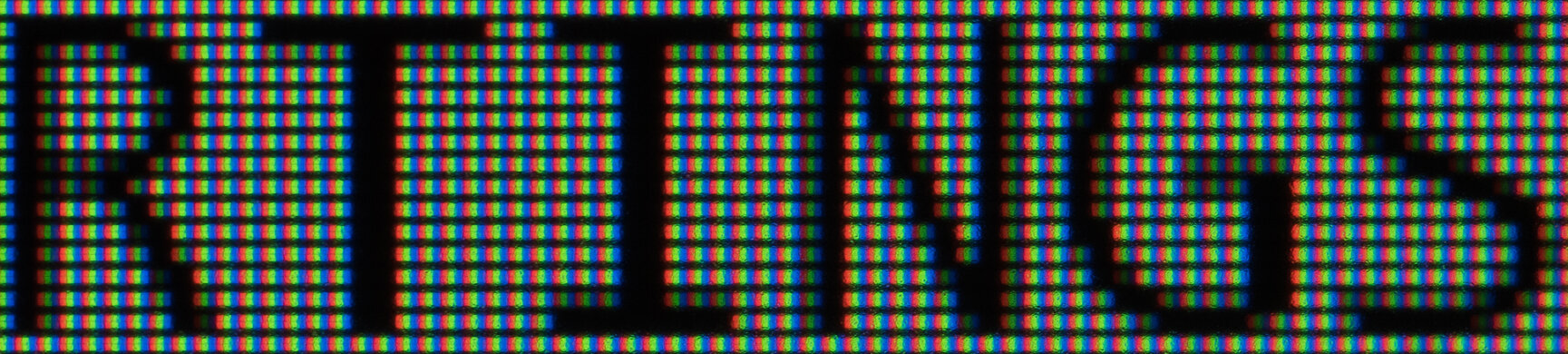- Table of Contents
- Intro
- When It Matters
- Our Tests
- Conclusion
- Comments
Our Monitor Input Tests
Resolution and Size
- 35.0% Megapixels
- 65.0% Pixel Density
One of the first things you look for when shopping for a monitor is its resolution and size. It may sound like a pretty simple part of the purchasing process, but companies throw all kinds of marketing terms that may sound confusing at times. Whether you're gaming or using the monitor for office work, its resolution and size directly affect the user experience. Choosing which type of monitor to get really comes down to how you're going to use it and your personal preference.
A screen's size and resolution also affect its pixel density, which means how many pixels there are per inch of screen space, and having a higher pixel density can help improve text clarity, which you can read about here.
Test results
When It Matters
When purchasing a monitor, the first thing you may notice on its product page, or even in the model name, is how big it is and what resolution it has. Choosing the proper size and resolution depends on what you plan on using the monitor for. Larger monitors are better for multitasking as you can open multiple windows at once, and they provide a more immersive gaming experience. Smaller monitors may be a better choice for gamers as it allows you to see the whole screen without turning your head, or they're good if you don't have as much room on your desk.
As for its resolution, a higher resolution delivers crisp images and clear text. For office use, it's ideal to have a higher resolution as it improves text clarity and allows you to open more windows at once. For gaming, there's no ideal resolution because it all depends on the type of game you play and your graphics card's capabilities. A lower resolution allows for a higher refresh rate, while a higher resolution comes at the cost of a lower refresh rate. Games with fast-moving content generally need a higher refresh rate, while atmospheric games usually benefit from a higher resolution, so it all comes down to your personal needs.
Our Tests
There are a few things we look at when considering a monitor's resolution and size, and most of them are related to each other. There isn't much we do in terms of testing besides measure the screen size and consider the monitor's resolution. We also use these measurements to calculate the screen area, pixel density, and the total number of pixels.
Resolution
The screen's resolution is arguably the most important factor, and it directly affects the user experience. A resolution refers to the amount of horizontal and vertical pixels within the panel; a monitor with a 1920x1080 resolution has 1920 horizontal pixels and 1080 vertical pixels. Most monitors use three common resolutions: 1080p, 1440p, and 4k; high refresh rate gaming monitors tend to have a 1080p resolution, like the 360Hz Dell Alienware AW2521H, while some office monitors have a 4k resolution, like the Dell S2721QS. However, 1440p monitors are more common and are considered a compromise between 1080p and 4k monitors, and they also allow for high refresh rates.
There are often marketing terms associated with each resolution, which may be confusing. For example, 4k and 1080p don't refer to the same thing and those numbers aren't comparable between each other. 4k refers to the number of horizontal pixels, while 1080p refers to the number of vertical pixels. You can see the differences between each of the common resolutions, including their marketing names.
| Name | Alt. Names | Resolution | Horizontal Pixels | Vertical Pixels | Example |
| 1080p | Full HD FHD |
1920x1080 | 1920 | 1080 | LG 27GN750-B |
| 1440p | Quad HD QHD |
2560x1440 | 2560 | 1440 | Gigabyte M27Q |
| 4k | 2160p Ultra HD UHD |
3840x2160 | 3840 | 2160 | Dell U2720Q |
There are also ultrawide monitors that either increase the number of vertical pixels or horizontal pixels, but not of both. Most ultrawide monitors are considered 1440p and have more horizontal pixels, but there are some 4k ultrawide monitors that have fewer vertical pixels. You can see the differences below.
| Name | Resolution | Horizontal Pixels | Vertical Pixels | Example |
| WQHD | 3440x1440 | 3440 | 1440 | Acer XV340CK |
| WQHD | 5120x1440 | 5120 | 1440 | Samsung Odyssey G9 |
| WQHD+ | 3840x1600 | 3840 | 1600 | LG 38WN95C-W |
There are also a few non-standard resolutions available, such as 1920x1200 (Dell U2415) and 2560x1600, which each add vertical pixels to offer more screen space. There are also 5k (5120x2880) and 8k (7680x4320) monitors available, but they're rare and we haven't tested any yet.
Aspect Ratio
The aspect ratio refers to the number of horizontal pixels versus vertical pixels, and it also gives an indication of the shape of the monitor. The earliest monitors had a 4:3 aspect ratio and looked like squared screens, although they technically weren't, and this aspect ratio isn't very uncommon anymore. Monitors have become bigger and most now use a standard 16:9 aspect ratio. This means that for every 9 vertical pixels, there are 16 horizontal pixels, or that the amount of horizontal pixels is about 1.78 times the amount of vertical pixels. However, ultrawide monitors increase the amount of horizontal space and can go up to a 21:9 or 32:9 aspect ratio. You can see the differences below. If you want, you can also read about a TV's aspect ratio here.
| Aspect Ratio | Type | Resolutions | Example |
| 4:3 (1.33:1) | Standard/Fullscreen | 640x480, 960x720, 1280x960 | - |
| 16:9 (1.78:1) | Widescreen | 1920x1080, 2560x1440, 3840x2160 | ASUS VG279Q |
| 16:10 (1.6:1) | Widescreen | 1920x1200, 2560x1600 | Dell U2415 |
| 21:9 (2.33:1) | Ultrawide | 3440x1440, 3840x1600 | LG 34GN850-B |
| 32:9 (3.56:1) | Super Ultrawide | 5120x1440 | Samsung CRG9 |
You'll notice that ultrawide screens aren't exactly 2.33:1 because a 3440x1440 screen has a ratio of 2.38:1, while 3840x1660 has a ratio of 2.4:1. Overall, the aspect ratio helps describe the shape of the screen, and you can see the different shapes below.
Megapixels
The amount of megapixels (MP), or millions of pixels, is simply the number of pixels in a screen. It comes from multiplying the amount of horizontal and vertical pixels, which is then divided by 1 million to give the number of megapixels - mega is another way of saying million. So for example, a 4k monitor with 3840 horizontal pixels and 2160 vertical pixels has 8,294,400 individual pixels, and that's represented as 8.3MP after rounding. However, this number isn't very important for the user experience and is just a by-product of the resolution.
Size
A screen's size may seem a bit confusing at first because it refers to the diagonal measurement and not the horizontal or vertical measurements. Manufacturers do this because the diagonal measurement is bigger than any horizontal or vertical measurement, allowing them to market the largest number they can. Some monitors don't have the exact diagonal measurement as advertised, such as the Dell S3221QS, which is a 32" monitor with a 31.5" diagonal measurement, but it shouldn't even be noticeable for most people.
We take a measurement of the monitor horizontally and vertically and, using those measurements, we can calculate the diagonal length. The width and height of the screen depend on the aspect ratio and should follow the same ratio as the resolution; a 16:9 monitor should have 1.78 horizontal inches for every vertical inch.
| Diagonal Size | Aspect Ratio | Width (Typical) | Height (Typical) |
| 22" | 16:9 | 18.75" | 10.5" |
| 24" | 16:9 | 20.9" | 11.8" |
| 25" | 16:9 | 21.8" | 12.3" |
| 27" | 16:9 | 23.5" | 13.2" |
| 32" | 16:9 | 27.9" | 15.7" |
| 34" | 21:9 | 31.5" | 13.2" |
| 38" | 21:9 | 34.6" | 14.4" |
| 49" | 32:9 | 47" | 13.2" |
Screen Area
Screen area is another measurement that is tied in with the size, and monitors of the same size and aspect ratio should have the same screen area. We calculate the screen area by simply multiplying the width and height, and we get the final number in squared inches. So a typical 27" monitor with a width of 23.5" and 13.2" has an area of 310 sq inches. The larger the monitor, the larger the screen area, which is good for multitasking as you have more space to open multiple windows.
Pixel Density
Pixel density is an important factor when it comes to text clarity. Having a higher pixel density results in clear text, while a monitor with low pixel density may have blurry text. There's a direct correlation between a screen's resolution and size and its pixel density, as a smaller screen has a higher density than a larger screen if they have the same resolution. Inversely, if there are two monitors of the same size, the one with the higher resolution would have a higher pixel density.
We calculate the pixel density in terms of pixels per inch (PPI). We use the screen's physical measurements and its resolution to determine the PPI. Using the Pythagorean theorem, we calculate the diagonal screen size in inches, and we also calculate the diagonal resolution the same way, but with the horizontal and vertical resolution. Then we divide the diagonal resolution by the diagonal size to get the pixel density. For example, a 4k monitor has a diagonal resolution of 4,405.814 pixels, and if the diagonal screen size is 27", then the pixel density is about 164 PPI. You can also calculate the PPI2, which is the number of pixels per square inch, by dividing the megapixels by the screen area, but we don't calculate this. Below are some popular monitor sizes and their PPI.
| Diagonal Size | Resolution | Horizontal Pixels | Vertical Pixels | Width (Typical) | Height (Typical) | PPI |
| 24" | 1080p | 1920 | 1080 | 20.9" | 11.8" | 92 |
| 27" | 1080p | 1920 | 1080 | 23.5" | 13.2" | 82 |
| 27" | 1440p | 2560 | 1440 | 23.5" | 13.2" | 109 |
| 27" | 4k | 3840 | 2160 | 23.5" | 13.2" | 164 |
| 32" | 1440p | 2560 | 1440 | 27.9" | 15.7" | 92 |
| 32" | 4k | 3840 | 2160 | 27.9" | 15.7" | 138 |
| 34" | 1440p | 2560 | 1440 | 31.5" | 13.2" | 109 |
| 38" | 4k | 3840 | 1600 | 34.6" | 14.4" | 111 |
| 49" | 1440p | 5120 | 1440 | 47" | 13.2" | 109 |
Text clarity
A monitor's PPI has a huge effect on the text clarity. The more pixels there are, the easier it is to deliver clear text. Pixel density isn't the only deciding factor when it comes to text clarity, but a monitor with higher pixel density generally has clearer text than one with a lower pixel density. You can see examples of two 27" monitors below, with the left being a 1080p monitor and the right being a 4k monitor; both have Windows ClearType disabled. As you can see, the text on the right is visibly bolder, especially on diagonal lines, making it easier to read.
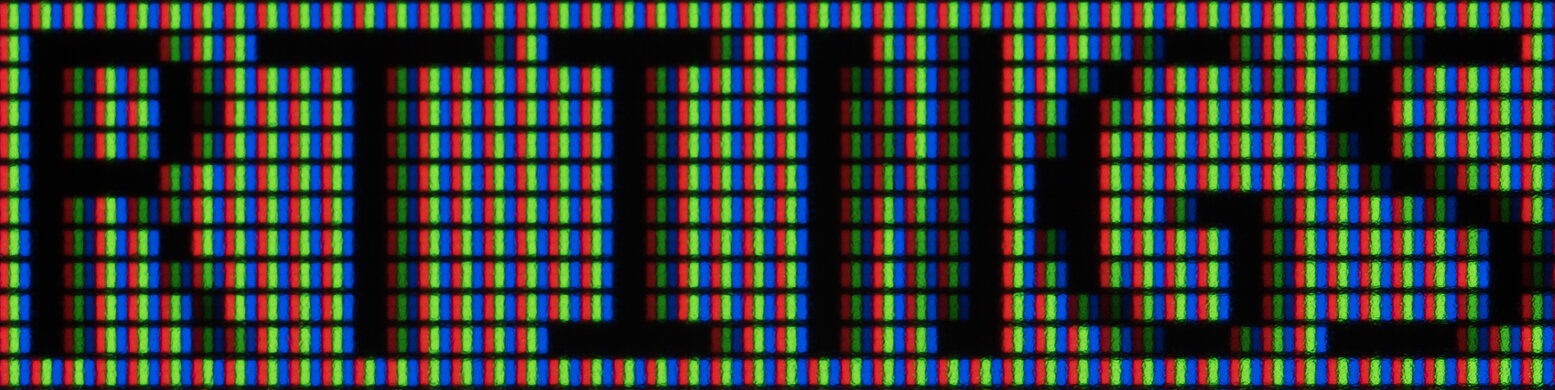 Dell Alienware AW2720HF (27', 1080p, 82 PPI)
Dell Alienware AW2720HF (27', 1080p, 82 PPI)Sometimes, having a high pixel density may not necessarily be a good thing, because the higher the pixel density, the smaller the text is. 4k monitors result in such fine text that you may need to increase the scaling in your system's settings to make text legible. Monitors with a 27" screen and 1440p resolution are considered the sweet spot in terms of size and pixel density. However, it really comes down to personal preference and how your eyes read the screen when considering screen size and resolution.
Conclusion
A monitor's resolution and size is one of the first things we consider when shopping for a new monitor. There are different sizes and shapes available, and each one offers its own pros and cons; an ultrawide screen offers more room for multitasking, while a smaller screen may be a better choice if you're limited on space. The resolution is how many pixels there are in the panel and it helps define how clear an image may appear. Like with its size, which resolution you're going to get all depends on your needs, as gamers tend to go for lower-resolution screens, while those using it for office work may prefer a higher resolution. All in all, there's no perfect resolution and size, and it all comes to personal preference and usage needs.