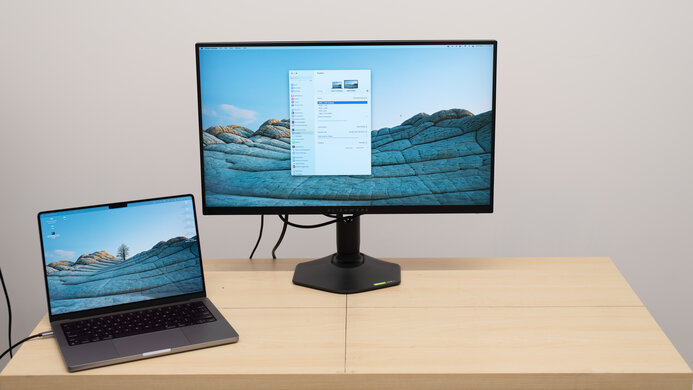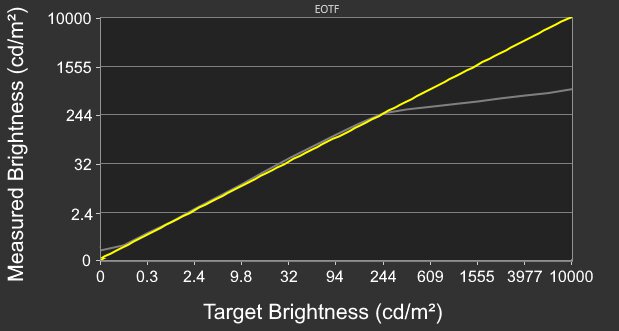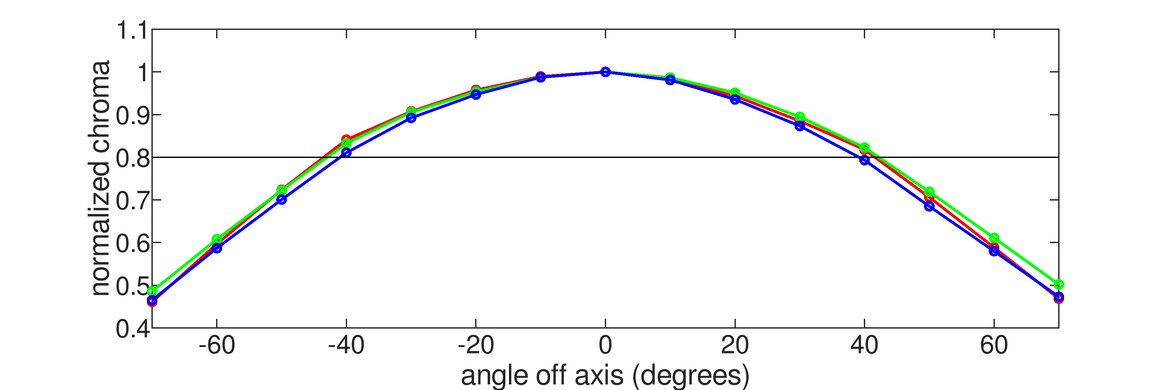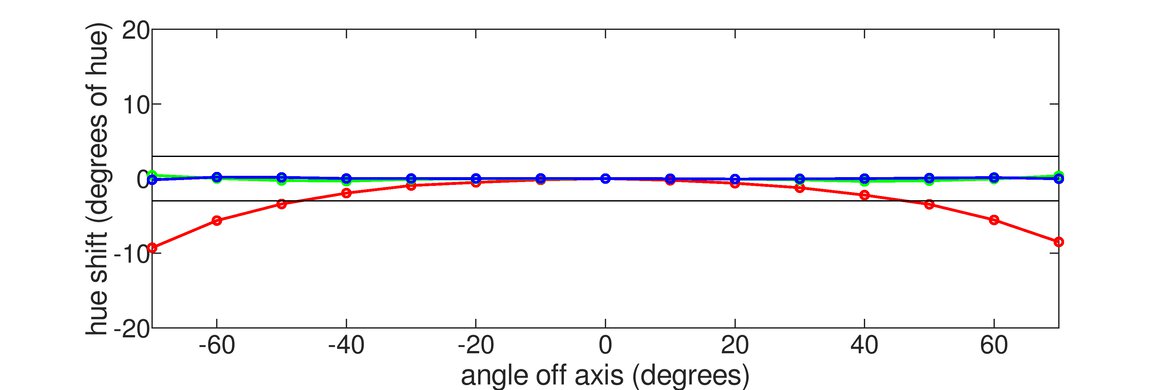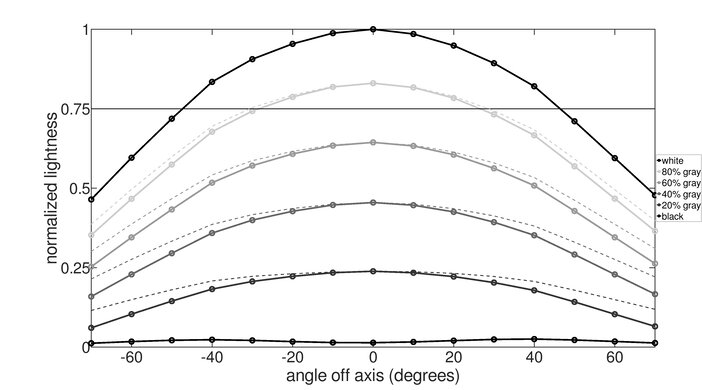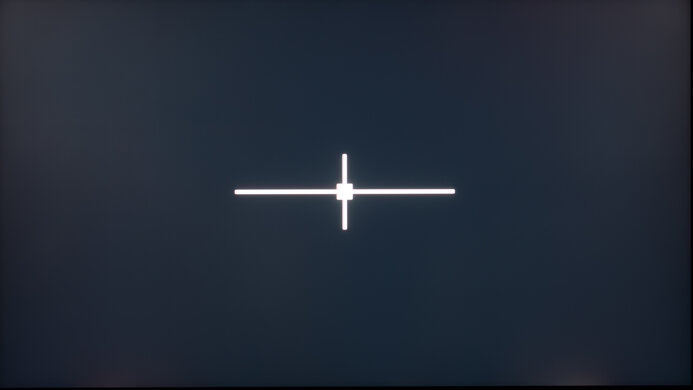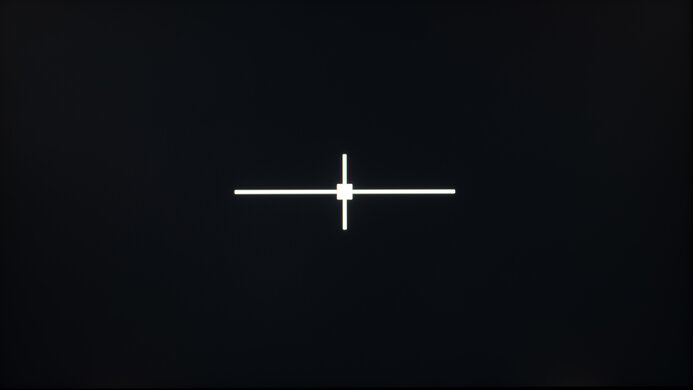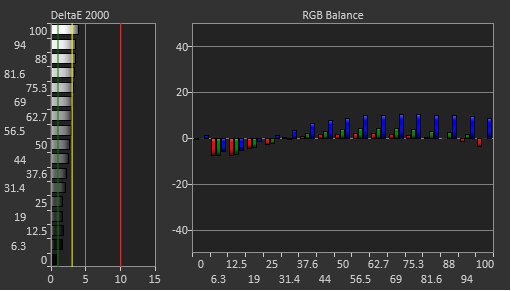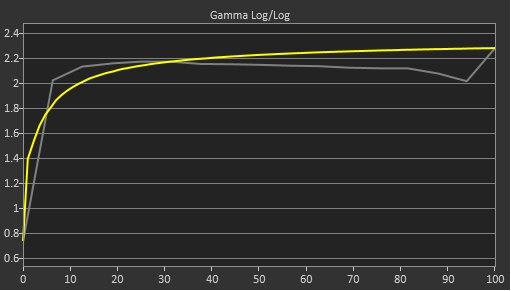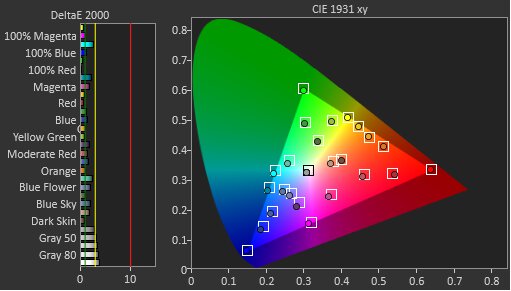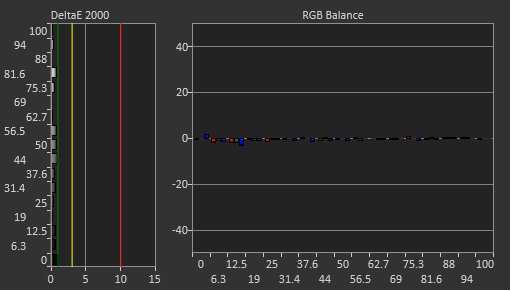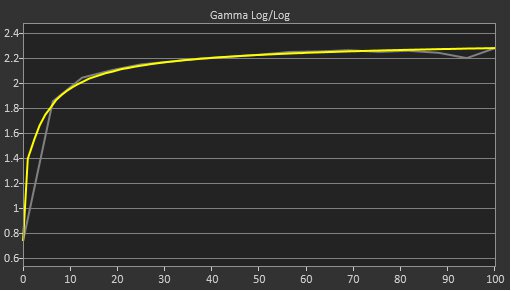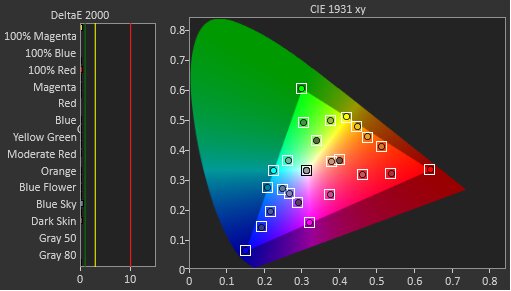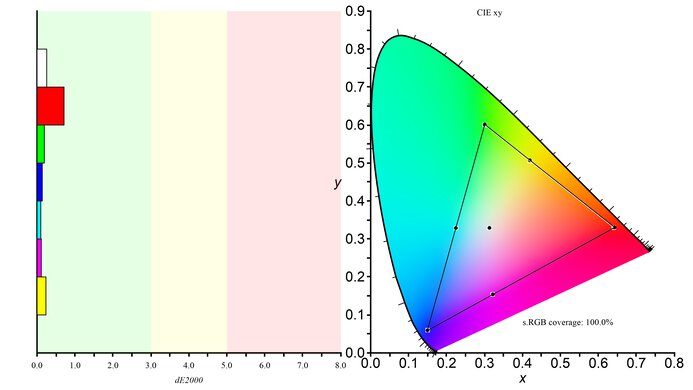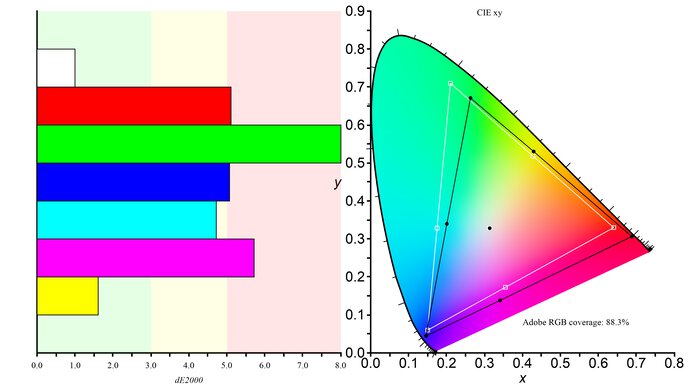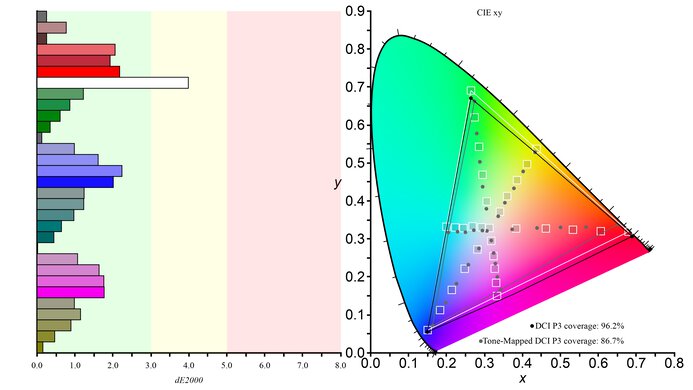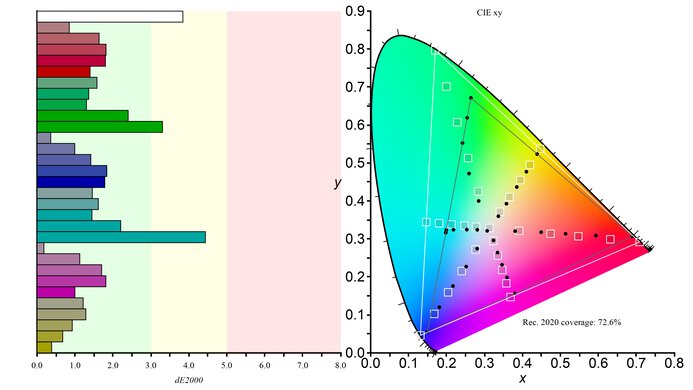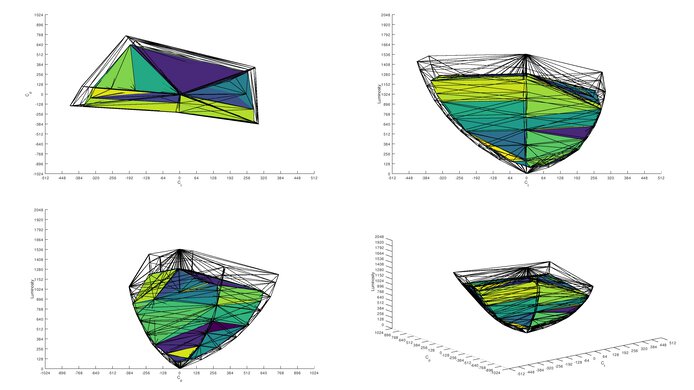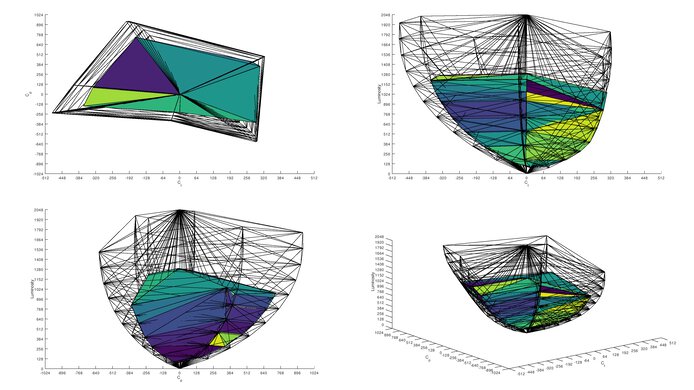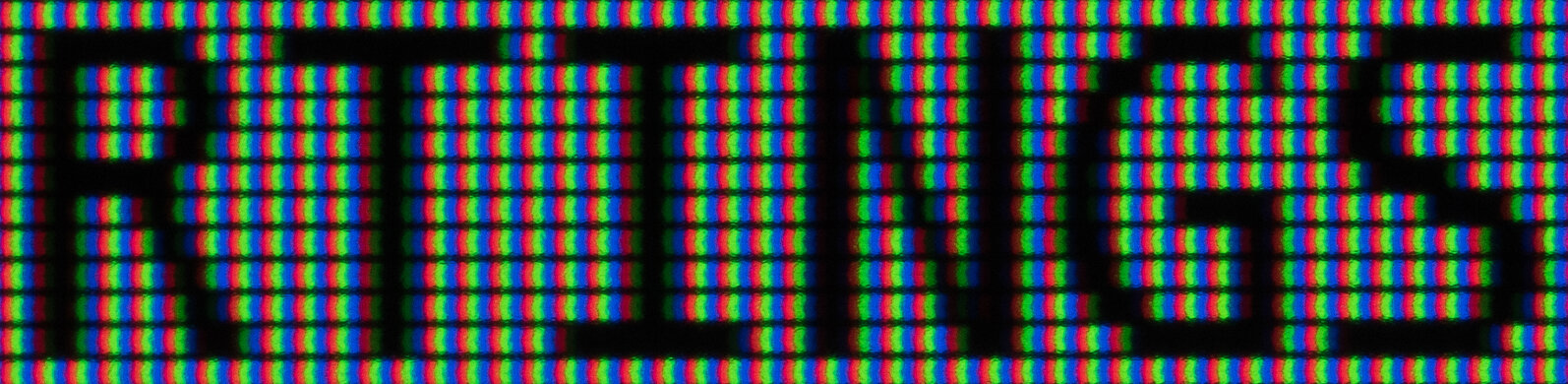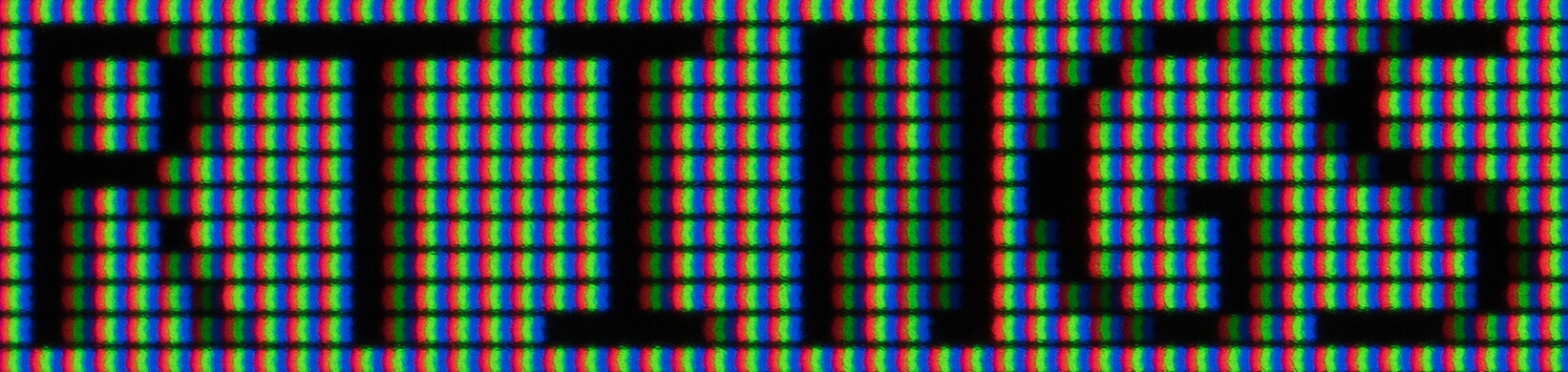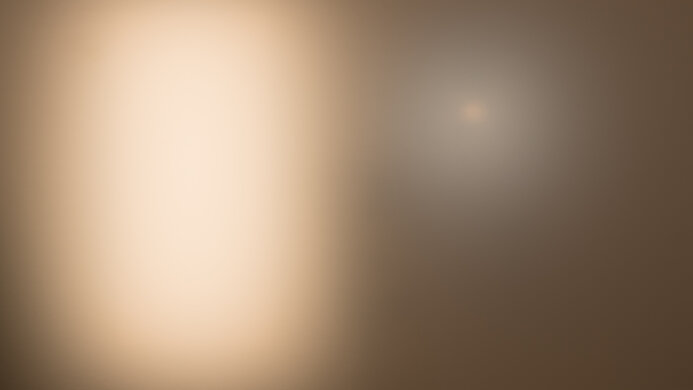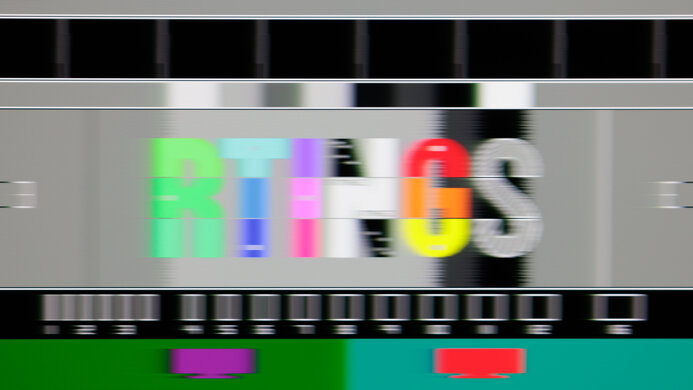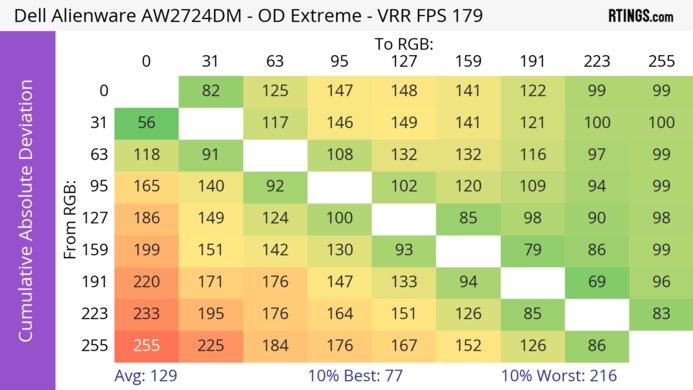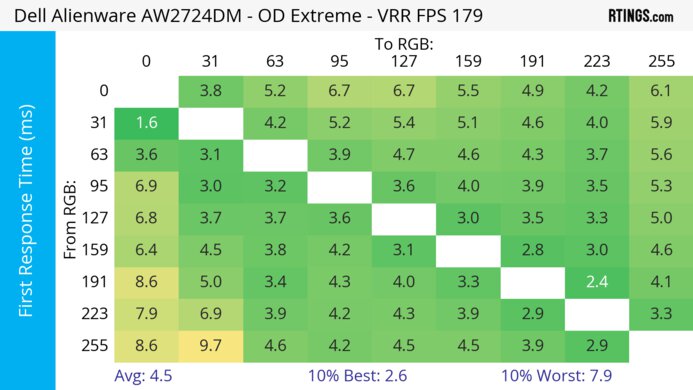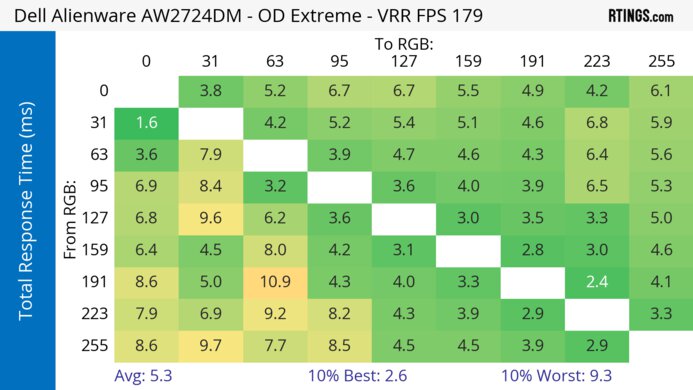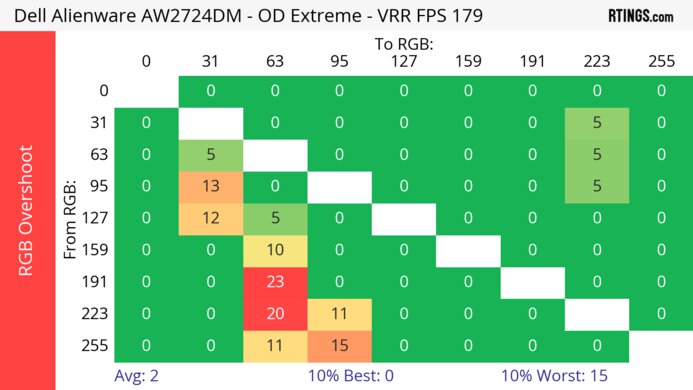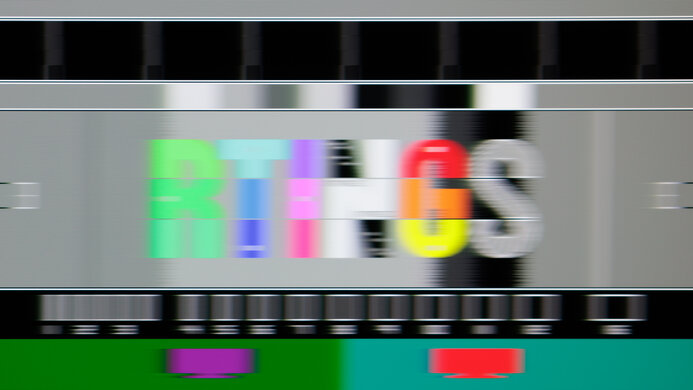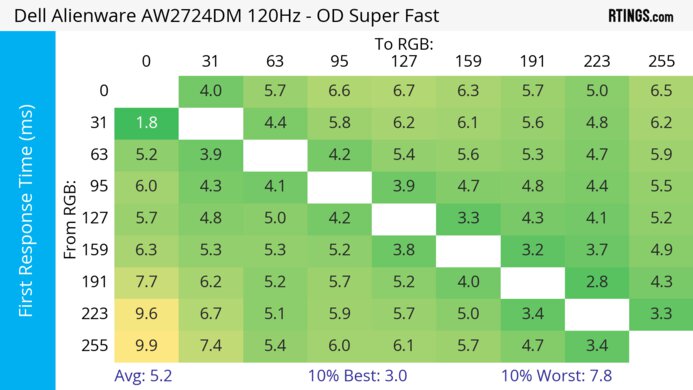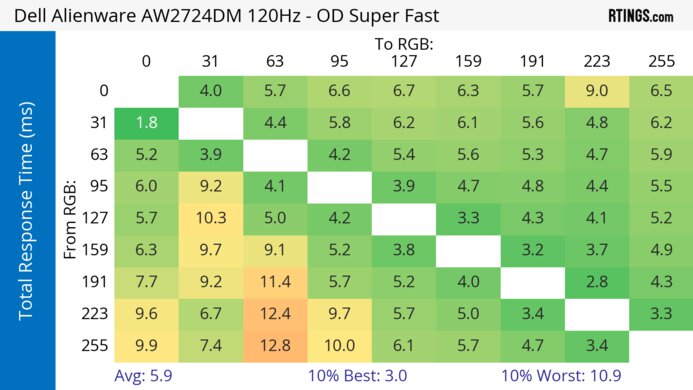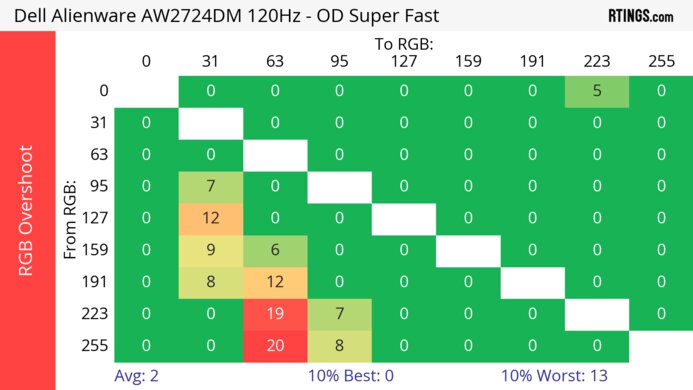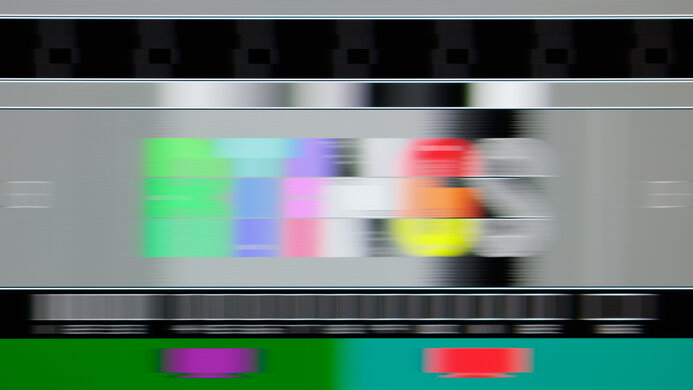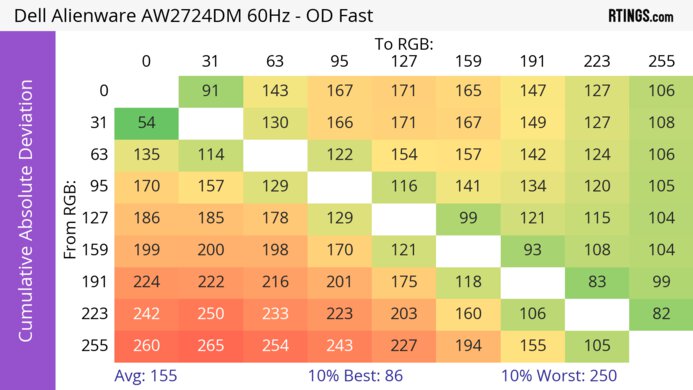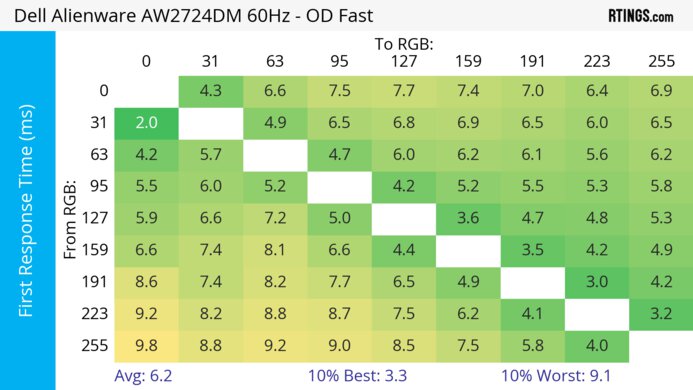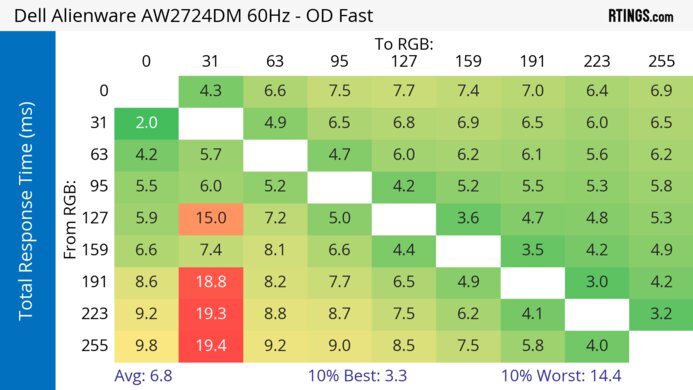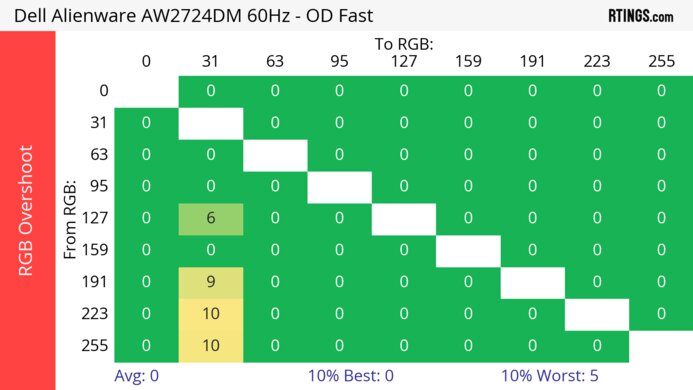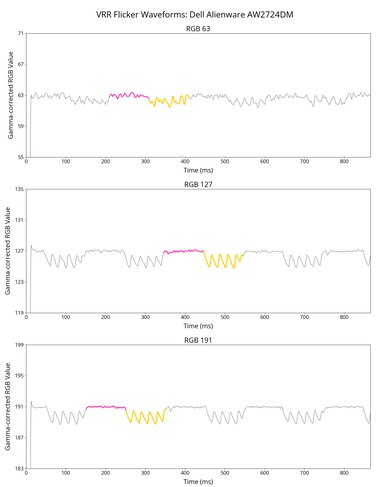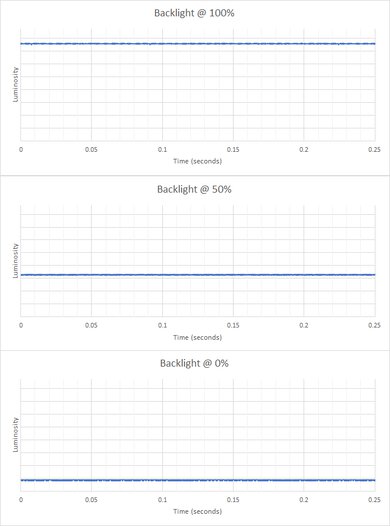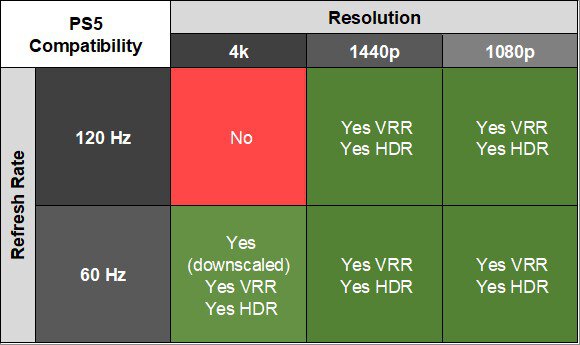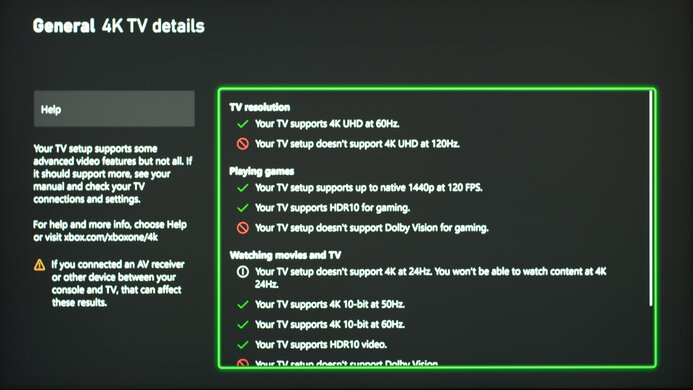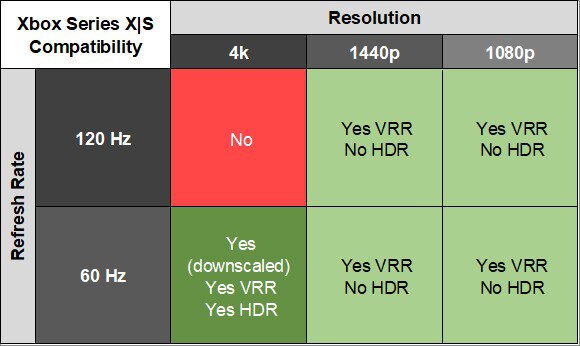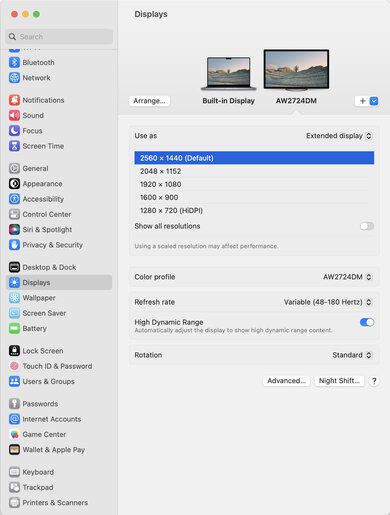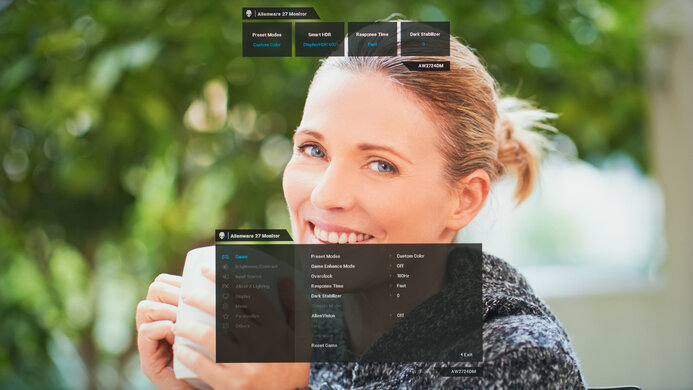The Dell Alienware AW2724DM is a budget-friendly 27-inch, 1440p gaming monitor. Part of the Alienware gaming monitor lineup, it's a lower-end model than the Dell Alienware AW2723DF, but it has a lower 180Hz refresh rate. Competing with other lower mid-range and budget 1440p gaming monitors, like the LG 27GP850-B/27GP83B-B and the Gigabyte M27Q P, it has gaming features you'd expect to find, like FreeSync VRR support and G-SYNC compatibility. It comes with an ergonomic stand that offers the most common adjustments, and it has some RGB lighting on the back to compliment your gaming setup. It features an IPS panel, and it's only available in this size as well.
Our Verdict
The Dell AW2724DM is decent for PC gaming. It has a native 165Hz refresh rate that you can overclock to 180Hz, and it supports all common VRR formats to reduce screen tearing. Motion looks sharp across its VRR range thanks to its fast response time, and gaming also feels responsive with its low input lag. Sadly, it's disappointing for dark room gaming as it has a low native contrast ratio that makes blacks look gray in the dark.
-
Supports all common VRR formats.
-
Fast response time at any refresh rate.
-
Low input lag.
-
Blacks look gray in dark rooms.
-
Local dimming always on in HDR; causes blooming.
The Dell AW2724DM is decent for console gaming. Although it doesn't have a 4k resolution and can't take full advantage of the PS5 and Xbox Series X|S, it still works without issue with either console. It also provides good gaming performance with a fast response time and low input lag. However, it has limited picture quality, as blacks look gray in the dark, it has a terrible local dimming feature, and highlights don't pop.
-
Supports all common VRR formats.
-
Fast response time at any refresh rate.
-
Low input lag.
-
Blacks look gray in dark rooms.
-
Can't take full advantage of gaming consoles.
-
Local dimming always on in HDR; causes blooming.
The Dell AW2724DM is very good for the office. It performs very well in a bright office space thanks to its good reflection handling and high peak brightness, so visibility isn't a problem. It also has wide viewing angles and excellent ergonomics, making it easy to share your screen with someone next to you. Its 27-inch screen is big enough to open two windows side-by-side, but there are some text clarity issues as there's color fringing.
-
Impressive ergonomics.
-
Bright enough to fight glare.
-
Good reflection handling.
-
Wide viewing angles.
-
Some fringing around text.
-
No extra office features like a USB-C port or KVM switch.
The Dell AW2724DM is decent for media consumption. It has a very accurate sRGB mode, so you won't have to calibrate it unless you need the most accurate colors possible. Its 27-inch screen is big enough to multitask with two windows side-by-side, but sadly, it has some color fringing around text. While it performs well for use in a bright office as it gets very bright, it looks worse in dark rooms because its low contrast makes blacks look gray.
-
Impressive ergonomics.
-
Bright enough to fight glare.
-
Good reflection handling.
-
Wide viewing angles.
-
Excellent accuracy in the sRGB mode.
-
Some fringing around text.
-
No extra office features like a USB-C port or KVM switch.
-
Local dimming always on in HDR; causes blooming.
The Dell AW2724DM has very good brightness. It gets bright enough to fight glare even in the brightest of rooms, and while it also gets bright in HDR, small highlights don't pop.
-
Bright enough to fight glare.
-
Highlights don't pop in HDR.
The Dell AW2724DM has a great response time. It maintains a fast response time across its VRR range, so fast-moving objects look sharp, but it doesn't eliminate all blur.
-
Fast response time at any refresh rate.
-
Still some motion blur.
The Dell AW2724DM has disappointing HDR picture quality. Its low contrast ratio makes blacks look gray in dark rooms. Although it has a local dimming feature, it performs terribly and causes blooming around bright objects, and you can't deactivate it in HDR either.
-
Blacks look gray in dark rooms.
-
Local dimming always on in HDR; causes blooming.
The Dell AW2724DM has okay SDR picture quality. It displays a wide range of colors, but its low contrast ratio makes blacks look gray in dark rooms.
-
Displays wide range of colors.
-
Blacks look gray in dark rooms.
The Dell AW2724DM has excellent color accuracy. It has an accurate sRGB mode that locks colors well to the sRGB color space, but you still need to calibrate it for the best accuracy.
-
Excellent accuracy in the sRGB mode.
-
Still need to calibrate it for best accuracy.
- 7.3 PC Gaming
- 7.1 Console Gaming
- 7.6 Office
- 7.4 Editing
Performance Usages
- 7.9 Brightness
- 8.0 Response Time
- 5.4 HDR Picture
- 6.7 SDR Picture
- 8.8 Color Accuracy
- Updated May 15, 2024: Updated text throughout the review according to Test Bench 2.0, mainly in the Verdict and Motion sections.
- Updated May 13, 2024: We've converted this review to Test Bench 2.0. This includes new tests for VRR Motion Performance, Refresh Rate Compliance, Cumulative Absolute Deviation (CAD), and VRR Flicker. You can read the full changelog here.
- Updated Sep 26, 2023: Added that the Dell G2724D is a cheaper alternative that performs similarly in the Compared To Others section. Also clarified in Additional Features that it has Timer and Frame Rate options.
- Updated Sep 22, 2023: Found an issue that Local Dimming doesn't turn on with an AMD graphics card over HDMI. Also reuploaded the Text Clarity photos with different ClearType settings, but the issues are still present.
- Updated Sep 19, 2023: Review published.
- Updated Sep 14, 2023: Early access published.
- Updated Sep 08, 2023: Our testers have started testing this product.
- Updated Jul 27, 2023: The product has arrived in our lab, and our testers will start evaluating it soon.
- Updated Jul 17, 2023: We've purchased the product and are waiting for it to arrive in our lab.
Differences Between Sizes And Variants
We tested the 27-inch Dell AW2724DM, a newer but lower-end model than the Dell Alienware AW2723DF. The main difference is that the AW2724DM has a lower refresh rate. There aren't any other sizes available for this monitor, so the results are only valid for this model.
| Model | Size | Panel Type | Resolution | Max Refresh Rate |
|---|---|---|---|---|
| AW2724DM | 27" | IPS | 1440p | 180Hz |
Our unit was manufactured in May 2023, and you can see the labels for it here and here. We tested it with firmware M2B102.
Compared To Other Monitors
The Dell AW2724DM is a good lower mid-range gaming monitor that competes with some of the best monitors in its price category. It offers everything you'd expect in a gaming monitor, like a fast response time and support for all three common VRR formats. It's a good alternative to the LG 27GP850-B/27GP83B-B if you want something that supports VRR on the PS5, but one downside is that the Dell has some color fringing around text, so it isn't as versatile as other 1440p displays. If you find this monitor is out of your price range, consider the cheaper Dell G2724D, which performs very similarly but doesn't have an overclock feature or USB hub.
Also, see our recommendations for the best 1440p gaming monitors, the best monitors for Xbox Series S, and the best 27-inch gaming monitors.
The Dell Alienware AW2724DM is a higher-end model than the Dell G2724D, but they perform very similarly. The AW2724D has an overclock feature of up to 180Hz and a USB hub, both of which the G2724D doesn't have, and it also displays a wider range of colors in HDR. On the other hand, the G2724D has better text clarity as it doesn't have the same color fringing issues as the AW2724D, but other than that, both monitors are very similar.
The Dell Alienware AW2723DF is a higher-end monitor than the Dell Alienware AW2724DM. The main difference is that the AW2723DF has a much higher 280Hz refresh rate compared to 180Hz on the AW2724DM. The AW2723DF also has some extra features like two more USB ports and an audio output, which the AW2724DM doesn't have. Besides that, the AW2723DF is slightly better for browsing the web or general office work as it has better text clarity.
The LG 27GP850-B/27GP83B-B and the Dell Alienware AW2724DM are both good lower mid-range 1440p gaming monitors. They each have a max refresh rate of 180Hz, and motion handling is fantastic between each, but the LG has a backlight strobing feature to reduce persistence blur. The Dell gets brighter, so it's slightly better to use in bright rooms, but the LG is a bit better for use in dark rooms, or for watching HDR content, because it doesn't have a local dimming feature that worsens the contrast like on the Dell.
The Gigabyte M27Q (rev. 1.0) and the Dell Alienware AW2724DM are similar 1440p gaming monitors. The Dell has a slightly higher 180Hz refresh rate compared to the 170Hz refresh rate on the Gigabyte, and it has better motion handling at higher refresh rates, but the Gigabyte has an optional backlight strobing feature to reduce persistence blur. While they're both excellent for gaming, there are a few differences when it comes to office work, as the Dell has better ergonomics. However, the Gigabyte has more office features like a KVM switch and USB-C port, meaning it's easier to multitask with it.
The Dell Alienware AW2724DM is a newer and better gaming monitor than the Dell S2721DGF. While they each have a 1440p resolution and 165Hz refresh rate, the AW2724DM has an overclock feature to increase the refresh rate to 180Hz. The AW2724DM also features a Console Mode that makes it more compatible with gaming consoles as it downscales 4k signals, which the S2721DGF can't do. Other than that, they're similar, but the AW2724DM delivers slightly better picture quality with improved color accuracy and a bit higher brightness.
Video
Test Results
The ergonomics are excellent. The stand offers any type of adjustment, and it keeps the display in place very well when you adjust it. The back also features vents on top, and the stand has a cutout for cable management.
There's a joystick underneath the center branding to control the on-screen display, and there's a power button on the right side.
The Dell AW2724DM has a disappointing contrast ratio. Blacks look gray next to bright highlights, and the local dimming feature, which is always on in HDR, actually makes the contrast ratio worse because most content requires all the dimming zones to remain on, making the entire image brighter.
The edge-lit local dimming feature is terrible, and it's always on in HDR, as you can't deactivate it. While most content requires all 16 dimming zones to turn on, dark scenes with small, bright highlights result in a ton of blooming as only certain zones turn on. It's especially noticeable with bigger subtitles, but some small subtitles don't always trigger any zones to turn on, which is good as there's less blooming. The algorithm keeps up with fast-moving objects better than other edge-lit monitors, but it's still visible when an object transitions between zones. Overall, the local dimming fails to improve the contrast, and it worsens the picture quality in HDR, especially in dark scenes.
The monitor has an issue where the local dimming feature doesn't turn on when using an AMD graphics card over HDMI. A user reported this, and we confirmed with our RX 6600 XT that local dimming doesn't turn on over HDMI. However, it still works over DisplayPort, or even when using an Xbox Series X|S, so it's unclear if it's an issue with the RX 6600 XT or all AMD graphics cards.
The SDR peak brightness is great. It easily gets bright enough to fight glare, and the brightness doesn't change across different content, which is great. These results are from after calibration in the 'Custom Color' Preset Mode with the Brightness at its max.
The HDR brightness is good. While it gets bright with most content, small highlights in dark scenes are muted because they aren't big enough to activate any of the dimming zones. Bigger highlights still get brighter but don't pop against the rest of the image.
These results are in the 'DisplayHDR 600' Smart HDR mode, and the local dimming is always on in HDR. The EOTF with these settings follows the target well until there's a sharp roll-off at the peak brightness, so it doesn't do any tone mapping. The EOTF is similar even in other Smart HDR modes, as you can see in 'Desktop' here. Over HDMI, you can enable Console Mode and Source Tone Map, which has a similar EOTF, but it has a sharper roll-off at the peak brightness.
As mentioned in Local Dimming, the local dimming feature doesn't turn on with AMD graphics cards over HDMI, which causes the HDR brightness to be dimmer.
The Dell AW2724DM has a good horizontal viewing angle. It's good enough to share your screen with someone next to you as the image remains consistent from the sides, but it gets darker at really wide angles.
The vertical viewing angle is good. You won't notice any issues when standing up and looking down on the screen.
The black uniformity is mediocre. In SDR, when the local dimming feature is off, the screen is blue, and there's backlight bleed throughout. You can only enable local dimming in HDR, and while the cross in our test picture isn't big enough to trigger any of the dimming zones, the uniformity is much worse when there are larger objects, as there's a ton of blooming. You can see an example of it with the Dell Alienware AW2723DF monitor here.
As mentioned in Local Dimming, the local dimming feature doesn't turn on with AMD graphics cards over HDMI, so there isn't be the same blooming in HDR in this scenario.
The Dell AW2724DM has excellent accuracy in the 'Color Space' Preset Mode, which is the sRGB mode. It locks colors well to the sRGB color space, and most colors and the white balance have minimal inaccuracies. Gamma follows the target sRGB curve fairly well, but dark scenes are too dark, and other scenes are too bright. The color temperature is slightly on the cold side, giving it a bit of a blue tint. Luckily, using the sRGB mode only locks the Hue and Saturation settings, so you can still adjust the brightness and use gaming settings. Other Preset Modes have oversaturated colors.
The accuracy after calibration is fantastic, and you won't notice any issues.
The Dell AW2724DM has a fantastic SDR color gamut. It has perfect coverage of the common sRGB color space and great coverage of the Adobe RGB color space used in professional publishing. However, reds and magentas are oversaturated in that color space, and greens are undersaturated.
The HDR color gamut is fantastic. It has incredible coverage of the commonly-used DCI-P3 color space with good tone mapping, but it has disappointing coverage of the wider Rec. 2020 color space. Although these results are in the 'DisplayHDR 600' Smart HDR mode, it performs similarly in any of the other HDR modes as well.
The text clarity is decent. The main downside is that there's color fringing around text, mainly when you use Windows ClearType (top photo). While it's noticeable on the micro-level, it's harder to notice on the macro level, but the text clarity still isn't as good as other 27-inch, 1440p monitors. These photos are in Windows 10, and you can also see them in Windows 11 with ClearType on and with ClearType off.
The Dell AW2724DM has an overclock setting to bring the refresh rate up to 170Hz or 180Hz over DisplayPort, but due to bandwidth limitations, the refresh rate is limited over HDMI.
| NVIDIA | VRR Min | VRR Max |
| DisplayPort | <20Hz | 180Hz |
| HDMI | <20Hz | 144Hz |
| AMD | VRR Min | VRR Max |
| DisplayPort | <20Hz | 180Hz |
| HDMI | <20Hz | 144Hz |
On top of supporting FreeSync VRR and G-SYNC compatibility, it also supports HDMI Forum VRR.
| Refresh Rate | CAD Heatmap | RT Chart | Pursuit Photo |
| 179 | Heatmap | Chart | Photo |
| 165 | Heatmap | Chart | Photo |
| 144 | Heatmap | Chart | Photo |
| 120 | Heatmap | Chart | Photo |
| 100 | Heatmap | Chart | Photo |
| 80 | Heatmap | Chart | Photo |
| 60 | Heatmap | Chart | Photo |
The Dell AW2724DM has great motion handling across its VRR range. The 'Super Fast' Response Time overdrive setting provides the best motion at most refresh rates, but it introduces overshoot at lower refresh rates. If that bothers you, 'Fast' is more consistent across the entire refresh rate range.
| Overdrive Mode | VRR | CAD Heatmap | RT Chart | Pursuit Photo |
| Fast | On | Heatmap | Chart | Photo |
| Super Fast | On | Heatmap | Chart | Photo |
| Extreme | On | Heatmap | Chart | Photo |
| Fast | Off | Heatmap | Chart | Photo |
| Super Fast | Off | Heatmap | Chart | Photo |
| Extreme | Off | Heatmap | Chart | Photo |
The CAD at the max refresh rate of 180Hz is great. With VRR enabled, the 'Extreme' overdrive setting provides the best motion thanks to its fast response time. However, the overdrive settings perform differently with VRR disabled, as 'Extreme' has a ton of overshoot, causing inverse ghosting. If you game with VRR off, it's better to use the 'Fast' overdrive setting, as even 'Super Fast' has inverse ghosting.
| Overdrive Mode | VRR | CAD Heatmap | RT Chart | Pursuit Photo |
| Fast | On | Heatmap | Chart | Photo |
| Super Fast | On | Heatmap | Chart | Photo |
| Extreme | On | Heatmap | Chart | Photo |
| Fast | Off | Heatmap | Chart | Photo |
| Super Fast | Off | Heatmap | Chart | Photo |
| Extreme | Off | Heatmap | Chart | Photo |
The CAD at 120Hz is great. Unlike at the max refresh rate, the recommended overdrive setting with VRR on is 'Super Fast' as motion looks sharp, and 'Extreme' has noticeable inverse ghosting. The overdrive settings perform similarly even with VRR disabled, and 'Super Fast' is also a good choice, although it has more overshoot than 'Fast'.
| Overdrive Mode | VRR | CAD Heatmap | RT Chart | Pursuit Photo |
| Fast | On | Heatmap | Chart | Photo |
| Super Fast | On | Heatmap | Chart | Photo |
| Extreme | On | Heatmap | Chart | Photo |
| Fast | Off | Heatmap | Chart | Photo |
| Super Fast | Off | Heatmap | Chart | Photo |
| Extreme | Off | Heatmap | Chart | Photo |
The CAD at 60Hz is good. There's a bit of blur, but it isn't too distracting, and the overdrive settings perform the same whether you have VRR on or off. 'Fast' is the recommended setting because 'Super Fast' and 'Extreme' have too much inverse ghosting.
The Dell AW2724DM doesn't have an optional backlight strobing feature to reduce persistence blur.
The Dell AW2724DM has a bit of VRR flicker with changing frame rates. Unlike many monitors, it's more visible in dark areas of bright scenes than in dark scenes, but it's also hard to tell. That said, having a consistent frame rate reduces the chances of experiencing this flicker.
The Dell AW2724DM has low input lag for a responsive feel and doesn't significantly increase at low refresh rates either.
There aren't any compatibility issues with the PS5. With Console Mode enabled, it can downscale 4k images, which are more detailed than native 1440p. The monitor also works with HDMI Forum VRR, which is the VRR format that the console supports. As we tested it with firmware M2B102, there aren't any issues enabling VRR with HDR at 120Hz on the PS5, which was an issue that some people reported while using older firmware, as you can read more about here.
Although Dell advertises it as supporting HDMI 2.1, it doesn't actually support HDMI 2.1 bandwidth, and it's limited to HDMI 2.0 bandwidth, as you can see here.
The Dell AW2724DM works well with macOS using a DisplayPort to USB-C cable. You can use both VRR and HDR, and there aren't any compatibility issues. If you're using a MacBook and put the laptop to sleep or close the lid, windows return to their position when opening it again. If you enable Auto Select in the monitor's Input Source settings and put the MacBook to sleep or close the lid, the input automatically switches to another source, if there is one. However, it doesn't go back to the MacBook when you open the lid or wake it up.
The Dell AW2724DM comes with a few extra features, including:
- AlienFX Lighting: Controls the RGB lighting on the back.
- AlienVision: Provides different crosshairs and vision modes, including 'Night', 'Clear', and 'Chroma', to see opponents better. Your game's anti-cheat tool won't detect this, giving you a competitive advantage.
- Console Mode: Optimizes the monitor for use with the PS5 and Xbox Series X|S as it downscales a 4k image.
- Dark Stabilizer: Adjusts the gamma in dark scenes so that you see opponents better.
- Game Enhance Mode: Settings page that includes the Frame Rate, Timer, and Display Alignment options.