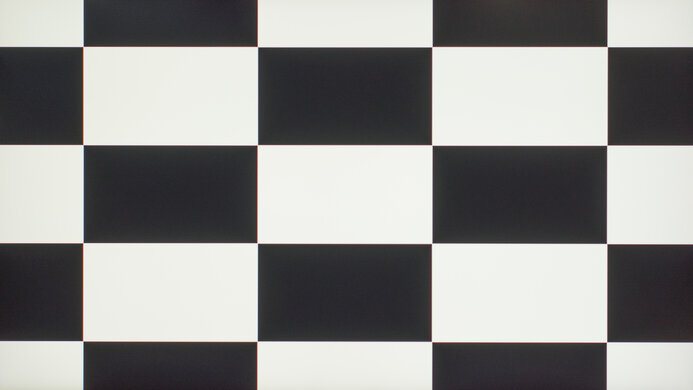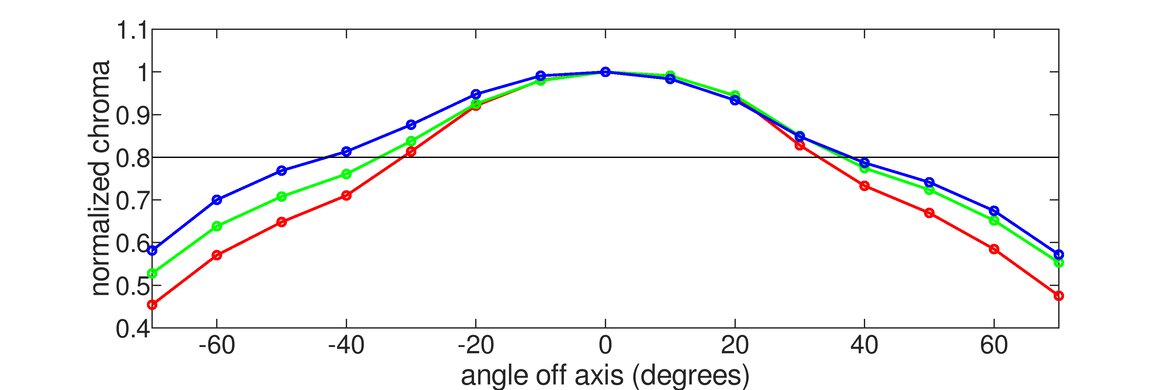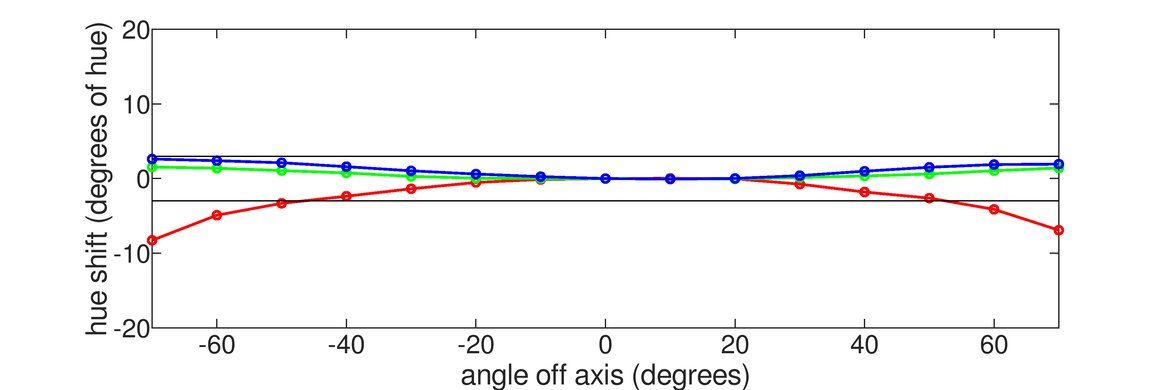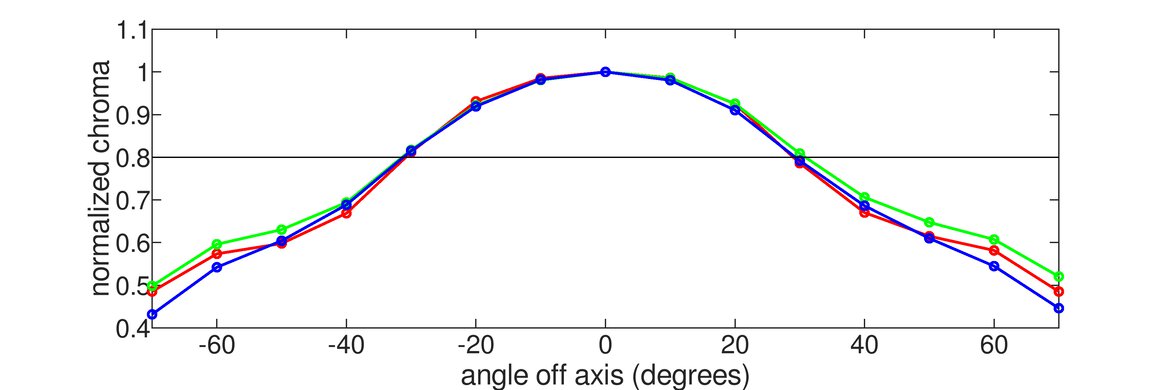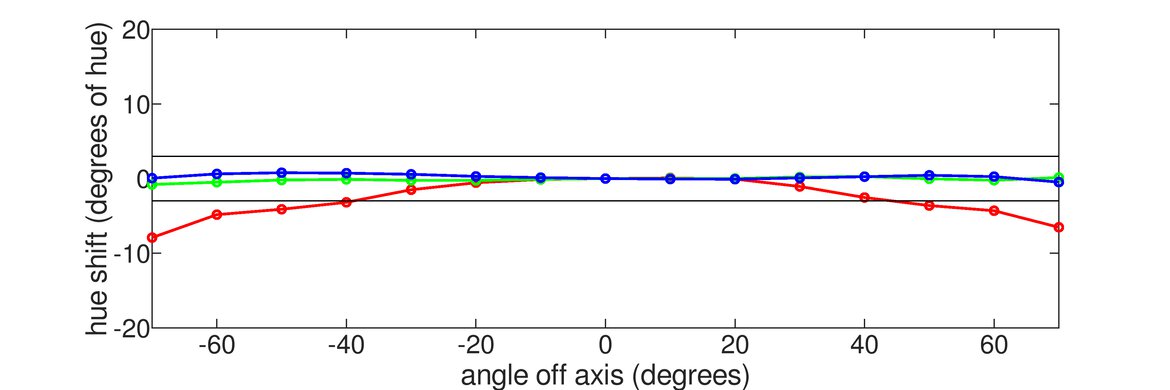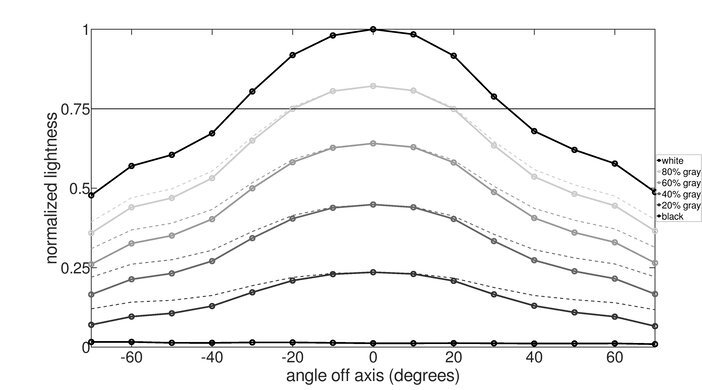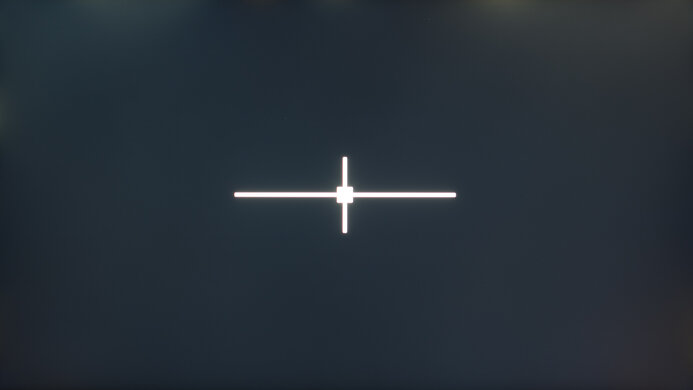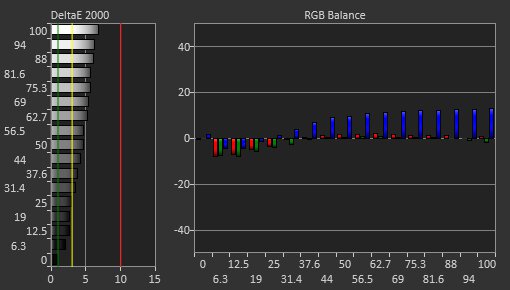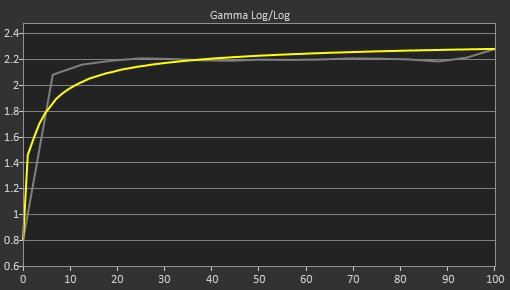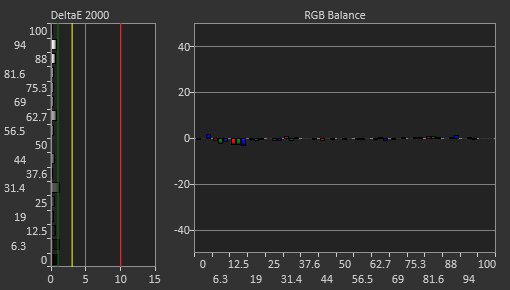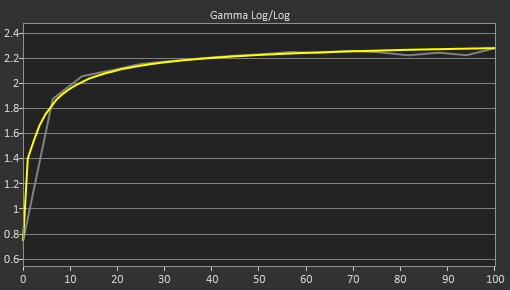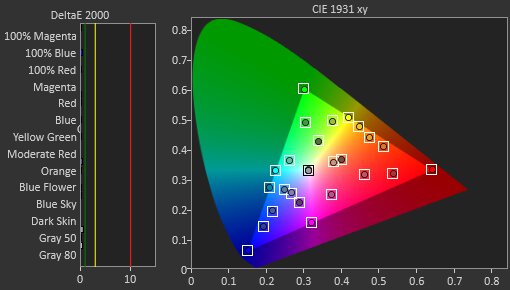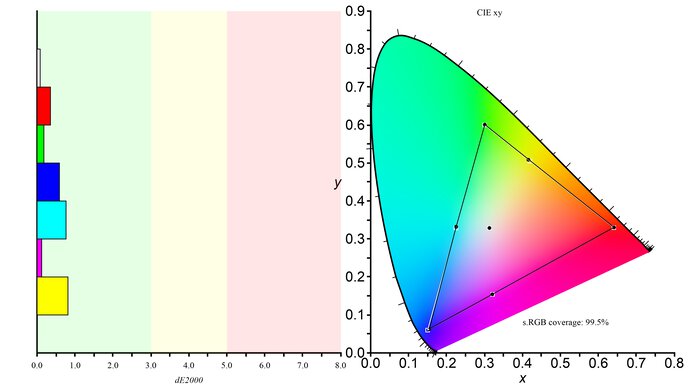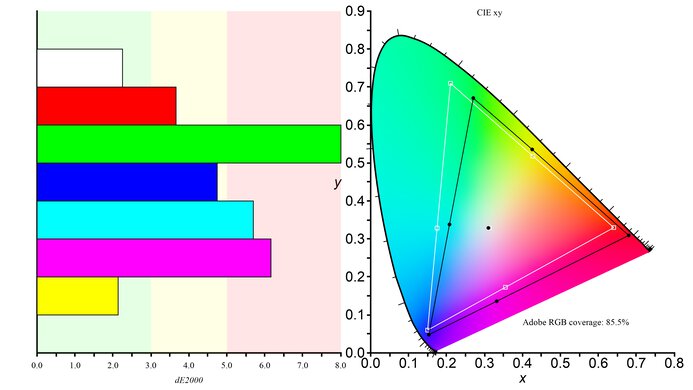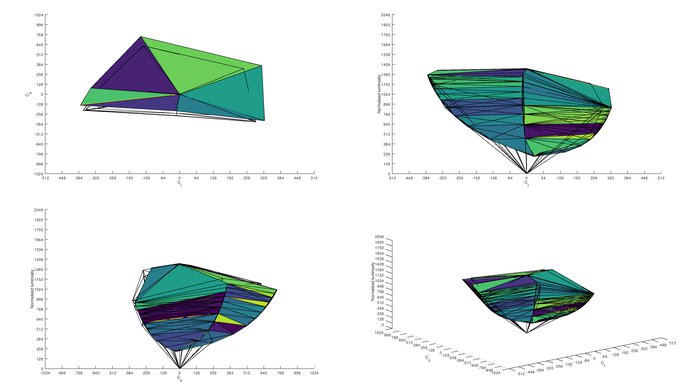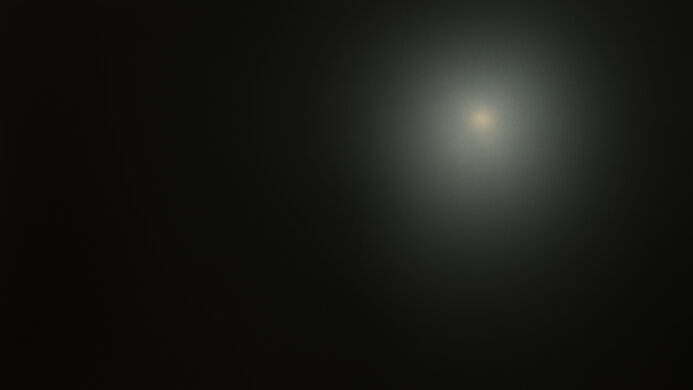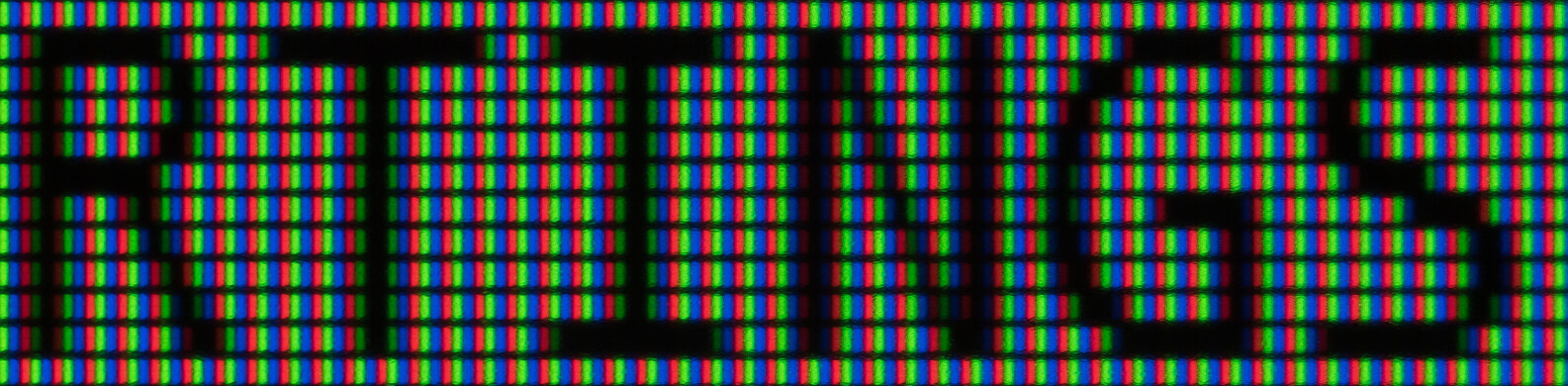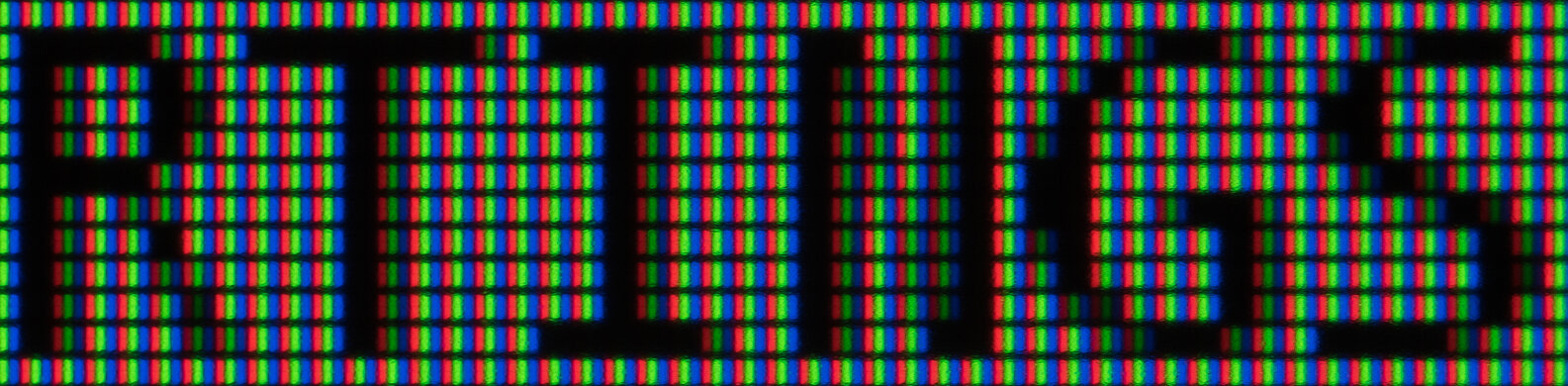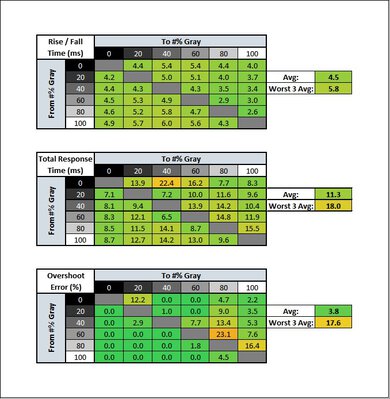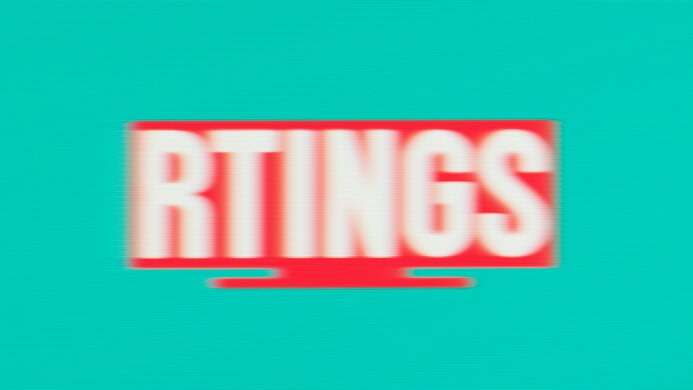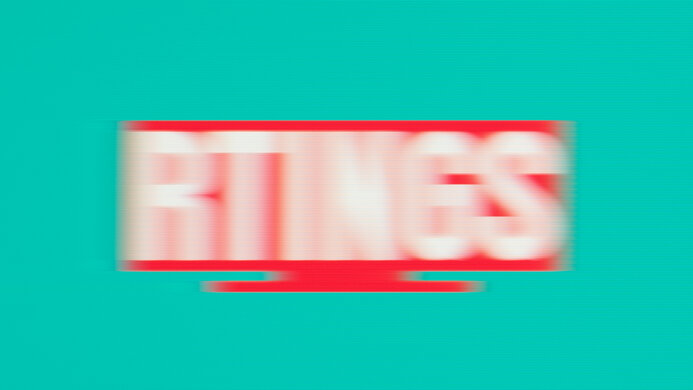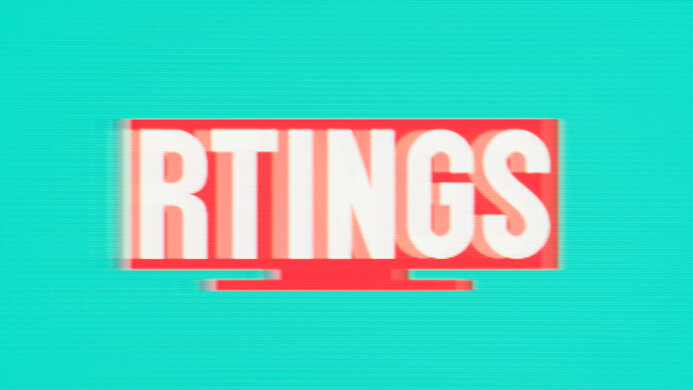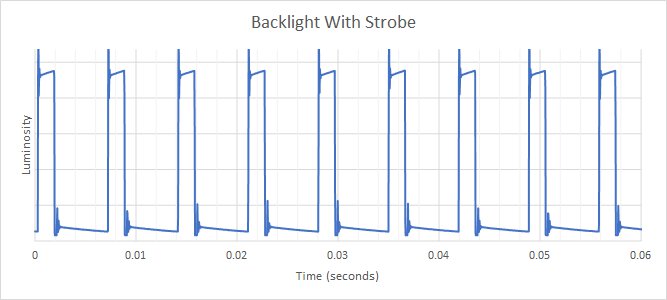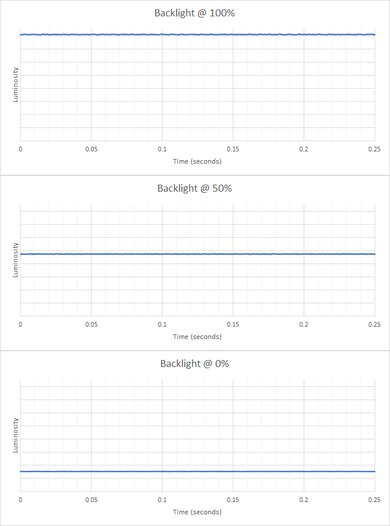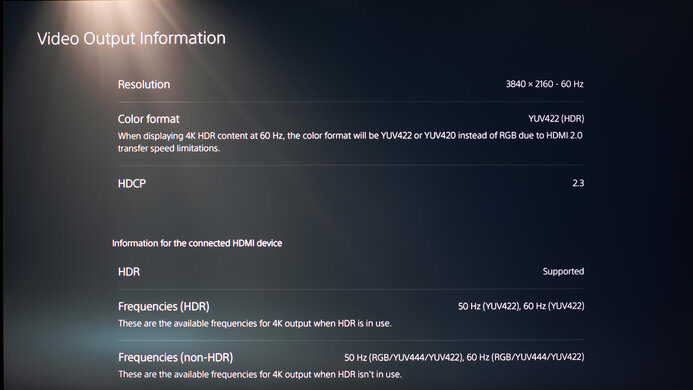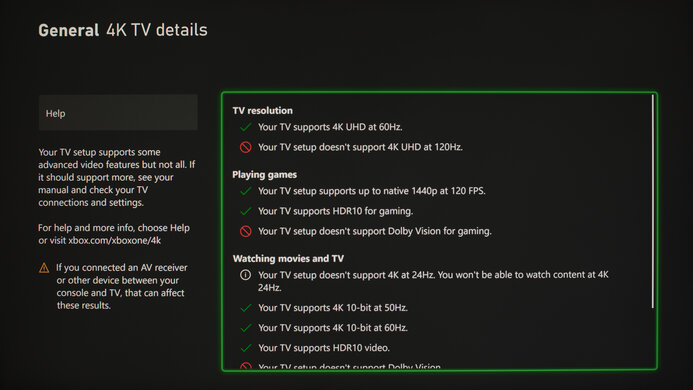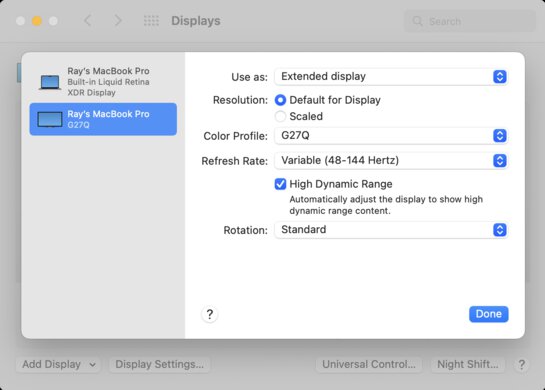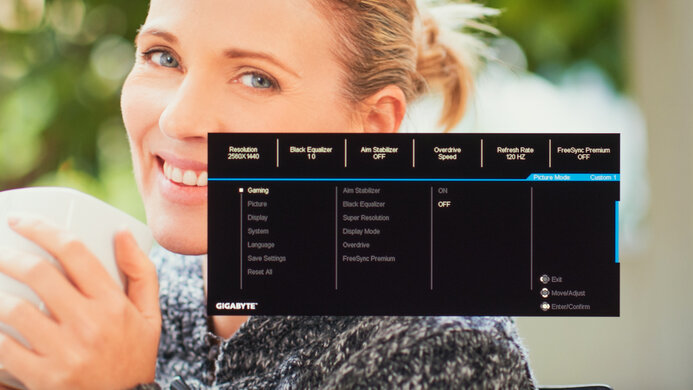The Gigabyte G27Q is a great budget gaming monitor. It's similar to the Gigabyte G27QC, except it has an IPS panel. This means it has wide viewing angles, but it comes at the cost of its low contrast ratio that makes blacks appear gray when viewed in the dark. It has features most gamers would want in a 144Hz, 1440p monitor, like variable refresh rate support in the form of native FreeSync support and G-SYNC compatibility. It has a very good response time at its max refresh rate, which results in minimal motion blur, and its input lag is exceptionally low. Unfortunately, it has poor ergonomics, so placing in an ideal viewing position may be difficult. If you want to use it in a well-lit room, it gets bright enough to combat glare and has good reflection handling.

We buy and test more than 30 monitors each year, with units that we buy completely on our own, without any cherry-picked units or samples. We put a lot into each unbiased, straight-to-the-point review, and there's a whole process from purchasing to publishing, involving multiple teams and people. We do more than just use the monitor for a week; we use specialized and custom tools to measure various aspects with objective data-based results. We also consider multiple factors before making any recommendations, including the monitor's cost, its performance against the competition, and whether or not it's easy to find.
Our Verdict
The Gigabyte G27Q is very good overall. It's great for gaming because it has VRR support, a fast response time, and exceptionally low input lag. It's good for office use and content creators thanks to its wide viewing angles, high peak brightness, and good reflection handling. However, it has poor ergonomics, making placing the screen in an ideal position difficult. While it displays a wide range of colors in HDR, it has a low contrast ratio and doesn't get bright enough to make highlights pop.
- Wide viewing angles.
- Native FreeSync support and G-SYNC compatibility.
- Exceptionally low input lag.
- Poor ergonomics.
- Low contrast ratio.
The Gigabyte G27Q is good for office use. It has an IPS panel with wide viewing angles, which is great if you need to share your screen with others. The 1440p resolution delivers clear text, and the 27 inch screen offers enough space to multitask. It gets bright enough to combat glare in well-lit rooms and has good reflection handling. Sadly, it has poor ergonomics as you can't swivel it.
- Wide viewing angles.
- Great 1440p resolution and 27 inch size.
- Gets bright enough to combat glare.
- Poor ergonomics.
The Gigabyte G27Q is great for gaming. It has a high 144Hz refresh rate with both FreeSync support and G-SYNC compatibility. The response time at its max refresh rate is very good, and it has an exceptionally low input lag. It has wide viewing angles if you want to use it for co-op gaming. Unfortunately, it's not the best for dark room gaming because it has a low contrast ratio that makes blacks appear gray.
- Great 1440p resolution and 27 inch size.
- Native FreeSync support and G-SYNC compatibility.
- Excellent response time at max refresh rate of 144Hz.
- Exceptionally low input lag.
- Poor ergonomics.
- Low contrast ratio.
- Lacks a local dimming feature.
The Gigabyte G27Q is good for multimedia use. It has a high 1440p resolution that makes images look crisp. It performs well in bright rooms thanks to its high peak brightness and good reflection handling. Sadly, it doesn't perform as well in dark rooms because it has a low contrast ratio, so blacks look gray. Luckily, it has wide viewing angles, which is great if you want to watch content with a friend.
- Wide viewing angles.
- Great 1440p resolution and 27 inch size.
- Gets bright enough to combat glare.
- Poor ergonomics.
- Low contrast ratio.
The Gigabyte G27Q is very good for content creators. The large 27 inch screen offers enough room to open multiple windows side-by-side. It has wide viewing angles, so someone viewing from the side still sees an accurate image. However, it has poor ergonomics, and you won't be able to easily place your screen in an ideal viewing position. Lastly, it has an outstanding SDR color gamut with excellent coverage of the Adobe RGB color space.
- Wide viewing angles.
- Great 1440p resolution and 27 inch size.
- Superb gradient handling.
- Poor ergonomics.
- Low contrast ratio.
The Gigabyte G27Q is alright for HDR, but it offers nothing special. While it displays a wide range of colors, it doesn't get bright enough to make those colors look vivid. It also has a low native contrast ratio, and without a local dimming feature, blacks look gray in dark rooms. It doesn't make highlights pop in HDR, so everything looks dull and muted.
- Displays wide color gamut for HDR content.
- Low contrast ratio.
- Lacks a local dimming feature.
- Not bright enough for highlights to really pop.
Changelog
- Updated Oct 23, 2023: Added that the HP OMEN 27q has better Color Accuracy before calibration and a more customizable sRGB mode.
- Updated Aug 24, 2023: Updated text for accuracy with Test Bench 1.2, including with Response Time.
- Updated Aug 23, 2023: Added that the newer Gigabyte M27Q P has a faster Response Time at its max refresh rate.
- Updated Nov 16, 2022: Checked the monitor's PS5 Compatibility with 1080p and 1440p signals at 120Hz, and we didn't experience any problems.
Check Price
Differences Between Sizes And Variants
We reviewed the 27-inch Gigabyte G27Q, which is the only size available for this model. There are similar monitors from Gigabyte, and you can see the differences between them below.
| Model | Size | Panel Type | Resolution | Refresh Rate | Curved | Notes |
|---|---|---|---|---|---|---|
| G27Q | 27" | IPS | 1440p | 144Hz | No | |
| G27QC | 27" | VA | 1440p | 165Hz | Yes | |
| G32QC | 32" | VA | 1440p | 165Hz | Yes | |
| M27Q (rev. 1.0) | 27" | IPS | 1440p | 170Hz | No | KVM feature |
Our unit of the Gigabyte G27Q was manufactured in August 2020; you can see the label here.
Popular Monitor Comparisons
The Gigabyte G27Q is a great budget-friendly gaming monitor. It offers good value for its price, and in terms of gaming, it provides similar features as more expensive options, like the ASUS TUF VG27AQ. It has a very good response time at its max refresh rate, and even though it's slower at 60Hz than some other monitors, it's still decent. However, it lacks on ergonomics, which may be disappointing.
See our recommendations for the best gaming monitors, the best 1440p 144Hz monitors, and the best budget gaming monitors.
The Gigabyte M27Q (rev. 2.0) is a higher-end monitor than the Gigabyte G27Q, so it has a few more features. The main difference is that the M27Q has a USB-C port and KVM switch, making it easier to multitask, which the G27Q doesn't have. The M27Q also has Picture-by-Picture and Picture-in-Picture modes, which is something else that the G27Q doesn't have. Besides those differences, the G27Q has a bit better reflection handling and gets slightly brighter, so it's the better choice for well-lit rooms. The M27Q has better accuracy before calibration, but besides that, both monitors perform similarly.
The Gigabyte G27Q is better overall than the Gigabyte G27QC, but they're very similar monitors with different panel types. The G27Q has an IPS panel with wide viewing angles, it gets brighter, and it has a better SDR color gamut, making it a better choice for office use. However, the G27QC has a VA panel with a much better contrast ratio, so it's a better choice for dark room gaming, and it also has a quicker response time at 60Hz, resulting in less motion blur.
The ViewSonic VX2758-2KP-MHD and the Gigabyte G27Q are similar entry-level 1440p monitors, but the Gigabyte has a few advantages. The Gigabyte is much easier to adjust as it offers height adjustment, which the ViewSonic doesn't, and the Gigabyte also offers HDR, which is useful if you want to watch HDR content, but it has limited picture quality anyway.
The Gigabyte G27Q and the Gigabyte GS27QC are different types of entry-level gaming monitors. The main difference comes down to their different panels, as the G27Q has an IPS panel with wider viewing angles, while the GS27QC has a curved VA panel with a higher contrast. The GS27QC has an advantage when it comes to gaming because it has a higher refresh rate, and it also has a faster response time. However, the G27Q is better for most other uses as it gets brighter, displays a wider range of colors, and has better ergonomics.
Test Results

The Gigabyte G27Q looks almost exactly like the Gigabyte G27QC, except it has a flat screen. It has a simple design, and it isn't too gamer-oriented, so it doesn't stick out in an office environment. It's mainly made out of matte plastic with a glossy panel on the back. It has fairly thin bezels on three sides and a thicker bottom bezel.
The Gigabyte G27Q has good build quality. It's very similar to the Gigabyte G27QC, and it's made with basic, yet sturdy, plastic panels. There's no flex or any obvious gaps in the construction. The feet don't feel premium, but they hold the monitor well, and there's no wobble.
The ergonomics are alright. It only allows for height and tilt adjustments, and you can't rotate or swivel it. The back of the Gigabyte G27Q mainly has matte plastic, except for the glossy panel on top where the branding is. Cable management is serviced through a hole in the stand.
The Gigabyte G27Q has a mediocre contrast ratio, which is expected from an IPS panel. Blacks appear gray when viewed in the dark. If contrast is important to you, then check out the Gigabyte G27QC, which has a VA panel.
The Gigabyte G27Q doesn't have a local dimming feature. The video above is provided for reference only.
The SDR peak brightness is impressive. It maintains its brightness very consistently across different content, and it gets bright enough to easily fight glare. This is much higher than the advertised 350 cd/m² brightness. We measured peak brightness after calibration in the 'Custom 1' Picture Mode with Brightness at its max.
The Gigabyte G27Q has decent HDR peak brightness. It's very consistent across different content, meaning small highlights don't stand out against the rest of the image. The EOTF tracks the target fairly well until there's a sharp roll-off at the peak brightness, as it lets highlights get the brightest they can before the source does any tone mapping. We tested HDR peak brightness after calibration in the 'Custom 1' Picture Mode with Brightness at its max.
The Gigabyte G27Q has a good horizontal viewing angle. The image remains accurate when you view it from the sides, which is great for co-op gaming or sharing your screen with someone else. This is typical of an IPS panel.
The Gigabyte G27Q gaming monitor's vertical viewing angle is decent. You may lose some image accuracy if you mount it too much above eye level, but it should be fine for most people.
The accuracy before calibration is good. The dedicated sRGB mode locks colors well to the sRGB color space, and most colors are accurate. However, the white balance is worse, and the color temperature is on the cold side, resulting in a blue tint. On the plus side, gamma follows the sRGB curve well enough. Unfortunately, the sRGB mode locks most picture settings, and if you want to use those settings, you'd have to use another less-accurate mode, as you can see here. If you want better accuracy and an sRGB mode that allows you to customize more picture settings, check out the HP OMEN 27q.
The accuracy after calibration is simply exceptional. Any remaining inaccuracies can't be spotted without the aid of a colorimeter, and the color temperature is extremely close to the 6500K target.
The Gigabyte G27Q's color gamut is outstanding, even better than the Gigabyte G27QC. It has perfect coverage of the commonly used sRGB color space, and photo editors should be happy with the excellent coverage of the Adobe RGB color space.
The Gigabyte G27Q monitor's SDR color volume is fantastic. Thanks to its outstanding color gamut and high peak brightness, it displays colors at a wide range of luminance levels. Unfortunately, it struggles to display deep, saturated colors due to the low contrast ratio.
The Gigabyte G27Q has an excellent HDR color gamut. It has excellent coverage of the DCI P3 color space used in most HDR content; however, its coverage of the wider Rec. 2020 is just okay.
You can reach the max refresh rate over HDMI or DisplayPort, but if you're looking for something with an even higher refresh rate, check out the LG 32GN650-B/32GN63T-B or the Gigabyte M32Q.
The Gigabyte G27Q has native FreeSync support and is G-SYNC compatible as well. You can achieve its full refresh rate range over both a DisplayPort and HDMI connection, but G-SYNC doesn't work over HDMI.
| Overdrive Setting | Response Time Chart | Response Time Tables | Motion Blur Photo |
| Picture Quality | Chart | Table | Photo |
| Balance | Chart | Table | Photo |
| Speed | Chart | Table | Photo |
The Gigabyte G27Q has a very good response time at its max refresh rate of 144Hz. Motion looks crisp, and there's minimal blur. The recommended Overdrive setting is 'Speed' because it's the fastest, and there isn't too much overshoot. If the overshoot bothers you, there isn't any in the 'Balance' setting, but it has a slower response time. If you want a monitor with an even faster response time, then consider the Gigabyte M27Q P.
| Overdrive Setting | Response Time Chart | Response Time Tables | Motion Blur Photo |
| Picture Quality | Chart | Table | Photo |
| Balance | Chart | Table | Photo |
| Speed | Chart | Table | Photo |
The response time at 120Hz is good. Like at the max refresh rate, the recommended Overdrive setting is 'Speed' because it has the fastest total response time without much overshoot.
| Overdrive Setting | Response Time Chart | Response Time Tables | Motion Blur Photo |
| Picture Quality | Chart | Table | Photo |
| Balance | Chart | Table | Photo |
| Speed | Chart | Table | Photo |
The response time at 60Hz is mediocre. The Overdrive settings are a bit different than at higher refresh rates, as 'Balance' has the fastest response time and less overshoot, but motion still looks blurry. If you want a monitor with a faster response time at 60Hz, check out the ASUS ROG Strix XG27AQ.
The Gigabyte G27Q has a backlight strobing feature, but its range is limited. It doesn't work with VRR enabled, and it automatically locks the Overdrive setting to 'Speed'. You can see the 120Hz backlight strobing pattern here.
The Gigabyte G27Q has an exceptionally low input lag. It stays low whether you're gaming at 60Hz or with VRR enabled.
The Gigabyte G27Q has a great resolution and size. There's enough space to open multiple windows side-by-side, and the 1440p resolution helps deliver crisp images. This is a better choice for multitasking than 1080p displays, like the MSI Optix G273.
The Gigabyte G27Q works well with the PS5, but without HDMI 2.1 bandwidth, you can't play 4k games up to 120Hz. However, it downscales 4k signals, which results in a sharper image than native 1440p. Although some user reports are saying that firmware F06 makes the monitor incompatible with 1080p and 1440p signals at 120Hz, we didn't experience any issues. For 1080p @ 120Hz, we just had to start a game and return to the menu to see that 1080p @ 120Hz is supported in the Video Output Information page.
There are a few issues using this monitor with macOS, but it works well for the most part. Windows don't always stay in place when resuming from sleep, which can be a bit frustrating. HDR works properly and looks good. The variable refresh rate feature doesn't work properly when on the desktop with a lower framerate, but it works fine in-game.
The Gigabyte G27Q has a few extra features, including built-in speakers. You can see the other features listed below:
- OSD Sidekick: Allows you to control the on-screen display with your mouse and keyboard.
- Timer: Puts a timer on the screen.
- Refresh rate counter: Adds an overlay that displays the current refresh rate.
- Crosshair: Adds a virtual crosshair for shooter games.
- Black Equalizer: Adjusts the gamma in dark scenes, so you can see your opponents in the shadows better.
- Dashboard: Shows diagnostics of the PC. You need to use the USB-B cable for it to work.
There's a Picture-in-Picture option in the OSD Sidekick, but it doesn't work and doesn't show up in the regular on-screen display either.