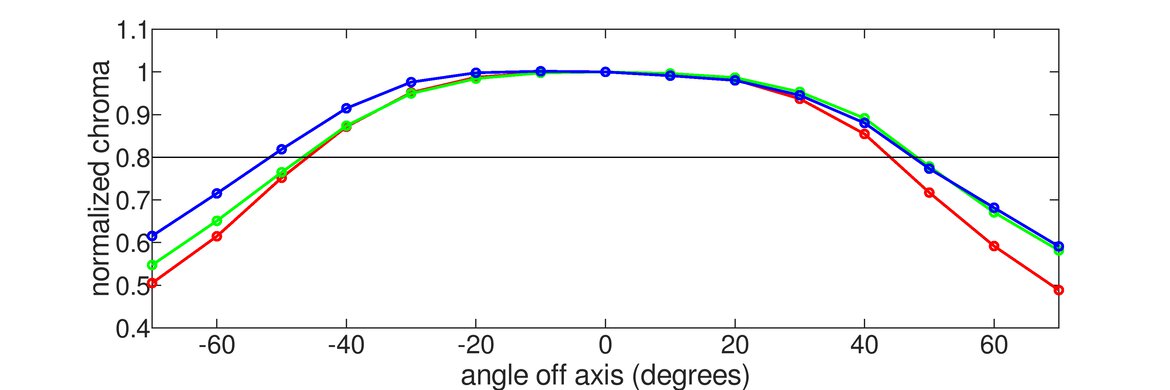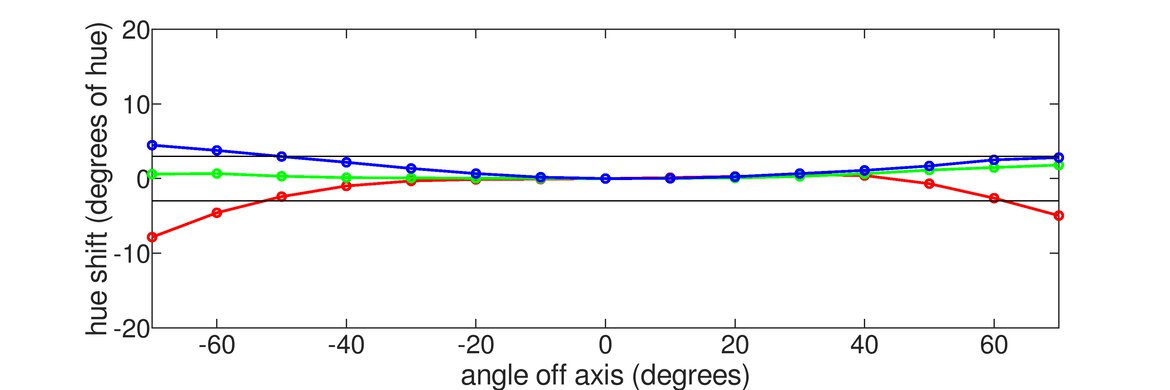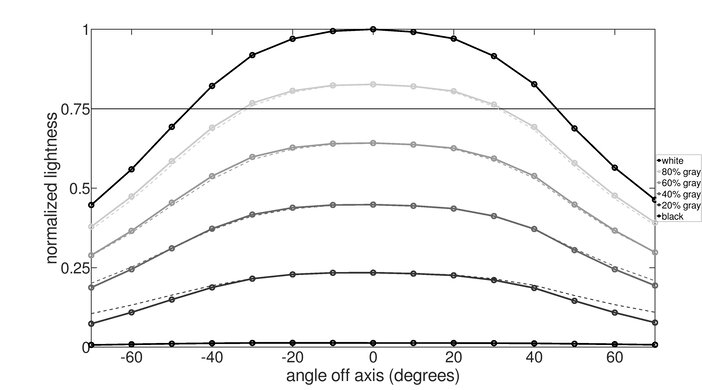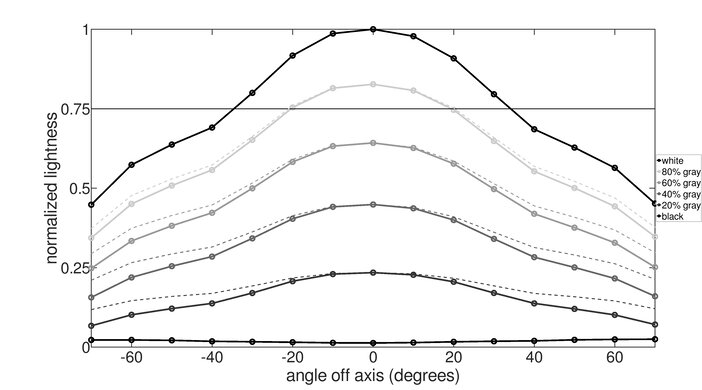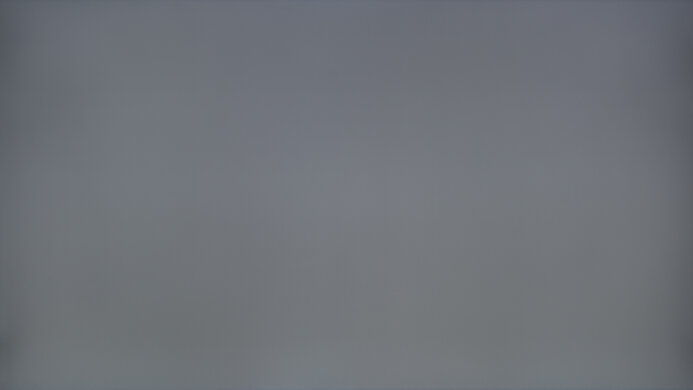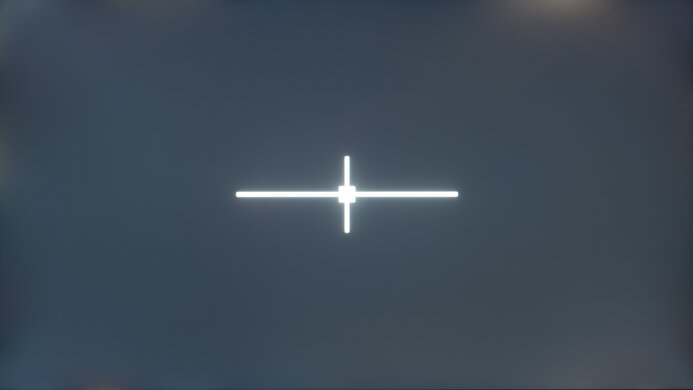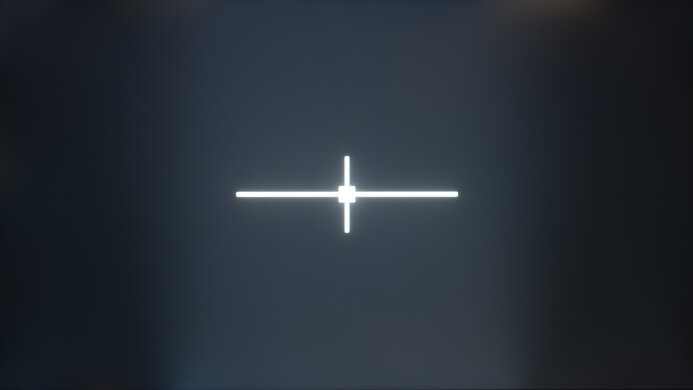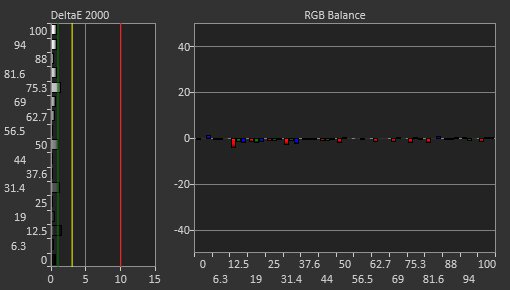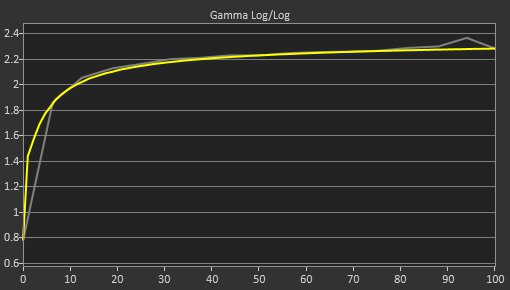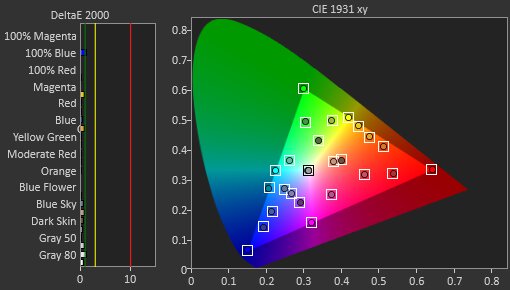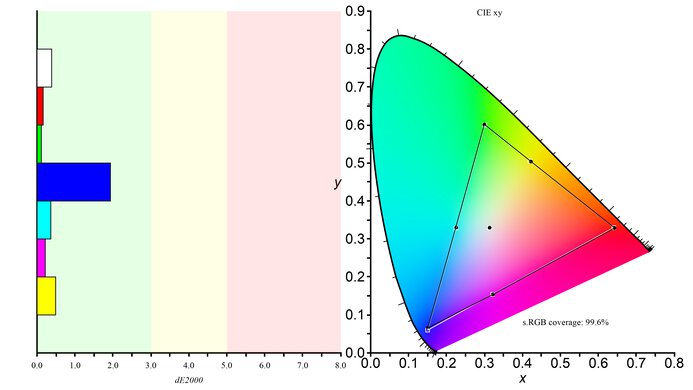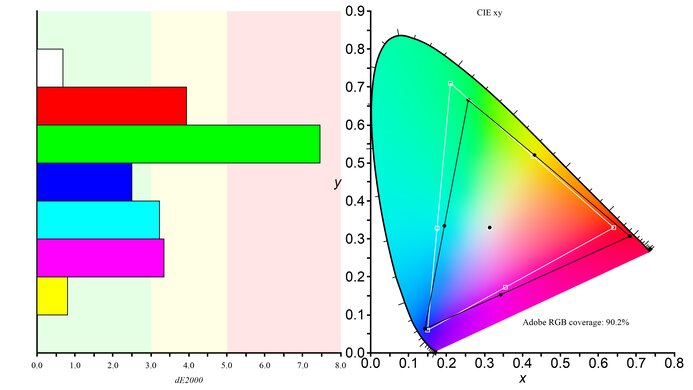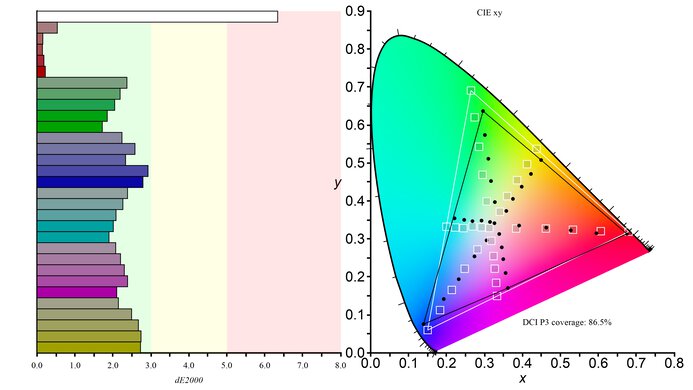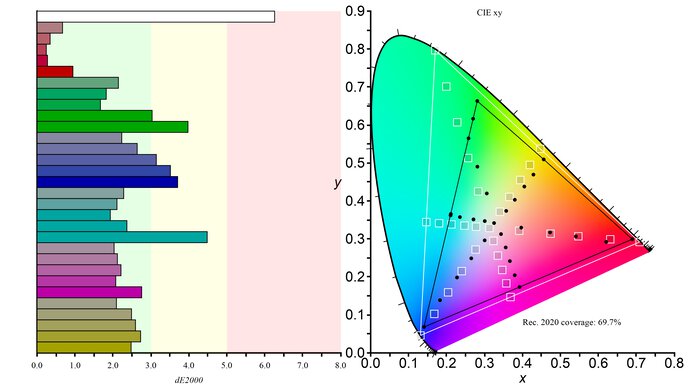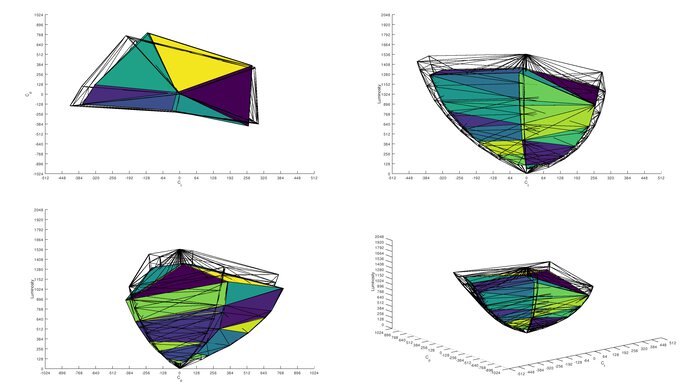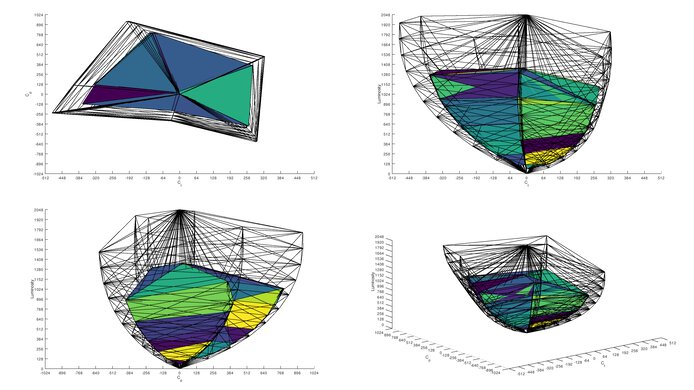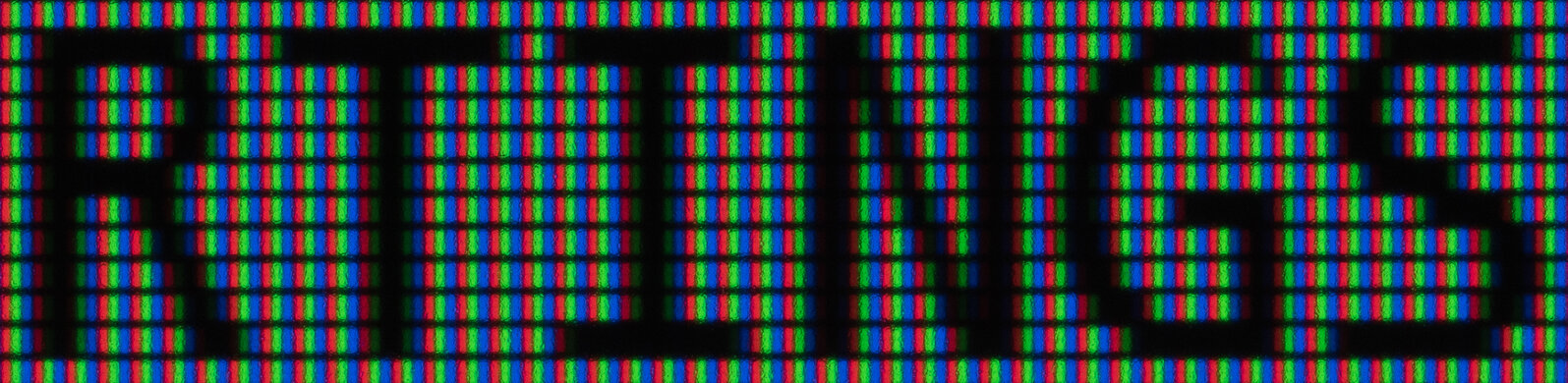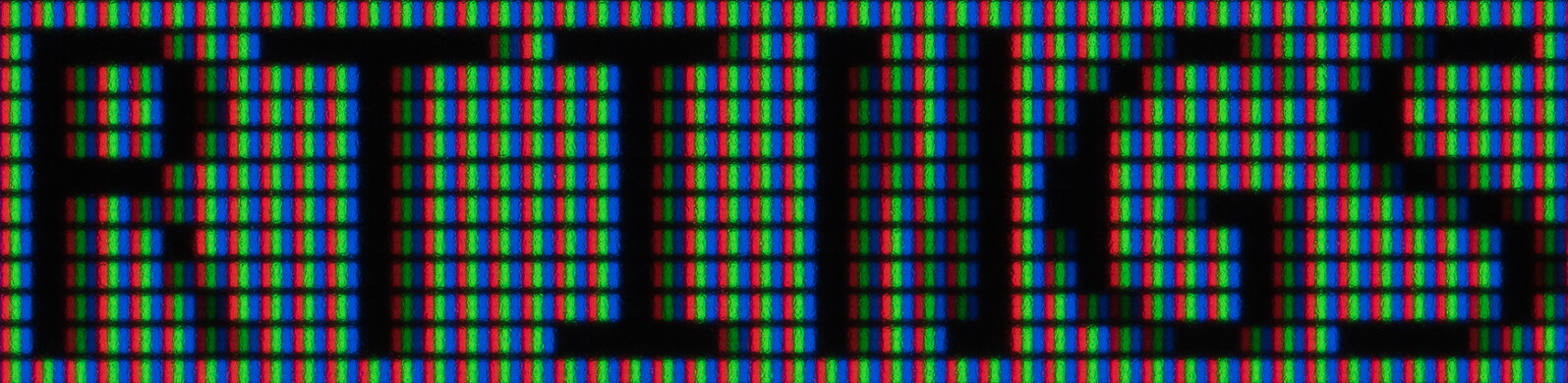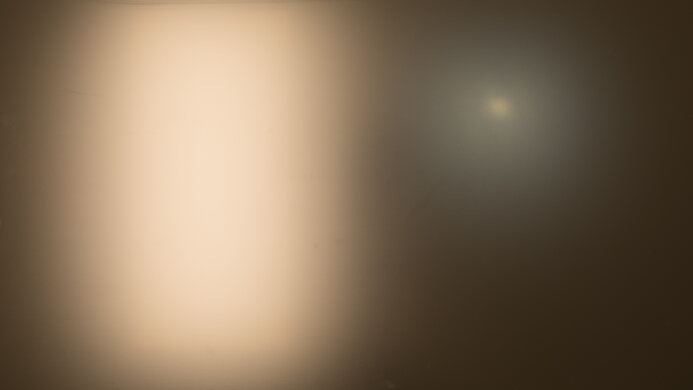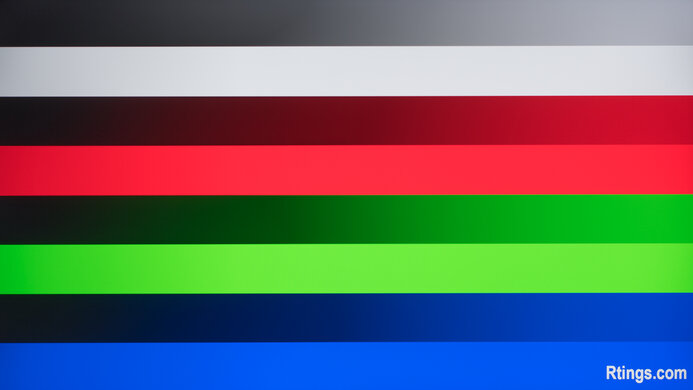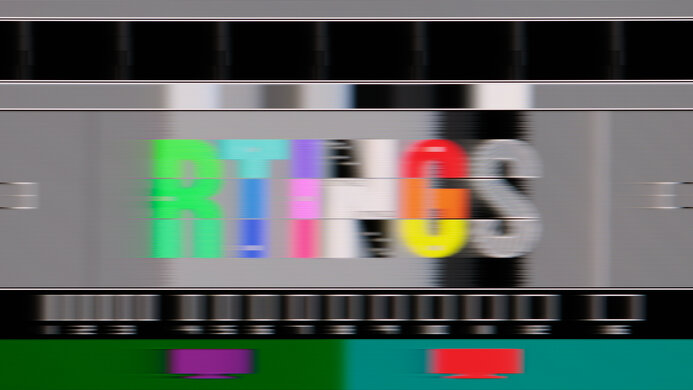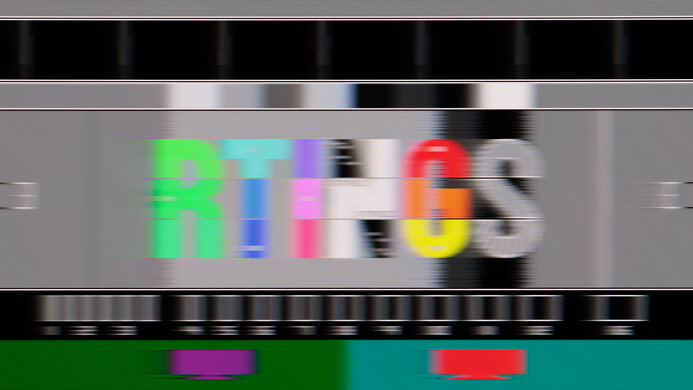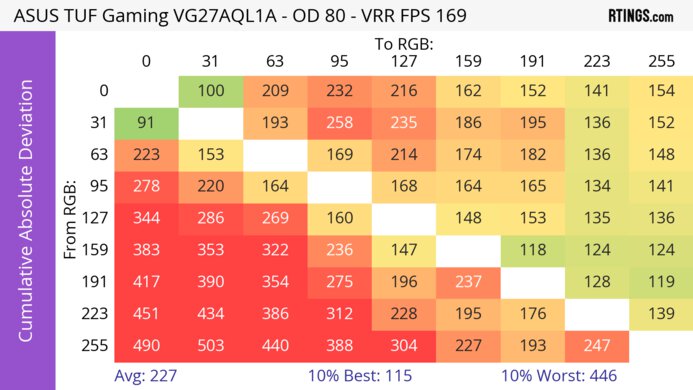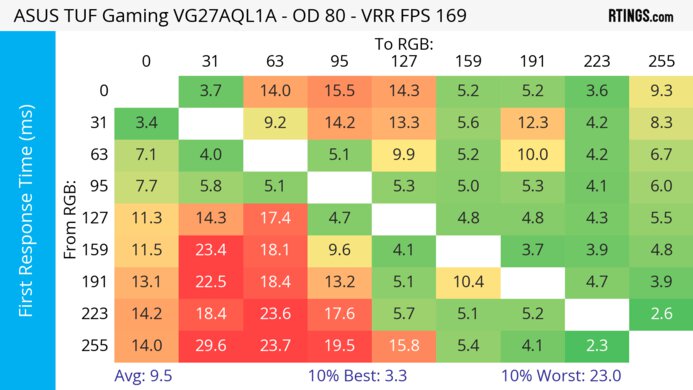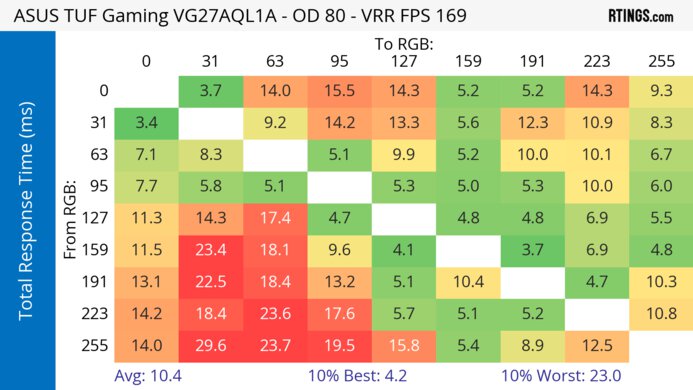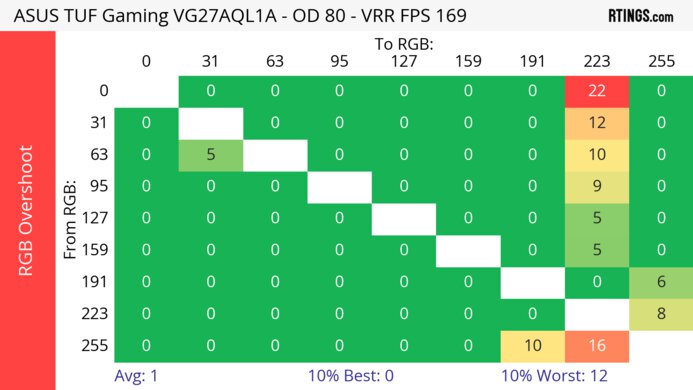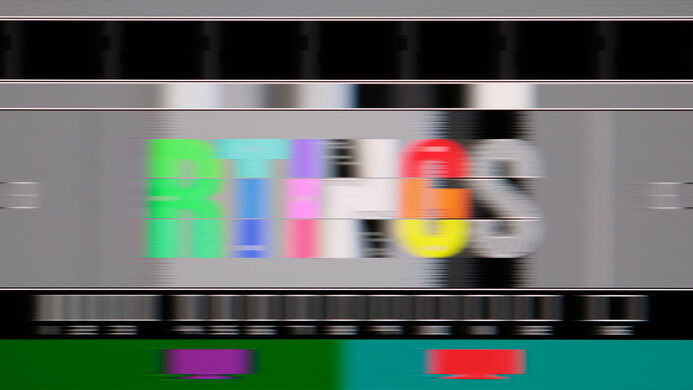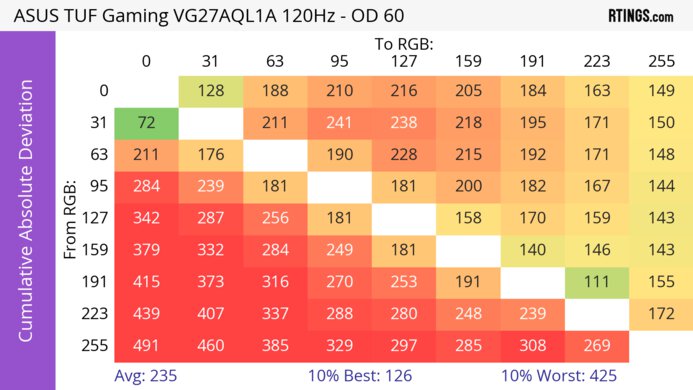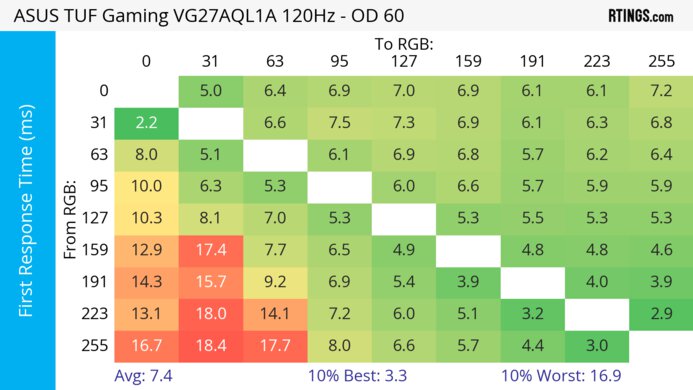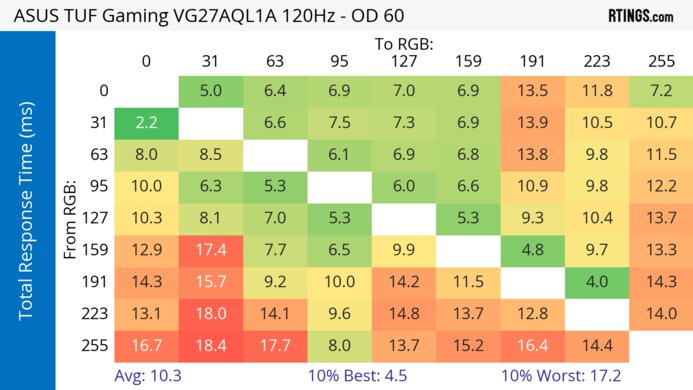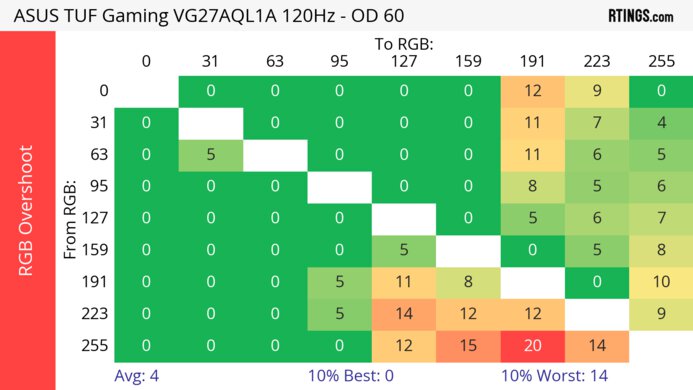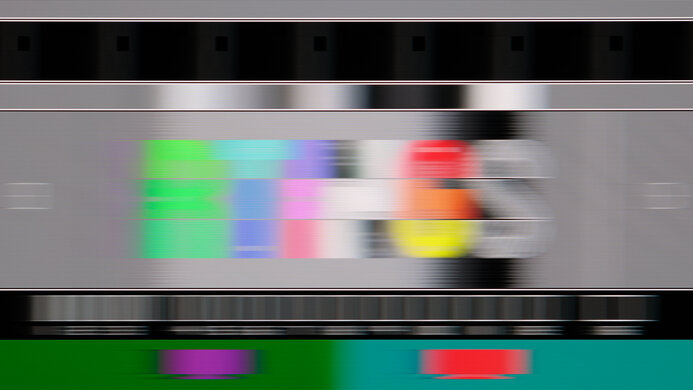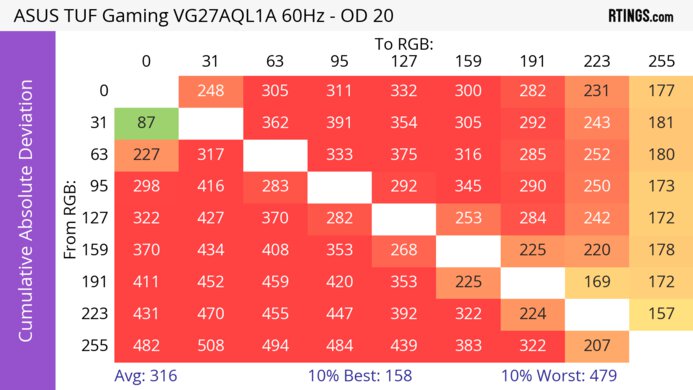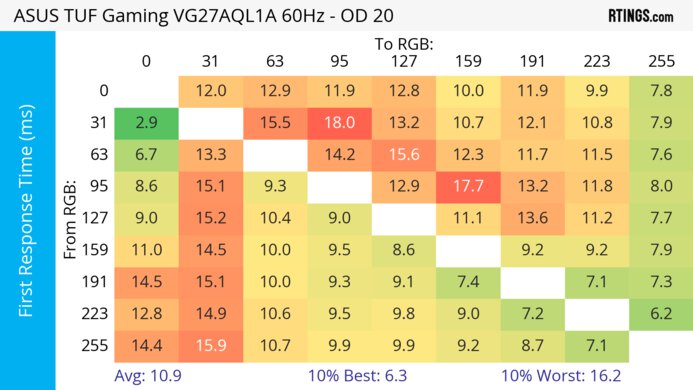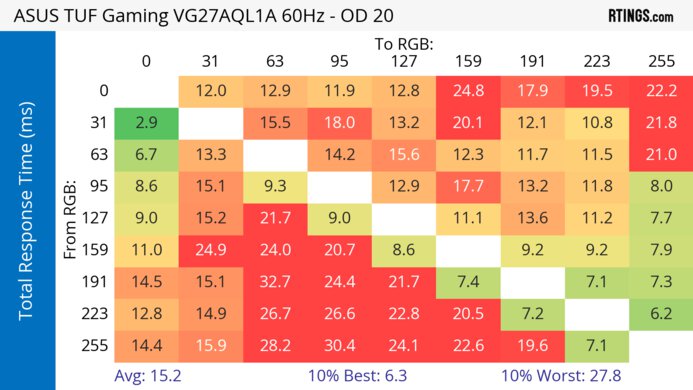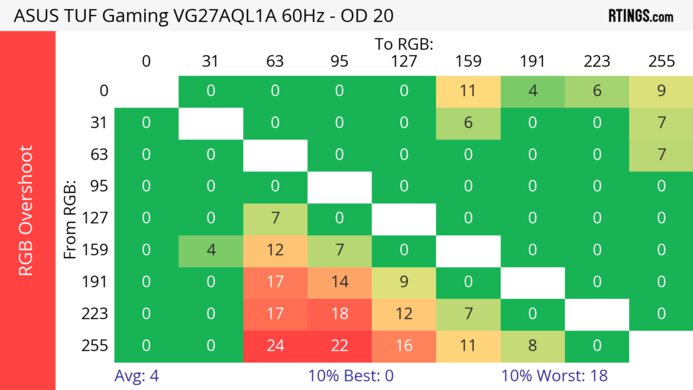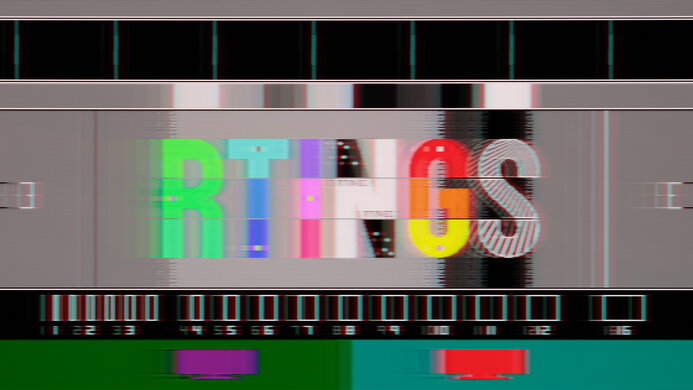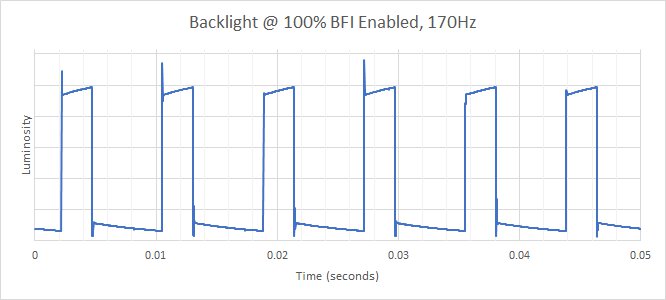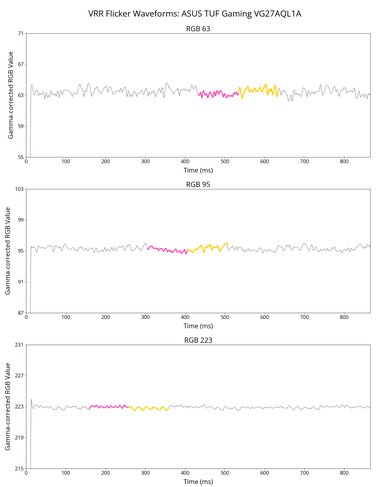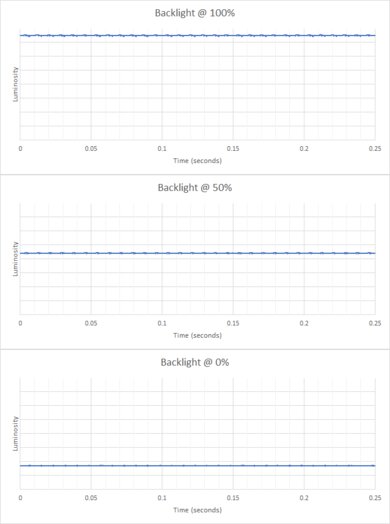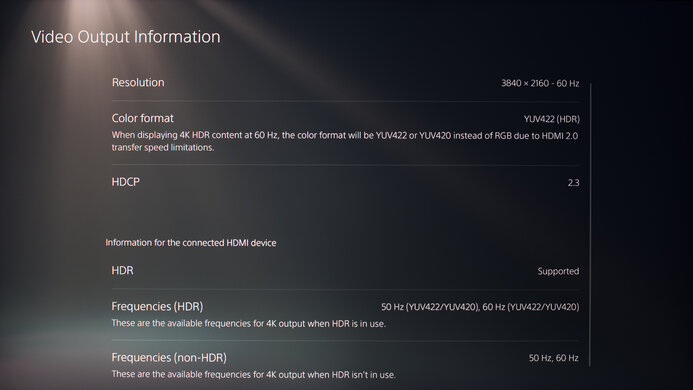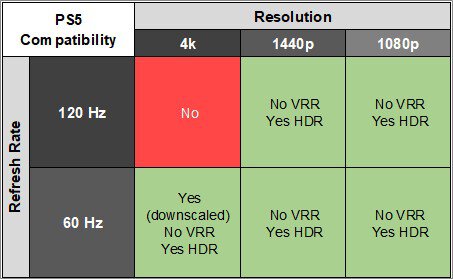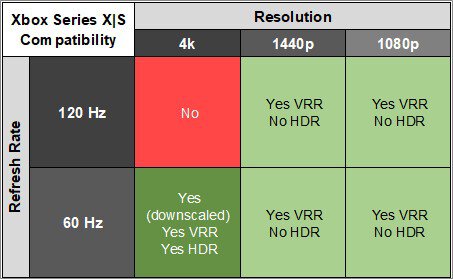The ASUS TUF Gaming VG27AQL1A is a 27-inch, 1440p gaming monitor with a native 144Hz refresh rate that you can overclock to 170Hz. It's a newer model than the popular ASUS TUF VG27AQ, featuring similar specs, including FreeSync VRR and G-SYNC compatibility. It also has an ELMB Sync feature to reduce persistence blur. It has features many other gaming monitors have, like Shadow Bost and virtual crosshairs, but it's rather limited in extra perks besides that. It has an ergonomic stand and two USB 3.0 ports to which you can connect your devices.
Our Verdict
The ASUS VG27AQL1A is okay for PC gaming. It has a 170Hz overclockable refresh rate, FreeSync support, G-SYNC compatibility, and incredibly low input lag. However, motion is blurry with a slow response time at any refresh rate. On top of that, its low contrast and disappointing black uniformity mean it's not the best choice for dark-room gaming, and it has a terrible local dimming feature.
-
FreeSync support and G-SYNC compatibility.
-
Incredibly low input lag.
-
Noticeable motion blur.
-
Low contrast.
-
Highlights don't stand out in HDR.
The ASUS VG27AQL1A is mediocre for console gaming. Although it has low input lag for a responsive feel, it can't take full advantage of the PS5 and Xbox Series X|S as it lacks HDMI 2.1 bandwidth. It also has a slow response time that makes motion blurry, and it has limited picture quality due to its low contrast and terrible local dimming.
-
Incredibly low input lag.
-
Noticeable motion blur.
-
Low contrast.
-
Highlights don't stand out in HDR.
The ASUS VG27AQL1A is good for office use. The large 27-inch screen provides enough space to multitask, and the 1440p resolution helps deliver clear text. It's also useful if you work in a well-lit environment, as it handles reflections well and is bright enough to fight glare. Lastly, it has wide viewing angles and great ergonomics, making it easier to share your screen with others.
-
Decent text clarity.
-
Wide viewing angles.
-
Fantastic ergonomics.
The ASUS VG27AQL1A is decent for content creators. The large screen offers enough space so that you can open multiple windows side-by-side. The fantastic ergonomics make it easier to find an ideal viewing position, and the wide viewing angles mean you can easily share your screen with a client. However, you need to calibrate it for the most accurate colors, and it has limited picture quality with a terrible local dimming feature.
-
Decent text clarity.
-
Wide viewing angles.
-
Fantastic ergonomics.
-
Low contrast.
-
Terrible local dimming feature.
-
Needs calibration for best accuracy.
The ASUS TUF Gaming VG27AQL1A has decent brightness. While it gets bright enough to fight glare in well-lit rooms, highlights don't pop in HDR.
-
Bright enough to fight glare.
-
Highlights don't stand out in HDR.
The ASUS TUF Gaming VG27AQL1A has a mediocre response time as there's noticeable blur with fast-moving objects.
-
Noticeable motion blur.
The ASUS TUF Gaming VG27AQL1A has limited HDR picture quality. It has a low contrast ratio that makes blacks look gray, and while it has a local dimming feature, it performs terribly and causes blooming around bright objects.
-
Low contrast.
-
Terrible local dimming feature.
The ASUS VG27AQL1A has okay SDR picture quality. It displays a wide range of colors, but blacks look gray in dark rooms.
-
Displays wide range of colors.
-
Low contrast.
The ASUS TUF Gaming VG27AQL1A has good color accuracy. Although it has an sRGB mode, colors still look oversaturated, and you need to calibrate it for accurate colors.
-
Excellent gray uniformity.
-
Needs calibration for best accuracy.
- 6.7 PC Gaming
- 6.3 Console Gaming
- 7.6 Office
- 7.0 Editing
Performance Usages
- 7.3 Brightness
- 6.0 Response Time
- 5.4 HDR Picture
- 6.5 SDR Picture
- 7.5 Color Accuracy
- Updated May 21, 2024: Updated text throughout the review according to Test Bench 2.0, mainly in the Verdict and Motion sections.
- Updated May 16, 2024: We've converted this review to Test Bench 2.0. This includes new tests for VRR Motion Performance, Refresh Rate Compliance, Cumulative Absolute Deviation (CAD), and VRR Flicker. You can read the full changelog here.
- Updated Apr 18, 2023: Confirmed that 1440p works on this monitor with the PS5.
- Updated Nov 24, 2022: Added the ASUS TUF Gaming VG279Q1A to show any differences with other TUF Gaming monitors in the Variants section.
- Updated May 02, 2022: We tested the monitor with the PS5's new variable refresh rate feature and confirmed that it's not compatible, since the PS5 only supports HDMI Forum VRR.
- Updated Apr 08, 2022: Updated to Test Bench 1.2, resulting in changes to the results and scores with the Response Time and Input Lag. Added tests for Console Compatibility and macOS compatibility and made minor changes to other tests, which you can see in our Changelog.
- Updated Oct 15, 2020: Tested the local dimming feature.
- Updated Oct 13, 2020: Review published.
- Updated Oct 05, 2020: Early access published.
- Updated Sep 28, 2020: Our testers have started testing this product.
- Updated Sep 25, 2020: The product has arrived in our lab, and our testers will start evaluating it soon.
- Updated Sep 19, 2020: We've purchased the product and are waiting for it to arrive in our lab.
Differences Between Sizes And Variants
We tested the 27-inch ASUS TUF Gaming VG27AQL1A, and the results are only valid for this model. There are other models that share a similar name, for which you can see the differences below, but they're different models.
| Model | Size | Resolution | Panel | Max Refresh Rate |
| VG27AQL1A | 27" | 1440p | IPS | 170Hz |
| VG279Q1A | 27" | 1080p | IPS | 165Hz |
| VG32AQL1A | 32" | 1440p | IPS | 170Hz |
The VG27AQL1A we reviewed was manufactured in July 2020, and you can see the label here.
Compared To Other Monitors
The ASUS VG27AQL1A is a basic entry-level 1440p gaming monitor that has a slow response time, and it's a downgrade from the monitor it replaced, the ASUS TUF VG27AQ. There are other 1440p gaming monitors you can get in a similar price with better performance, like the LG 27GP850-B/27GP83B-B and the Dell G2724D.
Also, make sure to check out our recommendations for the best gaming monitors, the best 144Hz monitors, and the best 1440p monitors.
The LG 27GP850-B/27GP83B-B is slightly better than the ASUS TUF Gaming VG27AQL1A for gaming, but the ASUS is better for office use. The LG has a much faster response time, resulting in clearer motion with less blur behind fast-moving objects. On the other hand, the ASUS has much better ergonomics, so it might be slightly easier to place it in an ideal viewing position.
The ASUS TUF Gaming VG27AQL1A and the ASUS TUF VG27AQ perform very similarly. The VG27AQL1A has a slightly higher max refresh rate, it gets much brighter in HDR, displays a wide color gamut, and has a quicker response time at 60Hz. However, the VG27AQ has better ergonomics, better out-of-the-box accuracy, and its BFI feature works over a wider frequency range.
The ASUS TUF Gaming VG27AQL1A and the LG 27GL850-B/27GL83A-B are both entry-level 1440p gaming monitors. The ASUS has a 170Hz refresh rate, much better ergonomics, a BFI feature, and it gets brighter in HDR. However, the LG has a much quicker response time and better out-of-the-box color accuracy.
The Dell S2721DGF and the ASUS TUF Gaming VG27AQL1A are two monitors that perform very similarly overall. The Dell has better ergonomics, gets brighter in SDR, has better reflection handling, and the response time is much quicker. However, the ASUS has a BFI feature, its max refresh rate is 170Hz, and it gets brighter and displays a wider color gamut in HDR.
The ASUS TUF Gaming VG27AQL1A and the Samsung Odyssey G5 S27AG50 are similar gaming monitors. They each have an IPS panel with a 1440p resolution. The Samsung has a higher native refresh rate of 165Hz compared to 144Hz on the ASUS, but you can overclock the ASUS to 170Hz anyways. The Samsung has much better motion handling because it has a quicker response time at its max refresh rate and 60Hz, and it gets brighter, so it does a better job at fighting glare. The ASUS has built-in speakers and a local dimming feature, both of which the Samsung doesn't have, but the local dimming doesn't add much because it performs terribly.
The Gigabyte G27Q and the ASUS TUF Gaming VG27AQL1A are both great gaming monitors. The ASUS has a higher refresh rate, making it feel a bit more responsive, but its response time at max refresh rate isn't as good as the Gigabyte. That said, the ASUS performs much better at 60Hz. Feature-wise, the ASUS has better ergonomics, but the Gigabyte gets brighter to combat glare.
The Acer Nitro XV272U KVbmiiprzx and the ASUS TUF Gaming VG27AQL1A are 1440p gaming monitors with a 170Hz refresh rate. However, the Acer performs better because it has faster response times. It has better ergonomics due to its wider swivel range and more USB ports.
The ASUS TUF Gaming VG27AQL1A and the Gigabyte M27Q (rev. 1.0) are very similar 1440p gaming monitors with a 170Hz refresh rate. Gaming-wise, the Gigabyte performs better because it has a faster response time, at max refresh rate and 60Hz. It also has wider viewing angles, gets brighter to combat glare, and offers more features like USB-C input, a Picture-in-Picture mode, and an integrated KVM.
Overall, the MSI Optix MAG274QRF-QD performs better than the ASUS TUF Gaming VG27AQL1A. The MSI has a much faster response time to deliver a clearer image in fast-moving scenes. It has a much wider color gamut for HDR due to its quantum dot layer; however, it doesn't get as bright as the ASUS to bring out highlights in HDR content. The MSI has more USB ports, including a USB-C that supports DisplayPort and 15W charging.
The ASUS ROG Strix XG27AQ and the ASUS TUF Gaming VG27AQL1A are both great monitors, but the XG27AQ is a bit better in terms of gaming performance. It has faster response times than the VG27AQL1A at both 60Hz and the max refresh rate, so fast-moving action will look significantly smoother. While the XG27AQ doesn't get as bright, it should still be fine in moderate lighting conditions, plus it has good reflection handling. It also has much better out-of-the-box color accuracy than the VG27AQL1A, so you may not have to calibrate it to get the best possible image. The biggest downside is that its HDR performance isn't as good as the VG27AQL1A if gaming in HDR is important to you.
The ASUS TUF Gaming VG27AQL1A is much better than the AOC CQ27G2. The ASUS has an IPS panel that provides wide viewing angles, it has better ergonomics, a quicker response time, a higher max refresh rate, and supports HDR. However, the AOC has a VA panel with a much better contrast ratio and it has a slightly lower input lag.
The ASUS TUF Gaming VG27AQL1A is better than the ASUS TUF Gaming VG27WQ1B, but they have different panel types. The VG27AQL1A has an IPS panel with wider viewing angles. It also has much better ergonomics, a quicker response time, and gets brighter in HDR. However, the VG27WQ1B has a VA panel with a better contrast, it displays clearer text, and it has much better out-of-the-box accuracy.
The ASUS ROG Strix XG279Q is slightly better than the ASUS TUF Gaming VG27AQL1A, but both have an IPS panel with Adaptive Sync support and a 170Hz max refresh rate. The ROG Strix gets brighter in SDR, has better reflection handling, a much quicker response time, and much better out-of-the-box color accuracy. However, the TUF Gaming displays a wider color gamut in SDR and HDR, has lower input lag, and has marginally better ergonomics.
The Samsung Odyssey G7 C32G75T is better than the ASUS TUF Gaming VG27AQL1A in gaming performance. The Samsung has a much better response time that results in a clearer image in fast-moving scenes. It has a higher refresh rate of 240Hz compared to the ASUS' 170Hz, but the difference might not be noticeable to casual gamers. The ASUS has better-viewing angles because it uses an IPS panel, but it doesn't perform as well as the Samsung in dark rooms because it has a low contrast ratio. The Samsung is available in a 27-inch and 32-inch size, while the ASUS is only available in a 27-inch.
The ASUS TUF Gaming VG249Q1A and the ASUS TUF Gaming VG27AQL1A are great gaming monitors but with different specs. The VG249Q1A has a 24" screen with a 1080p resolution, while the VG279AQL1A has a 27" screen with a 1440p resolution. Gaming-wise, the VG249Q1A delivers a better experience because it has much better response times. On the other hand, the VG279AQL1A has significantly better ergonomics, whereas the VG249Q1A only allows for tilt adjustment. The VG279AQL1A has wider viewing angles, gets brighter, and supports HDR.
Video
Test Results
The ergonomics are fantastic, so you won't have any trouble placing it in an ideal viewing position. The back of the monitor has some etched designs, giving it a gamer-friendly aesthetic. There's also a small cutout in the stand for cable management.
The V-shaped stand has a wide footprint, but you can easily place things in front of it, like a keyboard or mouse. It supports the monitor well, and there's no wobble.
This monitor has a low contrast ratio, and the local dimming only slightly improves it. Blacks appear gray next to bright highlights in dark rooms. If you prefer something similar with a VA panel and better contrast, then check out the ASUS TUF Gaming VG27WQ1B.
This monitor has a terrible edge-lit local dimming feature. There are four dimming zones that only slightly improve contrast. Zone transitions are slow and visible, and the local dimming doesn't improve the picture quality in HDR. The setting to control it is called Dynamic Dimming, and it automatically turns on in HDR.
The SDR brightness is good. It gets bright enough to combat glare, and it remains mostly consistent with different content. Sadly, its minimum brightness is bright, which isn't ideal if you like to work in a dark room and you're sensitive to bright lights. These measurements are from after calibration in the 'Racing' Picture Mode.
The HDR brightness is decent, but small highlights don't pop against the rest of the image. The EOTF doesn't follow the target PQ curve well, as most scenes are too bright until there's a sharp roll-off at its peak brightness, so it keeps details before your source does any tone mapping. The results are with the 'HDR Gaming' Picture Mode.
The horizontal viewing angle is great. The image remains consistent when viewed from the side.
The vertical viewing angle is okay. The image remains fairly consistent if you're standing up and looking down at the monitor.
The black uniformity is disappointing. There's significant clouding throughout, and backlight bleed near the top and bottom right corners. The uniformity is worse with local dimming enabled because there's more blooming around bright objects on dark backgrounds.
This monitor has mediocre accuracy before calibration. It has an sRGB mode, but it doesn't clamp colors to the sRGB color space, so they're oversaturated. Most colors are slightly inaccurate, but the white balance and color temperature are both good. Gamma follows the target sRGB curve well, but some dark scenes are too dark. The sRGB mode locks most picture settings, and even changing the Picture Mode to 'Racing' doesn't improve accuracy, as you can see here.
The accuracy is outstanding after calibration. All white balance and color inaccuracies are corrected, and the colors aren't oversaturated anymore. The color temperature is extremely close to the 6500K target, and gamma is similar to before calibration, but some dark scenes are a bit too bright now.
The ASUS TUF VG27AQL1A has a fantastic SDR color gamut. It has perfect coverage of the sRGB color space used in most web content, and great coverage of the Adobe RGB color space used in photo editing.
The HDR color gamut is good. It has good coverage of the commonly-used DCI-P3 color space, but its coverage of the wider Rec. 2020 is a bit limited, and there are tone mapping issues with each.
The monitor has an overclock feature, but due to bandwidth limitations, you can only use it with an 8-signal signal over DisplayPort.
| NVIDIA | VRR Min | VRR Max |
| DisplayPort | <20Hz | 170Hz |
| HDMI | N/A | N/A |
| AMD | VRR Min | VRR Max |
| DisplayPort | <20Hz | 170Hz |
| HDMI | <20Hz | 144Hz |
| Refresh Rate | CAD Heatmap | RT Chart | Pursuit Photo |
| 169 | Heatmap | Chart | Photo |
| 165 | Heatmap | Chart | Photo |
| 144 | Heatmap | Chart | Photo |
| 120 | Heatmap | Chart | Photo |
| 100 | Heatmap | Chart | Photo |
| 80 | Heatmap | Chart | Photo |
| 60 | Heatmap | Chart | Photo |
The ASUS VG27AQL1A has mediocre motion handling across its VRR range. All the overdrive settings performly inconsistently as the frame rate drops, as even the recommend overdrive of '60' has inverse ghosting. There's also noticeable blur and some smearing with fast-moving objects.
The refresh rate compliance is disappointing. Even at low refresh rates, the monitor's response time isn't fast enough to make full color transitions before it draws the next frame, leading to blurry motion.
| Overdrive Mode | CAD Heatmap | RT Chart | Pursuit Photo |
| 0 | Heatmap | Chart | Photo |
| 20 | Heatmap | Chart | Photo |
| 40 | Heatmap | Chart | Photo |
| 60 | Heatmap | Chart | Photo |
| 80 | Heatmap | Chart | Photo |
| 100 | Heatmap | Chart | Photo |
The CAD at the max refresh rate of 170Hz is okay. There's noticeable blur, even with the recommended overdrive of '80', which has the fastest total response time and less inverse ghosting than '100'.
| Overdrive Mode | CAD Heatmap | RT Chart | Pursuit Photo |
| 0 | Heatmap | Chart | Photo |
| 20 | Heatmap | Chart | Photo |
| 40 | Heatmap | Chart | Photo |
| 60 | Heatmap | Chart | Photo |
| 80 | Heatmap | Chart | Photo |
| 100 | Heatmap | Chart | Photo |
The CAD at 120Hz is okay, but there's noticeable blur, and even some inverse ghosting. Unlike at the max refresh rate, the recommended overdrive setting is '60' because '80' has more inverse ghosting, which means you may have to change the setting if you switch games or sources.
| Overdrive Mode | CAD Heatmap | RT Chart | Pursuit Photo |
| 0 | Heatmap | Chart | Photo |
| 20 | Heatmap | Chart | Photo |
| 40 | Heatmap | Chart | Photo |
| 60 | Heatmap | Chart | Photo |
| 80 | Heatmap | Chart | Photo |
| 100 | Heatmap | Chart | Photo |
The CAD at 60Hz is disappointing. There's visible blur with the recommended overdrive setting of '20', and the higher settings have too much inverse ghosting.
| Refresh Rate | VRR On | VRR Off |
| 170Hz | Photo | Photo |
| 120Hz | Photo | Photo |
| 80Hz | Photo | N/A |
This monitor has a backlight strobing feature, commonly known as black frame insertion (BFI). With VRR disabled, it only works between 120Hz to 170Hz. Unlike most monitors, the feature works with VRR enabled, and it works as low as 80Hz with VRR on, but it turns off if the frame rate drops below 80 fps, and it only becomes active again when the frame rate reaches 90 fps again. This means it's better to disable it if the frame rate of your game regularly drops below 80 fps, as the feature turns off anyways and the screen brightness also changes with it going on and off.
This monitor has an extremely low input lag for a responsive feel.
The monitor supports most signals from the Xbox Series X.|S Even though it's a 1440p monitor it still accepts 4k signals and downscales them, which is useful because the console only supports HDR with 4k signals.
You can use two of the USB-A ports for data transfer with USB 3.2 speeds, while the other one is only for service updates.
This monitor works well with macOS, but there are issues with VRR. There's a lot of flickering, especially in low-frame-rate games, and the screen goes black at times. It's best to not use the VRR feature with a Mac, as it works well without it. HDR works well and there aren't problems waking up from sleep, except some windows get sent back to the Mac display.
This monitor has a few additional features, some of which are listed below:
- Timer: Adds a timer on your screen.
- Crosshair: Overlays a virtual crosshair for FPS games.
- Displays: Adds a grid to help align a secondary monitor.