- Table of Contents
- Intro
- When It Matters
- Our Tests
- How To Get The Best Results
- Comments
- 20.0% SRAV @ 1600 CPI
- 25.0% SRAV @ 800 CPI
- 15.0% SRAV @ 400 CPI
- 60.0% SRAV @ Fixed CPI
- 10.0% Precision Error Between Speeds
- 10.0% Precision Error Between CPI
- 10.0% Worst Tracking Error
- 5.0% Minimum CPI
- 2.5% Maximum CPI
- 2.5% CPI Adjustment Steps
A mouse's CPI represents how many pixels your cursor moves on the screen when you move your mouse one inch on your mousepad or desk.
Many mouse manufacturers and some online sources will use the term DPI to refer to the same thing. However, DPI stands for 'dots per inch' and is more closely related to display resolutions, while CPI stands for 'counts per inch' and refers directly to the sensitivity of a mouse.
The goal of the CPI test is to measure the accuracy of a mouse's sensor to track physical movement and convert it to cursor movements on the screen.
Test results
When It Matters
A mouse's CPI setting determines how 'sensitive' your cursor movements are on your screen. For example, if you're using a mouse set to 400 CPI, when you move your mouse one inch on your mousepad, your cursor will move 400 pixels.
Using a higher CPI setting will result in cursor movements that feel more sensitive as it takes smaller physical movements to move your cursor further on the screen. Most people find using a CPI setting between 400 CPI and 3000 CPI to be most comfortable, and finding the best CPI settings comes down to your personal preference.
When talking about CPI, there's added confusion because mouse manufacturers have long been advertising wider CPI ranges, and many high-end gaming mice now have sensors with maximum CPI settings of 20000 CPI or more. However, users aren't expected to use these higher CPI settings, and they don't necessarily indicate how accurate a sensor is.
It can be helpful to think of a mouse sensor as a bit like a camera that takes pictures of the surface you move over. Your mouse then uses this information and translates your movements into the cursor movements you see on the screen. Higher CPI ranges only signify that your sensor has a higher resolution, so it takes a more detailed image of the mousepad or desk as you move your mouse over it. While this plays a large part in how accurately your movements can be translated into cursor movements, a higher CPI range alone does not necessarily mean a sensor is more accurate than one with a more narrow CPI range.
Our Tests
When testing the CPI of a mouse, we use an actuator system with a wooden trolly that holds the test mouse in place.
 With this setup in place, we use the CPI analyzer tool (available on this website) using the following settings.
With this setup in place, we use the CPI analyzer tool (available on this website) using the following settings.
We also film the entirety of this test and include the video for each review. You can see an example of this video here.
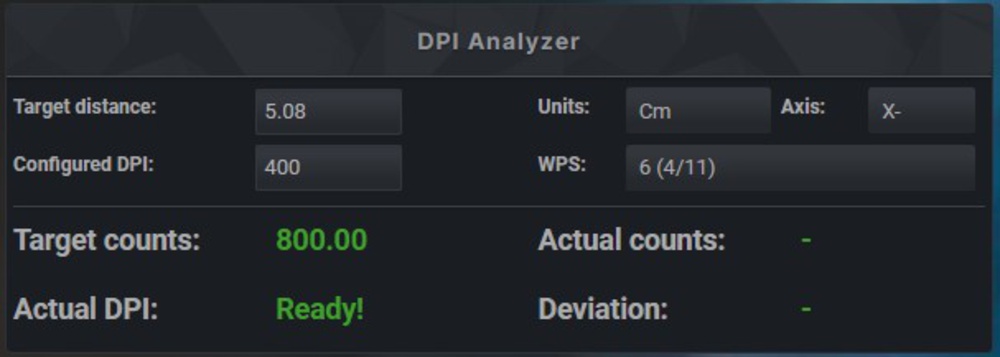
To test a mouse with adjustable CPI values, we test the mouse at three CPI settings and three different speeds on the actuator system.
If the mouse we're testing has a fixed sensor CPI value, the testing procedure is the same but is only tested using the mouse's fixed CPI value at three different speeds on the actuator system.
Also, note that this process is slightly different for trackball mice. For trackballs, we measure the diameter of the trackball and use the formula on this page to determine the arc length. We then replace the Target Distance setting with the calculated arc length and run our tests without the use of the actuator setup. You can see a video example of this process here.
For a mouse with adjustable CPI values, the standardized CPI settings used are:
- 400 CPI
- 800 CPI
- 1600 CPI
The three different actuator test speeds used for all tested mice are:
- 25mm/s
- 100mm/s
- 200mm/s
The test is run three times for each tested CPI value at each test speed.
The deviation result is recorded for each run, and the results are represented with a graph. You can browse the graphs generated for each of our tested mice here.
The vertical axis of this graph is the CPI deviation error, while the horizontal axis is the actuator speed. The points represent individual data, and you can hover your cursor over them to see the exact results.
You can see an example of what this graph looks like in the photo below.
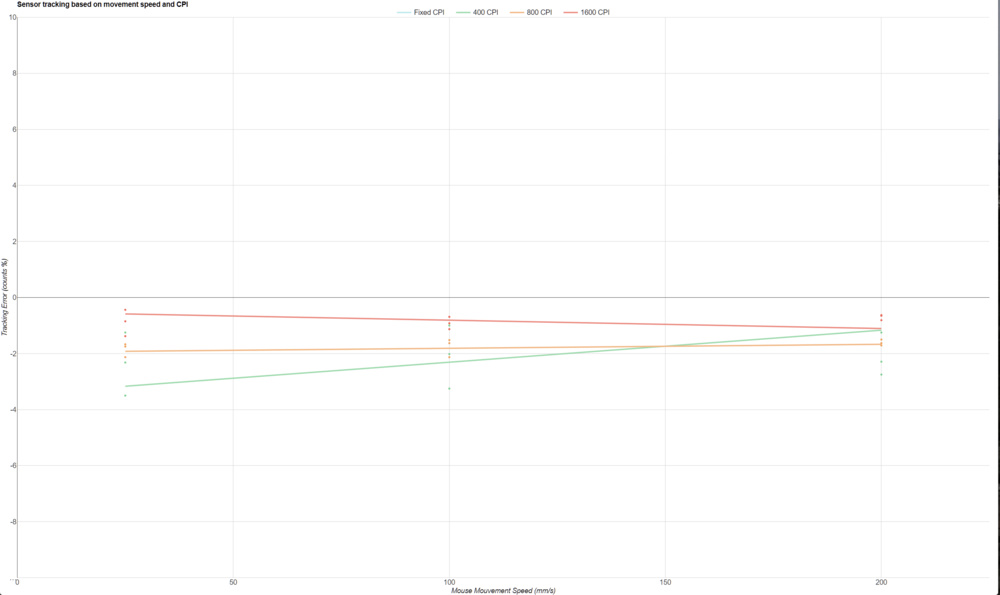
The speed-related accuracy variation (SRAV) is calculated and represented for each tested CPI setting on a separate set of graphs. You can see an example of this set of graphs in the image below.
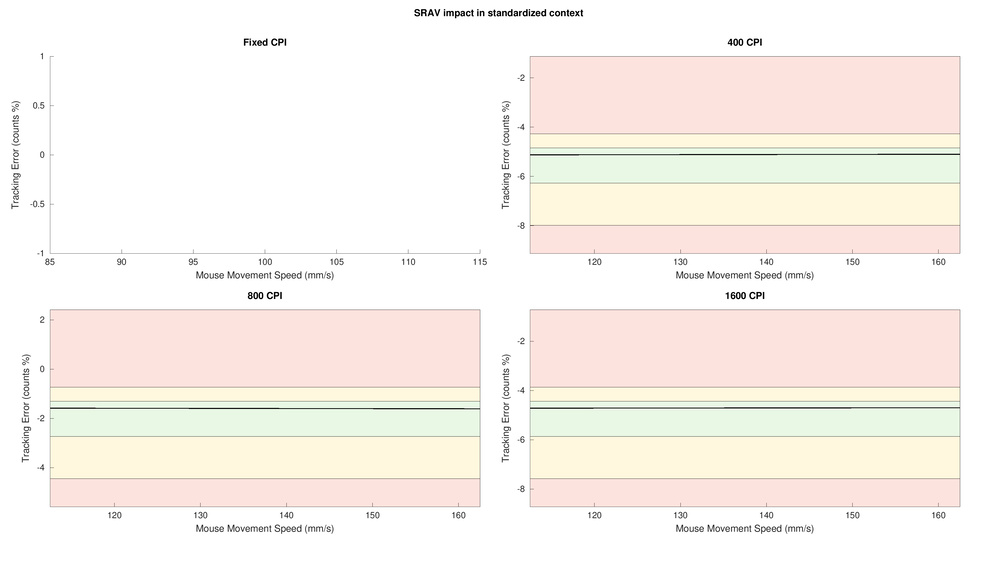
Speed-Related Accuracy Variation (SRAV)
The Speed-Related Accuracy Variation (SRAV) is the difference between the average deviation error at the fastest speed (200mm/s), and the average deviation error at the lowest speed (25mm/s) for each CPI setting tested.
Precision Error Between Speeds
The Precision Error Between Speeds is calculated by taking the standard deviations of the CPI errors for all three test speeds at a single CPI setting. This calculation is then performed for all tested CPI settings, and the values are averaged to provide our result. This result indicates how speed impacts your mouse's sensor to maintain a consistent CPI setting.
Precision Error Between CPI
The Precision Error Between CPI is calculated by taking the standard deviation of all tested CPI settings at a single test speed. This calculation is then performed for all speed settings, and the values are averaged to indicate how significantly the mouse deviates between different CPI settings on average.
Worst Tracking Error
The Worst Tracking Error is the furthest single deviation point from the 0% line.
Minimum CPI
We determine the Minimum CPI by checking manufacturer specifications, including user manuals, press kits, and product pages. We can also confirm this value using the mouse's customization software, if applicable.
Maximum CPI
We determine the Maximum CPI by checking manufacturer specifications, including user manuals, press kits, and product pages. We can also confirm this value using the mouse's customization software, if applicable.
CPI Adjustment Steps
We determine the CPI Adjustment Steps by checking manufacturer specifications, including user manuals, press kits, and product pages. We can also confirm this value using the mouse's customization software if applicable.
How To Get The Best Results
While there isn't a way to improve a mouse's CPI range or CPI accuracy, knowing what your needs are and finding a mouse with suitable CPI performance is important for getting the most out of your mouse.
Choosing the right CPI setting
If you use your mouse for work, everyday browsing, or casual gaming
These days, most mouse sensors have fairly wide CPI ranges and are more than accurate and sensitive enough for various uses. If you only use a mouse for work, everyday browsing, and casual gaming, you're very unlikely to notice any CPI variation or accuracy errors, and your best bet will be to settle on using a CPI setting that feels most comfortable to you.
Using a lower CPI setting is most helpful if you need to make fairly slow and accurate movements. Photo editing is a good example where a lower CPI setting can be helpful. On the other hand, if you have limited desk space or prefer making cursor movements that are faster but not quite as accurate, you may want to try a higher CPI setting. Most people find a CPI somewhere in the range of 400 CPI – 3000 CPI to be most comfortable. Note that if you use a very high-resolution display, using lower CPI settings will likely not feel sensitive enough, and we recommend a mouse with at least a maximum CPI of 2000 or more.
If you play fast-paced, competitive games or you frequently use different mice
Most gamers who play fast-paced, competitive games prefer CPI settings between 400 CPI – 1300 CPI. While higher CPI settings can be faster and more comfortable for some, they make precise micro-adjustments more challenging to perform.
It's less problematic if a mouse has higher CPI variation error values, provided the variation errors between speeds and CPI settings are fairly consistent. A mouse with more inconsistent deviations between speeds or CPI settings is more difficult to get used to. If you only use one mouse for gaming, it's important to note that provided a mouse has fairly consistent CPI variation, you can get used to its characteristics given time and practice. However, if you frequently switch between different mice and one or more of them have higher CPI variation error rates, it is difficult to build muscle memory and habituate your movements to account for their varying inaccuracies.
Also, positive SRAV values are worse than negative ones because a positive SRAV result means that your cursor will overshoot more when you flick faster, forcing you to reverse your movement acceleration.
Lastly, despite ever-growing CPI ranges advertised by mouse manufacturers, having a mouse with the highest maximum CPI setting isn't necessarily an advantage. It's more important that the mouse you choose has good variation values rather than the widest possible CPI range.