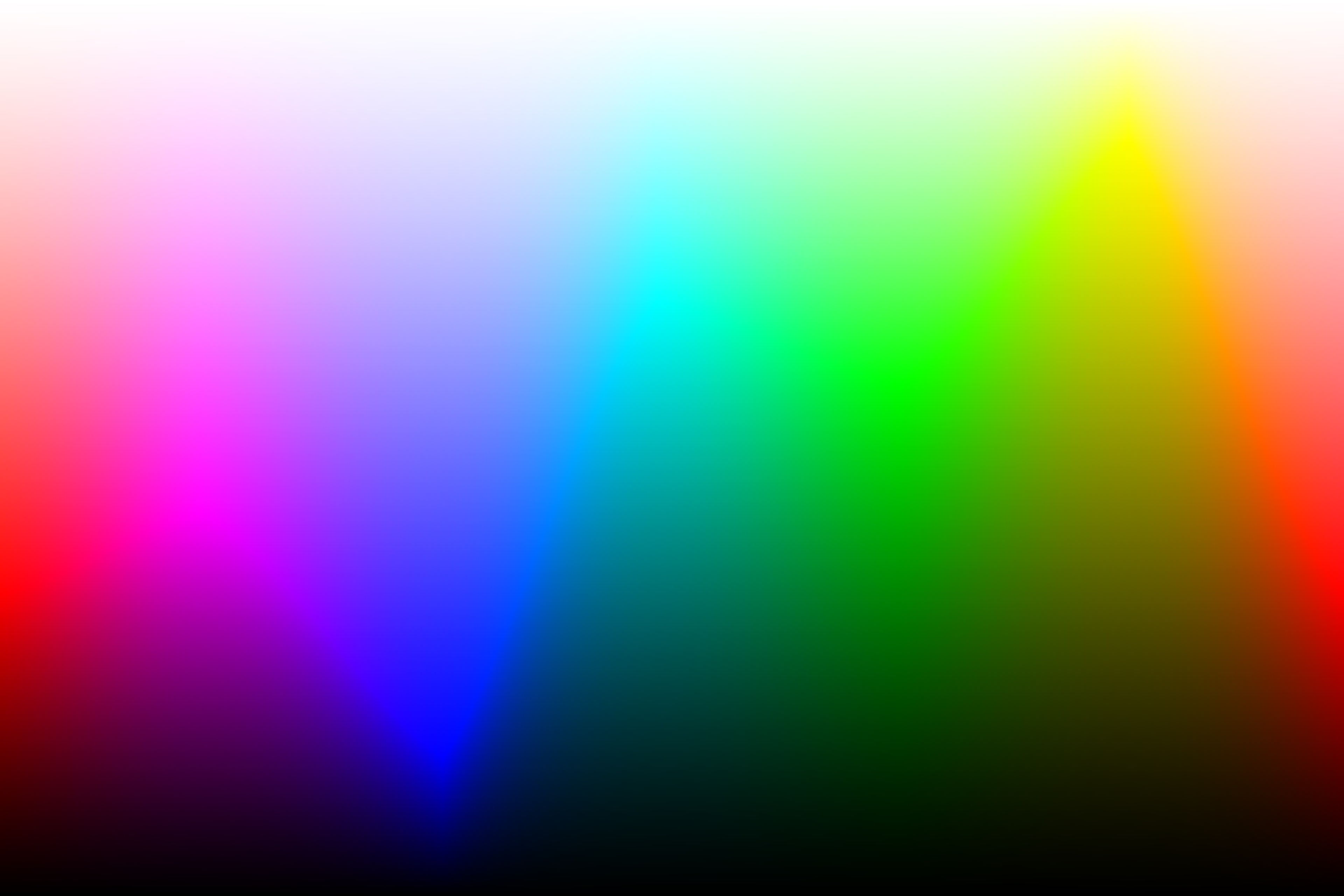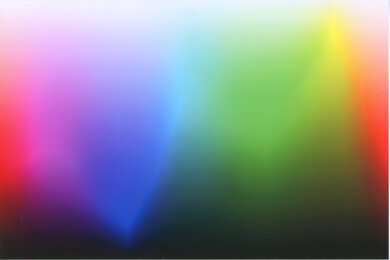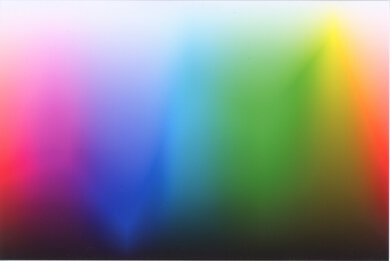If you need to use a printer for color-critical work like printing professional-grade photos, posters, or logos, you'll need a model with good color accuracy and a wide color gamut. Color accuracy and color gamut are two different measures that relate how well a printer can produce colors; while color accuracy measures the difference between the final color output and the original, intended color, the color gamut relates the range of colors the printer can produce. Having a printer with a wide color gamut is important if you want to accurately reproduce a variety of colors that would otherwise be very difficult to reproduce using a lower-quality printer.
This article discusses our methodology when scoring only the color gamut of a printer. For more information about how we test color accuracy, see our Color Accuracy test article.
Test results
When It Matters
The color gamut of a printer matters if you want to print smooth color gradients and seamless transitions between different colors. A printer's color gamut is just as important as its color accuracy if you want to accurately reproduce very specific colors, like very light tints, very dark shades, or very vibrant hues. Doing so may be difficult for lower-end printers with worse print quality or use lower-quality ink.
Our Tests
To evaluate a printer's color gamut, we use the 'Parrots' picture as a sample and the Granger chart (sometimes referred to as the "Granger rainbow"). Like HSL charts found in many digital art programs for precise color-picking, the Granger chart is a picture that displays a very wide array of colors, organized by the color's hue from left to right and how light or dark the color is from top to bottom. The characteristic that sets it apart is the presence of a bright zig-zag line across all the colors at various heights. This zig-zag line roughly denotes the most-saturated tint of that particular hue. The presence or absence of this zig-zag line in a display or printed image is a tell-tale sign of how wide a printer's color gamut is. The Parrots picture provides a more realistic representation of the printer's performance when printing a photo.
Testing Environment
We connect the printer via Wi-Fi to the same wireless network as our test computer. The printer settings we use are as follows:
- Paper size: 4" x 6" / 10 x 15 cm
- Paper type: Glossy Photo Paper
- Photo size: 4 x 6 in.
- Borderless printing: On
- Fit: Shrink to fit
- Output quality: Standard
We then send the document to the printer via WLAN (wireless LAN) to print.
Color Gamut
We print the Granger chart and the Parrots picture on a 4" x 6" sheet of standard glossy photo paper matching the printer's manufacturer. For example, if we're testing a Canon printer, we print on 4" x 6" Canon Photo Paper Glossy. If the manufacturer doesn't have any dedicated photo paper, we use generic-brand, standard-gloss photo paper. Otherwise, if the printer doesn't support either photo paper or 4" x 6" sheets, we print on generic-brand, Letter-size plain paper, with the Granger chart printed in a 4" x 6" format in the middle.
We then take a picture of the printed Granger chart and Parrots photo with a Nikon D750 camera (equipped with a Nikkor 50mm F1.8G lens). We compare the actual print-out itself against the original when scoring the printer's color gamut.
Certain aspects we look out for include:
- Is the zig-zag line visible for all colors? If not, in how many colors can you make it out?
- Does the black at the bottom extend far up enough?
- Does the white at the top extend far down enough?
- Does each color look like an individual vertical band, or are the transitions between colors fluid?
- Is the Parrots photo detailed? (Do the feathers look realistic or more like a single patch of color)
- Does the Parrot picture look as vibrant as the original or more muted?
 Canon imagePROGRAF PRO-300 Parrots (9.0)
Canon imagePROGRAF PRO-300 Parrots (9.0) Canon PIXMA TR8520 Parrots (7.0)
Canon PIXMA TR8520 Parrots (7.0) HP ENVY 6455e Parrots (5.5)
HP ENVY 6455e Parrots (5.5)Above are examples of printers with outstanding, decent, and sub-par color gamuts. You can click on the images for a better-quality view. Notice that for the imagePROGRAF, which scores a 9.0 for color gamut, the zig-zag line already gets lost between the red and pink, and the colors aren't as bright as the original, but there isn't any banding between colors. For the PIXMA (7.0), the zig-zag line is lost in all but a few colors, and there's some banding between colors. In the Parrots picture, the whole picture is too dark because the printer struggles with brighter tones, and the parrots' feathers don't look as detailed. Finally, for the ENVY (5.5), the zig-zag line is almost completely absent, and there's visible grain in the color transitions, especially from red to purple. The parrots' feathers look almost like a single solid color with no detail, and the leaves in the background are barely identifiable.
Black and white printers are always scored at a zero, regardless of how well they can reproduce monochrome tints or shades.
How To Get The Best Results
If you need a printer that can produce a wide variety of colors, we advise that you opt for a photo printer with extra dedicated photo cartridges. Although color printers with a single tri-color cartridge or three dedicated cyan, magenta, and yellow cartridges are fine for everyday prints, more involved applications like professional color reproduction or photo printing require more specialized color cartridges like photo black or photo blue cartridges. These extra cartridges allow for a wider color gamut, as certain colors can't be reproduced properly by mixing cyan, magenta, and yellow. For example, blue hues might look too purple, while composite blacks might be slightly tinted cyan or red.
However, if you already have a printer and want to maximize its color gamut, you should use dedicated photo paper to ensure colors are rendered as brightly as intended. Even better, we recommend you buy branded photo paper that matches the manufacturer of the printer you're using, like Canon Photo Paper Plus Glossy II for a Canon printer. You'll also want to ensure that the print settings match as closely as possible to the type of paper you're using to print; for example, "Media Type" should be set to "Photo Paper Plus Glossy II" in this case. This ensures that the printer's color intensity and ink output matches the media being used.
For more advanced settings in ensuring a wider color gamut and more accurate colors, the process tends to be very involved and depends on which application you're printing from. The most common method involves allowing the application you're printing from—rather than the printer or the driver—to control color management using a special profile designed for a specific printer model and media type. For example, if you're using Adobe Photoshop, you need to go into the printing menu, select "Photoshop Manages Colors", and select the printer ICC profile that matches the printer model and media type you're using. These ICC profiles are generally included when installing the driver or software package that comes with your printer.
Ultimately, it's important to ensure that your print settings match the media type you're using each time you print.
Conclusion
A printer's color gamut conveys the range of colors it can produce and is different from its color accuracy. Having a wide gamut is important if you want to print a wide range of colors or produce smooth color gradients without banding. We use a Granger chart to judge how wide a printer's color gamut is and score the printed output by how well it matches colors and prints gradients between hues, tints, and shades. Although some printers may score rather low, many of them will still perform more than well enough for casual prints. As a result, the color gamut of a printer is much more important if you're an enthusiast or professional engaging in color-critical work.