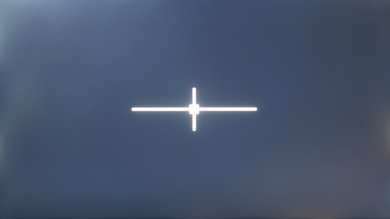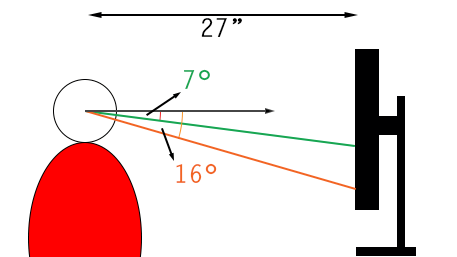Our Monitor Picture Quality Tests
Black Uniformity
- 85.0% Native Std. Dev.
- 15.0% Std. Dev. w/ L.D.
Uniformity of a monitor is the ability to display a single color across the screen. In our black uniformity tests, we want to see how well the monitor displays a fully black screen when there's a white highlight in the middle. Having a monitor with good black uniformity is important for watching movies or playing games, especially in the dark, and having terrible black uniformity can get distracting. Monitors use different panel types that each have advantages and disadvantages, and some have better black uniformity than others.
To test for black uniformity, we display a test pattern consisting of a black screen with a white center cross. We take a photo and use software to calculate the standard deviation of the screen compared to what it should look like. We repeat this process with the local dimming feature on and off.
Test results
When It Matters
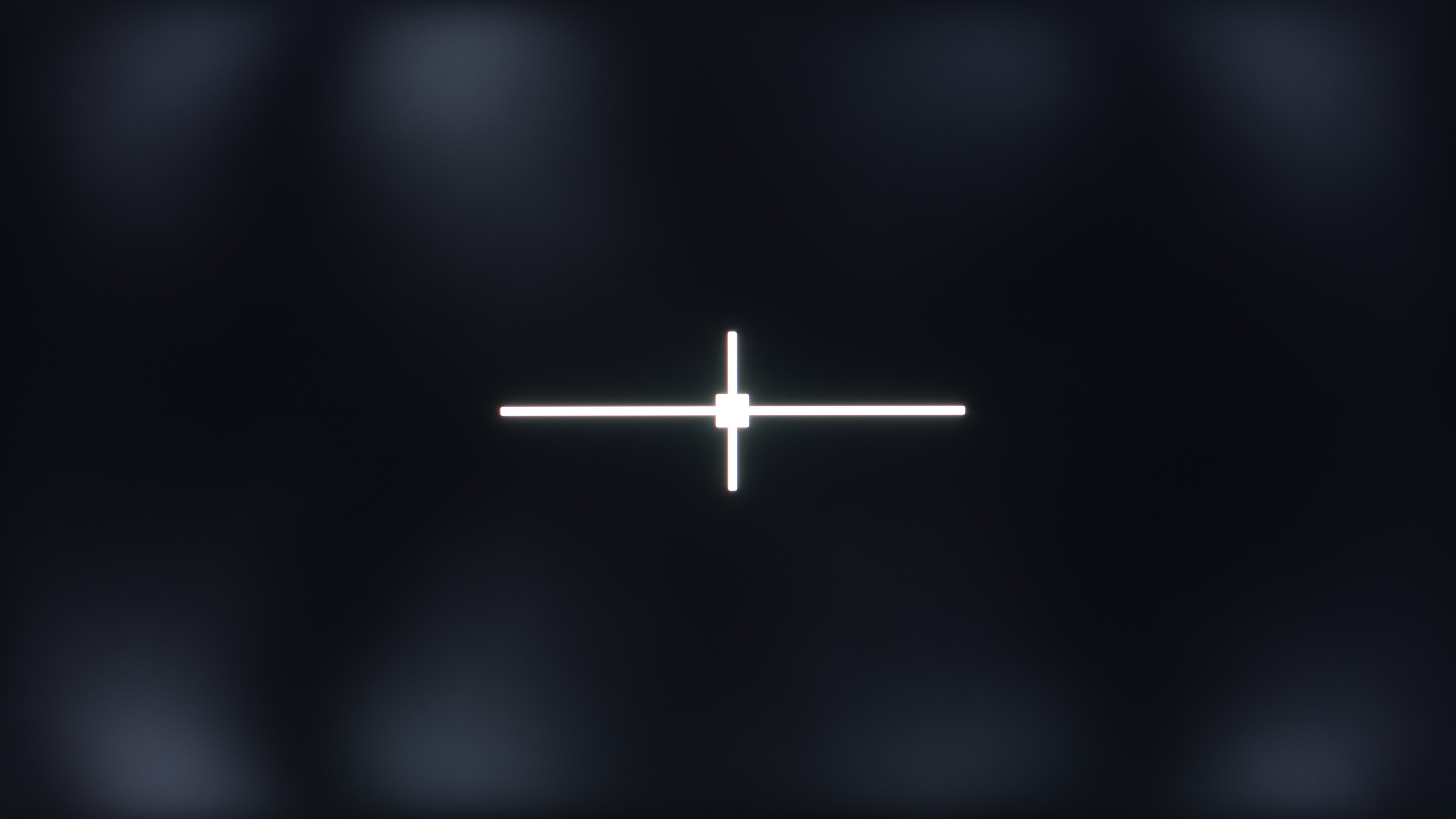 Poor black uniformity (3.987%) - AOC CQ27G2
Poor black uniformity (3.987%) - AOC CQ27G2 Fantastic black uniformity (0.435%) - Gigabyte AORUS FV43U
Fantastic black uniformity (0.435%) - Gigabyte AORUS FV43UIf you tend to use your monitor in a dark environment, it's important to have good black uniformity because you don't want to see any backlight bleed or clouding when there's a bright object on the screen. Having a good contrast also ties in with dark room performance because you want to see blacks that are deep and inky, but having a good contrast doesn't necessarily mean good black uniformity. Above, you can see two monitors with VA panels, each with a high contrast ratio. However, the screen on the Gigabyte is much more uniform than the one on the AOC.
Sadly, though, many monitors don't have good black uniformity, at least not as good as TVs. It may help when the monitor has a local dimming feature, but even at that, most local dimming features on monitors aren't good and may even cause more blooming.
Our Tests
Our black uniformity test is fairly straightforward, and it consists of two different parts: the photo and the standard deviation. We display the test pattern on the right and set the TV's brightness to 100 nits. We do this so that our camera can capture the right amount of light and not have an over-brightened image. We set the camera's F-stop to 4.0, with a shutter speed of 2 seconds and the ISO at 200. These camera settings were chosen as they were found to be the most representative of what you see if using the monitor in a pitch-black room.
We then process the photo through software that calculates the standard deviation in comparison to what it should look it.
Native Black Uniformity Picture
We take the native black uniformity picture when we display the test pattern on the monitor using our recommended settings, but without any local dimming feature enabled. Most monitors don't even have a local dimming feature, so this picture represents what the screen looks like during dark scenes with bright objects.
The photo is meant to visually represent what you'd see using the monitor. However, since black uniformity can vary between units, the monitor you get might look different.
For this article, we're going to compare the black uniformity of two monitors, each with local dimming features. As you can see on the bottom left, blacks on the ASUS look more gray than black because it has a low contrast ratio. There's also some backlight bleed in the corners and some blooming around the center cross. The Samsung has a much higher contrast ratio, so blacks are darker, but there's some backlight bleed along the top and bottom edges.
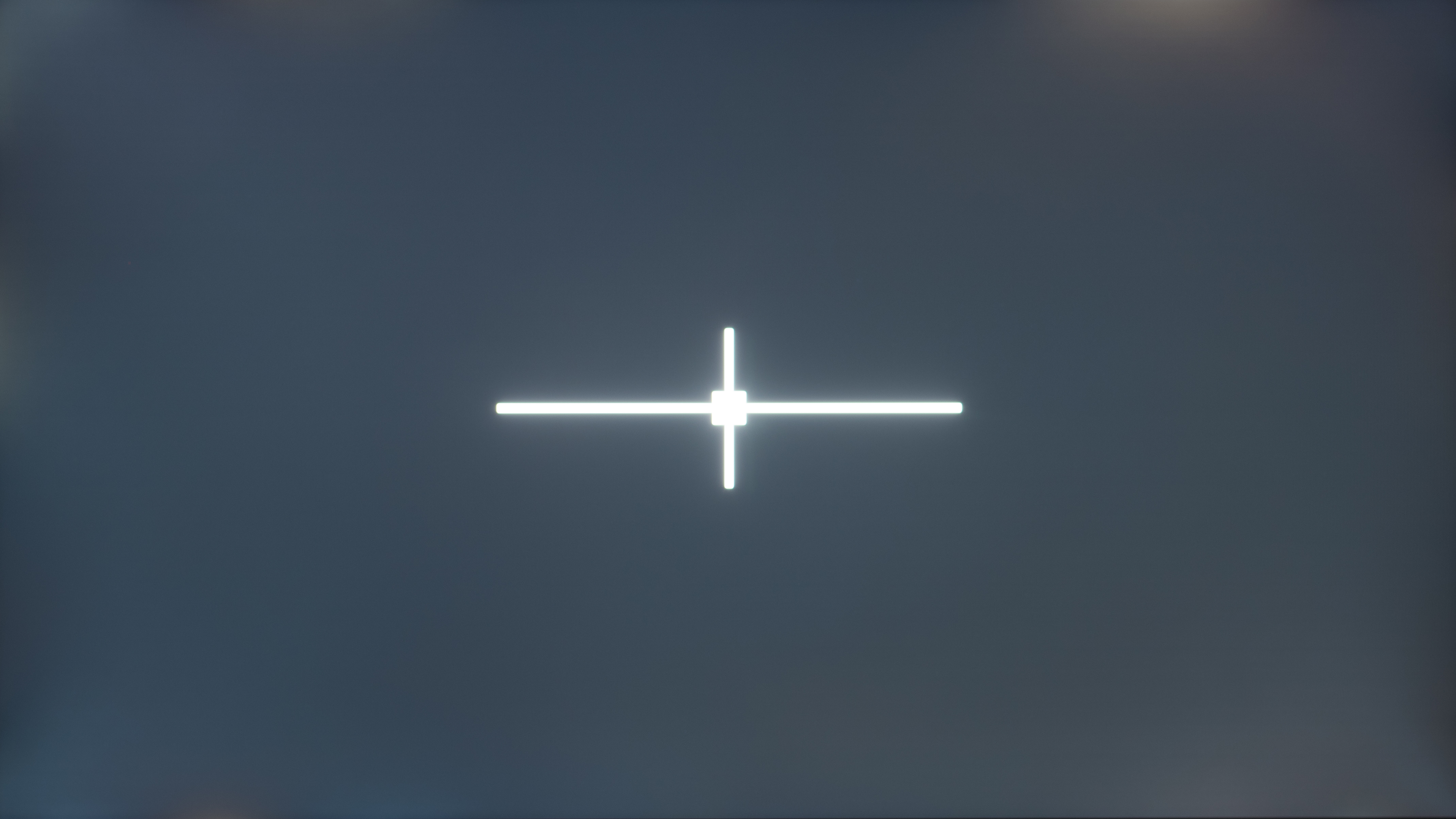 Mediocre native black uniformity - ASUS TUF Gaming VG27AQL1A
Mediocre native black uniformity - ASUS TUF Gaming VG27AQL1A Okay native black uniformity - Samsung Odyssey G7 LC32G75T
Okay native black uniformity - Samsung Odyssey G7 LC32G75TNative Black Uniformity Std. Dev.
We process the photos with software that calculates the standard deviation of the colors compared to the original test pattern. We do this to assign an objective score instead of subjectively looking at the photos. Standard deviation represents how close the monitor looks to an ideal situation; the lower the percentage, the better. For the monitors above, the Samsung has a standard deviation of 1.667%, and the ASUS has 1.759%. The ASUS scores close to the Samsung because the backlight bleed isn't as obvious, but this is a case where numbers don't tell the whole story, and you can see that the Samsung delivers deeper blacks than the ASUS.
Black Uniformity With Local Dimming Picture
We repeat the testing process, but with the local dimming feature enabled, if it has one. As mentioned before, most monitors don't have local dimming, so there's nothing for this test. For many edge-lit monitors, the local dimming feature actually worsens the black uniformity because it causes a few of the zones to turn on, resulting in blooming around the center cross.
The Samsung and the ASUS are good examples of the good and the bad that the local dimming does. The ASUS actually makes the uniformity worse because the middle zones turn on, and even though it seems the edges are darker than without local dimming, the screen doesn't seem uniform. As for the Samsung, it helps remove the backlight bleed and makes the screen look nice and uniform.
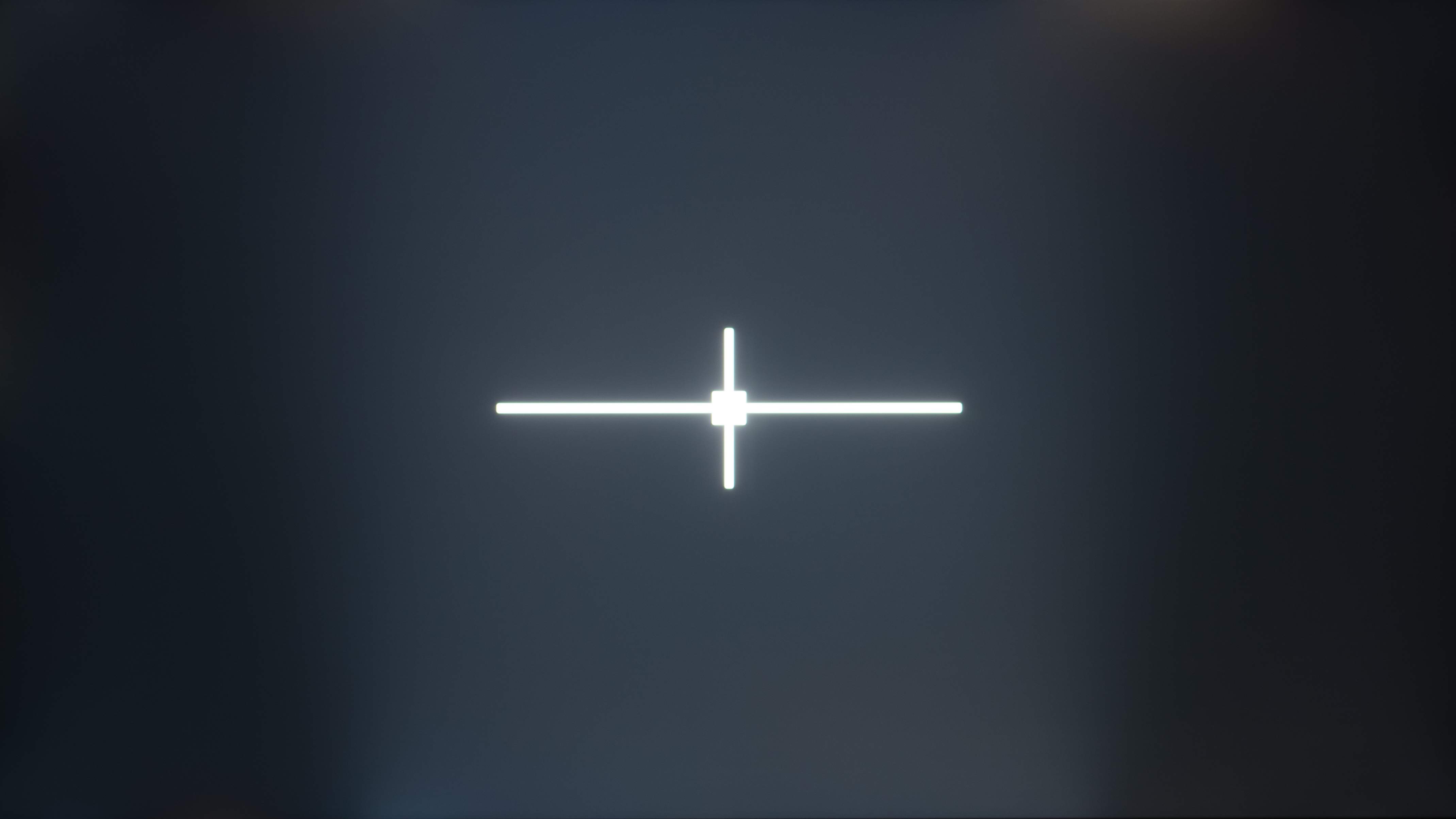 Local dimming has multiple zones turn on - ASUS TUF Gaming VG27AQL1A
Local dimming has multiple zones turn on - ASUS TUF Gaming VG27AQL1A Local dimming improves the black uniformity - Samsung Odyssey G7 LC32G75T
Local dimming improves the black uniformity - Samsung Odyssey G7 LC32G75TBlack Uniformity With Local Dimming Std. Dev.
We use the same process to measure the standard deviation with the local dimming as without it. It's to objectively measure black uniformity and see if it improves or worsens it. However, this score isn't worth as much as the standard deviation without local dimming because most monitors don't have a local dimming feature.
Looking at the standard deviations for the ASUS and the Samsung, it's clear that the black uniformity is worse with local dimming (5.842% vs. 1.759%) for the ASUS, and it's improved on the Samsung (1.081% vs. 1.667%).
Additional Information
What causes backlight bleed and clouding?
Backlight bleed and clouding can occur for a few reasons:
- Poorly designed backlight. LED-backlit LCD monitors require a backlight to show the image on the screen. The position and quality of these backlight systems have an impact on the uniformity of the screen. Many monitors only have a strip of LEDs at the top or bottom of the screen and use a series of diffusion films behind the LCD panel to create an even backlight. Unfortunately, not all of these designs are made the same, and edge-type backlights will often have a visible backlight that looks like a distracting bright strip on one of the edges of the screen. However, some higher-end monitors have direct LED backlighting with LEDs placed all over the screen, resulting in better uniformity. Learn more about different types of backlights on TVs here.
- Lenient manufacturing and uneven frames. LCD screens are made of many layers, and most of these are flexible. When the monitor is being built or transported, some of these layers likely bend. These can cause uneven diffusion of light which leads to clouding and backlight bleed.
- Uneven intensity of the lighting. Sometimes, the LEDs themselves have manufacturing issues. This leads to certain areas of the screen having stronger backlight than others which leads to very visible uniformity issues in blacks but also colors and greys.
Black uniformity with different panel types
Monitors use different panel technologies to produce an image. Most monitors use LCD panels, of which there are different types. VA panels are known for their high contrast ratio, so they display deep blacks, but it doesn't mean they have good black uniformity, as seen with the AOC CQ27G2 in the When It Matters section. The more common IPS panels have a low contrast ratio, which we can see with the ASUS TUF Gaming VG27AQL1A above. On average, VA and IPS panels have about the same black uniformity, but it depends on the model. There's also a rare third panel type, the TN panel. It usually has the worse uniformity, as you can see here.
There's another panel technology that's different from LED-backlit monitors: OLED. These types of displays don't have a backlight and use self-emitting pixels to display an image. Because of this, they have perfect black uniformity with no blooming around bright objects as they can turn off individual pixels. These monitors get a perfect score of ten for our black uniformity, but there are only a handful of OLED monitors we've tested, as they're more common with TVs. Below you can see what an OLED looks like compared to an LED monitor.
 Decent black uniformity on a VA-type panel - Dell S3222DGM
Decent black uniformity on a VA-type panel - Dell S3222DGM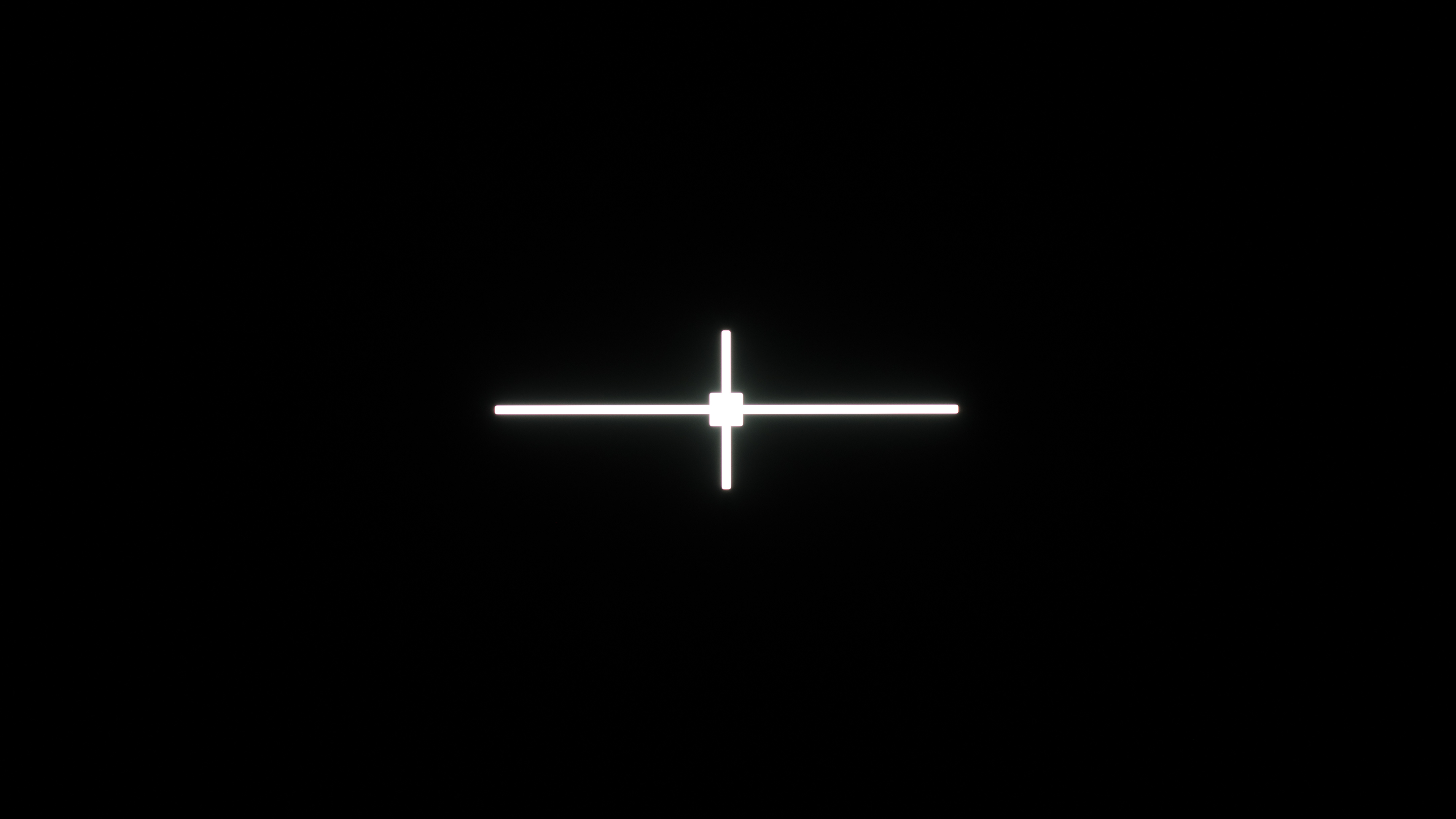 Perfect black uniformity - Gigabyte AORUS FO48U OLED
Perfect black uniformity - Gigabyte AORUS FO48U OLEDLearn more about the difference between IPS, VA, and TN panels
What is IPS Glow?
IPS glow refers to a specific type of uniformity issue that, as the name suggests, is most common with IPS-type LCD monitors. Unlike normal uniformity issues, the cause for IPS glow is mostly the screen's vertical viewing angle, which is why it often appears at the corners.
In a normal viewing position with your eyes being level with the center of the screen, the corners of your monitor are at a much steeper angle than the central areas. These areas of the screen can start to show the artifacts that appear when using your monitor beyond its viewing angle. Colors and brightness shift, and parts of the screen with very slight backlight bleed appear to worsen.
Unfortunately, you can't do much to mitigate IPS glow except adjust your viewing position. The way to make sure the IPS glow is caused by the vertical viewing angles and not backlight bleed is by shifting your point of view. As you go up and down the screen, if you notice the edges further away from your eyes start to shift color, then this is the IPS glow.
How To Get The Best Results
The easiest way to reduce the appearance of uniformity issues is by sitting directly in front of your monitor; sitting off-axis tends to worsen the effects significantly. Otherwise, there's no other real way to improve the black uniformity unless you want to return the monitor. There are ways to enhance it slightly, but you can rarely solve more problematic cases with these techniques. Uniformity will change across every monitor, so it's worth trying out multiple units of the same model. If the problem persists, it's likely that this model, in particular, can be problematic.
You can sometimes reduce backlight bleed caused by the outside frame of your monitor sitting unevenly. If your monitor has rear-accessible screws to disassemble the frame, you can try tightening or loosening them. It can have a very strong impact, so be careful with your adjustments, as it also can make the issue worse.
If you have minor clouding, you can also try a common technique that occasionally helps. With the monitor on and displaying either a black frame or our test pattern, look for the brighter areas of the screen. Using a soft cloth, gently massage the brighter spots. It might take a while, but it can be effective. Make sure to be quite gentle, though, as pressing too hard can damage your monitor.
Other Notes
- Every LCD monitor will have some form of uniformity issues as no monitor is perfect.
- Physical impacts can affect uniformity, but it otherwise doesn't get worse over time.
- The larger the screen, the more chances you have of running into uniformity problems as it's harder to display a uniform screen.
- If you often use your screen in the dark, ambient lighting behind your screen can greatly reduce the visibility of uniformity issues and greatly enhance perceived contrast.
- As your monitor heats up and gets used for the first few weeks, it can get better as internal parts settle in properly. Sometimes, just a little time can help parts that were moved in shipping get placed properly. This is also why we display a warm-up video on our monitors before testing them so that the pixels aren't 'cold'.
- Our black uniformity tests are different from the gray uniformity tests because we see how well the monitor displays a bright object on a dark screen. The gray uniformity tests are for displaying a single color across the screen. You can learn more about them here.
Conclusion
We test for the black uniformity on a monitor to see how well it displays a bright object on a dark screen. This test is important if you tend to use your monitor in a dark environment, especially when viewing content with dark scenes, like video games or movies. A monitor with bad black uniformity can get distracting. We take a photo and measure the standard deviation of the black uniformity, both with the local dimming feature enabled and disabled. A monitor's panel technology impacts the black uniformity, but it varies between units, so no two monitors are alike.