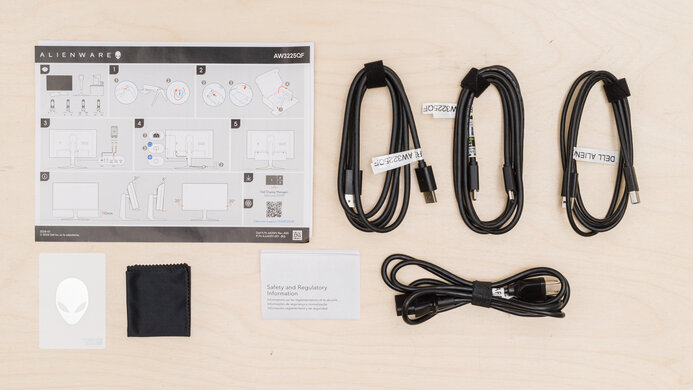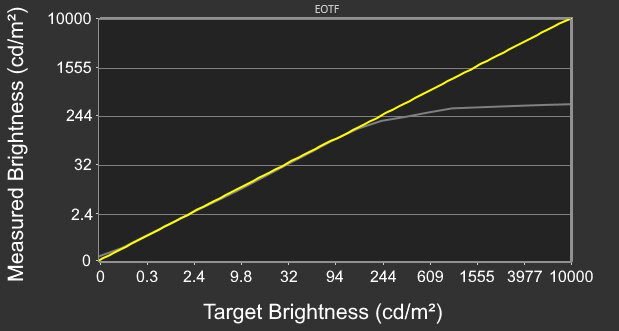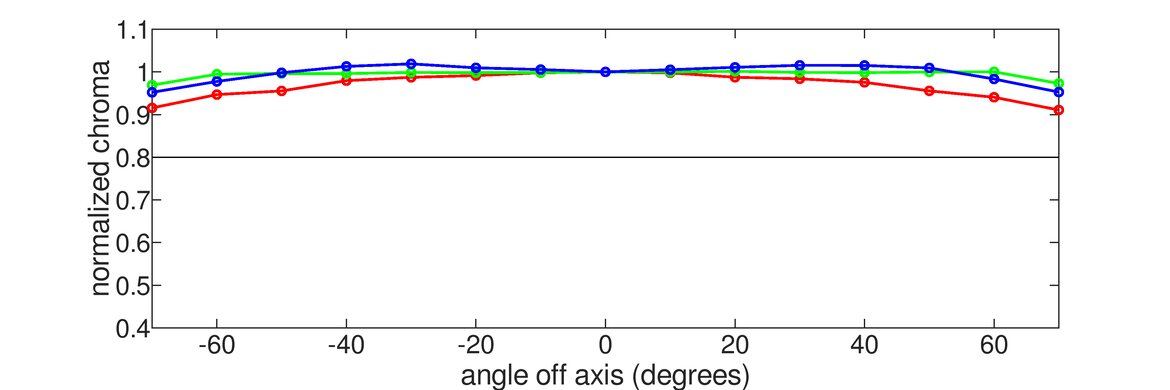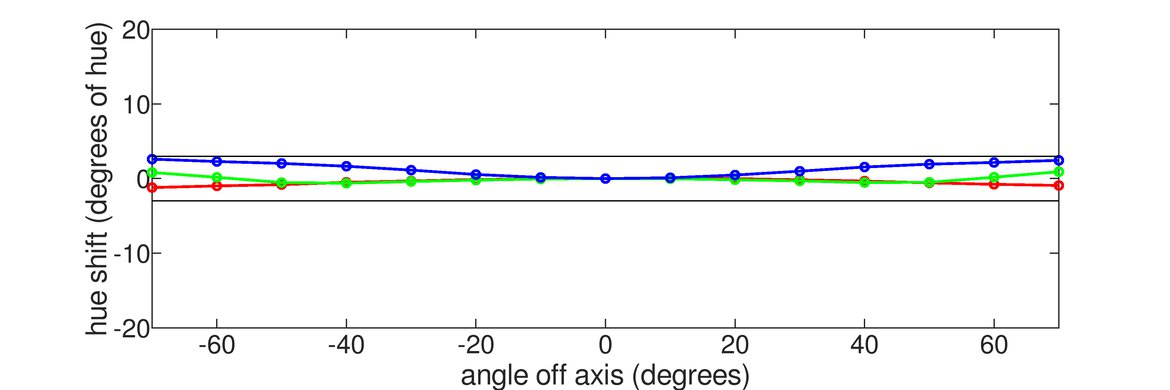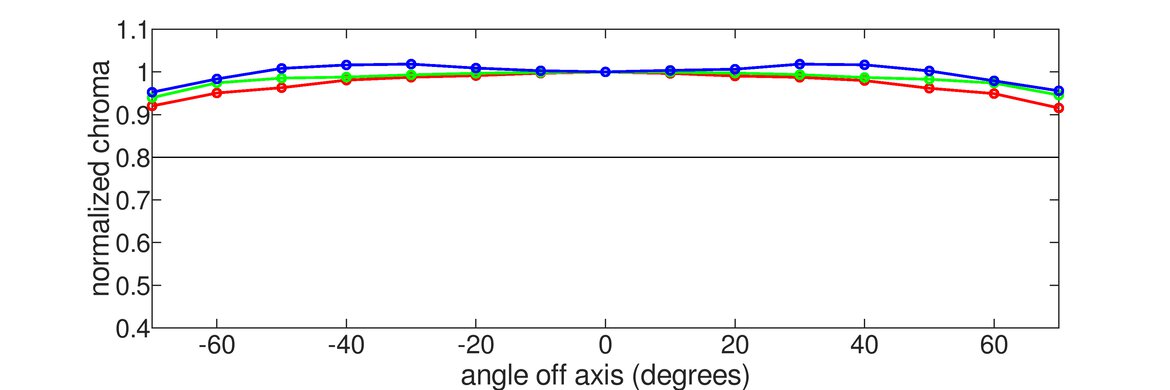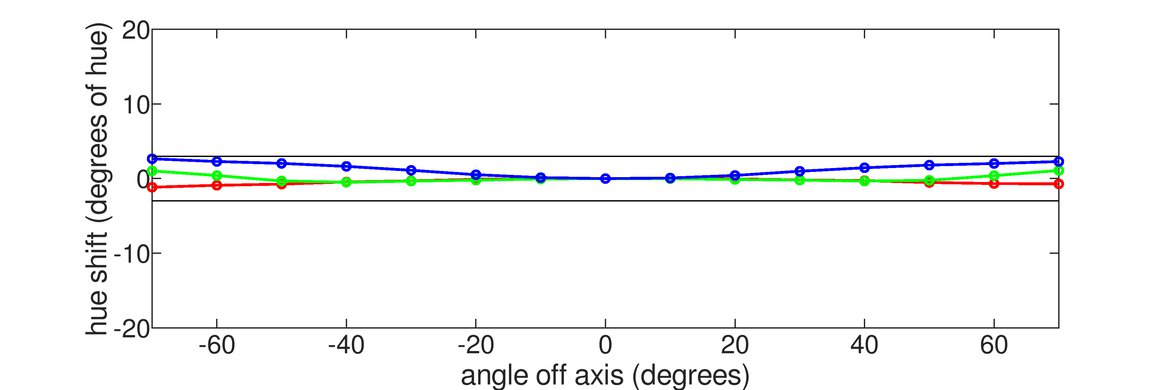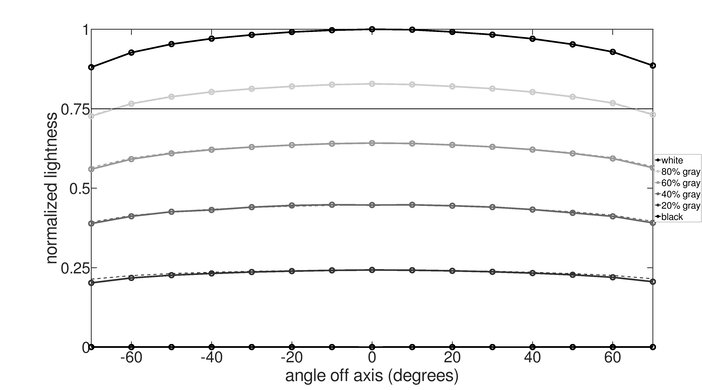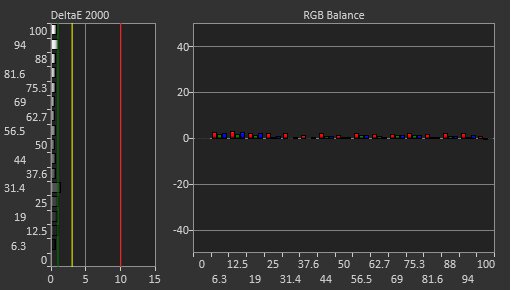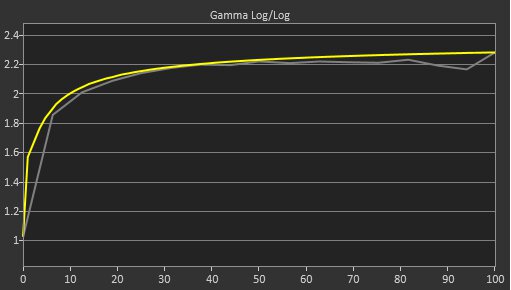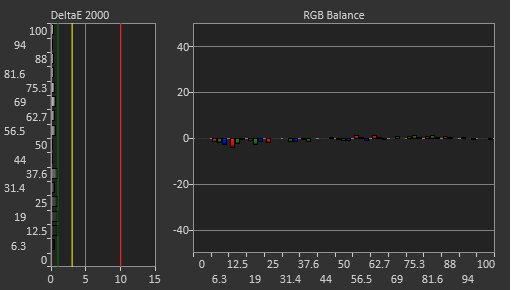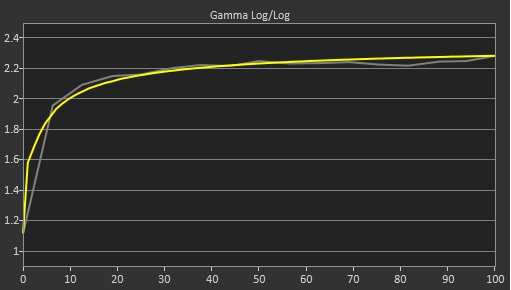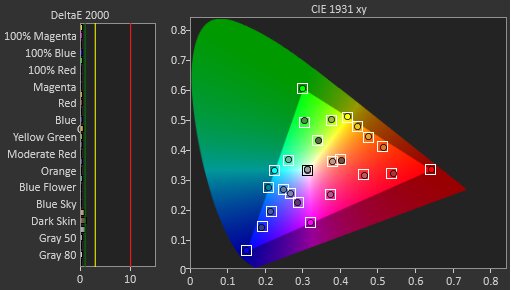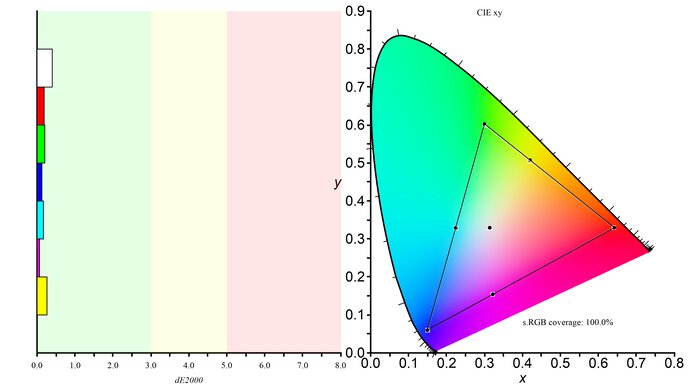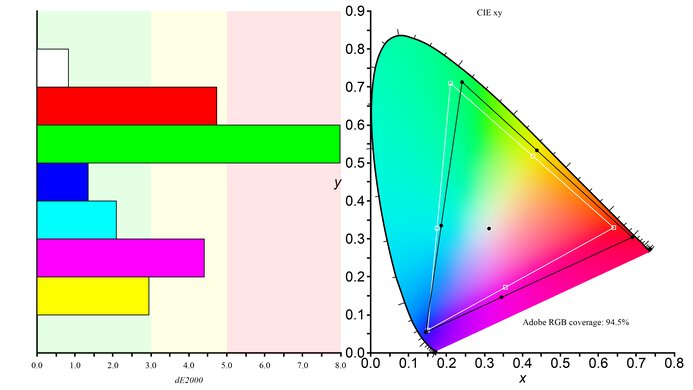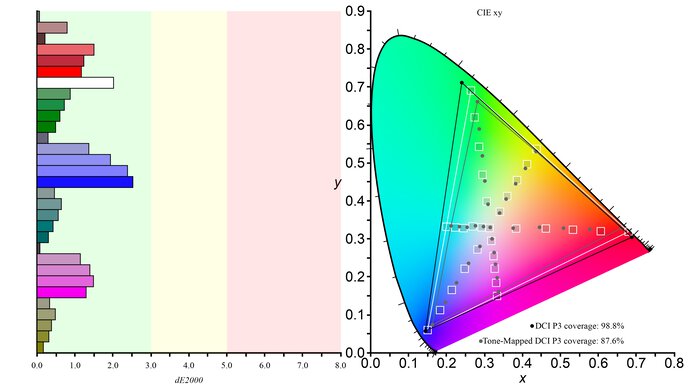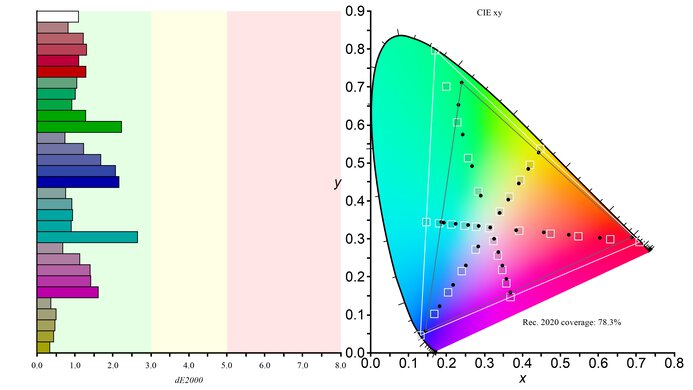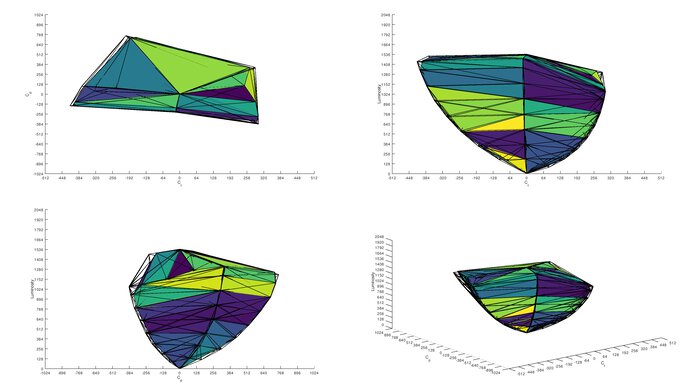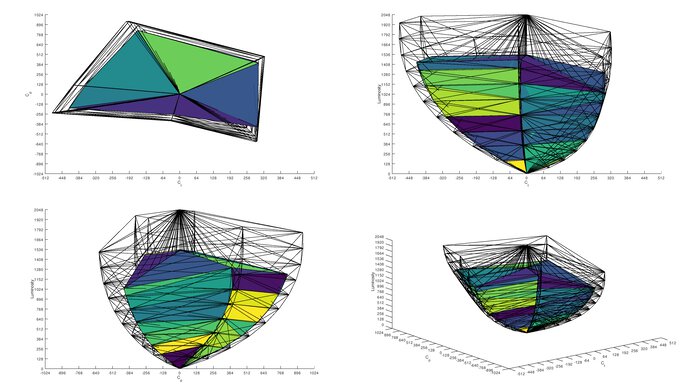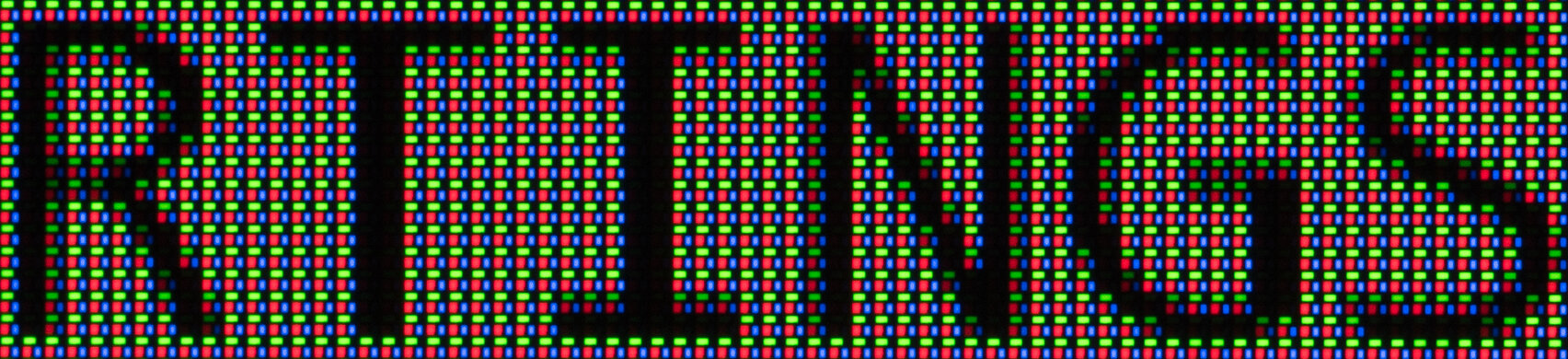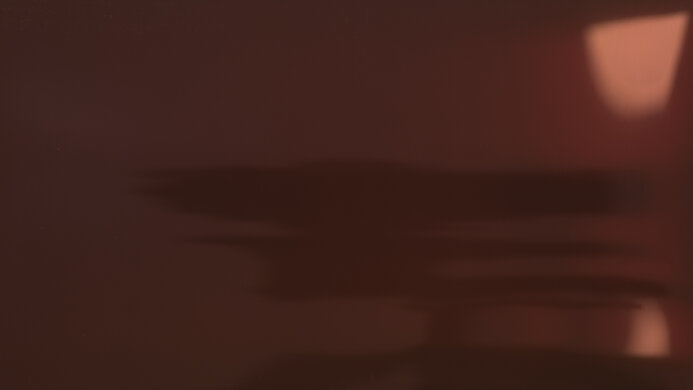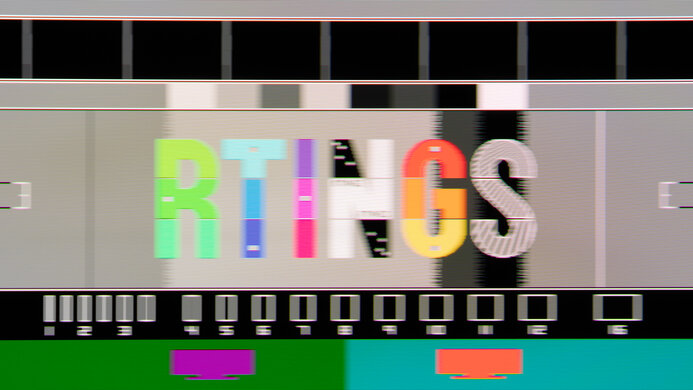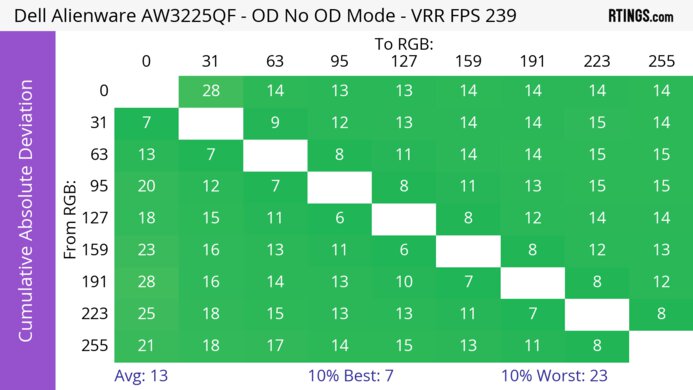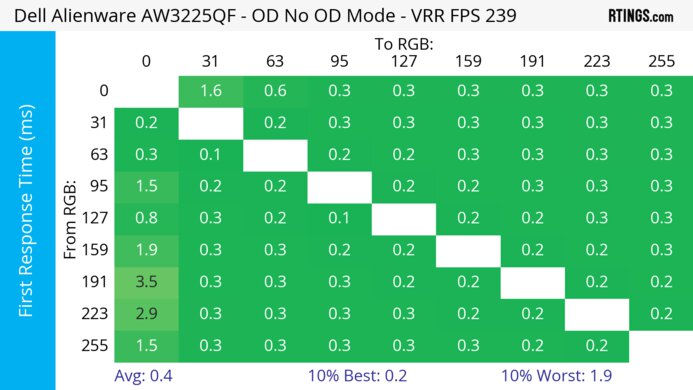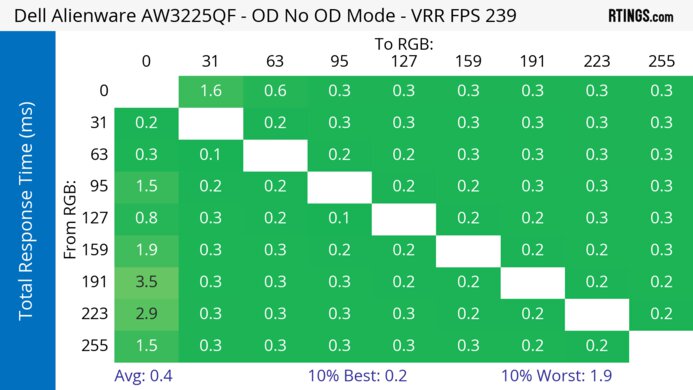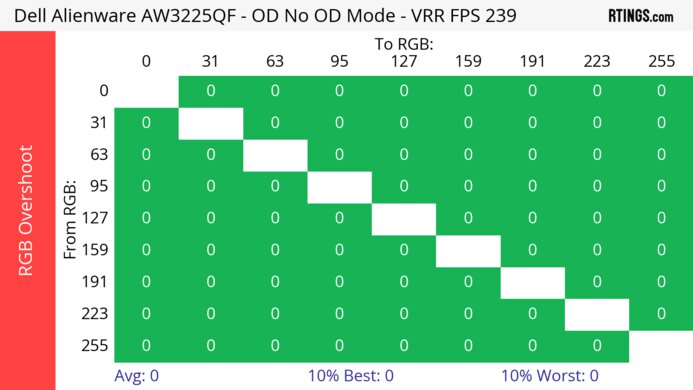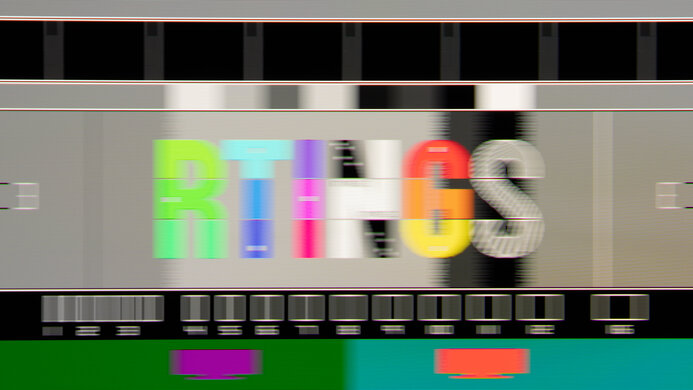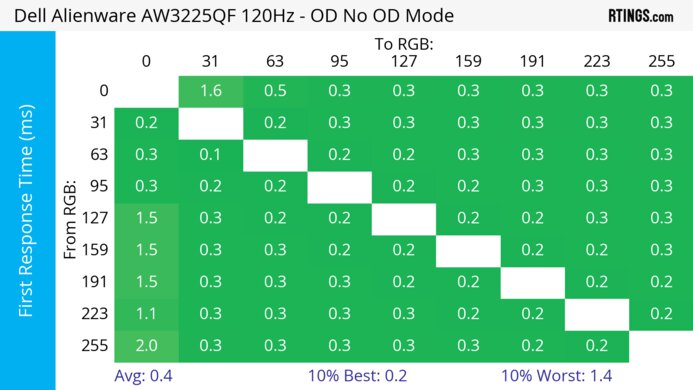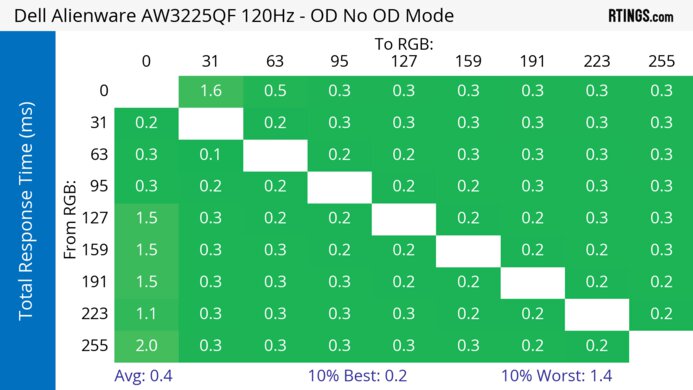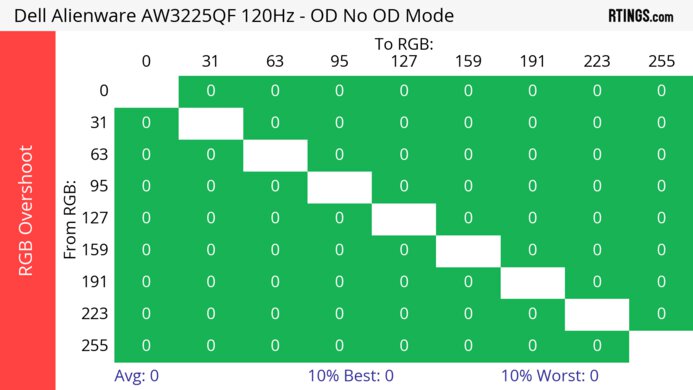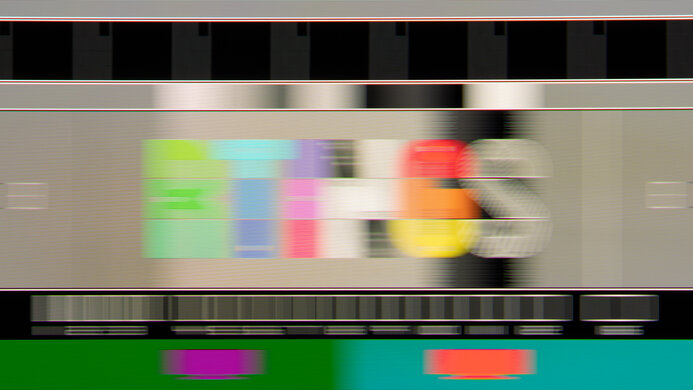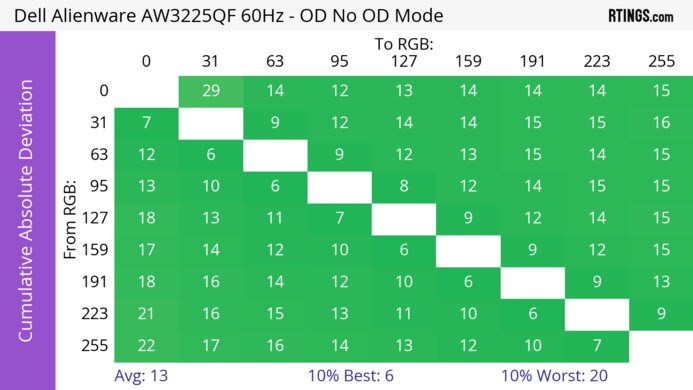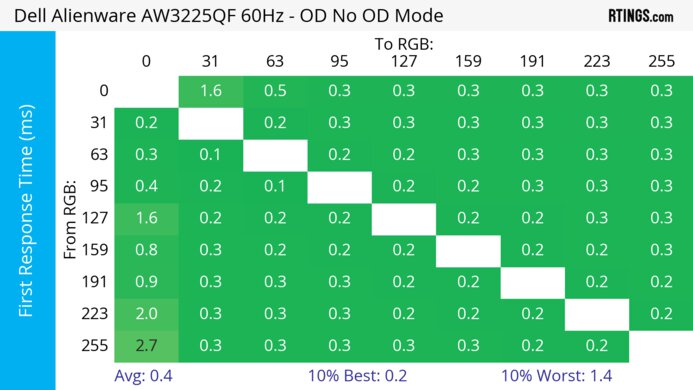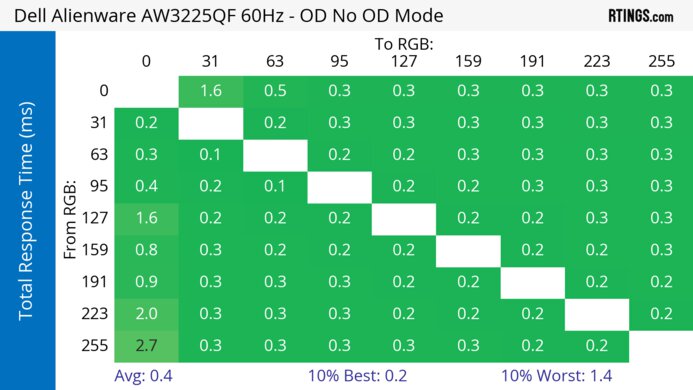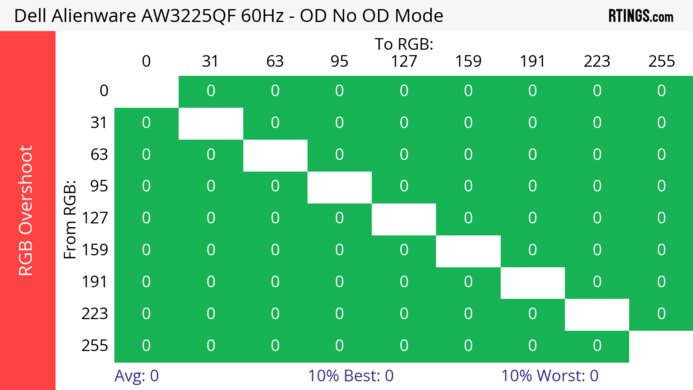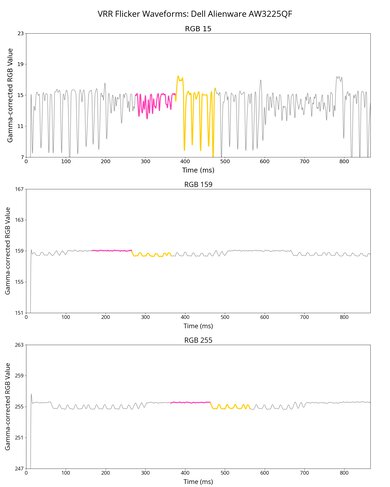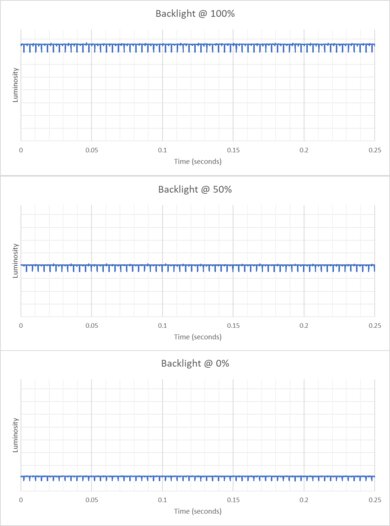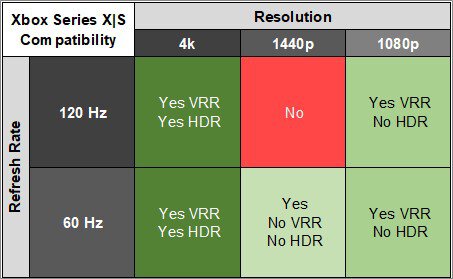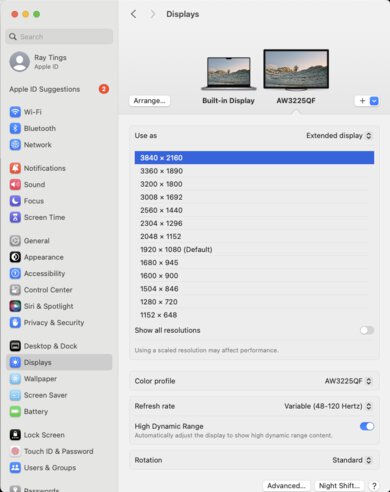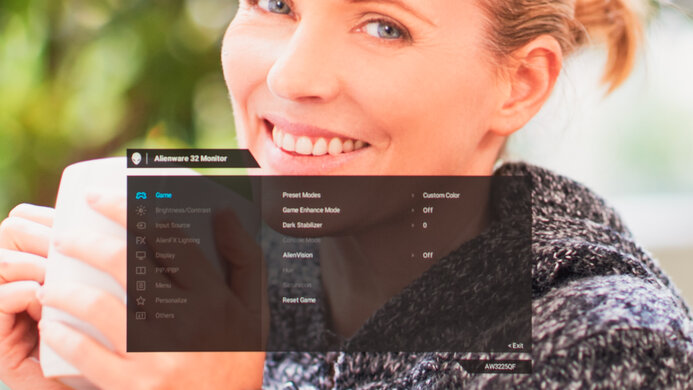The Dell AW3225QF is a 4k, 240Hz QD-OLED gaming monitor with a curved screen. It's the first model available in North America featuring this high-resolution QD-OLED panel, competing with other monitors with the same panel, like the ASUS ROG Swift PG32UCDM and the Samsung Odyssey OLED G8/G80SD. It has typical gaming features like support for all common variable refresh rate (VRR) formats and HDMI 2.1 bandwidth. However, what makes it different from most monitors is that it also supports Dolby Vision and has an eARC port to connect a compatible soundbar easily. As OLEDs like this one risk permanent burn-in, Dell also offers a three-year warranty on the monitor, including against burn-in.
Our Verdict
The Dell AW3225QF is outstanding for PC gaming. It has a near-instantaneous response time that results in crisp motion, and it has low input lag for a responsive feel. Its near-infinite contrast ratio and perfect black uniformity are also ideal for dark room gaming as blacks look deep and inky, and it also gets bright enough to make highlights pop, and colors look vivid. While it supports all common VRR formats to reduce screen tearing, there's noticeable VRR flicker with changing frame rates, which is disappointing if your PC can't maintain consistent frame rates.
-
Large 32-inch screen.
-
Deep and inky blacks.
-
Perfect black uniformity.
-
240Hz refresh rate and VRR support.
-
Near-instantaneous response time.
-
Low input lag.
-
eARC port doesn't properly work.
-
Noticeable VRR flicker with changing frame rates.
The Dell AW3225QF is excellent for console gaming. It has HDMI 2.1 bandwidth and supports 4k signals up to 120Hz from the PS5 and Xbox Series X|S, but it doesn't support 1440p @ 120Hz at all from either console. Besides that minor quirk, it delivers outstanding gaming performance thanks to its near-instantaneous response time for sharp motion, and it has low input lag. It also provides outstanding picture quality with deep and inky blacks, as well as bright and vivid colors.
-
Large 32-inch screen.
-
Deep and inky blacks.
-
Near-instantaneous response time.
-
HDMI 2.1 bandwidth.
-
Low input lag.
-
Limited 1440p support with consoles.
-
eARC port doesn't properly work.
The Dell AW3225QF is great for office work but has some limitations. Its large screen makes it easy to multitask, and its high 4k resolution helps produce excellent text clarity without too much noticeable fringing around text. It also has wide viewing angles and decent ergonomics, making it easy to share your screen with someone else. That said, OLEDs like this one are prone to burn-in with constant exposure to the same static elements over time. While it doesn't get extremely bright in SDR, it's still bright enough for use in dim or moderately-lit rooms and has incredible reflection handling.
-
Incredible reflection handling.
-
Wide viewing angles.
-
Excellent text clarity.
-
Large 32-inch screen.
-
Risk of burn-in.
-
USB-C doesn't support DisplayPort Alt Mode.
The Dell AW3225QF is fantastic for content creation. It has remarkable accuracy in its sRGB picture mode, so you won't need to calibrate it, and it displays a wide range of vivid colors. It also has a large 32-inch screen and high 4k resolution, ideal for multitasking and seeing crisp images, but its slightly curved screen may take some time to get used to if you've never used a curved display before. It has some downsides, though, as OLEDs like this are prone to burn-in with constant exposure to the same static elements over time. It has okay SDR brightness, so while it doesn't get bright enough to fight glare, it's still fine with a few lights around and has incredible reflection handling.
-
Incredible reflection handling.
-
Wide viewing angles.
-
Excellent text clarity.
-
Deep and inky blacks.
-
Remarkable accuracy before calibration.
-
Risk of burn-in.
-
USB-C doesn't support DisplayPort Alt Mode.
The Dell AW3225QF has okay brightness. It's fine if you have a few lights around, but it doesn't get bright enough to fight intense glare. It also gets bright enough in HDR for small highlights to stand out against the rest of the image, but larger highlights are dimmer.
-
Small highlights stand out.
-
Not bright enough to fight really intense glare.
The Dell AW3225QF has a near-instantaneous response time, resulting in exceptionally sharp motion.
-
Near-instantaneous response time.
-
Outstanding refresh rate compliance.
The Dell AW3225QF is outstanding for HDR. It displays deep and inky blacks without any blooming around bright objects thanks to its near-infinite contrast ratio and perfect black uniformity. The main advantage of this monitor regarding HDR is that it displays a wide range of colors and makes them look vivid for a realistic image.
-
Deep and inky blacks.
-
Perfect black uniformity.
-
Displays wide range of vivid colors.
-
Small highlights stand out.
The Dell AW3225QF has outstanding SDR picture quality as it displays deep and inky blacks, and it also displays a wide range of colors.
-
Deep and inky blacks.
-
Displays wide range of vivid colors.
The Dell AW3225QF has exceptional color accuracy. It has remarkable accuracy before calibration, so even calibration doesn't improve much. It also maintains an accurate image across the screen thanks to its fantastic gray uniformity.
-
Remarkable accuracy before calibration.
-
Fantastic gray uniformity.
- 9.1 PC Gaming
- 8.6 Console Gaming
- 8.2 Office
- 9.3 Editing
Performance Usages
- 6.8 Brightness
- 9.7 Response Time
- 9.4 HDR Picture
- 10 SDR Picture
- 9.6 Color Accuracy
- Updated Apr 19, 2024: Updated this monitor to firmware M2B103, which adds a toggle for Dolby Vision. Also confirmed that it supports up to a 240Hz refresh rate with macOS Sonoma 14.4.1 and newer over HDMI.
- Updated Apr 17, 2024: Updated text throughout the review according to Test Bench 2.0, mainly in the Verdict and Motion sections.
- Updated Apr 17, 2024: We've converted this review to Test Bench 2.0. This includes new tests for VRR Motion Performance, Refresh Rate Compliance, Cumulative Absolute Deviation (CAD), and VRR Flicker. You can read the full changelog here.
- Updated Feb 15, 2024: Clarified that it doesn't have official FreeSync certification. Also clarified that it has a pixel shift feature, but there's no setting for it, and it works automatically.
- Updated Feb 09, 2024: Looked into the packaging issue in Build Quality. Updated firmware to M2B102, which fixes Dolby Vision over HDMI on a PC, and gamma in 'Creator' mode. Also confirmed that the max refresh rate is 120Hz even with a M2 MacBook Pro.
- Updated Feb 06, 2024: Clarified in HDR Brightness that we couldn't get Dolby Vision to work at all over HDMI.
- Updated Feb 06, 2024: Review published.
- Updated Feb 01, 2024: Early access published.
- Updated Jan 22, 2024: Our testers have started testing this product.
- Updated Jan 19, 2024: The product has arrived in our lab, and our testers will start evaluating it soon.
- Updated Jan 11, 2024: We've purchased the product and are waiting for it to arrive in our lab.
Differences Between Sizes And Variants
We tested the 32-inch Dell AW3225QF, which is the only size available for this monitor. It's one of two monitors in Dell's 2024 lineup that features a QD-OLED panel, with the other being Dell Alienware AW2725DF, but that monitor is different as it has a 1440p resolution and 360Hz refresh rate. The results are only valid for this model.
| Model | Size | Resolution | Panel Type | Refresh Rate |
|---|---|---|---|---|
| AW3225QF | 32" | 4k | QD-OLED | 240Hz |
Our unit was manufactured in December 2023; you can see the label here. It was originally tested with firmware M2B101, but it's since been retested with firmware M2B102 fixes gamma performance in the 'Creator' mode, and with firmware M2B103, which allows you to enable/disable Dolby Vision.
Compared To Other Monitors
The Dell AW3225QF is one of the best gaming monitors you can get. It combines premium gaming features, like HDMI 2.1 bandwidth and a 240Hz refresh rate, with outstanding picture quality. Although it isn't significantly different in performance from previous ultrawide QD-OLED monitors, like the Dell Alienware AW3423DWF, the larger screen and higher resolution make it versatile for other uses, like if you want to use it for console gaming or watching movies. This also puts it in competition with other QD-OLED TVs, especially if you want something small.
That said, it's disappointing that the monitor has issues with some of its features, like eARC. Other models will come out in 2024 with the same panel and some different features, like a KVM switch, so it may be best to wait to make your buying decision, but it's still an excellent choice if you're looking for a 4k, QD-OLED monitor. However, if you're concerned about the burn-in risk and need something for office work, it's better to go for a Mini LED monitor, like the Samsung Odyssey Neo G8 S32BG85.
See our recommendations for the best 4k gaming monitors, the best 240Hz monitors, and the best OLED monitors.
The Samsung Odyssey Neo G8 S32BG85 and the Dell Alienware AW3225QF are both 4k, 240Hz gaming monitors. They have a few differences, though, particularly with the picture quality, as the Dell has a QD-OLED panel with better blacks and more vivid colors than the Samsung. The Dell doesn't have the same bugs as the Samsung, like with scanlines. On the other hand, the Samsung is the better choice for use in well-lit rooms as it gets bright, and it doesn't risk burn-in with constant exposure to the same static elements over time.
The Dell Alienware AW2725DF and the Dell Alienware AW3225QF are both flagship QD-OLED gaming monitors from Dell. They both have extremely similar performance, though the AW2725DF has a 27-inch, 360Hz 1440p display, while the AW3225QF has a 32-inch, 240Hz 4k display. The AW2725DF has a higher refresh rate and requires a less powerful graphics card to drive its 1440p resolution while still having exceptional image quality. If you prefer a larger, more immersive experience, as well as something with Dolby Vision support, the AW3225QF is a great choice. It's also a better choice for console gamers due to its 4k display and HDMI 2.1 bandwidth. However, it requires a more powerful computer to drive its 4k display at its maximum refresh rate.
The Dell Alienware AW3423DWF and the Dell Alienware AW3225QF are different types of QD-OLED monitors. The AW3225QF is better for most gamers as it has a higher refresh rate and HDMI 2.1 bandwidth, meaning it's ideal for both high-end PC and console gaming. The AW3225QF also has a higher 4k resolution, resulting in more detailed images and improved text clarity, but the AW3423DWF's ultrawide format has an advantage for atmospheric games. Lastly, the AW3225QF has a few extra features, like an eARC port and support for Dolby Vision. Besides that, the picture quality is similar, even if the AW3225QF uses a newer type of QD-OLED panel.
The ASUS ROG Swift OLED PG34WCDM and the Dell Alienware AW3225QF are large, premium OLED gaming monitors. Both have a 240Hz refresh rate and fantastic gaming and HDR capabilities. However, the Dell has considerably better text clarity, making it better suited to occasional productivity use. However, some may find the ASUS's ultrawide screen more immersive, and it's a better choice if maintaining a high framerate is important to you, as its lower resolution makes it easier to drive higher frame rates. You may also prefer the ASUS if you're gaming in a brighter environment, as deep blacks won't appear purple in a bright room as they do on the Dell.
The ASUS ROG Swift OLED PG27AQDM and the Dell Alienware AW3225QF are both OLED gaming monitors with a few differences. The Dell delivers better overall picture quality thanks to its QD-OLED panel, which displays more vivid colors and brighter highlights. It also delivers more detail thanks to its 4k resolution. The Dell can also take full advantage of gaming consoles and HDMI 2.1 graphics cards thanks to its HDMI 2.1 bandwidth. One advantage of the ASUS is that it maintains its perfect black levels even in bright rooms, as black levels raise with ambient light on the Dell.
The Dell G3223Q and the Dell Alienware AW3225QF are both 4k, 32-inch gaming monitors, but they have a few differences. The AW3225QF is better in most areas as it uses a QD-OLED panel with a better contrast ratio, brighter highlights, and improved overall picture quality. The AW3225QF also has a higher 240Hz refresh rate, making it the better choice for PC gamers. That said, the G3223Q is a bit more versatile if you need something for office work, too, as it gets bright and doesn't risk permanent burn-in with constant exposure to the same static elements over time.
The Dell Alienware AW3225QF and the Cooler Master Tempest GP27U are both 4k gaming monitors with different characteristics. They use different panel technologies, like the Dell monitor's QD-OLED panel, which displays perfect blacks without any blooming, making it the better choice in dark rooms. However, if you want something for bright rooms, the Cooler Master has an advantage because of its high peak brightness. Besides that, the Dell is superior for gaming thanks to its higher refresh rate and faster response time, but the Cooler Master is better for general work use as it doesn't risk permanent burn-in.
Test Results
The build quality is excellent. The plastic materials are solid and don't flex easily. The stand is sturdy as it doesn't wobble, and the cable management is easy to use. Overall, it feels great, and there isn't any audible noise coming from a fan. One downside is that the joystick control is loose and creates an audible noise when you use it.
Another downside is that the packaging it comes in causes some scratches and bubble marks on the screen, which is an issue that others have reported. You can see an example of this in the top right corner of this picture. This isn't so much an issue with how the monitor is made but rather how it's packaged.
The Dell AW3225QF has decent ergonomics. You can adjust it in a few different ways, which is helpful if you like constantly adjusting your screen or if you need to share it with someone next to you. You can also route your cables through the stand for cable management to keep them tidy, and there's a cover that goes over the inputs.
The V-shaped stand is solid and holds the screen well. The thickness measurement is from the side of the screen to the back of the stand, and the thickness from the center of the screen to the back of the stand is 8.9" (22.5 cm).
The thickness measurement is from the side of the screen to the back, and the thickness from the center of the screen to the back is 2.7" (6.9 cm).
There's a single joystick to control the on-screen display, although it's loose. There's also a power button on the right side.
The Dell AW3225QF has a near-infinite contrast ratio, as its QD-OLED panel can turn individual pixels on and off. This means it displays deep blacks next to bright highlights in dark rooms. That said, like previous QD-OLED displays, ambient light causes blacks to look purple, so it doesn't display the same deep blacks in bright rooms.
The Dell AW3225QF doesn't have a backlight, so it doesn't require a local dimming feature. However, with a near-infinite contrast ratio, there isn't any blooming around bright objects, and it's the equivalent of a perfect local dimming feature. We still film these videos on the monitor so you can see how the screen performs and compare it with a monitor that has local dimming.
The SDR brightness is okay. It maintains its brightness very consistently across different content, even better than some other OLEDs. While it doesn't get bright enough to fight intense glare, it's still fine if you have a few lights around. These results are in the 'Custom Color' Preset Mode after calibration with the Brightness at its max.
The Dell AW3225QF has decent HDR peak brightness. It gets brightest with small highlights, meaning they really pop against the rest of the image for a vivid HDR experience. However, highlights quickly get dimmer the larger they are. The EOTF follows the target well for most dark and mid-tone scenes until there's a slow roll-off at the peak brightness, meaning it doesn't let highlights get the brightest they can.
These results are in the 'HDR Peak 1000' Smart HDR mode with the Brightness locked to 75 and Console Mode off. Enabling Console Mode causes the EOTF to have a sharper roll-off, as you can see here.
The 'HDR Peak 1000' mode is brighter than 'Custom Color HDR,' which has a Real Scene brightness of 356 cd/m², and highlights don't get brighter than 450 cd/m². However, the EOTF has a sharper roll-off later in 'Custom Color HDR,' meaning it doesn't perform any tone mapping before your source does, as you can see here.
The monitor supports Dolby Vision, and you need to make sure you have the monitor updated to firmware M2B103 or newer for the best performance. As of this firmware update, which was released in Feb. 2024, you can turn Dolby Vision on or off as needed. Before the update, it automatically stayed on, even in Windows HDR, leading to washed-out colors and some issues. Lastly, updating it to this firmware allows Dolby Vision to work with a Blu-ray, as it didn't before.
The horizontal viewing angle is outstanding. Although it technically isn't perfect, you visually won't see any inconsistencies when viewing from the sides or if you sit close to the screen.
Like with the horizontal viewing angle, the vertical angle is outstanding, and you won't notice any inconsistencies when standing up and looking down at the monitor.
The Dell AW3225QF has remarkable accuracy before calibration. The 'Creator' Preset Mode acts as its sRGB mode and locks colors well to the sRGB color space, so they aren't oversaturated. The white balance and most colors have minimal inaccuracies, and even the color temperature is extremely close to the 6500K target. Although it's slightly overbrightened throughout, gamma follows the target curve well. However, to fix this issue, you need to update the firmware to M2B102, which Dell released on Feb. 6, 2024. Otherwise, gamma is worse on older firmware.
Luckily, the 'Creator' mode only locks the RGB settings, so you can still access other settings. Other modes like 'Custom Color' are less accurate, as you can see here.
The accuracy after a full calibration is incredible. Calibrating it mainly fixes gamma and slightly improves the white balance, color temperature, and color accuracy.
The Dell AW3225QF has an outstanding SDR color gamut. It displays the full range of colors in the common sRGB color space and a wide range of colors in Adobe RGB, though green is the most inaccurate, and red is also off. This is disappointing if you're a professional editor using this color space.
The HDR color gamut is fantastic. It displays a wide range of colors in DCI-P3 and Rec. 2020 with minimal tone mapping issues in either. Unlike with the Dell Alienware AW3423DWF, you don't need to enable Console Mode and Source Tone Mapping for the best results.
The Dell AW3225QF has an excellent HDR color volume. Thanks to its QD-OLED panel, colors are bright relative to pure white, and it doesn't have any issues displaying dark colors either.
The Dell AW3225QF has excellent text clarity. Thanks to its high pixel density, text looks very sharp, and enabling Windows ClearType (top photo) improves the boldness of letters. While it isn't as good as other 4k monitors, like the Dell G3223Q, because programs don't render text well with its triangular subpixel layout, it's still better than other ultrawide QD-OLEDs, like the Dell Alienware AW3423DW. These photos are in Windows 10, and you can also see them in Windows 11 with ClearType on and with ClearType off.
Due to the triangular subpixel layout, there's still some color fringing around letters, and at the edge of windows. It's hard to see unless you look closely at the monitor. Although we didn't experience any eye strain during testing, even with long periods of use, this is something that changes from person to person, and it depends on how sensitive you are to this subpixel layout.
The reflection handling is incredible. The glossy screen coating reduces glare extremely well while maintaining a clear image. That said, strong ambient light causes the black levels to raise, making blacks look purple, which is a known downside of QD-OLEDs.
While you can reach the max refresh rate with a 4k resolution over DisplayPort and HDMI, your graphics card needs to support Display Stream Compression (DSC) to reach it, which most modern graphics cards support anyway.
| NVIDIA | VRR Min | VRR Max |
| DisplayPort | <20Hz | 240Hz |
| HDMI | <20Hz | 240Hz |
| AMD | VRR Min | VRR Max |
| DisplayPort | <20Hz | 240Hz |
| HDMI | <20Hz | 240Hz |
The Dell AW3225QF supports all common VRR formats over both DisplayPort and HDMI, including FreeSync, despite not having official certification from AMD. We didn't experience any issues with G-SYNC over HDMI either, as it worked properly.
| Refresh Rate | CAD Heatmap | RT Chart | Pursuit Photo |
| 239 | Heatmap | Chart | Photo |
| 165 | Heatmap | Chart | Photo |
| 144 | Heatmap | Chart | Photo |
| 120 | Heatmap | Chart | Photo |
| 100 | Heatmap | Chart | Photo |
| 80 | Heatmap | Chart | Photo |
| 60 | Heatmap | Chart | Photo |
The Dell AW3225QF has outstanding motion handling across its entire refresh rate range with VRR enabled. CAD remains low throughout and there's minimal blur with fast-moving objects.
The Dell AW3225QF doesn't have an optional black frame insertion feature to reduce the persistence blur further.
The Dell Alienware AW3225QF has noticeable VRR flicker with changing frame rates, and it's especially noticeable in dark scenes. This can be distracting while gaming, but it's common with most OLEDs, and isn't a problem if your PC can maintain a consistent frame rate.
The backlight isn't technically flicker-free because it has a slight dip in brightness that corresponds to the 240Hz refresh rate. However, it isn't considered pulse-width modulation like on LED-backlit monitors because it isn't a full-screen on-and-off flicker, and you won't notice it.
The Dell AW3225QF has low input lag for a responsive feel. Although the 240Hz and 60Hz results are with Console Mode off, the 120Hz result is with Console Mode set to 'Legacy Mode' as it's the only way to get 120Hz from a PC over HDMI. That said, the input lag remains the same whether you enable Console Mode or not or even if you use a DisplayPort connection.
The Dell AW3225QF works well with the PS5 and supports 4k up to 120Hz thanks to its HDMI 2.1 bandwidth. While you don't need to enable Console Mode for full compatibility, Dell suggests using it for the best experience with consoles. However, it doesn't support 1440p at all, as you can see here, even with Console Mode enabled.
The monitor works well with the Xbox Series X|S and supports 4k up to 120Hz thanks to its HDMI 2.1 bandwidth. While you don't need to enable Console Mode for the best compatibility, Dell suggests using it for the best experience with consoles. However, there are some downsides, as you need to enable the console's HDMI override setting to get 1440p @ 60Hz, which also disables VRR. Even with a 1440p @ 60Hz signal, you can't switch it to 120Hz, as you can see here. Keep in mind that the Xbox doesn't support HDR with 1080p or 1440p signals, so that isn't an issue with the monitor. Even though the monitor supports Dolby Vision, it doesn't work with the console at all, even when you enable 'Allow HDR' on the Xbox, as you can see here.
Most of the inputs are underneath the back right side of the monitor, and there are two USB ports underneath the front left side. The power port is underneath the back left side.
One of the HDMI ports is meant to serve as the eARC/ARC port so you can connect a soundbar to play sound from your device, and it's advertised to support Dolby Atmos. That said, we couldn't get it to work on our monitor, as our PC didn't detect an audio source with a soundbar connected. Even after changing the settings, nothing worked. There are reported issues of this online, but it doesn't seem to happen to everyone, so your experience may vary. It's disappointing if you can't get it to work because it doesn't have another audio output or speakers, so you would need to connect your audio device directly to your console or PC. That said, we'll retest the monitor if there are any updates.
As the USB-C port doesn't support DisplayPort Alt Mode or Thunderbolt, you can only use it to charge devices or connect peripherals, like a keyboard or mouse, but you can't display an image from your laptop.
The Dell AW3225QF works well with macOS. The max refresh rate with a DisplayPort connection is 120Hz, but you can get the max 240Hz refresh rate with an HDMI 2.1 connection with the macOS firmware updated to Sonoma 14.4.1 or newer. If you use an older Mac limited to HDMI 2.0 bandwidth, the max refresh rate is 60Hz, and it doesn't support VRR. HDR looks good in games, but SDR looks better on the desktop, so it's better to turn HDR off for general work use. If you're using a MacBook, windows go back to their original position after reopening the lid or waking the laptop up from sleep.
The Dell AW3225QF has a few extra features, including:
- Alienware Command Center: Application to control the RGB backlighting and other basic functions like power consumption and color profiles. This software is only available on Windows, but you can still change the backlighting colors through the OSD if you have a macOS device. Unfortunately, there's a bug with the RGB lighting. If you change inputs or even power the monitor off and on again, the lights turn on, even if you had them set to off in the Alienware Command Center or in the OSD.
- AlienVision: Provides different crosshairs and vision modes. Your game's anti-cheat tool won't detect this, giving you a competitive advantage.
- Dark Stabilizer: Changes gamma in games so that you can see your opponents more easily in darker areas.
- Game Enhance Mode: Provides timer, frame rate counter, and display alignment features.
- PIP/PBP: Allows you to display images from two inputs at once, and you can customize the location and size of the windows.
As expected for an OLED panel, it has a few settings under OLED Panel Maintenance to help reduce the risk of burn-in. Dell also offers a 3-year burn-in warranty.
- Pixel Refresh: The monitor runs a pixel refresh cycle after every 4 hours of usage, and it takes 6-8 minutes to complete.
- Panel Refresh: This is a more complicated process that refreshes the whole panel and takes about an hour to do, but it only runs after 7,000 hours of usage, or you can manually enable it.
There's also a Panel Health indicator that displays a colored dot to show the status for when you need to run a pixel or panel refresh cycle. While there's no setting for pixel shifting, the monitor automatically performs pixel shifting, although it isn't clear how often.