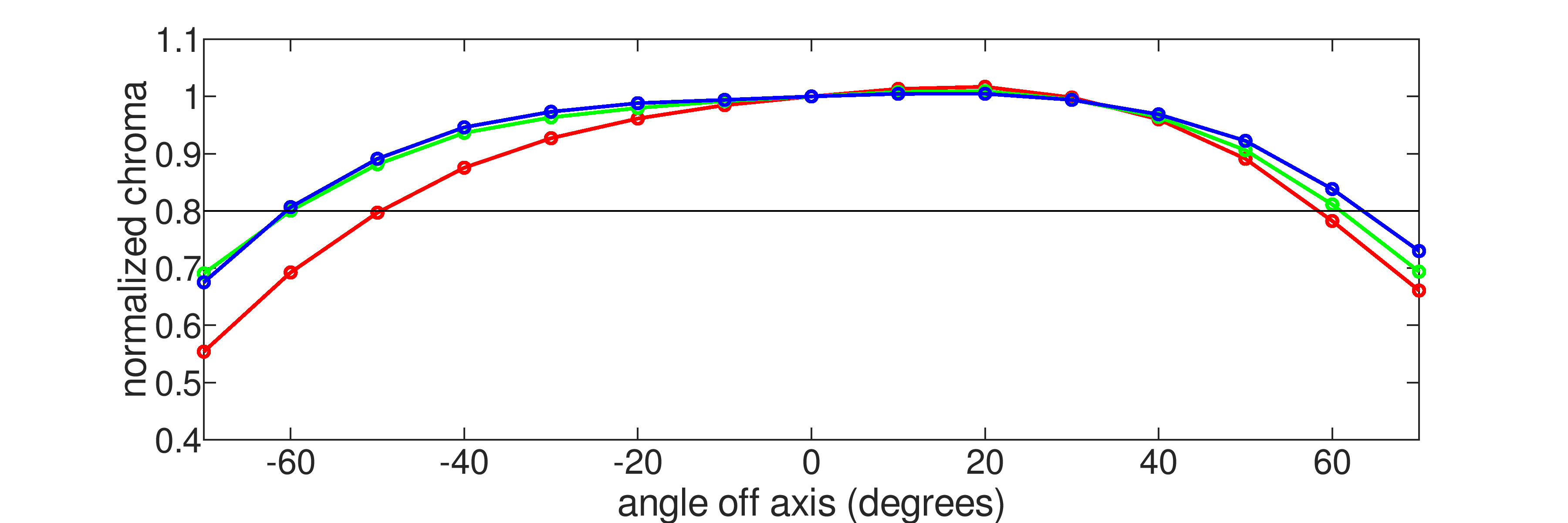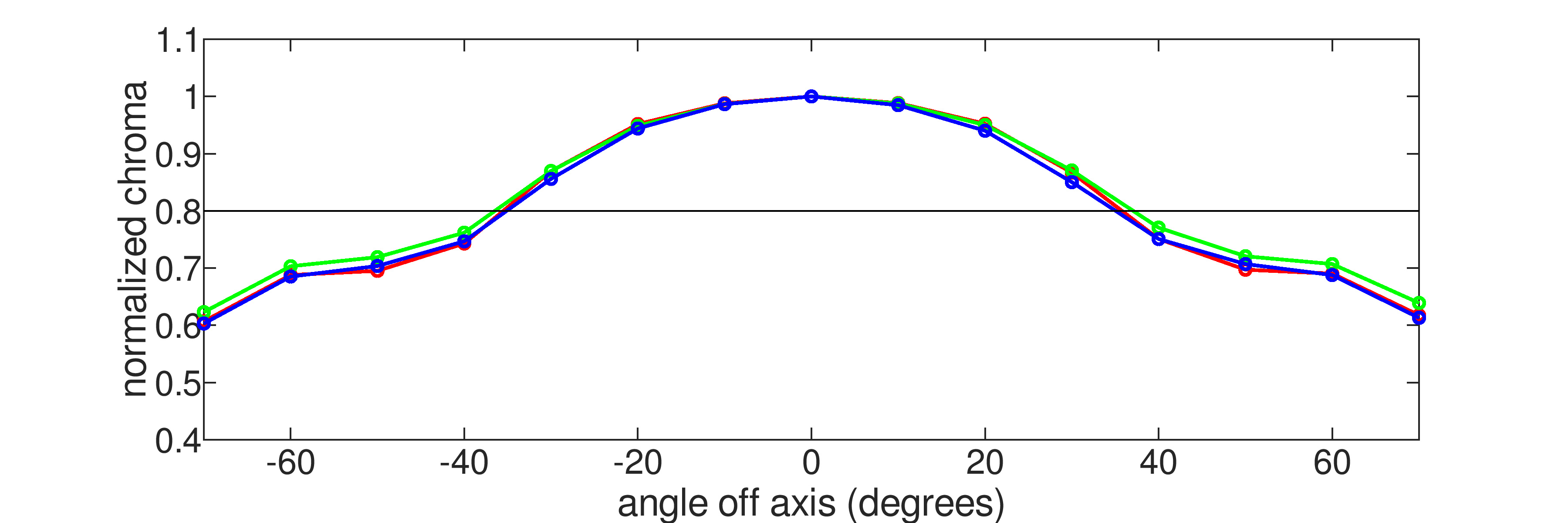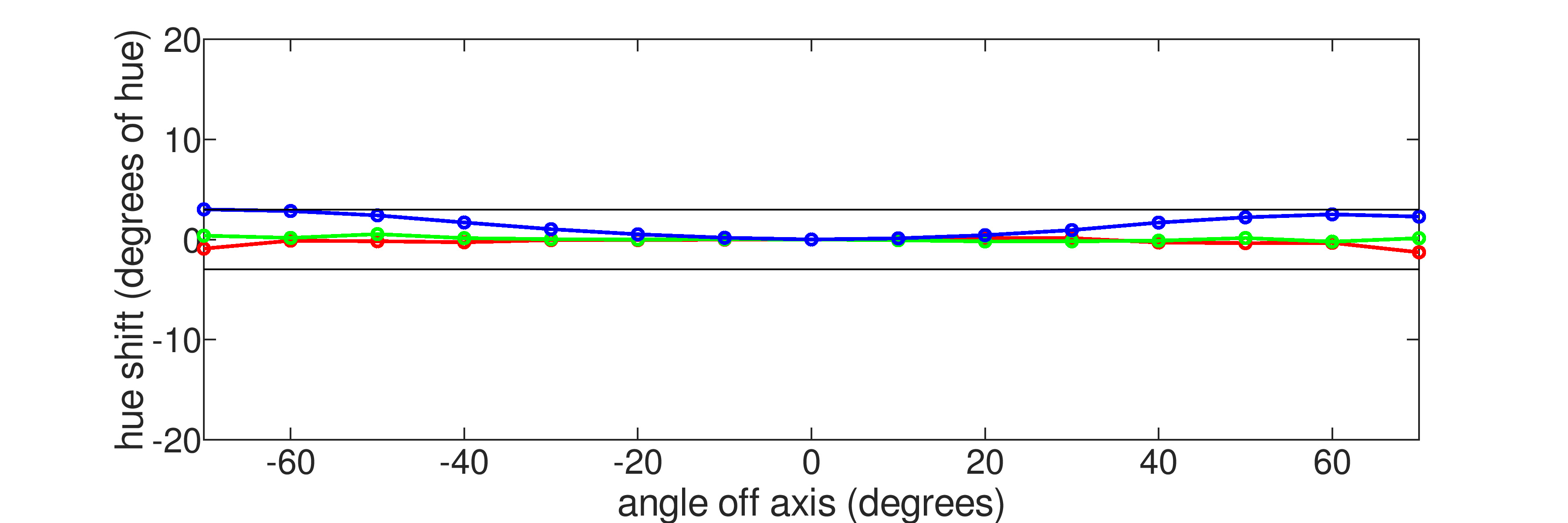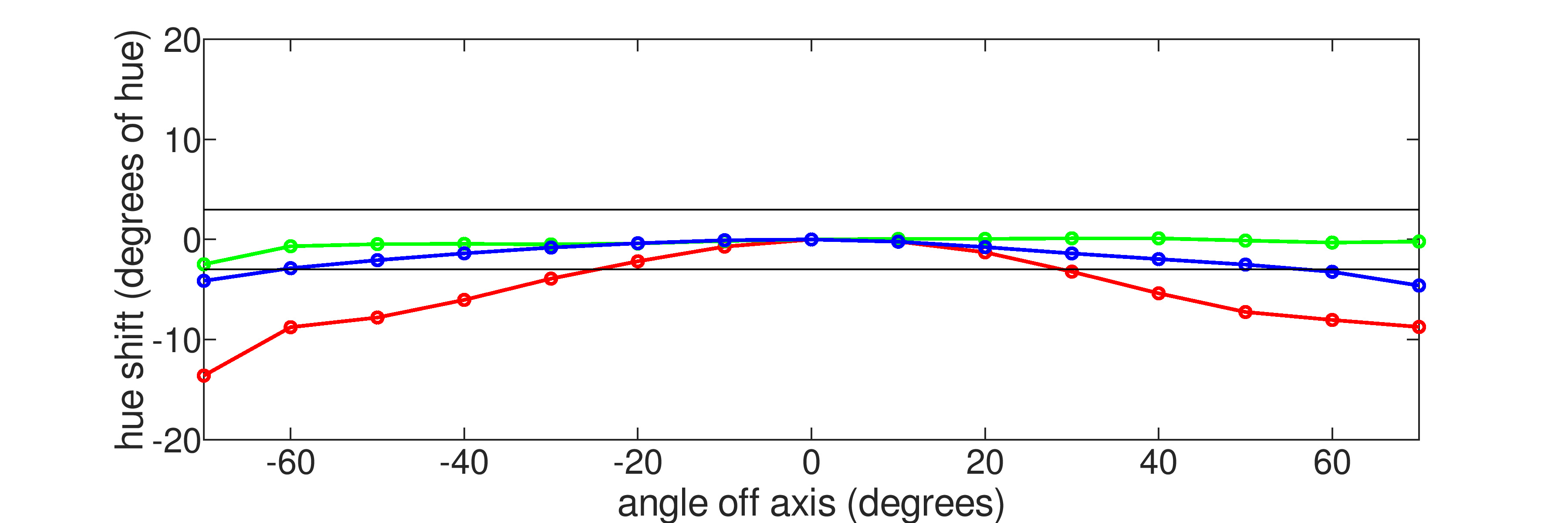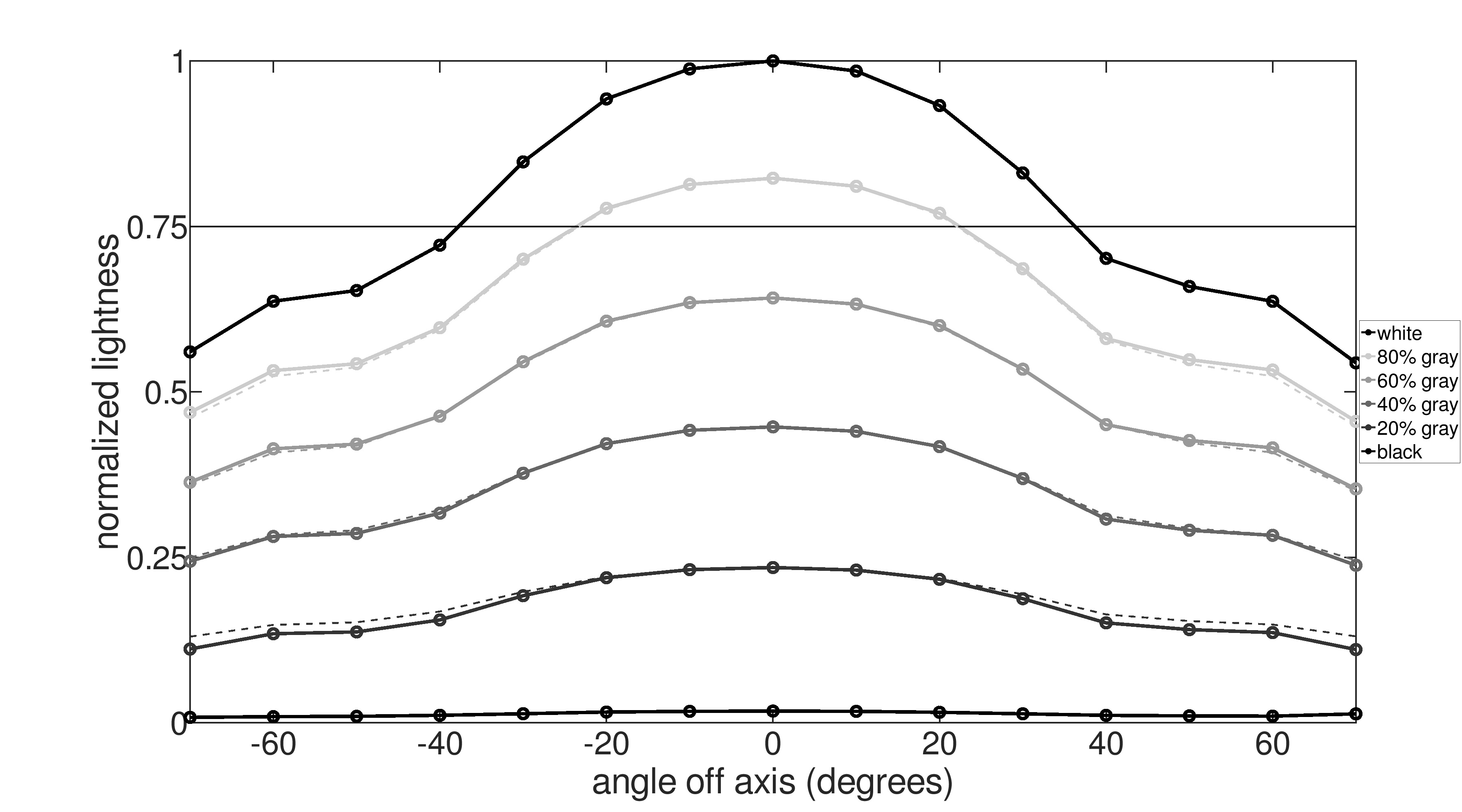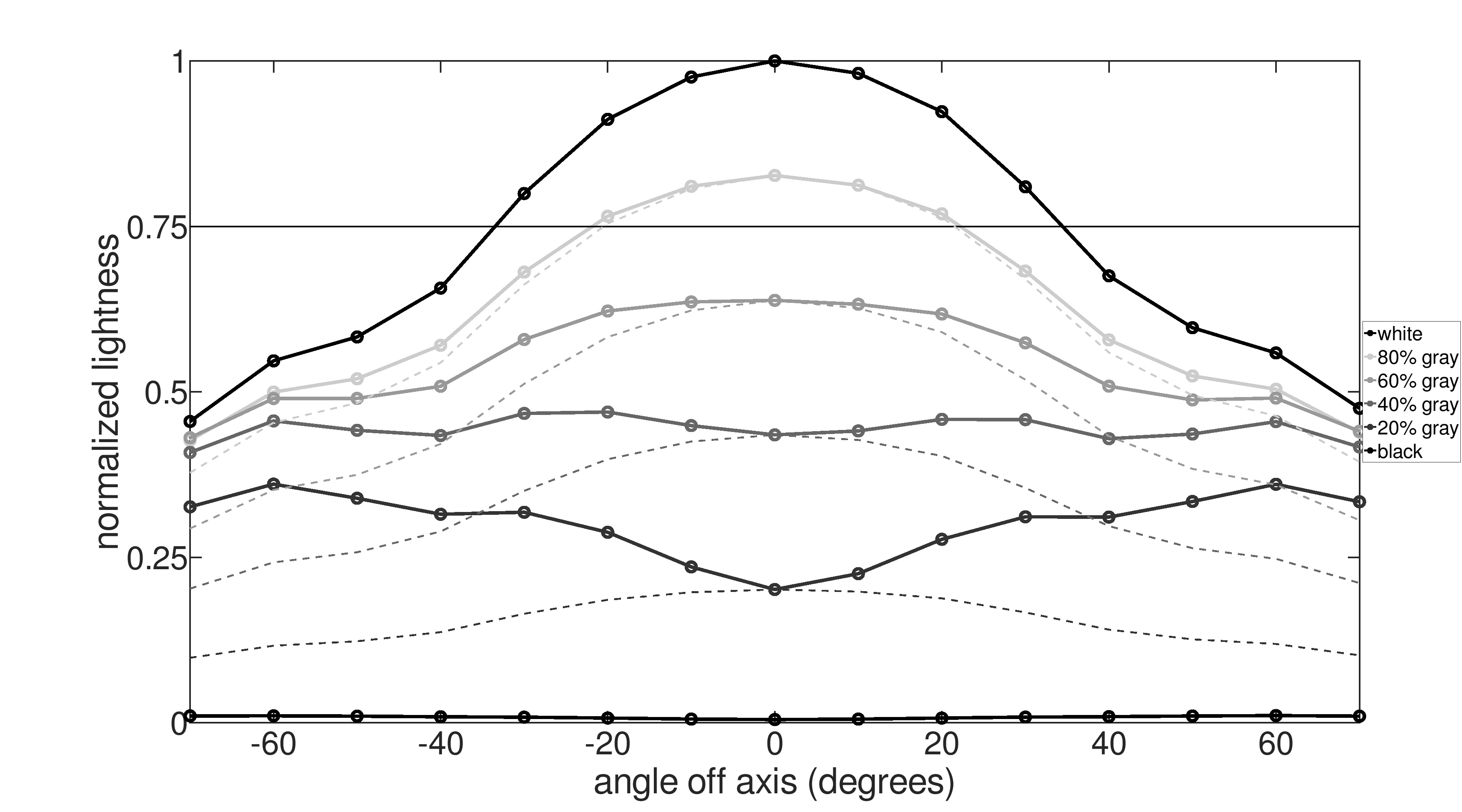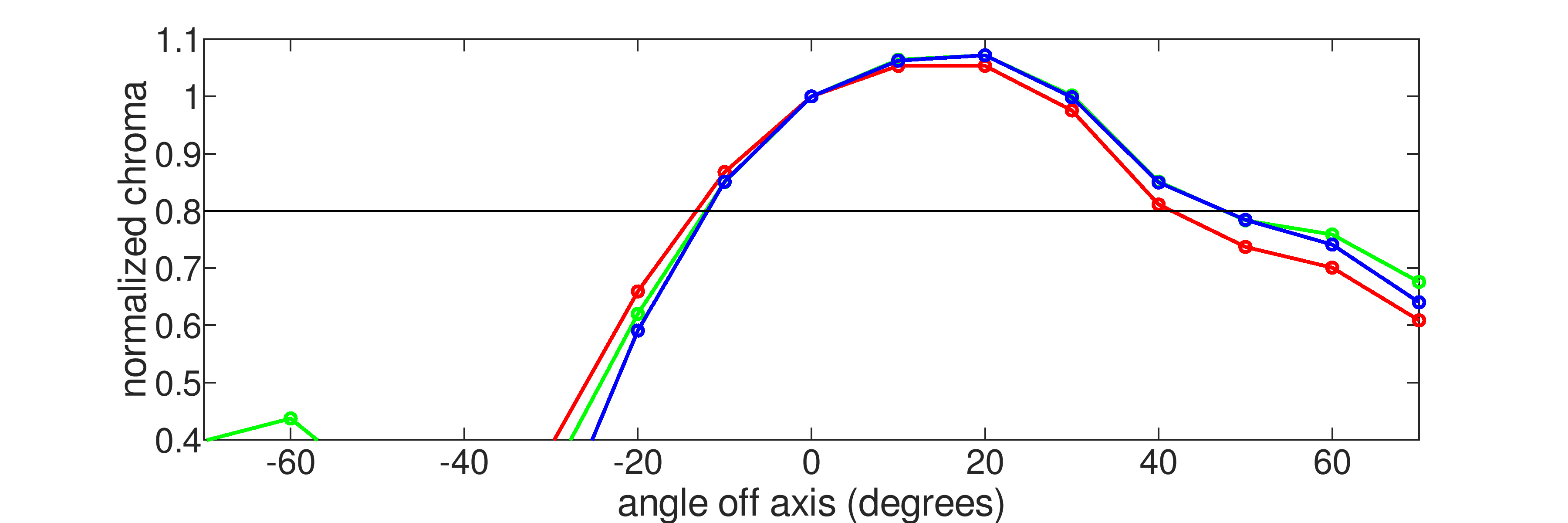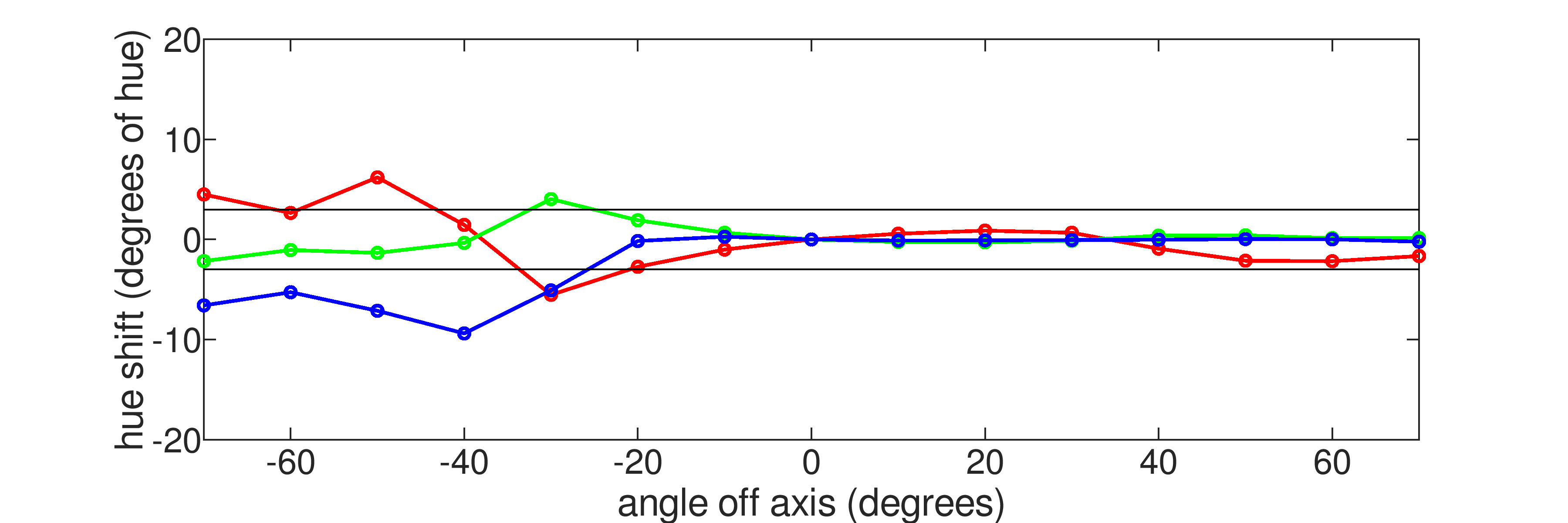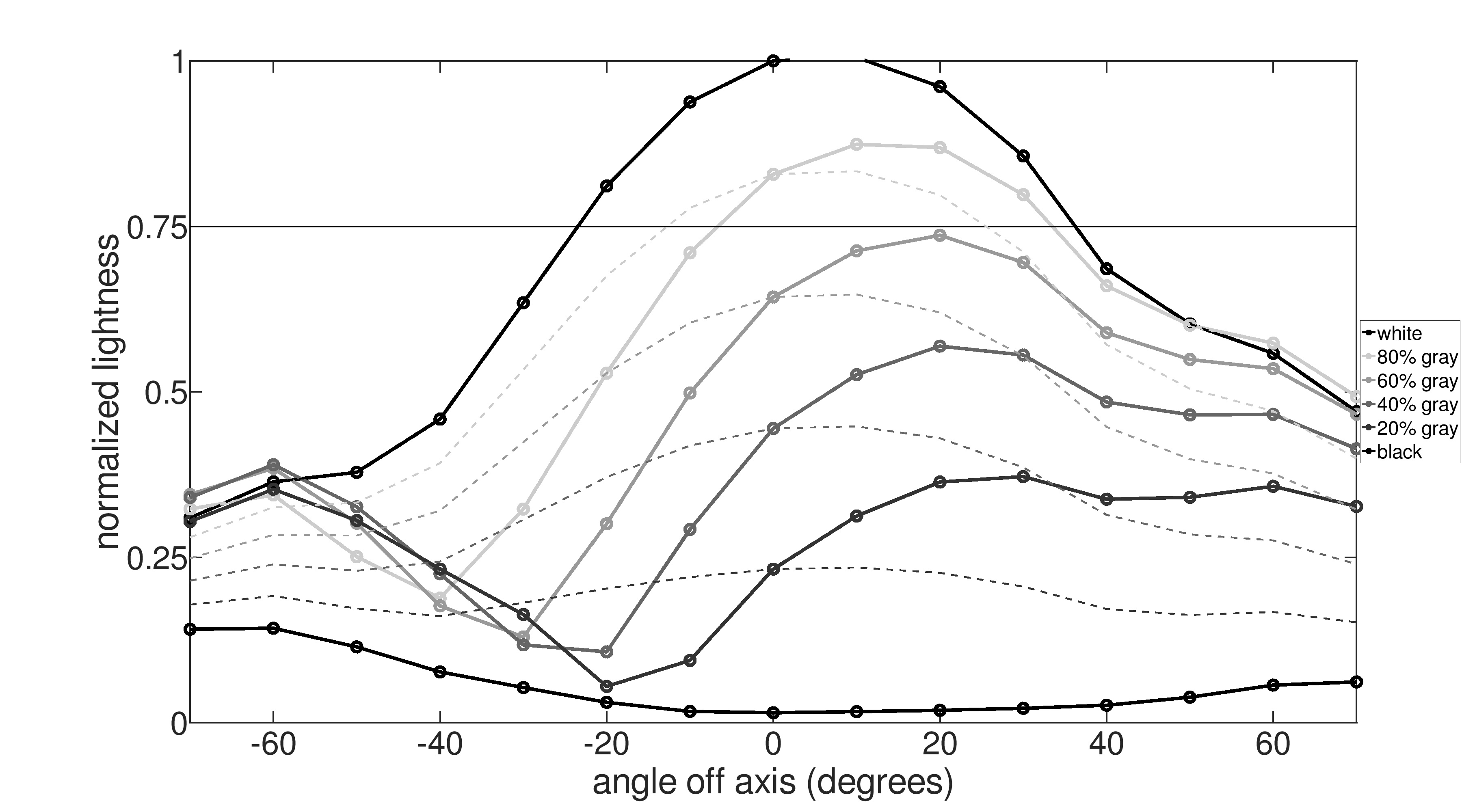- Table of Contents
- Intro
- When It Matters
- Our Tests
- Additional Information
- Conclusion
- Comments
Our Monitor Picture Quality Tests
Vertical Viewing Angle
- 2.5% Color Washout From Below
- 2.5% Color Washout From Above
- 2.0% Color Shift From Below
- 2.0% Color Shift From Above
- 3.0% Brightness Loss From Below
- 3.0% Brightness Loss From Above
- 2.0% Black Level Raise From Below
- 2.0% Black Level Raise From Above
- 3.0% Gamma Shift From Below
- 3.0% Gamma Shift From Above
The way we look at displays affects what we see. An image from your monitor, TV, phone, or tablet doesn't look the same if you're looking at it from directly in front or if you're looking at an angle. Vertical viewing angles affect how accurate an image looks from a display when you look at it from above and below. Most people using a monitor directly in front of them won't care about vertical viewing angles, but it's important to get one with good viewing angles if you want to mount it above or below eye-level, or if you're going to use the screen in portrait mode. The type of panel used also has a big impact on the vertical viewing angles.
There are a few things we look at when testing for the vertical viewing angles, like color and brightness. If you want to learn more about horizontal viewing angles, you can read about it here. You can also read about viewing angles on TVs here.
Test results
When It Matters
For most people, vertical viewing angles on a monitor aren't as important as horizontal viewing angles. However, if you have your monitor mounted above or below eye-level, or if you need to rotate it into portrait mode, then the vertical viewing angles are important to you. If your monitor has bad viewing angles, the colors may look washed out, and the screen may also look darker. Also, if you have the screen rotated into portrait mode and you need to share the screen with someone around you, it's important to have good vertical viewing angles.
Also, if you have a large monitor with bad viewing angles, like the Philips Momentum 436M6VBPAB, then the top and bottom edges may look darker if you sit too close. However, this shouldn't be a problem for most standard monitors as the edges are often within your field of vision.
Our Tests
When looking at the vertical viewing angles, we use a Colorimetry Research CR-100 Colorimeter that's calibrated to the monitor to measure the changes in color, brightness, black level, and gamma at different angles around the screen. We measure the viewing angles starting from 70 degrees off-center, and then the Octave software generates the results and puts them into graphs. These tests can get very technical, so we also provide a video of the monitor in a dark room to show the effects of the viewing angles and how the image changes. We rotate the screen from 90 degrees below center to 90 degrees above for a 180-degree rotation. For most people, it's easier to understand the video than look at the test results. However, our scoring only counts the colorimeter's measurements.
It's also easy to see the effects of vertical viewing angles with your devices at home. If you view your monitor from above or below, does the image look very different? If not, it has wide viewing angles, but if the image is noticeably different, then the vertical viewing angles are narrow. You can also do this with any type of display, including TVs, phones, and tablets. Also, if you stand very close to your large-screen TV, you may notice how the top and bottom edges look different.
Video
For the purposes of this article, we're going to compare two monitors: one with wide vertical viewing angles, the Acer Predator X27, and one with narrow vertical viewing angles, the BenQ EW3270U. No display is perfect, so you still may notice some change in color accuracy at very wide viewing angles with the Acer, but we don't expect most people to view the monitor this way. However, the loss in image accuracy is a lot more noticeable on the BenQ the moment you view it off-center.
Color Washout
Color washout happens when colors start losing their chroma and become less saturated. If you put a solid red image on a monitor and view it from different angles, it loses its chroma when it starts to appear almost pink, or light red, giving it a washed-out effect. To measure color washout, we use the colorimeter to measure pure red, green, and blue, and check to see at which angle they drop to 80% of their original chroma, or rather they lose 20% of their chroma. In the graphs below, the black horizontal line represents 80% of the original chroma, so we want to know at which angle it drops below that line.
The Acer surprisingly isn't that much better than the BenQ when it comes to color washout, so for the purposes of demonstrating good versus bad color washout, we've included the graph from the Dell S2721D instead. As you can see, the Dell retains its chroma for wide angles, except that red loses its chroma a bit faster when viewed from below. However, colors begin to look washed out on the BenQ at narrow vertical viewing angles.
Color Shift
We measure the color shift the same way we measure color washout, with a colorimeter reading pure red, green, and blue. However, color shift is related to the color's hue rather than chroma. A color's hue is how close it is to one of the six main colors: red, orange, yellow, green, blue, and purple. When a color shifts its hue, it either becomes closer to red or blue, depending on which end of the spectrum it's shifting towards. Hue can be defined in terms of degree, and we want to know at which angle the hue shifts by more than 3 degrees. In the graphs, the 3-degree shift is marked by the black horizontal lines, and when a color goes above or below these lines, it's considered a color shift.
The BenQ is actually incredible at maintaining its color hue at wide viewing angles, so in this case, we're going to show the Samsung Odyssey G5. As you can see, colors don't change their hue by more than 3 degrees on the Acer, but on the Samsung, red changes hue very quickly, followed by changes with blue.
Brightness Loss
Brightness loss looks at the way a monitor loses its lightness at wide vertical viewing angles. It could be easy to confuse this with the monitor's actual brightness, but since that doesn't actually change as you view it off-center, what makes the screen appear dimmer is a change in lightness. With this test, we want to know at which angle the screen starts to look darker. We measure it using six slides: pure black, 20%, 40%, 60%, and 80% gray, as well as pure white. We test for their lightness at various angles; pure white has a lightness of 1.0 while 60% gray is 0.6, and pure black is 0.0. Any drop below 75% of their standard lightness is considered a brightness loss.
For the most part, the Acer maintains its lightness, and there's a noticeable drop only at very wide viewing angles. However, the BenQ quickly loses its lightness as soon as you move off-center, and darker colors actually appear lighter at wide angles, which also results in a gamma shift; we'll talk about that later.
Black Level Raise
Black level raise is directly tied to the lightness of the monitor. As mentioned before, a perfect black level has a lightness of 0.0. This means that no light is coming from the backlight at all, but since LED displays can't achieve perfect blacks, their black level value is above 0.0. So what we want to look for when measuring the black level raise is how much the pure black slide in the brightness loss test doubles its original lightness. This is the angle where blacks start to look more gray. Between the Acer and the BenQ, it's actually the Acer whose black level raises quicker, so blacks start to look different at about 24 degrees above center, while the BenQ maintains its black level 46 degrees above center.
Gamma Shift
Gamma shift is another test that's tied to the brightness loss test. Gamma defines the brightness and darkness of shades of gray. If the gamma is too high, scenes appear too dark, and you start to lose details in shadows. If it's too low, scenes are too bright, and it may seem like those shadows aren't there at all. Using the 20%, 40%, 60%, and 80% gray slides in the brightness loss test, we want to know at which angle their original gamma starts to change. If you look at the brightness loss graphs, you'll see there are dotted lines, and these represent the ideal gray value relative to pure black and pure white. If the lightness level of these grays deviate from the dotted lines, that means the gamma is shifting. In the case of the Acer and BenQ with the lightness graphs above, only dark grays begin to change gamma at very wide viewing angles on the Acer, and it's hardly noticeable. However, gamma shift happens very quickly on the BenQ, and even at wide angles the 20% gray slide starts to look like 60% gray.
Additional Information
Panel Type
The type of panel used has a major impact on the vertical viewing angles. There are three popular types of LCD LED-backlit panels with monitors: IPS (In-Plane Switching), VA (Vertical Alignment), and TN (Twisted Nematic). IPS and VA panels are more common now and are competing panel types because of their opposing characteristics: an IPS panel has wide viewing angles and a low contrast ratio, while a VA panel has narrow viewing angles and a high contrast ratio. We're going to talk about TN panels in the next section because its viewing angles are unique.
Many monitors, especially those designed for office use, have an IPS panel so that the image remains accurate when viewed at an angle. This allows you to share your screen with a coworker who's standing, and they'll see an accurate image. You can also rotate it into portrait mode, while using it as a secondary monitor, and not have to worry about seeing an inaccurate image. On the other hand, images look washed out when viewed at an angle with VA panels, so they're not ideal if you need to share your screen with others. With the example monitors we've used in this article, the Acer has an IPS panel while the BenQ has a VA panel, which explains the difference in viewing angles.
There's also another panel type that isn't very common with monitors but is popular with TVs: OLED. These displays use self-emissive technology to turn individual pixels on, and they each emit light in all directions, resulting in wide viewing angles. Even if you use an OLED TV as a monitor, like the LG 48 CX, the image remains accurate at the edges, and you can also easily mount it above eye-level. However, most monitor manufacturers are still reluctant to use OLED panels because of the risk of permanent burn-in.
Below you can see more viewing angle videos with IPS, VA, and OLED panels.
TN Panel
A TN panel has unique characteristics with its vertical viewing angles because it looks different from above than from below. Looking from above, the image looks inaccurate, similar to a VA panel. There's some color washout and the image looks darker, but it's not terrible to look at. However, when you look at a TN panel from below, the colors are actually inverted, which is a unique characteristic of this panel type. The monitor is almost unusable if you have to look at it from below because of how inaccurate the image is. Below you can see the color washout, color shift, and brightness loss graphs from the BenQ EL2870U, as well as its viewing angle video.
Many older monitors have TN panels but they've since been replaced by monitors with IPS and VA panels. However, if you have an older monitor and you aren't sure if it has this panel type, you will easily know just by looking at it from below.
How To Get The Best Results
There isn't anything you can do to improve the vertical viewing angles of a monitor. The only way to get the best results is by getting a monitor with wide vertical viewing angles. If you already have a VA or TN panel monitor, make sure the center of the screen is centered with your eyes, so the edges don't look darker.
Conclusion
How we place a monitor affects the way we see an image. If you have the monitor placed above eye-level, or if you're looking down towards it, it's important to have one with wide vertical viewing angles to see an accurate image. If not, colors may look washout and the screen can even appear darker. Which panel your monitor uses also impacts its viewing angles, so it's important to get one with an IPS panel if viewing angles are important to you. However, most people who place their screens directly in front of them shouldn't have to worry about vertical viewing angles.