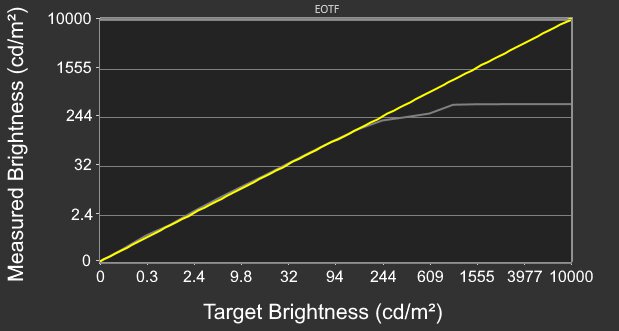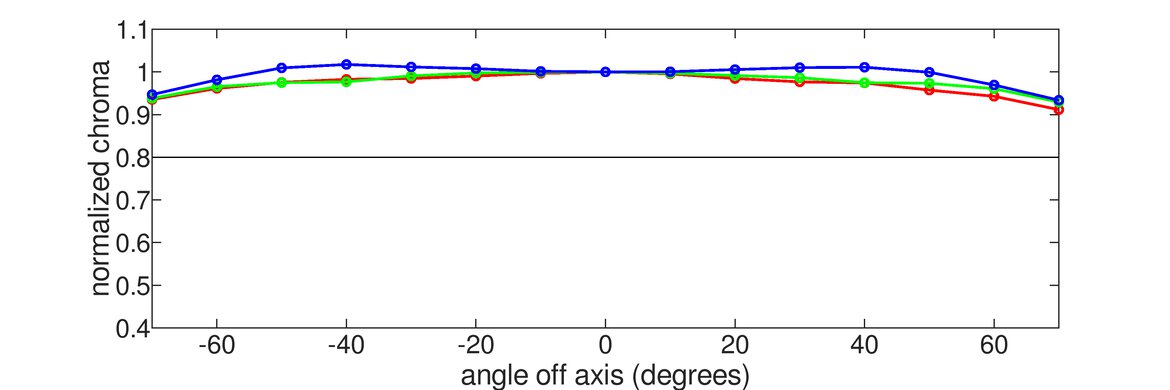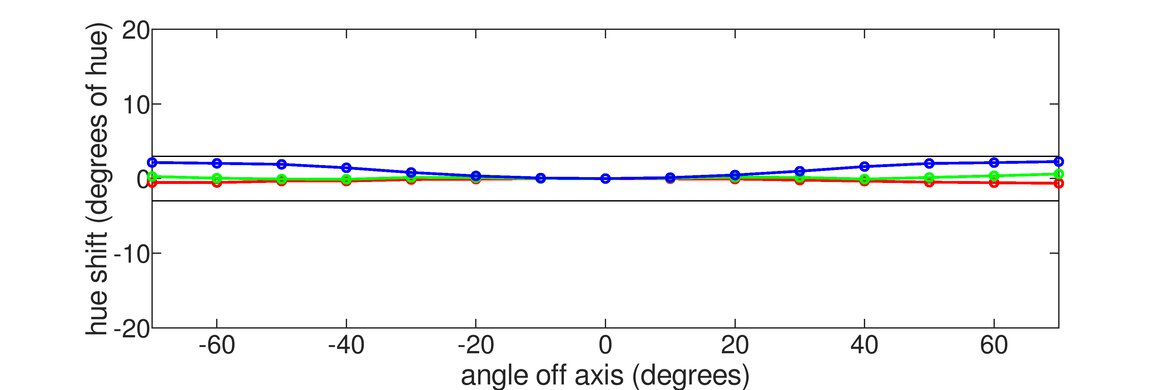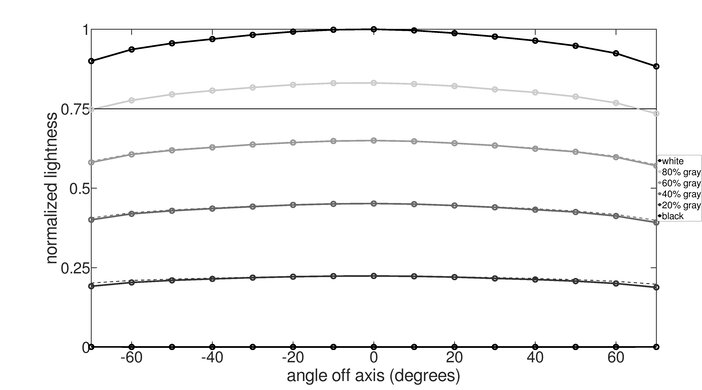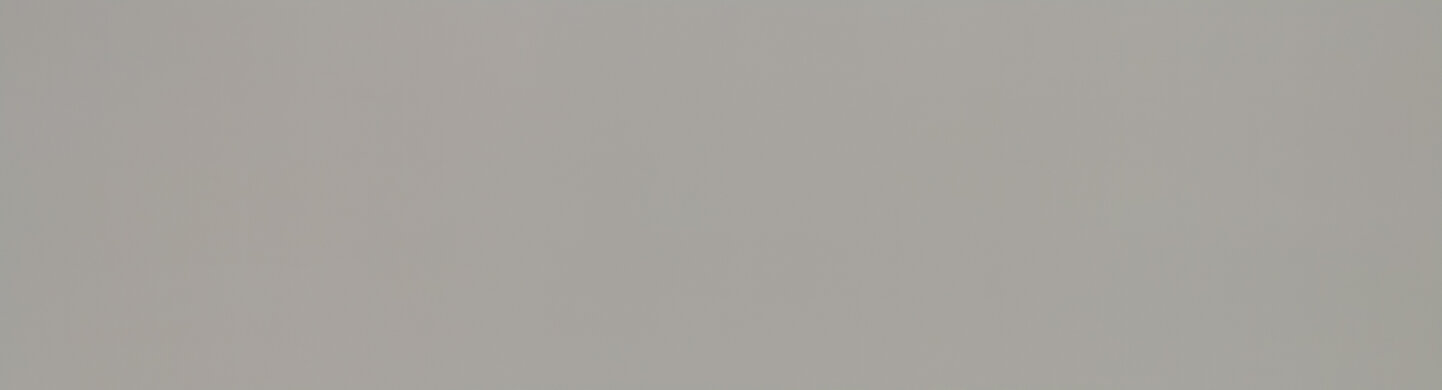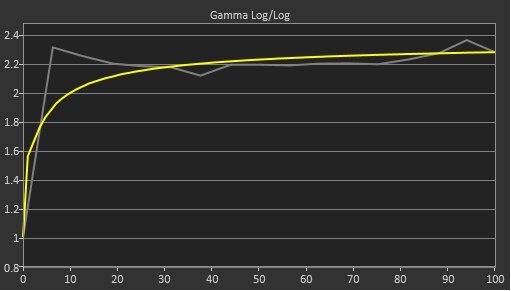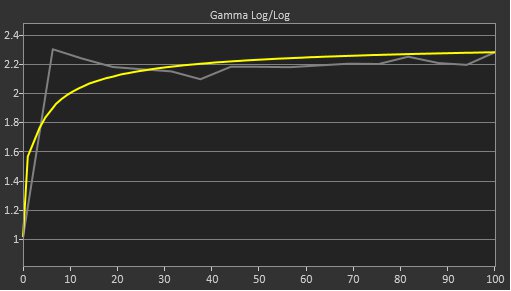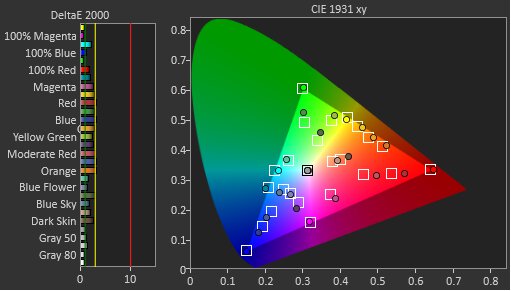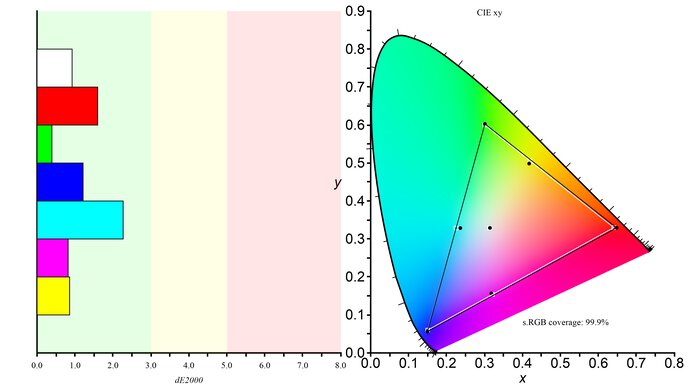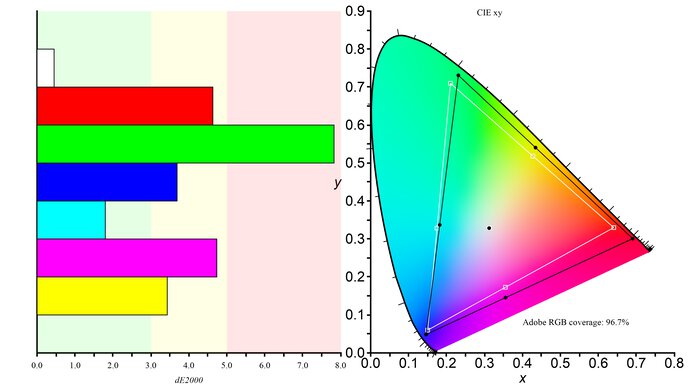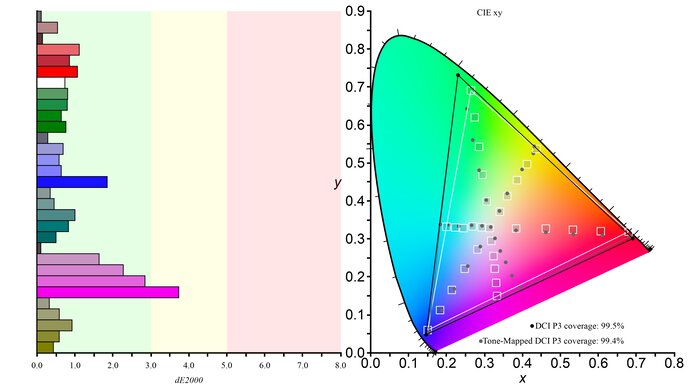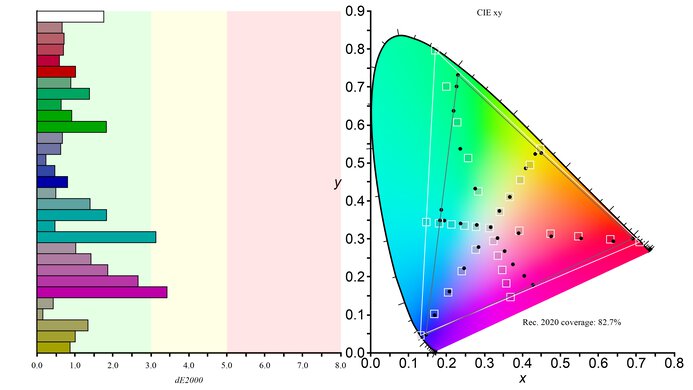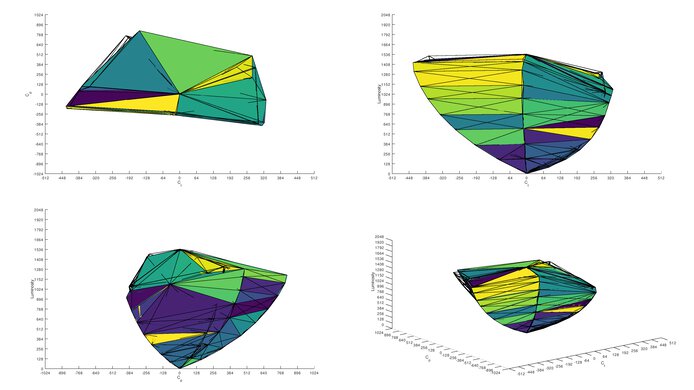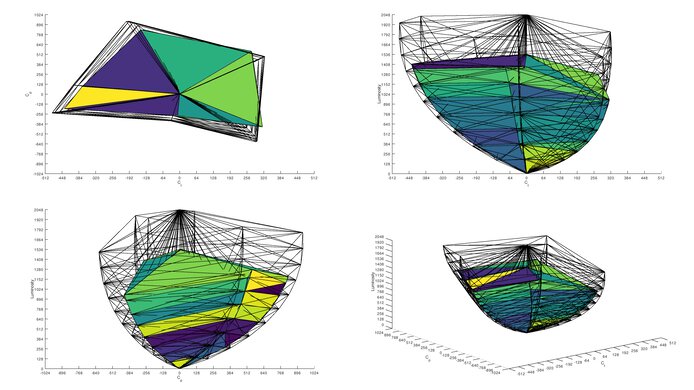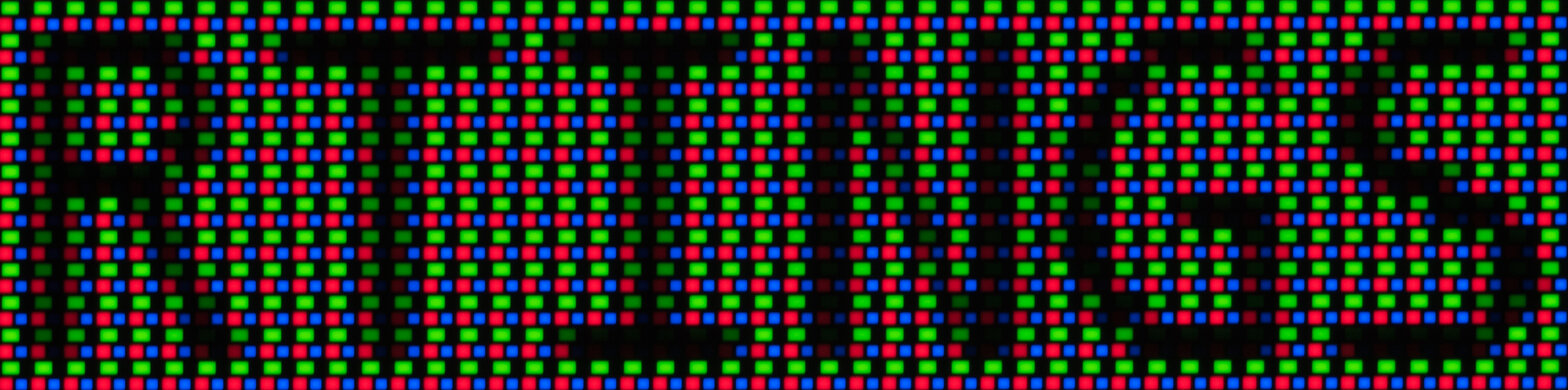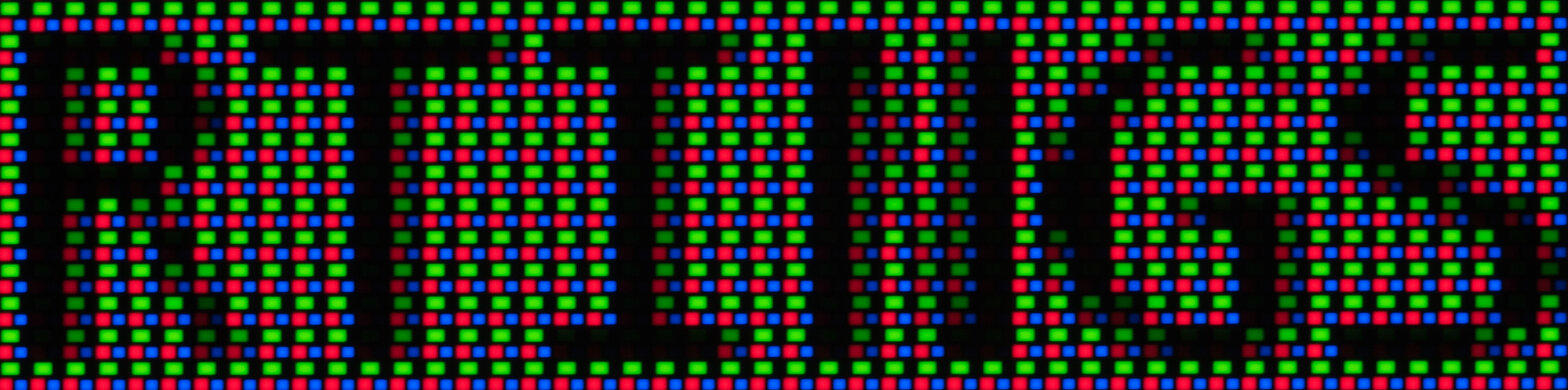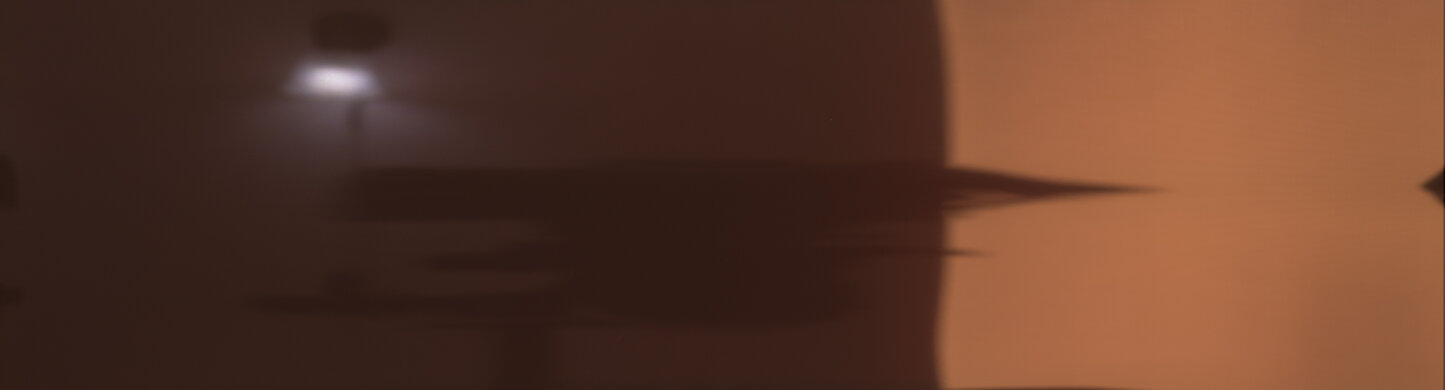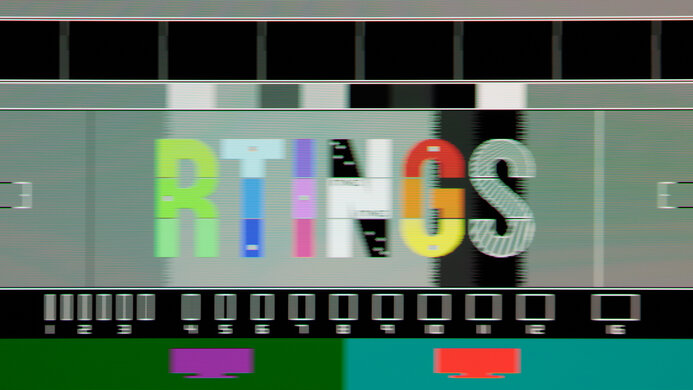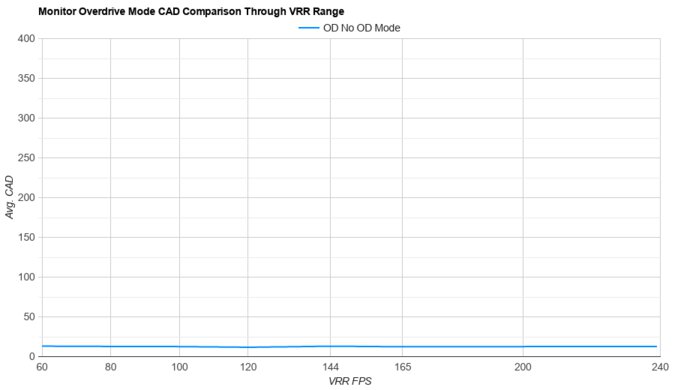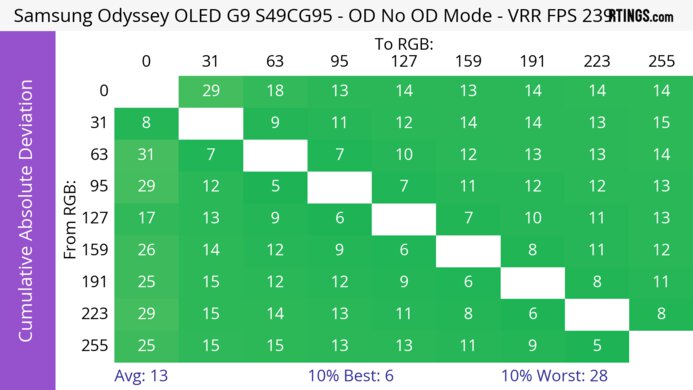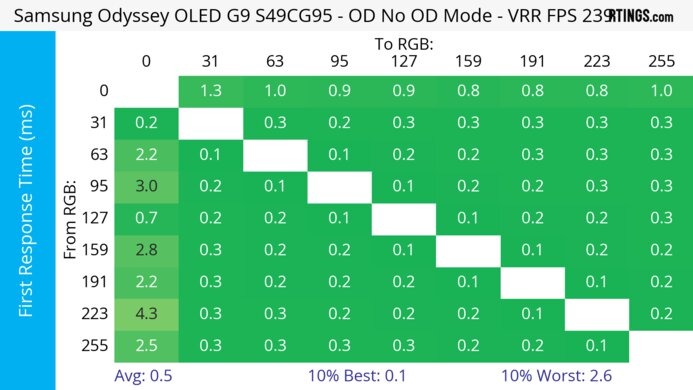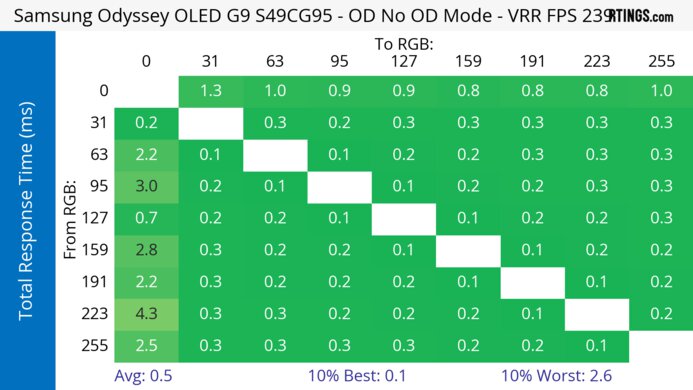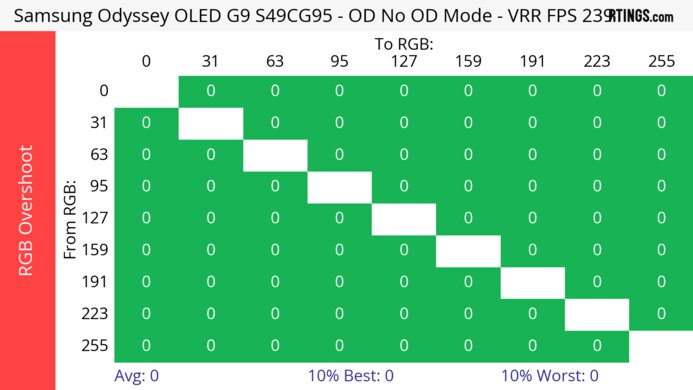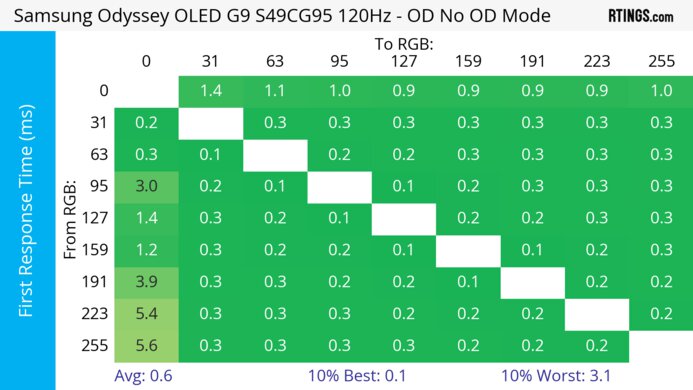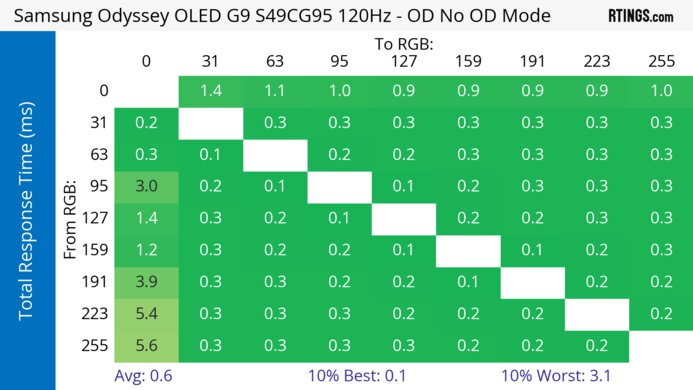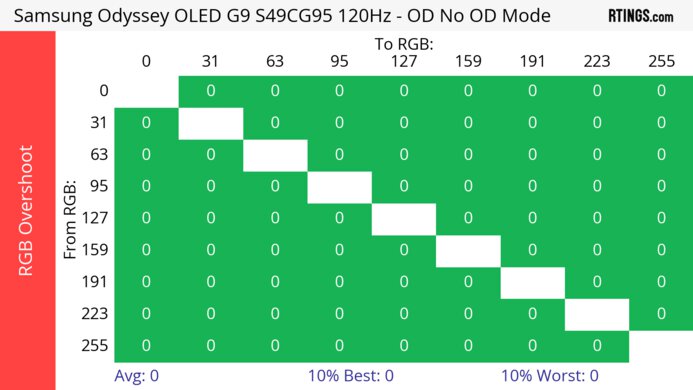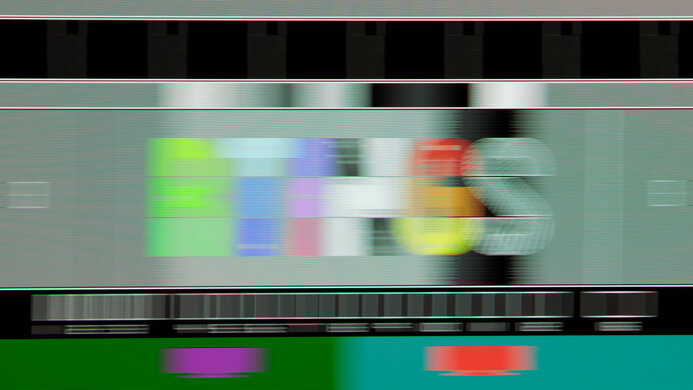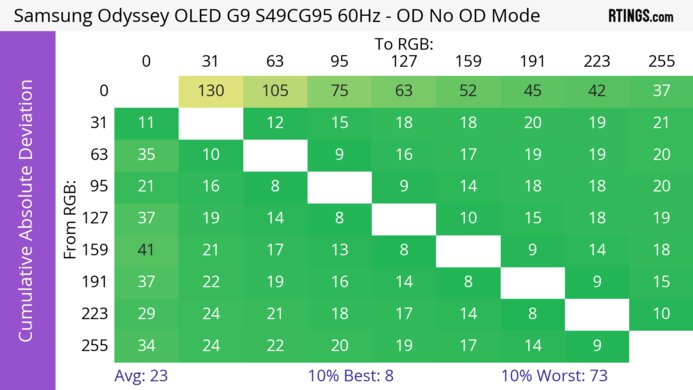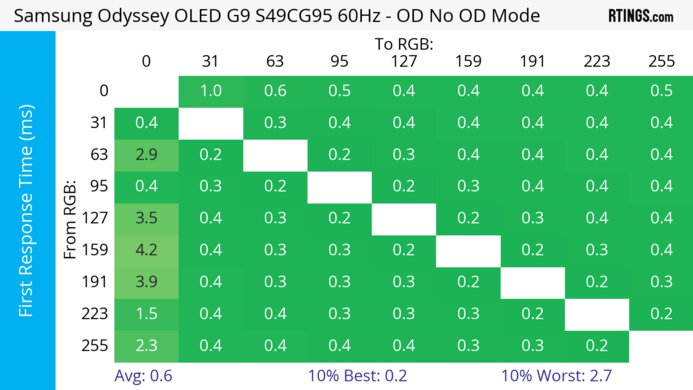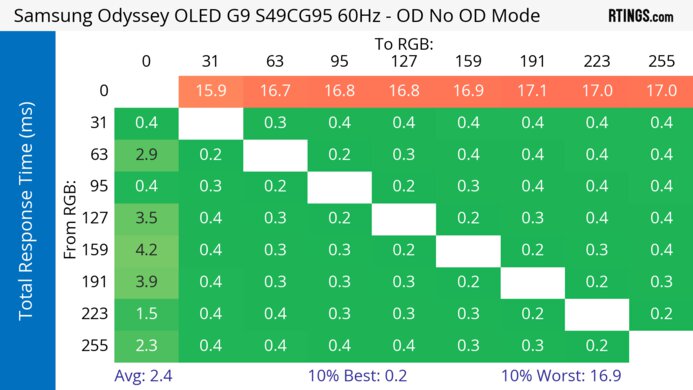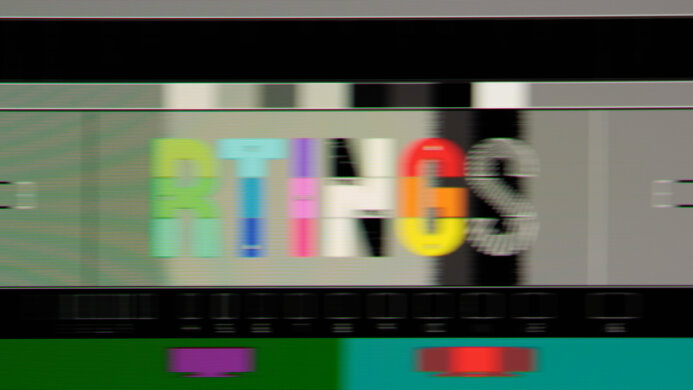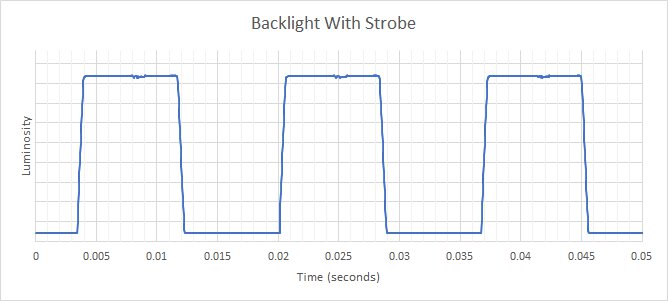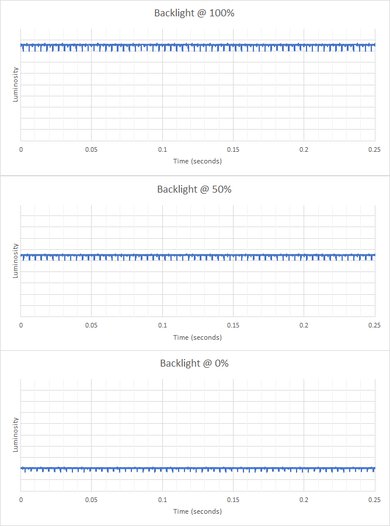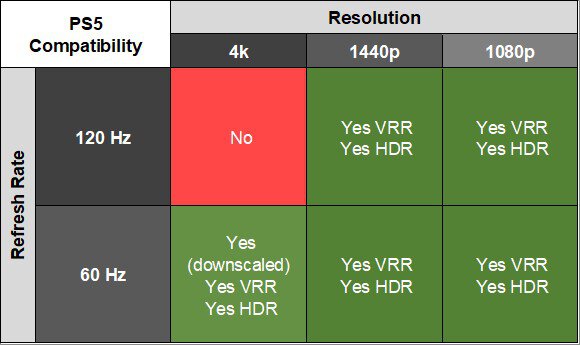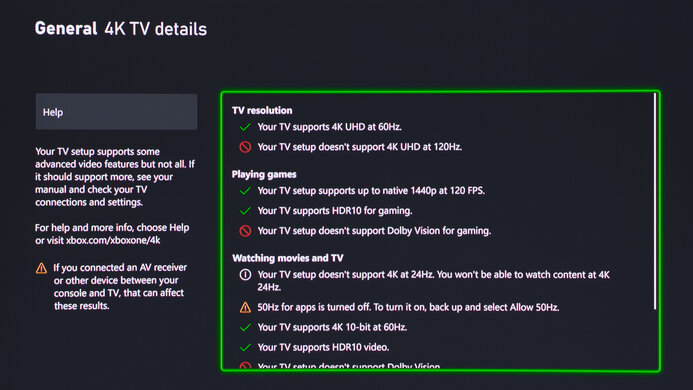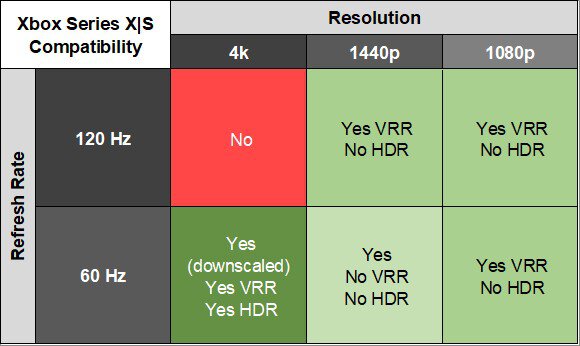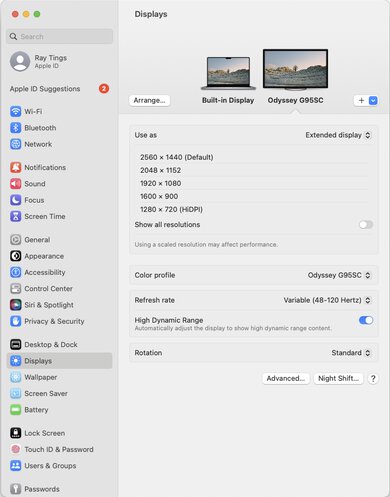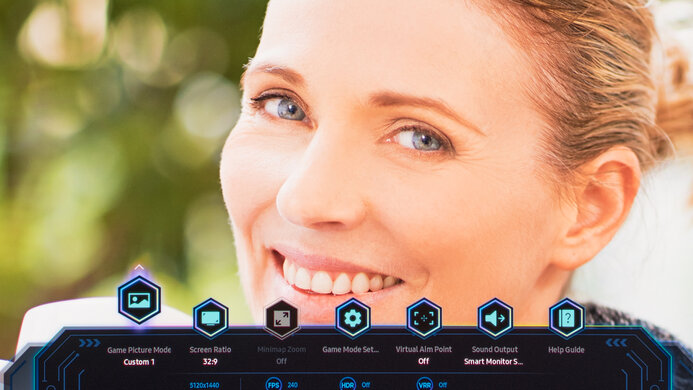The Samsung Odyssey OLED G9/G95SC S49CG95 is a premium 49-inch QD-OLED monitor. It's a newer model than the Samsung Odyssey Neo G9/G95NA S49AG95, which uses Mini LED backlighting, and it's the second QD-OLED monitor from Samsung, alongside the Samsung Odyssey OLED G8/G85SB S34BG85. It has a 5120x1440 resolution and super ultrawide 32:9 aspect ratio with an 1800R curve, so while it has a very wide screen, the edges of the screen are brought closer to your field of view. It's designed as a gaming monitor with a 240Hz refresh rate, and thanks to its DisplayPort 1.4 and HDMI 2.1 inputs, you can take full advantage of its max refresh rate with any graphics card that supports Display Stream Compression. It supports all common variable refresh rate (VRR) formats, like HDMI Forum VRR, FreeSync, and G-SYNC compatibility. Like other Samsung monitors released in 2023, it features their proprietary Tizen smart platform, so you have access to a ton of apps without the need for a PC.
Note: We originally purchased a unit of this monitor whose inputs stopped working after one day of testing. We bought a second unit, with which we completed testing without the same issue with the inputs.
Our Verdict
The Samsung G95SC is outstanding for PC gaming. It has a 240Hz refresh rate that's ideal for most gamers, and it supports all common VRR formats to reduce screen tearing. Motion looks exceptionally sharp thanks to its near-instantaneous response time at any refresh rate, and it has low input lag for a responsive feel. That said, it has noticeable VRR flicker in dark scenes with changing frame rates, which is disappointing if your PC can't maintain a consistent rate. On the plus side, it has outstanding picture quality thanks to its near-infinite contrast ratio and vivid colors.
-
240Hz refresh rate.
-
Supports all common VRR formats.
-
Near-instantaneous response time.
-
Low input lag.
-
Perfect black levels in dark rooms.
-
Black levels raise in bright rooms.
-
Noticeable VRR flicker in dark scenes.
The Samsung G95SC is great for console gaming. It delivers a fantastic gaming experience with a near-instantaneous response time for sharp motion and low input lag for a responsive feel. However, it can't take full advantage of the PS5 and Xbox Series X|S because it doesn't support all signals from either console, and the consoles don't support ultrawide gaming either. That said, it's fantastic if you like playing realistic games, thanks to its near-infinite contrast and bright and vivid colors.
-
Near-instantaneous response time.
-
Low input lag.
-
Perfect black levels in dark rooms.
-
Doesn't support 4k @ 120Hz from consoles.
The Samsung Odyssey OLED G9 is decent for office use, but there are some limitations. Its large 49-inch screen and 32:9 aspect ratio provide plenty of screen space for multitasking. It also has incredible reflection handling if you want to use it in a well-lit room, but its SDR brightness is limited and doesn't get bright enough to fight glare. Fortunately, it has wide viewing angles, so the edges of the screen don't look washed out if you sit close. However, there are some text clarity issues due to its triangular RGB subpixel layout, and OLEDs are prone to burn-in when exposed to the same static elements over time.
-
Large 49-inch super ultrawide screen.
-
Incredible reflection handling.
-
Wide viewing angles.
-
Text clarity issues.
-
Risk of permanent burn-in.
-
Not bright enough to fight intense glare.
The Samsung Odyssey OLED G9 is excellent for media creation. It displays a wide range of colors and has impressive accuracy before calibration, so images look life-like. It also provides enough space to multitask or view your entire video timeline at once, but there are text clarity issues, so text and images don't look sharp. If you want to use it in a well-lit room, it has incredible reflection handling, but its SDR brightness is just okay. On the downside, OLEDs are prone to burn-in when exposed to the same static elements over time, like if you always leave your editing program open on the screen.
-
Large 49-inch super ultrawide screen.
-
Wide viewing angles.
-
Impressive accuracy before calibration.
-
Text clarity issues.
-
Risk of permanent burn-in.
-
Not bright enough to fight intense glare.
The Samsung G95SC has okay brightness. While it doesn't get bright enough to fight intense glare from bright sources, small highlights still pop against the rest of the image in HDR.
-
Small highlights pop against the rest of the image in HDR.
-
Not bright enough to fight intense glare.
The Samsung G95SC has a near-instantaneous response time, leading to exceptionally sharp motion.
-
Near-instantaneous response time.
-
Outstanding refresh rate compliance.
The Samsung G95SC is outstanding in HDR. It displays bright colors for a vivid HDR experience, and it displays deep and inky blacks next to bright highlights without any blooming.
-
Perfect black levels in dark rooms.
-
Displays wide range of bright and vivid colors.
-
No blooming around bright objects.
The Samsung G95SC has outstanding picture quality in SDR. Blacks are deep and inky, and there isn't any blooming around bright objects either.
-
Perfect black levels in dark rooms.
-
Displays wide range of bright and vivid colors.
-
No blooming around bright objects.
-
Black levels raise in bright rooms.
The Samsung G95SC has excellent color accuracy. It has impressive accuracy before calibration, but you can still get the most accurate image with a full calibration. That said, it has fantastic gray uniformity, so it maintains that accurate image across the entire screen.
-
Impressive accuracy before calibration.
-
Fantastic gray uniformity.
-
Still need to calibrate it for best accuracy.
- 9.1 PC Gaming
- 8.2 Console Gaming
- 7.5 Office
- 8.9 Editing
Performance Usages
- 6.8 Brightness
- 9.8 Response Time
- 9.5 HDR Picture
- 10 SDR Picture
- 8.7 Color Accuracy
- Updated Apr 26, 2024: Corrected the scores in Console Compatibility to reflect that it needs to downscale 4k signals.
- Updated Apr 17, 2024: Updated text throughout the review according to Test Bench 2.0, mainly in the Verdict and Motion sections.
- Updated Apr 17, 2024: We've converted this review to Test Bench 2.0. This includes new tests for VRR Motion Performance, Refresh Rate Compliance, Cumulative Absolute Deviation (CAD), and VRR Flicker. You can read the full changelog here.
- Updated Nov 20, 2023: Added that the Samsung Odyssey Neo G9/G95NC S57CG95 is an alternative that has higher SDR Brightness.
- Updated Aug 11, 2023: Updated the firmware to version 1023, which disables the Peak Brightness setting in SDR. The SDR Brightness is now much dimmer because of that.
- Updated Aug 09, 2023: Retested the macOS compatibility with an M2 Pro MacBook Pro and confirmed that it supports the max 240Hz refresh rate, but an M2 MacBook Air doesn't.
- Updated Aug 08, 2023: Confirmed that the Multi View feature supports two external sources, meaning it supports Picture-by-Picture.
- Updated Aug 04, 2023: Review published.
- Updated Aug 01, 2023: Early access published.
- Updated Jul 12, 2023: Our testers have started testing this product.
- Updated Jul 05, 2023: The product has arrived in our lab, and our testers will start evaluating it soon.
- Updated Jun 27, 2023: We've purchased the product and are waiting for it to arrive in our lab.
Differences Between Sizes And Variants
We tested the 49-inch Samsung Odyssey OLED G9, which is different from both the Samsung Odyssey Neo G9/G95NA S49AG95 and the Samsung Odyssey OLED G8/G85SB S34BG85, as you can see their differences below. The results are only valid for this monitor.
| Model | Size | Curvature | Type | Resolution | Max Refresh Rate |
|---|---|---|---|---|---|
| OLED G9 | 49" | 1800R | QD-OLED | 5120x1440 | 240Hz |
| Neo G9 | 49" | 1000R | Mini LED | 5120x1440 | 240Hz |
| OLED G8 | 34" | 1800R | QD-OLED | 3440x1440 | 175Hz |
Our unit was manufactured in April 2023; you can see the label here. This was actually the second unit that we bought, as the inputs on our first unit completely stopped working after a day of testing. We returned that unit and purchased this one, which had no issues with the inputs. The first unit was also manufactured in April 2023; you can see the label here.
Samsung released a firmware update (version 1023) that disables the Peak Brightness setting in SDR, meaning the monitor is dimmer in SDR than on previous firmware. You can read more about this in SDR Brightness.
Compared To Other Monitors
The Samsung Odyssey OLED G9 combines fantastic gaming performance and outstanding picture quality, and it improves on other QD-OLED monitors, like the Samsung Odyssey OLED G8/G85SB S34BG85, by introducing a 240Hz refresh rate. The QD-OLED panel is a nice improvement over the Samsung Odyssey Neo G9/G95NA S49AG95 as well. However, considering the Neo G9 doesn't have the same risk of burn-in and text clarity issues, it's still the better choice for productivity, and it also gets brighter in SDR. If you need the best of the best and like the super ultrawide format to see more of your game at once, you won't be disappointed with the OLED G9.
See our recommendations for the best 240Hz monitors, the best ultrawide gaming monitors, and the best curved gaming monitors.
The Samsung Odyssey OLED G9/G95SC S49CG95 is a newer version of the Samsung Odyssey Neo G9/G95NA S49AG95, and both monitors use different panels. The OLED G9 has a QD-OLED panel that lets it display much deeper blacks in dark rooms with perfect black uniformity, and it also has better motion handling. On the other hand, the Neo G9 uses Mini LED backlighting that gets much brighter, but the OLED G9 still delivers more vivid colors. One difference is that the OLED panel on the OLED G9 risks burn-in and has text clarity issues, so if you need something for productivity use, the Neo G9 is the better choice. However, the OLED G9 is still better for watching multimedia content and gaming.
The Samsung Odyssey Neo G9/G95NC S57CG95 and the Samsung Odyssey OLED G9/G95SC S49CG95 are different types of super ultrawide monitors. The OLED G9 uses an OLED panel that displays deeper blacks without any blooming and better motion handling, while the Neo G9 uses Mini LED backlighting that lets it get brighter. The OLED G9 also displays a wider range of colors in HDR with better color volume, so they also look more vivid. On the other hand, the Neo G9 has a higher resolution and much better text clarity, and because it has a KVM switch, it's the better choice for productivity.
The Samsung Odyssey OLED G8/G85SB S34BG85 and the Samsung Odyssey OLED G9/G95SC S49CG95 are similar monitors, with the main difference being their size. The OLED G9 has a wider screen with a 32:9 aspect ratio compared to 21:9 on the OLED G8, and it also has a higher 240Hz refresh rate. The OLED G9 has a slight advantage regarding HDR brightness, but the difference is hard to tell. Besides that, they're very similar monitors with most of the same features.
The Dell Alienware AW3423DWF and the Samsung Odyssey OLED G9/G95SC S49CG95 are both QD-OLED monitors with some differences. The Samsung has a large 49-inch screen and 32:9 aspect ratio, offering more screen space than the Dell. The Samsung has a few extra features, like HDMI 2.1 bandwidth and a built-in smart system, which the Dell doesn't have, and the Samsung has a higher 240Hz refresh rate.
The Samsung Odyssey OLED G9/G95SC S49CG95 and the LG 49GR85DC-B are different types of super ultrawide gaming monitors. The Samsung is better in most ways because it uses a QD-OLED panel that delivers improved picture quality and superior motion handling than the LG. The Samsung even has wider viewing angles, so the image remains consistent no matter where you view it from. The main advantage the LG has is that it doesn't risk permanent burn-in like on the Samsung, and there's less color fringing.
The Dell Alienware AW3423DW and the Samsung Odyssey OLED G9/G95SC S49CG95 are both QD-OLED monitors with some differences. The Samsung has a large 49-inch screen and 32:9 aspect ratio, offering more screen space than the Dell. The Samsung has a few extra features, like HDMI 2.1 bandwidth, and a built-in smart system, that the Dell doesn't have, and the Samsung has a higher 240Hz refresh rate too.
The Corsair XENEON FLEX 45WQHD240 and the Samsung Odyssey OLED G9/G95SC S49CG95 are different types of ultrawide monitors. While the Samsung has a 49-inch screen and the Corsair has a 45-inch screen, the Samsung has a wider 32:9 aspect ratio compared to the 21:9 aspect ratio of the Corsair. Both have OLED panels, but they're different in a few ways, too, as the Samsung is QD-OLED, which allows it to get brighter and display a wider range of colors that are more vivid. While each has HDMI 2.1 bandwidth, the Corsair takes full advantage of gaming consoles with 4k @ 120Hz signals. The Corsair also has a bendable screen, letting you set the curvature to your liking, while the Samsung has a fixed curve of 1800R.
Test Results
The Samsung Odyssey OLED G9 has a premium design with metal plastic and black accents throughout. It also features a ring of RGB lighting on the back, where the stand attaches to the screen. Besides that, it has a rather simplistic look, similar to the Samsung Odyssey OLED G8/G85SB S34BG85, but the back has a different shade of silver.
The build quality is excellent. The plastic materials feel good, and the entire monitor is well put together. The screen wobbles a bit on the stand, but that's normal for a display of this size, and you won't have issues as long as you have a stable table.
It's important to note that we bought a first unit whose inputs died after one day of testing. We couldn't confirm whether the inputs fried or if the internal cables stopped working, but none of the inputs accepted video signals or were outputting power. We bought a second monitor to test, but the issues with the first monitor aren't counted against the build quality score.
The Samsung G95SC has mediocre ergonomics as it doesn't have as many adjustments as other monitors due to its large size. The stand has a cutout for cable management, and it helps keep your cables tidy, as you won't see your cables from the front.
The hexagonal stand base takes up minimal space, but because of the large size of the screen, the monitor wobbles easily. The thickness of the monitor is measured from the side of the monitor to the back of the stand, and the thickness from the center to the back of the stand is 5.2 inches (13.2 cm).
The thickness is measured from the side of the screen to the back of it, and the thickness from the center to the back is 2.8 inches (7.0 cm).
The remote that comes with Samsung Odyssey OLED G9 resembles those from their TVs, but it only charges via USB-C, as it doesn't have a solar panel on the back. You can navigate the settings with it and control the Tizen smart platform. It even has a mic you can use for voice control with Bixby and Alexa voice assistants. There's also a joystick on the back for basic controls like navigating the menu and powering the display on and off.
The Samsung G95SC has an OLED panel with a near-infinite contrast ratio, meaning it displays perfect blacks next to bright highlights in dark rooms. However, like other QD-OLEDs, the black levels rise in bright rooms, and blacks have a purple/pink tint to them, which you can read more about in Reflections.
The Samsung Odyssey OLED G9 has no local dimming feature since it doesn't have a backlight. Regardless, the near-infinite contrast ratio doesn't produce any blooming around bright objects, which is equal to a perfect local dimming feature. We still film these videos on the monitor so you can see how the screen performs and compare it with a monitor that has local dimming.
The SDR brightness is alright. While it's fine if you have some lights around, it struggles to fight glare if you place it opposite a bright window. Luckily, it maintains its brightness consistently across different content, so you won't see any distracting changes in brightness in SDR. However, the minimum brightness is a bit high, which can be a problem if you like using your monitor in the dark and you're sensitive to bright lights.
These results are from after calibration in the 'Custom' Picture Mode with Color Tone on 'Warm1' and Game Mode enabled. Unfortunately, after firmware update 1023 that Samsung released in Aug. 2023, the Peak Brightness setting isn't available to use in SDR. It was before the update, letting the screen get extremely bright with a Real Scene brightness of 314 cd/m² and some windows hitting 440 cd/m². However, once you update the firmware, you can only enable Peak Brightness in HDR. Although locking this setting results in a less aggressive Automatic Brightness Limiter (ABL), it's still disappointing if you want to use the monitor in a bright room in SDR. After the firmware update, the Real Scene brightness is the same whether you use a 32:9 or a 16:9 image.
If you want a super ultrawide monitor that gets significantly brighter, then check out the Samsung Odyssey Neo G9/G95NC S57CG95.
The Samsung Odyssey OLED G9 has okay HDR peak brightness. It gets brightest with small highlights as they pop and stand out against the rest of the image. However, it has an aggressive Automatic Brightness Limiter (ABL) that makes large areas of bright objects dimmer. While it isn't too distracting, it's still noticeable when minimizing and maximizing windows, for example. The EOTF also follows the target perfectly until there's a sharp roll-off at the peak brightness, so it displays content the way the creator intended, and the sharp roll-off means it doesn't do any tone mapping on its own. These results are in Game Mode in the 'Standard' Picture Mode with Brightness at its max of '50', HDR Tone Mapping set to 'Static', and Game HDR on 'Basic'. As explained in SDR Brightness, the Peak Brightness setting is only available to use in HDR, which we did for our testing.
The Real Scene measurement is done with a Blu-ray with a 32:9 image so that it fills out the entire screen, but it gets brighter with a 16:9 aspect ratio as it reaches 603 cd/m². The other tested windows are displayed from a PC with an NVIDIA RTX 3060 graphics card, but we expect the brightness to remain the same even with an AMD graphics card. The brightness may be lower when using Windows HDR, but that's a limitation of Windows HDR and not the monitor itself.
The EOTF performs differently with different settings. We tested it with Game HDR set to 'Basic', but it overbrightens the image with it set to 'Advanced', meaning it doesn't display content the way the creator intended, as you can see here. However, using Game HDR locks the Picture Mode to 'Standard', so you would need to deactivate it to use other modes. We also measured the EOTF with it disabled in other modes, as shown below. However, using Game HDR on 'Basic' results in the best EOTF, and it also results in the highest luminosity.
The Samsung Odyssey OLED G9 has a remarkable horizontal viewing angle. While it technically isn't perfect, you won't have any issues when sitting in front of the monitor and looking at the sides as the curve brings the edges more within your field of vision or if someone is looking at the monitor from a wide angle.
The vertical viewing angle is incredible. You won't have any issues with it, even if you stand up and look down on it.
The Samsung Odyssey OLED G9 has fantastic gray uniformity. The screen looks uniform throughout, even when you have a solid bright color across the screen. However, like any OLED, it has thin vertical lines in dark scenes, but they're hard to notice unless you really look for them.
The accuracy before calibration in the sRGB color space is impressive. Setting Color Space to 'Auto' locks colors well to the sRGB color space, although some reds are still oversaturated. However, you still have access to other picture settings, which is convenient, and the 'Native' setting results in a more oversaturated image. Besides that, there are some minor inaccuracies with brighter whites, and gamma doesn't follow the sRGB curve well, as most scenes are too dark.
The Samsung G95SC has fantastic accuracy after calibration. We had issues calibrating it with CalMan, which is the program we normally use to calibrate monitors, so instead, we had to use the monitor's two-point calibration system with Color Space set to 'Auto', and we don't suggest people using our ICC profile because of this. The accuracy is far from perfect, but most inaccuracies are minor. It has an internal Smart Calibration feature, but we didn't use it.
The HDR color gamut is fantastic. It has near-perfect coverage of the commonly-used DCI-P3 color space and tone maps very well with it too, but magentas and greens are oversaturated. It's also great with the wider Rec. 2020 color space but doesn't cover it entirely.
The Samsung Odyssey OLED G9 has a remarkable HDR color volume. Thanks to its QD-OLED panel, it displays colors as bright as pure white and doesn't have issues displaying dark colors.
The text clarity is decent. While the pixels have a different shape than smaller QD-OLEDs like the Samsung Odyssey OLED G8/G85SB S34BG85, the same issues with color fringing occur. This is because programs aren't designed to render text with the triangular RGB subpixel layout, which causes text to look worse than some LED-backlit monitors like the Samsung Odyssey Neo G9/G95NA S49AG95. Of course, not everyone notices these issues, so it may not even be a problem for you, and you can read about our own subjective impressions of using a QD-OLED monitor here.
These photos are in Windows 10, and you can also see it in Windows 11 with ClearType on and with ClearType off. However, if the text issues bother you, you can try using the free Better ClearType Tuner. With Font Antialiasing set to 'Grayscale' and Contrast on '1000', the text clarity is much better, as you can see here in Windows 11.
Due to the triangular subpixel layout, there's also color fringing around windows. You'll see a thin green line at the top of every window and a thin red line at the bottom of every window. This also happens when you have black bars at the top and bottom of the screen, but not with the black bars on the edges, which is useful as most content won't have black bars at the top and bottom with a 32:9 display anyway.
The Samsung Odyssey OLED G9 has incredible reflection handling. The glossy screen reduces glare from strong light sources well, but some light is warped across the screen, which can get distracting if you place it opposite a bright window. It has the same purple tint issue in bright rooms as smaller QD-OLEDs like the Dell Alienware AW3423DW. You can see it alongside the Dell and a WOLED display, the LG 42 C2 OLED, in a bright room here.
You need to enable Game Mode to use the 240Hz refresh rate; otherwise, it's limited to 120Hz. You also need to make sure your graphics card supports Display Stream Compression (DSC) to reach its max refresh rate, which any NVIDIA 16 Series or AMD RX 5000 Series and newer graphics card supports.
| NVIDIA | VRR Min | VRR Max |
| DisplayPort | <20Hz | 240Hz |
| HDMI | <20Hz | 240Hz |
| AMD | VRR Min | VRR Max |
| DisplayPort | <20Hz | 240Hz |
| HDMI | <20Hz | 240Hz |
The Samsung Odyssey OLED G9 supports all three common types of VRR formats, including HDMI Forum VRR. We didn't experience any issues with VRR, and the monitor performed the same even with it off.
| Refresh Rate | CAD Heatmap | RT Chart | Pursuit Photo |
| 239 | Heatmap | Chart | Photo |
| 165 | Heatmap | Chart | Photo |
| 144 | Heatmap | Chart | Photo |
| 120 | Heatmap | Chart | Photo |
| 100 | Heatmap | Chart | Photo |
| 80 | Heatmap | Chart | Photo |
| 60 | Heatmap | Chart | Photo |
The Samsung OLED G9 has outstanding motion handling across its entire refresh rate range with VRR enabled. CAD remains low throughout, and there's minimal blur with fast-moving objects.
The Samsung Odyssey OLED G9 has an optional black frame insertion feature, otherwise known as backlight strobing, but it's limited in its use. You can only use it with 4k @ 60Hz signals with VRR and Game Mode both disabled, and you need to have the input label set to 'Game Console'. You would also need to change the aspect ratio to 16:9 to not have a stretched image. Also, the image is dim, which is why it's hard to see some details in the pursuit photo. You can see an overexposed version of it here.
The Samsung OLED G9 has visible VRR flicker with changing frame rates, and it's especially noticeable in dark scenes and in dark shadows of bright scenes. This can be distracting while gaming, but it's common with most OLEDs, and it isn't so much of an issue with consistent frame rates.
The backlight isn't technically flicker-free because it has a slight dip in brightness corresponding to the 240Hz refresh rate. However, we don't consider it pulse-width modulation like on LED-backlit monitors because it isn't a full-screen on-and-off flicker, and you won't notice it.
The Samsung Odyssey OLED G9 has low input lag for a responsive feel. While it increases a bit more than expected at 60Hz, it's still low enough that you won't notice any delay while gaming. These results are in Game Mode with the input label set to 'PC', except for the BFI input lag, which is with Game Mode disabled and the input label set to 'Game Console'. Disabling Game Mode causes the input lag to increase, but by keeping it on with the input label set to 'Game Console', the input lag remains the same as in 'PC' mode with other signals.
The 49-inch, 5120x1440 display is the equivalent of placing two 27-inch, 1440p displays side by side, which means you get plenty of screen space to use.
The PS5 works well with this monitor, but even though it supports HDMI 2.1 bandwidth, it still doesn't support 4k @ 120Hz. It's also important to know that the console doesn't support ultrawide gaming, so there will be black bars on the sides. The monitor recognizes when you connect a PS5 and changes the input label to 'PlayStation 5'.
The Samsung G95SC works well with the Xbox Series X|S but doesn't support 4k @ 120Hz. You must also enable the console's HDMI override setting for 1440p @ 60Hz to work, which disables VRR. Besides that, the monitor recognizes when you power on the console and automatically changes the input label. However, because the Xbox doesn't support ultrawide gaming, you'll see black bars at the sides. Also, the console doesn't support HDR with 1080p or 1440p signals, so this isn't a limitation of the monitor.
Both HDMI ports support HDMI 2.1 bandwidth, as you can see here.
While the Samsung Odyssey OLED G9 has three USB-C ports, all are used for data transfer, and none support DisplayPort Alt Mode. The bottom USB-C port can be used as an upstream port, so you need to connect it to your PC if you want to use the other USB-C ports for peripherals like your mouse or keyboard.
The Samsung G95SC works well with macOS using the DisplayPort connection with a USB-C adapter. The resolutions you can display depend on your computer, as the results vary with different MacBooks. With a 14-inch M1 MacBook Pro (2021) and a 15-inch M2 MacBook Air (2023), you get various resolutions up to 5120x1440 @ 120Hz with both VRR and HDR and there aren't any issues. You can only get the max resolution and 240Hz refresh rate with VRR on a 14-inch M2 Pro MacBook Pro (2023), as you can see here, so you need the power of at least the M2 Pro chip to reach the max refresh rate. The resolution and refresh rate over HDMI is also limited to 2560x1440 @ 60Hz without VRR with the M1 MacBook Pro. Unfortunately, windows don't return to their original position if you use a MacBook and close the lid, but they do if the computer goes to sleep.
As explained in Text Clarity, computer programs don't render text well with its triangular RGB subpixel layout, leading to color fringing and text clarity issues. That's the case with macOS, as you can see with font size 11 here and with font size 13 here.
The Samsung Odyssey OLED G9 has a ton of extra features to improve the user experience. It comes with the Tizen smart platform built-in, allowing you to stream content directly from the built-in apps. It's the same smart platform as Samsung TVs, which you can read more about in the Samsung QN90C/QN90CD QLED review here. It also has built-in speakers, and while they sound decent for monitor speakers, it's still best to get a soundbar or external speakers for the best sound possible. While it has multiple USB-C ports, it doesn't have a KVM switch because none of the ports support DisplayPort Alt Mode, so they can't simultaneously do video and data transfer. Lastly, it has a Multi-View feature, and unlike other Samsung monitors, you can view images from two sources simultaneously, making it a Picture-by-Picture mode.
The monitor has other gaming features, including:
- Core Lighting: Controls the RGB lighting at the back of the monitor.
- Game HDR: Setting used to increase the image brightness in HDR, as explained in the HDR Brightness section. There's also an HDR Tone Mapping setting that allows you to adjust the image to your liking.
- Game Mode: You need to enable this for the lowest input lag possible.
- Ultrawide Game View: You can choose the aspect ratio of the image, including 16:9.
- Virtual Aim Point: Inserts a virtual crosshair that your games' anti-cheat tools won't detect.
As OLEDs are prone to permanent burn-in when exposed to the same static elements over time, this monitor has a few settings to help reduce that. It has Pixel Shift to move pixels slowly over time so that they don't have burn-in, and it has an Adjust Logo Brightness setting that dims static logos. Unlike other OLEDs, it doesn't have a setting to manually run the pixel refresh, but a prompt to start it still appears after every four hours of usage. The warranty regarding burn-in also changes between regions.
The menu uses the same Tizen OS layout as Samsung TVs; you can learn more about the settings here.