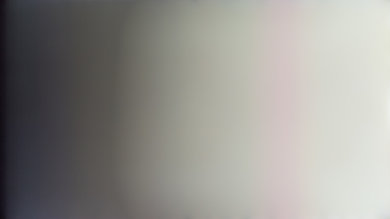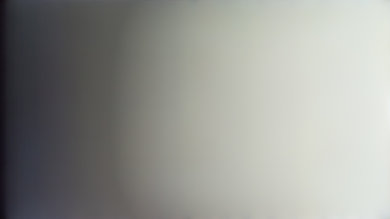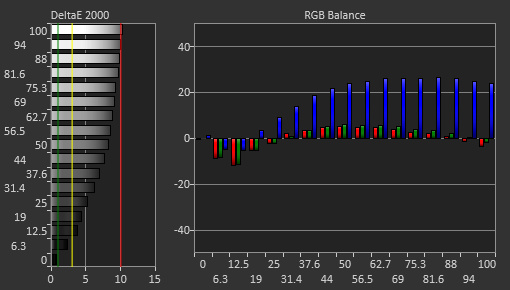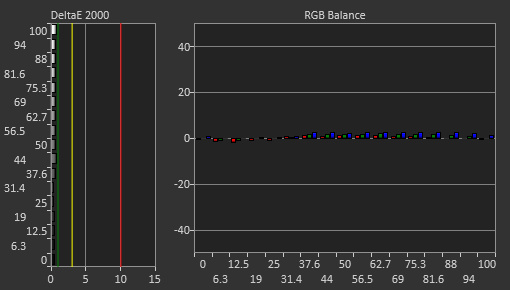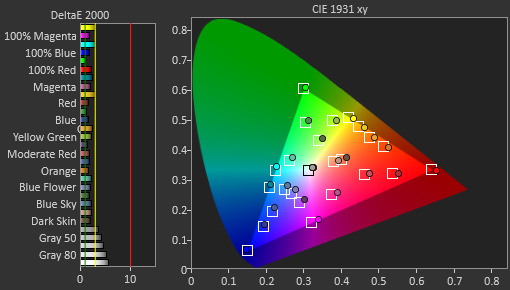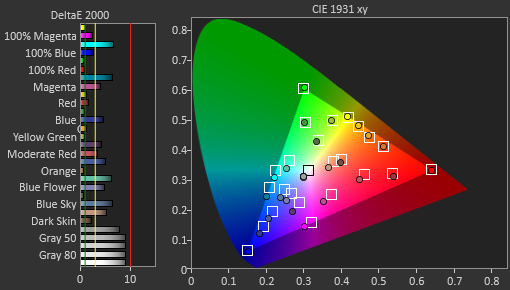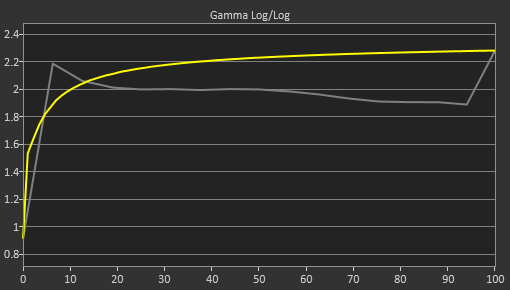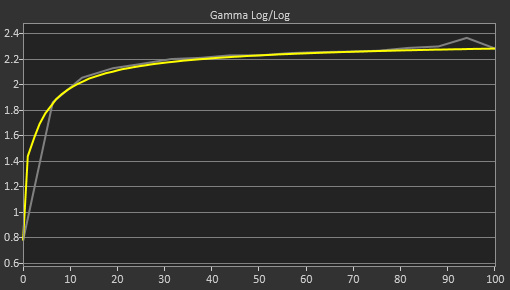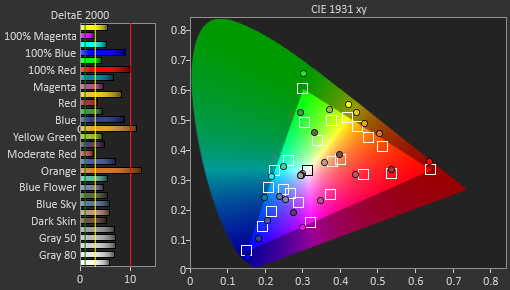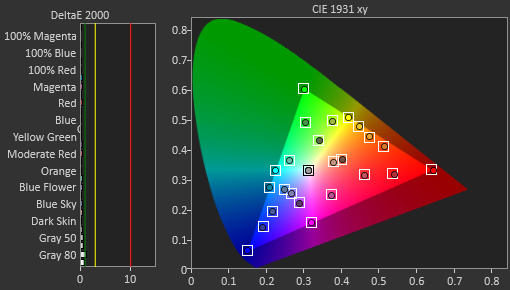Our Monitor Picture Quality Tests
Color Accuracy
- 4.0% sRGB Gamut Area xy
- 3.0% White Balance dE (Avg.)
- 3.0% Color dE (Avg.)
Color accuracy defines how well a monitor can reproduce colors and shades as intended, and an accurate monitor helps produce a life-like image and is important if you're a photo editor. Although most people won't notice slightly inaccurate colors, it's very noticeable when colors are very inaccurate. You could have the best-performing, 4k monitor with the latest features, but if the color accuracy is off, you won't see content the way it should be seen.
We measure color accuracy on a monitor twice: once pre-calibration, only changing a few settings, and a second time after a full calibration. Since full calibrations could cost a lot, it's important to get a monitor with great color accuracy if you're using it for color-sensitive work like photo editing.
Learn more about color accuracy with TVs here.
Test results
When It Matters
Color accuracy affects the way you see every type of content. While most people won't notice slight inaccuracies, it's easier to notice them if you're a content creator that requires accurate colors, meaning the level of tolerance changes from person to person. For monitors that have bad pre-calibration color accuracy, most people will be able to tell. However, post-calibration, almost every monitor can display colors extremely accurately, and even professionals won't spot inaccuracies without the aid of a colorimeter.
Our Tests
We measure a monitor's accuracy twice: before and after a full calibration. We don't measure the accuracy straight out of the box, but instead, we change a few settings and measure the different picture modes to see which one is the most accurate. We use a Colorimetry CR-100 Colorimeter connected to a PC with the CalMan software installed, which automatically measures the accuracy of different picture modes, and we publish the suggested picture mode that's the most accurate according to the sRGB standards. If a monitor has an sRGB mode, we'll use that as the suggested picture mode unless it's extremely inaccurate and worse than other modes.
We don't only measure the color accuracy, but we measure the white balance, gamma, and color temperature, all of which have an important effect on the overall accuracy. We also publish which settings were used and at what brightness we measured the display.
Pre-Calibration
Picture Mode
Although we measure the accuracy of all the available picture modes a monitor has, we only publish the results from our recommended one, which is the one that provides the best accuracy according to the sRGB standards. For monitors that have a dedicated sRGB mode, we usually recommend it, but there are some cases where the sRGB mode is less accurate than another mode.
The exact names of the modes differ from brand to brand. Unlike TVs, where we recommend the same picture mode across models from the same brand, this varies from model to model with monitors, and we simply choose the most accurate one.
sRGB Gamut Area xy
> 90%
< 110%
The sRGB color space is the most common color space used in most web content, and it's the standard to which we measure the accuracy. It's one of the more basic color spaces and isn't nearly as wide as others, meaning it's easier to reach full coverage. However, some monitors do this by oversaturating their colors past the limits, which can be distracting if you're working in the sRGB color space and want the most accurate monitor possible.
We measure the sRGB gamut area coverage as a percentage. The ideal monitor has 100% coverage, while one that oversaturates its colors has a percentage higher than 100. Although it's rare, some monitors also undersaturate colors, meaning it covers less of the color space than required.
Below you can see two examples of monitors with bad and incredible coverage. The monitor on the left completely oversaturates its colors, and the overall accuracy is off as colors don't appear how they should. That isn't the case with the monitor on the right, which displays all colors nearly perfectly. You'll notice that it struggles to properly display saturated blue, though, which is a common problem with LCD monitors.
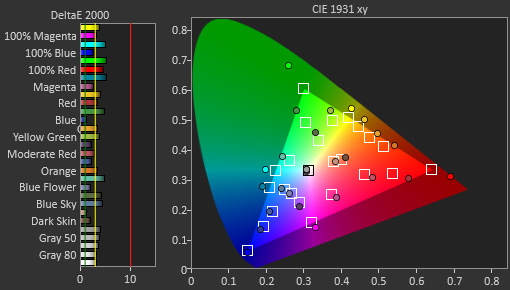 Dell S2721DGF: 137.7% coverage (bad)
Dell S2721DGF: 137.7% coverage (bad)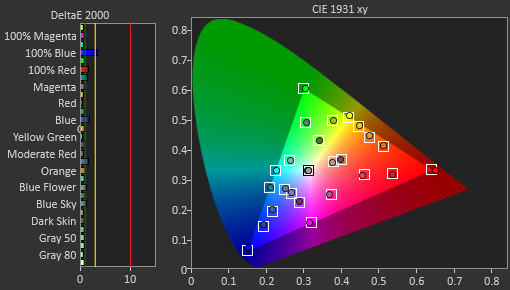 Gigabyte M27Q X: 100.1% coverage (incredible)
Gigabyte M27Q X: 100.1% coverage (incredible)White Balance dE
White balance dE measures how a monitor can display different shades of gray, which range from white to black. We test 17 different shades of gray using an 18% test window, from 0% (black) to 100% gray (white) at increments of about 6%, and the CalMan software automatically calculates the average standard deviation (dE) between the different shades. The lower the dE, the better.
In the grayscales below, you can see what a bad white balance dE (left) looks like versus a good one (right). The picture on the left has visible red banding in the 70% and 80% shades of gray, and this affects the overall picture quality.
You can also look at the measurement photos to see what the white balance looks like. For monitors that have a bad white balance, the bars on the left will be bigger, meaning they're further from the expected value, and the dE is larger. Each bar is represented by its actual shade of gray too. On the graph on the right, you can see why the white balance is off. Because white is made of red, green, and blue subpixels on all at the same time, this measurement is to show which color the monitor is displaying the most. In this case, the monitor on the left below is displaying too much blue with brighter shades of gray, causing the white balance to be off. You can see with the monitor on the right that there are hardly any inaccuracies.
White Balance dE: 0.63
Color Temperature
A monitor's color temperature tells us how cool or warm the image is. A warm color temperature results in a red tint, while a cooler temperature has a bluer tint. The target for this test is 6500 K, and anything above is too cold, while anything below is too hot. However, most people don't notice a difference until it's about 400 K above or below the target.
While we don't have an exact graph to show the color temperature, you can see the effects of the color temperature in the color gamut graph. If you look at the monitor on the left that has a warm color temperature, you can see in the color gamut that most colors are shifted towards red, indicating the red tint. It's the opposite with the monitor on the right, as most colors shift towards blue, meaning the image has a blue tint.
Gamma
Gamma is the brightness of an image within different shades. It's supposed to follow an sRGB target curve, and when followed properly, scenes are displayed at their proper brightness. So that means if you're watching a video and there are shadows, you'll see those shadows as the creator intended. If it's above the target, it's too dark, and you might not see details in those shadows. If it's below the target, it's too bright, and details will be overbrightened.
The gamma graph is easy to read as the yellow line represents the sRGB curve, and the gray line is the monitor's gamma. The x-axis at the bottom is the shades from dark to bright. The final value is an average over the entire gamma curve, and the ideal value is 2.20. While some monitors can have a value of exactly 2.20, it doesn't mean they follow the target perfectly over the entire curve. You can see that with the monitor on the right as dark scenes are too bright, and bright scenes are too dark, but overall the gamma is still great. However, with the monitor on the left, it doesn't follow the target curve at all, as most scenes are too bright.
Color dE
The color dE is similar to the white balance dE, but instead of measuring shades of gray, it measures different colors within the sRGB color space. We measure to see how accurately it displays these colors at a 75% stimulus at points of 20%, 40%, 60%, 80%, 95%, and 100% saturation for each color. The final dE is the average of all inaccuracies at different points.
In the graphs below, the target value for each color is represented by the square within the sRGB color space, and the dot represents the color that the monitor actually displays. You can also see the dE of each individual color with the bars on the left side, like with the white balance. Having bad color accuracy also results in bad color temperature and oversaturated colors, as they're all connected. You can see that's the case with the monitor on the left below, while the one on the right displays colors nearly perfectly, and the color temperature, white balance, and gamut coverage on that monitor are also all nearly perfect.
Measured Brightness
We measure the brightness of the display during our pre-calibration measurements to show how bright it is in the most accurate picture mode. While this value isn't important for most monitors as you can adjust the brightness, which doesn't affect the overall picture quality, there are some monitors whose brightness setting is locked in the sRGB picture mode. In that case, it's important to know the brightness of the display in sRGB so that when you're using the mode, you know exactly how bright it is.
Brightness Locked
As mentioned, some monitors with an sRGB picture mode disable the brightness setting when in sRGB. We include whether or not you can adjust the setting.
Tested Settings
The accuracy isn't exactly measured right when we take it out of the box, but rather, we change a few settings. Most of the settings are left at their default, but you can see if we change them. The settings in the pre-calibration box are meant as a reference for the settings used in the post-calibration box, so you can see how much was needed to change for an accurate image.
- Contrast setting: The contrast setting changes the level of the whites, which could help brighten an image. Most of the time, it's left at its default.
- RGB Setting: With some monitors, you can change the individual values of the Red, Green, and Blue colors if you find that the colors are off. We normally leave it at the default for the pre-calibration measurement but change it for the calibration.
- Gamma Setting: Some monitors have different gamma settings, so we set it at the setting that should follow the sRGB target the most. You can adjust this setting to your liking if you don't like the target.
- Brightness Setting: This setting is self-explanatory as we post which brightness setting the monitor was tested on.
Post-Calibration
- 4.0% sRGB Gamut Area xy
- 3.0% White Balance dE (Avg.)
- 3.0% Color dE (Avg.)
We measure the color dE, white balance dE, gamma, and color temperature after a full calibration to the 6500K white point, and it's measured the same way as it was before calibration. This score shows you how accurate the colors are after a full calibration, but most monitors more or less have the same results here, so it isn't a very important score, and full calibrations can be costly.
We calibrate the monitor using the same picture setting we measured with in pre-calibration. Here are a few steps in the process:
- We first calibrate our colorimeter using our spectroradiometer, which makes it more accurate.
- Using the colorimeter and CalMAN 5 for Business software, it measures the colors and the software calibrates the monitor until it gets the best results possible.
You'll see the same tests as in the pre-calibration box, so it's good to compare the different results and settings. However, we also include the ICC profile that CalMan generates. This profile is meant for our unit only, and we don't suggest you use it on your monitor, even if it's the same model.
Additional Information
dE = 'Color Difference'
For both white balance dE and color dE, dE is a calculation in the difference from the displayed color and the target color. If there are no inaccuracies at all, the dE would be 0, but it's almost impossible to have a perfect score.
Like any test or measurement, it isn't perfect. We all see colors differently, and our eyes perceive differences in unique ways. The measurement doesn't tell you what exact color the monitor produces either; if it's supposed to display red but has a dE of 2, we don't know if it's closer to orange or pink. However, this test is an objective measurement to show how accurate and inaccurate certain monitors are.
You can see the table below to know when the differences in color, white balance, gamma, and color temperature become noticeable.
| Imperfections unnoticeable | Noticeable to professionals | Noticeable to enthusiasts | Noticeable to everyone | |
| Color dE | <1 | 1-3 | 3-5 | 5+ |
| White balance dE | <1 | 1-3 | 3-5 | 5+ |
| Gamma difference | <0.05 | 0.05-0.1 | 0.1-0.2 | 0.2+ |
| Color temperature difference | <100 K | 100-400 K | 400-1,000 K | 1000 K+ |
When To Use The SRGB Mode
While we tend to recommend using the sRGB picture mode for monitors that have one, you don't need to always use it. These modes usually lock out certain settings, so if you want to have access to those settings, use another mode, even if it means it's less accurate. The sRGB picture mode is really ideal if you're a photo editor or web developer and you need to see the most accurate colors possible.
Getting The Best Results
To get the most accurate colors possible, you'll need to pay extra for a full calibration. These could get costly and might even cost as much as the monitor itself. Changing the picture mode and adjusting the brightness levels to your liking will be good enough for most people. At the end of the day, what you consider accurate may not be the same for someone else, so always adjust the settings to your liking.
Find out how to calibrate your monitor here.
Other Notes
- During calibration, we adjust the settings until we find the best image possible. However, we try to avoid making extreme changes because it could affect something else, like changing the white balance too much might hurt the color accuracy. We don't aim for the best results in the individual tests, but rather the best overall image.
- Since the white balance dE is an average of all the shades we test, we try leaving the shades relatively similar. If the 20% gray shade has a dE of 2, while the others are at 0, the average would be 0.2, which is excellent, but that means the jump between the 10% gray to the 20% gray would be too jarring. Instead, we want each shade to have a similar dE, so in this case, it would be better if each shade had a dE of 0.2.
- These measurements are only in SDR as HDR requires different colors, and you can't calibrate in HDR either.
- Don't get mixed up between a monitor's color accuracy and its color gamut. A color gamut, whether in SDR or HDR, tells us what range of colors a monitor can display, and its color accuracy tells us how well it can display those colors.
Conclusion
Color accuracy tells us how well a monitor can display colors and shades. Whether you're a photo editor or simply sitting back to watch your favorite videos or play games, color accuracy is important, and you want to view content as the creator intended. We measure the color dE, white balance dE, color temperature, and gamma before and after a full calibration. Since full calibrations are costly and produce similar results between each monitor, the pre-calibration results are more important.
It's important to remember color accuracy differs from monitor to monitor, even if they're the same model because of manufacturing differences, so the results on our unit might not be the same as yours.