If you watch content with fast-moving objects, like in action movies or sports, having a TV with a fast response time is important if you don't want much motion blur. Response time affects motion blur, and a bad response time can result in artifacts, black smearing, or ghosting. That said, having a fast response time isn't perfect for watching movies, either, as it also causes stutter.
When testing for response time, we take a picture so you can visually see what motion looks like, and we also objectively measure the response time. You can also learn about our Cumulative Absolute Deviation testing in Game Mode.
Test results
Test Methodology Coverage
While this test existed on previous test benches, we revamped it as part of our test bench 2.0 update. Before that, we measured the 80% Response Time and 100% Response Time, and the pursuit photo was also different. Because of this, the response time with a TV on Test Bench 2.0 isn't comparable to one on Test Bench 1.11. You can learn about how our test benches and scoring systems work.
| Test | 1.11 | 2.0 |
|---|---|---|
| First Response Time | ❌ | ✅ |
| Total Response Time | ❌ | ✅ |
| Worst 10% Response Time | ❌ | ✅ |
When It Matters
The TV's response time determines how sharp fast-moving objects look on the display. A fast response makes those objects look sharp, while a slow response time results in noticeable blur, ghosting, and/or smearing. This is something to consider when watching action movies or sports, but it's less of a concern if you watch slower-paced content, like a sitcom.
However, a fast response time isn't a perfect solution when watching movies or shows. A fast response time also causes stutter, so if that bothers you, you may actually prefer something with a slow response time (at the cost of blur). This means there are trade-offs to having a slow or fast response time.
How We Measure
We measure the TV's response time after calibrating it. This test is meant for people who keep their normal settings when watching fast-moving content, like sports or action movies, and not changing to Game Mode. We use a custom-made tool that uses a photodiode to measure light output from the TV and converts it to a 16-digit integer (0-65,535), which allows for precise measurements. We attach the tool to our test PC via USB and place the photodiode on the screen. Unlike our input lag testing, it doesn't matter where we put the tool on the screen.
Gamma Correction
Before measuring the response time, we make sure to gamma-correct our specialized tool. Gamma correction is important because it allows us to easily compare our results between different displays that have different light output and color accuracy. Because our tool measures light output and every TV doesn't output the same amount of light for a certain color, this gamma correction puts everything on a level playing field.
For example, an OLED displays pure black with a light output of 0, while an LED-backlit LCD TV has a light level of greater than 0 for pure black. To solve this problem, we measure the light output of every gray level from RGB 0 (pure black) to RGB 255 (pure white), and our computer program automatically associates the light output for each gray level. Once we gamma-correct our tool, we know the RGB level it's displaying at a certain light output. This also applies to any color, which helps us measure the response time and understand motion handling.
Essentially, instead of measuring light output from a value of 0 to 65,535, we're measuring colors within a range of RGB 0 to 255. This also is more representative of what our eyes see because the light output voltage scale is non-linear, and the difference between 100 and 200 is a lot more noticeable than the difference between 15,000 and 15,100. On the other hand, gamma is perceptually uniform, so the difference between 5 RGB is the same at any point in the scale.
Our Tests
We measure the TV's response time at 60Hz after warming it up for at least 30 minutes, as a colder TV has a slower response time. We then let our computer program automatically measure the response time of 72 transitions between different gray levels from RGB 0 to RGB 255, which is a fast testing process. This means the TV is measuring transitions from black to white and vice versa, and while we only measure gray levels, this also represents any color transition. This is because each gray level uses the same amount of light output from each red, green, and blue subpixel, as RGB 159 is RGB color (159, 159, 159).
You can see the nine different RGB levels that we use, and we measure the response time in between every possible transition.
Response Time
Apart from measuring the response time with our specialized tool and program, we also take a photo of a pursuit pattern so you can see what motion looks like. Even this pursuit pattern is designed to represent various elements and colors you see on-screen, and each color or shape is there for a purpose. For example, looking behind the letter R, you can see how much inverse ghosting there is.
The pursuit pattern moves at a speed at 1,920 pixels/second across the screen, but this also causes persistence blur at 60Hz. Because of this, most TVs have some blur at 60Hz, even if they have a fast response time, and you need to use the TV's black frame insertion feature to reduce persistence blur.
Besides the pursuit photo, another visual element is the Response Time heatmap. This shows the total response time for all color transitions, and the color represents how good the response time is. You can see examples of this from the LG C4 OLED below.
First Response Time
The first response time is the amount of time it takes for the TV to reach the target RGB level after starting from its initial gray level. This doesn't mean it settles on the target RGB level, as that's what the total response time is for. TV manufacturers often aim for a fast first response time, but in fact, this usually results in overshoot that causes inverse ghosting.
In the example transition below, you can see that the LG C4 reaches RGB 159 from RGB 0 after 0.4 ms, but it actually overshoots it by 13 RGB to RGB 172. While this isn't a lot, larger overshoots are a lot more noticeable, and this is often the case with monitors, for which you can see an example.

Total Response Time
The total response time follows the same procedure as the first response time, but this is the time it takes to settle on the target color (within a 3 RGB margin of error), even after overshoot. Using the LG C4 as the example from above, the total response time in the RGB 0-159 transition is 8.3 ms. This is a good value, but slower response times cause motion blur and smearing. Additionally, when a TV has a slow response time and no overshoot, then the first response time and total response time measurements are the same.
Using the Samsung Q60D QLED as an example, you can see that the RGB 0 to 63 transition has a total response time of 19.2 ms. This is slow, and you can see how that affects fast-moving objects, as there's smearing in dark colors.
You can also see the gamma-corrected response time graph for each transition using the interactive tool in the review, as you can select which transition you want to see.
Worst 10% Response Time
The worst 10% response time is the average total response time of the seven worst transitions. While this isn't representative of most content, it shows the worst-case scenario for the TV. For example, it can help quantify black smearing on VA panels due to the slow response time in some transitions, but because other transitions have a fast response time, you wouldn't see this in the average result. This is more important for watching sports, where slow response times can make you lose track of a puck or ball.
Additional Information
Response Time and Stutter
Response time and stutter have an inverse relationship—a fast response time results in more stutter than a slow response time. This is because when a TV has a fast response time, it has to hold the frame before it refreshes for the next frame. For example, with a 24 fps signal, the frame time is 41.67 ms, so each frame lasts 41.67 ms on the screen. If the total response time is 11.67 ms, the TV has to hold the frame for 30 ms, which causes stutter. If the response time is slow or even greater than the frame rate, then there's no frame hold and no stutter.
If your TV has stutter, you can use motion interpolation to get a higher frame rate and less stutter.
Panel Types
Different panel types handle motion differently, with OLEDs having the fastest response time and sharpest motion. While most OLEDs perform the same, there's a greater variation amongst LCD panel types, as you can get a slow or fast response with either an IPS or VA panel. One characteristic of VA panels is that they have slow response times in dark transitions, leading to motion smearing. However, IPS panels can have more overshoot, leading to inverse ghosting. You can see an example from the three panel types below.
While the OLED has the fastest response time, it still has persistence blur that happens at low refresh rates. On the other hand, the IPS has inverse ghosting, while the VA has smearing.
| OLED: LG B4 | IPS: LG UT7570 | VA: Roku Select Series |
|---|---|---|
 |
 |
 |
Limitations Of Our Testing
Like with any test, it's not perfect. While our gamma-corrected tool is an industry-leading way of measuring, our TV response time tests are fairly basic compared to those on monitors. We don't calculate the Cumulative Absolute Deviation (CAD) like on monitors, or on our CAD in Game Mode testing on TVs, which is a number that better represents the amount of blur you see. However, you can actually see the CAD for each transition in the graphs. We also don't calculate the overshoot, but you can still see in each transition graph whether there is overshoot or not.
How To Get The Best Results
There isn't much you can do to improve the response time of your TV, but you can improve the smoothness of motion by using motion interpolation or having a higher refresh rate. That said, most movies or sports are limited to 60 fps or less, so you'll see persistence blur if you aren't using the TV's black frame insertion or backlight strobing feature.
If you feel that motion looks worse when you first open your TV after it's been off for some time, you may need to wait for it to warm up to get the best results. So, if you invite everyone over for the big game, you can put on the pre-game show to warm it up in time.
Conclusion
A fast response time makes motion look smooth, but a slow response time can lead to motion blur, which can be annoying for sports fans or if you're watching action movies. In those cases, getting a TV with a fast response time for minimal blur is important. That said, having a fast response time also causes stutter, which could be distracting while watching low-frame-rate movies.
We measure the response time at 60Hz with our recommended settings using a gamma-corrected tool that measures 72 gray-to-gray transitions. We list the first response time and total response time for each transition so you can get a sense of how fast the response time is and whether there's any blur. We also take a photo of a pursuit pattern on the TV so you can see what motion looks like.