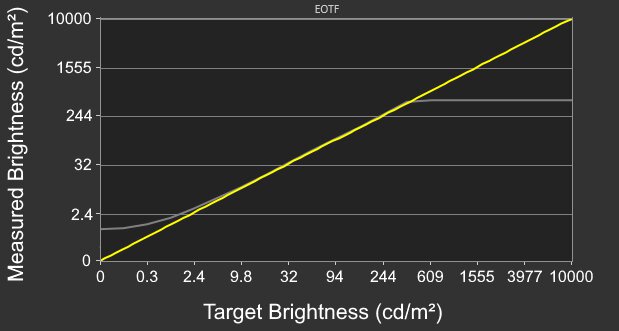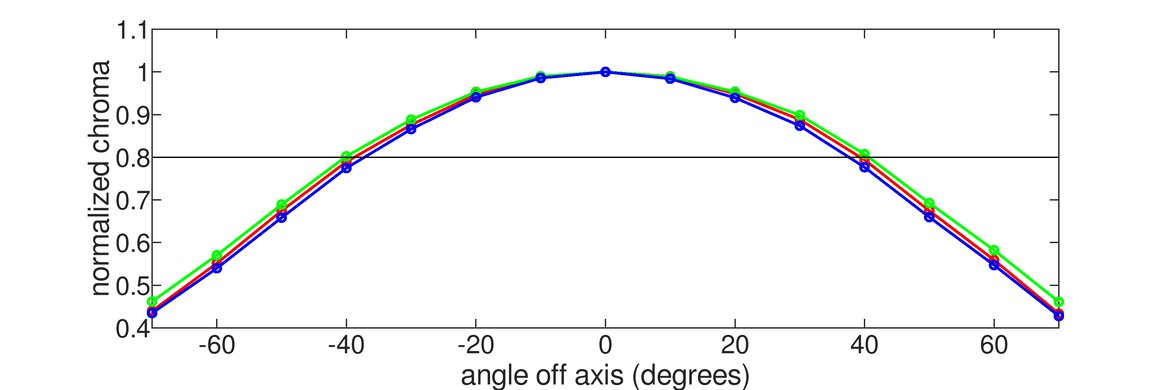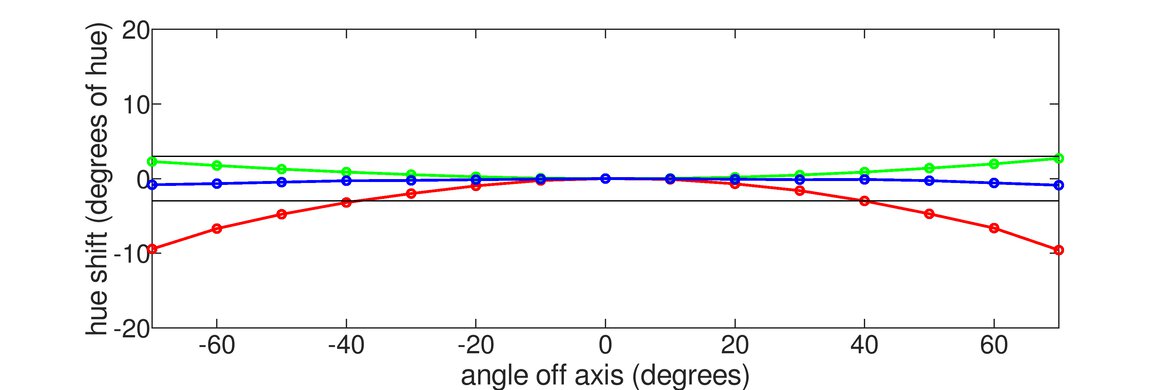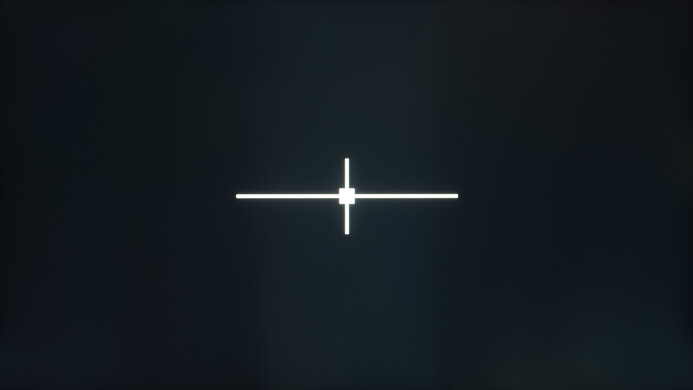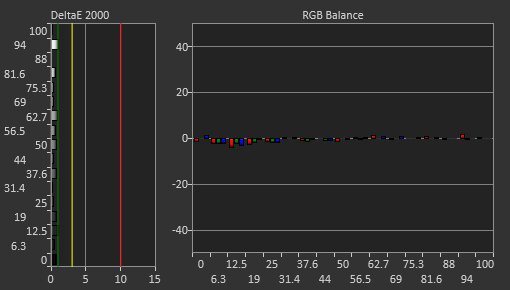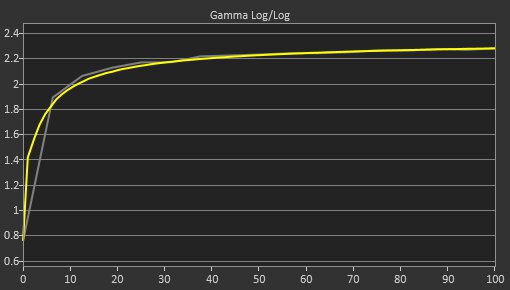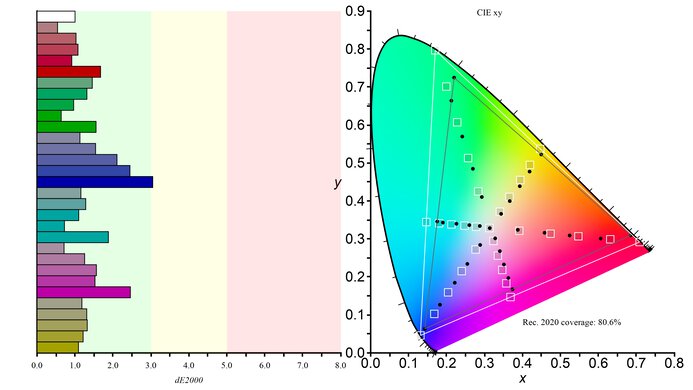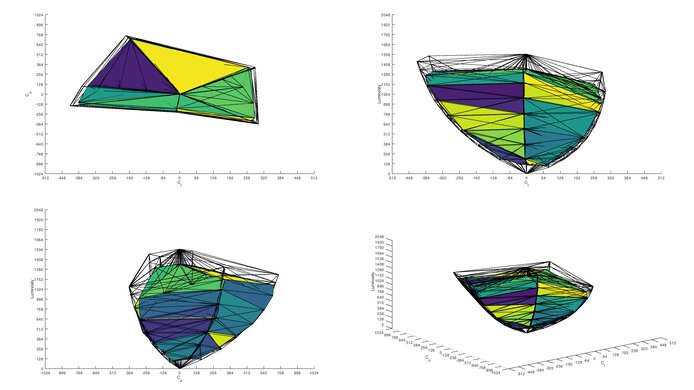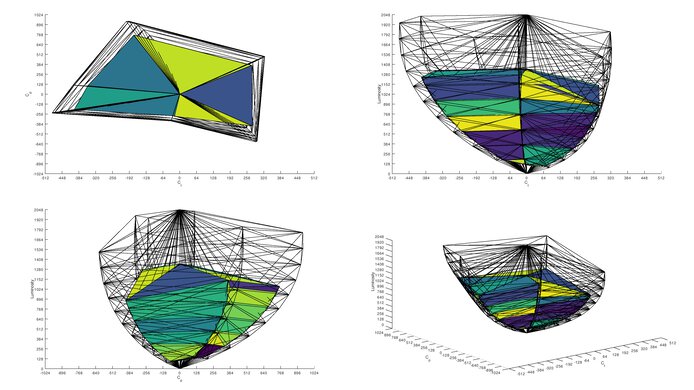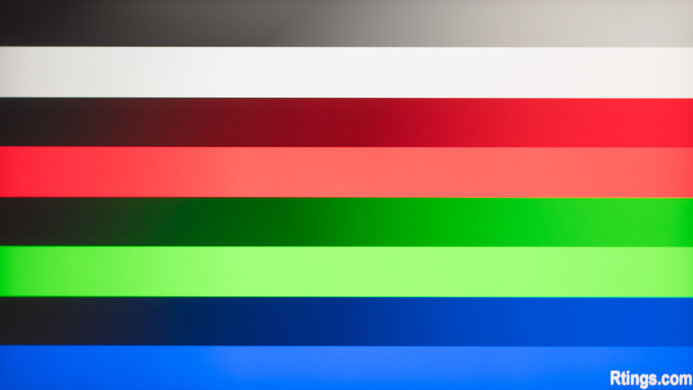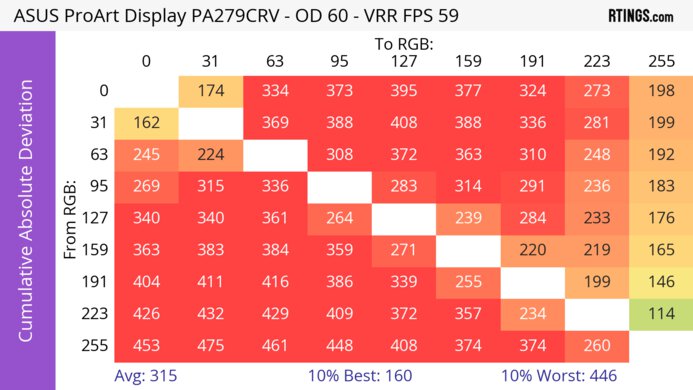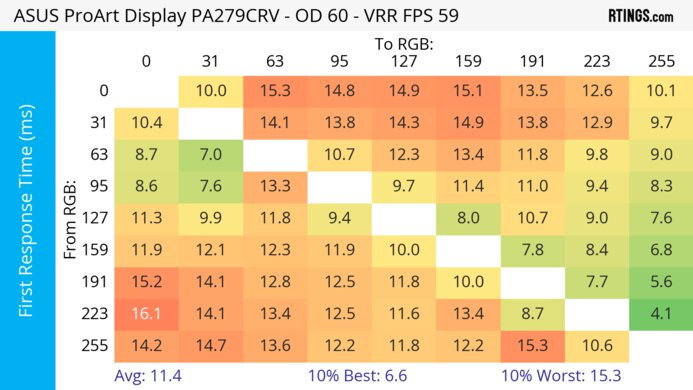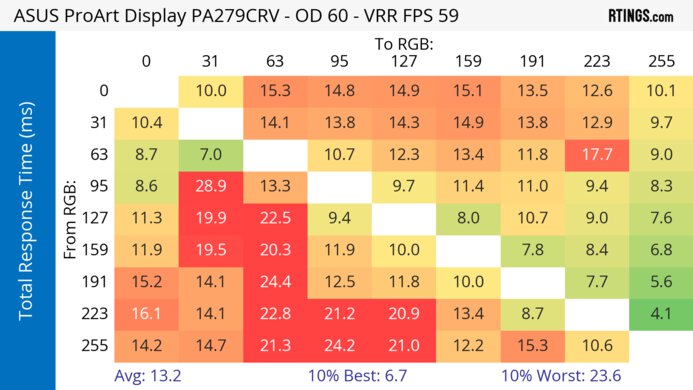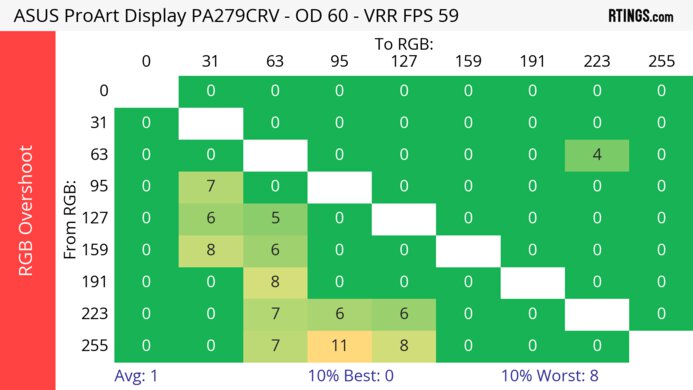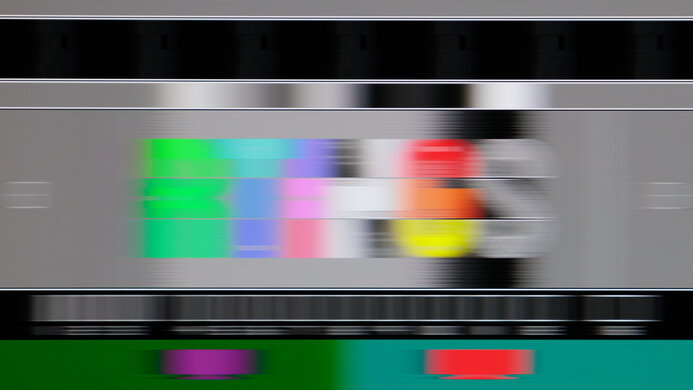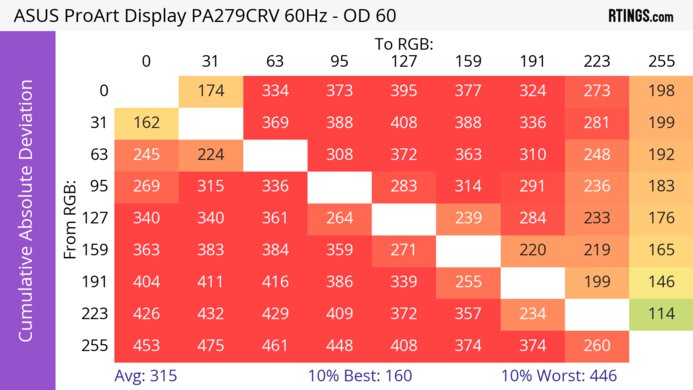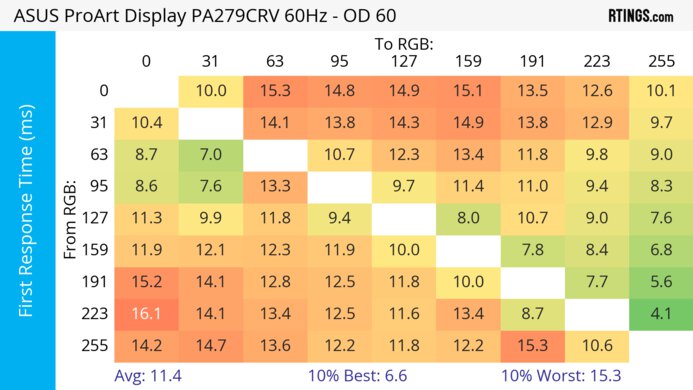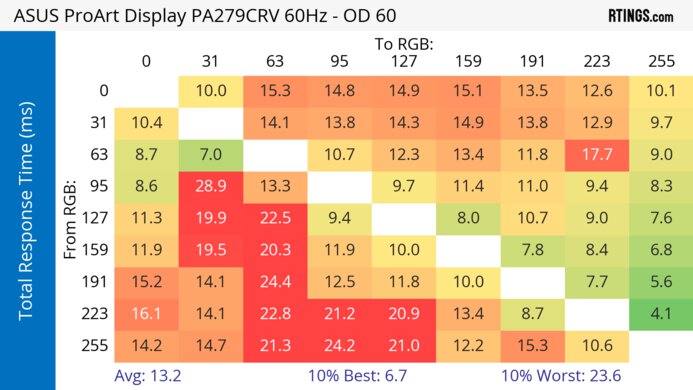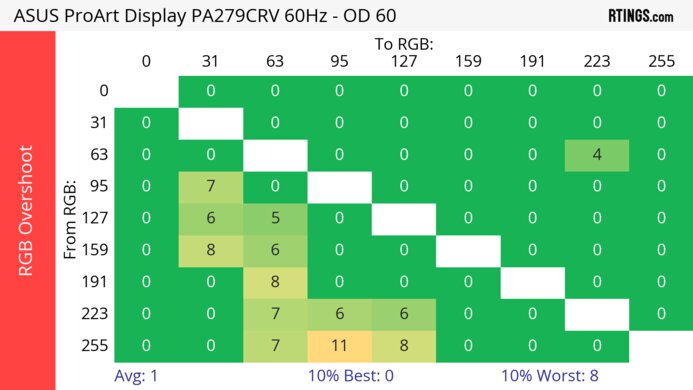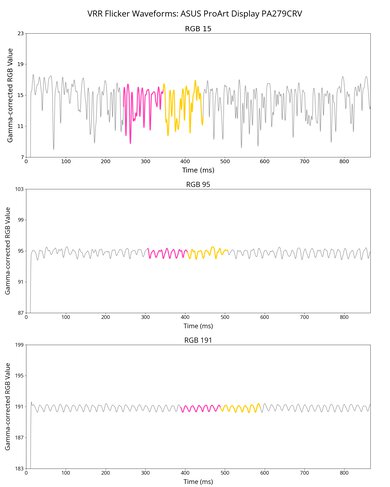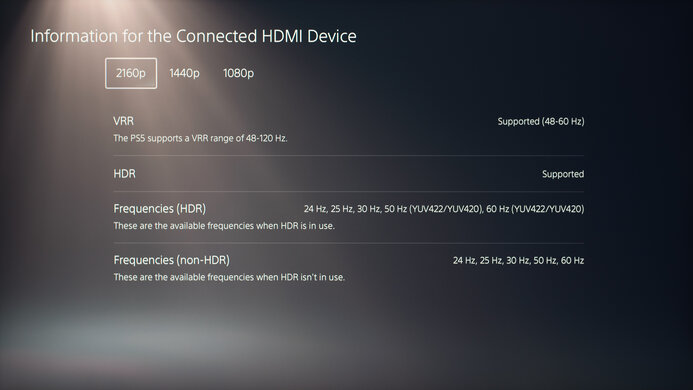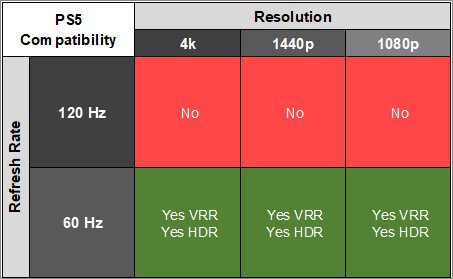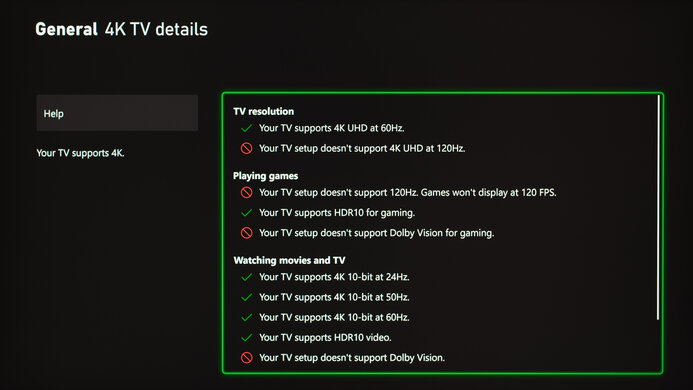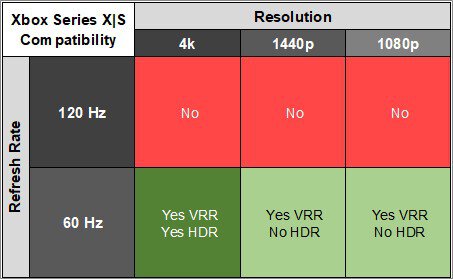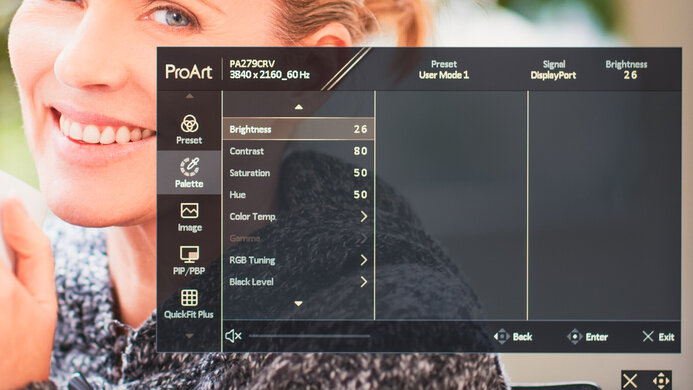The ASUS ProArt Display PA279CRV is a 27-inch, 4k monitor. As a part of ASUS' ProArt lineup, it sits alongside the 32-inch ASUS ProArt Display PA329CRV, and it's higher-end than the popular ASUS ProArt Display PA278CV. It's intended for video editing, as it comes factory calibrated and is Calman Verified. It even has different picture modes depending on the color space you use, as there are options for anything from sRGB to Rec. 2020. It comes with a bunch of productivity features, like an ergonomic stand and a USB hub that includes three USB-A ports and two USB-C ports, one of which supports DisplayPort Alt Mode with an advertised 96W of power delivery. It's also advertised to support daisy chaining, so you can connect a secondary monitor directly to this one.
Our Verdict
The ASUS ProArt Display PA279CRV is mediocre for PC gaming. It has a basic 60Hz refresh rate, and while it supports VRR, it only works within a narrow refresh rate range. It has a responsive feel for gaming, but motion looks blurry due to its slow response time. Lastly, it has a low contrast ratio that makes blacks look gray, and it has a local dimming feature that performs terribly, so it's bad for dark room gaming.
-
VRR support, but limited range.
-
Low input lag.
-
Limited 60Hz refresh rate.
-
Slow response time; blurry motion.
-
Low contrast ratio.
The ASUS ProArt PA279CRV is disappointing for console gaming. It lacks HDMI 2.1 bandwidth to take full advantage of the PS5 and Xbox Series X|S, but it still supports VRR and signals up to 60Hz with either console. It has a low input lag for a responsive feel, but it has a slow response time that results in blurry motion. Unfortunately, it has limited picture quality as highlights don't pop in HDR, and it has a terrible local dimming feature.
-
Low input lag.
-
Limited 60Hz refresh rate.
-
Slow response time; blurry motion.
-
Low contrast ratio.
The ASUS ProArt PA279CRV is excellent for the office. It has a high 4k resolution that results in high pixel density and sharp text, and its 27-inch screen is big enough to multitask. You won't have any issues using it in well-lit rooms, as it gets bright enough to fight glare and has good reflection handling. It's even a great choice if you need to share your screen with someone else, as it has incredible ergonomics and wide viewing angles. Lastly, it has extra perks to improve your workflow, like a USB-C port that supports DisplayPort Alt Mode.
-
Sharp text clarity.
-
Wide viewing angles.
-
Incredible ergonomics.
-
USB-C with DisplayPort Alt Mode.
-
Bright enough to fight glare.
-
No KVM switch.
The ASUS PA279CRV is good for content creation. It comes factory-calibrated with remarkable accuracy in the sRGB mode, and it has various picture modes for different color spaces, which is ideal for any type of content you work with. It also has a high 4k resolution that results in very sharp text and images, and the 27-inch screen offers enough space to multitask. It even has extra features to improve your workflow, like a USB hub, and it has a very ergonomic stand that makes it easy to adjust it in an ideal position. Unfortunately, it has more limited picture quality in HDR, which is disappointing if you need to edit videos.
-
Wide viewing angles.
-
Incredible ergonomics.
-
Bright enough to fight glare.
-
Remarkable accuracy in sRGB mode.
-
Different picture modes for various color spaces.
-
Low contrast ratio.
-
Highlights don't pop in HDR.
-
Terrible local dimming feature.
The ASUS ProArt Display PA279CRV has decent brightness. It gets bright enough to fight glare in a well-lit room, but it doesn't make highlights pop in HDR.
-
Bright enough to fight glare.
-
Highlights don't pop in HDR.
The ASUS ProArt PA279CRV has a disappointing response time, so motion looks blurry.
-
Slow response time; blurry motion.
The ASUS ProArt PA279CRV has disappointing HDR picture quality. It has a low contrast ratio that makes blacks look gray, and it has a terrible local dimming feature that causes blooming around bright objects.
-
Low contrast ratio.
-
Terrible local dimming feature.
The ASUS ProArt PA279CRV has okay SDR picture quality. While it displays a wide range of colors, it has a low contrast ratio that makes blacks look gray in the dark.
-
Displays wide range of colors.
-
Low contrast ratio.
The ASUS ProArt Display PA279CRV has amazing color accuracy. It has a dedicated sRGB mode that's very accurate without any sort of calibration, and it includes picture modes for other color spaces that you may need to work with.
-
Remarkable accuracy in sRGB mode.
-
Different picture modes for various color spaces.
- 6.2 PC Gaming
- 5.3 Console Gaming
- 8.6 Office
- 7.7 Editing
Performance Usages
- 7.3 Brightness
- 5.6 Response Time
- 5.5 HDR Picture
- 6.9 SDR Picture
- 8.9 Color Accuracy
- Updated Jul 25, 2024: Changed the picture mode used for Post-Calibration as 'Native' is more customizable than 'User 1.'
- Updated Jul 24, 2024: Updated text throughout the review according to Test Bench 2.0, mainly in the Verdict and Motion sections.
- Updated Jul 11, 2024: We've converted this review to Test Bench 2.0. This includes new tests for VRR Motion Performance, Refresh Rate Compliance, Cumulative Absolute Deviation (CAD), and VRR Flicker. You can read the full changelog here.
- Updated Mar 14, 2024: Corrected a mistake in the measurement for Housing Width.
- Updated Dec 05, 2023: Review published.
- Updated Nov 30, 2023: Early access published.
- Updated Nov 23, 2023: Our testers have started testing this product.
- Updated Nov 08, 2023: The product has arrived in our lab, and our testers will start evaluating it soon.
- Updated Nov 03, 2023: We've purchased the product and are waiting for it to arrive in our lab.
- Updated Nov 02, 2023: The product has won our suggestion poll, so we'll buy and test it soon.
Differences Between Sizes And Variants
We tested the 27-inch ASUS ProArt Display PA279CRV, which is also available in a 32-inch size, the PA329CRV, but the results are only valid for this 27-inch model. ASUS also has the P279CV available, which is a monitor meant for photo editing, while the P279CRV is intended for video editors. You can see the differences between the two monitors below.
| Model | Size | Resolution | DisplayPort Type | Power Delivery | Daisy Chaining |
|---|---|---|---|---|---|
| PA279CRV | 27" | 4k | 1.4 | 96W | Yes |
| PA279CV | 27" | 4k | 1.2 | 65W | No |
Our unit was manufactured in July 2023; you can see the label here.
Compared To Other Monitors
The ASUS PA279CRV is a good monitor for content creation thanks to its remarkable accuracy before calibration, and it even has different picture modes for various color spaces. It has features to benefit any type of creator, like a USB hub that includes a USB-C port with DisplayPort Alt Mode and 90W of power delivery, so you can easily connect your work laptop to it. However, while it supports HDR, it has limited picture quality. It doesn't have a KVM switch like its main competitor, the Dell U2723QE, but you can usually find the ASUS for a bit cheaper, so you'll be happy with it if you don't need all the premium features of the Dell.
See our recommendations for the best monitors for photo editing, the best monitors for video editing, and the best 4k monitors.
The Dell U2723QE and the ASUS ProArt Display PA279CRV are both 4k, 27-inch monitors aimed at content creators. They have many of the same features and similar performance, but they also have a few differences. The Dell uses a panel with IPS Black technology, resulting in a higher contrast than the ASUS and making it the better choice to edit content in a dark environment. The ASUS is better for well-lit rooms because it has much better reflection handling. On the other hand, the Dell has extra features, like a bigger USB hub and a KVM switch that makes it easy to multitask.
The ASUS ProArt Display PA279CRV is a higher-end monitor than the ASUS ProArt Display PA278CV. The PA279CRV has a higher 4k resolution for better text clarity and also supports HDR, which the PA278CV doesn't. They each have a USB hub, but the PA279CRV delivers higher power delivery than the PA278CV, and it also has Picture-in-Picture and Picture-by-Picture modes.
The Apple Studio Display and the ASUS ProArt Display PA279CRV are both good monitors for content creators. They're intended for different uses, as the ASUS supports HDR, which the Apple monitor doesn't, and it has much better ergonomics. However, the Apple monitor is better for editing content with a Mac, as it has features you can only use with macOS, like an extremely accurate sRGB mode. The Apple also gets much brighter and has better reflection handling, and its higher resolution results in better text clarity.
The Dell U3223QE and the ASUS ProArt Display PA279CRV are both 4k monitors aimed at content creators, with the Dell having a bigger screen. They have many of the same features and similar performance, but they have a few differences. The Dell uses a panel with IPS Black technology, resulting in higher contrast than the ASUS and making it the better choice to edit content in a dark environment. The ASUS is better for well-lit rooms because it has much better reflection handling. The ASUS is also better for editing content in HDR, as it has better color volume since colors are undersaturated on the Dell. However, the Dell has extra features, like a bigger USB hub and a KVM switch, making it easy to multitask.
The Dell UltraSharp U2720Q and the ASUS ProArt Display PA279CRV are 4k monitors intended for content creation. The ASUS has an advantage in most areas as it gets brighter, has better reflection handling, and displays a wider range of colors in SDR and HDR. Each monitor has a USB hub with the same ports, but the ASUS has a few extra features, like Picture-in-Picture and Picture-by-Picture modes.
Test Results
The ASUS PA279CRV has a simple look that's familiar with ASUS ProArt monitors. It has a black plastic body, including matte plastic on the back, and there's silver throughout, particularly with the stand. It fits into any office environment well.
The build quality is great. The plastic materials feel good and don't flex easily. The stand holds the screen well as it's stable, and adjusting it feels good. There's one minor downside with the lines to align the stand on the base, as you can see here. When you align the markings, the screen isn't straight with the front edge of the base, which can be annoying.
The ergonomics are incredible. You can easily adjust the screen to your liking or swivel it a lot in either direction to show the screen to someone next to you. The stand also has a cutout for cable management.
The local dimming feature consists of eight edge-lit dimming zones, and it performs terribly. As the zones are big, any bright object on a dark background causes an entire zone to turn on, resulting in distracting blooming; this is especially noticeable with subtitles. The zones are also slow to turn on and off with objects moving across the screen. It causes the black levels to rise, meaning blacks look gray in the dark. The uniformity is good when there are small objects across the entire screen, like a starfield or any other content that requires all zones to be done, but that means the feature isn't actively doing anything. All of the Dynamic Dimming settings perform similarly, but overall, it's better just not to use this feature.
The SDR brightness is great. It easily gets bright enough to fight glare and maintains its brightness consistently across different content, which is great.
These results are from after calibration in the 'User 1' Preset Mode with the Brightness at its max and Dynamic Dimming disabled. Interestingly, it's a bit dimmer in some content with Dynamic Dimming on 'Fast,' and the Automatic Brightness Limiter is a bit more aggressive with it on, so disabling it results in the best performance.
The HDR brightness is okay. It gets fairly bright but fails to make small highlights pop against the rest of the image. The PQ EOTF also has raised blacks, but then it tracks the target curve well before a sharp cut-off at the peak brightness, meaning it lets highlights get the brightest they can. These results are in the 'PQ Clip' HDR Mode with Dynamic Dimming on 'Fast' and Brightness at its max.
The horizontal viewing angle is decent. It's fine if you need to share the screen with a coworker or client next to you, but the image gets darker at really wide angles.
The ASUS ProArt Display PA279CRV has a good vertical viewing angle. The image remains consistent if you stand up and look down at the monitor.
The ASUS PA279CRV has remarkable accuracy. It comes factory-calibrated, and the 'sRGB' Preset Mode locks colors well to the sRGB color space. There are minimal inaccuracies, and gamma and the color temperature are great. Using the sRGB mode locks a few settings, including Brightness, as this mode is meant to be used at a low brightness. However, you can use another picture mode that has more customizable settings, including the brightness, but it less accurate, as you can see here in 'User 1.'
It also has other picture modes targeted for various color spaces, including DICOM used in medical imaging. You can see the results of them below, but keep in mind that the white balance and color inaccuracies are in comparison to the sRGB color space, so it's expected that these results seem inaccurate. You can also see all the default settings for each mode here.
| Picture Mode | White Balance dE | Color dE | Color Temperature | Graphs |
| Adobe RGB | 1.48 | 4.05 | 6477K | Graph |
| Rec. 2020 | 2.83 | 6.18 | 6432K | Graph |
| DCI-P3 | 9.65 | 7.18 | 6091K | Graph |
| DICOM | 7.37 | 8.98 | 6483K | Graph |
| Rec. 709 | 2.87 | 2.06 | 6441K | Graph |
The accuracy after calibration is outstanding. While the factory calibration already results in remarkable accuracy, calibrating it gives you access to settings that are locked out in the sRGB mode, including Brightness.
The SDR color gamut is fantastic. It has perfect coverage of the common sRGB color space, but it oversaturates colors in the Adobe RGB color space, mainly used in professional publishing. These results are with Dynamic Dimming off, and while the color gamut is slightly better with it on, there isn't a significant difference. The overall picture quality in SDR is worse with local dimming enabled.
The ASUS PA279CRV has a fantastic HDR color gamut. It displays a wide range of colors and has good tone mapping in the DCI-P3 and Rec. 2020 color spaces, but some saturated colors are off. Unlike in SDR, these results are with Dynamic Dimming on 'Fast.'
The text clarity is fantastic, thanks to its high pixel density. Enabling Windows ClearType (top photo) helps improve the text clarity with bolder lines. These photos are in Windows 10, and you can also see it in Windows 11 with ClearType on and with ClearType off.
| NVIDIA | VRR Min | VRR Max |
| DisplayPort | N/A | N/A |
| HDMI | 48Hz | 60Hz |
| AMD | VRR Min | VRR Max |
| DisplayPort | 48Hz | 60Hz |
| HDMI | 48Hz | 60Hz |
Although the ASUS ProArt Display PA279CRV isn't advertised to support any VRR, it still works within a limited refresh rate range. The setting for it in the OSD is called MediaSync.
The refresh rate compliance is bad. Its response time isn't fast enough to make full color transitions before the monitor draws the next frame.
| Overdrive Mode | CAD Heatmap | RT Chart | Pursuit Photo |
| 0 | Heatmap | Chart | Photo |
| 20 | Heatmap | Chart | Photo |
| 40 | Heatmap | Chart | Photo |
| 60 | Heatmap | Chart | Photo |
| 80 | Heatmap | Chart | Photo |
| 100 | Heatmap | Chart | Photo |
The CAD at the max refresh rate of 60Hz is disappointing. There's noticeable blur and smearing. The overdrive settings perform similarly, but '60' is the recommended setting because '80' and '100' have too much inverse ghosting.
This monitor doesn't support a 120Hz signal.
This monitor doesn't support a 120Hz signal.
| Overdrive Mode | CAD Heatmap | RT Chart | Pursuit Photo |
| 0 | Heatmap | Chart | Photo |
| 20 | Heatmap | Chart | Photo |
| 40 | Heatmap | Chart | Photo |
| 60 | Heatmap | Chart | Photo |
| 80 | Heatmap | Chart | Photo |
| 100 | Heatmap | Chart | Photo |
The CAD at 60Hz is disappointing. There's noticeable blur and smearing. The overdrive settings perform similarly, but '60' is the recommended setting because '80' and '100' have too much inverse ghosting.
The ASUS PA279CRV doesn't have an optional backlight strobing feature to reduce persistence blur.
This monitor has low enough input lag that you won't notice any delay while working or editing content.
Besides not supporting 120Hz signals, there aren't any compatibility issues with the Xbox Series X|S. However, because the Xbox doesn't support HDR with 1080p or 1440p signals, this isn't a limitation of the monitor.
You can see the additional USB-A and USB-C ports on the underneath of the left side of the monitor here.
The manufacturer advertises the monitor to support daisy chaining with its DisplayPort output, but we couldn't get it to work. We tried using different PCs, monitors, and cables, and even though we could pass audio to a second monitor, we couldn't display an image from it. This may be an issue with our unit alone, but we don't know. If you have this monitor, let us know in the Comments if daisy chaining works for you or not.
The USB-C port on the back supports DisplayPort Alt Mode, so you can quickly connect a laptop to display an image from it. You can use the USB-C port underneath the left side to connect a mouse or keyboard, but you need to connect your computer to the other USB-C port for it to work properly. Otherwise, the USB-C underneath the monitor's side is just for charging as it's limited to 15W of power.
The ASUS ProArt Display PA279CRV works well with macOS. You can't enable HDR or VRR over USB-C, but HDR works over HDMI, and other than that, everything works as expected. If you're working on a MacBook via USB-C, you can close the lid and continue working on the screen if you have a mouse and keyboard connected to the monitor. Windows also return to their original position when waking the laptop or reopening the lid. The default resolution also changes depending on which connection you use, but you can just switch to 4k.
The ASUS PA279CRV has a few extra settings to improve your workflow, including Picture-by-Picture and Picture-in-Picture modes, but those don't work with HDR. It also has a Blue Light Filter option to help reduce eye strain. Lastly, it has QuickFit Plus options to display virtual overlays to help while editing content, but it doesn't work with HDR either. It has five different overlays:
- Safe Area: Makes it easier to edit content in one area of the screen.
- Center Marker: Displays a crosshair in the center of the screen, similar to gaming monitors.
- Mirror Mode: Flips the image horizontally.
- Customization: Lets you adjust the image size on the screen.
- Ruler: Displays a ruler on the edges, and you can switch between metric and imperial.