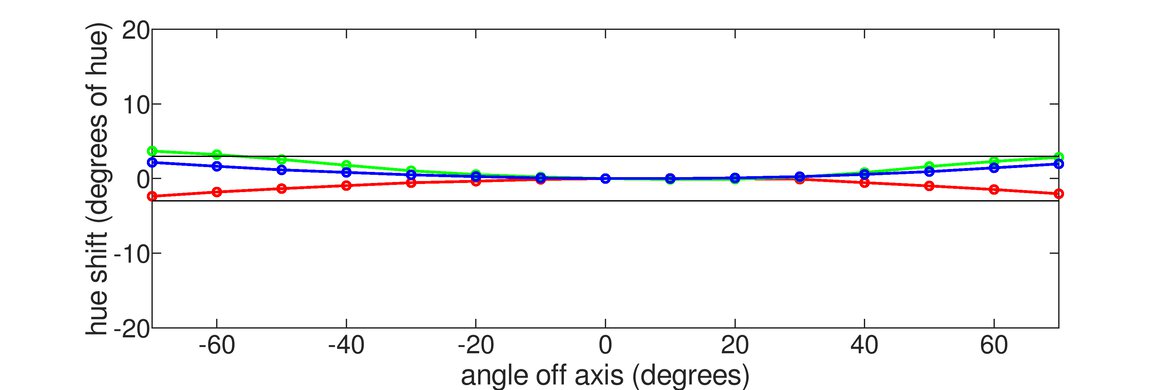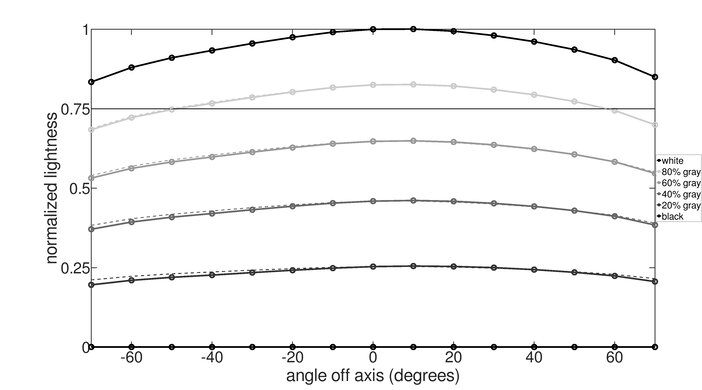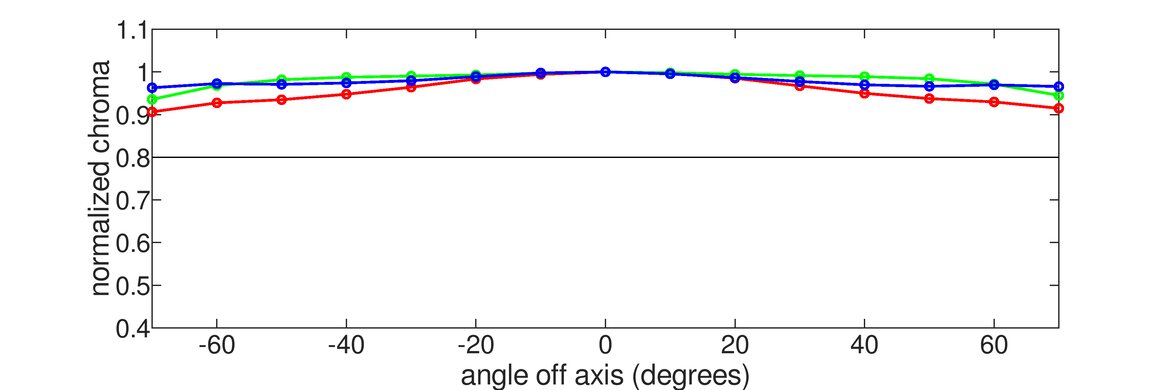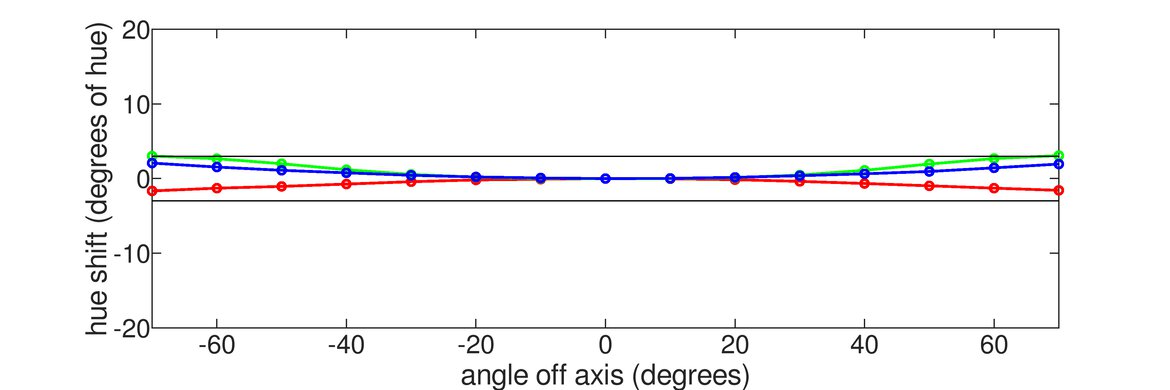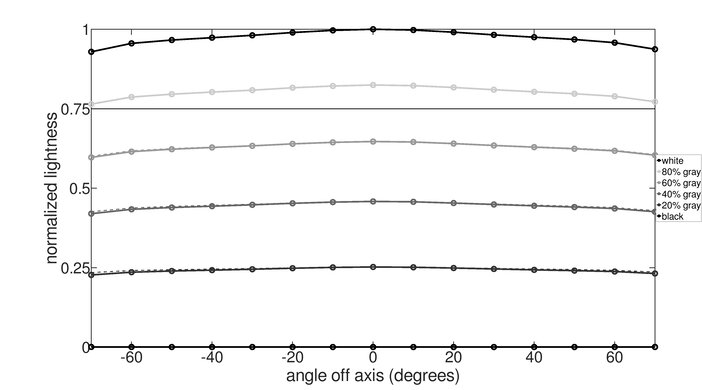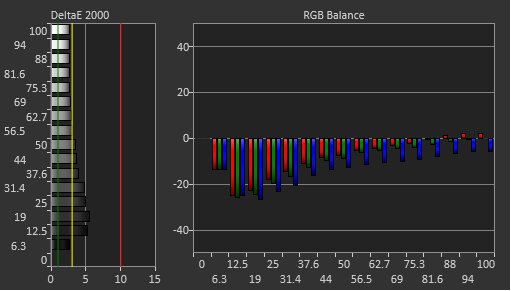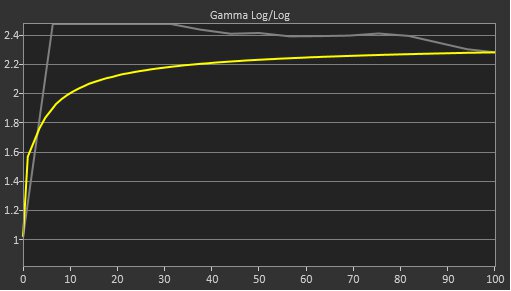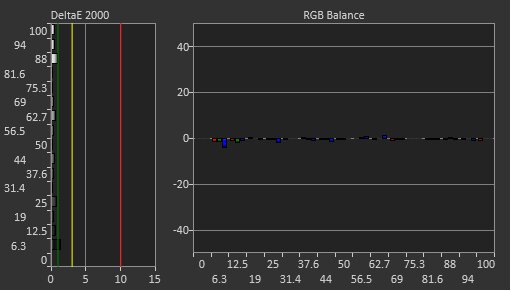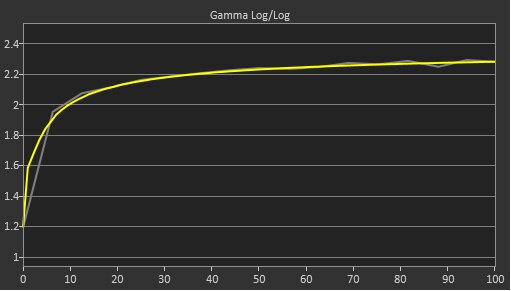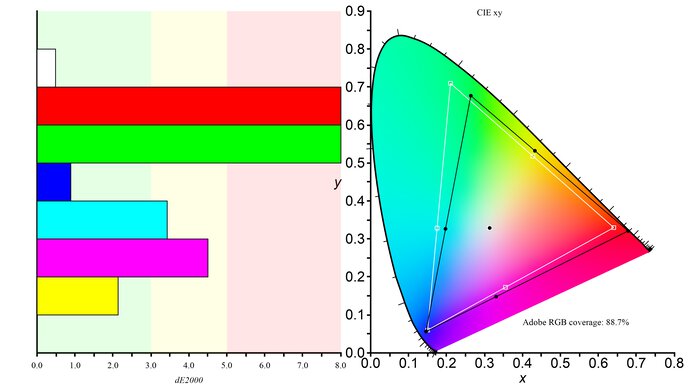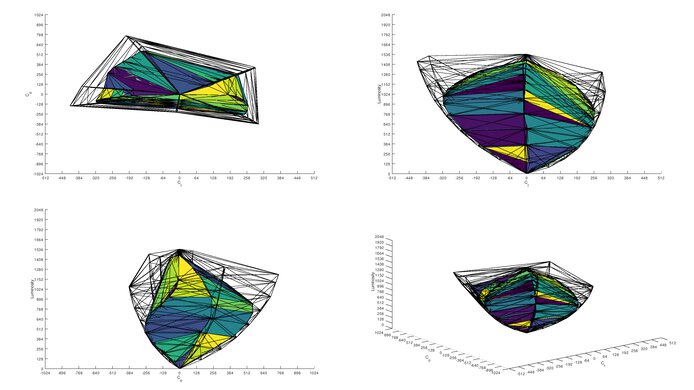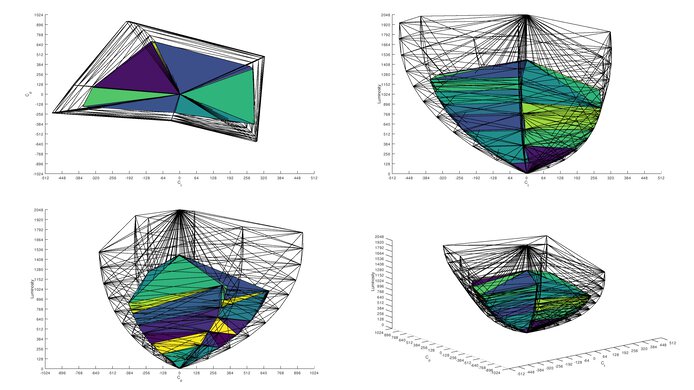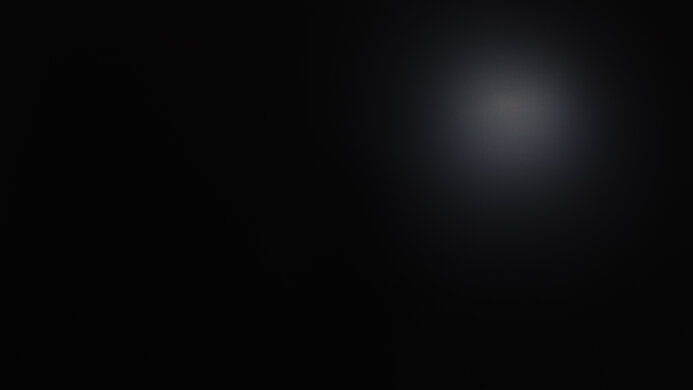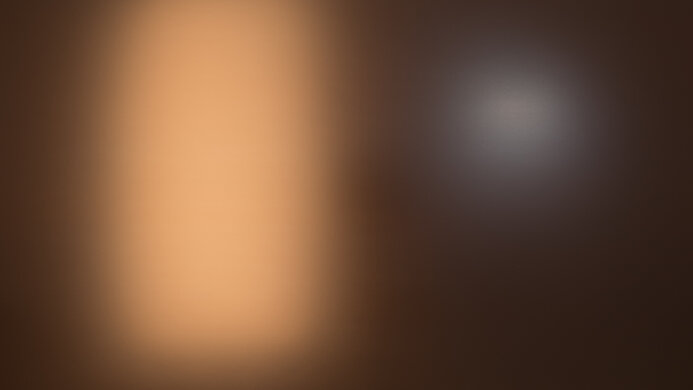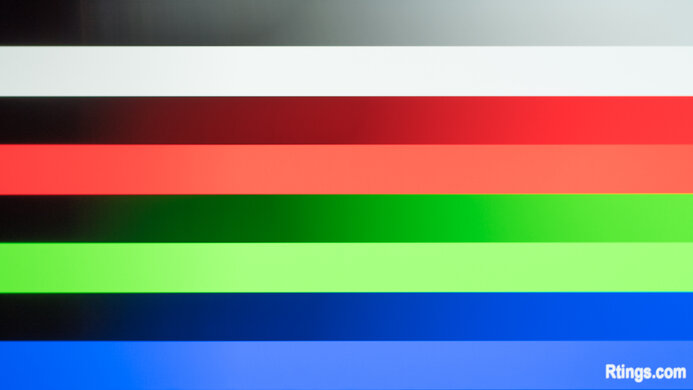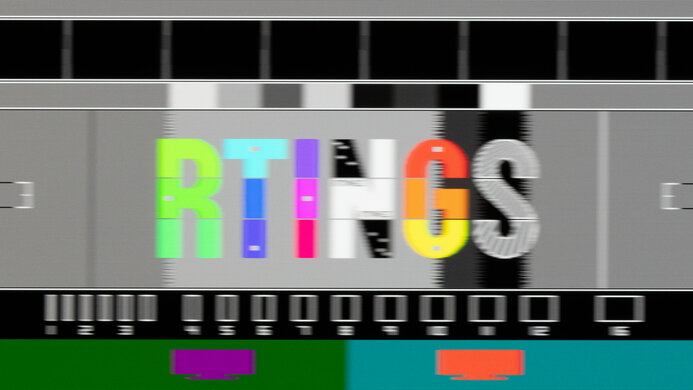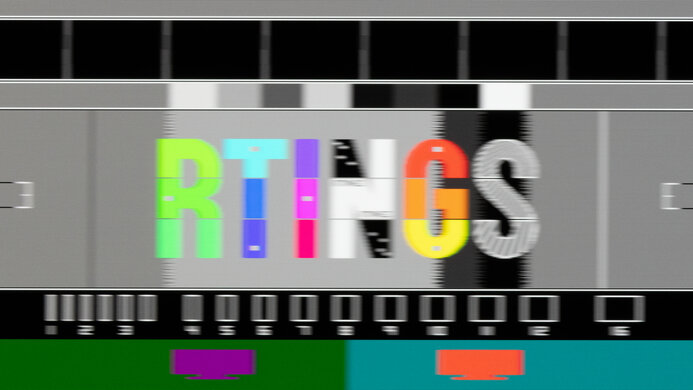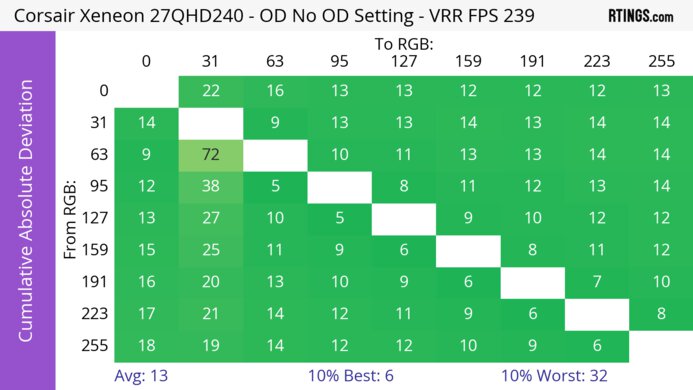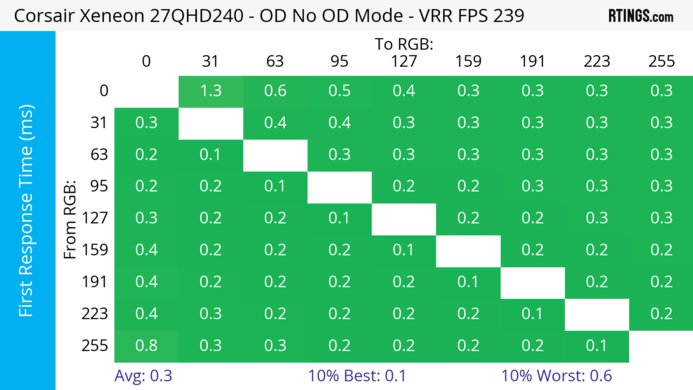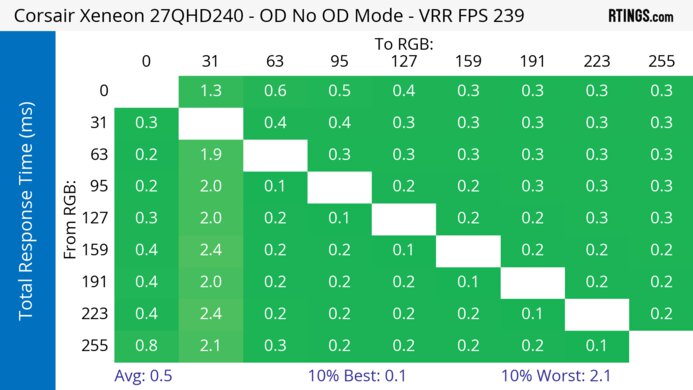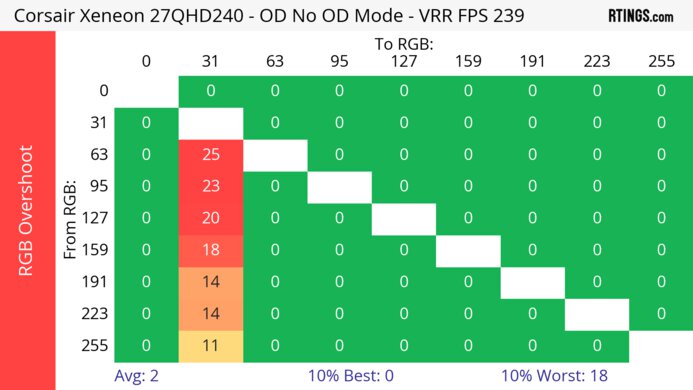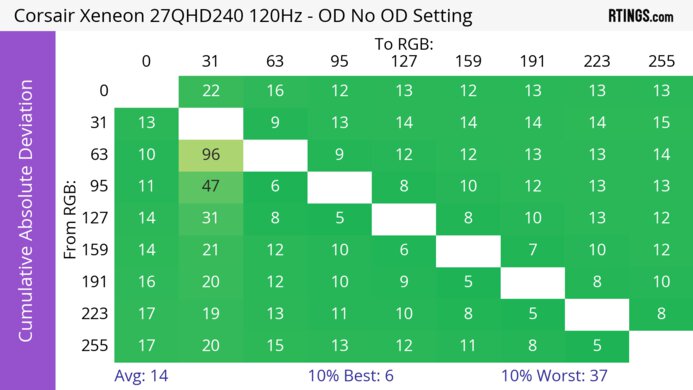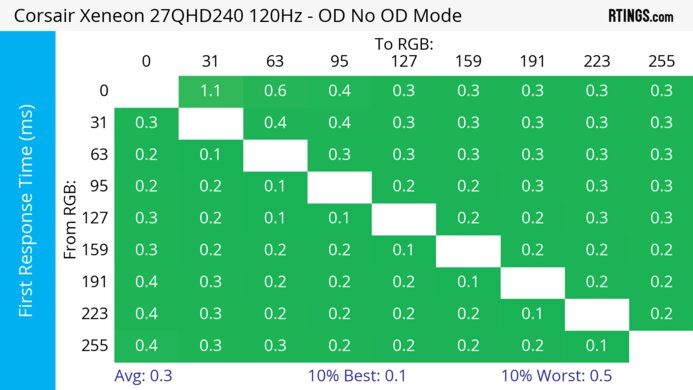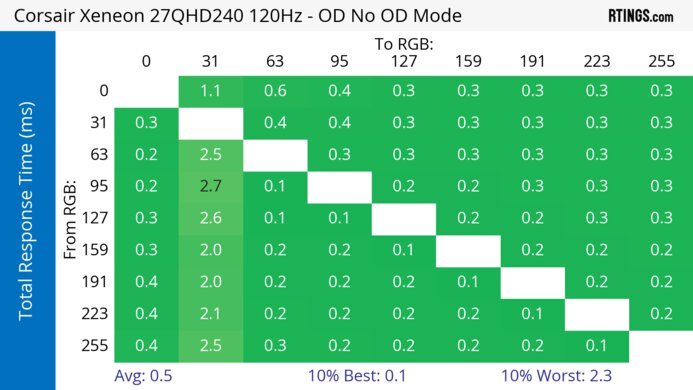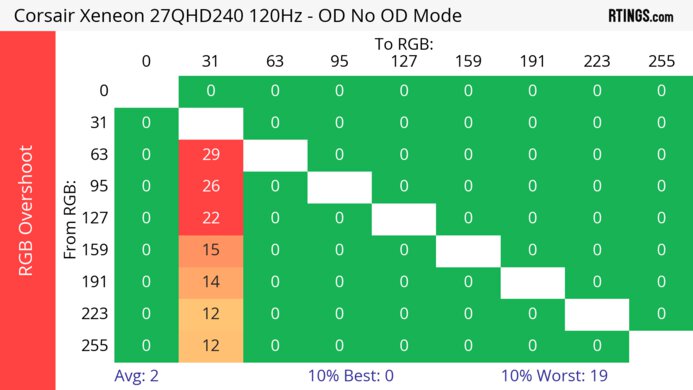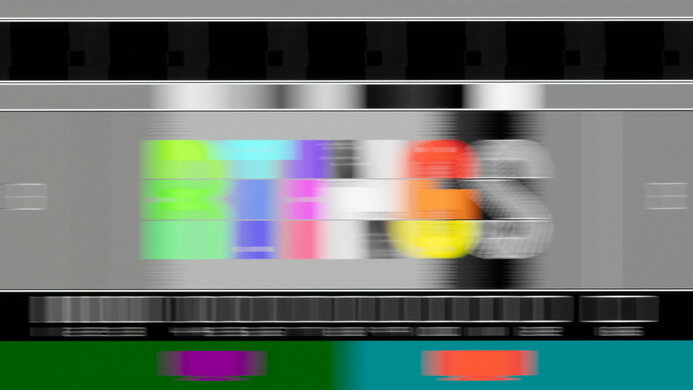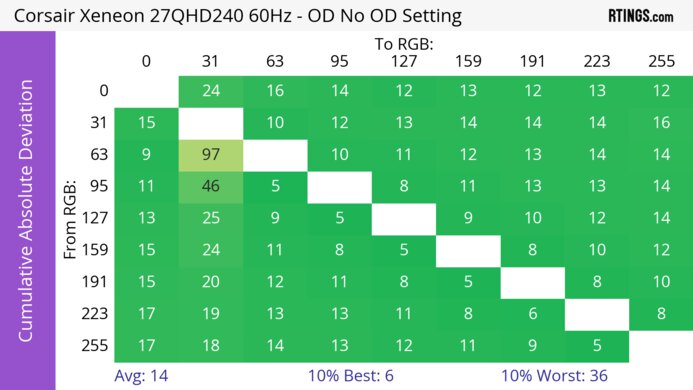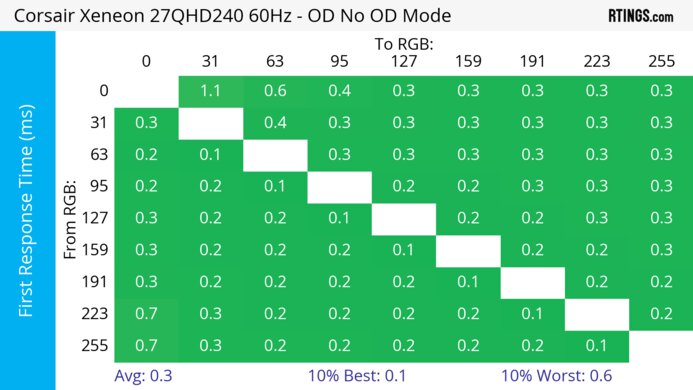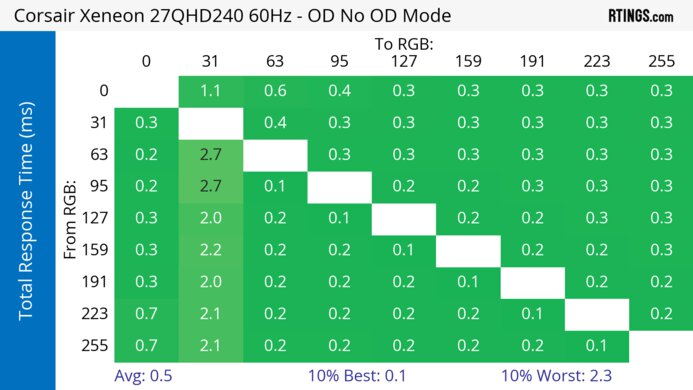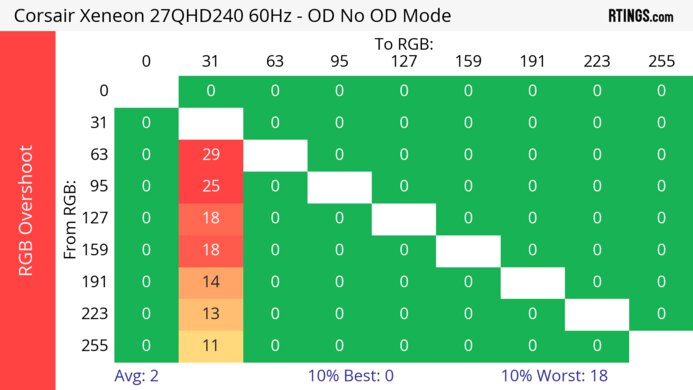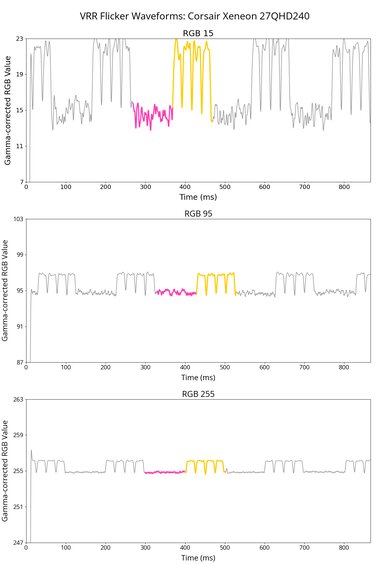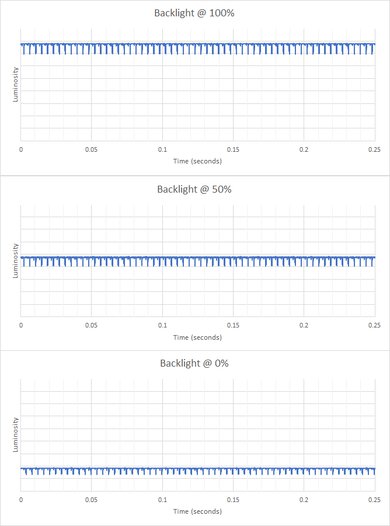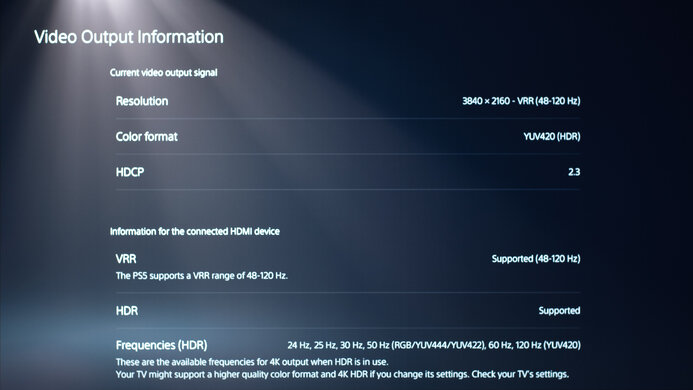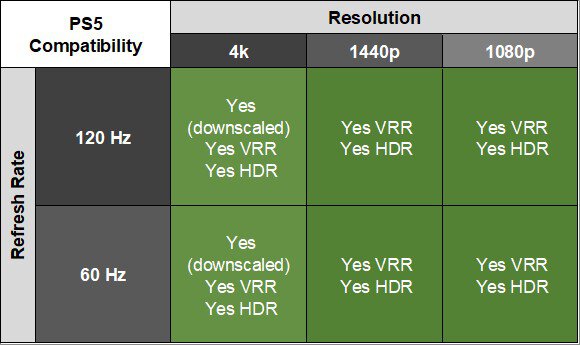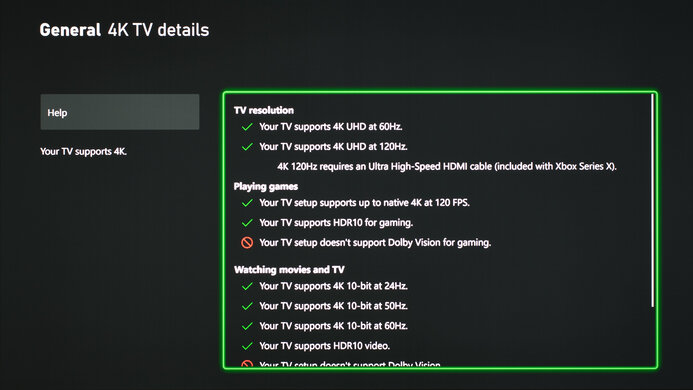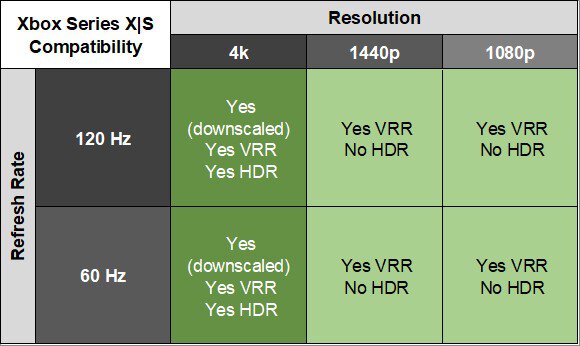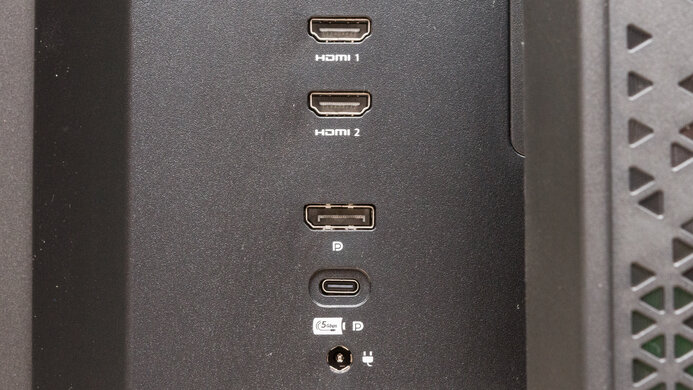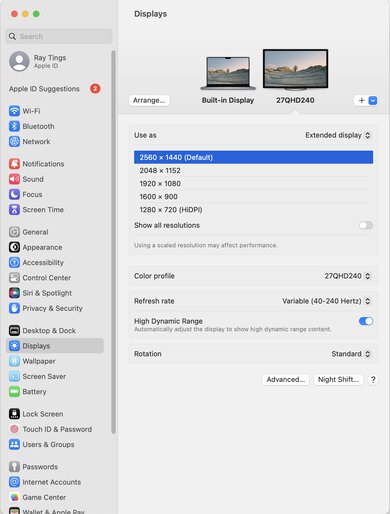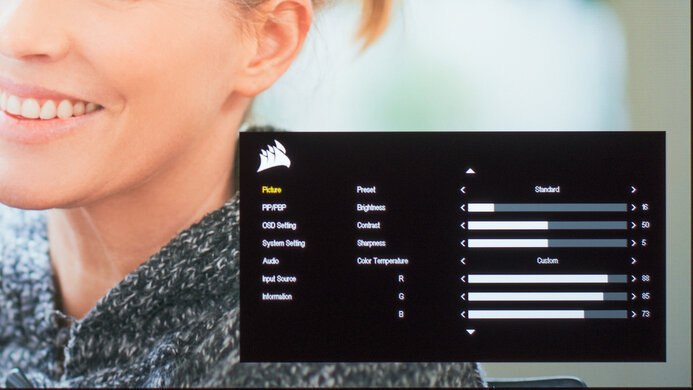The Corsair XENEON 27QHD240 is a 27-inch gaming monitor with a 1440p resolution. Alongside the Corsair XENEON FLEX 45WQHD240, it's one of two OLEDs that Corsair has, and it uses the same panel as the LG 27GR95QE-B and ASUS ROG Swift OLED PG27AQDM. It has everything you'd expect in a high-end gaming monitor, like a 240Hz refresh rate, variable refresh rate (VRR) support, and HDMI 2.1 bandwidth. Although it's focused on gaming, it has a few features for other uses like productivity, as it has a KVM switch that makes it easy to use the same keyboard and mouse connected to the monitor with two different sources. It has a few settings to combat permanent burn-in, which OLEDs are prone to, and Corsair advertises that there's a warranty against burn-in, but it's unclear what specific burn-in is covered as the warranty excludes normal wear and tear.
Our Verdict
The Corsair XENEON 27QHD240 is amazing for PC gaming. Its 240Hz refresh rate is great for competitive gaming, and it has VRR support that works with any source to reduce screen tearing. Motion looks sharp no matter the refresh rate you're gaming at, and it has low input lag at high refresh rates, but it increases at 60Hz. It also has distracting VRR flicker with changing frame rates, which is noticeable in dark scenes. On the plus side, it displays deep and inky blacks without blooming, making it a great choice in dark rooms.
-
240Hz max refresh rate.
-
Supports all common VRR formats at any refresh rate.
-
Near-instantaneous response time.
-
Perfect black levels.
-
Input lag increases with 60Hz signals.
-
Distracting VRR flicker with changing frame rates.
The Corsair XENEON 27QHD240 is incredible for console gaming. It has HDMI 2.1 bandwidth, so it supports any signal from the PS5 and Xbox Series X|S, including downscaled 4k @ 120Hz signals. Gaming feels responsive thanks to its low enough input at 120Hz, but its input lag increases at 60Hz, which is disappointing for playing reaction-based games. Luckily, your games also look realistic thanks to its excellent HDR picture quality with its deep blacks, but it doesn't deliver vivid colors.
-
Supports all common VRR formats at any refresh rate.
-
Near-instantaneous response time.
-
Perfect black levels.
-
Takes full advantage of modern consoles.
-
Input lag increases with 60Hz signals.
The Corsair XENEON 27QHD240 is decent for the office, but there are some limitations. Its wide viewing angles and great ergonomics make it easy to adjust the screen, like when you need to show something to a coworker. It also has a few office-oriented features, like a KVM switch, so you can control two devices with the same keyboard and mouse. While it has fantastic reflection handling, it doesn't get bright enough to fight a lot of glare. Sadly, it has text clarity issues due to its RWBG subpixel layout, and OLEDs also risk permanent burn-in when exposed to the same static elements over time.
-
Fantastic reflection handling.
-
Wide viewing angles.
-
Great ergonomics.
-
USB-C port and KVM switch.
-
Text clarity issues due to RWBG subpixel layout.
-
Limited peak brightness and aggressive ABL.
-
Risk of burn-in with static elements.
The Corsair XENEON 27QHD240 is great for content creation, but there are limitations. It displays a wide range of accurate colors in SDR, but you still need to calibrate it for the best accuracy possible. It also has great ergonomics and wide viewing angles, which help if you often need to share your screen with a coworker or client. However, there are text clarity issues due to its subpixel layout, resulting in color fringing and text that isn't very sharp. Also, OLEDs risk burn-in with exposure to static elements over time, like if you always have your editing software open.
-
Fantastic reflection handling.
-
Wide viewing angles.
-
Great ergonomics.
-
USB-C port and KVM switch.
-
Text clarity issues due to RWBG subpixel layout.
-
Limited peak brightness and aggressive ABL.
-
Risk of burn-in with static elements.
The Corsair XENEON 27QHD240 has mediocre brightness. It doesn't get bright enough to fight glare in SDR, and while some highlights stand out in HDR, it can't maintain this brightness with larger highlights or across the screen.
-
Small highlights pop in HDR.
-
Limited peak brightness and aggressive ABL.
The Corsair XENEON 27QHD240 has a near-instantaneous response time, leading to exceptionally crisp motion.
-
Supports all common VRR formats at any refresh rate.
-
Outstanding refresh rate compliance.
The Corsair XENEON 27QHD240 is excellent for HDR. It displays deep blacks next to bright highlights in dark rooms, and there isn't any blooming either. However, it doesn't get bright enough in HDR to display vivid colors, and it has tone mapping issues.
-
Perfect black levels.
-
Small highlights pop in HDR.
-
No blooming around bright objects.
-
Limited HDR color volume.
The Corsair XENEON 27QHD240 has exceptional picture quality in SDR. It displays deep and inky blacks without any blooming, and it also displays a wide range of colors.
-
Perfect black levels.
-
No blooming around bright objects.
The Corsair XENEON 27QHD240 has great color accuracy. Although it has a dedicated sRGB mode, its accuracy before calibration isn't anything special as most colors are off, and you need to calibrate it for the best accuracy. That said, the image remains consistently accurate across the entire screen, as it doesn't have any uniformity issues.
-
No uniformity issues.
-
Needs calibration for best accuracy.
- 8.9 PC Gaming
- 8.8 Console Gaming
- 7.2 Office
- 8.4 Editing
Performance Usages
- 6.0 Brightness
- 9.9 Response Time
- 8.5 HDR Picture
- 9.9 SDR Picture
- 8.1 Color Accuracy
- Updated Apr 17, 2024: Updated text throughout the review according to Test Bench 2.0, mainly in the Verdict and Motion sections.
- Updated Apr 17, 2024: We've converted this review to Test Bench 2.0. This includes new tests for VRR Motion Performance, Refresh Rate Compliance, Cumulative Absolute Deviation (CAD), and VRR Flicker. You can read the full changelog here.
- Updated Oct 19, 2023: Mentioned that the Acer Predator X27U bmiipruzx has better Ergonomics.
- Updated Sep 13, 2023: Updated the firmware to V103 and retested the SDR and HDR Peak Brightness with Brightness Stabilizer on. The update makes it brighter with the setting enabled, but it isn't a significant difference.
- Updated Aug 21, 2023: Review published.
- Updated Aug 16, 2023: Early access published.
- Updated Aug 09, 2023: Our testers have started testing this product.
- Updated Jul 12, 2023: The product has arrived in our lab, and our testers will start evaluating it soon.
- Updated Jun 20, 2023: We've purchased the product and are waiting for it to arrive in our lab.
Differences Between Sizes And Variants
We tested the 27-inch Corsair XENEON 27WQHD240, which is the only size available for this model. Corsair also has the 45-inch Corsair XENEON FLEX 45WQHD240 monitor available, which is another OLED, but it's a different monitor with an ultrawide display and is bendable.
| Model | Size | Panel Type | Resolution | Max Refresh Rate |
|---|---|---|---|---|
| 27QHD240 | 27" | OLED | 2560x1440 | 240Hz |
You can see the label for our unit here. We originally tested this monitor with firmware V102.
Compared To Other Monitors
The Corsair XENEON 27QHD240 is an amazing PC gaming monitor with incredible motion handling, a high refresh rate, and perfect black levels. It can please any type of gamer with the combination of the fast refresh rate and premium picture quality. On top of its amazing gaming performance, it even has a few extra productivity features compared to some other monitors. However, considering it doesn't get as bright as the ASUS ROG Swift OLED PG27AQDM and has higher input lag at low refresh rates, the ASUS offers better value. Still, if you can find it for less than the ASUS and the LG 27GR95QE-B, it might be worth getting if its downsides don't bother you. The limited three-year warranty on the Corsair is positive compared to the LG and ASUS, but the warranty also has some exceptions.
See our recommendations for the best gaming monitors, the best 1440p gaming monitors, and the best 240Hz monitors.
The Corsair XENEON 27QHD240 and the ASUS ROG Swift OLED PG27AQDM use the same panel, but there are a few differences. The ASUS gets much brighter, especially in HDR, and colors look more vivid thanks to its improved color volume, so its overall picture quality is better. However, the Corsair has a few extra features that the ASUS doesn't have, like HDMI 2.1 bandwidth, USB-C ports, and a KVM switch. These can be useful if you want to connect multiple devices.
The Corsair XENEON 27QHD240 and the LG 27GR95QE-B use the same panel and perform similarly. However, there are still a few differences as the LG gets brighter in HDR and has improved color volume, while the Corsair has less overshoot with fast-moving objects. The Corsair also has a few extra features, like USB-C ports and a KVM switch. They both support HDMI 2.1 bandwidth, but the LG supports 48 Gbps bandwidth compared to 24 Gbps on the Corsair, so your source doesn't need to use compression for demanding signals.
The Samsung Odyssey OLED G8/G85SB S34BG85 and the Corsair XENEON 27QHD240 are different types of OLEDs. The Samsung has an ultrawide display with a QD-OLED panel, allowing it to get much brighter with more vivid colors than the Corsair. On the other hand, the Corsair has a higher 240Hz refresh rate, which is ideal for competitive gaming, and it supports 4k signals up to 120Hz from the PS5 and Xbox Series X|S, which the Samsung monitor can't do.
The Dell Alienware AW3423DWF and the Corsair XENEON 27QHD240 are different types of OLEDs. The Dell has an ultrawide display with a QD-OLED panel, allowing it to get much brighter with more vivid colors than the Corsair. On the other hand, the Corsair has a higher 240Hz refresh rate, which is ideal for competitive gaming and supports 4k signals up to 120Hz from the PS5 and Xbox Series X|S, which the Dell can't do.
The Corsair XENEON 27QHD240 is a smaller model than the Corsair XENEON FLEX 45WQHD240, and they share many similarities, but there are a few differences too. The 45WQHD240 has a wider and larger 45-inch screen and 3440x1440 resolution, so you can see more of your game at once, and it has a bendable screen. On the other hand, the 27QHD240 has a more ergonomic stand that you can remove, so you can mount the display if you choose to. The 45WQHD240 gets brighter in SDR, but other than that, the monitors are similar.
The Acer Predator X27U bmiipruzx and the Corsair XENEON 27QHD240 use the same OLED panel, so they have minor differences, and most of the differences come down to features. The Acer gets brighter in SDR, but the HDR brightness between the two is similar. Besides that, the Corsair has a bigger USB hub with more ports, and it supports HDMI 2.1 bandwidth, allowing it to take full advantage of gaming consoles. However, the Acer has a more ergonomic stand, making it easier to adjust.
Video
Test Results
The Corsair XENEON 27QHD240 has a rather simplistic look with an all-plastic black body, and it shares some design elements with the larger Corsair XENEON FLEX 45WQHD240. It doesn't have a heavy gamer aesthetic, so it blends into any environment.
The Corsair XENEON 27QHD240 has great ergonomics, and unlike the Corsair XENEON FLEX 45WQHD240, you can remove the stand to mount it. However, if you want something with even better ergonomics, then check out the Acer Predator X27U bmiipruzx.
The back features smooth plastic with some grill designs on the stand and where the vent is, as you can see here. There's also a large cutout in the stand for cable management.
There are three buttons underneath the bottom bezel to control the on-screen display, and they can be hard to use. For example, you may accidentally press the wrong option while using the joystick. There's also a sensor that puts a pop-up on the screen to show where the buttons are, which is nice when you can't find them. It works well and isn't overly sensitive, so passing your mouse underneath won't trigger it and bother your gaming session. You really need to put your hand right underneath the bezel for it to appear.
OLED panels like this one don't have a backlight, so they don't require a local dimming feature. However, with a near-infinite contrast ratio, there isn't any blooming around bright objects, and it's the equivalent of a perfect local dimming feature. We still film these videos on the monitor so you can see how the screen performs and compare it with a monitor that has local dimming.
The SDR brightness is disappointing. It doesn't get bright enough with most content to fight glare in well-lit rooms. It also has an aggressive Automatic Brightness Limiter (ABL), even more so than the ASUS ROG Swift OLED PG27AQDM and the LG 27GR95QE-B. You can see the screen dim when changing window sizes, but it's also slow to change brightness, which is noticeable. There's a Brightness Stabilizer setting that limits the ABL by dimming the entire screen, and you can see the results with it on below. These results are with firmware V103, which makes it brighter than with V102 with this setting enabled, as the brightness was closer to 110 cd/m² in most content with that firmware.
- Real Scene 122 cd/m²
- Peak 2% Window 147 cd/m²
- Peak 10% Window 153 cd/m²
- Peak 25% Window 157 cd/m²
- Peak 50% Window 158 cd/m²
- Peak 100% Window 158 cd/m²
- Sustained 2% Window 146 cd/m²
- Sustained 10% Window 153 cd/m²
- Sustained 25% Window 157 cd/m²
- Sustained 50% Window 157 cd/m²
- Sustained 100% Window 158 cd/m²
- ABL 0.005
Both of these results are from after calibration with the 'Standard' Preset, Color Temperature on 'Custom' (Red 88, Green 85, Blue 73), and the Brightness at its max.
The Corsair XENEON 27QHD240 has alright peak brightness. Some small highlights stand out, but it isn't nearly as bright as the ASUS ROG Swift OLED PG27AQDM, and it's closer to the LG 27GR95QE-B. Its overall brightness is limited, and even the EOTF doesn't follow the target well, as it darkens most scenes before there's a slow roll-off, meaning it doesn't let highlights get the brightest they can.
These results are in HDR with Brightness locked to its max, Brightness Stabilizer off, and Color Temperature on 'Standard'. There aren't any preset modes in HDR either. The monitor gets brighter in smaller highlights with Color Temperature set to 'Default' instead of 'Standard', even though 'Standard' is the default setting. However, the color temperature is also a lot colder with 'Default'.
- Peak 2% Window 845 cd/m²
- Peak 10% Window 733 cd/m²
- Peak 25% Window 413 cd/m²
- Peak 50% Window 224 cd/m²
- Peak 100% Window 130 cd/m²
- Sustained 2% Window 762 cd/m²
- Sustained 10% Window 720 cd/m²
- Sustained 25% Window 408 cd/m²
- Sustained 50% Window 223 cd/m²
- Sustained 100% Window 129 cd/m²
- EOTF
Like in SDR, the aggressive ABL results in distracting changes in brightness. You can limit it by enabling Brightness Stabilizer, but that dims the screen a lot and defeats the purpose of having a bright display for HDR content. These results are with firmware V103, which is brighter than V102, but there isn't a significant difference with most content either.
- Real Scene 159 cd/m²
- Peak 2% Window 360 cd/m²
- Peak 10% Window 318 cd/m²
- Peak 25% Window 208 cd/m²
- Peak 50% Window 207 cd/m²
- Peak 100% Window 208 cd/m²
- Sustained 2% Window 356 cd/m²
- Sustained 10% Window 315 cd/m²
- Sustained 25% Window 208 cd/m²
- Sustained 50% Window 206 cd/m²
- Sustained 100% Window 207 cd/m²
- ABL 0.042
The Corsair 27QHD240 has an incredible horizontal viewing angle. You won't notice any issues when viewing content from the sides.
The vertical viewing angle is remarkable. While it isn't perfect, the image remains consistent even if you stand up and look down at the monitor.
The accuracy before calibration is good. The dedicated sRGB mode locks colors well to the sRGB color space, but not all colors are entirely accurate. The white balance is still off, especially with darker gray, and gamma is much darker than the intended sRGB mode. The color temperature is close to the 6500K target, but it's still on the warm side. Unfortunately, the sRGB mode locks some settings like Gamma and Color Temperature, so if you prefer using another mode to customize those settings, colors are more oversaturated, as you can see here.
The accuracy after calibration is fantastic. Calibrating it fixes most issues, and you won't notice any inaccuracies.
The SDR color gamut is fantastic. It has perfect coverage of the sRGB color space used in most content, and it also displays a ton of colors in the Adobe RGB color space used in some photo editing, but some colors are inaccurate.
The Corsair XENEON 27QHD240 has an incredible HDR color gamut. It displays a wide range of colors in the common DCI-P3 color space, but it doesn't tone map all that well, as most colors are still inaccurate. It has decent coverage of the wider Rec. 2020 color space, but once again, there are tone mapping issues. These results are with the 'Standard' Color Temperature setting, and you can also see the results with the 'Default' setting, which has a colder color temperature:
- DCI-P3 Coverage 97.0%
- Tone-Mapped DCI-P3 Coverage 83.1%
- Rec. 2020 Coverage 69.6%
The Corsair XENEON 27QHD240 has good HDR color volume, but it struggles to display colors at a wide range of brightness levels, especially bright colors. Compared to the ASUS ROG Swift OLED PG27AQDM it doesn't display the same bright and vivid colors. You can see the differences between both monitors below:
| ASUS (Left) vs Corsair (Right) |
 |
 |
 |
These results are with Color Temperature set to 'Standard', and the color volume is similar with it set to 'Default', but the color temperature is cold on 'Default'.
The text clarity is alright. Computer programs don't render text well with its RWBG subpixel layout, causing color fringing around text, as you can see with ClearType enabled (top photo). The same issue occurs even in Windows 11 with ClearType on and with ClearType off. The matte screen coating also negatively impacts the text clarity, as text is hazier than on monitors with a less aggressive screen finish.
Due to its RWBG subpixel layout, all four subpixels are never on at the same time. You can see more examples of the pixels in the LG 27GR95QE-B review, which uses the same panel.
The Corsair XENEON 27QHD240 has fantastic reflection handling. It has an aggressive matte screen coating that reduces glare from strong light sources well, but it still struggles in bright rooms because of its low peak brightness.
You can reach the monitor's max refresh rate with any type of connection. Still, your graphics card needs to support Display Stream Compression for 10-bit signals, which any NVIDIA 16 Series or AMD RX 5000 Series and newer graphics card supports.
| NVIDIA | VRR Min | VRR Max |
| DisplayPort | <20Hz | 240Hz |
| HDMI | <20Hz | 240Hz |
| AMD | VRR Min | VRR Max |
| DisplayPort | <20Hz | 240Hz |
| HDMI | <20Hz | 240Hz |
On top of supporting FreeSync and G-SYNC compatibility, the Corsair 27QHD240 also supports HDMI Forum VRR.
| Refresh Rate | CAD Heatmap | RT Chart | Pursuit Photo |
| 239 | Heatmap | Chart | Photo |
| 165 | Heatmap | Chart | Photo |
| 144 | Heatmap | Chart | Photo |
| 120 | Heatmap | Chart | Photo |
| 100 | Heatmap | Chart | Photo |
| 80 | Heatmap | Chart | Photo |
| 60 | Heatmap | Chart | Photo |
The Corsair 27QHD240 has outstanding motion handling across its entire refresh rate range with VRR enabled. CAD remains low throughout and there's minimal blur with fast-moving objects.
The refresh rate compliance is outstanding. As it has a near-instantaneous response time, it can keep up with fast frame rates really well, and it makes full color transitions before drawing the next frame.
The Corsair XENEON 27QHD240 doesn't have an optional black frame insertion feature to reduce persistence blur.
Unfortunately, the Corsair XENEON 27QHD240 has bad VRR flicker with changing frame rates. It's very noticeable and distracting in dark scenes, and while it isn't so bad in brighter scenes, you can still see it in dark shadows. However, it isn't as much of an issue with consistent frame rates.
The Corsair XENEON 27QHD240 technically isn't flicker-free because a slight dip in brightness corresponds to the 240Hz refresh rate. However, it isn't the same as pulse width modulation because it isn't a full screen on and off, and you won't notice this flicker.
The input lag is low at 240Hz, resulting in a responsive feel. It increases a lot more at 120Hz and 60Hz, which is disappointing if you're a competitive gamer and need the least delay possible, but it's also not terribly high either. The ASUS ROG Swift OLED PG27AQDM and the LG 27GR95QE-B had the same issue before a firmware update, so we'll update this review if the monitor receives an update that lowers the input lag. We tested it with firmware V102.
The Corsair 27QHD240 works perfectly with the PS5 thanks to its HDMI 2.1 bandwidth. It even downscales 4k signals, which results in a more detailed image than a native 1440p signal. However, because the monitor only supports 24 Gbps bandwidth of HDMI 2.1, it only supports chroma 4:2:0 with 4k @ 120Hz signals vs. 4:2:2 with other signals from the PS5, which negatively impacts text clarity.
The Corsair XENEON 27QHD240 works perfectly with the Xbox Series X|S, and you don't need to enable the HDMI override setting for 1440p to work. Keep in mind that the Xbox doesn't support HDR with 1080p or 1440p signals, so that isn't an issue with the monitor.
As it doesn't support the full 48 Gbps bandwidth of HDMI 2.1, your source needs to use compression to meet its bandwidth limit.
The USB-C port on the left side supports DisplayPort Alt Mode to display an image from a compatible device and supports 65W of power delivery. The USB-C port on the right side is an upstream port for the KVM switch, or you can use it to charge smaller devices as it supports up to 15W of power delivery.
The Corsair XENEON 27QHD240 has a few extra features to improve the user experience. You can use its Picture-by-Picture and Picture-in-Picture modes with either two HDMI sources or a combination of sources connected to HDMI, DisplayPort, or USB-C. It also has a KVM switch that makes it easy to switch between sources and use the same keyboard and mouse connected to the monitor. To use this feature, you need to have the USB-C to USB-A cable connected from the USB-C port on the right of the monitor to your computer, and you can have one device connected via HDMI or DisplayPort and the other via USB-C using DisplayPort Alt Mode.
Like any OLED, it has features to reduce the risk of burn-in. It has an Orbit setting that's supposed to shift the pixels to avoid image retention, and there's also an Image Retention Refresh setting that runs after 8 hours of usage when you power off the display, or you can run it manually. However, it doesn't have settings some other OLEDs have, like auto logo dimming or a full image refresh cycle.
Corsair offers a warranty against burn-in in the U.S., but this can also vary between regions. Although they advertise a warranty for burn-in specifically, the info sheet that comes with the monitor states that the warranty excludes 'wear and tear associated with normal use', and it doesn't specifically mention OLED burn-in, so it's unclear in what cases they cover the burn-in. You can read the warranty info here.