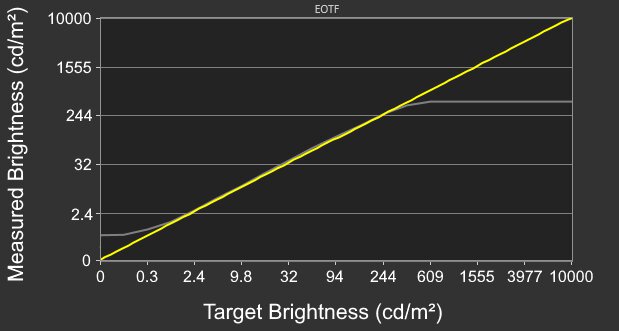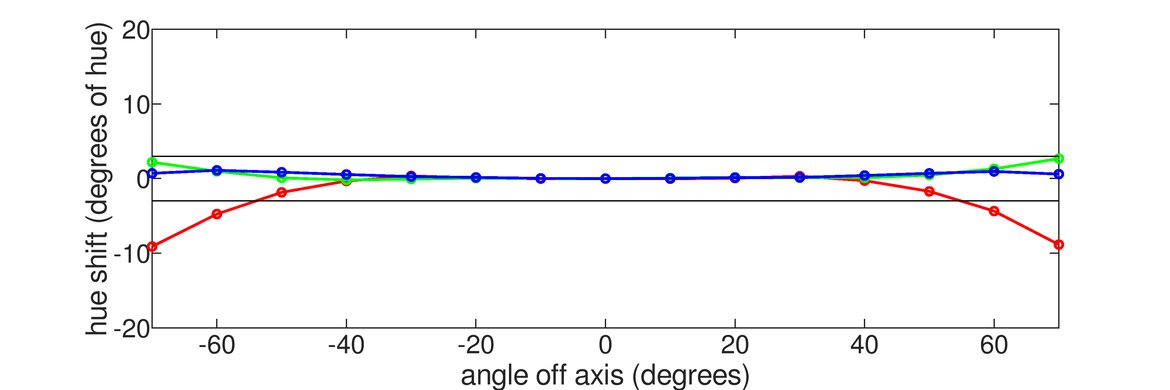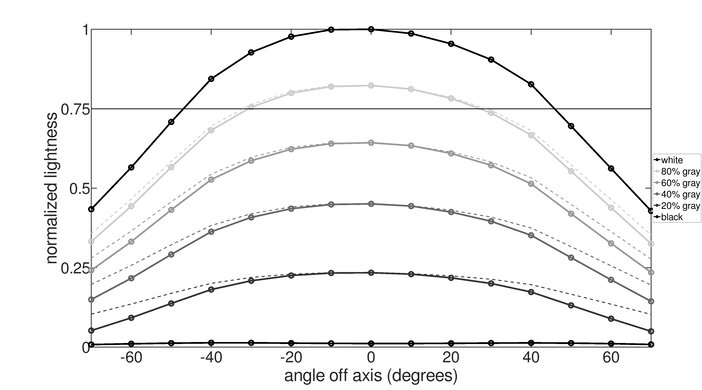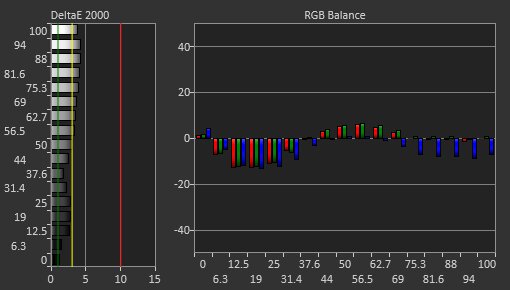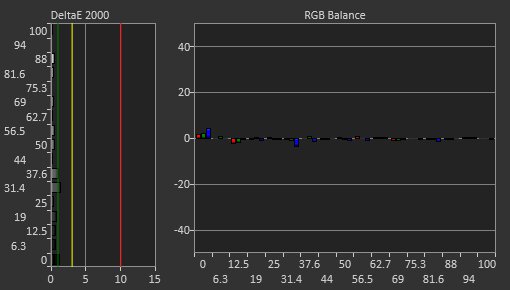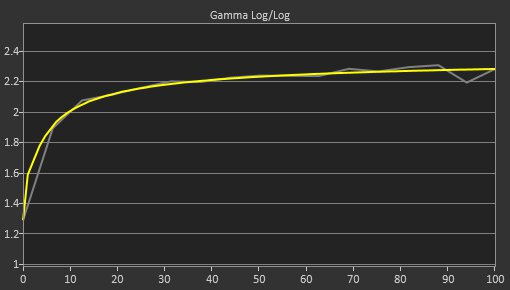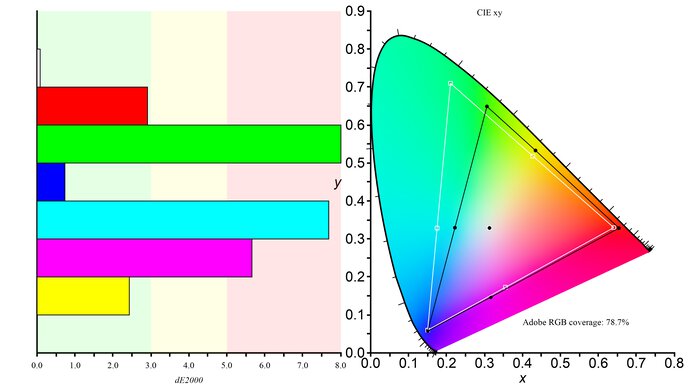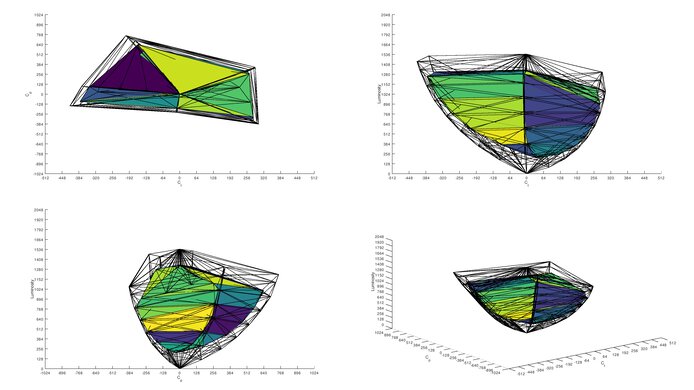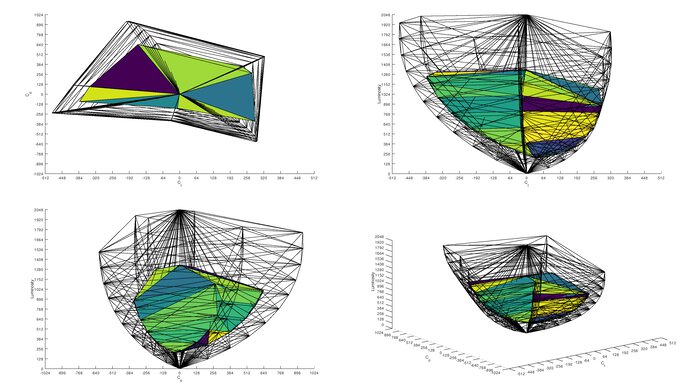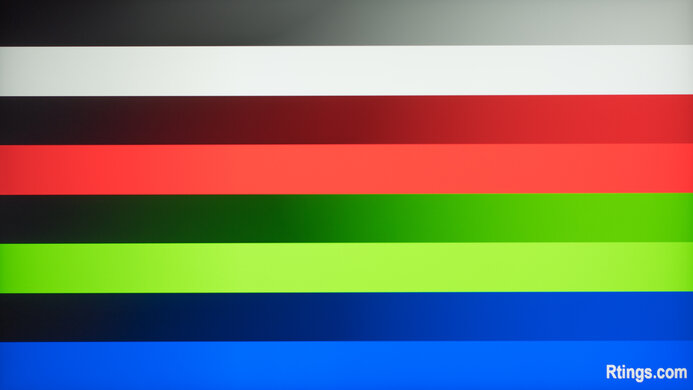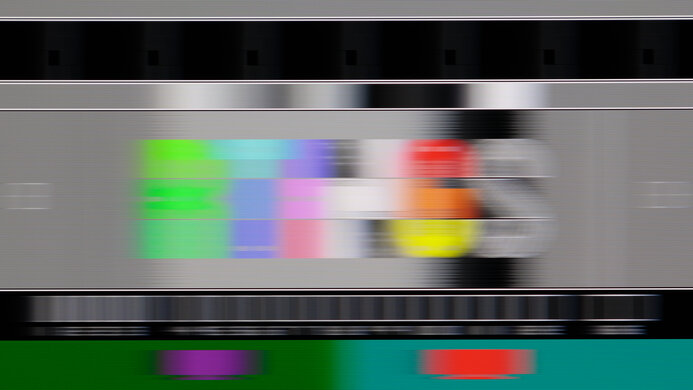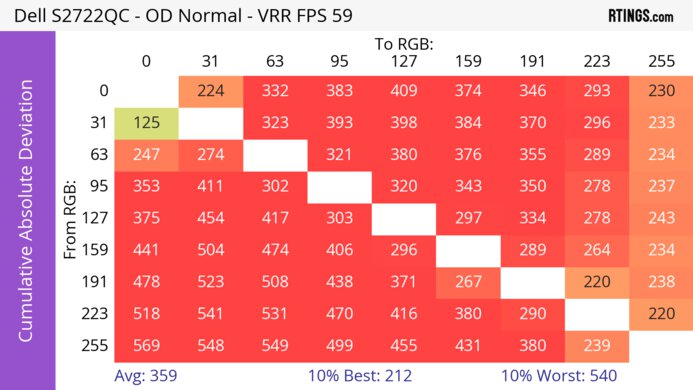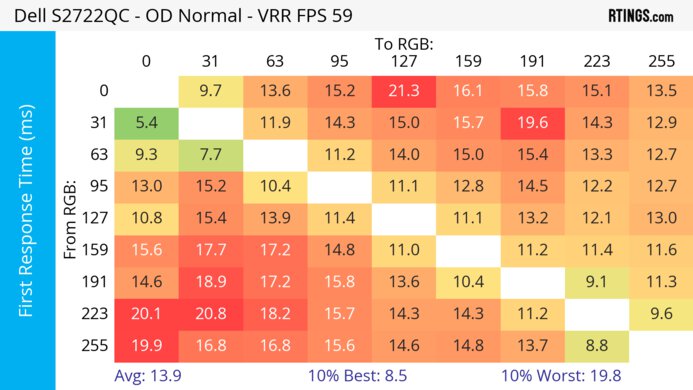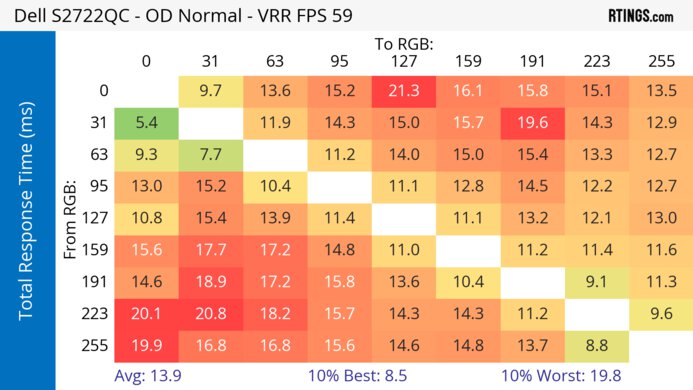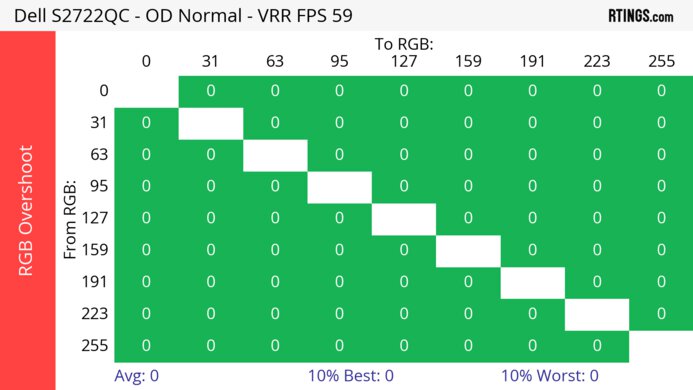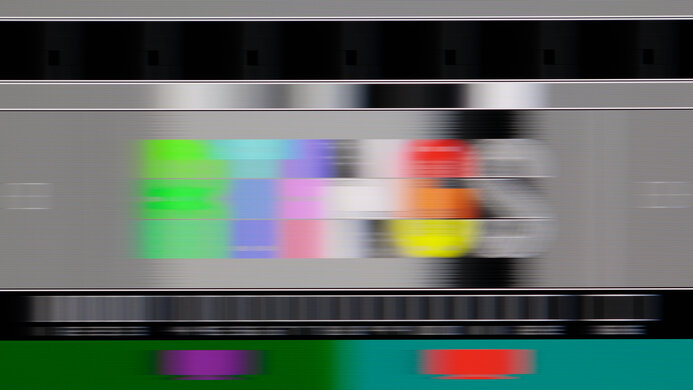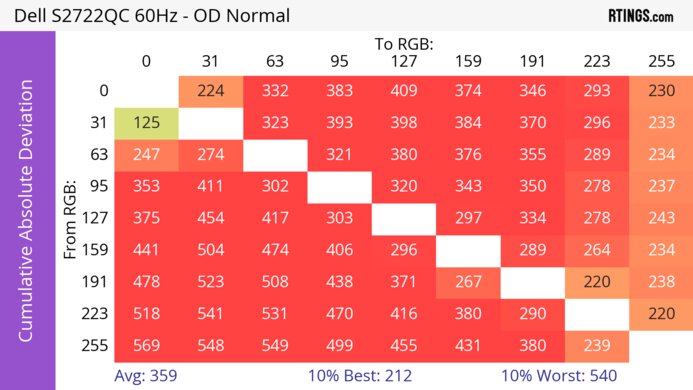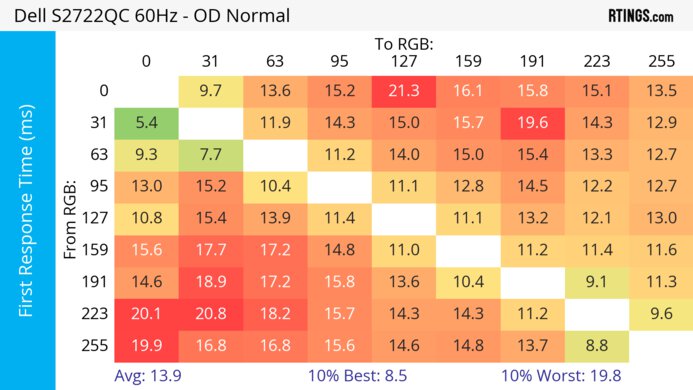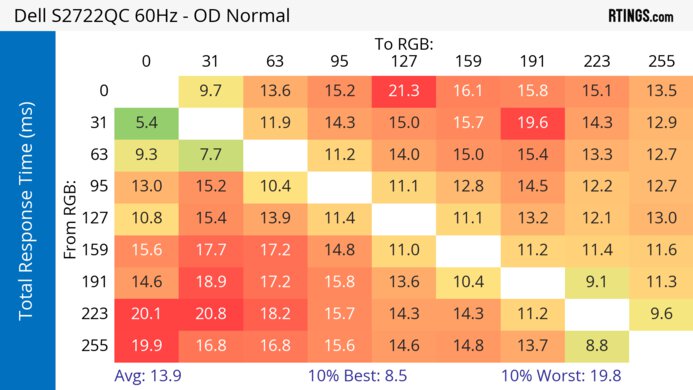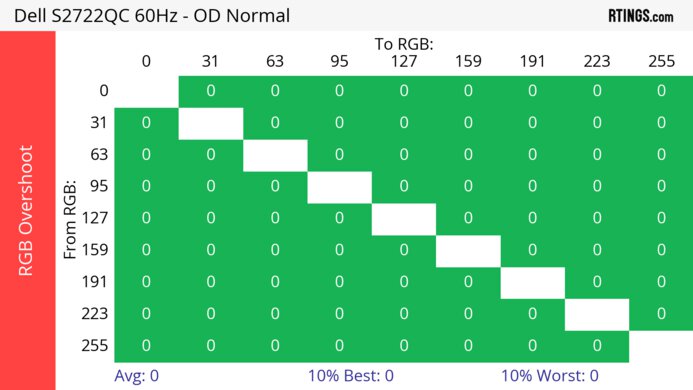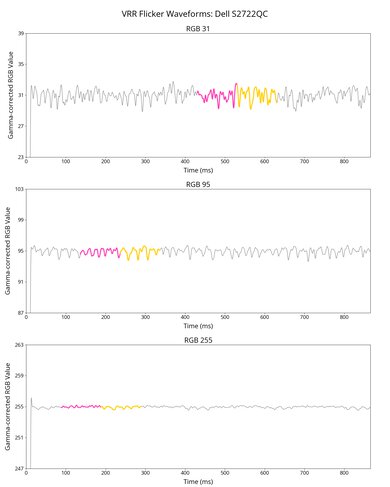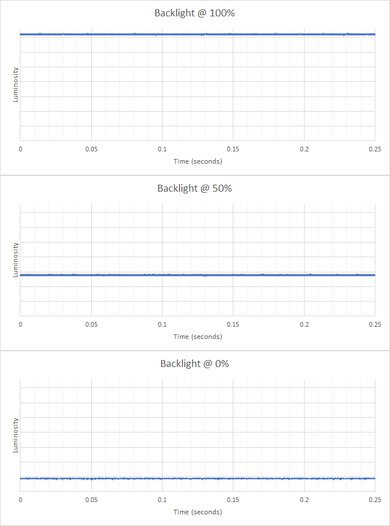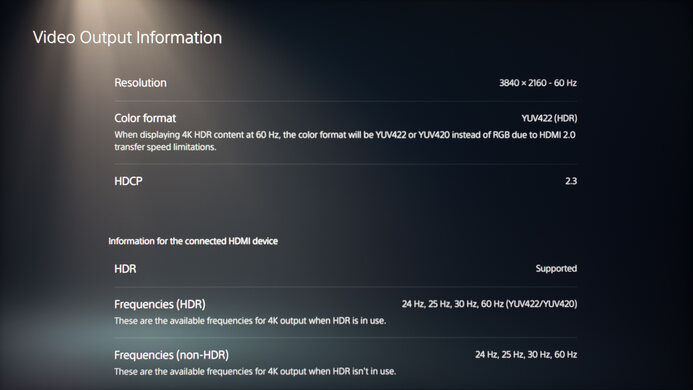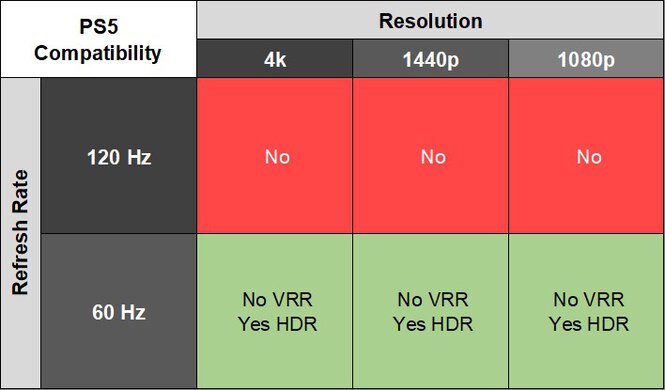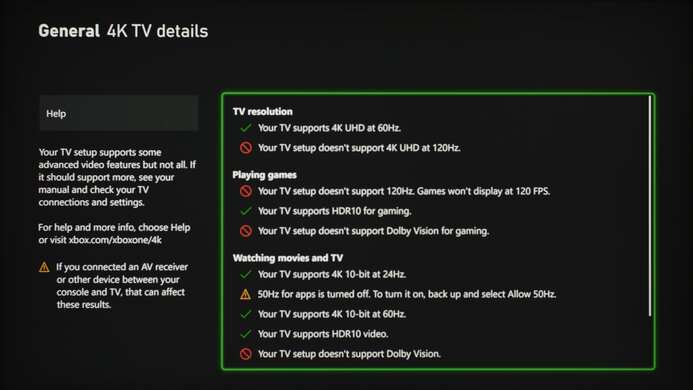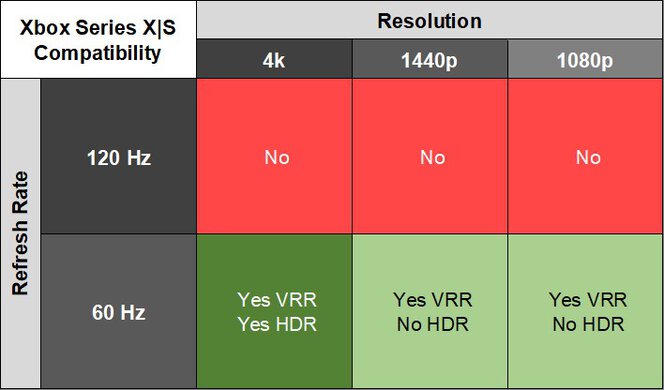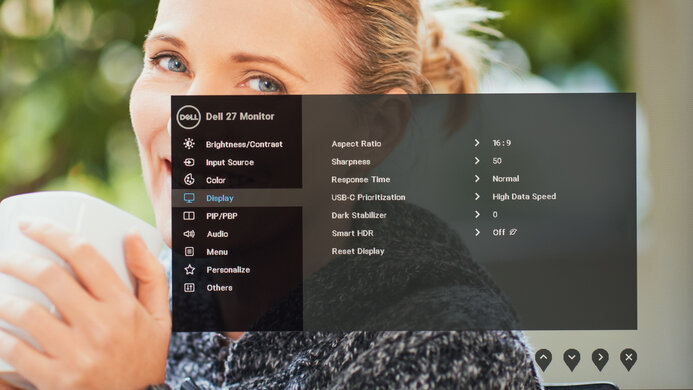The Dell S2722QC is a 27-inch, 4k monitor aimed at productivity. It's an updated version of the Dell S2721QS with a different selection of inputs. This monitor has a USB-C input that supports DisplayPort Alt Mode with power delivery, allowing you to connect your laptop to display an image and charge it with the same cable. It has additional productivity features, like Picture-in-Picture and Picture-by-Picture modes, so you can display images from two different sources at the same time. It also has FreeSync VRR support to reduce screen tearing, though it's otherwise limited in gaming features.
Our Verdict
The Dell S2722QC is mediocre for PC gaming. Although it has VRR support, it has few gaming features, as it's limited to a 60Hz refresh rate and lacks HDMI 2.1 bandwidth. It has low input lag for a responsive feel, but motion looks blurry due to its slow response time. Unfortunately, it has limited picture quality because it has a low contrast ratio that makes blacks look gray, and it lacks a local dimming feature to further improve it.
-
Low input lag.
-
VRR support.
-
Limited to 60Hz refresh rate and HDMI 2.0 bandwidth.
-
Mediocre contrast ratio.
-
Blurry motion due to slow response time.
The Dell S2722QC is bad for console gaming. It can't take full advantage of the Xbox Series X|S or PS5 because it's limited to a 60Hz refresh rate and lacks HDMI 2.1 bandwidth, but it has a high 4k resolution to deliver detailed images. However, it has limited picture quality due to its low contrast, so it fails to deliver realistic images. Although it has low input lag for a responsive feel, its slow response time makes motion look blurry.
-
Low input lag.
-
Sharp text and image clarity.
-
Limited to 60Hz refresh rate and HDMI 2.0 bandwidth.
-
Mediocre contrast ratio.
-
Blurry motion due to slow response time.
The Dell S2722QC is excellent for office use. The 4k resolution produces incredible text clarity, and the 27-inch screen is a good size for multitasking. It has fantastic ergonomics that make it easy to adjust it to your preferred position, and the wide viewing angles are ideal for sharing your screen with others, as the image remains consistent from the sides. It also has a few extra office-friendly features, like a USB-C input with power delivery, so you can connect your laptop and charge it at the same time with a single cable.
-
Fantastic ergonomics.
-
USB-C input with DisplayPort Alt Mode.
-
Bright enough to fight glare.
-
Sharp text and image clarity.
The Dell S2722QC is good for content creation. It delivers sharp images and text thanks to its 4k resolution and high pixel density. Its accuracy before calibration is decent, though it needs a full calibration for the most accurate image. However, it has limited Adobe RGB coverage, so it doesn't display some colors during photo editing, and it also has a low contrast ratio that makes blacks look gray. Luckily, it has wide viewing angles and fantastic ergonomics, so the image remains consistent from the sides, and you can adjust it to your preferred position.
-
Wide viewing angles.
-
Fantastic ergonomics.
-
USB-C input with DisplayPort Alt Mode.
-
Bright enough to fight glare.
-
Sharp text and image clarity.
-
Lacks sRGB mode; needs full calibration.
-
Mediocre contrast ratio.
-
No local dimming.
The Dell S2722QC has decent brightness. It gets bright enough to fight glare, but highlights don't pop in HDR.
-
Bright enough to fight glare.
-
Highlights don't pop in HDR.
The Dell S2722QC has a poor response time, so motion looks blurry and has smearing.
-
Blurry motion due to slow response time.
The Dell S2722QC has poor HDR picture quality. It has a low contrast ratio that makes blacks look gray, and it lacks a local dimming feature to further improve it. It also fails to make colors look vivid in HDR.
-
Mediocre contrast ratio.
-
No local dimming.
The Dell S2722QC has decent SDR picture quality. While it displays a wide range of colors, it has a low contrast ratio that makes blacks look gray in dark rooms.
-
Displays wide range of colors.
-
Mediocre contrast ratio.
The Dell S2722QC has very good color accuracy. Although it lacks a dedicated sRGB mode, it has decent accuracy before calibration. That said, it still needs a full calibration for the best accuracy.
-
Good gray uniformity.
-
Lacks sRGB mode; needs full calibration.
- 6.0 PC Gaming
- 4.8 Console Gaming
- 8.5 Office
- 7.5 Editing
Performance Usages
- 7.3 Brightness
- 5.0 Response Time
- 4.8 HDR Picture
- 7.3 SDR Picture
- 7.9 Color Accuracy
- Updated Jul 24, 2024: Updated text throughout the review according to Test Bench 2.0, mainly in the Verdict and Motion sections.
- Updated Jul 11, 2024: We've converted this review to Test Bench 2.0. This includes new tests for VRR Motion Performance, Refresh Rate Compliance, Cumulative Absolute Deviation (CAD), and VRR Flicker. You can read the full changelog here.
- Updated Jan 18, 2024: Updated text to reflect changes with Test Bench 1.2.
- Updated Dec 08, 2023: Changed the Text Clarity score to 9.0 to better reflect other monitors that we've tested.
- Updated Feb 21, 2023: Rechecked the Variable Refresh Rate range and confirmed it goes as low as 40Hz before there's screen tearing. Also confirmed that 1440p works with the PS5.
- Updated Oct 05, 2022: A few users have reported noticeable flicker when using this monitor with a MacBook. We updated the macOS Compatibility text to mention this.
- Updated May 02, 2022: We tested the monitor with the PS5's new variable refresh rate feature and confirmed that it's not compatible, since the PS5 only supports HDMI Forum VRR.
- Updated Apr 08, 2022: Updated to Test Bench 1.2, resulting in changes to the results and scores with the Response Time and Input Lag. Added tests for Console Compatibility and macOS compatibility and made minor changes to other tests, which you can see in our Changelog.
- Updated Jan 13, 2022: Review published.
- Updated Jan 10, 2022: Early access published.
- Updated Dec 08, 2021: Our testers have started testing this product.
- Updated Dec 03, 2021: The product has arrived in our lab, and our testers will start evaluating it soon.
- Updated Nov 25, 2021: We've purchased the product and are waiting for it to arrive in our lab.
Differences Between Sizes And Variants
We tested the 27-inch Dell S2722QC, which is the only size available for this monitor. It's an updated version of the Dell S2721QS with a few differences, and you can see some differences between some monitors in the Dell S Series lineup below. The results in this review are only valid for the S2722QC.
| Model | Panel | Size | Resolution | Stand Adjustments | Connectivity |
|---|---|---|---|---|---|
| S2721QS | IPS | 27" | 4k | Tilt, Swivel, Height, Portrait | HDMI, DisplayPort |
| S2722QC | IPS | 27" | 4k | Tilt, Swivel, Height, Portrait | HDMI, USB-C, USB-A |
| S3221QS | VA | 32" | 4k | Tilt, Height | HDMI, DisplayPort, USB-A |
Our Dell S2722QC unit was manufactured in July 2021; you can see the label here.
Compared To Other Monitors
The Dell S2722QC is a great mid-range 4k office monitor. It has many productivity features like its USB hub that includes a USB-C port, and the 4k resolution ensures crisp text. If you need something for the office and want to take advantage of the USB-C input, it's worth the upgrade over the Dell S2721QS. However, if you're looking for a monitor that can display a wider range of colors in HDR and has better color accuracy before calibration, in addition to a larger USB hub and a KVM switch, consider the Dell U2723QE instead.
See our recommendations for the best 4k monitors, the best work monitors, and the best monitors under $500.
The Dell S2722QC is an updated version of the Dell S2721QS with many of the same features, but there are a few differences. They're built the same and have similar picture quality with an IPS panel with wide viewing angles and a 4k resolution. However, the main differences are with the inputs: while the S2722QC has a USB-C input and two USB 3.0 inputs, the S2721QS has a DisplayPort input, which the S2722QC doesn't have.
The Dell S2722QC and the Dell U2723QE are both good overall 4k monitors. The picture quality is similar between both, except the U2723QE has much better out-of-the-box accuracy and higher contrast and displays a wider range of colors in HDR. The U2723QE also has more inputs, like a DisplayPort output that you can use for daisy chaining and multiple USB-C ports. However, the S2722QC has much better reflection handling, making it a better choice for well-lit rooms, and it's slightly more versatile for gaming because it supports VRR.
The Dell UltraSharp U2720Q and the Dell S2722QC are similar 4k monitors. The picture quality is about the same between both, but the S2722QC is better for well-lit rooms because it gets brighter and has better reflection handling. On the other hand, the U2720Q has a better selection of inputs because it has an extra USB-C and USB 3.0 input compared to the S2722QC, and it also has a DisplayPort input. While both monitors have ergonomic stands, the one on the U2720Q offers a wider swivel range and higher height adjustment.
The ASUS ProArt Display PA278CV and the Dell S2722QC are both impressive office monitors, but they have a few different features. The Dell is a 4k monitor with much better text clarity, while the ASUS has a 1440p screen and a slightly higher 75Hz refresh rate. The Dell supports HDR, which the ASUS doesn't have, but it doesn't add much to the Dell anyway because it has a low contrast and lacks local dimming. The Dell also supports Picture-in-Picture and Picture-by-Picture modes. On the other hand, the ASUS has much better out-of-the-box accuracy.
The Dell S2721DGF and the Dell S2722QC are different types of monitors. The S2722QC is designed for productivity, as it has a 4k screen and more office features like a USB-C input and Picture-in-Picture and Picture-by-Picture modes, meaning you can connect two devices. The S2721DGF is designed for gaming as it has a much higher 165Hz refresh rate and much quicker response times, too. The S2721DGF also has a local dimming feature, which the S2722QC doesn't have, but it performs terribly.
The Dell S2722QC and the Dell U3223QE are both good overall 4k monitors with a few differences. The U3223QE has a better selection of inputs as it has a USB hub with a KVM switch, and it supports daisy chaining, allowing you to easily connect a second display. It also has better ergonomics, as it allows for greater height adjustment. However, the S2722QC has much better reflection handling, and it's a bit more versatile for gaming because it has VRR support.
The Dell S2722QC is a more versatile monitor than the Apple Studio Display. The Dell supports HDR, which the Apple doesn't, and it's much easier to place in an ideal viewing position thanks to its better ergonomics. It also has more inputs like HDMI ports if you want to use it for gaming. Although the Apple monitor is meant for macOS users, the Dell has no issues with a Mac or MacBook. The Apple does have a few advantages, like having better accuracy and getting much brighter, so you won't have any issues using it in a bright room.
The ASUS ProArt Display PA278QV and the Dell S2722QC are both impressive office monitors, with a few differences between them. The Dell has a higher 4k resolution than the 1440p on the ASUS, so text is much sharper, and it also displays a wider color gamut in SDR. The Dell supports HDR, which the ASUS doesn't, but it doesn't look good anyway. The Dell also has a few more office-friendly features like a USB-C input and Picture-in-Picture and Picture-by-Picture modes, but the ASUS has better ergonomics. The ASUS also gets slightly brighter and has a bit better reflection handling, but both perform well in bright rooms.
The Dell S2722QC is a better overall 4k monitor than the BenQ EW3270U. The S2722QC has much better ergonomics, and its IPS panel has wider viewing angles, making it a better choice for sharing your screen with someone else. It's also better for well-lit environments because it gets brighter. The S2722QC has a different selection of inputs including a USB-C input and two USB 3.0 ports, but the EW3270U has a DisplayPort input. As for the EW3270U, it's better for dark room use because its VA panel has a higher contrast ratio.
The Dell P2423D and the Dell S2722QC are both designed for productivity work. The S2722QC is the better monitor for most people, as it can display content in HDR, is better at overcoming bright glare, and has a more detailed image. It also supports DisplayPort Alt mode with 65W of power delivery, so you can connect your laptop to display an image and charge it with the same cable. However, the P2423D is more compact, so you may prefer it if you have limited space or want a dual or triple monitor setup.
The Samsung Smart Monitor M8 S32BM80 and the Dell S2722QC are different types of 4k displays. The Samsung has a built-in smart interface that makes it easy to stream your favorite content without a PC. It also performs better in dark rooms thanks to its higher contrast. However, the Dell is an office monitor with many more inputs, including USB-A ports, making it easy to connect multiple devices and your mouse and keyboard. While both monitors get bright, the Dell has improved reflection handling, which is important if you want to use it in a well-lit room.
Video
Test Results
The ergonomics are fantastic, making it easy to adjust the monitor to your preferred position. The back of the monitor features textured white plastic. You can easily remove the stand from the screen if you choose to VESA mount it. The hole in the stand also offers basic cable management.
This monitor doesn't have a local dimming feature. We still film these videos on the monitor so you can compare the backlight performance with a monitor that has local dimming.
The SDR brightness is great. It gets bright enough to fight glare in a brighter room and maintains the brightness well across different content. These measurements are from after calibration in the 'Custom Color' Picture Mode with the Brightness at its max.
The HDR brightness is okay. Highlights don't pop, but it follows the PQ EOTF curve fairly well, with a fairly sharp roll-off at peak brightness, so it lets highlights get the brightest they can before any tone mapping.
These measurements are in the 'Desktop' Smart HDR mode, which locks the brightness at its max. There's very little difference in brightness with the other modes, but the 'Movie HDR' setting doesn't track the EOTF curve as well since almost all scenes are overbrightened.
The horizontal viewing angle is great. It works well if you need to share your screen with someone sitting next to you, as they'll see a consistent image from the sides.
The vertical viewing angle is impressive. The image remains consistent if you stand up and look down at the monitor.
The accuracy before calibration is decent. It doesn't have a dedicated sRGB mode, so colors are oversaturated, but other than that, it looks fine. The color temperature is extremely close to the 6500K target, and the white balance is only a bit off. However, gamma follows a strange pattern, as very dark and very bright scenes are too dark, while other scenes are overbrightened.
The accuracy after calibration is remarkable. Calibration fixes most inaccuracies and significantly improves every measurement.
The SDR color gamut is superb. It has perfect coverage of the commonly used sRGB color space, but it has more limited coverage of the Adobe RGB color space, which isn't ideal for professional publishing.
The HDR color gamut is alright. It has decent coverage of the DCI-P3 color space used by most current HDR content, but its Rec. 2020 color space coverage is more limited. However, it struggles with tone mapping, so most colors are inaccurate.
Due to bandwidth limitations over HDMI, you can only reach a max of 30Hz with a 4k resolution, 10-bit color depth, and chroma 4:4:4. You would need to use chroma 4:2:2 or 4:2:0 if you want a higher refresh rate with 10-bit color depth, but that worsens text clarity. However, you can get a 4k @ 60Hz, 10-bit signal with chroma 4:4:4 over USB-C if you set USB-C Prioritization to 'High Resolution.'
| NVIDIA | VRR Min | VRR Max |
| DisplayPort | 42Hz | 60Hz |
| HDMI | N/A | N/A |
| AMD | VRR Min | VRR Max |
| DisplayPort | 42Hz | 60Hz |
| HDMI | 42Hz | 60Hz |
| Refresh Rate | CAD Heatmap | RT Chart | Pursuit Photo |
| 59 | Heatmap | Chart | Photo |
The motion handling with VRR enabled is poor. There's clear blur and smearing with fast-moving objects. The 'Extreme' and 'Fast' settings have more inverse ghosting than 'Normal.' 'Extreme' has such a high CAD that it passes the limits of our chart, and you can see an alternative chart here.
The refresh rate compliance is bad. Its response time isn't fast enough to make full transitions before the monitor draws the next frame.
| Overdrive Mode | CAD Heatmap | RT Chart | Pursuit Photo |
| Normal | Heatmap | Chart | Photo |
| Fast | Heatmap | Chart | Photo |
| Extreme | Heatmap | Chart | Photo |
The CAD at the max refresh rate of 60Hz is disappointing. Motion is blurry with the 'Normal' overdrive setting, and using the 'Fast' and 'Extreme' settings results in too much inverse ghosting.
This monitor doesn't support a 120Hz signal.
This monitor doesn't support a 120Hz signal.
This monitor has no optional backlight strobing feature to reduce persistence blur.
This Dell S2722QC Monitor has low input lag, so you won't notice any delay and will get a responsive feel.
This monitor has limited compatibility with the Xbox Series X|S, as it lacks HDMI 2.1 bandwidth to take full advantage of it. Keep in mind that the Xbox doesn't support HDR with 1080p or 1440p signals, so this isn't a limitation of the monitor.
This monitor is limited to HDMI 2.0 bandwidth, and if you want an HDMI 2.1 monitor, check out the Dell G3223Q.
The USB-C input supports DisplayPort Alt Mode and power delivery, allowing you to charge compatible devices and display an image from them at the same time. You can also use the USB 3.0 inputs to charge devices. If you want something with more USB inputs, look into the Dell U2723QE.
This monitor works well with macOS. Scaling defaults to 1080p, but you can change it to 4k. The monitor supports both VRR and HDR properly on macOS. When using a MacBook, windows return to their original position when waking the laptop up from sleep.
There are widespread reports of flicker when using this monitor with M1 Macs. While we haven't been able to reproduce this issue with our unit, some users report that increasing the Contrast to '90' or higher fixes this issue.
The monitor has a few extra features, including:
- Picture-in-Picture and Picture-by-Picture: Displays the images from two inputs on the screen at the same time.
- USB-C Prioritization: Toggle to enable either 4k @ 60Hz 10-bit color or high data speeds over USB-C.
- Dark Stabilizer: Brightens darker scenes to assist in gaming.