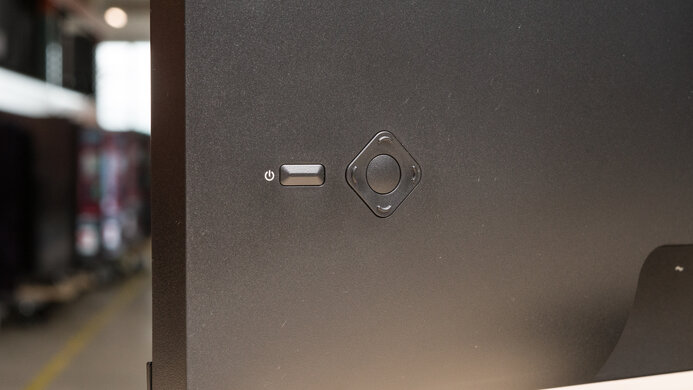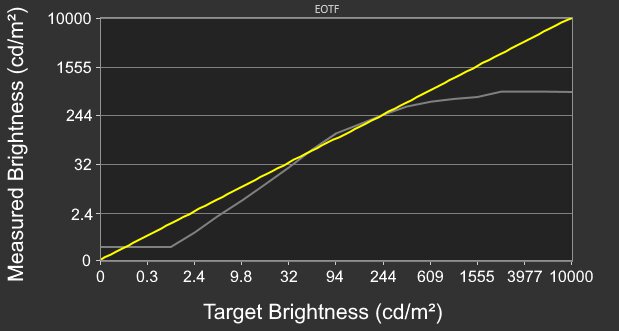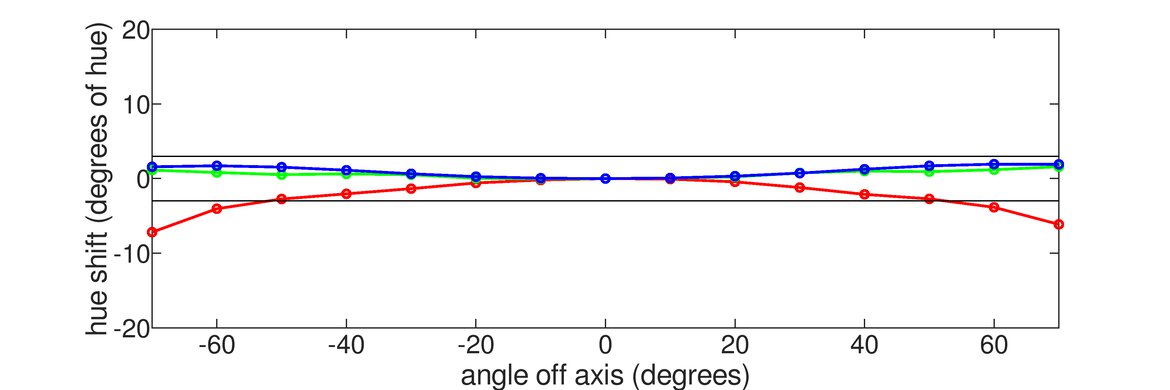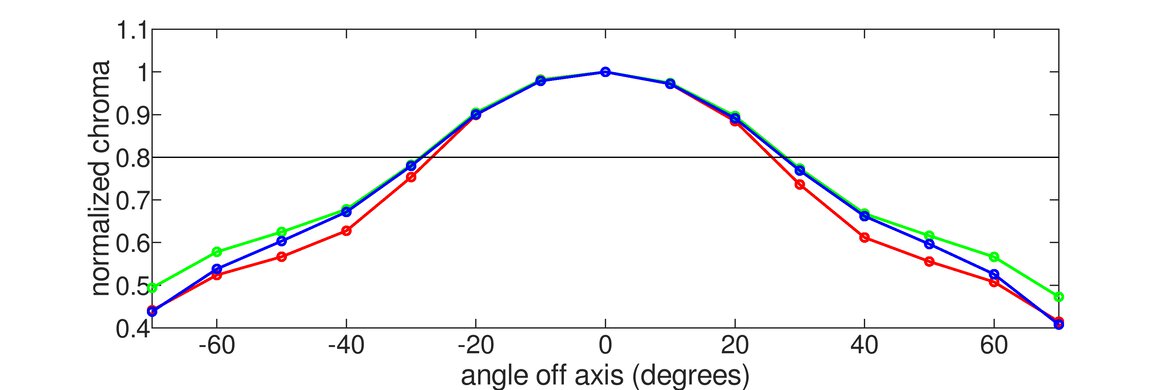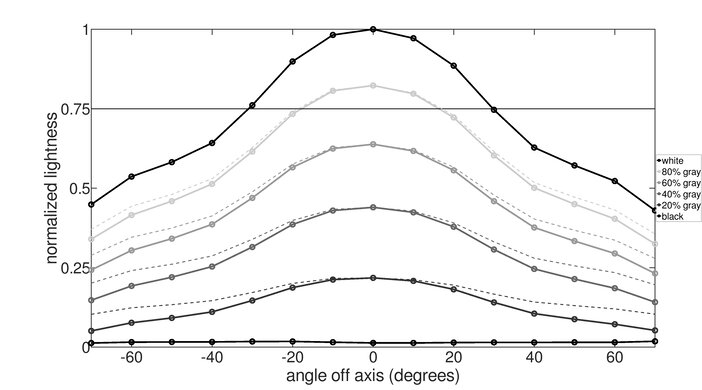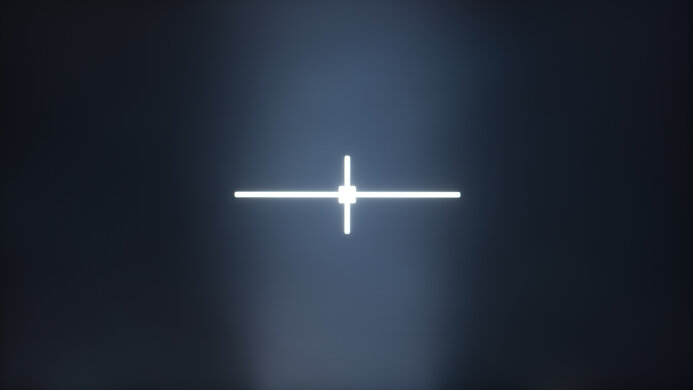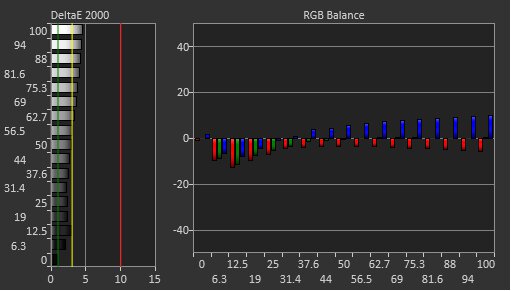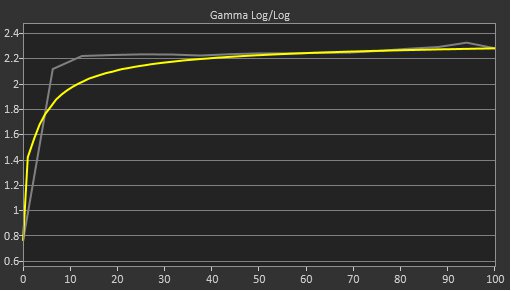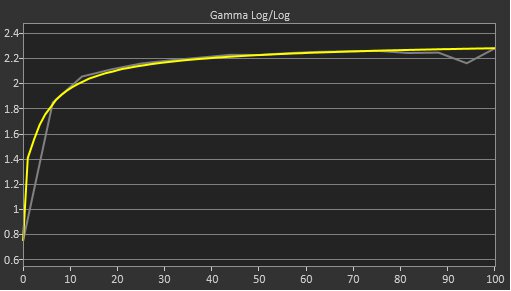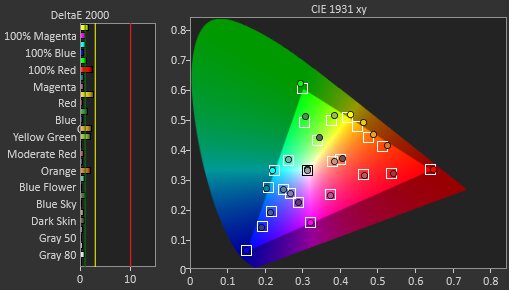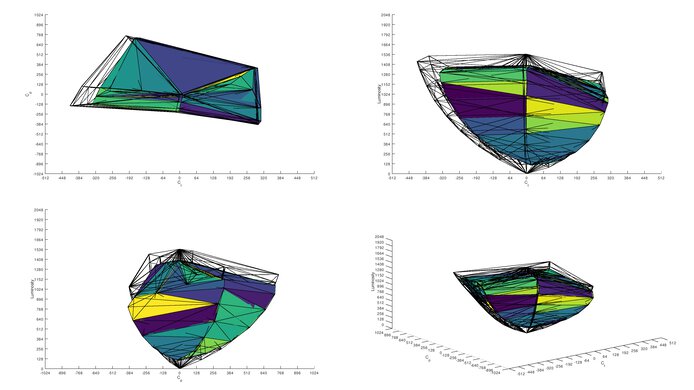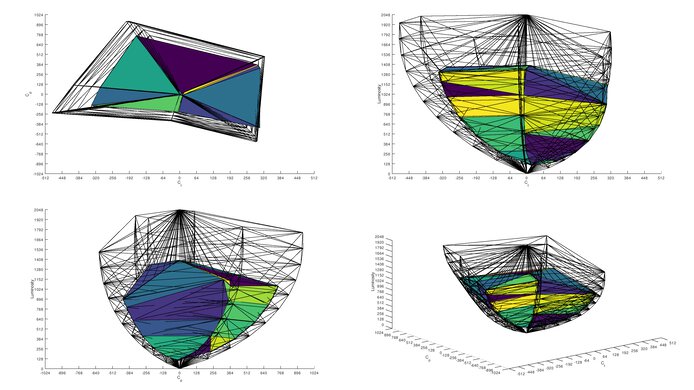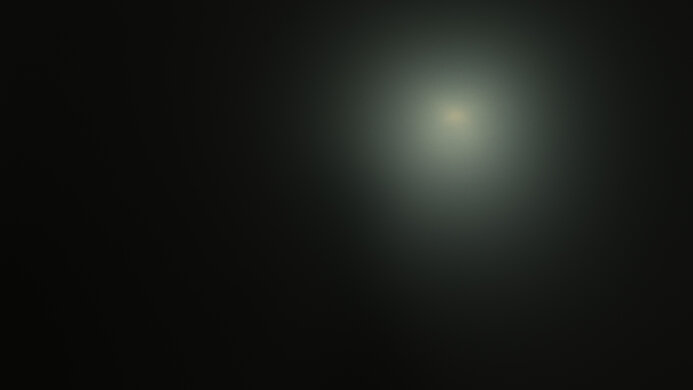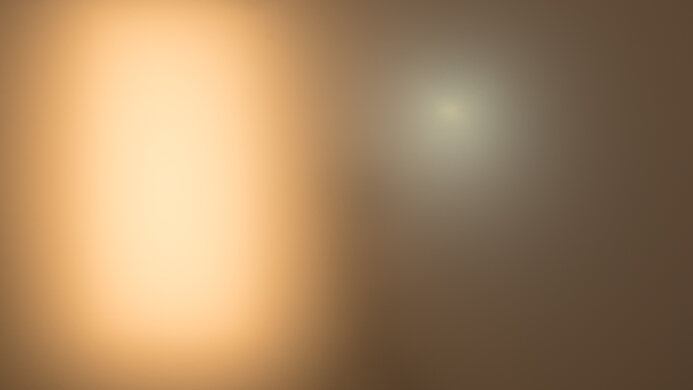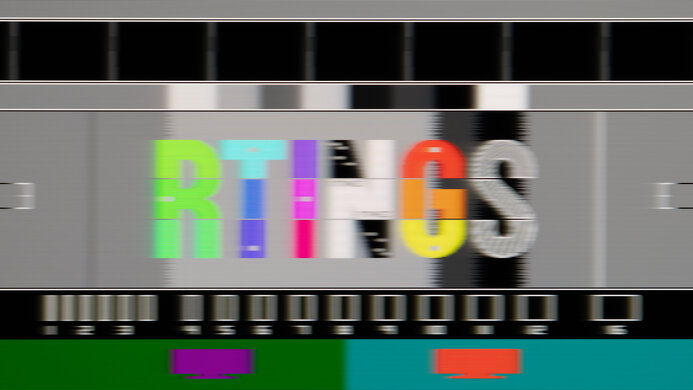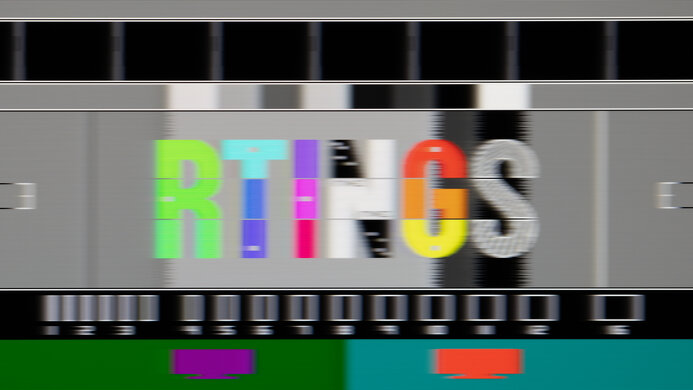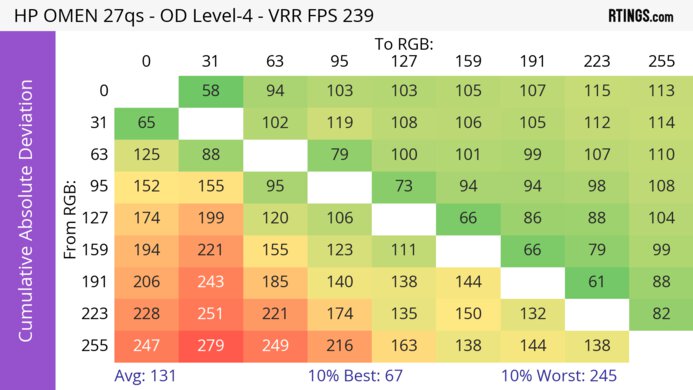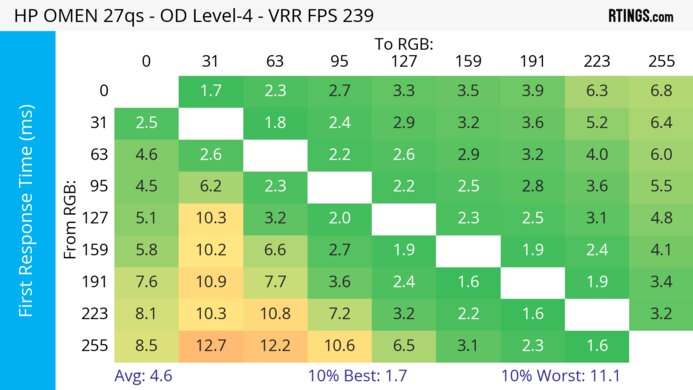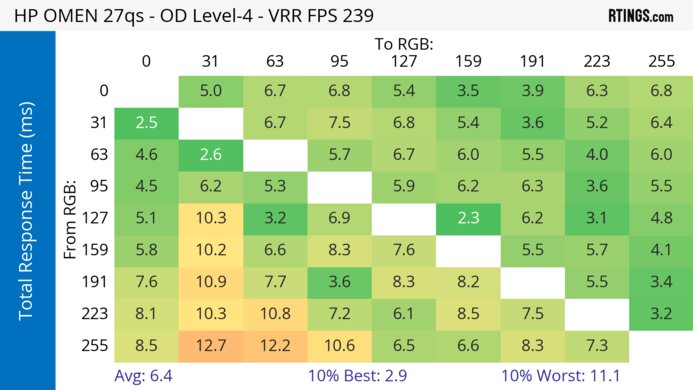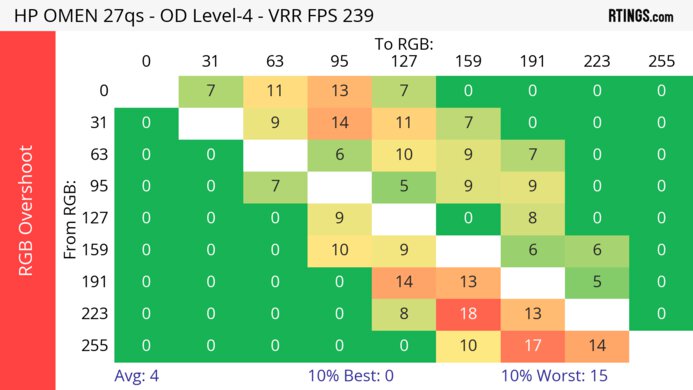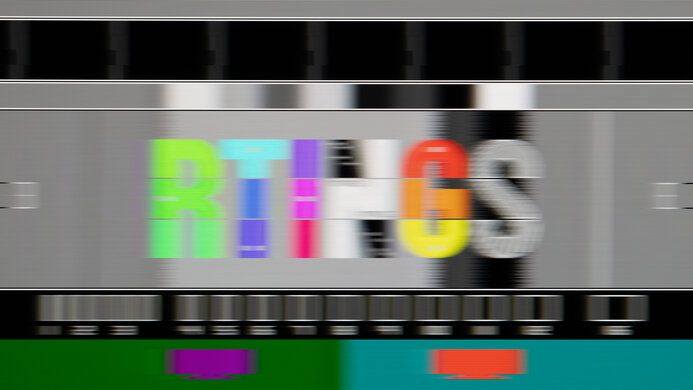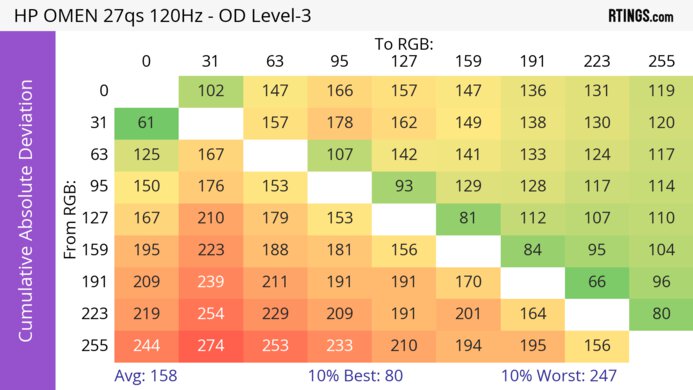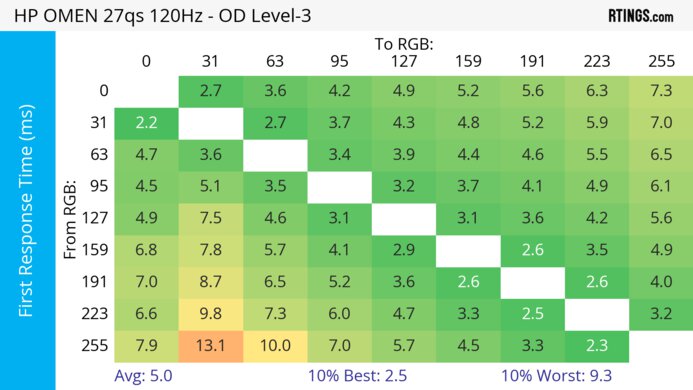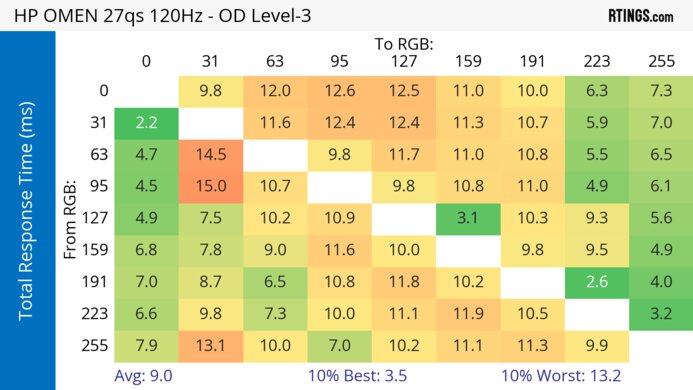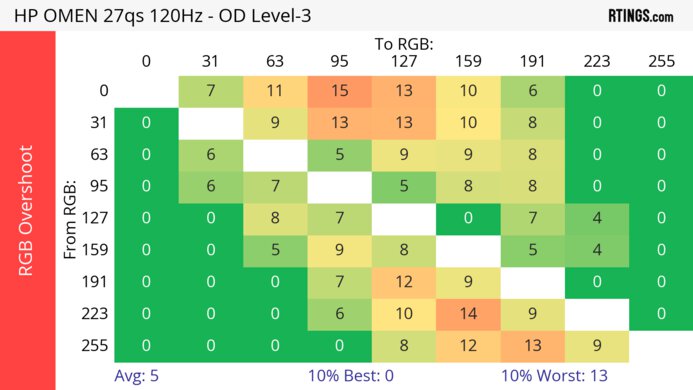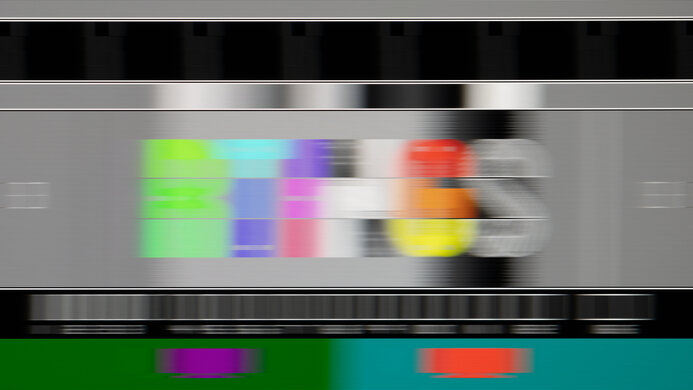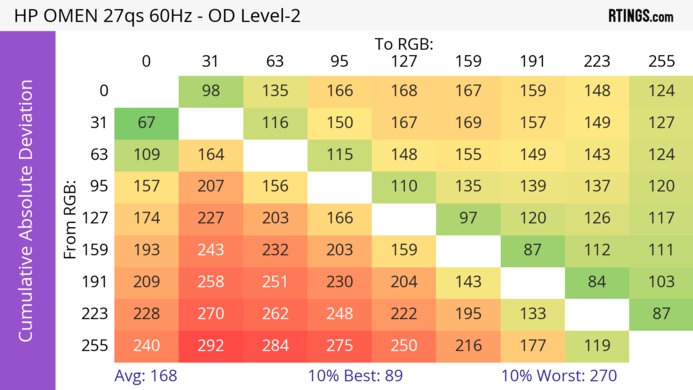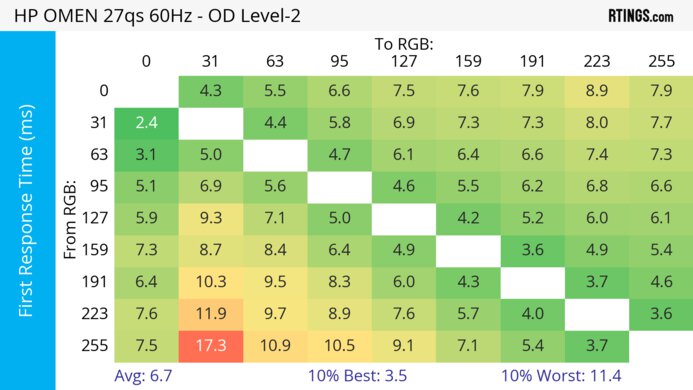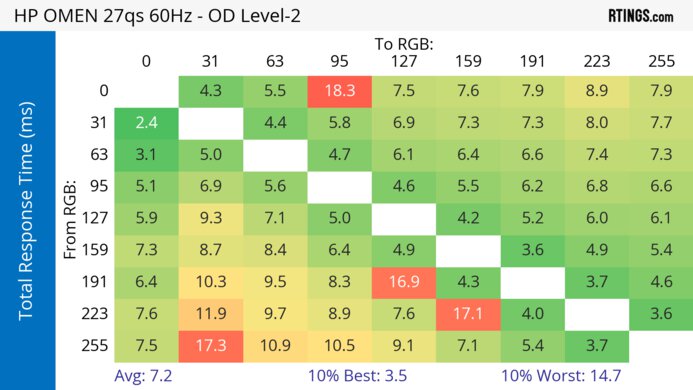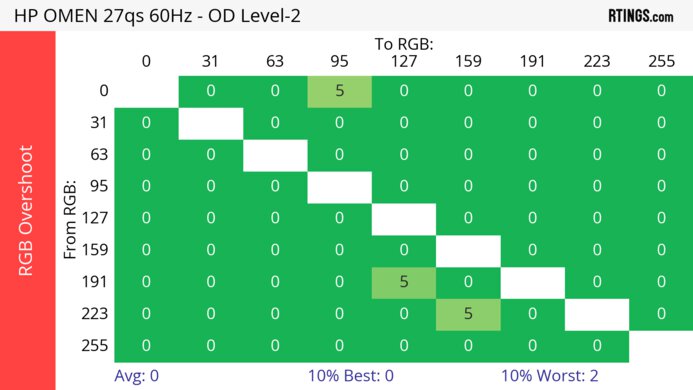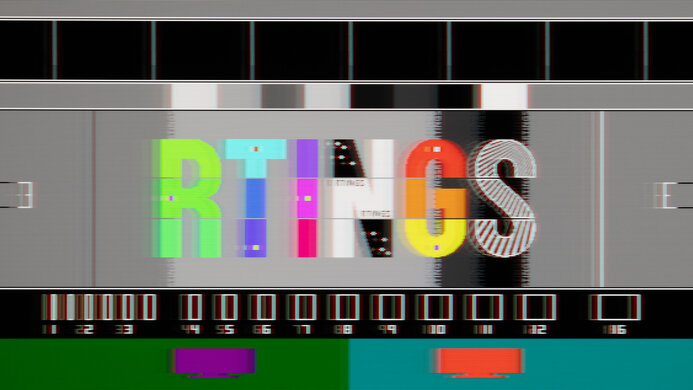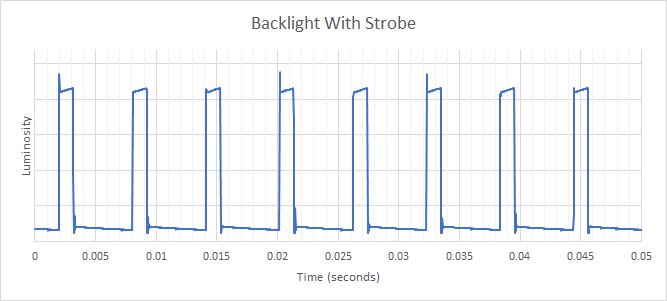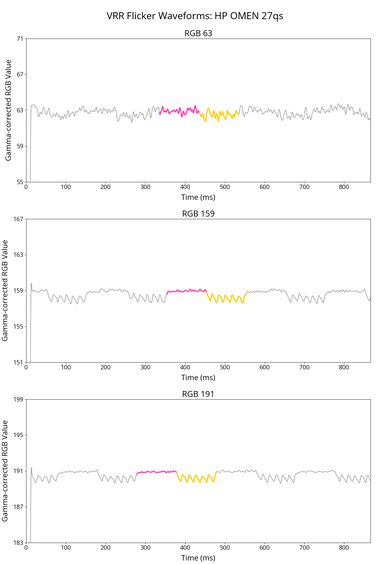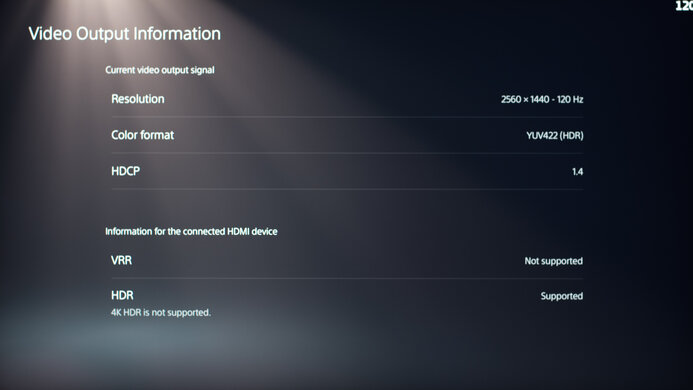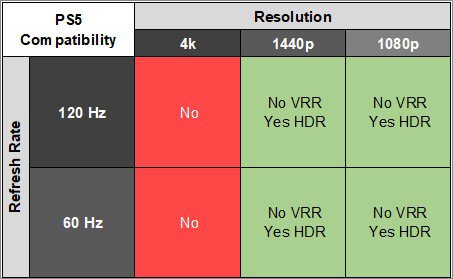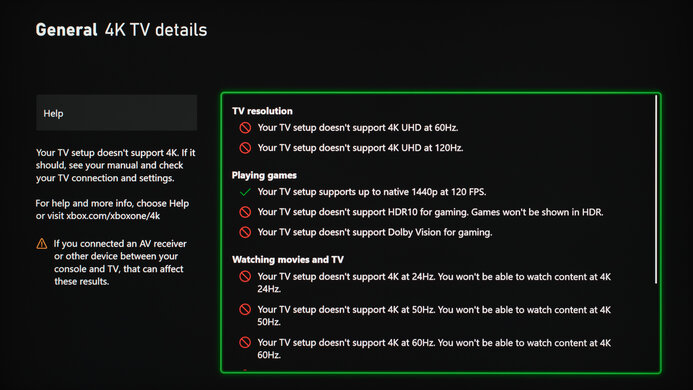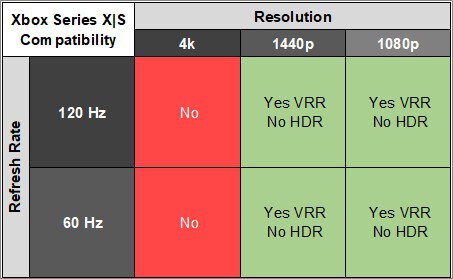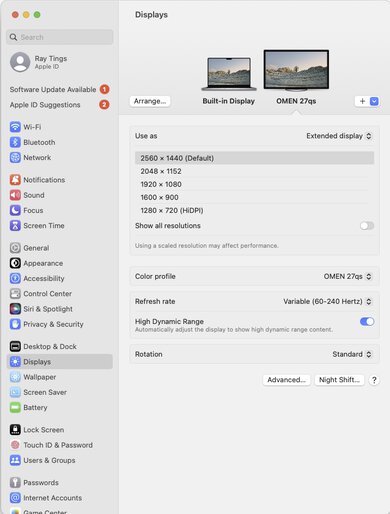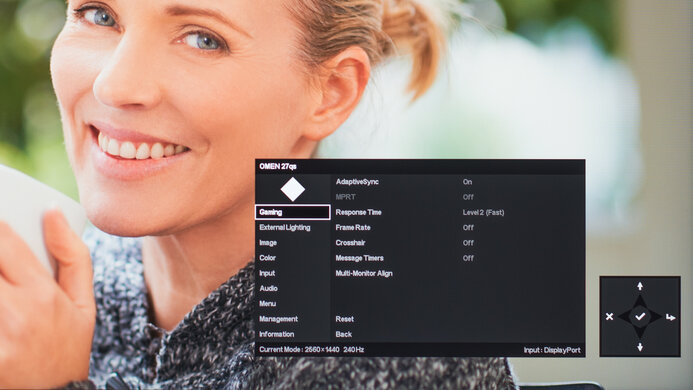The HP OMEN 27qs is a 27-inch, 1440p gaming monitor. Part of HP's OMEN gaming lineup, it's one of the few with a 240Hz refresh rate, and it sits alongside the HP OMEN 27c, which uses a different panel, and above the lower-end HP OMEN 27q. It's meant to be a cheaper alternative to popular 1440p, 240Hz gaming monitors, like the Dell Alienware AW2723DF and Gigabyte M27Q X. Because of this, it has features you'd expect to find in a gaming monitor, like FreeSync variable refresh rate (VRR) support and G-SYNC compatibility to reduce screen tearing with any type of graphics card. While it has one DisplayPort 1.4 input, it's limited to HDMI 2.0 bandwidth on its two HDMI ports, so it isn't designed to take full advantage of current-gen gaming consoles or high-end graphics cards.
Our Verdict
The HP OMEN 27qs is decent for PC gaming. It has a fast 240Hz refresh rate and FreeSync VRR and G-SYNC compatibility to reduce screen tearing. Motion looks sharp thanks to its fast response time across its entire refresh rate range, and it has low input lag for a responsive feel. Unfortunately, it looks disappointing in dark rooms due to its low contrast ratio, making blacks look gray in dark scenes, and it has a terrible local dimming feature that you can't disable in HDR.
-
High 240Hz refresh rate.
-
FreeSync VRR and G-SYNC compatibility.
-
Response time remains fast across VRR range.
-
Low input lag.
-
Low contrast ratio.
-
Terrible local dimming feature in HDR.
The HP OMEN 27qs isn't bad for console gaming. It has a fast response time at 120Hz and 60Hz, and low input lag for a responsive feel. That said, it can't take full advantage of the PS5 and Xbox Series X|S due to the lack of HDMI 2.1 bandwidth, and images aren't the most detailed as it has a 1440p resolution. It also has limited picture quality because of its low contrast ratio, as blacks look gray in the dark.
-
Response time remains fast across VRR range.
-
Low input lag.
-
No HDMI 2.1 bandwidth.
-
Low contrast ratio.
The HP 27qs is good for office use. It gets bright enough to fight glare if you want to use it in a well-lit office space and has good reflection handling. It has wide viewing angles that make it easy to share your screen with someone else, and while it has great ergonomics, it doesn't offer any swivel adjustments. It has a big enough 27-inch screen to open two windows side-by-side, and it has good text clarity.
-
27-inch screen.
-
Bright enough to fight glare.
-
Wide viewing angles.
-
No swivel adjustments.
The HP OMEN 27qs is decent for media creation. It has excellent accuracy before calibration, so you won't need to get it calibrated unless you need perfectly accurate colors. It also has wide viewing angles that make it easy to share your screen with a coworker or client, but without swivel adjustment, you can't easily turn the screen. Its 27-inch screen is big enough to multitask, and it has good text clarity.
-
Bright enough to fight glare.
-
Wide viewing angles.
-
Excellent accuracy before calibration.
-
No swivel adjustments.
-
Low contrast ratio.
The HP OMEN 27qs has good brightness. It gets bright enough to fight glare, and while it's also bright in HDR, small highlights don't pop against the rest of the image.
-
Bright enough to fight glare.
-
Small highlights don't stand out against rest of image.
The HP OMEN 27qs has a good overall response time. Motion looks the sharpest at the max refresh rate, and while there's more blur at lower refresh rates, the response time is still good.
-
Response time remains fast across VRR range.
The HP OMEN 27qs is poor for HDR. Its main weakness is its local dimming feature that you can't disable in HDR, and it causes noticeable blooming around bright objects, and blacks still look gray. It also struggles to make really bright and really dark colors stand out.
-
Low contrast ratio.
-
Terrible local dimming feature in HDR.
The HP OMEN 27qs has passable SDR picture quality. What limits it the most is its low contrast ratio that makes blacks look gray, and there's clouding in dark scenes.
-
Displays wide range of colors.
-
Low contrast ratio.
The HP OMEN 27qs has excellent color accuracy. Colors are accurate before calibration, and while calibrating it helps improve image accuracy, it isn't a significant difference. It also has great gray uniformity, meaning it maintains an accurate image across the screen.
-
Excellent accuracy before calibration.
-
Great gray uniformity.
- 7.3 PC Gaming
- 6.0 Console Gaming
- 7.7 Office
- 7.4 Editing
Performance Usages
- 7.8 Brightness
- 7.9 Response Time
- 5.5 HDR Picture
- 6.4 SDR Picture
- 8.7 Color Accuracy
- Updated Apr 17, 2024: Updated text throughout the review according to Test Bench 2.0, mainly in the Verdict and Motion sections.
- Updated Apr 17, 2024: We've converted this review to Test Bench 2.0. This includes new tests for VRR Motion Performance, Refresh Rate Compliance, Cumulative Absolute Deviation (CAD), and VRR Flicker. You can read the full changelog here.
- Updated Nov 28, 2023: Clarified that the LG 27GR83Q-B has higher HDMI 2.1 bandwidth.
- Updated Oct 25, 2023: Changed the Build Quality and Text Clarity scores to be in line with other monitors, including the HP OMEN 27q. Also fixed a calculation error in Input Lag.
- Updated Oct 23, 2023: Clarified that the HP OMEN 27q is a lower-end monitor in the Intro.
- Updated Sep 13, 2023: Review published.
- Updated Sep 08, 2023: Early access published.
- Updated Aug 31, 2023: Our testers have started testing this product.
- Updated Jul 26, 2023: The product has arrived in our lab, and our testers will start evaluating it soon.
- Updated Jul 06, 2023: We've purchased the product and are waiting for it to arrive in our lab.
Differences Between Sizes And Variants
We tested the 27-inch HP OMEN 27qs, which is the only size available for this monitor. This means the review is only valid for this monitor, but there are other 240Hz monitors from HP OMEN's lineup, and you can see the differences between some of them below.
| Model | Size | Panel Type | Resolution | Max Refresh Rate | Curve |
|---|---|---|---|---|---|
| 27qs | 27" | IPS | 1440p | 240Hz | No |
| 27c | 27" | VA | 1440p | 240Hz | Yes |
| 27s | 27" | IPS | 1080p | 240Hz | No |
Our unit was manufactured in March 2023. The Rev. number is B0BT1111; you can see the label here. We tested this monitor with firmware 1.70.5.0.
Compared To Other Monitors
The HP OMEN 27qs is a decent PC gaming monitor with a 240Hz refresh rate, FreeSync VRR and G-SYNC compatibility, and good motion handling. It offers great value if you want a low-cost 1440p, 240Hz gaming monitor, so it's a cheaper alternative to more expensive options like the Dell Alienware AW2723DF and the Gigabyte M27Q X. However, there are some trade-offs for that, as it doesn't support compression, so you can only reach the max refresh rate with 8-bit signals and not 10-bit, and it has limited picture quality.
See our recommendations for the best 240Hz monitors, the best budget and cheap gaming monitors, and the best 1440p gaming monitors.
The Gigabyte M27Q X and the HP OMEN 27qs are both 1440p, 240Hz gaming monitors, but there are a few differences between them. The Gigabyte is a bit more versatile for console gaming as it downscales 4k signals, which the HP can't do, and it has a more versatile backlight strobing feature that works at the same time as VRR. The Gigabyte has some extra features that the HP doesn't have, like a KVM switch and a USB-C port. On the other hand, the HP has a more ergonomic stand, as you can rotate it into portrait mode, which you can't do with the Gigabyte.
The HP OMEN 27qs and the LG 27GR83Q-B are competing 240Hz, 1440p gaming monitors. They perform very similarly, and their differences come down to features. The LG has HDMI 2.1 bandwidth, letting you reach higher refresh rates over HDMI and take advantage of gaming consoles. On the other hand, the HP has a local dimming feature that helps it get brighter in HDR, but it also causes blooming, so it isn't that much of an advantage. The HP also has much better color accuracy, which is ideal for content creators.
The HP OMEN 27qs is a higher-end monitor than the HP OMEN 27q, so it has a few extra features. The main difference is that the 27qs has a higher 240Hz refresh rate and better motion handling across its entire refresh rate range. The 27qs also has some extra perks, like a USB hub, and it has a local dimming feature, but it performs terribly anyway.
The Dell Alienware AW2723DF and the HP OMEN 27qs are decent great 1440p, 240Hz gaming monitors with many similarities, but there are a few differences. One main difference is that the Dell has an overclock feature to 280Hz, which the HP doesn't have. Also, the Dell is a bit more versatile for console gaming as it downscales 4k signals, which the HP can't do. However, the HP has a slightly faster response time at high refresh rates, which is great for competitive gaming. The HP is also the better choice if you need something for a bright room, as it gets a bit brighter and has much better reflection handling.
The HP OMEN 27qs is a newer and higher-end monitor than the HP OMEN 27i, so there are a few differences. The 27qs has a higher 240Hz refresh rate and much better motion handling for a smoother feel. The 27qs also has better picture quality with higher peak brightness and improved color accuracy, and it even supports HDR, which the 27i doesn't, but it has limited HDR performance anyway.
The Samsung Odyssey G7 C32G75T and the HP OMEN 27qs are different types of 1440p, 240Hz gaming monitors. They even have different panel types as the Samsung has a much higher contrast ratio, and it performs better in dark rooms, while the HP has wider viewing angles, making it better for co-op gaming. The Samsung is more versatile for console gaming as it downscales 4k signals, which the HP can't do. While each has a fast response time, the HP has a bit less smearing with fast-moving objects. The HP is also more reliable as it has fewer bugs than the Samsung with its VRR support.
Test Results
The build quality is good. It features a matte plastic body that feels good, and there aren't any obvious issues. It's stable on the stand as it doesn't wobble much, which is great. However, like some other monitors, the pixels close to the bezels disappear when viewing the screen from the sides, but this isn't something you'll notice when sitting directly in front.
The ergonomics are great. It's easy to adjust the screen when you're sitting directly in front of it, but without swivel adjustment, it's hard to turn the screen to show it to someone next to you. The stand also features a clip for cable management.
The HP OMEN 27qs has a low native contrast ratio that makes blacks look gray in the dark. While it has a local dimming feature, it only turns on in HDR, and it makes the entire image brighter, which is why the contrast ratio is worse with local dimming on.
This monitor has an edge-lit local dimming feature with eight zones, and it performs terribly. It only comes on in HDR, and you can't disable it, meaning it's always on when watching HDR content. Any bright object causes an entire zone to light up, resulting in distracting blooming, which is noticeable even with subtitles. That said, most content causes all the zones to turn on, so the issues with blooming are only noticeable in dark content. Unfortunately, the algorithm is slow to react to objects moving across the screen, which is also distracting. All in all, it's a bad implementation of local dimming that fails to improve the contrast, and because it's always on in HDR, it severely hinders its HDR performance.
The SDR brightness is great. It easily gets bright enough to fight glare and maintains its brightness consistently across different content, which is great. These results are from after calibration in the 'Gaming' Color Mode with the Brightness setting at its max.
The HP OMEN 27qs has good HDR brightness. While it gets bright with most content, small highlights don't pop against the rest of the image due to its low contrast and terrible local dimming feature. Also, the PQ EOTF doesn't follow the target curve well, as most dark scenes are too dark. Unfortunately, there aren't any settings in HDR besides Sharpness, and the local dimming is always on.
The horizontal viewing angle is good. The image remains consistent until you reach wide angles, so it's still good enough to share your screen with someone next to you.
The HP 27qs has an okay vertical viewing angle. The image gets darker from wide angles, so you'll notice this if you're standing up and looking down directly at the monitor; otherwise, it's fine.
The black uniformity is poor. In SDR, the entire screen is blue, and there's noticeable clouding and backlight bleed throughout. In HDR, where the local dimming feature is automatically enabled, and you can't turn it off, the uniformity is even worse because there's more blooming around bright objects.
The HP OMEN 27qs has excellent accuracy before calibration. While it doesn't have a dedicated sRGB mode, many of the Color Modes include an sRGB clamp. It locks colors well to the sRGB color space, and the white balance and gamma are both good but imperfect. That said, the color temperature is on the cold side, giving the image a blue tint. Only the 'Gaming' and 'Native' modes don't use the sRGB clamp, and the main advantage to using those is that they get brighter. The 'Gaming' mode is the more accurate of the two, but colors are oversaturated, as you can see here. The modes that include the sRGB clamp are:
- HP Enhance +
- Standard
- Warm
- Cool
- Cinema
- Night
The accuracy after calibration is excellent. While it isn't significantly better than before calibration in one of the sRGB modes, calibrating it at least makes the screen brighter, and the white balance, color temperature, and gamma are all improved.
The SDR color gamut is fantastic. It has perfect coverage of the common sRGB color space, and while it has great coverage of the Adobe RGB color space used in photo editing, it oversaturates reds and magentas and undersaturates greens and cyans.
The HDR color gamut is great. It has excellent coverage of the DCI-P3 color space used in most HDR content, and the tone mapping is excellent. However, it has worse coverage of the wider Rec. 2020 color space, and tone mapping is a bit worse with it, too, particularly with white, cyan, and green.
The text clarity is good. Enabling Windows ClearType (top photo) helps improve the clarity. These photos are in Windows 10, and you can see them with Windows 11 with ClearType on and with ClearType off.
The reflection handling is good. The aggressive matte screen coating does a good job of reducing glare, even from strong light sources, and combined with its high peak brightness, you won't have issues using it in a bright room.
This monitor doesn't support Display Stream Compression, so the max refresh rate is limited with 10-bit signals over DisplayPort. Its HDMI 2.0 bandwidth also limits the max refresh rate over HDMI.
| NVIDIA | VRR Min | VRR Max |
| DisplayPort | <20Hz | 240Hz |
| HDMI | N/A | N/A |
| AMD | VRR Min | VRR Max |
| DisplayPort | <20Hz | 240Hz |
| HDMI | <20Hz | 144Hz |
| Refresh Rate | CAD Heatmap | RT Chart | Pursuit Photo |
| 239 | Heatmap | Chart | Photo |
| 165 | Heatmap | Chart | Photo |
| 144 | Heatmap | Chart | Photo |
| 120 | Heatmap | Chart | Photo |
| 100 | Heatmap | Chart | Photo |
| 80 | Heatmap | Chart | Photo |
| 60 | Heatmap | Chart | Photo |
The HP OMEN 27qs has very good motion handling across its entire refresh rate range with VRR enabled. The 'Level 3' has consistently the best performance, but it starts to introduce inverse ghosting at lower refresh rates, and it doesn't have the lowest CAD at the max refresh rate. Other settings like 'Level 5' have such high CAD that it passes the limits for our chart, as you can see here.
The refresh rate compliance is good. Its response time isn't fast enough to keep up with high frame rates, which is expected for an LCD monitor, but it's much better at lower refresh rates. Although the 'Level 3' overdrive setting has the consistently best compliance across its entire refresh rate range, 'Level 4' is better for high frame rates, and 'Level 2' is better for low frame rates.
| Overdrive Mode | CAD Heatmap | RT Chart | Pursuit Photo |
| Level 1 | Heatmap | Chart | Photo |
| Level 2 | Heatmap | Chart | Photo |
| Level 3 | Heatmap | Chart | Photo |
| Level 4 | Heatmap | Chart | Photo |
| Level 5 | Heatmap | Chart | Photo |
The CAD at the max refresh rate is great. Motion looks sharp with the recommended overdrive of 'Level 4'. It has the fastest total response time, and while it has a bit more overshoot than 'Level 3', it isn't a significant difference.
| Overdrive Mode | CAD Heatmap | RT Chart | Pursuit Photo |
| Level 1 | Heatmap | Chart | Photo |
| Level 2 | Heatmap | Chart | Photo |
| Level 3 | Heatmap | Chart | Photo |
| Level 4 | Heatmap | Chart | Photo |
| Level 5 | Heatmap | Chart | Photo |
The CAD at 120Hz is good. It's similar to its max refresh rate, but there's more inverse ghosting. The 'Level 3' overdrive setting has the lowest CAD, but if its overshoot bothers you, you can use 'Level 2' instead. However, using that comes at the cost of added motion blur because it has a slightly higher CAD.
| Overdrive Mode | CAD Heatmap | RT Chart | Pursuit Photo |
| Level 1 | Heatmap | Chart | Photo |
| Level 2 | Heatmap | Chart | Photo |
| Level 3 | Heatmap | Chart | Photo |
| Level 4 | Heatmap | Chart | Photo |
| Level 5 | Heatmap | Chart | Photo |
The CAD at 60Hz is good. While there's noticeable blur, there isn't too much smearing or inverse ghosting. Unlike at 120Hz, the recommended overdrive is 'Level 2' because the higher settings have too much overshoot. This can be disappointing if you need to change games that have a lower frame rate.
| Overdrive Setting | 240Hz | 144Hz | 120Hz |
| 1 |  |  |  |
| 3 |  | 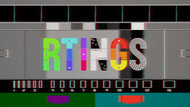 |  |
| 5 | 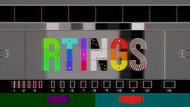 |  |  |
The HP OMEN 27qs has an optional backlight strobing feature, commonly known as black frame insertion. You need to turn off Adaptive Sync to use the MPRT setting, which has five different options, with '5' being the most aggressive, but it also results in the lowest brightness. The feature does a decent job at reducing persistence blur but also has image duplication.
The HP OMEN 27qs has low input lag for a responsive feel, which doesn't significantly increase at high refresh rates.
This monitor is limited to HDMI 2.0 bandwidth, but if you want something with HDMI 2.1 bandwidth, look into the LG 27GR83Q-B.
The HP OMEN 27qs has a few extra features, including RGB lighting on the back that you can control with different presets in the External Lighting page of the on-screen display. There are other settings, including:
- Audio Mode: There are different audio settings available, letting you customize the sound how you like.
- Crosshair: You can choose different virtual crosshairs available, giving you a competitive advantage as your game's anti-cheat tool won't detect it.
- Diagnostic Patterns: Displays full-screen images of different colors so you can see any uniformity issues or dead pixels more easily.
- Frame Rate: Displays the current frame rate from your source.
- Image Scaling: Lets you change the aspect ratio of the display.
- Multi-Monitor Align: Makes it easier to align the monitor next to another by displaying an overlay.