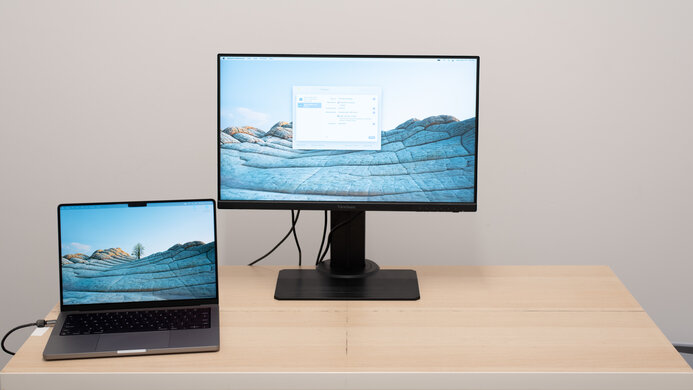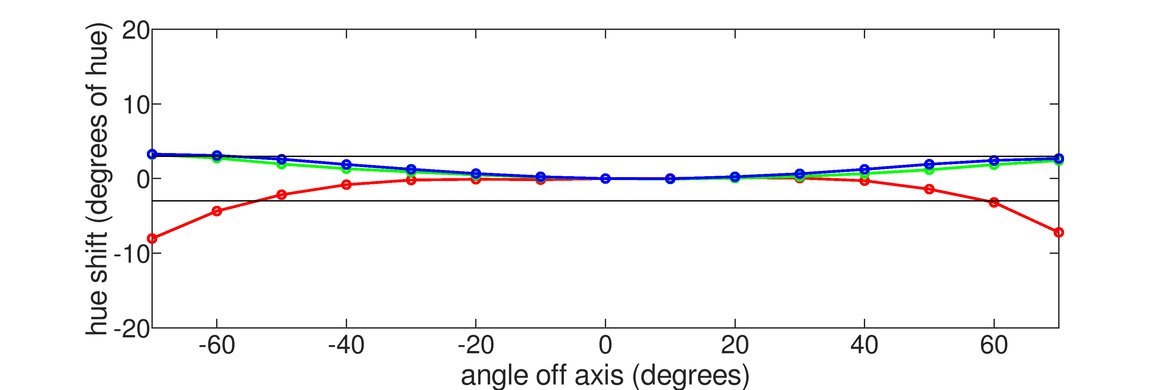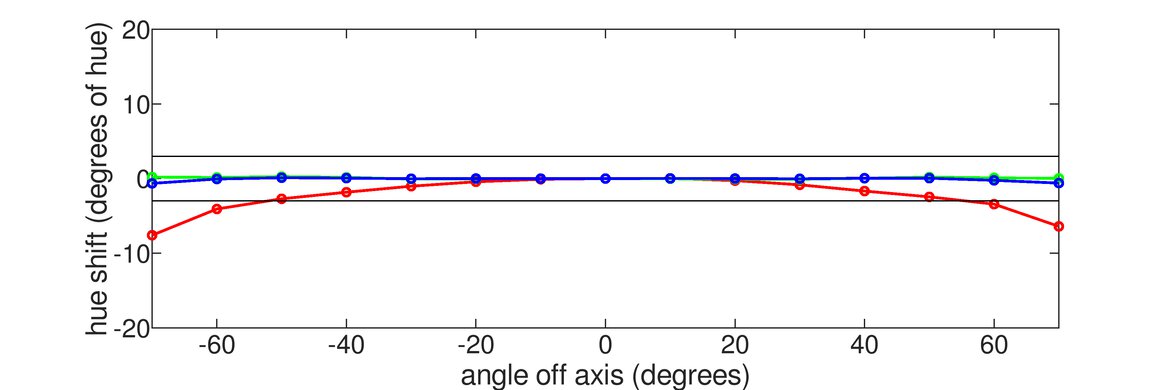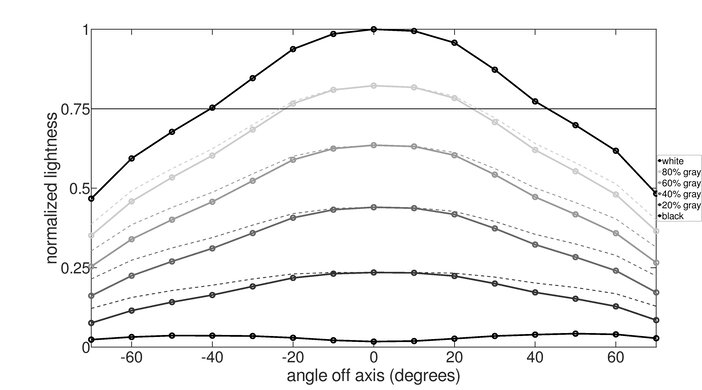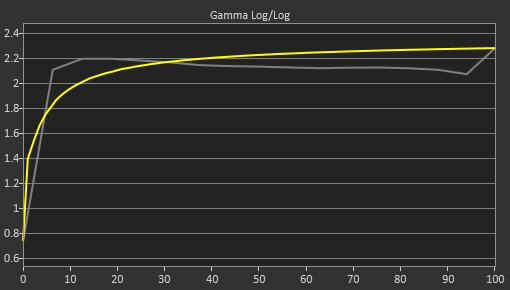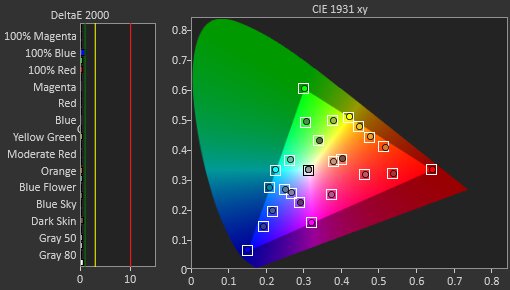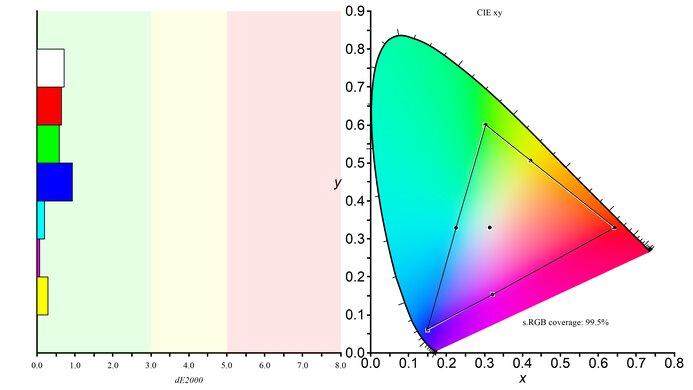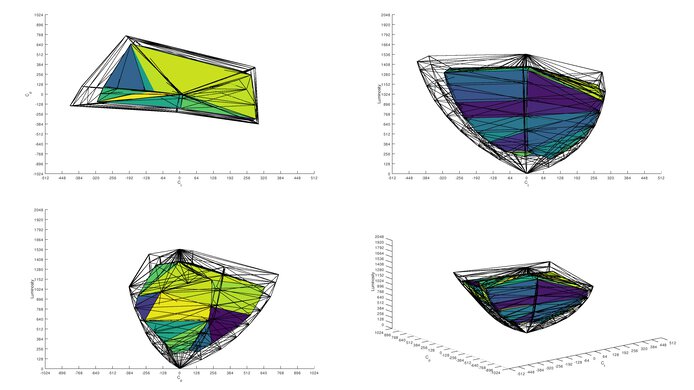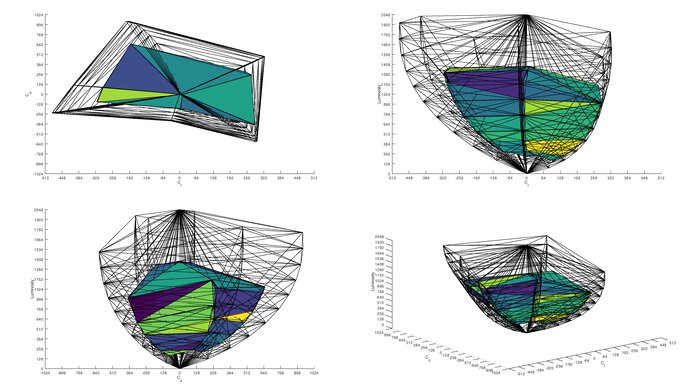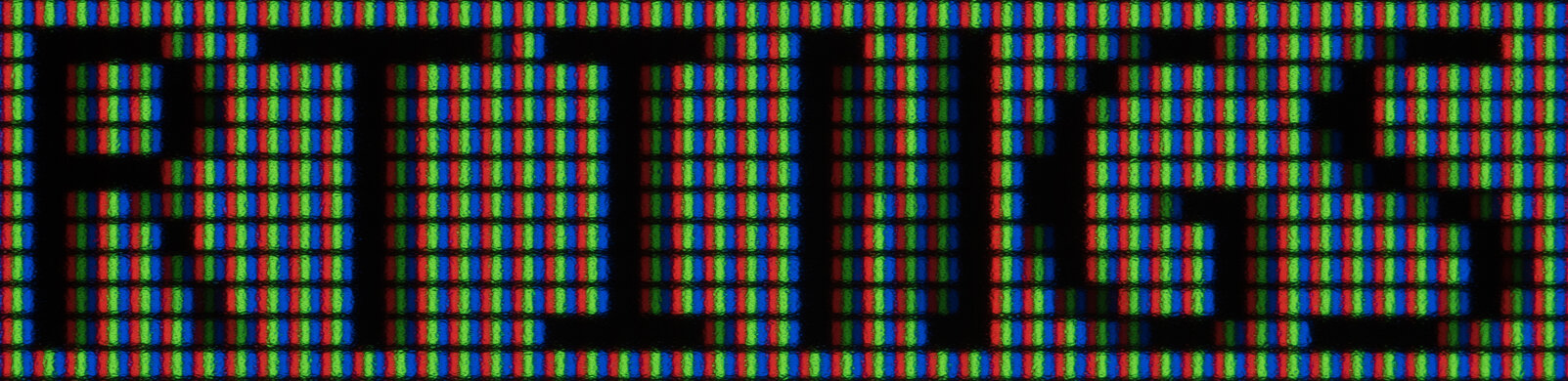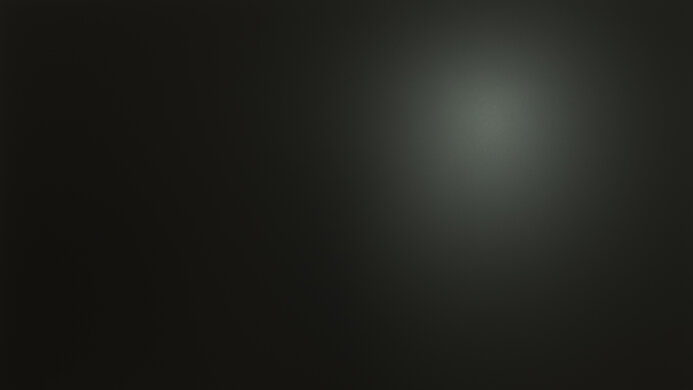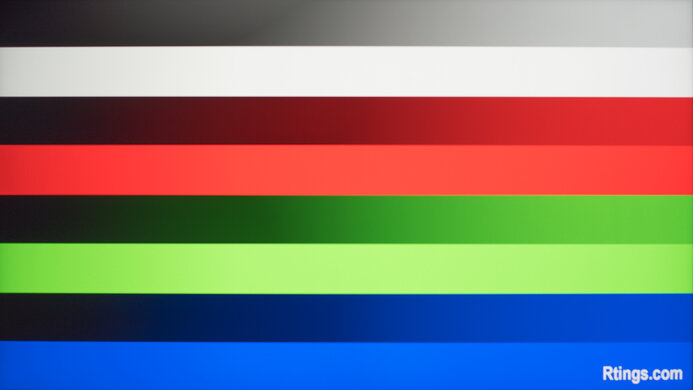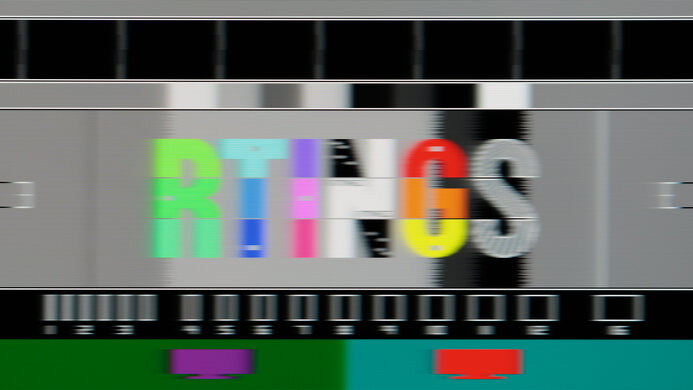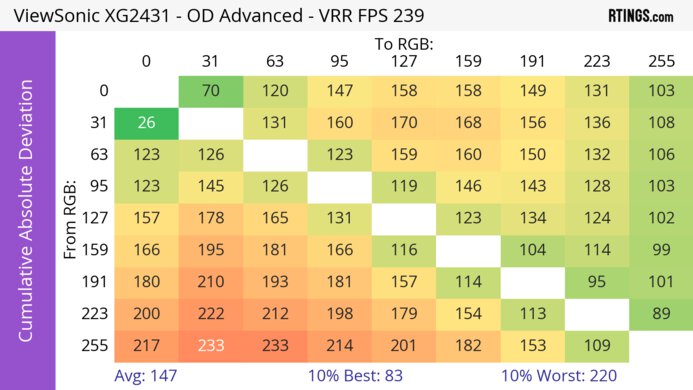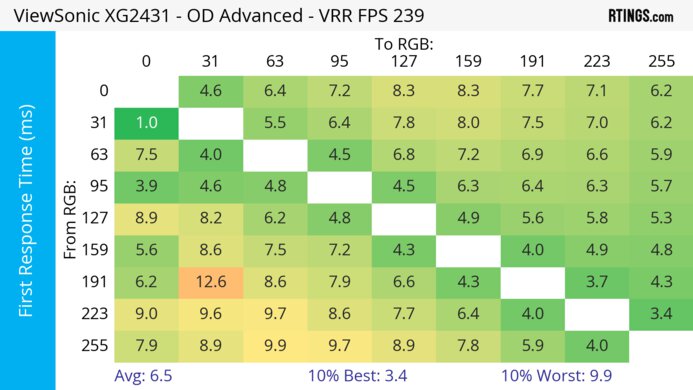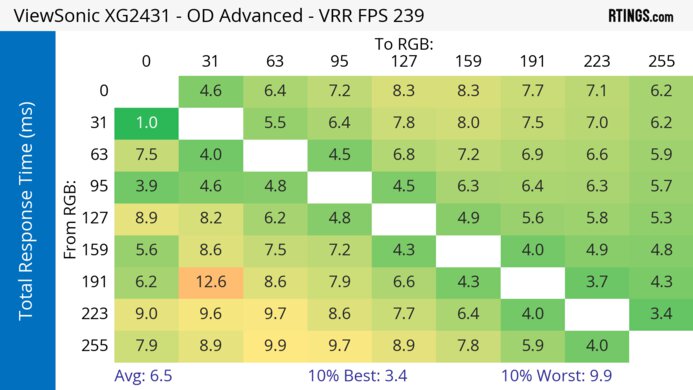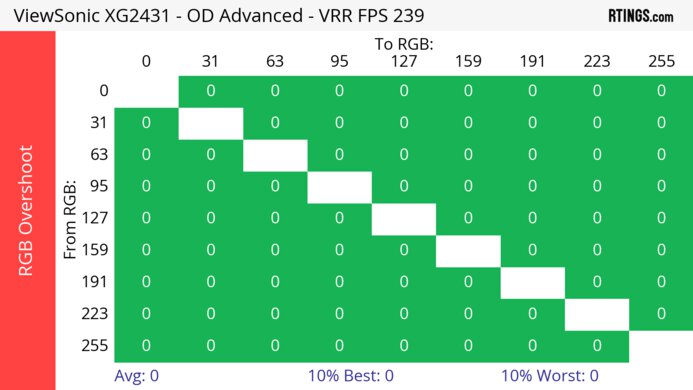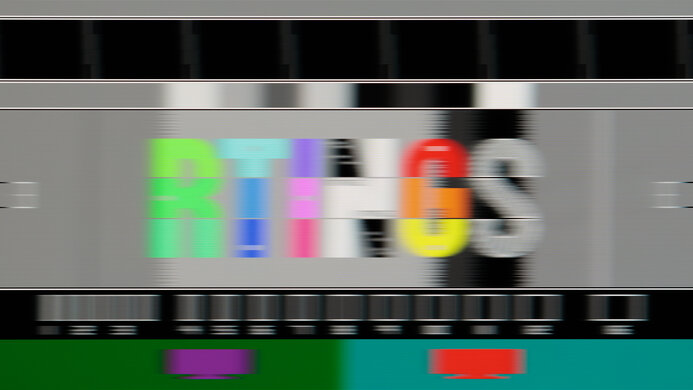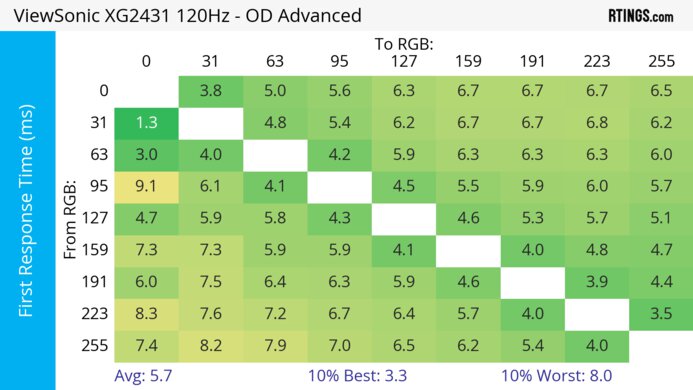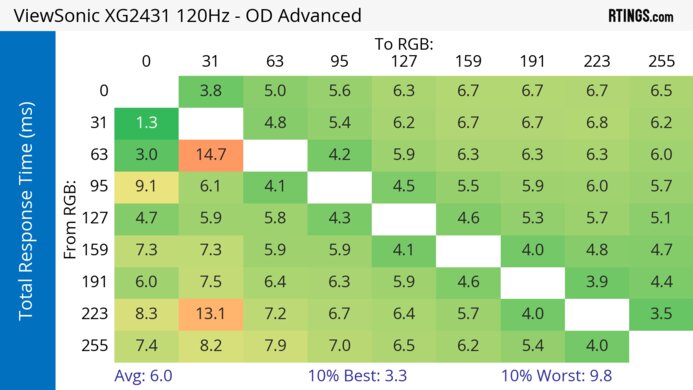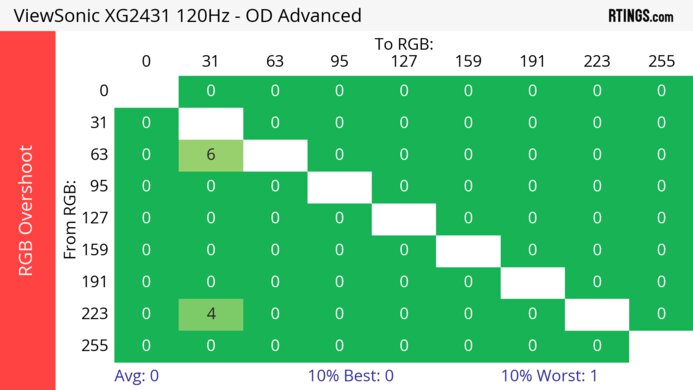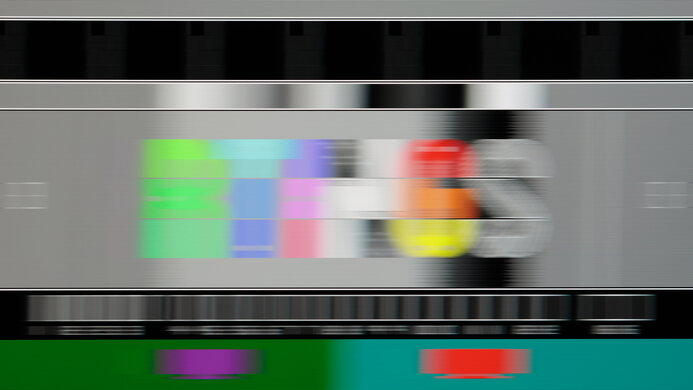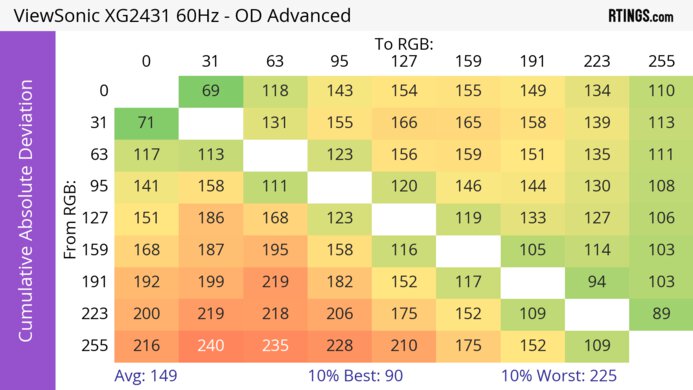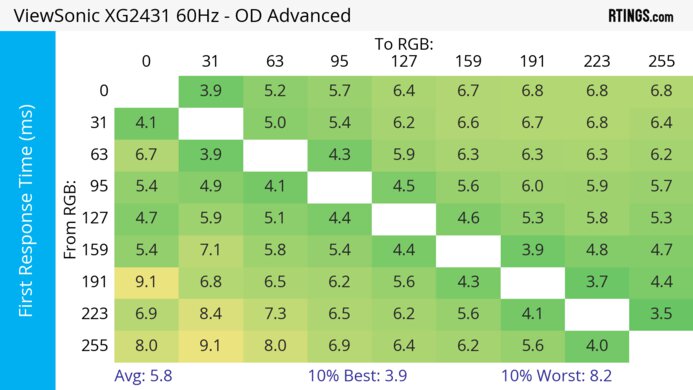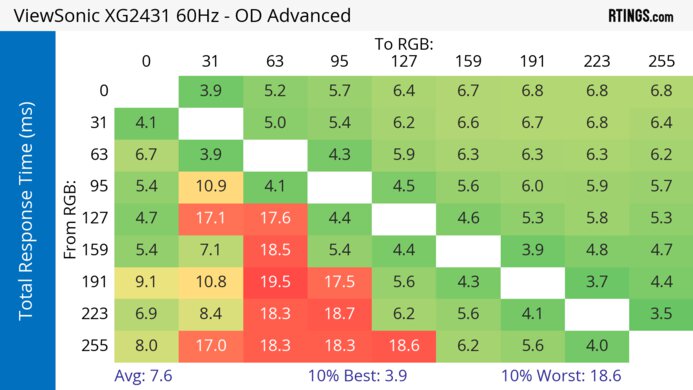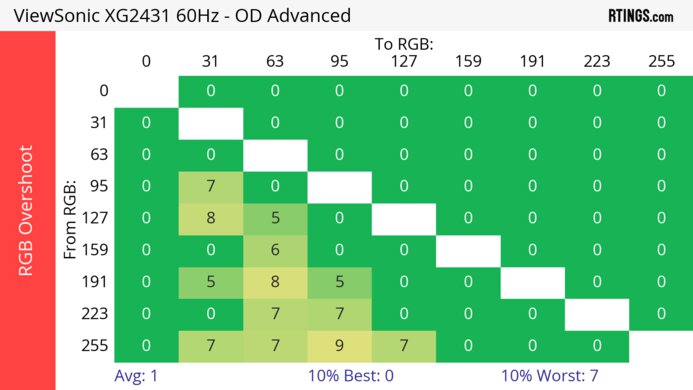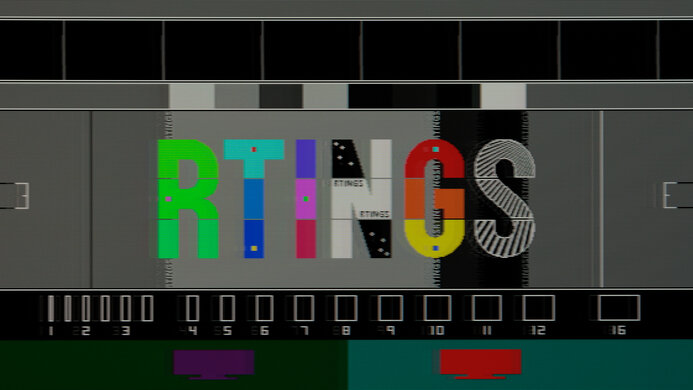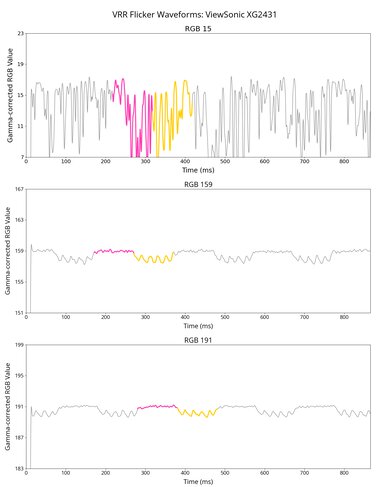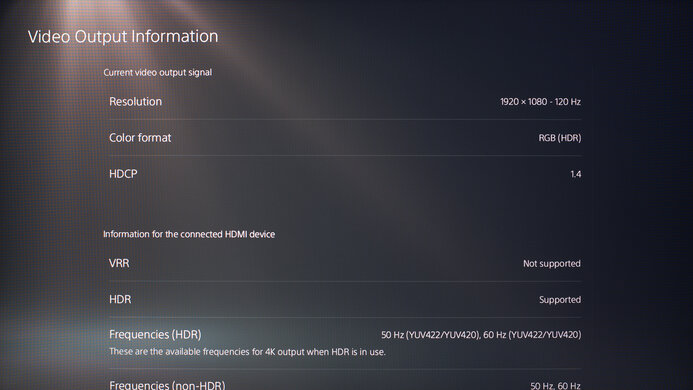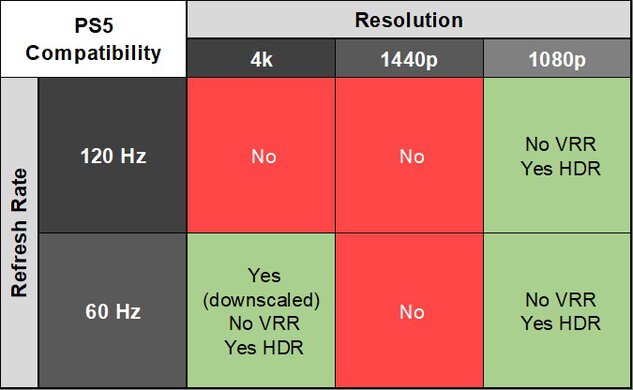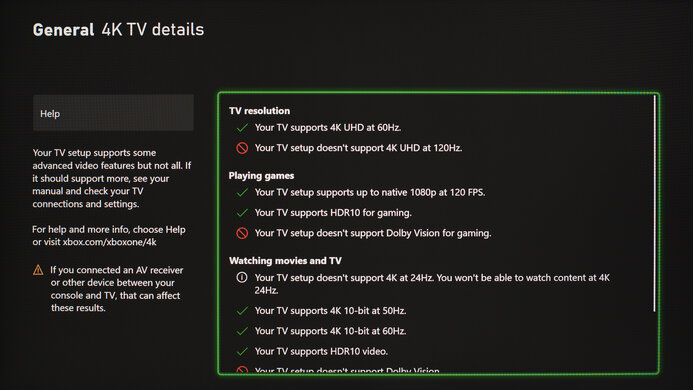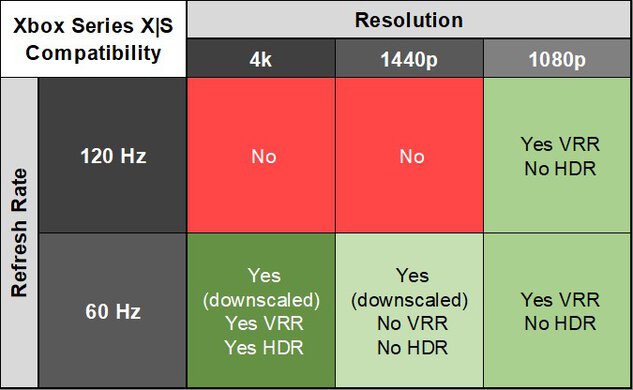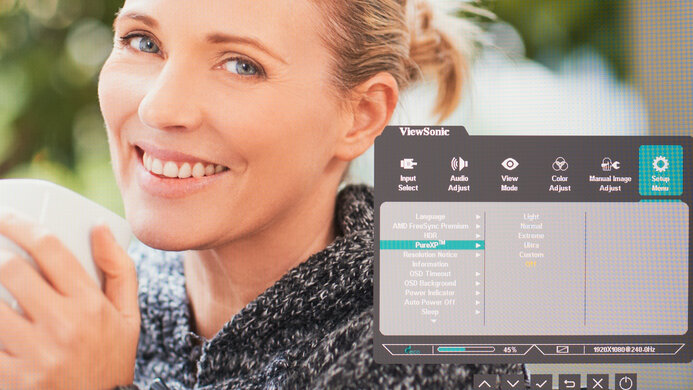The ViewSonic XG2431 is a 24-inch, 1080p gaming monitor with a 240Hz refresh rate. Part of ViewSonic's OMNI lineup, it's higher-end than the ViewSonic VX2428, and it comes with FreeSync VRR and G-SYNC compatibility to reduce screen tearing. It supports Low Framerate Compensation to ensure VRR continues working even if the frame rate of your game drops too low. On top of that, it has Blur Busters Approved Certification 2.0 thanks to its PureXP motion blur reduction feature that acts as backlight strobing. This feature is very customizable, so you can adjust the flicker to your liking, but the backlight remains flicker-free if you don't want to use the feature.
Our Verdict
The ViewSonic XG2431 is decent for PC gaming. It has a consistently fast response time across its entire refresh rate range, and it even has a customizable backlight strobing feature to further reduce persistence blur. On top of that, it has a 240Hz refresh rate with VRR support and low input lag for a responsive feel. The main downside is that it has limited picture quality due to its low contrast, lack of local dimming, and low resolution, so images don't look life-like.
-
240Hz refresh rate and VRR support.
-
Quick response time at any refresh rate.
-
Low input lag.
-
Customizable backlight strobing.
-
1080p resolution.
-
Low native contrast.
-
Limited HDR color gamut.
The ViewSonic OMNI XG2431 is disappointing for console gaming. It can't take full advantage of the Xbox Series X|S and PS5 as it lacks HDMI 2.1 bandwidth, and it has a low 1080p resolution, so it can't deliver detailed images. It also has limited HDR performance due to its low contrast ratio and lack of local dimming. On the plus side, gaming feels responsive thanks to its low input lag, and it has a consistently fast response time for sharp motion.
-
Quick response time at any refresh rate.
-
Low input lag.
-
1080p resolution.
-
Low native contrast.
-
No HDMI 2.1 bandwidth.
The ViewSonic XG2431 is decent for office use. It has wide viewing angles and excellent ergonomics that make it easy to adjust the screen if you need to share it with a coworker or client. It also has good brightness and great reflection handling, meaning it's a good choice for well-lit offices. Sadly, it has a limited 1080p resolution, and the 24-inch screen size isn't big enough for multitasking. It's also limited in office-dedicated features as it lacks a KVM switch or any USB-C ports.
-
Excellent ergonomics.
-
Good SDR brightness.
-
Handles reflections well.
-
1080p resolution.
-
Small 24-inch screen.
-
No extra productivity features.
The ViewSonic XG2431 is decent for content creators. It has great accuracy, and it displays a wide range of colors in the sRGB color space, but you still need to calibrate it for the best accuracy. It has also limited picture quality in HDR as it can't display a wide range of colors, and it has a low contrast ratio. Its 1080p resolution can't deliver detailed images either. Luckily, it has wide viewing angles, great if you need to share the screen with someone else, and its excellent ergonomics make it easy to adjust the screen.
-
Excellent ergonomics.
-
Good SDR brightness.
-
Handles reflections well.
-
Great accuracy before calibration.
-
1080p resolution.
-
Small 24-inch screen.
-
Low native contrast.
-
Needs full calibration for best accuracy.
-
Limited HDR color gamut.
The ViewSonic XG2431 has good brightness. It gets bright enough to fight glare in well-lit rooms, but highlights don't pop in HDR.
-
Good SDR brightness.
-
Highlights don't pop in HDR.
The ViewSonic OMNI XG2431 has a great response time. There isn't much blur with fast-moving objects, and it remains consistently fast at any refresh rate.
-
Quick response time at any refresh rate.
The ViewSonic XG2431 has bad HDR picture quality. It has a low contrast ratio that makes blacks look gray, and it lacks a local dimming feature to further improve it. It also fails to displays a wide range of colors in HDR.
-
Low native contrast.
-
No local dimming feature.
-
Limited HDR color gamut.
The ViewSonic XG2431 has mediocre SDR picture quality. It has a low contrast ratio with noticeable backlight bleed, but it displays a wide range of colors in HDR.
-
Displays wide range of SDR colors.
-
Low native contrast.
The ViewSonic XG2431 has excellent accuracy. It has great accuracy before calibration, but you still need to calibrate it for the best accuracy.
-
Great accuracy before calibration.
-
Needs full calibration for best accuracy.
- 7.2 PC Gaming
- 5.9 Console Gaming
- 7.3 Office
- 7.0 Editing
Performance Usages
- 7.5 Brightness
- 8.1 Response Time
- 4.6 HDR Picture
- 6.2 SDR Picture
- 8.5 Color Accuracy
- Updated Jul 25, 2024: Updated text throughout the review according to Test Bench 2.0, mainly in the Verdict and Motion sections.
- Updated Jul 11, 2024: We've converted this review to Test Bench 2.0. This includes new tests for VRR Motion Performance, Refresh Rate Compliance, Cumulative Absolute Deviation (CAD), and VRR Flicker. You can read the full changelog here.
- Updated Apr 14, 2023: Tested the monitor's compatibility with 1440p on the PS5, but it doesn't work.
- Updated Jun 07, 2022: Measured the response times in the 'Native' Color Temperature to see if there's any difference.
- Updated May 26, 2022: Review published.
- Updated May 19, 2022: Early access published.
- Updated May 13, 2022: Our testers have started testing this product.
- Updated May 11, 2022: The product has arrived in our lab, and our testers will start evaluating it soon.
- Updated May 08, 2022: We've purchased the product and are waiting for it to arrive in our lab.
- Updated May 06, 2022: The product has won our suggestion poll, so we'll buy and test it soon.
Differences Between Sizes And Variants
We tested the 24-inch XG2431. It's part of the ViewSonic OMNI lineup, and there aren't any variants, so the results are only valid for this monitor.
| Model | Size | Resolution | Panel Type | Refresh Rate |
|---|---|---|---|---|
| XG2431 | 24" | 1080p | IPS | 240Hz |
Our unit of the ViewSonic OMNI XG2431 was manufactured in May 2021; you can see the label here.
Compared To Other Monitors
The ViewSonic XG2431 is a good 240Hz gaming monitor with a 1080p resolution. With a consistently fast response time, low input lag, and a customizable backlight strobing feature, it's a good choice if you want a 240Hz gaming monitor for a low cost and don't need good picture quality. However, you can also get other budget-friendly monitors with better picture quality, like the AOC Q27G3XMN, but that monitor has a lower refresh rate anyway.
See our recommendations for the best 240Hz monitors, the best 1080p monitors, and the best gaming monitors.
The BenQ ZOWIE XL2546K and the ViewSonic XG2431 are both 240Hz gaming monitors with a few differences. The ViewSonic has an IPS panel with wider viewing angles, and while the BenQ has a TN panel, the response times are similar between both. The overall picture quality is better on the ViewSonic because it gets brighter and has better accuracy. It supports HDR, which the BenQ doesn't, but the HDR doesn't add much.
The ViewSonic XG2431 and the Samsung Odyssey G4/G40B S27BG40 have similar features, but the ViewSonic is better overall. Despite each having a 240Hz refresh rate, the motion handling is much better on the ViewSonic, and it has a more customizable backlight strobing feature. The ViewSonic is also better for console gaming because it can downscale 4k signals, which the Samsung monitor can't do.
The ASUS TUF Gaming VG259QM and the ViewSonic XG2431 are both great gaming monitors. They both have similar motion handling, but the ViewSonic has a more versatile backlight strobing feature since you can adjust the pulse width and phase to your liking. The ViewSonic is also better for console gaming because it downscales a 4k image, which the ASUS can't do. Although both have 240Hz refresh rates, you can overclock the ASUS to 280Hz with a DisplayPort connection.
The Dell Alienware AW2523HF and the ViewSonic XG2431 are both 1080p gaming monitors. The main advantage of choosing the Dell over the ViewSonic is that the Dell has a higher 360Hz refresh rate, but if your setup can't take advantage of such a high refresh rate, you'll be happy with the ViewSonic too. The ViewSonic even has a customizable backlight strobing feature to reduce persistence blur, which the Dell doesn't have.
The Dell Alienware AW2521HF and the ViewSonic XG2431 are both impressive gaming monitors. They each have a 240Hz refresh rate with native FreeSync support. The Dell has slightly better motion handling and is slightly better for bright rooms because it gets a bit brighter and has better reflection handling. However, the ViewSonic has a backlight strobing feature that the Dell doesn't have. Also, unlike the Dell, the ViewSonic supports HDR, though it doesn't add much.
The Dell Alienware AW2521H and the ViewSonic XG2431 are both impressive gaming monitors with a few different features. The Dell is a native G-SYNC monitor with a 360Hz refresh rate, so it's a better choice if you play high-frame-rate games on an NVIDIA graphics card, but FreeSync doesn't work on it. If you need FreeSync, the ViewSonic has native FreeSync support, and G-SYNC also works on it, but it has a lower 240Hz refresh rate.
The ViewSonic XG2431 and the ViewSonic Elite XG270 are similar 1080p gaming monitors with a 240Hz refresh rate, although the XG270 is slightly bigger. Motion handling is fantastic between each of them, but the XG2431 has a more customizable backlight strobing feature, as you can control the pulse width and phase. The XG2431 also accepts a 10-bit signal, which the XG270 doesn't, so there's less banding with shades of similar colors.
The ViewSonic XG2431 and the Sony INZONE M3 are both 1080p, 240Hz gaming monitors with similar performance, but the ViewSonic has a few extra features. The ViewSonic can downscale 4k signals from the PS5 and Xbox Series X, which the Sony monitor can't do. This results in a sharper image than a native 1080p signal. The ViewSonic also has a customizable backlight strobing feature and better overall motion handling than the Sony.
Test Results
This monitor has a simplistic design with an all-black body and a bulky stand. It has a few design features to enhance your setup like cable bungees for your mouse and a pull-out headphone rack to hang your headphones.
The build quality is good. The all-plastic body is well made and the back panel doesn't flex much. It's stable on the stand, and even if the ergonomic adjustments feel stiff, the screen stays in place.
The ViewSonic OMNI XG2431 has excellent ergonomics. It's easy to adjust, but because you can only rotate it into portrait mode in one direction, the inputs always face to the left. Luckily, there's a detachable hook that you can use for cable management.
The ViewSonic OMNI XG2431 doesn't have a local dimming feature. We still film these videos on the monitor so you can compare the backlight performance with a monitor that has local dimming.
The SDR brightness is good. It's bright enough to fight glare in rooms with a few lights around, and it maintains its brightness consistent across different content. These results are from after calibration in the 'Standard' View Mode with the Color Temperature set to 'User Color' and the Brightness at its max.
This monitor has decent HDR brightness. While it's bright, small highlights don't pop against the rest of the screen as it doesn't have a local dimming feature. The EOTF follows the target PQ curve well for most scenes, and it lets highlights get the brightest they can before a sharp cut-off at the peak brightness, but dark scenes are too bright. These results are with HDR set to 'Auto' as there are no picture settings in HDR.
This monitor has an excellent horizontal viewing angle. The image remains consistent even from the sides, great for sharing your screen with others.
The vertical viewing angle is okay. It loses consistency quicker than the horizontal viewing angle, but this is normal for most monitors. It's fine if you're standing up and looking down at the screen.
The accuracy before calibration is great. There are some inaccuracies to most colors and the white balance, but they're minor, and the color temperature is fairly close to the 6500K target. Although it has an sRGB mode, it still performs similarly to 'Standard' as it doesn't effectively clamp colors to the sRGB color space and has worse gamma tracking, as you can see here.
The accuracy after calibration is incredible and it fixes any inaccuracies from before calibration.
The SDR color gamut is fantastic. It has perfect coverage of the sRGB color space used in most web content, and it displays colors well. However, it has limited Adobe RGB color space coverage, and greens and cyan are off. This isn't ideal if you're a photo editor and use this color space.
The reflection handling is great. The matte finish does a good job of absorbing and diffusing light across the screen. Combined with the good peak brightness, you won't have many issues using it in a room with a few lights around.
| NVIDIA | VRR Min | VRR Max |
| DisplayPort | <20Hz | 240Hz |
| HDMI | N/A | N/A |
| AMD | VRR Min | VRR Max |
| DisplayPort | <20Hz | 240Hz |
| HDMI | <20Hz | 240Hz |
| Refresh Rate | CAD Heatmap | RT Chart | Pursuit Photo |
| 239 | Heatmap | Chart | Photo |
| 165 | Heatmap | Chart | Photo |
| 144 | Heatmap | Chart | Photo |
| 120 | Heatmap | Chart | Photo |
| 100 | Heatmap | Chart | Photo |
| 80 | Heatmap | Chart | Photo |
| 60 | Heatmap | Chart | Photo |
The motion handling is impressive across the monitor's VRR range. The 'Advanced' Response Time overdrive is extremely consistent, and there isn't any noticeable inverse ghosting at lower refresh rates. These results are with the 'Custom' Color Temperature, but the 'Ultra Fast' overdrive setting performs differently with Color Temperature set to 'Native.' In that case, 'Ultra Fast' is better to use that if you prefer using 'Native' Color Temperature. You can see how the overdrive settings perform with the two different Color Temperature settings here.
The refresh rate compliance is great. Although its response time isn't fast enough to make full color transitions at 240Hz, it's a lot better at lower refresh rates.
| Overdrive Mode | CAD Heatmap | RT Chart | Pursuit Photo |
| Standard | Heatmap | Chart | Photo |
| Advanced | Heatmap | Chart | Photo |
| Ultra Fast | Heatmap | Chart | Photo |
The CAD at the max refresh rate of 240Hz is great. Motion looks sharp, and there isn't any obvious inverse ghosting, either. Although 'Ultra Fast' has lower CAD than the recommended overdrive of 'Advanced', it has a lot more inverse ghosting. However, this only happens with Custom Temperature set to 'Custom', as 'Ultra Fast' is the recommended setting if you set Color Temperature to 'Native' instead.
| Overdrive Mode | CAD Heatmap | RT Chart | Pursuit Photo |
| Standard | Heatmap | Chart | Photo |
| Advanced | Heatmap | Chart | Photo |
| Ultra Fast | Heatmap | Chart | Photo |
The CAD at 120Hz is great. Similar to its max refresh rate, the recommended overdrive is 'Advanced' as it has minimal blur and smearing. Like at the max refresh rate, the 'Ultra Fast' overdrive setting is better if you set Color Temperature to 'Native' instead of 'Custom'.
| Overdrive Mode | CAD Heatmap | RT Chart | Pursuit Photo |
| Standard | Heatmap | Chart | Photo |
| Advanced | Heatmap | Chart | Photo |
| Ultra Fast | Heatmap | Chart | Photo |
The CAD at 60Hz is very good. The recommended overdrive is once again 'Advanced' because it has less blur than 'Standard' and less inverse ghosting than 'Ultra Fast.' Unlike at higher refresh rates, the recommended overdrive setting is 'Advanced' whether you set Color Temperature to 'Custom' or 'Native.'
| BFI Setting | 240Hz | 120Hz | 60Hz |
| Light | Photo | Photo | Photo |
| Normal | Photo | Photo | Photo |
| Extreme | Photo | Photo | Photo |
| Ultra | Photo | Photo | Photo |
| Custom | Photo | Photo | Photo |
| Custom Settings | Settings | Settings | Settings |
The ViewSonic OMNI XG2431 has an optional backlight strobing feature to reduce persistence blur called PureXP, and it's certified in the Blur Busters Approved Certification Programme, Version 2.0. It's customizable as you can adjust the setting to different modes, and there's also a 'Custom' mode that allows you to control the pulse width and phase and the overdrive. You need to download the ViewSonic Strobe Utility application with the USB-B cable connected to the computer to use it. The photo above is at 240Hz in the 'Ultra' mode, and you can also see the performance with other modes and refresh rates above.
This monitor has low input lag for a quick and responsive gaming experience.
This monitor can't take full advantage of the Xbox Series X|S as it's limited to a 1080p resolution and lacks HDMI 2.1 bandwidth. However, you can enable the console's HDMI override setting to get 1440p @ 60Hz, but that disables VRR. Luckily, it downscales 4k signals, which is useful because the Xbox only supports HDR with 4k signals.
The ViewSonic OMNI XG2431 works with macOS, but there are some limitations. VRR works with games, but it flickers on the desktop. In HDR, colors look washed out, and the contrast is off. It's best to use it in SDR with a fixed refresh rate. If you're using a MacBook, windows go back to their proper screens when waking up from sleep, but at times they don't after closing the laptop lid.
This monitor has a few extra features to improve the user experience, including:
- Advanced Dynamic Contrast Ratio: Changes the black levels on a per-scene basis.
- Blue Light Filter: Removes blue light to reduce eye strain.
- Black Stabilization: Adjusts the gamma so you can see opponents better in the shadows.
- Eco Mode: Limits the power your monitor needs.