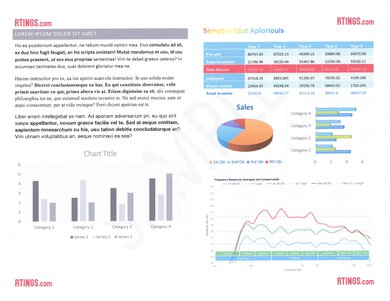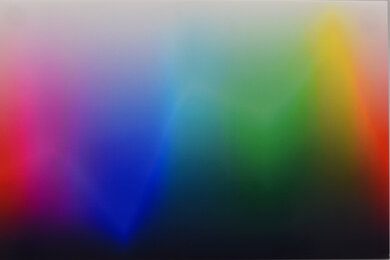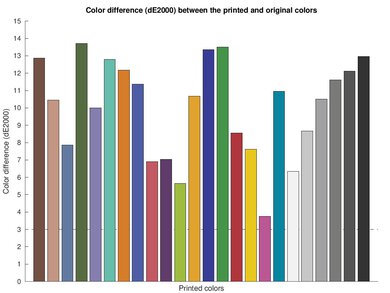The Epson WorkForce WF-2930 is a basic all-in-one inkjet printer for small or home office use. It's all but identical to the Epson WorkForce WF-2950, with the one real difference being its smaller display. It uses the same Claria 232-format cartridges and is compatible with high-capacity 232XL black ink cartridges, though no XL-size color ink cartridges are available. It also has a scanner with an ADF, an integrated fax, and a height-adjustable hinge.
Our Verdict
The Epson WorkForce WF-2930 is decent for family use. Its cost-per-print is on the higher end of the scale; while ink cartridges are fairly cheap, they have a very low page yield, so you'll swap them out often if you print frequently. The printer won't output full-color documents if its black ink cartridge is empty. The print quality for both documents and photos is good, though color accuracy isn't a strong point. Its scanner can't automatically process double-sided documents but produces very sharp and detailed copies. The scanner's height-adjustable hinge allows it to accept magazines or books easily.
- Good document printing quality.
- Wide range of connectivity options.
- Good selection of in-app features.
- Has a flatbed scanner with an ADF.
- Ink cartridges have a low page yield.
- Printhead can clog if printer isn't used regularly.
The Epson WorkForce WF-2930 is a middling option for home office use. Even though replacement ink cartridges are cheap, they have a low page yield, so you'll be swapping them out often if you frequently print multi-page documents. Printing speed is also quite slow, so it isn't the best choice if you regularly need to print documents out on short notice. That said, printed documents are well-rendered and very legible. Its scanner has an ADF, allowing it to quickly process multiple pages. However, it lacks duplex scanning capability.
- Good document printing quality.
- Wide range of connectivity options.
- Has a flatbed scanner with an ADF.
- Ink cartridges have a low page yield.
- Slow printing speed.
- Printhead can clog if printer isn't used regularly.
The Epson WorkForce WF-2930 is alright for students. It doesn't print all that quickly, so you'll need to set aside a bit of time to print a long multi-page document. The cost of ownership is also on the higher end, even with the cheap cost of replacement ink cartridges; they have a pretty low page yield, so you'll be swapping them out pretty often. On the upside, it has a scanner with optical character recognition and an automatic document feeder, so you can quickly process multiple single-sided pages. It also supports many wireless connectivity options, so you can easily print from your smartphone or laptop. It offers Google Classroom integration too, and the 'Guest Connection' feature lets your friends quickly connect to the device if they need to quickly print something.
- Good document printing quality.
- Wide range of connectivity options.
- Good selection of in-app features.
- Has a flatbed scanner with an ADF.
- Ink cartridges have a low page yield.
- Slow printing speed.
- Printhead can clog if printer isn't used regularly.
The Epson WorkForce WF-2930 is a mediocre choice for black-and-white printing. Printed documents are crisp and well-rendered but are outputted pretty slowly, which isn't ideal if you need to print a long multi-page document in a hurry. The standard 232-format cartridges don't have a very large yield, and while XL-sized black ink cartridges are available, they don't help much in this respect.
- Good document printing quality.
- Ink cartridges have a low page yield.
Despite being billed as a simple all-in-one printer for home office use, the Epson WorkForce WF-2930 is surprisingly good for photo printing. Photos look very sharp, with small details being remarkably well-rendered. It can also print a wide variety of photo sizes. Unfortunately, while its color gamut is fairly wide, color reproduction is somewhat inaccurate, so it isn't suitable for professional-quality photo prints.
- Photo quality is sharp.
- Wide color gamut.
- Prints most common photo sizes.
- Ink cartridges have a low page yield.
- Poor color accuracy.
- Ink cartridges have a low page yield.
- Ink cartridges have a low page yield.
- Ink cartridges have a low page yield.
- Ink cartridges have a low page yield.
- Ink cartridges have a low page yield.
Performance Usages
Check Price
Differences Between Sizes And Variants
The Epson WorkForce WF-2930 is only available as a single variant with no other configurations or colors.
You can see our unit's label here.
Popular Printer Comparisons
The Epson WorkForce WF-2930 is a basic all-in-one inkjet printer. It's a replacement for the Epson WorkForce WF-2830, with a similar feature set and very similar overall performance, the sole exception being a revised user interface that displays less useful information at a glance. Like many of Epson's WorkForce printers, it uses Claria 232-format cartridges with a very low page yield, leading to a high cost of ownership. Thankfully, it has a somewhat feature-packed companion app and a wide range of connectivity options.
If you're looking for an alternative, see our recommendations for the best cheap printers, the best home printers, and the best office printers.
The Epson WorkForce WF-2850 and Epson WorkForce WF-2930 are very similar printers. The 2930 scans marginally faster and outputs sharper scans, but the 2850 has a bigger display that lets you access the sub-menu you want a lot faster.
The Epson WorkForce WF-2930 is very similar to the Epson WorkForce WF-2830. The 2930 is the newer model, but the differences between the two models are vanishingly few. The older 2830 prints marginally faster and has a similarly small display that conveys more information at a glance.
The Epson WorkForce WF-2930 is slightly better for most uses than the Canon PIXMA TR4720/TR4722. The Epson feels sturdier, incurs fewer maintenance requirements, has an actual screen for navigating its user interface, uses cartridges with a higher page yield, and delivers sharper scan quality in less time. On the other hand, the Canon prints slightly sharper, more detailed documents.
The Epson WorkForce WF-2930 and Epson WorkForce WF-2950 are all but identical. The difference between the two is that the 2950 has a bigger display screen that lets you glean more information at a glance compared to the 2930's somewhat cramped display. Ultimately, go for whatever model you can find for less money.
Test Results

Build quality is okay. It's made mainly from plastic; while the main body feels sturdy, smaller parts like the paper output tray and ADF lid are much flimsier. You can remove a cover on the rear of the printer to access the duplexer and clear paper jams when printing double-sided documents. You can also lift the scanner to access the cartridge bay and prop it up using the support spar. However, it only opens to a roughly 45° angle, which doesn't give you much room to maneuver when inserting new cartridges or clearing paper jams for single-sided prints.
The Epson WF-2930 has a few maintenance requirements. Like any inkjet printer, its printhead can clog if you leave it unused for an extended period. However, you can run a few built-in maintenance routines, like Printhead Nozzle Check, Printhead Cleaning, Power Cleaning, Printhead Alignment, and Paper Guide Cleaning.
You can replace the cartridges by turning the printer on and selecting the Ink Cartridge Replacement function in the menu. The flatbed scanner can be lifted to access the cartridge bay, though it doesn't open very wide, which can make it a challenge to swap in new cartridges or to reach the sheet rollers and clear paper jams. On the other hand, clearing paper jams for double-sided documents is very simple, as removing the rear cover gives you clear access to the duplexer.
This printer features a 'Print Failure' tab in its menu system to walk you through the necessary steps to fix issues like dirt or spots on copies and streaks or lines on prints.
The screen is adequate overall. It isn't touch-sensitive; you can only navigate the menu using the controls to its right, which offer good physical feedback and are quite responsive. It has great viewing angles, so you can easily see what's being displayed, whether you're sitting down, standing up, or looking at it from the side. However, it's noticeably smaller than that of the Epson WorkForce WF-2950. Unlike that printer, you can only view one of the 12 settings tabs at a time, rather than seeing all the tabs on a central menu, forcing you to cycle through each option individually. That said, this does mean that it's easier to read the writing on each tab. Unlike this printer's predecessor, the Epson WorkForce WF-2830, there's no Wi-Fi status indicator to let you know if you're connected to your home network at a glance. You can see the 2830's screen here.
Page yield is poor, so you'll have to replace the cartridges often if you print multi-page documents daily. The printer will stop an in-progress print job when any of its 232-format cartridges run dry, though it will give you the option to print color documents in black and white if you're out of color ink but still have some remaining black. However, this option is only available under certain circumstances and for a limited amount of time, with most print jobs requiring some level of color ink to be left remaining. When the supply of black ink is running low, you'll receive this message instead. A high-yield black ink cartridge (232XL) is available, but there aren't any high-capacity color cartridges.
This printer won't print any documents, even full-color ones, when its black ink cartridge runs dry. It's also worth noting that the initialization process for new cartridges takes quite a bit of time and wastes a lot of ink.
The Epson WF-2930's scanner has a decent feature set identical to that of the Epson WorkForce WF-2950. An automatic document feeder lets you quickly scan multiple single-sided sheets. However, the lack of duplex scanning means you'll need to flip each page manually when scanning double-sided sheets, which can be time-consuming. The scanner lid's hinges offer a small height adjustment range, meaning you can squeeze in thin textbooks or magazines.
It also offers optical character recognition technology. It works fairly well and has little trouble with identifying plain text. However, it does have a bit of trouble recognizing special characters and accents. You need to install the Epson Scan 2 app to use this feature.
Scan quality is fantastic. Scanned text is clear and legible, and fine details are accurately rendered. The scanner slightly increases saturation and contrast compared to the original copy, making some text easier to read. However, this can be a small issue if you frequently scan photos and want accurate color representation without further editing.
The quality of printed black-and-white documents is good. Fine details are accurately rendered, and printed text is easy to read. However, white text within a lighter-colored background can be somewhat hard to see, and light colors like yellow that have been converted to grayscale are faint.
The cost per print is okay. Replacement cartridges are cheap but have a low page yield, so you'll swap them out often if you print a lot.
Printing speed is slow, though not to an unusual degree for an inkjet printer. It isn't the best option if you need to print a large batch of documents quickly, whether in black-and-white or in color. You'll also be waiting around a while if you print a photo using the high-quality setting, which takes nearly three minutes.
The Epson WF-2930 supports most standard paper sizes. You can set custom sizes up from 2.2" x 3.4" (54mm x 86mm) to 8.5" x 47.2" (215.9mm x 1,200mm).
The Epson WorkForce WF-2930 produces a good range of colors. Its performance is very close to the Epson WorkForce WF-2950 in this respect, as it does a good job of reproducing lighter shades of blue but struggles with lighter, more saturated purples and greens. Darker colors are also rendered more brightly than expected, and color transitions are somewhat grainy.
Color accuracy is poor. Most shades are represented quite differently from their source. On the upside, despite the high level of deviation with skin tones, they look fairly natural in the real world, though not to the extent that they'd be suitable for professional use. Regardless, you aren't likely to notice its poor color accuracy too much if you're printing documents with small pops of color.
This printer supports borderless printing, but only on specific paper sizes:
- Letter
- A4
- 8" x 10" (203.2mm x 254mm)
- 5" x 7" (127mm x 177.8mm)
- 4" x 6" (101.6mm x 152.4mm)
The printer will also notify you that you may notice a loss in quality when borderless printing is selected, as seen here.
The Epson Smart Panel mobile app has many features. You can print, scan, and copy documents, check the ink levels, view the user manual, and execute maintenance routines like printhead cleaning and alignment. It also has an ID card-scanning feature that lets you copy both sides onto a single page. The app has Google Classroom integration, so you can easily print assignments. A 'Guest Connection' feature generates a QR code to let friends quickly connect to the printer, and a 'Document Capture' feature lets you scan a document with your phone's camera to generate a copy.
The iOS version of the app doesn't print Microsoft Word and .TXT files properly in their native formats, so you need to convert them to PDFs before printing. The app recommends you do so automatically to avoid any formatting issues. It isn't an issue when using Android devices, as documents are automatically processed to the proper format when they're uploaded using Google Cloud.