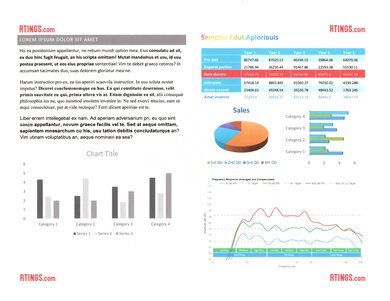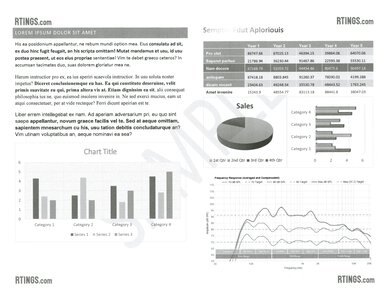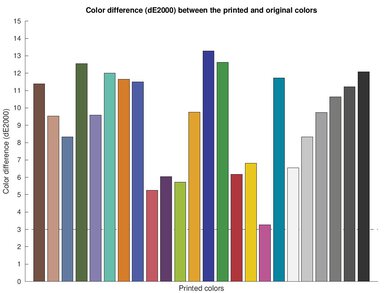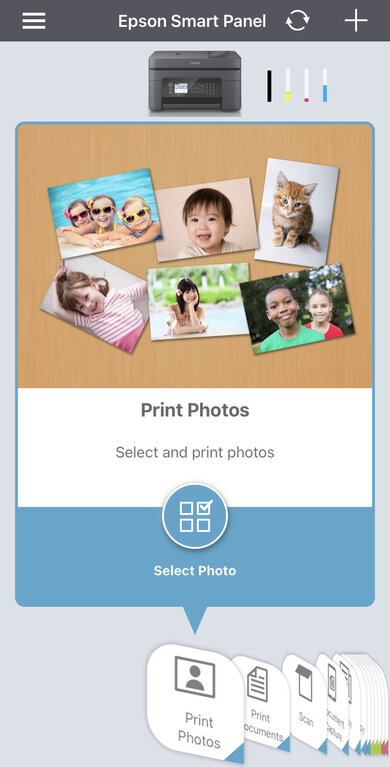The Epson WorkForce WF-2850 is an all-in-one inkjet printer designed for home offices. It has the same features you see on other office printers, like a flatbed scanner, an automatic document feeder, and a built-in fax. That said, since it's a budget printer, it has a few shortcomings. Even though the cost of its three color cartridges is a bit cheaper than the cartridges of similar models, the printer's page yields are low. This means you'll be spending a lot of money on cartridge replacements, resulting in a high cost-per-print. Also, it's slow at printing, whether you're printing a one-pager or a multi-page document.
Our Verdict
The Epson WF-2850 is okay for family use. Its cartridges are relatively cheap, but the printer doesn't print many pages, which means you'll need to buy new ink cartridges often. If you like to print a lot of pictures, you'll be satisfied with the quality, though there is some graininess around the edges when you print borderless. While colors look off from their originals, they look okay for most casual uses, like custom stickers, craft projects, or small photos.
- Good photo printing quality.
- Has flatbed scanner and ADF.
- Decent range of connection options.
- Poor color accuracy.
- Slow printing speed.
- Low page yields.
The Epson WF-2850 is bad for small or home office use. While the cartridges are relatively cheap, the printer doesn't yield many pages before the cartridges are empty. This means you'll be spending a lot of money on ink if your job requires you to print hundreds of pages a week. Also, you'll have to wait a long time for your reports to print out, whether they're color or just black and white. On the bright side, it has an automatic document feeder, though it can't duplex scan.
- Has flatbed scanner and ADF.
- Decent range of connection options.
- Slow printing speed.
- Low page yields.
- No duplex scanning.
The Epson WF-2850 is mediocre for students. Although its cartridges are fairly cheap compared to similar models, the printer doesn't yield many black or color pages. This means you'll be spending a lot of money on cartridge replacements, especially if you're printing out multiple assignments every week. Also, it takes some time to get your document in hand, whether it's a single page or a longer document. On the bright side, it has a flatbed scanner and an ADF, and it has many wireless connection options.
- Has flatbed scanner and ADF.
- Decent range of connection options.
- Slow printing speed.
- Low page yields.
- No duplex scanning.
The Epson WF-2850 is inadequate for high-volume black and white printing. The black ink cartridge runs out quickly, so you won't get out many pages before you need to spend money on cartridge replacement. It doesn't let you print with empty color cartridges, so you'll need to make sure those are always full, even if you only print in black and white. Also, it prints slowly, whether you're printing a long document or just a single page.
- Decent range of connection options.
- Slow printing speed.
- Low page yields.
- No duplex scanning.
The Epson WF-2850 is decent for photos. While colors look a bit off from their originals, it's fine if you're printing some photos for custom stickers, a school assignment, or a craft project. The photo printing quality is good, though there is some graininess around the edges if you print borderless pictures. That said, it prints a wide range of colors, so gradients and highly saturated colors (like in sunsets or sunrises) will look very good.
- Good photo printing quality.
- Prints most photo sizes.
- Decent range of connection options.
- Poor color accuracy.
- Slow printing speed.
- Can't print 2" x 3" photos.
- Decent range of connection options.
- Slow printing speed.
- Decent range of connection options.
- Slow printing speed.
- Decent range of connection options.
- Slow printing speed.
- Decent range of connection options.
- Slow printing speed.
- Decent range of connection options.
- Slow printing speed.
Performance Usages
Changelog
- Updated May 15, 2023: Added link to the Epson WorkForce WF-2930 in the Scan Quality section of the review to provide an alternative that outputs higher quality scans.
- Updated Apr 05, 2023: We've changed the Height When In Use measurement to 9.4" (24.0 cm) in the Dimensions section. The previous measurement of 10.4" (26.5 cm) was incorrect. This change doesn't affect the score.
- Updated Sep 21, 2022: Converted to Test Bench 1.2.
- Updated Sep 01, 2022: Converted to Test Bench 1.1.
Check Price
Differences Between Sizes And Variants
The Epson WorkForce WF-2850 is available in black only, and there are no other variants. You can see our unit's label here.
Popular Printer Comparisons
The Epson WorkForce WF-2850 is an all-in-one home office printer in the budget range. Its retail price is cheaper than many other similar models with three separate color cartridges; however, it doesn't print many pages before its cartridges run out of ink, so its cost-per-print is only mediocre. This means any money you saved upfront will be quickly spent on cartridge replacements. Also, it prints slower than many office-oriented models, and it can't automatically scan double-sided sheets, which may be important for your business.
See our recommendations for the best cheap printers, the best home printers, and the best office printers.
The Epson Expression Home XP-4100 and the Epson Workforce WF-2850 are very similar budget all-in-one inkjet printers. The WF-2850 is a little better overall because it has an ADF and prints higher-quality photos. The XP-4100 yields slightly more black pages, but it's a tiny difference, and neither has a particularly high page yield to begin with, so you'll have to replace the ink cartridges pretty often on both.
The Epson WorkForce WF-2850 and Epson WorkForce WF-2950 perform very similarly, though there are minor differences. The WF-2950 offers superior scan quality, but the ET-2850 has a slightly wider color gamut when printing photos and marginally better color accuracy.
The Epson WorkForce WF-2850 and Epson WorkForce WF-2930 are very similar printers. The 2930 scans marginally faster and outputs sharper scans, but the 2850 has a bigger display that lets you access the sub-menu you want a lot faster.
The Epson WorkForce WF-2850 and the Epson WorkForce WF-2860 are both inkjet printers designed for home office use. Overall, the 2860 printer is better. It has a paper cassette that protects your paper from dust, unlike the 2850 model, which has an exposed rear input tray. The 2860 printer also has a touchscreen, making it easier to type in passwords since you won't need to press as many buttons. Also, even though both printers' cartridges cost almost the same, the 2860 printer can print many more pages, making each print cost less.
Test Results

The Epson WorkForce WF-2850's plastic body feels good overall, but some parts (like the output tray and ADF tray) feel thin and flimsy. Thanks to the lid dampener, you don't need to hold the scanner up with one hand while you use the other to deal with paper jams or change the cartridges. However, it only opens to about 45°, so there isn't much space to move around, especially since you need to be careful not to touch any of the ribbons.
The Epson WorkForce 2850 needs some maintenance to keep it running smoothly. Like all inkjet printers, there's a risk of the printhead clogging if the printer is left unused for months. However, there are a few built-in tasks to help solve printing issues: Printhead Nozzle Check, Printhead Cleaning, Printhead Alignment, and Paper Guide Cleaning. The four start-up cartridges that come with the printer were completely clogged after sitting unused for two months. It took four printhead cleanings to unclog them, and they were completely drained by the end of the process. However, you won't have this issue if you print regularly.
You can easily access the ADF sheet rollers by pulling up the lid at the top of the printer. You can also reach some of the sheet rollers by removing the panel at the back of the printer. To change the cartridges, you need to not only turn the Epson WF-2850 on but also go into the Maintenance settings in the display's menu and select "Ink Cartridge Replacement" before you can remove the cartridges. Since it has a low page yield, you'll have to do this often if you print a lot.
The Epson WF-2850 printer has an okay display screen. It's bigger than other non-touchscreens, like the one on the similar Epson WorkForce WF-2830, and it has good viewing angles when sitting or standing. That said, it isn't easy to read from the sides, so you need to stand right in front of it.
You can't print many pages on the Epson WF-2850 before all the inks run out, meaning you'll need to replace them frequently if you print dozens of pages each day. On the bright side, there are the high-capacity 212XL black, cyan, magenta, and yellow cartridges available, which are advertised to yield 300 black pages and 350 color pages. These will last you longer than the originals, but they're still not that high compared to other models. To change the cartridges, you need to go into the Maintenance settings in the display's menu and select "Ink Cartridge Replacement" before you can open the lid to replace the ink. Unfortunately, the third-party cartridges weren't recognized by the printer.
The Epson WorkForce WF-2850 has a flatbed scanner with lid hinges that rise high enough to scan a thin textbook or spiral notebook. There's also an automatic document feeder, making it easier to scan a stack of sheets since you won't need to scan each page individually. That said, if your sheets are double-sided, you will need to flip over each one yourself. Unlike most all-in-one models, the flatbed scanner's white backdrop doesn't have a foam coating behind the white plastic sheet to help smooth down whatever you're scanning to the flatbed glass. While it doesn't affect individual sheets, thicker items like magazines or books have a shadow around their edges, and text near the spine is curved.
It has OCR technology through the Epson Scan 2 software, letting you save scanned media as searchable documents. This lets you easily search, copy, and edit the text in the content you scan. There are a few mistakes, but it's mostly with special characters. While it doesn't save your documents this way by default, you can select "Searchable PDF" in the "Image Format" settings of the Epson Scan 2 app.
The Epson WorkForce 2850's default scan resolution is 200 DPI, creating slightly blurry scans, as seen in the image sample above. However, you can set the maximum resolution much higher, so your scans will look sharper if you adjust the settings first. For text documents and photos, 600 DPI is enough to catch those small details. If you're planning on enlarging your scanned document or making touch-ups on your photo, using 1200 DPI is best. Check out the Epson WorkForce WF-2930 if you want a very similarly designed printer that outputs sharper scans.
The Epson WF-2850 has low page yields, meaning you have to replace the cartridges often. However, they're a little cheaper than other similar printers, which helps keep the overall cost-per-print mediocre.
The Epson WF-2850 prints very slowly, whether you're printing monochrome documents or color ones. The printer takes a long time to print a single page after going unused for an hour, which is annoying if you're often printing out one-pagers every few hours.
Epson advertises that the Epson WF-2850 supports paper up to 8.5" x 44".
The Epson WorkForce WF-2850 produces a very good range of colors. The telltale zig-zag line is mostly visible throughout the image, meaning it's good at reproducing highly saturated colors. The black section at the bottom looks a bit bluer than expected, and it fades into the colors too quickly, meaning that the printer struggles to produce darker colors. The white area is well-defined and shifts into the colors well. The transitions between each color are smooth, meaning gradients (like sunsets or clear blue skies) will look good.
You can use the Epson Smart Panel app to print photos and documents, perform maintenance tasks, and check both the ink levels and maintenance box life. You can also use Access to Class to print assignments or scan documents from Google Classroom, and there's easy access to the Epson Creative Print app and Epson Gallery website for artistic prints or printing on different media formats. There's also a Guest Connection feature that creates a QR code that lets your friends easily connect to the Epson WF-2850. Although you can't print Word documents or text files directly from the app on iOS, you can still do so via Apple AirPrint. Android devices upload these files to Google Drive and convert them to PDF before printing.