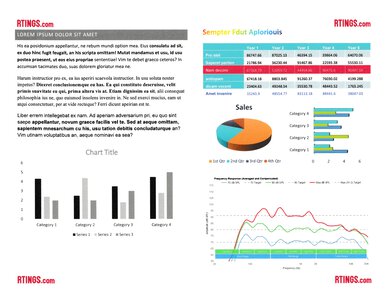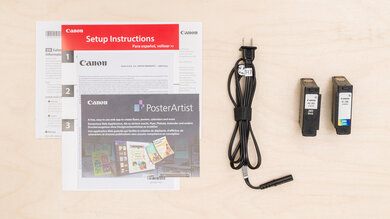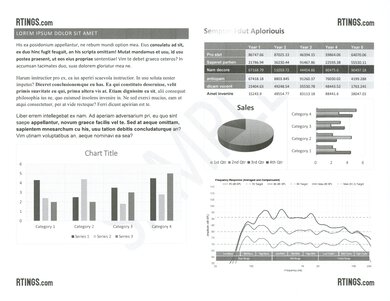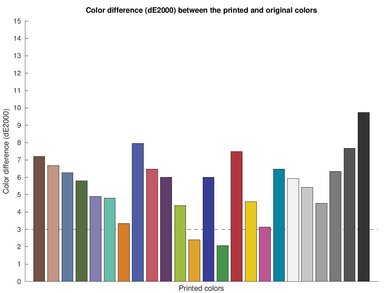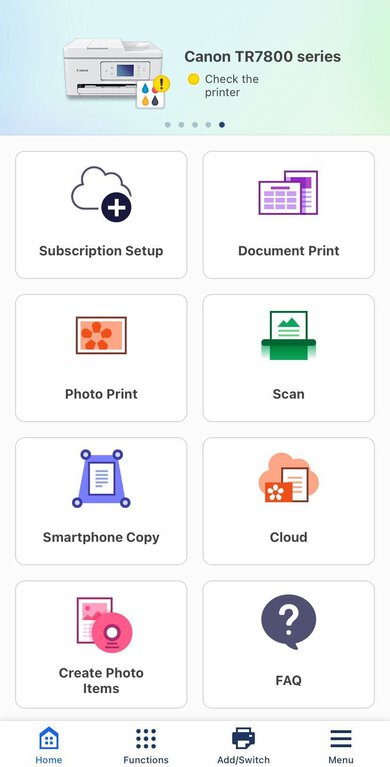The Canon PIXMA TR7820 is a budget all-in-one inkjet printer. It uses a two-cartridge ink system with one black and one tri-color ink cartridge, and it's compatible with Canon's PG-285 and CL-286 ink cartridges. It has an ADF-equipped scanner but lacks fax functionality and only supports manual duplex scanning, meaning you have to flip the pages manually when scanning double-sided sheets. It connects via USB or Wi-Fi (2.4GHz and 5GHz) and supports Apple AirPrint and Mopria Print Service.
This printer has a variant, the Canon PIXMA TS7720, which is the same printer but without an automatic document feeder. The model numbers change depending on the region; you can see them in the Differences Between Variants section.
Our Verdict
The Canon PIXMA TR7820 is good for family use. It has Wi-Fi and USB connectivity as well as Apple AirPrint and Mopria Print Service support, making it easily accessible to every household member. It produces sharp, high-quality documents and detailed, decently color-accurate photos. Its black page yield is on the lower side, so you'll have to replace the black ink cartridge regularly, and since it uses a tri-color cartridge, you'll have to replace it if one color runs out, which is wasteful. The cartridges are cheap, though, so your long-term costs will remain fairly low. This printer is a great option for less experienced users, as the control panel's user interface is user-friendly and includes how-to guides to help troubleshoot issues.
- Produces high-quality documents.
- Reasonably quick to print black-and-white documents.
- Automatic duplex printing.
- Produces detailed photos.
- Decent connectivity options.
- Low page yield.
- Slow to print color documents.
- Can get expensive to maintain if you print a lot.
The Canon PIXMA TR7820 is okay for small or home office use. It has a sturdy build, a user-friendly control panel, and decent connectivity options, including Wi-Fi and USB. It produces high-quality black and color documents; it's just slow to print multi-page color documents. There's automatic duplex printing, though, so you won't have to flip the pages manually when printing double-sided. It has an automatic document feeder to scan long documents; however, it lacks fax functionality and only supports manual duplex scanning. Its black page yield is low, so you'll have to replace the black ink cartridge often, and since it uses a tri-color cartridge, you'll have to replace it even if one color runs out.
- Produces high-quality documents.
- Reasonably quick to print black-and-white documents.
- Automatic document feeder.
- Automatic duplex printing.
- Low page yield.
- Slow to print color documents.
- No Ethernet.
- Can get expensive to maintain if you print a lot.
The Canon PIXMA TR7820 is good for student use. It has Wi-Fi and USB connectivity and is compatible with the Canon PRINT mobile app, allowing you to print directly from your smartphone. It produces high-quality documents; just know that it's slow to print multi-page color documents. You'll have to replace the black ink cartridge often because it runs out quickly, and you must also replace the color cartridge if one color runs out since it uses a tri-color cartridge. Thankfully, the cartridges are relatively cheap, which helps keep your maintenance cost low. The scanner has extendable lid hinges that make it easier to close the lid over thicker items like textbooks and an automatic document feeder to process long, multi-page documents.
- Produces high-quality documents.
- Reasonably quick to print black-and-white documents.
- Automatic duplex printing.
- Decent connectivity options.
- Mobile app support.
- Low page yield.
- Slow to print color documents.
- Can get expensive to maintain if you print a lot.
- Slow to initialize and get a single page out.
The Canon PIXMA TR7820 is decent for printing black-and-white documents. It produces high-quality black-and-white documents and prints reasonably quickly at 13 pages per minute. It also supports automatic duplex printing, so you won't have to flip the pages manually when printing double-sided. However, it doesn't yield many pages, meaning you'll have to replace the black cartridge regularly. The black ink cartridge is cheap, though, which helps keep your maintenance cost low. It has a high-resolution scanner with an automatic feeder but only supports manual duplex scanning.
- Produces high-quality documents.
- Reasonably quick to print black-and-white documents.
- Automatic document feeder.
- Automatic duplex printing.
- Low page yield.
- Can get expensive to maintain if you print a lot.
- Slow to initialize and get a single page out.
The Canon PIXMA TR7820 is great for photo printing. It produces very detailed photos; however, it can't reproduce bright, saturated colors, so printed pictures tend to look darker and less vibrant than the original. You can get a decent number of color prints from a set of ink cartridges, which are relatively cheap. The downside is that you have to replace the whole color cartridge if one color runs out. This printer can print on glossy paper up to 8" x 11" and supports borderless printing.
- Produces detailed photos.
- Supports borderless printing.
- Decent color range and accuracy.
- Low page yield.
- Can get expensive to maintain if you print a lot.
Performance Usages
Changelog
-
Updated Jun 10, 2025:
Added a reference to the Epson ET-2980 in the Cost-Per-Print section.
- Updated Nov 02, 2023: Review published.
- Updated Oct 27, 2023: Early access published.
- Updated Oct 24, 2023: Our testers have started testing this product.
Check Price
Differences Between Sizes And Variants
We tested the Canon PIXMA TR7820. It has one variant, the Canon PIXMA TS7720, which is the same printer but without an automatic document feeder. These printers' model numbers change depending on the region; you can see them in the table below.
| Model | ADF | Region of Sale |
|---|---|---|
| TR7820 | Y | North America |
| TS7720 | N | North America |
| TS7770A | Y | Asia |
| TS7770 | N | Asia |
| TS7750i | Y | Europe |
| TS7650i | N | Europe |
| TS7740i | Y | Africa & Middle East |
| TS7640i | N | Africa & Middle East |
You can see our unit's label here.
Popular Printer Comparisons
The Canon PIXMA TR7820 is a good home printer. It feels very well-built and produces sharp documents and detailed photos. However, it isn't ideal for high-volume printing due to its low page yield, and its use of a tri-color ink cartridge can lead to waste, as you have to replace the entire cartridge if one color runs out.
For more options, check out our recommendations for the best all-in-one printers, the best cheap and budget printers, and the best inkjet printers.
The Canon PIXMA TR7820/TS7720 and the Canon PIXMA TR8620a are very similar overall. The 8620a has an Ethernet port and can print directly from an SD card. It also has a slightly lower cost-per-print due to its higher page yields. However, the TR7820 prints faster and supports manual duplex scanning.
The Canon PIXMA TR7820/TS7720 and the Epson Expression Premium XP-7100 are both good home printers. The Epson has an Ethernet port and can print directly from an SD card or USB flash drive. It also has slightly higher page yields and a lower cost-per-print. Printing-wise, the Canon produces sharper documents, but the Epson produces more colorful photos.
The Brother MFC-J4335DW is better than the Canon PIXMA TR7820/TS7720 for most uses. The Brother produces higher-quality documents and scans and prints faster. It also yields significantly more pages, resulting in a lower cost-per-print. However, the Canon produces more colorful and color-accurate photos, and its scanner supports manual duplex scanning.
The Canon PIXMA TR7820/TS7720 is much better than the HP ENVY 6455e for most uses. The Canon has a sturdier build, better print quality, and faster printing speeds. It also yields more prints, making it cheaper to maintain over time.
Test Results

The Canon PIXMA TR7820/TS7720 feels well-built. Its plastic body feels sturdy, and there are no obvious gaps in the construction. The power cord is removable, making it easy to replace if damaged. It has a sponge-backed scanner background, which helps smooth out sheets and hold them in place when scanning, and the plastic edges around the scan glass have a low profile, allowing you to remove the sheets easily without damaging the edges or corners of your documents. When accessing the cartridge bay, there's a stick to hold the scanner bed open and a damper to keep it from slamming down hard.
Unfortunately, the design makes accessing the sheet rollers challenging. You can get to them via a panel on the back, through the cartridge bay, or by removing the front cassette. Space is limited no matter which way you go. Another downside of the design is the plastic film over the ADF scan glass (narrow window beside the scan glass). This film guides the sheets going in and out of the feeder, and, if scratched—by a staple or other objects—can cause a black line on all scans.
The Canon PIXMA TR7820 doesn't require a significant amount of maintenance. Like most inkjet printers, the printheads can clog if left unused for a long time. The printer has built-in functions to resolve printing issues you may encounter, including Cleaning (Printhead), Nozzle Check, Deep Cleaning, Printhead Alignment (Auto and Manual), Roller Cleaning, and Bottom Plate Cleaning. As for the ink cartridges, you'll likely need to replace them often, as they run out fairly quickly. Replacing the cartridges is easy; they move to the middle when you lift the scanner bed (the printer needs to be on), and the cartridge slots are clearly labeled. The maintenance box, which collects ink flushed during printhead cleanings, is at the front left of the cartridge bay and easily accessible. You can buy the maintenance box just as easily as the ink cartridges from most retailers. The input trays (front cassette and rear feeder) hold 200 sheets of paper, so depending on your print load, you may have to refill it regularly.
You can download the user manual here.
The display is excellent. Though small, the text and icons are easy to see. Visibility at an angle is good. You can tilt the display upwards if you're standing over the printer and have trouble seeing the display, but the tilt range is limited. This touchscreen uses resistive touch technology, so you can interact with it using almost anything, even a pen or fingernail. This touch technology also makes it easier to press on smaller icons near the edge or corner of the display. Both the touch input and surrounding buttons are very responsive, and the interface is user-friendly. You can access how-to guides directly on the display; the guides include a step-by-step troubleshooting function to help less experienced users. The main screen has a drop-down menu at the top containing four different profiles: Standard, Work, Study, and LIfestyle. These profiles include various shortcuts to commonly used functions. You can customize and rename all the profiles except the Standard setting.
This printer uses a two-cartridge system with one black and one tri-color cartridge. Its black page yield is particularly low, so you'll have to replace the black ink cartridge often. Its color page yield is decent, but you have to replace the entire cartridge if one color runs out, which is wasteful. XL ink cartridges are available (PG-285XL and CL-286XL); both have an advertised yield of 400 prints. The printer warns you when the ink is low, but it doesn't stop printing.
The Canon PIXMA TR7820 has an automatic document feeder to process long, multi-page documents; however, its scan speed is rather slow. It only supports manual duplex scanning, meaning you need to flip the pages manually when scanning double-sided sheets. The desktop application lets you know when to flip the sheets and provides a guide on how to place them in the ADF. The Canon PIXMA TS7720 variant doesn't have an automatic document feeder.
You can use the optical character recognition (OCR) feature from the printer or via the desktop application. The printer automatically saves the scan as a searchable PDF if you initialize the process from the printer. Via the desktop application, you can save the scans as PDFs, text files, or jpeg files.
The scan quality is bad when using the default Document scan mode. The image processing removes a lot of fine details, including watermarks. Colors look inaccurate, and the colored areas look grainy. However, you can get better scan quality using the Photo preset, as you can see here. We've tried various settings and corrections; the Photo preset remains the best option if you want the highest-quality scan. The Auto preset produces the same result as the Photo mode.
The scan quality is almost the complete opposite of the Document preset when scanning on a Mac using macOS' built-in scan utility. The image processing doesn't seem to do anything; you can even see the texture of the paper in the scan.
The print quality of black-and-white documents is great. Text looks sharp, and most of the fine elements are visible. However, the colored areas look grainy, and there are vertical lines due to overlapping. The vertical lines aren't present when printing in the high-quality mode, but it takes longer to print.
The cost-per-print is decent. Although the ink cartridges don't yield many prints, they're relatively cheap, so you won't have to spend too much to maintain the printer over time. That said, it can still get expensive if you print a lot. This printer is eligible for Canon's PIXMA PRINT PLAN, an ink replenishment subscription service that delivers new cartridges to you when the printer detects low ink levels. If you print often, you may want to invest in a SuperTank printer such as the Epson EcoTank ET-2980. They're a lot cheaper in the long run and more eco-friendly.
The Canon PIXMA TR7820's overall printing speed is decent. It's reasonably quick to print black-and-white documents but slow to print color documents. It also takes a while to initialize and get a single page out. Its photo printing speed is surprisingly fast, almost matching the speed of some laser printers. The 200-sheet input tray capacity includes the front cassette and the rear feeder, each holding 100 sheets of paper.
This printer has a Quiet Mode intended to reduce operating noise, like when printing at night. You can enable it via the printer or the printing property window on the computer, and you can set it to print in that mode all the time or within specific hours. This function reduces printing speed to three pages per minute. It doesn't affect the feedback sounds you get when interacting with the printer; you can turn off those sounds in the Sound Control settings menu.
The max paper weight of 670 g/m² (all media types) is only for the rear feeder. The front cassette only supports plain paper up to a maximum weight of 105 g/m². You can set custom sizes from 2.17" x 3.50" (55.1 mm x 88.9 mm) to 8.5" x 26.61" (215.9 mm x 675.9 mm).
The Canon PIXMA TR7820 has a decent color gamut. It mainly struggles with bright, saturated tones, so printed pictures tend to look darker and less vibrant than the originals. You can easily see the difference when comparing the parrot picture above with one printed on the professional-grade Canon imagePROGRAF PRO-300 and the original photo. Its inability to reproduce bright colors also causes some loss of fine detail. Banding is minimal, though color transitions look a tad grainy.
The Canon PIXMA TR7820 reproduces small details remarkably well despite its relatively low print resolution. Its high contrast adds a lot of definition to finer elements. Additionally, it produces halftones in a pattern instead of printing them in a more random manner like other inkjet printers, which seems to help with small details. The printing pattern isn't visible at the normal zoom level.
Although this printer supports borderless printing, using the function may affect the print quality, as indicated by this warning when you start printing. You can adjust the crop if you still see some white borders or find the image too cropped in.
The Canon PRINT mobile app is excellent. You can use it to print, scan (with the printer or smartphone camera), copy, and perform maintenance tasks. You can order ink or manage your ink subscription and view the user manual and FAQs. The iOS version of the app can technically print Microsoft Word documents, but it doesn't keep the proper page layout, so it's best to print the documents directly from the Word app. Similarly, you have to print text files and webpages from whichever app you use to view them, as the app doesn't support these files.
You don't have to manually install drivers to use the printer on Chrome OS and macOS devices, but you do on Windows devices. You can download the drivers here.