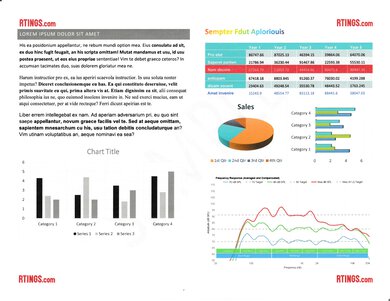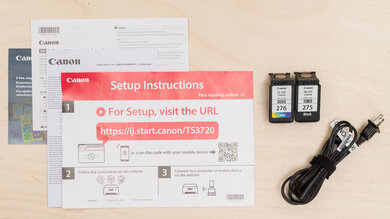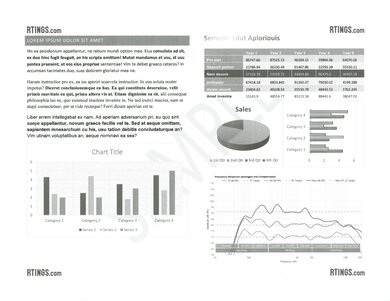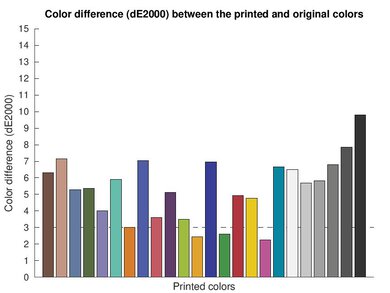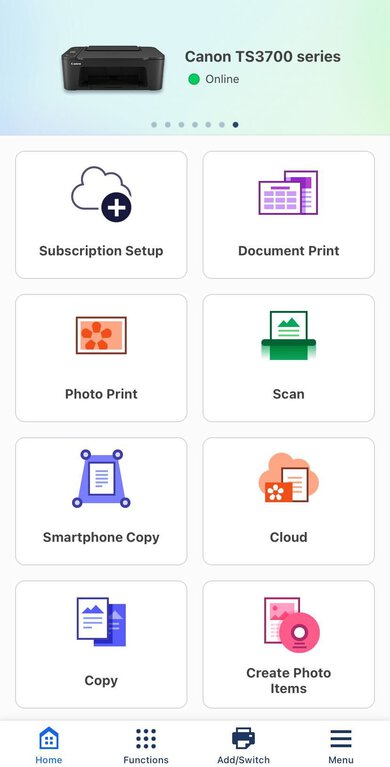The Canon PIXMA TS3720 is a budget all-in-one color inkjet printer. It replaces the Canon PIXMA TS3520. Like its predecessor, it has a two-cartridge system with a black and tri-color cartridge; it uses Canon's PG-275 black and CL-276 color ink and is also compatible with Canon's PG-275XL and CL-276XL high-yield cartridges. Connectivity options include Wi-Fi, Wi-Fi Direct, and USB, as well as support for Apple AirPrint, Mopria Print Service, and Canon's PRINT app. It has a simple 8.5" x 11" flatbed scanner with no fax functionality and only supports manual duplex printing.
There's a Walmart-exclusive version, the Canon PIXMA TS3722, and regional variants in black colorways are also available. The variants are identical in feature and performance. See more details in the Differences Between Variants section.
Our Verdict
The Canon PIXMA TS3720 is acceptable for family use. Its strength is color printing; color documents look sharp, and photos, although noticeably different from their originals, look vibrant without being oversaturated. It has a high cost-per-print, as its cartridges yield very few pages before you need to replace them. Its scanner is mediocre, as the document settings' image processing overexposes colors and removes background and fine details. Using the photo settings for scanning is better for colors and background details, but these settings add the paper grain. The connectivity options are decent, making it convenient for everyone to access the printer.
- Produces detailed photos.
- Prints vibrant color documents.
- Produces decently accurate colors.
- Adjustable hinges on flatbed scanner.
- High cost-per-print.
- Very low page yields.
- Struggles to print fine details in black-and-white documents.
- Slow printing speeds.
The Canon PIXMA TS3720 is a bad small or home office printer. It prints slowly, has a terrible cartridge system with very low page yields, and has middling build quality. Color documents look good, but the black-and-white print quality is just okay, so it isn't a good choice if you need to print a lot of grayscale graphics or charts. Similarly, with only a flatbed scanner, it isn't suited to environments that require scanning many long or double-sided documents.
- Prints vibrant color documents.
- Adjustable hinges on flatbed scanner.
- High cost-per-print.
- Very low page yields.
- Struggles to print fine details in black-and-white documents.
- Slow printing speeds.
The Canon PIXMA TS3720 is sub-par for students. If you print with any frequency, it has high recurring costs, as its cartridges have very low page yields. Similarly, printing is slow, so it's not a good choice if you find yourself printing assignments at the last minute. The document printing quality is good for color documents but just alright for black-and-white documents; this is especially the case if you need to print charts or graphs, as this printer produces excessive noise around fine elements. That being said, its connectivity options are decent, and Canon's mobile app is excellent to use overall.
- Prints vibrant color documents.
- Adjustable hinges on flatbed scanner.
- High cost-per-print.
- Very low page yields.
- Struggles to print fine details in black-and-white documents.
- Slow printing speeds.
The Canon PIXMA TS3720 is poor for black-and-white printing. The cost-per-print is exceptionally high owing to the ink cartridges' terrible page yield; this means you need to change the cartridges often if you print with any regularity. Performing this maintenance is also a pain point; with only one small opening to access the printer's internals, it may be a challenge for anyone with larger hands to work with. The black print quality is okay for text, but fine lines in charts or graphs look fuzzy as the printer struggles to reproduce fine details.
- Prints clear text.
- High cost-per-print.
- Very low page yields.
- Struggles to print fine details in black-and-white documents.
- Slow printing speeds.
The Canon PIXMA TS3720 is decent for photo printing. It produces detailed and vibrant photos overall, with fair color accuracy. However, its printing sizes are somewhat limited, as you can only print up to 5" x 7" (127 mm x 177.8 mm) on glossy photo paper. Moreover, if you print regularly, you can expect to change the cartridges frequently as they have low page yields, and it can be challenging to do so as there is only one small opening to access the printer's internals.
- Produces detailed photos.
- Produces decently accurate colors.
- Very low page yields.
- Can't print on glossy paper larger than 5" x 7".
The color quality is adequate on the Canon PIXMA TS3720. Although some colors are noticeably off, it's satisfactory for home use. Similarly, the color gamut is alright. While it struggles to reproduce dark and saturated colors, there's no banding at all in color transitions (although they can be grainy).
- Prints vibrant color documents.
- Produces decently accurate colors.
- Grainy color transitions.
The document quality on the Canon PIXMA TS3720 is okay. The text is legible but fuzzy, and there's a lot of noise around fine elements like lines in graphs or charts. The result is a generally blurry presentation.
- Prints clear text.
- Struggles to print fine details in black-and-white documents.
The basic flatbed scanner on the Canon PIXMA TS3720 is unremarkable. Its hinge is adjustable, which is great as it allows you to scan thicker items like textbooks easily. However, the scan quality itself is mediocre, as the default image processing overexposes colors and partially removes background and fine details.
- Adjustable hinges on flatbed scanner.
- No ADF or duplex scanning.
The Canon PIXMA TS3720 is a very slow printer. It can only print seven black and three color pages per minute, and the first page takes a while to print.
- Slow printing speeds.
Recurring costs are high on the Canon PIXMA TS3720 if you print with any regularity. Its cartridges have very low page yields, so even though replacements are relatively cheap, the expense will still add up quickly.
- High cost-per-print.
- Very low page yields.
Performance Usages
Changelog
- Updated Aug 08, 2024: Added mention of the Canon PIXMA TS202 as a print-only alternative in the Scanner Features section.
- Updated Jul 04, 2024: Review published.
- Updated Jun 28, 2024: Early access published.
- Updated Jun 10, 2024: Our testers have started testing this product.
Check Price
Differences Between Sizes And Variants
We tested the Canon PIXMA TS3720. Depending on your region, it's available in black as the Canon PIXMA TS3725 and the Canon PIXMA TS3729. There's one other variant, the Canon PIXMA TS3722, which is white and identical in features but is a Walmart-exclusive model.
You can see our unit's label here.
Popular Printer Comparisons
The Canon PIXMA TS3720 is a fairly unremarkable printer overall. While its low page yield and slow printing speed make it uncompetitive, it does have better color accuracy and color gamut than most cheap printers. This makes it suitable for those who like to print photos at home occasionally and may need a cheap printer to print documents once in a blue moon.
See our recommendations for the best inkjet printers, the best home printers, and the best printers under $100.
The Canon PIXMA TR4720/TR4722 is better than the Canon PIXMA TS3720 overall. It produces better-looking black-and-white documents with much cleaner details, like fine lines. Photos also look better owing to a wider color gamut, and you can print a wider range of photo sizes on the TR4720. While the TS3720 prints faster, the TR4720 pushes its first page out in just over half the time.
The Canon PIXMA MG3620 is a much better budget all-in-one inkjet printer than the Canon PIXMA TS3720. Where print and scan quality are concerned, it outperforms the TS3720 in every way. The only advantage the TS3720 offers is that it has support for Wi-Fi direct, where the printer generates its own Wi-Fi, allowing you to connect to it.
The HP DeskJet 2855e and the Canon PIXMA TS3720 are similar budget all-in-one inkjet printers. While neither printer performs particularly well overall, the Canon is the clear choice if you print pictures at home. This is because it prints much more vibrant photos and has a wider color gamut that produces more saturated colors than the HP.
The HP DeskJet 4255e and the Canon PIXMA TS3720 are similar budget all-in-one inkjet printers. While neither printer performs particularly well overall, the Canon is the better choice for photo printing. Photos look better with the Canon, with vibrant colors that, although visibly different than the original, still look pleasant and are fairly accurate. By contrast, if you scan a lot, then the ADF-equipped scanner on the HP gives it an advantage. Scans don't look great on either printer, though, as the image processing on both removes almost all fine details and background elements.
Test Results

The Canon TS3720's build quality is sub-par. The plastic for the housing is generally fine, but there's a lot of flex in the extendable parts, like the input and output trays. Design-wise, this printer is a mixed bag. There's a single front access to the inside of the printer, which is quite small and narrow. As a result, accessing the ink cartridges or removing a paper jam may be difficult for anyone with larger hands. Even if you have smaller hands, smaller sheets like photo paper will be very difficult to access in the case of a paper jam; you may not have access to grab onto the sheet and pull it out depending on where the jam occurs. Also, as there's only a rear input tray, paper capacity is limited, and your paper stack isn't protected like with a cassette tray. Things aren't all bad, however. On the bright side, there are big stickers that clearly indicate which slot is for black and color ink, making it easy to identify when changing both ink cartridges at the same time. The input and output trays are retractable when you aren't using the printer, making it more compact to store. Similarly, the power cable is removable, so it's easy to replace if it gets damaged. The scanner lid has a foam backing, which helps to smooth out uneven documents and prevent damage to items you're scanning. Finally, the hinge on the scanner lid is extendable, allowing you to easily scan thicker items like textbooks.
This printer requires frequent maintenance. Most of the maintenance involves changing the ink cartridges, as they have a very low yield and will need frequent replacement if you print regularly. Accessing the ink cartridges is quite difficult. The only access to them is via a narrow front door where the cartridges are recessed in a small cavity, making it difficult for anyone with larger hands to access them. Similarly, you can only access the sheet rollers via the same narrow door on the front. You'll have to refill the paper tray often since it only holds 60 sheets. Beyond this, as an inkjet printer, there's a risk of clogging if the printer sits unused for extended periods. If you experience clogging or other print quality issues, there are a few maintenance functions that can help resolve them, like cleaning, deep cleaning, printhead alignment (with both an automatic and manual setting), nozzle check, bottom plate cleaning, and roller cleaning. You can access these maintenance tasks through the printer's user interface or through the printer settings on the computer. If these maintenance tasks don't work to unclog the printer, you can simply buy new ink cartridges, as the printheads come with the ink cartridges themselves.
See the user manual here.
The display is bad on this printer. It's a small LCD with nine physical buttons for managing printer functions. Some buttons only use a symbol to indicate their function, but they aren't always clear. For example, the antenna/phone button toggles the connection mode between Wi-Fi and Wi-Fi Direct. Other buttons, like the Black and Color buttons, also have multiple functions without those functions appearing on them. While these buttons initiate copies, they also function as Start and OK buttons for the printer. There are also two ink alert lights to indicate low ink levels or cartridge problems. There's no tilt or swivel adjustment for the display, and while viewing angles are good, the display is quite dim.
There are other difficulties when navigating the user interface. In the case of an error code, a readout appears with the letter E and number between 2 and 65 or P02 to P34; users will have to refer to the user manual to know what to do. Similarly, if you want to start some maintenance procedure from the printer, you must repeatedly scroll through numbers 1 to 17, each associated with a different maintenance task. You will again need to refer to the user manual to know which task corresponds to the numbers. There's no clear list of all numbers and their associated tasks.
This printer's ink cartridge system is awful. Both the black and color page yields are extremely low, so you need to replace the cartridges very frequently, even if you have moderate print loads. Also, since this printer uses a tri-color cartridge, you need to replace the whole color cartridge even when one color runs out. You can increase the yield somewhat with high-yield cartridges (PG-275XL for black and CL-276Xl for color) to around 300 black or color prints; however, even with the high-yield cartridges, there are other budget all-in-one printers that yield significantly more, like the Brother MFC-J1205W/MFC-J1215W. A light illuminates on the printer when ink is low, and you receive a warning message on your computer with a preview of your remaining ink level.
Using the Canon Scan Utility, you can produce a searchable PDF or output scans as text documents. If you need a simple print-only unit, consider the Canon PIXMA TS202.
The scan quality is mediocre. While text and larger images are clear, the colors are overexposed. Moreover, the image processing removes many fine details and background elements, resulting in scans appearing noticeably different from their source materials. You can use the 'Photo' preset in the Canon Scan Utility to restore the missing elements, but there's a catch: the scanner also includes the texture of the paper in the scan.
Black-and-white documents look okay from this printer. While the text is clear, the print quality is quite fuzzy and grainy due to the amount of noise throughout. Printing in high quality doesn't improve the noise or graininess of the printed image, but it does remove printhead lines.
This printer has a bad cost-per-print. Each cartridge has an awfully low page yield, so you'll have to change them frequently if you print with any regularity. If you just need to print the occasional black-and-white document, like return labels or your taxes, consider a monochrome laser printer like the cheapest variant of the Brother HL-L2460DW.
There's an odd behavior with this printer when printing with black ink only. The printer will spool the job as if it were printing, but then pause; a pop-up appears on your computer warning you that the print quality may deteriorate if you only use black ink. Printing won't resume until you click 'OK.' There's no way to mitigate this warning and save your preferences for future prints.
This printer's input tray has a small capacity of 60 regular sheets or 20 glossy 4" x 6" (101.6 mm x 152.4 mm) photo sheets.
You can set a wide range of custom sizes for regular paper, ranging from 3.5" x 5" (88.9 mm x 127 mm) to 8.5" x 26.6" (215.9 mm x 675.64 mm).
While you can print sheet sizes larger than 5" x 7" (127 mm x 177.8 mm) when using regular paper, the print settings for glossy paper doesn't include options for larger sizes.
This printer is compatible with the Canon Print app. You can use this app to order ink or manage your ink subscription, create 'photo items' (i.e., editing photos using the Easy-Photo Print Editor app), print from social media or photo sharing sites, scan with the printer and send the scan to your phone, scan with the camera on your phone, initiate maintenance tasks, and access manuals and help for the printer.
Printing Microsoft Office files on the iOS version of the app is tricky; if you try to print directly from the app, it alters the document's formatting. However, if you initiate printing from a Microsoft Office application, it sends this request to the Canon Print app and completes it without issue.