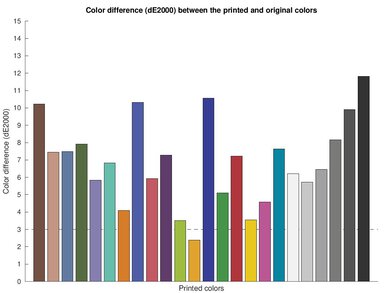The Canon PIXMA TS3520 is a budget all-in-one color inkjet printer. It uses a two-cartridge system with a black and tri-color cartridge. It has a high-resolution scanner with lid hinges that extend to accommodate thicker items, but it lacks an automatic feeder and fax functionality. It connects via Wi-Fi or USB, supports Apple AirPrint and Mopria Print Service, and is compatible with Canon's PRINT Inkjet/SELPHY mobile companion app. It comes in black or white, and there's also a Walmart-exclusive version, the Canon PIXMA TS3522.
Our Verdict
The Canon PIXMA TS3520 is mediocre for family use. It has decent connectivity options and prints very good-quality photos with reasonable color accuracy. However, it doesn't yield many black or color pages, meaning you'll have to replace the ink cartridges fairly often, resulting in high maintenance costs. Also, while its scanner has a high scan resolution and color depth, the quality of scanned images is mediocre.
- Produces detailed photos.
- Connects via Wi-Fi or USB.
- Produces good quality color documents.
- Prints reasonably accurate colors.
- Can't print from external storage.
- High cost-per-print.
- Very low page yields.
- Slow printing speed.
- Black-and-white documents look grainy.
The Canon PIXMA TS3520 is bad for office use. It has a low black and color page yield, and its printing speed is slow. The build quality is disappointing, the cartridges and paper jams are difficult to reach, and it doesn't have an automatic document feeder or an Ethernet port.
- Connects via Wi-Fi or USB.
- High-yield cartridges available.
- Produces good quality color documents.
- No automatic document feeder or duplex scanning.
- Very low page yields.
- Slow printing speed.
- Black-and-white documents look grainy.
The Canon PIXMA TS3520 is inadequate for student use. While it warms up reasonably quickly to print out the first page, its overall printing speed is slow, so it isn't the best for printing out a long essay. The ink cartridges run out pretty quickly, which means you'll have to replace them often, resulting in more maintenance and higher cost of ownership. The scanner lid's hinges can extend for thicker items like textbooks, and while the quality of the scan isn't great, it's good enough for text documents.
- Connects via Wi-Fi or USB.
- Produces good quality color documents.
- Can't print from external storage.
- High cost-per-print.
- Very low page yields.
- Slow printing speed.
- Black-and-white documents look grainy.
The Canon PIXMA TS3520 is bad for black and white printing. It has a plastic build that feels flimsy, prints slowly, and can't automatically duplex print. Also, its black page yield is awful, with the cost-per-print being one of the highest of any printer we've tested.
- Connects via Wi-Fi or USB.
- High-yield cartridges available.
- High cost-per-print.
- No automatic document feeder or duplex scanning.
- Very low page yields.
- Slow printing speed.
- Black-and-white documents look grainy.
The Canon PIXMA TS3520 is decent for casual photo printing. It produces very good-quality photos, with natural color tones and reasonably accurate colors. However, there's a bit of color in the grayscale and a small amount of grain that's more pronounced in certain scenes. Also, the printer doesn't accept glossy photo paper larger than 5" x 7", so you can't print large-format photos. The cost-per-print for photo printing is decent, although it'll still add up quickly if you print a lot.
- Produces detailed photos.
- Prints reasonably accurate colors.
- High cost-per-print.
- Very low page yields.
- Slow printing speed.
- Can't print on glossy paper larger than 5" x 7".
- Very low page yields.
- Slow printing speed.
- Very low page yields.
- Slow printing speed.
- Very low page yields.
- Slow printing speed.
- Very low page yields.
- Slow printing speed.
- Very low page yields.
- Slow printing speed.
Performance Usages
Changelog
- Updated Jun 30, 2023: We've updated the review to improve clarity and readability. We've also added more information in the Small Details section.
- Updated Apr 12, 2023: Added link to the Epson WorkForce WF-2950 in the Build Quality section of the review to provide an alternative that feels better-built.
- Updated Feb 06, 2023: Added mention of the Epson Expression Home XP-4200 as a better alternative in the Printing Speed section.
- Updated Nov 10, 2022: Added mention of the Epson Expression Home XP-5200 in the Black and White Documents box as a better alternative.
Check Price
Differences Between Sizes And Variants
We tested the Canon PIXMA TS3520 in white, but it also comes in black. There's only one variant, the Canon PIXMA TS3522, which is identical but comes in a black-and-white design and is a Walmart-exclusive model.
You can see our unit's label here.
Popular Printer Comparisons
The Canon PIXMA TS3520 is a mediocre printer overall. Its page yield is very low, and its print quality is noticeably worse than many other printers in its class. It also has a flimsy build and requires a fair amount of maintenance.
For more options, check out our recommendations for the best home printers, the best all-in-one printers, and the best inkjet printers.
The Canon PIXMA TS3520 and the Canon PIXMA TS5320 are all-in-one color inkjet printers, but the TS5320 is better overall. The TS5320 has higher page yields and a much lower cost-per-print for black text documents, and it prints faster. Also, it has a better display and can automatically print double-sided and via Bluetooth.
The Canon PIXMA MG3620 is much better than the Canon PIXMA TS3520 for most uses. The MG3620 produces better-quality documents and photos, prints faster, produces higher-quality scans and supports more paper sizes.
The Canon PIXMA TS3520 is better than the HP DeskJet 2755e for most uses. The Canon's scanner has extendable lid hinges to accommodate thicker objects, a feature that the HP lacks, and it also produces higher-quality scans. The Canon prints better quality documents and photos as it has a wider color range and can reproduce finer details.
The Epson Expression Home XP-4100 is better than the Canon PIXMA TS3520 for most uses. The Epson has a sturdier build and a better display, and its ink cartridges yield more prints, making it more cost-effective in the long run. The Epson also produces higher-quality documents and photos. That said, the Epson requires more maintenance as its printheads clog very quickly.
Test Results

The Canon PIXMA TS3522's build quality is sub-par. It's entirely plastic and feels flimsy, especially the rear input tray, output slider, and scanner's lid. You can access the ink cartridges and paper jams from the front panel, but there's very little space to maneuver, so people with large hands might have a bit more trouble. The scanner's lid stays open on its own, and its hinges can also extend a bit to accommodate slightly thicker media like magazines and textbooks. The power cable is removable, making it easy to replace if it gets damaged. It also plugs in horizontally rather than sticking out from the rear, which allows you to put the printer closer to the wall. Consider the Epson WorkForce WF-2950 if you're looking for a better-built budget all-in-one.
The first unit we bought gave cartridge installation and paper jam errors, even though we verified that everything was clear and properly installed. It also made loud grinding noises and would not print. We labeled it as defective and ordered a new one, which has been working as expected. If you have the same model and are experiencing similar issues, let us know in the discussions.
This printer requires a fair amount of maintenance to keep the printer in working order. There are built-in functions to help you, like deep cleaning, print head alignment, roller cleaning, and bottom plate cleaning. You can access the sheet rollers and ink cartridges from the front panel, though the opening is quite small, making it hard for people with large hands to reach paper jams and the ink cartridges. You'll likely have to replace the ink cartridges often as they run out quickly, and the printer needs to be on when you change them. The input tray holds 60 sheets of paper, so you might have to refill it often if you print a lot. You can access the online user manuals here.
The Canon TS3522 has a tiny monochrome display. It has bad viewing angles and doesn't tilt or swivel, so you have to stand up and look down at the printer to see it properly. Also, it's hard to navigate the settings menu. There are only a few buttons and indicator lights for basic functions, including switching between wireless connectivity types, starting maintenance tasks, and copying in black or color.
The Canon PIXMA TS3522 yields very few black or color prints, meaning you'll need to replace the ink cartridges very often. Also, since there's only one color cartridge, you'll need to replace the entire cartridge even if you run out of just one color. On the bright side, there are high-yield versions of the cartridges that'll last longer (PG-275XL and CL-276XL).
This printer has a flatbed scanner only. Its lid's hinges can extend a little to scan thick items like a thin book or notebook. The scanner has a built-in OCR (optical character recognition) feature that lets you save your scans as searchable PDFs, JPEGs, or TXT files. Its character recognition isn't perfect as it does make mistakes, but it's mostly in math equations and subscript text. Unfortunately, it doesn't have an automatic document feeder, so scanning a multi-page document will take a long time, especially if the sheets are double-sided.
The scan quality is decent. Scanned images have very high contrast and brighter colors than the original document. The scanner doesn't pick up a lot of fine details, and colored areas look grainy and pixelated. You can get a better quality scan using the 'Photo' preset, but it'll also pick up the color and texture of the paper. The printer saves scans as PDFs by default, but you can change the output to JPEG. To do so, select the ScanGear option in the Canon IJ Scan Utility software, then choose 'Document (Color)' as the source. You can click 'Preview' to change the document's orientation before scanning.
The print quality for black-and-white documents is decent. There's a significant amount of banding when printing in the 'Standard' quality mode, as each printed section overlaps the previous one to avoid gaps. However, this isn't an issue when printing in the 'High Quality' mode because it prints each section slightly more faded with the new section overlapping half of the previous section, thus reducing the appearance of lines and defects. It struggles with bright or pale colors, like the yellow and orange colors in the title of the sample page, and there's also a lot of noise throughout, causing small details to appear fuzzy. If you need an inkjet printer that produces higher-quality black and white documents, check out the Epson Expression Home XP-5200.
The Canon TS3522's cost-per-print is very high due to the printer's low page yield. The cartridges are cheap, but they'll still add up quickly if you print a lot. There's an optional ink subscription plan called PIXMA Print Plan, which will deliver new ink cartridges to you when you run low. If you want a similar printer with a lower cost per print, check out the Canon PIXMA MG2522.
This printer takes a while to initialize and get a single page out. It also prints photos and multi-page documents slowly, whether it's a black-only or color. It can't print double-sided automatically, so to print on both sides, you have to wait until it finishes printing on one side of all your sheets, then flip over the stack and reinsert it as instructed to print the second side. If you need a printer that supports automatic duplex printing, check out the Epson Expression Home XP-4200.
The Canon PIXMA TS3522 only has a rear input tray, which Canon specifies can hold up to either 60 plain sheets or 20 sheets of glossy 4" x 6" paper.
The printer doesn't accept glossy paper larger than 5" x 7", so you can't print on 8" x 10" photo paper. That said, you can still print this size on regular copy paper.
You can use the Canon PRINT Inkjet/SELPHY app to print, scan, and copy from your smartphone. You can also order ink and view scanned sheets directly from your device. Unfortunately, you can't print TXT files or HTML files from the app. You can still do it through the browser or the app you use to view .TXT files, just not from the PRINT Inkjet/Selphy app itself.