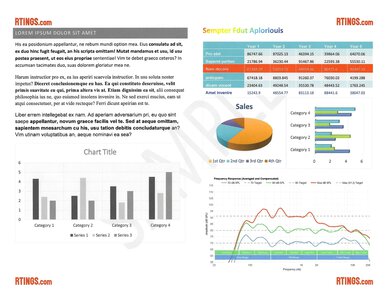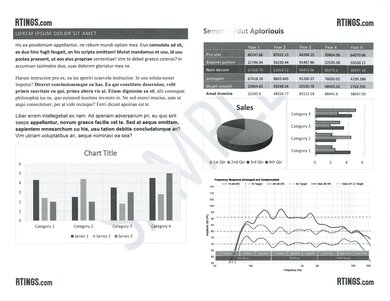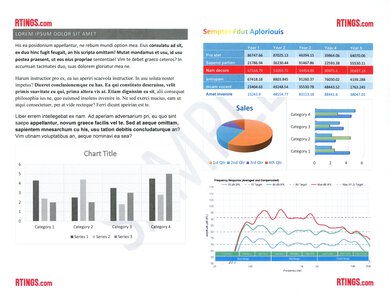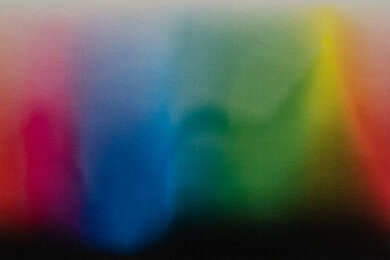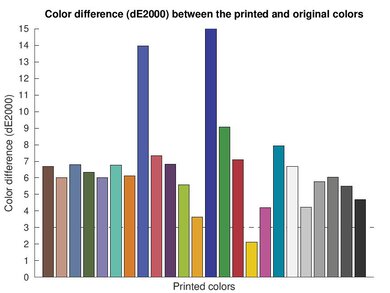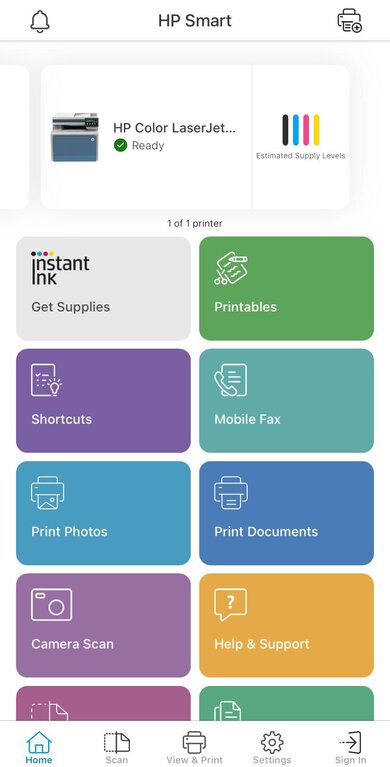The HP Color LaserJet Pro MFP 4301fdw is an all-in-one color laser printer designed for home or small offices. It uses HP's 210A toner cartridges and is compatible with the HP 210X high-yield cartridges. Its connectivity options include USB, Wi-Fi, and Ethernet, and it can also print directly off a USB flash drive. It has a 4.3" touch-sensitive color display, an 8.5" x 11" flatbed scanner, and an automatic document feeder with single-pass duplex scanning.
This printer is part of the HP Color LaserJet Pro MFP 4301-4303 printer series, which contains a few variants with slightly different features; you can see them in the Differences Between Sizes and Variants section.
Our Verdict
The HP Color LaserJet Pro MFP 4301fdw is good for family use. It produces very sharp documents, but like most laser printers, it isn't ideal for photo printing, as printed pictures look flat and lacking in detail. It has many connectivity options, making it easy for every household member to access. Plus, it yields a large number of prints, so you don't need to replace the cartridges often. Replacement toner is on the expensive side, though, so color printing can still get quite costly if you print a lot. Also, it has a few software bugs that may make it frustrating to use. The scanner produces nice scans and can quickly process multi-page and double-sided documents through its automatic feeder.
- Produces sharp documents.
- Feature-rich scanner with ADF and single-pass duplex scanning.
- High page yield.
- Wide array of connectivity options.
- Not ideal for photo printing due to narrow color gamut and printing pattern.
- Some software issues causing errors.
- Color printing can get expensive if you print a lot.
The HP Color LaserJet Pro MFP 4301fdw is an excellent printer for small or home offices. It produces incredibly sharp documents, prints quickly at up to 35 pages per minute, and doesn't require much maintenance. It has many connectivity options, including Ethernet, and its ADF-equipped scanner can quickly process multi-page and double-sided documents. However, it has a few software issues that make it frustrating to use.
- Produces sharp documents.
- Fast print speeds.
- Feature-rich scanner with ADF and single-pass duplex scanning.
- High page yield.
- Wide array of connectivity options.
- Some software issues causing errors.
- Color printing can get expensive if you print a lot.
The HP Color LaserJet Pro MFP 4301fdw is great for students. It produces amazingly sharp documents, prints very quickly at up to 35 pages per minute, and yields a large number of prints. Thanks to its numerous connectivity options, you can easily connect to the printer via various devices to print out your assignments and papers. Its ADF-equipped scanner can quickly process multi-page and double-sided documents, but it lacks extendable lid hinges, making it hard to close the lid over thicker items like textbooks. Although it has a high page yield, the toner cartridges are expensive, so color printing can get pretty costly if you print a lot. It also has some software bugs that can make it frustrating to use.
- Produces sharp documents.
- Fast print speeds.
- Feature-rich scanner with ADF and single-pass duplex scanning.
- High page yield.
- Wide array of connectivity options.
- Some software issues causing errors.
- Color printing can get expensive if you print a lot.
The HP Color LaserJet Pro MFP 4301fdw is excellent for printing black-and-white documents. It produces high-quality documents and prints quickly at up to 35 pages per minute. It also yields a large number of prints, so you won't have to replace the cartridge often. Unfortunately, it suffers from a few software bugs that may make it frustrating to use. The scanner has an automatic feeder with single-pass duplex scanning, allowing you to process multi-page and double-sided documents quickly.
- Produces sharp documents.
- Fast print speeds.
- Feature-rich scanner with ADF and single-pass duplex scanning.
- High page yield.
- Some software issues causing errors.
The HP 4301fdw is bad for photo printing. Printed pictures look awful because this model prints at a low resolution and can only produce a narrow range of colors. Also, like most laser printers, the printing pattern is very visible, causing further loss of detail. It yields a large number of color prints, but since the toner cartridges are quite expensive, it can get very costly if you print a lot.
- High page yield.
- Not ideal for photo printing due to narrow color gamut and printing pattern.
- Some software issues causing errors.
- Color printing can get expensive if you print a lot.
- Hard to find compatible glossy photo paper.
- High page yield.
- Some software issues causing errors.
- High page yield.
- Some software issues causing errors.
- High page yield.
- Some software issues causing errors.
- High page yield.
- Some software issues causing errors.
- High page yield.
- Some software issues causing errors.
Performance Usages
Changelog
-
Updated Dec 17, 2024:
Added mention of the HP Color LaserJet Pro MFP 3301fdw as an alternative with lower recurring costs in the Cost-Per-Print box.
- Updated May 03, 2024: Added mention of the Lexmark MC3462i as an alternative with better build quality in the Build Quality section.
- Updated Jan 10, 2024: Review published.
- Updated Dec 19, 2023: Early access published.
Check Price
Differences Between Sizes And Variants
We tested the HP Color LaserJet Pro MFP 4301fdw printer. It's part of the HP Color LaserJet Pro MFP 4301-4303 printer series, which contains a few variants with slightly different features; you can see them in the table below.
| Model | Wi-Fi | Single-Pass/Manual Duplex Scanning | Fax | Region of Sale |
|---|---|---|---|---|
| 4301dw | Y | Manual | N | America/Oceania |
| 4301fdn | N | Automatic Single-Pass | Y | America/Oceania |
| 4301fdw | Y | Automatic Single-Pass | Y | America/Oceania |
| 4302dw | Y | Manual | N | Europe |
| 4302fdn | N | Automatic Single-Pass | Y | Europe |
| 4302fdw | Y | Automatic Single-Pass | Y | Europe |
| 4303dw | Y | Manual | N | Asia/Africa |
| 4303fdn | N | Automatic Single-Pass | Y | Asia/Africa |
| 4303fdw | Y | Automatic Single-Pass | Y | Asia/Africa |
You can see our unit's label here.
Popular Printer Comparisons
The HP Color LaserJet Pro MFP 4301fdw is an excellent small office printer with tons of features, outstanding print quality, and fast printing speeds. However, its software issues and lack of documentation make it less user-friendly than other similar printers.
For more options, check out our recommendations for the best laser printers, the best office printers, and the best printers for small business.
The HP Color LaserJet Pro MFP 3301fdw and the HP Color LaserJet Pro MFP 4301fdw are excellent, feature-rich, all-in-one laser printers from HP. The 4301fdw is the better choice if you have an exceptionally large print load. It can push up to 35 black or color pages per minute, and it has multiple input trays capable of holding 550 sheets of plain paper in total. The 4301fdw also produces more detailed scans, as the image processing on the 3301fdw tends to cull fine details and background elements. On the other hand, the 3301fdw is the better choice for those trying to keep costs down, as it incurs lower recurring costs and tends to be cheaper upfront. It also offers fantastic performance, pushing a respectable 26 pages per minute.
The HP Color LaserJet Pro MFP 4301fdw and the Canon Color imageCLASS MF656Cdw/MF654Cdw are both excellent color laser printers with near-identical features. The Canon has a higher page yield and lower cost per print, and its scanner has adjustable lid hinges that make it easier to close the lid over thicker items. However, the HP prints and scans faster.
The HP Color LaserJet Pro MFP 4301fdw and the Brother MFC-L3780CDW/MFC-L3720CDW are both color laser printers with near-identical features. The HP prints and scans faster; however, the Brother's scanner is more feature-rich, as it has adjustable lid hinges and built-in OCR (optical character recognition). Although the HP yields more print, it might still cost more in replacement toner over time because the cartridges are significantly more expensive.
The Brother MFC-L8905CDW is better than the HP Color LaserJet Pro MFP 4301fdw for most uses. The Brother yields more prints, so you won't have to spend as much on toner. It has a scanner with adjustable lid hinges, and its optical character recognition is built-in, meaning you don't need a third-party app to use it. It also processes sheets faster through the ADF and produces higher-quality scans. On the other hand, the HP prints faster.
Test Results

The HP 4301fdw's overall construction feels relatively sturdy; however, the plastic used feels a tad flimsy and cheap, resulting in noticeable flex on some parts, like the input tray. The power cable is removable, so it's easy to replace if damaged. The design makes maintenance fairly straightforward; you can access the cartridge tray by opening the front panel and the sheet rollers via a large panel on the back. To remove paper jams that occur deeper inside the printer, you can go through the cassette by pulling down a tab.
Unfortunately, the design could lead to dust or debris accumulation, like on the output tray, which has a bottom part that's hard to access for cleaning. There's also a loud crack when closing the panel that gives access to the automatic feeder's sheet rollers, though your experience may vary, as it might be different on other units. If you want a similar printer with better build quality, consider the Lexmark MC3426i.
The HP LaserJet Pro 4301fdw doesn't need much maintenance. Unlike inkjet printers, laser models don't use printheads, so there's no risk of clogging if you don't use the printer for a long time. If you experience print quality issues, there are many built-in functions that can help resolve them, like Cleaning Page, Color Calibration, Diagnostics Test Page, Image Registration, and Clean Belt. This printer yields a large number of prints, so you won't have to replace the cartridges often. Replacing the toner cartridges is pretty straightforward. You can easily access the cartridge tray by opening the front panel; just be careful, as the cartridges' labeling can cause confusion. The drum is in the cartridges, making maintenance easier; however, this design is more wasteful because drum units typically last much longer than most toner cartridges, and it can incur higher maintenance costs if the drum gets damaged while there's still toner left. Unfortunately, the user guide is somewhat incomplete, as it doesn't cover all available functions, like OCR scanning. Also, because this is a 'business' model, some options are only accessible via an admin account or by entering a password.
See the user guide and repair manual.
While laser printers aren't ideal for photo printing, it's worth noting that there's a print quality issue when printing with the default settings, as the printer adds a black line around some objects, which you can see in the sample pictures posted in the review. This can also affect graphics in a text document. There are a couple of settings that can help minimize these artifacts, like Edge Control, Neutral Gray, and Halftone; however, these settings only work when using a wired USB connection. You can see how to access them here. We recommend the following settings for the best print quality:
For photos
- Edge Control: Off
- Neutral Gray: CMYK Gray
- Halftone: Smooth
For documents
- Edge Control: Light
- Neutral Gray: Black Only
- Halftone: Detail
Another setting that greatly affects the print quality is Raster Compression, which determines the compression level. The printer compresses large files to reduce buffer time and increase print speed. For example, it takes 19.05 seconds to print a 66.6MB photo using the default 'Auto' setting and 30.20 seconds using the 'Best Quality' setting. When printing over Wi-Fi using the 'Maximum Compression' setting, the printer will always prioritize the 'Maximum Compression' setting, even if you set the Print Quality to 'Premium'.
The display is outstanding. It's large and bright, with great viewing angles from the sides, above, and below. The user interface has big, easy-to-see icons and feels responsive to inputs. The screen's finish is highly reflective, but a simple tilt of the screen usually resolves any visibility issue.
The HP Color LaserJet Pro MFP 4301fdw yields a large number of prints, which means you won't have to replace the cartridges often unless you print a lot. Although it gives a warning when the toner is low, it doesn't stop printing, so you may get some faded or blank prints. You can only see the toner levels on the printer's display, as there isn't a desktop application.
The regular HP 210A cartridges have an advertised yield of around 2000 black and 1800 color pages, while the larger-capacity HP 210X cartridges have an advertised yield of around 7500 black and 5500 color pages. HP states that this printer only works with genuine or remanufactured HP cartridges and will continue to update the firmware to block the use of unauthorized third-party cartridges.
The HP 4301fdw has outstanding scanner features. Its automatic feeder makes scanning multi-page and double-sided documents a breeze. However, its lack of adjustable lid hinges makes it hard to close the lid over thicker items like textbooks. Also, despite having paper guides, scans sometimes appear crooked when scanning via the ADF. There's no built-in or software OCR (optical character recognition), so you'll need a third-party app to scan documents into searchable files.
At the time of writing, there's an issue when trying to initiate a scan from the printer. A message on the printer's display indicates that you must enable the 'Scan to Computer' option in the HP Scan Assistant application and gives instructions on how to do so. Unfortunately, while this function worked the first time we tried it, it stopped working the next day and never worked again, even after re-installing the printer and software.
The HP Color LaserJet Pro MFP 4301dw, 4302dw, and 4303dw only support manual duplex scanning, meaning you need to flip the pages manually when scanning double-sided sheets, and they also lack fax functionality.
The HP 4301fdw's cost per print is decent. Although the regular HP 210A toner cartridges yield a large number of prints, color printing can still get costly if you print a lot, as the color cartridges are quite expensive compared to most laser printers. The high price is partly due to the cartridges having an integrated drum. Again, an integrated drum makes maintenance easier; however, it's more wasteful, as drum units typically have a much longer service life than most toner cartridges. It can also incur higher costs if the drum gets damaged, as you must discard the remaining toner.
Each color cartridge (HP 210A) costs $116.99 USD, resulting in a total of $350.97 USD for all three colors (cyan, magenta, and yellow). We couldn't find any bundles, which are typically cheaper. If you do, please let us know in the discussions. If you want a similar printer with lower recurring costs, consider the HP Color LaserJet Pro MFP 3301fdw.
The HP 4301fdw doesn't take long to warm up and prints very quickly. The 300-sheet input tray capacity includes the 250-sheet main tray and the 50-sheet multipurpose tray. You can outfit this printer with an additional 550-sheet tray (sold separately); see here. The output tray holds 150 sheets of paper.
We ran into issues when performing the black page yield and black-only text document speed tests, as the printer would wake up but not print anything. There were no error messages on the printer's display, though we found the following entries in the event log:
- F0.03.0F.03 "wsPrinterCreatePrintJob2: InValid Request"
- F0.03.0F.06 "wsPrinterServiceCancelJob: Unable to find specified job with ID =0"
These errors seem random and only affect specific documents. As such, we had to duplicate the file as a Microsoft Word document to perform these tests.
HP's specified maximum paper weight of 200 g/m² represents the weight of HP's Color Laser Glossy Photo paper; however, we couldn't find this paper available for purchase anywhere at the time of writing. You can set custom paper sizes between 3" x 5" (76.2 mm x 127 mm) to 8.5" x 14" (215.9 mm x 355.6 mm) when using the main input tray. The multipurpose tray and optional 550-sheet tray support custom sizes between 3.93" x 5.82" (99.6 mm x 147.8 mm) to 8.5" x 14". Printing double-sided raises the minimum size to 5.82" x 5.82" (147.8 mm x 147.8 mm).
The HP LaserJet Pro 4301fdw has a poor color gamut. Its narrow color range makes photos look flat and causes significant loss of fine detail, like the leaves and parrots' feathers in the sample photo, which look like a single solid color with no texture or definition. Additionally, the printing pattern is clearly visible. Changing the Raster compression to Max Quality improves the print quality, but it still isn't nearly as good as many significantly cheaper inkjet printers.
Color accuracy is okay. While most colors are off, it particularly struggles with darker blues. Here's the sample photo and the color dE picture printed with the Raster compression set to Max Quality.
The HP 4301fdw is bad at reproducing small details. It prints at a low resolution, and like most laser printers, the printing pattern is very noticeable and causes the loss of fine details. Here's the same sample photo printed with the Raster compression set to Max Quality.
HP's specifications indicate that this printer can print on glossy photo paper; however, we couldn't find any compatible paper through HP or other retailers. As such, we consider this printer incapable of printing on photo paper.
The HP LaserJet Pro 4301fdw can print directly off a USB flash drive. The USB port is on the front left side of the printer. You can see the power input port here.
The HP Color LaserJet Pro MFP 4301fdn, 4302fdn, and 4303fdn don't support Wi-Fi.
The HP Smart app is feature-rich. It lets you print, scan, copy, access help and support pages, and manage your ink/toner subscription. You can print files from cloud services; however, compatibility is different between the iOS and Android versions of the app. The iOS app lets you access Dropbox, Google Photo, Google Drive, Box, Evernote, and Facebook, while the Android version only allows access to Facebook. You can also print files from other apps by sharing them with the HP Smart app.
You don't have to install drivers or apps on macOS and Chrome OS devices to use this printer, but you do on Windows devices. Installing the drivers can be complicated, as HP's website has a long, confusing list of drivers, applications, and packages. The best way to do it is to install the HP Easy Start software package, which you can find here under the 'Installation Software and Driver-Includes print, scan, latest features, and solutions' section. This printer doesn't seem compatible with the more widely used HP Smart app (Windows desktop version), as the app has trouble detecting this model, causing errors.