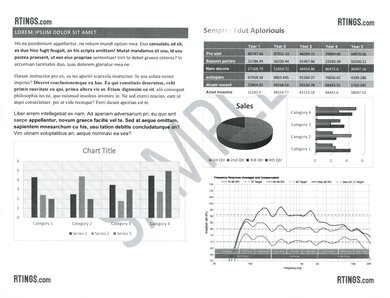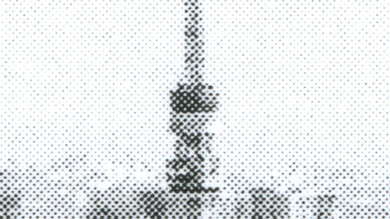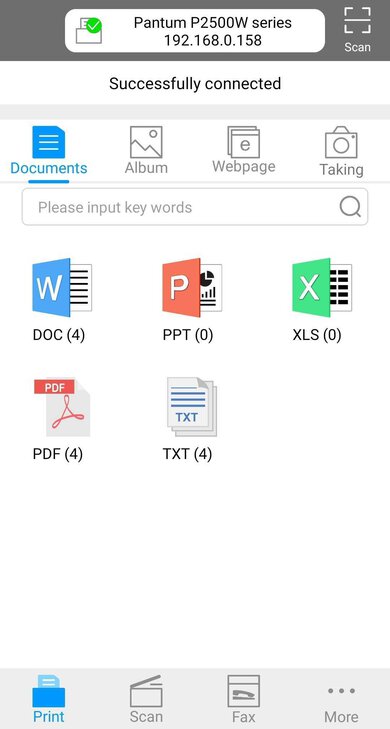The Pantum P2502W is a print-only monochrome laser printer. It uses Pantum's P210 toner cartridge and is compatible with P211 high-yield cartridges. This printer cannot perform automatic duplex print, so you must reinsert printed sheets into the input tray to print double-sided documents. It features USB and Wi-Fi connectivity options and is compatible with the Pantum mobile app on iOS and the Pantum Mobile Print & Scan app on Android.
Our Verdict
The Pantum P2502W is poor for family use. It can't print in color, so it isn't suitable for photos. Also, there's no scanner, so you can't use it to digitize pictures or important documents, and it's hard to set the printer up and use its mobile app. As a positive, its cost-per-print is superb; its toner cartridges yield many pages, and high-yield options are also available.
- Outstandingly cheap cost-per-print for black & white prints.
- Cartridges include the drum unit.
- Not suited for printing photos.
- No scanner.
- Difficult to set up.
- Mobile app is difficult to use.
The Pantum P2502W is mediocre for small or home office use as it lacks useful features like a scanner or duplex printing. However, if you only need to print black and white documents, it performs quite well; it has a fantastic page yield, fast print speed, and remarkably low cost-per-print. Unfortunately, its plastic body feels flimsy, and it tends to push sheets out of the output tray as it prints and picks up multiple pages at once during long print jobs. Also, it takes a while to warm up and begin printing and doesn't feature an Ethernet port to connect to your office network.
- Superb black page yield.
- Impressive print speed for black-only text documents.
- Fantastic print quality with clear text and good contrast.
- Takes a while to warm up and begin printing.
- Printer pushes printed sheets out of output tray.
- No scanner.
- Can't automatically print double-sided sheets.
- No Ethernet port.
The Pantum P2502W is decent for student use. Although it takes a long time to warm up and begin printing, it prints very quickly after it does warm up. Since the cost-per-print for black and white prints is outstandingly low, it's easy on your wallet in the long run. Students who need to print color documents or scan notes, handouts, or textbooks will want to look elsewhere as this printer doesn't support either of these features.
- Outstandingly cheap cost-per-print for black & white prints.
- Cartridges include the drum unit.
- Fantastic print quality with clear text and good contrast.
- Takes a while to warm up and begin printing.
- No scanner.
- Mobile app is difficult to use.
The Pantum P2502W is decent for black-and-white printing. It yields a superb number of pages at an outstandingly cheap cost-per-print and prints text documents at a fast speed. Unfortunately, it takes a while to warm up and begin printing, and it doesn't support automatic duplex printing, so you need to reinsert printed pages into the input tray yourself. It is also a print-only model, so this printer has no scanner.
- Outstandingly cheap cost-per-print for black & white prints.
- Superb black page yield.
- Impressive print speed for black-only text documents.
- Takes a while to warm up and begin printing.
- Printer pushes printed sheets out of output tray.
- Can't automatically print double-sided sheets.
The Pantum P2502W isn't suited for photo printing. It's a monochrome laser printer that produces poorly detailed photos and monochrome gradients with lots of visible banding.
- Photos are very grainy and look too dark.
- Monochrome gradients have lots of banding.
- Mobile app is difficult to use.
Performance Usages
Changelog
- Updated Apr 23, 2024: We updated the Mobile App section to reflect functionality changes due to new Android and iOS app versions.
- Updated Apr 22, 2024: We've updated the review for clarity.
- Updated Mar 15, 2024: Added mention of the Brother HL-L3280CDW as an alternative with color printing in the Color Documents section.
- Updated Mar 08, 2024: We've added a link to the Brother HL-L2460DW in the 'Display Screen' section of the review to provide an alternative that has a small status display.
Check Price
Differences Between Sizes And Variants
We tested the Pantum P2502W in black; it was also available in a white color scheme. However, it appears this printer is no longer available, as neither model is listed on Pantum's website at the time of this updated review. You can see our unit's label here. It's closely related to these other printers in the P2500 series that are still available:
| Model | Features | Color |
|---|---|---|
| Pantum P2500 | USB connectivity only | Black |
| Pantum P2500W | USB and Wi-Fi | Black |
| Pantum P2509 | USB connectivity only | White |
| Pantum P2509W | USB and Wi-Fi | White |
| Pantum P2516 | USB connectivity only | Black |
Popular Printer Comparisons
The Pantum P2502W is a budget monochrome print-only laser printer. Compared to other monochrome print-only models, its build quality is disappointing, and it takes much longer to warm up and begin printing. However, its page yields are similar to much more expensive models, and it prints faster than other models in its price range. Unfortunately, its flimsy build, issues with paper feeding and paper output, difficult-to-use mobile app, and limited connectivity options mean that other models are likely more reliable and stress-free to use.
For other options, check out our recommendations for the best laser printers, the best printers under $100, and the best printers with cheap ink.
The Pantum P2502W and the Canon imageCLASS MF242dw are both monochrome laser printers, but the Pantum has no scanning features, while the Canon is an all-in-one with a flatbed scanner. The Canon is better overall, with a significantly higher page yield, a slightly cheaper cost-per-print, and a faster print speed. Also, its body feels significantly sturdier and better built, supports automatic duplex printing, and has an Ethernet port. The Pantum produces significantly higher-quality documents, as the Canon's prints look faded.
The Pantum P3012DW and the Pantum P2502W are both monochrome print-only laser models that are best suited for simple black-and-white printing. However, the P3012DW is the better model, with a faster printing speed, automatic duplex printing support, and an Ethernet port for easy setup with your local network. On the other hand, the P2502W has difficulty handling sheets and occasionally spills them from the output tray. Unfortunately, both printers are difficult to set up, and their mobile apps are hard to use.
The Brother MFC-L3770CDW Laser and the Pantum P2502W are both laser printers, but the Brother is an all-in-one that prints in color, whereas the Pantum is a printer-only unit that only prints in black. The Brother is far better for most uses, as it has a high-resolution flatbed and a fast-scanning duplex ADF. It prints significantly faster, supports automatic duplex printing, and has an Ethernet port. On the other hand, the Pantum printer is a good choice if you're on a budget, don't need to scan, and only need to print lots of black and white sheets in bulk. It produces more black sheets per cartridge, and its cost-per-print is much cheaper, but this model has issues handling and printing sheets.
The Pantum P2502W and the Kyocera ECOSYS P2235dw are both printer-only laser units that can only print in black and white. The Kyocera printer is better, as it yields significantly more pages at a much cheaper cost-per-print, prints much faster, and supports automatic duplex printing. Also, it has an Ethernet port for a stable network connection, and the printer can print directly from USB flash drives. However, the Kyocera printer's drum unit is separate from the cartridge, so it's an extra part you have to replace. On the other hand, the Pantum supports Apple AirPrint, and its cartridge is much easier to replace, but it has issues handling and printing sheets.
Test Results

The Pantum P2502W's build quality is sub-par. The body is made with cheap-feeling plastic, and the printer's front output tray extender, input tray, and top cover feel thin and flimsy. Additionally, the paper input stays exposed since there isn't a full input cassette. On the bright side, it's easy to open the top cover to reach the sheet rollers and toner cartridge. The input tray feeder has width sliders to properly align different paper types. Also, the power cord is removable, making it easy to replace if damaged. The exhaust is on the printer's right side close to the rear, so it isn't ideal to place the printer in narrow or tight spaces.
Like most laser printers, the Pantum P2502W is easy to maintain as there's no ink-related maintenance. To replace the toner cartridge, you only need to lift the printer's top cover, pull out the old cartridge, and then slide the new one in. Also, the cartridge includes the drum unit, so you don't need to worry about replacing it separately.
The Pantum P2502W's input tray only holds 150 sheets, so you need to refill the paper often if you print a lot. In case of paper jams, it's easy to reach the sheet rollers through the top cover just behind the toner cartridge. You can also remove the cartridge for better access. That said, the area around the sheet roller gets quite hot when printing, causing plain sheets to curl, especially during long print jobs; this can cause paper jams.
You can see the online manual here.
This printer doesn't have a display. Instead, two LED indicator lights show the printer's status, and there are two buttons for 'WiFi' and 'Cancel/Continue.' There isn't a power button in front, but there's a master power switch in the rear. Check out the Brother HL-L2460DW if you want a printer with a minimalist 1-line LCD screen, at the very least.
This printer's cartridge is excellent and can yield many pages before needing a replacement. Since the drum unit is built into the printer, you don't have to worry about having to replace an extra component.
The original standard and high-yield cartridge models, the PB-210S and the PB-210, respectively, aren't easily available from most major retailers at the time of writing. Currently, you can only get the PB-211 model that's compatible with this printer model. Pantum rates this cartridge at 1,600 pages before it runs out. For reference, the original PB-210S is rated at 1,000 pages.
This is a print-only unit, so it doesn't have a scanner. If you need a similar monochrome laser printer with a scanner, check out the Canon imageCLASS MF3010.
This printer can't print color documents. If you need a print-only color laser printer, check out the Brother HL-L3280CDW.
Cost-per-print is fantastic with this printer. The replacement cartridge is a little expensive, but running costs remain low over time unless you're printing constantly since the printer can easily yield over a thousand pages.
Note: The original standard and high-yield toner cartridge models, the PB-210S and PB-210, respectively, aren't readily available from major retailers at the time of writing. These results reflect the printer's cost-per-print when using the PB-211EV cartridge. Currently, the PB-211EV (Economic Version) is also difficult to find. The PB-211 (Standard) is the only readily available cartridge compatible with this printer model.
This printer doesn't support automatic duplex printing. Instead, it prints out the odd-numbered pages and then prompts you to reinsert the printed sheets into the output tray without changing the paper's orientation. You then press the 'Continue' button on the printer to finish printing the other side. If you want a similar printer that supports automatic duplex printing, check out the Brother HL-L2325DW.
The Pantum P2502W tends to push other pages off of the output tray as it finishes printing each new sheet, which is due to the heated elements causing the pages to warm up and curl. It's inconvenient, as you may end up picking up lots of fallen, out-of-order sheets. Additionally, the printer tends to grab and output multiple sheets at once. This can result in misaligned prints and frequent paper jams. For a similar monochrome print-only model that prints faster and doesn't have problems handling sheets, check out the Pantum P3012DW.
This printer supports user-defined custom sizes from 2.95" x 5.82" (74.93mm x 145.83mm) to 8.5" x 14" (215.9mm x 355.6mm); this is the only way to get the printer to accept 4" x 6" (101.6mm x 152.6mm), 5" x 7" (127mm x 177.8mm), and 8" x 10" (203.2mm x 254mm) sheets.
Whether you wish to print from your computer or mobile device, you need to go through various setup processes. Before using this printer via a Wi-Fi network, you must complete a hard-wired setup on your computer. To do this, you first need to install the printer's drivers, then use the provided USB-A to USB-B cable to connect it to your computer. At this point, you can set it up for use on your local network through Wi-Fi, then disconnect the connection to your computer. By contrast, when using a mobile device, you first need to connect to the printer via Wi-Fi Direct to set it up with your router before using a wired connection.
Although there's an Ethernet symbol on the back of the printer, the port is blocked off. If you're looking for an alternative with out-of-the-box Ethernet connectivity, you can check out the Canon imageCLASS LBP122dw.
The Pantum P2502W works with the Pantum mobile app on iOS and the Pantum Mobile Print & Scan app on Android. They both have the same capabilities, but the iOS version has an additional iCloud icon. Both apps have usability issues; for example, you can't print HTML files through the app. On Android, this option is grayed out, while on iOS, you receive a 'Tips' message saying "fail to identify the document." The iOS app has further issues. For example, photo thumbnails appear blurry, and the user interface suffers from mislabeling. Finally, the iOS app doesn't let you share photos, a feature available in a previous version.
You need to install drivers on Windows devices to print. Get the drivers here.