Variable Refresh Rate (VRR) technology enhances your gaming experience by reducing screen tearing, a visual artifact that occurs when your game's frame rate doesn't match your display's refresh rate. Historically, VRR was exclusive to gaming monitors. That changed in 2018 when Samsung became the first TV manufacturer to offer FreeSync VRR support on its high-end QLED models. However, those initial TVs had limited functionality, as they only worked with PCs featuring AMD graphics cards and a handful of consoles, such as the Xbox One X.
The introduction of HDMI 2.1 expanded VRR adoption by adding support for the open VESA Adaptive Sync standard over HDMI, commonly referred to as HDMI Forum VRR. While Adaptive Sync was initially restricted to the Xbox One S and Xbox One X, NVIDIA added support for it in October 2019. Today, it's available on nearly every TV model, aside from some budget options. The feature is compatible with any GeForce RTX or GeForce GTX 16-Series GPU and requires a TV that supports HDMI Forum VRR. NVIDIA has incorporated this feature into its G-SYNC Compatible certification program.
Test results
When It Matters
G-SYNC compatibility is important if you own an NVIDIA GTX-16 series or RTX series graphics card and plan to buy—or already own—a TV that supports HDMI Forum VRR. This feature lets you enable G-SYNC on your PC, even if your TV doesn't natively support it. Variable refresh rate (VRR) technologies, such as G-SYNC, help reduce screen tearing caused by mismatched frame rates: tearing occurs when the frame rate from your source fluctuates, creating a mismatch between how often the screen is refreshed and how many frames are sent. G-SYNC addresses this by adjusting your TV's refresh rate to match the frame rate from the source. You'll especially notice its benefits in visually intense scenes where your graphics card may struggle to maintain a high frame rate or when transitioning out of pre-rendered cinematic cutscenes.
Our Tests
G-SYNC Compatible
We test Adaptive Sync on a custom-built PC equipped with an RTX series graphics card. We use an RTINGS-specific version of SmoothFrog to check for tearing, stuttering, screen blanking, and other artifacts. We disable V-SYNC to ensure the display adjusts its refresh rate to match the source content. Next, we enable G-SYNC, and starting at the TV's native refresh rate and resolution, we gradually lower the frame rate while watching for issues. Then, we increase the frame rate until we notice tearing or other artifacts. These tests determine the TV's effective variable refresh rate (VRR) range, and we repeat them at least twice to confirm our findings.
We run the same tests at 4K and 1080p. Some TVs offer wider VRR ranges at lower resolutions, especially those that lack HDMI 2.1 bandwidth. Older TVs without HDMI 2.1 often limit the refresh rate to 60Hz at 4K, but some can reach 120Hz at lower resolutions.
We also playtest each TV with a few games. During these playtests, we check for tearing, especially in scenes with low frame rates and when the game transitions from pre-rendered cutscenes to in-game sequences. This sudden change in frame rate can cause excess tearing on some displays.
Finally, we assign a result based on how well the TV supports NVIDIA's Adaptive Sync implementation:
- Yes, NVIDIA Certified: This rating applies to TVs that NVIDIA has officially certified as G-SYNC Compatible.
- Yes: We confirm that these TVs support Adaptive Sync with no major issues, although they aren't NVIDIA-certified.
- No: These displays either don't support Adaptive Sync or become unusable when G-SYNC is enabled.
Additional Information
How to get the best results
Unlike monitors—which support G-SYNC Compatible mode with 10-Series graphics cards—TVs require at least a 16-Series graphics card for G-SYNC Compatible mode to function. On some TVs, you also need to enable FreeSync or Adaptive Sync, although newer models often provide separate toggles for FreeSync and G-SYNC Compatible. To enable Adaptive Sync, select "G-SYNC Compatible" under the Monitor Technology setting in the NVIDIA app. Once this option is enabled, you can turn on G-SYNC in the System/Displays menu. From there, you may enable G-SYNC for full-screen mode only or for both full-screen and windowed modes.
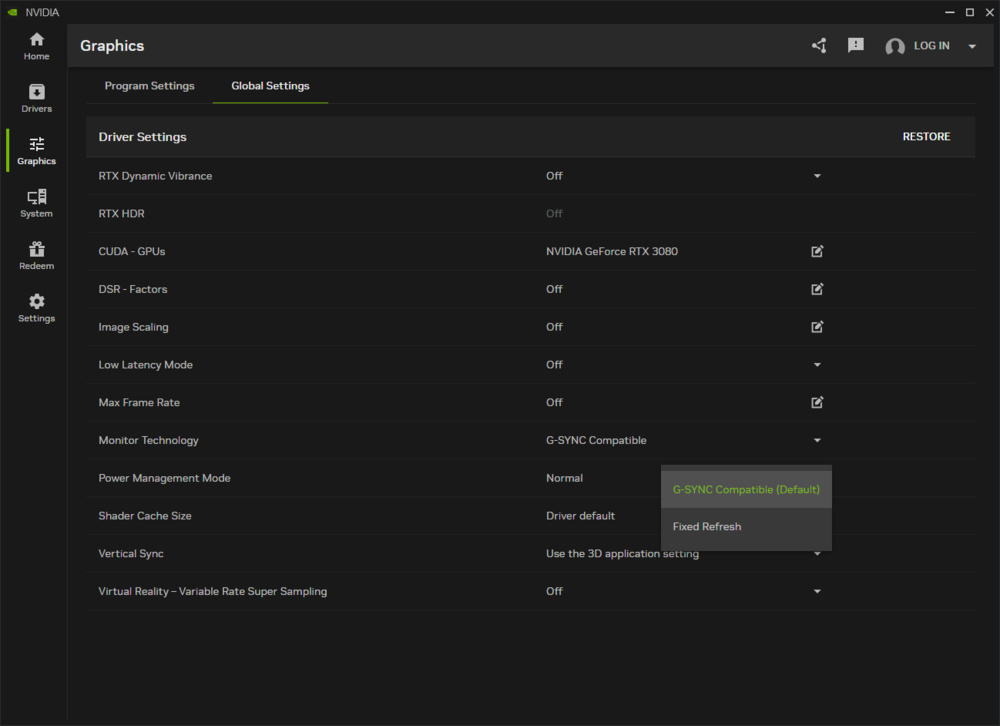
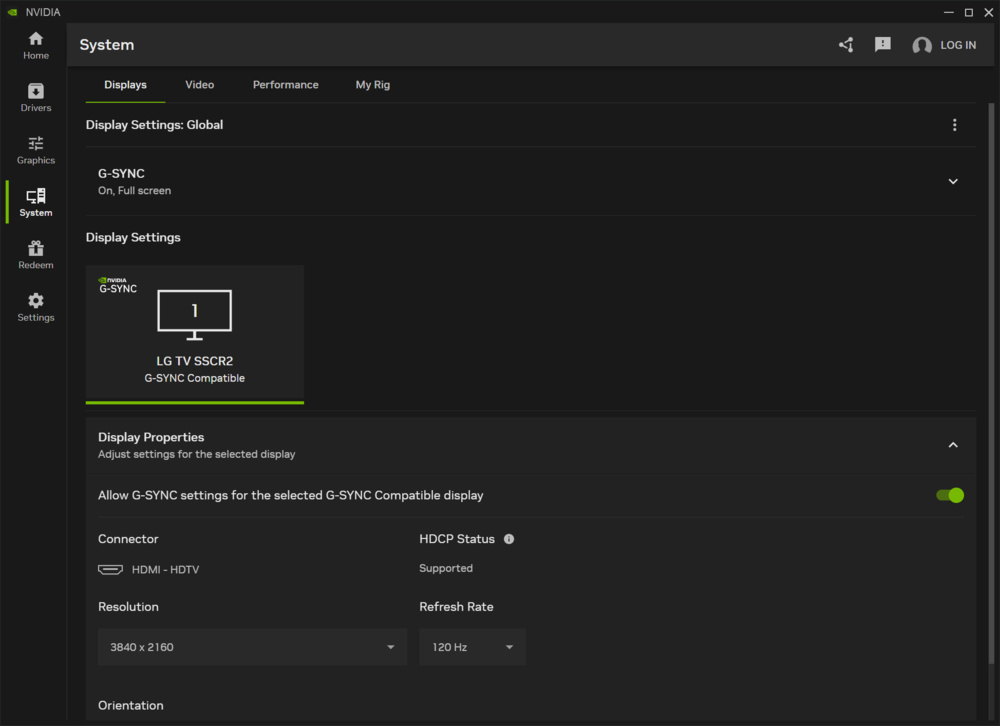
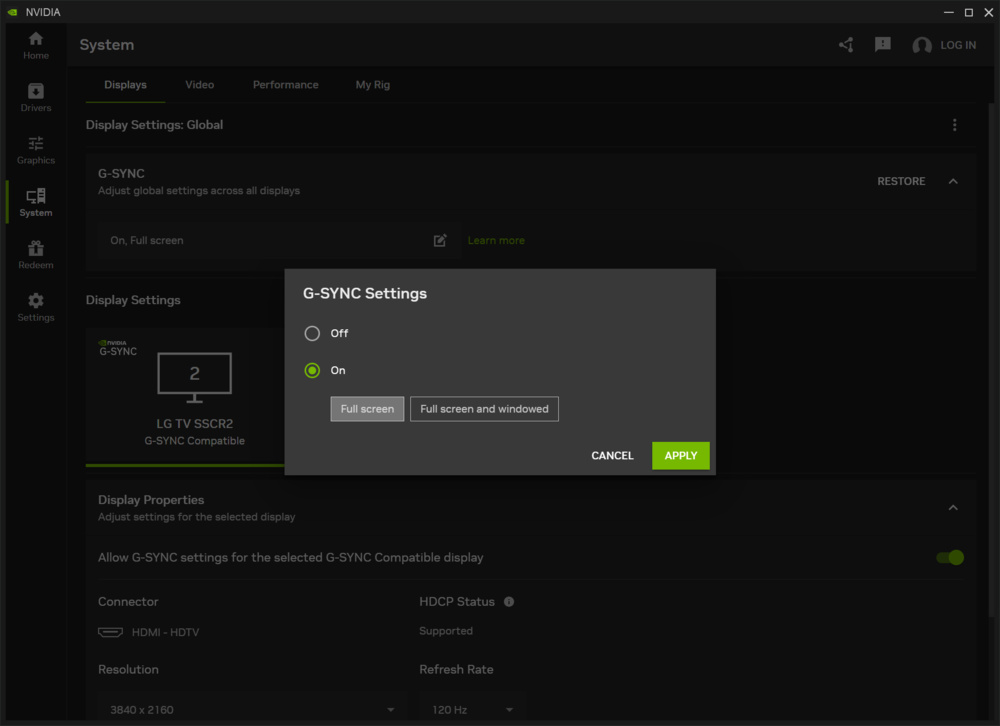
If you're using the older NVIDIA Control Panel, first select "G-SYNC Compatible" from the Monitor Technology setting under Manage 3D Settings. Once you enable this option, you'll see the Set up G-SYNC menu under Display. From there, you can enable G-SYNC for either full-screen mode or for both full-screen and windowed modes.
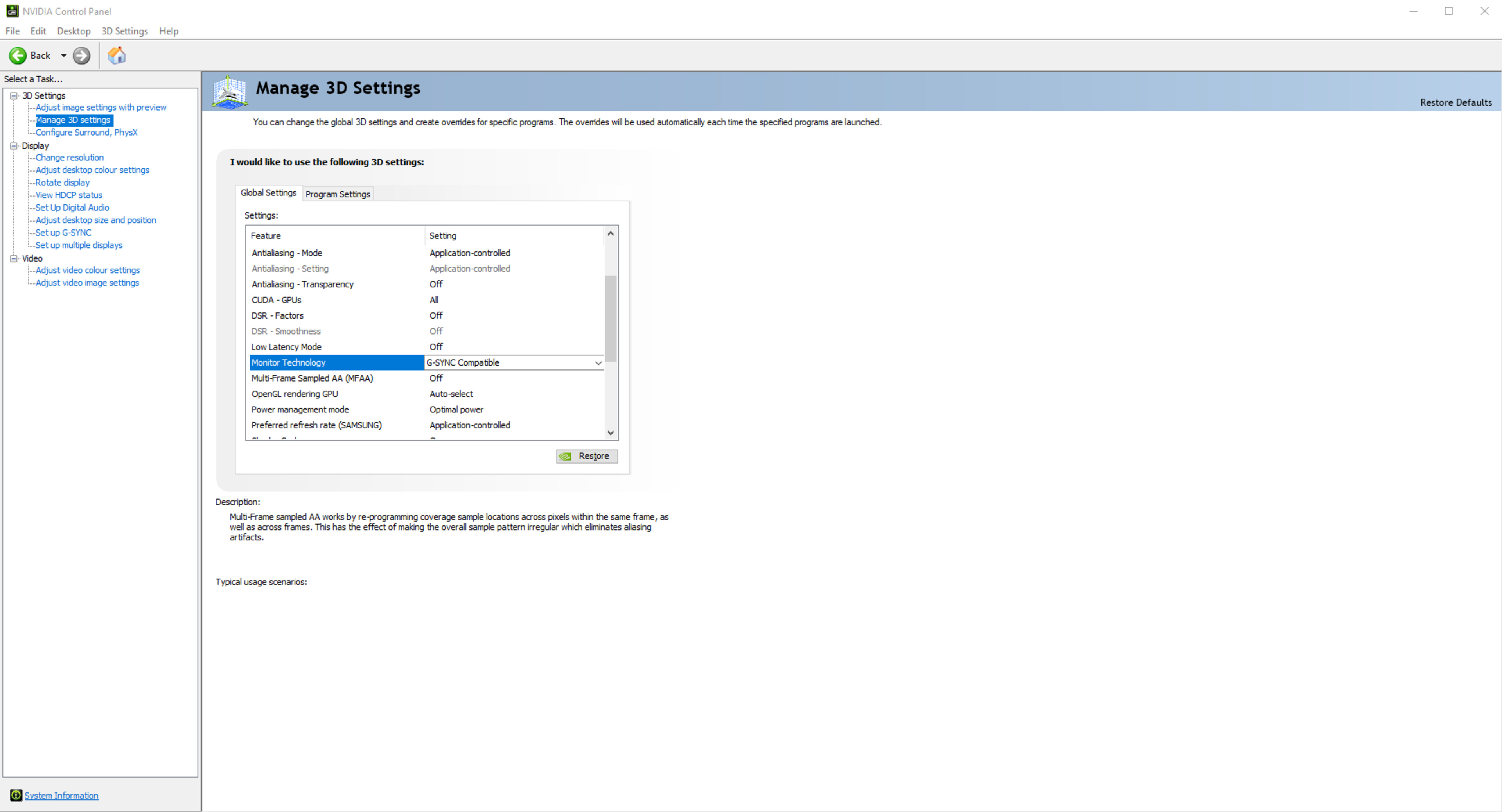
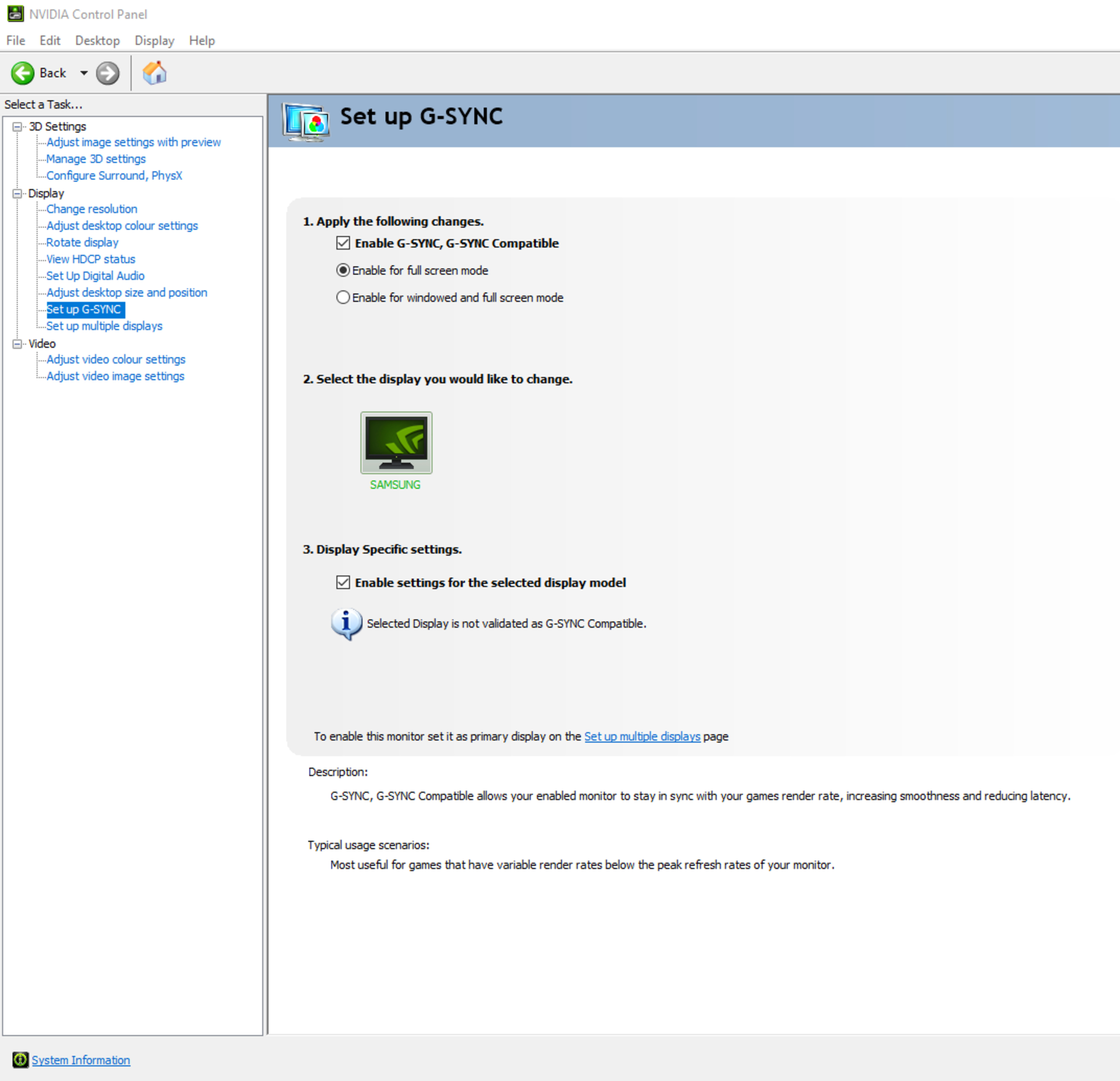
Officially supported TVs
NVIDIA frequently updates its list of supported TVs and monitors, which you can view on NVIDIA's website. If your TV is supposed to be supported but isn't working, consider the following:
- Update your graphics card drivers. This is how NVIDIA adds new models to the supported list. Keep in mind that NVIDIA's website may not always reflect the latest changes, so there could be additional supported models that aren't yet listed.
- Confirm that you have a supported graphics card. For G-SYNC Compatible over HDMI, you need at least a 16-Series GPU.
Limitations
This test isn't exhaustive; your results may vary based on the games you play and your particular graphics card. Most TVs can still exhibit some tearing, especially during rapid refresh rate changes. You may notice a few seconds of tearing when a game transitions from pre-rendered cutscenes to the in-game engine or if the game suddenly slows down significantly.
Conclusion
TVs are constantly improving, offering advanced gaming features like G-SYNC Compatibility. VRR technologies like HDMI Forum VRR and G-SYNC Compatibility, once considered cutting-edge, have been around for several years and continue to blur the line between TVs and monitors. Many TVs support these features without official certification, so we check each TV for G-SYNC Compatibility and measure its supported refresh rate range. Knowing a TV's VRR range helps you anticipate performance when gaming with different sources. NVIDIA's decision to integrate Adaptive Sync into its drivers was a significant policy shift that remains a welcome change, providing greater flexibility for gamers.