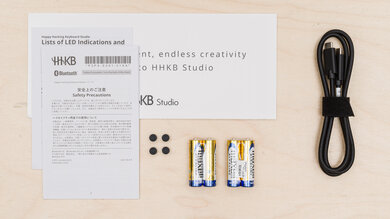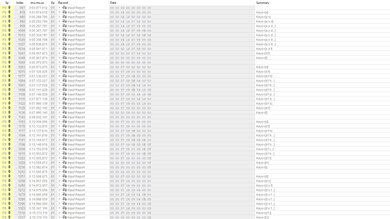The HHKB Studio is a compact, wireless mechanical keyboard positioned as an 'all-in-one keyboard' primarily aimed at creative professionals. It incorporates features like touch-operated gesture pads and a 'pointing stick' positioned in the middle of the keyboard that you can use like a conventional mouse cursor alongside 'mouse buttons' below the bottom key row. HHKB indicates that this collection of features is designed to limit unnecessary hand movements and may even serve to replace your need to use a dedicated mouse alongside your keyboard. This keyboard has a compact layout and comes stock with HHKB-branded linear switches. It also has a hot-swappable PCB that allows you to change out the stock switches easily if you prefer.
Our Verdict
While not explicitly designed for this usage, the HHKB Studio is okay for gaming. It has great build quality and offers impressive latency performance when using a wired connection. The stock linear HHKB switches are also lightweight and have a fairly short pre-travel distance, providing a responsive-feeling experience.
- Excellent build quality.
- Wired latency performance suitable for playing casual or even competitive titles.
- No backlighting.
- Wireless latency performance is only satisfactory for casual gaming and unsuitable for playing fast-paced or competitive titles.
- Unusual key layout that has a Ctrl key in place of a standard Caps Lock may take some getting used to.
The HHKB Studio is a good keyboard for office use. It has great build quality and delivers an impressive and very quiet typing experience. You can pair it with up to four devices simultaneously via Bluetooth. It also has an integrated pointing stick and gesture pads. These two uncommon features are designed to help limit total hand movement and may even replace the need to use a dedicated mouse alongside your keyboard, depending on your work needs. That said, it has a slightly unusual key layout, notably with a Ctrl key, where the Caps Lock key sits on a standard keyboard. You may appreciate this placement for your workflow, but it may take some getting used to at first. Unfortunately, you can't program complex macros and can only record relatively simple shortcuts using the configuration software.
- Excellent build quality.
- Has uncommon features, including gesture pads and a 'pointing stick' cursor.
- Impressive typing quality.
- Very quiet typing noise.
- Connects wirelessly via Bluetooth with up to four devices simultaneously.
- Unlike previous keyboards from HHKB, which use Topre switches, this keyboard uses conventional mechanical switches, which may be a disappointment to some.
- Can't record complex macros, only relatively simple shortcuts.
- Unusual key layout that has a Ctrl key in place of a standard Caps Lock may take some getting used to.
The HHKB Studio is decent for use with mobile devices and tablets. It has great build quality and connects wirelessly via Bluetooth with up to four devices simultaneously. It also uses AA batteries for power, so you don't need to carry around a charging cable. Additionally, many of this keyboard's unusual features, like its pointing stick and gesture pad, are compatible with most mobile devices and tablets. For more details, see the Wireless Mobile Compatibility section. This keyboard also has a fairly compact 60% form factor, making it significantly easier to travel with than a full-size keyboard. That said, it's also quite heavy, making it awkward to use on the go.
- Excellent build quality.
- Outstanding mobile/tablet compatibility; nearly all features work on Android, iOS, and iPad OS devices.
- Connects wirelessly via Bluetooth with up to four devices simultaneously.
- Heavy, not designed explicitly with portability in mind.
The HHKB Studio is decent for programming. It has impressive build quality and provides excellent all-around typing quality. You can pair this keyboard with up to four devices simultaneously, and extra features like its pointing stick and gesture pads help streamline your workflow and reduce overall hand movement. That said, its compact form factor means this keyboard lacks a dedicated function row. It does have f-key functions bound to hotkey shortcuts, but this may not be convenient, depending on the applications you use. Additionally, this keyboard lacks backlighting and has dark-colored legends that can be hard to read in darker lighting conditions. Lastly, you can't program complex macros and can only record relatively simple shortcuts using the configuration software.
- Excellent build quality.
- Has uncommon features, including gesture pads and a 'pointing stick' cursor.
- Impressive typing quality.
- Very quiet typing noise.
- Unlike previous keyboards from HHKB, which use Topre switches, this keyboard uses conventional mechanical switches, which may be a disappointment to some.
- No backlighting.
- Can't record complex macros, only relatively simple shortcuts.
- Unusual key layout that has a Ctrl key in place of a standard Caps Lock may take some getting used to.
The HHKB Studio is a satisfactory keyboard for an entertainment or home theater setup. It has great build quality and connects wirelessly with up to four devices via Bluetooth. Its pointing stick and mouse buttons can also replace the need to use a conventional mouse alongside your keyboard for navigating menus. Unfortunately, it lacks dedicated media keys, and despite its compact size, it's quite heavy, which can make it uncomfortable to use from a couch. It also lacks backlighting, and the key legends are dark and printed on dark-colored keycaps, making reading the legends in darker rooms difficult.
- Excellent build quality.
- Has uncommon features, including gesture pads and a 'pointing stick' cursor.
- Connects wirelessly via Bluetooth with up to four devices simultaneously.
- No dedicated media keys.
- No backlighting.
The HHKB Studio provides decent raw performance when using this keyboard with a wired connection with impressive single-key latency and good multi-key latency. That said, if you're interested in playing fast-paced or competitive games, we don't recommend using this keyboard wirelessly, as doing so heavily impacts the raw performance and limits the polling rate to 125Hz, the maximum polling rate that a Bluetooth connection can support. This keyboard also only supports a maximum of 6KRO and cannot send multiple key inputs per USB report.
- Wired latency performance suitable for playing casual or even competitive titles.
- Wireless latency performance is only satisfactory for casual gaming and unsuitable for playing fast-paced or competitive titles.
Changelog
- Updated Mar 12, 2024: We initially published this review without Bluetooth latency data as we encountered unexpected graph visualizations and decided to investigate further. We've retested and confirmed the validity of our first results, so we've added them to our review. For more details and context for our findings, see the Single-Key Latency section.
- Updated Feb 27, 2024: Review published.
- Updated Feb 21, 2024: Early access published.
- Updated Feb 16, 2024: Our testers have started testing this product.
Check Price
Differences Between Sizes And Variants
The HHKB Studio is only available in a Charcoal colorway. At the time of writing, there are no variants available. There's a separate bundle option on the HHKB Studio product page, which is a limited-release collaboration with artisan keycap creator Tinymakesthings. This bundle includes the HHKB Studio keyboard as well as a custom keycap depicting a grizzly bear.
We bought and tested the Charcoal colorway. You can see the label of our unit here.
Popular Keyboard Comparisons
The HHKB Studio marks a departure for its manufacturer, Happy Hacking Keyboards (HHKB), as this keyboard is their first with conventional mechanical switches, while their previous keyboards have more exotic electro-capacitive Topre switches. HHKB positions this keyboard for productivity tasks and is aimed primarily at typists and creative professionals. It has several less common features, including gesture pads, a pointer stick, and mouse buttons, designed to minimize unnecessary hand movements and potentially replace the need for working with a mouse alongside your keyboard.
While it uses mechanical switches, it does retain HHKB's trademark 60% key layout, with a Control key in place of where the Caps Lock key is on most keyboards. This somewhat unusual layout and the integration of gestures and mouse controls may take some getting used to, but if its attempt to streamline and limit all hand movements onto the keyboard sounds appealing to you, the HHKB is a standout high-end option with a remarkably quiet typing experience and control customizability that may suit your workflow better than more conventional keyboard and mouse options.
For more recommendations, see our picks for the best keyboards, the best office keyboards, and the best wireless keyboards.
The Lenovo ThinkPad TrackPoint Keyboard II and the HHKB Studio are keyboards that incorporate uncommon productivity features, including 'mouse buttons' and 'pointing sticks' that act like mouse cursors. The HHKB is a significantly more premium-feeling model with mechanical switches. It also has four programmable gesture pads, which the Lenovo lacks. The Lenovo has a more portable low-profile design, but it feels more flimsy overall and is made with cheaper-feeling materials. The Lenovo also has a slightly larger 75% layout, which includes dedicated arrow keys and a function row. It connects via Bluetooth or its included USB receiver, but it doesn't support multi-device pairing like the HHKB.
THE GLORIOUS GMMK PRO and the HHKB Studio are mechanical keyboards designed with different uses in mind. The GLORIOUS is designed primarily for gaming and has significantly better raw performance. It also has a slightly larger form factor with dedicated arrow keys, a control knob, and a dedicated f-row. Lastly, it provides significantly more freedom for hardware customizability and is available at purchase in an extremely wide range of configurations. Comparatively, the HHKB has a smaller compact (60%) form factor but incorporates several uncommon productivity-focused features, such as mouse buttons, gesture pads, and a 'pointing stick' that acts like a mouse cursor. The HHKB also connects wirelessly via Bluetooth with up to four devices simultaneously, while the GLORIOUS is a wired-only model.
The IQUNIX F97 and HHKB Studio are high-end wireless keyboards with great typing quality. The IQUNIX has a larger 96% layout and a more conventional overall approach without any unusual features. It also has full per-key backlighting, which the HHKB lacks. Comparatively, the HHKB has a smaller compact (60%) form factor. That said, it incorporates several more unusual productivity features, including four programmable gesture pads, 'mouse buttons,' and a 'pointing stick' that acts like a mouse cursor.
The Wooting 60HE and the HHKB Studio are compact high-end keyboards designed for very different uses. The Wooting is a wired gaming keyboard with outstanding raw performance and analog switches that allow you to adjust the pre-travel and reset distance of individual switches. It also has full RGB backlighting, which the HHKB lacks. The HHKB, on the other hand, is designed for productivity and aimed primarily at creative professionals. It connects wirelessly via Bluetooth and incorporates some rarely seen productivity features, including gesture pads, mouse buttons, and a 'pointing stick' that acts like a mouse cursor.
Test Results

The HHKB Studio has a compact (60%) layout, which means it takes up significantly less space on a desk than a standard, full-size keyboard, but it lacks a Numpad, dedicated arrow keys, a navigation cluster, and a function row. That said, it's also quite heavy for its size and designed for a static desktop setup rather than used on the go. Note that the listed Weight result includes four AA batteries.
This keyboard's key layout also features a Control key in place of what is typically a Caps Lock key on most keyboards.
The HHKB Studio has impressive build quality. The entire deck doesn't flex or bend, and the chassis is made of solid plastic, while the base plate appears to be aluminum. Larger key stabilization is quite good, although the two larger mouse buttons have a bit of wobble as they don't have stabilizers. The keycaps are made of PBT plastic and have a pleasant, slightly textured finish.
Four rubber feet on the underside do a great job of keeping the board in place. You can also flip out these feet for two additional incline angles. Unfortunately, in their flipped-out position, the small rubber pads on the feet don't make adequate contact with desks, so the keyboard slides around more easily.
This keyboard provides acceptable ergonomics. It has a standard profile, home row height, and key spacing. The keycaps have an HHKB Step sculpture profile, with each row of keys angled gently toward the center of the keyboard. There is a set of flip-out feet on the bottom of the keyboard that provides two incline angle options.
There isn't an included wrist rest, and HHKB doesn't sell one on their website specifically for this keyboard. However, the bottom edges next to the mouse buttons under the spacebar can serve to rest the palm of your hand, though it's less comfortable and effective than a typical wrist rest. If you choose to use a wrist rest with this keyboard, note that doing so means you lose access to the front-facing gesture pads.
Altogether, this keyboard offers a high degree of hardware customizability but with several caveats: It has a hot-swappable main PCB, allowing you to change the stock switches for any 3-pin or 5-pin MX-style switches you prefer. Note that the 'mouse buttons' are also on this PCB but have different hot-swappable sockets compatible with Gateron low-profile switch options. The keyboard has a secondary PCB for the mouse cursor and gesture pad components.
The keyboard has screw-in stabilizers, but we expect that replacing them risks damaging your board as the stabilizers for the Left Shift, Enter, and Spacebar keys are screwed directly into the PCB. To access them, you need to disassemble through the bottom of the keyboard, which is made more difficult by ribbon cable connections and the placement of the pointing stick, which in turn prohibits you from being able to remove the PCB completely.
While the majority of the alphanumeric keycaps have MX-style stems for standard compatibility with aftermarket keycaps, there are a handful of keys with non-standard shapes and sizes, notably the "henkan" and "muhenkan" keys (left and right diamond keys) on either side of the spacebar which are 1.5u-sized. Additionally, the G, H, and B keycaps that surround the pointing stick have cutout shapes to accommodate the pointing stick movement. HHKB advertises that they will release 3d modeling files for these keys for people interested in creating custom keycaps to fit. You can also reference an image from HHKB's website with keycap sizing.
The HHKB Studio doesn't have any backlighting. The keycaps are also dark in color, with dark legends on the tops and front of several keycaps, which may be difficult to see in lower light conditions.
While this keyboard connects wirelessly, it also comes with a braided USB-C to USB-C cable that allows you to use the keyboard without batteries. The cable doesn't retain kinks from its packaging, but it's on the shorter side.
You must use the keyboard connected with its cable to use the configuration software.
The HHKB Studio connects wirelessly via Bluetooth and uses four AA batteries for power. HHKB advertises a battery life of approximately three months on their product page.
You can't program complex macros on the HHKB Studio. However, you can record simple shortcuts using the software with a maximum of four mod keys and one additional letter, number, or symbol.
The HHKB Studio has a variety of uncommon extra features, including a pointing stick with a rubber tip in the center of the keyboard, which acts like a mouse cursor that you can use in conjunction with the three 'mouse buttons' on the bottom edge of the keyboard, below the spacebar.
This keyboard also has touch-operated gesture pads in four distinct locations: left side, right side, front left, and front right. There are small raised plastic bars to indicate where these zones are. HHKB's website includes a video demonstrating the location of these four zones. By default, the left side is bound to the up and down arrow keys, the right side acts as a scroll up and scroll down, the front left are right and left arrow inputs, and the front right pad opens Task View and lets you scroll between active windows. You can remap keys to these gestures, set different gesture commands for different control scheme layouts, and adjust how sensitive the gestures are—either using hotkey combinations or the configuration software.
There aren't any dedicated media keys or any options in the configuration software to add Play/Pause or media-seeking commands. That said, volume up, down, and mute button shortcuts are programmed by default. There are additional secondary hotkey functions printed on the front of many keycaps.
There's a printed label with connection and layout shortcuts on the inside of the battery compartment cover piece. This label also features a QR code that links to the keyboard's web portal. This site has links to the keyboard manual, FAQs, and a firmware download page, among other helpful links.
There's a DIP switch panel inside the battery compartment with options for changing the behavior of Backspace/Delete, power-saving mode, and scroll direction, among other options. For a list of DIP switch functions, you can reference the video software walkthrough in the Configuration Software section.
There's also an LED indicator strip on the top right of the keyboard. For a comprehensive list of the various blinking patterns and colors and what they mean, you can reference this guide on HHKB's website.
The HHKB Studio delivers impressive typing quality. The keys have standard spacing, and the keycaps are made of PBT plastic, with a pleasant textured finish and an 'HHKB sculpture' profile, with each key row angeled gently toward the center of the keyboard.
The switches and stabilizers feel good and fairly smooth, given that they don't appear lubed from the factory. There's also no rattling or wobbling while typing.
During testing, we found that it was relatively easy to accidentally activate the gesture pad controls while typing, but this may be something that takes some getting used to, and you can disable the gesture pads in the configuration software if needed.
One additional issue you may encounter when you're new to using this keyboard is the somewhat unusual key layout, notably the Ctrl key relocated to the standard position of the Caps Lock key. That said, you may also appreciate this new placement for how easy it is to reach once you get used to it.
Typing on the HHKB Studio with the stock HHKB linear switches is remarkably quiet. The typing noise is unlikely to bother those around you, even in quiet environments.
The HHKB Studio comes with proprietary HHKB Linear mechanical switches manufactured by Kailh. The three 'mouse buttons' under the keyboard's bottom row use Gateron Low Profile Brown tactile switches.
This keyboard's HHKB Linear switches are lightweight linear switches with a smooth keystroke. They have a medium pre-travel distance and fairly short total travel distance, which may feel slightly abrupt if you're used to typing on a keyboard with longer travel and may take a bit of getting used to if you're a particularly heavy typist.
The 'mouse buttons' under the bottom row on the keyboard use Gateron Low Profile Brown switches. These switches are a bit heavier-feeling and have a small but satisfying tactile bump to overcome before actuating.
We've listed measurements for these switches below, and you can see a graph of the keystroke for these switches here.
- Operating force: 56g
- Actuation force: 50
- Pre-travel: 2.1mm
- Total travel: 2.5mm
This keyboard has impressive single-key latency performance using a wired connection, making it suitable for playing casual or even fast-paced games.
We recognize the Bluetooth latency results have an unusual appearance on the graph above compared to most other keyboards we've tested. We've run our tests multiple times and are confident our results are valid. We suspect the unusual appearance may be due to a pattern of synchrony and asynchrony that forms from a confluence with the update rate of the keyboard, the polling rate of our test PC, the polling rate limitations of the Bluetooth protocol, and the speed and frequency of our test solenoid.
Experientially, we expect the Bluetooth latency experience to feel the same as other keyboards in a similar latency range. It still doesn't provide low or stable enough latency performance for gaming, but it's intended primarily for low energy productivity use and multi-device setups.
If you have this keyboard and want to share your experiences with Bluetooth latency, we'd love to hear from you in the comments.
The HHKB Studio provides good multi-key latency performance over a wired connection, making it suitable for playing games that require additional inputs while multiple keys are pressed and maintained.
When using this keyboard via USB cable, it has an effective polling rate of 1000Hz.
If you use this keyboard wirelessly, the polling rate is capped at a maximum of 125Hz, the maximum possible polling rate over a Bluetooth connection. This doesn't present any issues for everyday browsing, productivity tasks, or even casual gaming and will only be an issue if you plan on using this keyboard for competitive gaming.
This keyboard doesn't support full N-Key Rollover; it has a maximum of 6KRO.
This keyboard has inadequate chord split performance and isn't suitable for playing rhythm games.
This keyboard's software is easy to navigate and lets you remap keys, check DIP switch settings, program gesture function, record simple shortcuts, and enable or disable the pointing stick cursor and gesture pads. You can also save up to four custom profiles, each with four layers of custom key mapping.
When finished editing keymaps or making other changes, you must flash the firmware to update your keyboard with the new settings.
Note: You need to connect this keyboard wired with a USB cable to your computer to use the software and save changes to the keyboard's onboard memory. You can't use the software with the keyboard connected wirelessly.
This keyboard is fully compatible with all major computer operating systems.
This keyboard is fully compatible with Android, iOS, and iPadOS devices, but there's no compatible software available.
All features work on Android devices, including the pointing stick and gesture buttons.
All features work on iOS devices except for the pointing stick and gesture buttons.
All features work on iPad OS, including the pointing stick and gesture buttons. The Home and End hotkeys function as Page Up and Page Down instead.