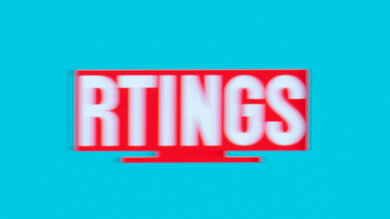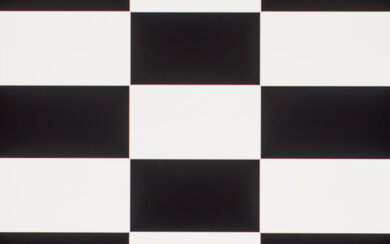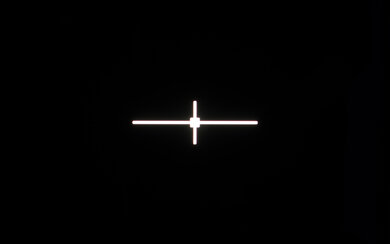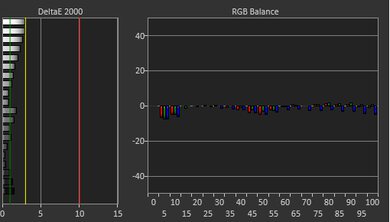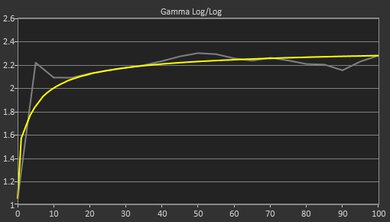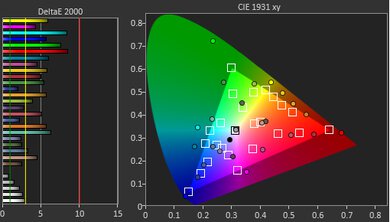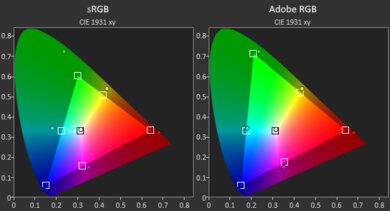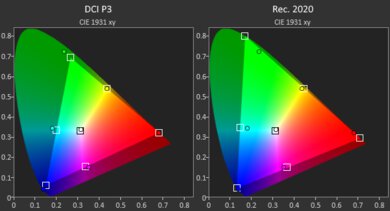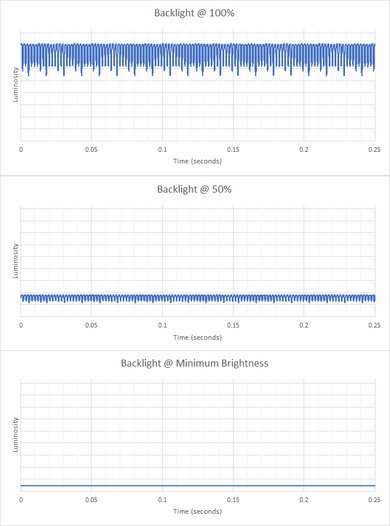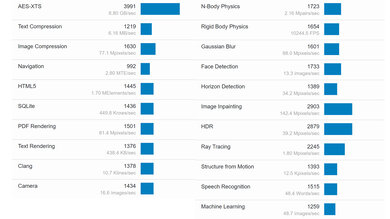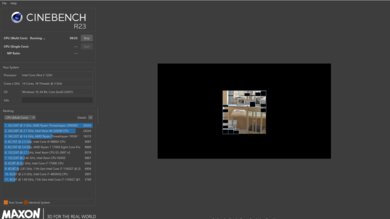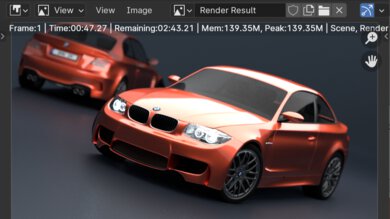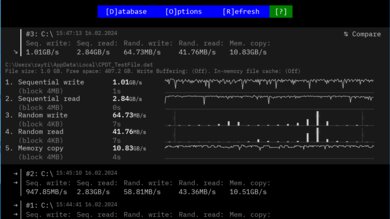The ASUS Zenbook 14 OLED (2024) is a premium 14-inch Windows ultraportable. This 2024 model (UX3405) replaces the Intel 13th Gen model (UX3402VA) from the previous year. It's available with Intel Core Ultra CPUs, ranging from a Core Ultra 5 125H to an Ultra 9 185H, integrated Intel Arc Graphics, up to 32GB of RAM, and up to 1TB of storage. Display options include a 60Hz FHD+ OLED and a 120Hz 2.8k OLED panel (with or without touch and pen input). It has a 1080p webcam, Wi-Fi 6E wireless connectivity, and a 75Wh battery. Its port selection comprises one USB-A, two USB-C/Thunderbolt 4s, an HDMI 2.0, and a 3.5mm headphone jack.
See our unit's specifications and the available configuration options in the Differences Between Variants section.
Our Verdict
The ASUS Zenbook 14 OLED 2024 is great for school use. It feels incredibly well-built and is easy to carry around, thanks to its compact design. It also provides a fantastic user experience with its sharp OLED display, spacious keyboard, and large, responsive touchpad. Performance-wise, Intel's Core Ultra CPUs can handle most student workloads, like text processing and web browsing; however, this laptop's limited cooling causes significant throttling, which isn't ideal for heavy, sustained workloads. Additionally, the CPU's integrated Arc graphics aren't fast enough for demanding tasks, making this laptop unsuitable for students in technical fields requiring lots of GPU processing power. The battery lasts around eight hours of light use, so depending on your workload, you may need to plug it in for a quick charge to get through the day.
- Easy to carry around.
- Sharp OLED display.
- Tactile keyboard; large touchpad.
- Wide port selection includes two Thunderbolt 4 ports.
- Excellent 1080p webcam.
- Integrated graphics can't handle demanding tasks.
- May need to plug in laptop to get through typical 8-hour day.
- OLED is susceptible to permanent burn-in.
The ASUS Zenbook 14 OLED UX3405 is mediocre for gaming. It's only available with integrated graphics, which aren't fast enough to handle graphically intensive titles. You can play some lighter, puzzle-like games but have to play at a lower resolution or with low settings to get smooth gameplay. As for the display, the 120Hz OLED panel delivers a clear image and improves responsiveness; it just doesn't support VRR to reduce screen tearing.
- 120Hz display with decent response time.
- Fast, user-replaceable SSD.
- Wide port selection includes two Thunderbolt 4 ports.
- Quiet fan.
- CPU throttles significantly under load.
- Integrated graphics can't handle demanding tasks.
- Soldered RAM.
- No VRR support.
The ASUS Zenbook 14 OLED UX3405 is great for media consumption. It's very portable due to its thin and light design, and its battery lasts over eight hours of video playback. Its OLED display produces deep, inky blacks for a fantastic dark room viewing experience, and it has a wide color gamut, making it suitable for viewing HDR content. The speakers have a decent amount of bass and get reasonably loud; however, they also sound boxy and unnatural. Unfortunately, while you can get a display with touch input, this isn't a convertible laptop, so you can't put it in tent mode or use it as a tablet.
- Easy to carry around.
- Sharp OLED display.
- Display supports touch input.
- Battery lasts over eight hours of video playback.
- Speakers get reasonably loud.
- OLED is susceptible to permanent burn-in.
- Speakers sound unnatural with very little bass.
The ASUS Zenbook 14 OLED UX3405 is decent for use as a workstation. Its Intel Core Ultra CPUs are fast but throttle significantly due to the laptop's limited cooling, which isn't ideal for heavy, sustained workloads. Also, it's only available with integrated graphics, which aren't powerful enough to handle GPU-intensive tasks. You can do some color work, though, as its OLED displays have full DCI P3 and near-full Adobe RGB coverage. It has a fast, user-replaceable SSD, and its great port selection includes two Thunderbolt 4 ports, allowing you to transfer files quickly and connect two 4k @ 60Hz displays with a single cable. The keyboard gets a bit toasty under load, but the fan is pretty quiet.
- OLED display with full DCI P3 and near-full Adobe RGB coverage.
- Fast, user-replaceable SSD.
- Wide port selection includes two Thunderbolt 4 ports.
- Quiet fan.
- CPU throttles significantly under load.
- Integrated graphics can't handle demanding tasks.
- Soldered RAM.
- OLED is susceptible to permanent burn-in.
The ASUS Zenbook 14 OLED 2024 is great for business use. It has a sturdy all-aluminum build and a compact design, making it well-suited for those who travel for work. Working on this laptop feels amazing, as it has a sharp OLED display, a spacious keyboard, and a large, responsive touchpad. Plus, there's an excellent 1080p webcam for video calls and a Windows Hello IR camera for quick logins. Performance isn't a problem, as Intel's Core Ultra CPUs can easily handle productivity tasks like text processing, spreadsheets, and presentations. The battery lasts around eight hours of light use, so depending on your usage, you may need to plug it in for a quick charge to get through the day. Unfortunately, the RAM isn't user-replaceable, and the OLED display is susceptible to permanent burn-in.
- Easy to carry around.
- Sharp OLED display.
- Tactile keyboard; large touchpad.
- Wide port selection includes two Thunderbolt 4 ports.
- Excellent 1080p webcam.
- May need to plug in laptop to get through typical 8-hour day.
- OLED is susceptible to permanent burn-in.
Changelog
- Updated May 07, 2025: We've updated this review to Test Bench 0.8.3, which removes the viewing angle tests and adds a GPU Total Graphics Power comparison in the GPU section. The Pen Input test in the Extra Features section has also changed, as it now shows whether the laptop supports pen input rather than the inclusion of a stylus in the box. See the changelog for more details.
-
Updated Nov 21, 2024:
Added the Lenovo Yoga 7 2-in-1 14 (2024) as an alternative with better battery performance in the Battery section.
- Updated Aug 28, 2024: Added mention of the Microsoft Surface Laptop 7th Edition 15 (2024) as an alternative with better multi-thread performance in the Geekbench 5 section.
- Updated May 29, 2024: Added mention of the Dell XPS 13 (2024) as an alternative with better battery life in theBattery section.
Check Price
Differences Between Sizes And Variants
We tested the ASUS Zenbook 14 OLED UX3405 (model US3405MA-DS51T-CA) with an Intel Core Ultra 5 125H CPU, 16GB of RAM, and 512GB of storage. The CPU, memory, and storage are configurable; the available options are in the table below.
| Screen |
|
|---|---|
|
CPU |
|
| GPU |
|
| Memory |
|
| Storage |
|
| Color |
|
See our unit's label here.
Popular Laptop Comparisons
The ASUS Zenbook 14 OLED UX3405 is a great ultraportable laptop. It's among the best when it comes to the build quality and the overall user experience; however, its battery life is on the shorter side compared to other laptops in its class.
For more options, check out our recommendations for the best Windows laptops, the best business laptops, and the best laptops for college.
The Dell XPS 13 (2024) and the ASUS Zenbook 14 OLED (2024) are both high-end Windows ultraportables with Intel's new Meteor Lake CPUs. Both devices offer premium full-aluminum chassis and excellent portability, and they both suffer from the same thermal throttling issue, making them suited to light productivity tasks. The Dell offers superior battery life, a smaller form factor, and a superior webcam and microphone, making it a better choice for those who need to use their laptop on the go. By contrast, the ASUS laptop offers vastly superior connectivity options, including an HDMI port, touch and pen inputs, and a wider range of OLED displays, making it more suited to in-office or at-home use.
The Lenovo Yoga 7i 16 (2023) and ASUS Zenbook 14 OLED (2024) are quite different products. The Lenovo is a mid-range 16-inch 2-in-1 convertible, while the ASUS is a premium 14-inch ultraportable laptop offering a better user experience overall. To this end, the ASUS features much better build quality, a thinner and lighter design, and a better keyboard and touchpad, making it well-suited for light productivity tasks. By contrast, the Lenovo offers much better battery life and can function like a tablet, which is great for students or professionals who want to annotate notes or documents with a stylus. While the ASUS does have an OLED display that supports touch and pen inputs available, you have to pay extra for this option.
The Dell XPS 14 (2024) and ASUS Zenbook 14 OLED (2024) are similar premium ultraportable laptops. They both feature outstanding build quality with an all-aluminum chassis. The Dell offers far superior battery life, webcam performance, and microphone performance, making it a better choice for those who need to use their laptop on the go. By contrast, the ASUS comes standard with an OLED display, which is a big upgrade over the Dell's FHD+ IPS display. The ASUS also offers much better connectivity options, including an HDMI output, which makes it better for at-home or office use.
While the Dell XPS 15 (2023) and ASUS Zenbook 14 OLED (2024) are both premium laptops, they're designed for different purposes. The Dell is a high-end mobile workstation ideal for demanding tasks like 3D modeling or video rendering. It offers far better performance, battery life, and a wider range of capable hardware. By contrast, the ASUS is a premium ultraportable laptop better suited to light productivity tasks on the go. It has a better webcam and also offers an OLED display by default.
Test Results

The ASUS UX3405 is available in a Ponder Blue or Foggy Silver color scheme. See the bottom of the laptop here.
The ASUS Zenbook 14 OLED UX3405's build quality is outstanding. Its full-aluminum chassis feels very sturdy, exhibiting only a small amount of flex on the lid and keyboard deck. The finish doesn't scratch easily. It picks up fingerprints and smudges, though that's likely less of an issue on the Foggy Silver model. The feet feel solid and stick firmly to the bottom.
The hinge is outstanding. Its wide range lets you lay the screen flat on the table, which is handy when you need to show the content to someone opposite you or want to write with a stylus in a more comfortable position. It feels smooth when opening and closing the lid and is very stable, exhibiting almost no wobble when typing vigorously.
The ASUS Zenbook 14 OLED 2024's internals are easy to access; you only need to remove a few Tr5 screws and undo the clips holding the bottom panel with a prying tool. Unfortunately, the RAM isn't user-replaceable. There's only one storage slot—it supports M.2 2280 PCIe Gen 4 SSDs.
See the service manual here.
The ASUS Zenbook 14 OLED laptop is available with the following displays:
- 14" OLED 1920 x 1200 60Hz
- 14" OLED 2880 x 1800 120Hz
- 14" OLED 2880 x 1800 120Hz (touch and stylus support)
The 2.8k displays look very sharp and provide just enough screen real estate for split-screen multitasking. The FHD+ display (1920 x 1200) isn't as sharp (162 PPI), though the difference might not be immediately noticeable at typical viewing distances. All three are 16:10 displays. This aspect ratio is great for productivity, as it gives you slightly more vertical space than a standard 16:9 display, allowing you to see more information when reading a document or website. There's a permanent burn-in risk on the OLED panels, especially with static elements like Windows' taskbar; however, it's unlikely to be an issue for those viewing varied content. If you want an ultraportable with a larger screen for multitasking, check out the LG gram Pro 16 (2024).
While not entirely necessary for productivity, the 2.8k OLED display's 120Hz refresh rate does provide a better user experience than a standard 60Hz refresh rate. It makes motion look smoother, like when scrolling through a document, and it also improves responsiveness when moving the cursor and using touch or pen input. That said, the higher refresh rate will take a toll on battery life. You can set it to 60Hz to save battery, and there's also a setting that automatically switches the refresh rate to 60Hz when running on battery and 120Hz when plugged in. The FHD+ display is limited to 60Hz and likely has a slower response time.
The display gets bright enough for use in most indoor settings but not outdoors in broad daylight. It gets very dim at the lowest brightness setting, which is great for dark room viewing because it causes less eye strain. The FHD+ display has the same advertised brightness. If you need a laptop with a brighter display, check out the Apple MacBook Air 13 (2024).
The display's reflection handling is decent. Its glossy finish mainly struggles with bright light sources, like a lamp or open window during the day. The reflections are visible even with the screen at maximum brightness.
The display's out-of-the-box accuracy is good. The white balance is outstanding, but the average color dE is high because the default color profile targets a wider color space, resulting in oversaturation. Some people may like this punchier, oversaturated look; it just isn't very accurate. The color temperature is only mildly warmer than the standard 6500K target, giving the image a slight, almost imperceptible reddish tint. The gamma follows the sRGB curve relatively well; dark scenes are a little too dark, while bright scenes are a bit too bright.
The OLED display's color gamut is superb. It has full coverage of the sRGB and DCI P3 color spaces and near-full coverage of the Adobe RGB color space. It's suitable for media consumption, professional photo editing, as well as for viewing and producing SDR and HDR content. The FHD+ display has the same color gamut.
The ASUS UX3405MA has a great keyboard. Its layout feels spacious and is relatively standard, so it's easy to adapt to. The keys have a decent amount of travel, require little force to actuate, and provide relatively satisfying tactile feedback. However, key stability isn't very consistent, as some keys wiggle more than others. The backlight is white and adjustable via the F4 hotkey.
The ASUS Zenbook 14 OLED UX3405's touchpad is excellent. It's large without being in the way when typing and feels very smooth. It tracks all movements and gestures well, and there are no issues with palm rejection. You can only click in the bottom half of the touchpad. The buttons feel a tad mushy, so it's sometimes hard to know if a click has been registered.
Like previous Zenbooks, there are two icons at the top corners of the touchpad. Touching the right one activates the number keys, turning the touchpad into a virtual NumPad. A short press on the left icon adjusts the Numpad's brightness, while a long press launches Windows' calculator app. The NumPad feature seems to be only available on select models, so check the specifications if it's important to you.
The speakers get reasonably loud with minimal compression at higher volume levels. They have a decent amount of bass but sound boxy, with an unnatural timbre. If you want an ultraportable with better-sounding speakers, check out the Apple MacBook Air 15 (2024).
The ASUS UX3405's webcam is excellent. The image looks detailed and well-exposed; however, it's noisy, and the colors look slightly washed out. Voices sound loud and clear over the microphone with almost no background noise. The webcam's privacy cover also disables the webcam at the software level.
The ASUS UX3405 has a great port selection. The USB-A port supports USB 3.2 Gen 1 data transfer speed of up to 5Gbps. Both USB-Cs support Thunderbolt 4 (up to 40Gbps data transfer speed and two external 4k displays at 60Hz), DisplayPort, and Power Delivery. The latter allows for fast charging of the laptop and other PD-compatible devices connected to the port. Regarding the HDMI port, although ASUS advertises it as HDMI 2.1, it uses the TMDS (Transition Minimised Differential Signaling) signaling method, which only supports up to a maximum output resolution of 4k at 60Hz (8-bit), not 4k at 120Hz. As such, we consider it an HDMI 2.0 port.
The ASUS Zenbook 14 OLED UX3405's wireless adapter is an Intel Wi-Fi 6E AX211.
The ASUS UX3405 is available with the following CPUs:
- Intel Core Ultra 5 125H (14 cores, 18 Threads, up to 4.5 GHz, 18MB Cache)
- Intel Core Ultra 7 155H (16 cores, 22 Threads, up to 4.8 GHz, 24MB Cache)
- Intel Core Ultra 9 185H (16 cores, 22 Threads, up to 5.1 GHz, 24MB Cache)
All three are high-performance CPUs from Intel's Meteor Lake family. They have many changes compared to Intel's 13th Gen processors, including the addition of two low-power E-cores (LP-E) to handle light tasks, further improving efficiency, as well as an NPU (Neural Processing Units) for A.I-based tasks, like background-blurring on video calls. These processors can handle general productivity tasks, like text processing, web browsing, and video playback. They can handle more intensive tasks, like programming and video editing; however, due to this laptop's limited cooling system, they'll throttle significantly under heavy, sustained loads. Regarding core composition, the Core Ultra 5 has four performance cores, eight efficiency cores, and two low-power efficiency cores (4P+8E+2LP-E), while the Core Ultra 7 and 9 have six performance cores, eight efficiency cores, and two low-power efficiency cores (6P+8E+2LP-E). All three CPUs have the same Neural Processing Units (NPU).
The ASUS Zenbook 14 OLED UX3405 is only available with Intel Arc Graphics, an integrated GPU designed to handle light tasks like web browsing and video playback. You can play some older or puzzle-like games, but you'll have to play at a lower resolution or with low graphical settings to get smooth gameplay. Check out the HP OMEN Transcend 14 (2024) if you need a similar laptop with discrete graphics.
You can configure this laptop with 8GB, 16GB, or 32GB of RAM. The memory isn't user-replaceable. If you have a memory-intensive workload and need a laptop available with more RAM, check out the Dell XPS 14 (2024).
You can configure this laptop with 512GB or 1TB of storage. The SSD is user-replaceable; the slot supports M.2 2280 PCIe Gen 4 SSDs.
The ASUS Zenbook 14 OLED UX3405 has an outstanding overall score in Geekbench 5. The posted results are numbers obtained in the default 'Standard' mode—switching to the 'Performance' mode increases the multi-thread score to 10,007. All three available CPUs can handle general productivity tasks with no issues. For more demanding multi-threaded workloads, it's best to get a Core Ultra 7 or 9, as they have two additional performance cores. That said, if your tasks take a long time to complete, you're better off getting a laptop with a more robust cooling system, as this laptop's single fan design causes significant throttling on the CPU. Intel's Arc GPU isn't bad for integrated graphics, but it's still slow compared to discrete GPUs and isn't ideal for intensive tasks. Check out the Microsoft Surface Laptop 7th Edition 15 (2024) if you need better multi-thread performance to run more intensive applications.
The ASUS UX3405's Intel Core Ultra 5 125H scores well in Cinebench R23. The posted results are numbers obtained in the default 'Standard' mode. Switching to the 'Performance' mode increases the multi-thread score to 12,302, which is closer to the expected score for this CPU. However, thermal throttling causes the performance to drop the longer the processor is under an intense load, eventually reaching the same score as the posted result after a few consecutive runs. The Core Ultra 7 and 9 have two additional performance cores and are better suited for heavy, multi-threaded workloads.
The Intel Arc GPU's Basemark score is unremarkable. It's a step up from Intel's own Iris Xe, but it's still far too slow for graphically intensive games. You can play some simple, puzzle-like games or older titles at 1080p, but you'll have to play at a lower resolution or with low graphics settings to get playable frame rates.
Models with an FHD+ display likely have longer battery life. If you want an ultraportable with better battery life, consider the Dell XPS 13 (2024). If you're interested in a 14-inch convertible model, consider the Lenovo Yoga 7 2-in-1 14 (2024).
Borderlands 3 isn't playable on the ASUS Zenbook 14 OLED UX3405. The gameplay is extremely choppy, even with low graphical settings. The CPU's integrated GPU can't handle such a graphically intensive game. You can expect the same performance in other similarly demanding titles.
Civilization VI runs poorly. While you can get over 60 fps by lowering some graphical settings, the game stutters regularly. Upgrading to the Intel Core Ultra 7 or Ultra 9 won't improve the performance significantly.
Counter-Strike 2 runs poorly on the ASUS Zenbook 14 OLED UX3405. The Intel Arc integrated graphics can't push 60 fps at 1080p, even with the lowest graphical settings. The Core Ultra 7 and Ultra 9's integrated graphics will push closer to 60 fps, but the gameplay will still be very choppy due to frame drops.
Shadow of the Tomb Raider runs poorly. The gameplay is very choppy, even with low graphical settings. Upgrading to the Core Ultra 7 or Ultra 9 won't improve the performance significantly.
The right side of the keyboard gets toasty under load, but it isn't hot enough to cause discomfort. The fan is only a quiet whisper when running an intensive load in the default 'Standard' setting. Switching to the 'Performance' mode only increases the fan noise by a few dB.
The CPU throttles almost immediately upon starting an intensive load in the 'Standard' mode. There's as much throttling in the 'Performance' mode; it just takes longer to get there. Check out the ASUS Zenbook 14X OLED UX3404 (2023) if you need better-sustained performance in demanding workloads.
The ASUS Zenbook 14 OLED UX3405 has a few pre-installed software applications, including:
- GlideX: Lets you mirror your screen's content to a smartphone, tablet, or computer.
- Intel Unison: Lets you connect your smartphone to the laptop, allowing you to send and receive messages, view photos taken on your smartphone, and transfer files, similar to Windows' MyPhone app.
- McAfee: Antivirus and anti-malware application.
- ScreenXpert: Window management utility for multi-display setups.
The ASUS Zenbook 14 OLED UX3405 has a Windows Hello facial recognition IR camera. You can use it to log into Windows, authorize Windows Store purchases, and auto-fill saved passwords on supported websites.
You can get this laptop with a QHD+ OLED display that supports pen input; however, depending on the model, region, and retailer, you may or may not get a stylus included in the box. The included stylus is an ASUS Pen 2.0 (SA203H), which uses Microsoft Pen Protocol (formerly N-Trig). The pen has 4096 levels of pressure sensitivity and a built-in battery that you can recharge via USB-C.