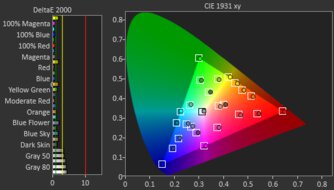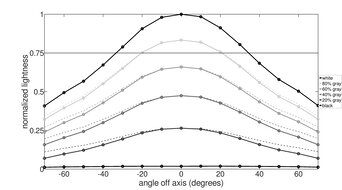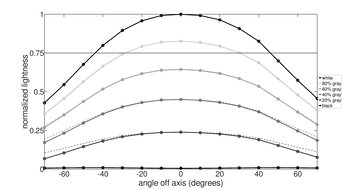Although most monitors work with your MacBook Pro or MacBook Air, some are better than others, with a few advantages. Monitors with USB-C ports make it easy to display an image and charge your laptop with the same cable, as long as it supports enough power for your laptop. Most monitors support DisplayPort Alt Mode, and some have Thunderbolt support, which can make full use of your MacBook's ports.
While macOS is optimized for use with monitors that have a pixel density of 110 or 220 PPI, not all monitors have this exact pixel density, so the next best alternative is to use your MacBook with any resolution you prefer, and make sure text looks sharp. There are other factors you should consider depending on your usage. For example, having good color accuracy is important for content creation, and it's good to get something with deep blacks and bright highlights if you work with HDR content.
As part of our extensive testing, we evaluate monitors' macOS compatibility by testing with a 2023 MacBook Pro (M2 Pro) and a 2024 MacBook Pro (M4 Max). The results are also valid for any chip and MacBook, including the MacBook Air.
We've bought and tested more than 370 monitors, and below are our recommendations for the best external monitor for MacBook Pro, including the best MacBook Air monitors. Also, check out our recommendations for the best monitors for Mac mini, the best monitors for Mac Studio, and the best monitors for programming. If you're shopping for a laptop, check out the best Apple laptops and MacBooks.
Quick Look






Looking to save on your next monitor? We've got you covered! Check out our Early Black Friday 2025 Deals article to see what's worthwhile this year.
-
Best Monitor For MacBook Pro
 Office8.4Editing8.2SDR Picture7.4HDR Picture7.6Color Accuracy8.8SDR Brightness9.5Size32"Pixel TypeIPSMax Refresh Rate144 HzNative Resolution3840 x 2160USB-C DisplayPort Alt ModeYesThunderboltNoSee all our test resultsUSB-C Power Delivery65W
Office8.4Editing8.2SDR Picture7.4HDR Picture7.6Color Accuracy8.8SDR Brightness9.5Size32"Pixel TypeIPSMax Refresh Rate144 HzNative Resolution3840 x 2160USB-C DisplayPort Alt ModeYesThunderboltNoSee all our test resultsUSB-C Power Delivery65WThe best monitor for MacBook Pro that we've tested is the BenQ MOBIUZ EX321UX. It's a premium 4k, 32-inch monitor that offers high-end picture quality. It uses Mini LED backlighting, which helps it improve its contrast ratio by deepening blacks next to bright highlights. Combined with its wide range of colors and high brightness, which makes highlights truly pop, it delivers an impactful HDR viewing experience, which is ideal if you want to edit content in HDR. There are some downsides, though, as it has a low native contrast ratio without local dimming, so blacks look gray. Using its local dimming feature results in some haloing around bright objects, too. On the plus side, the monitor has a high 4k resolution that makes images and text look sharp.
It's easy to connect your laptop to the monitor as it has three USB-C ports, one of which supports DisplayPort Alt Mode with 65W of power delivery. This is enough to charge most MacBook Airs and MacBook Pros while you're using them, but not more powerful, power-hungry ones, in which case you'll need a separate charger. Luckily, it has a few USB ports to which you can connect your devices, which helps if you don't have space left on your laptop.
-
Best Apple Monitor For MacBook Pro
 Office8.3Editing7.4SDR Picture7.0HDR Picture2.4Color Accuracy9.4SDR Brightness8.7Size27"Pixel TypeIPSMax Refresh Rate60 HzNative Resolution5120 x 2880USB-C DisplayPort Alt ModeYesThunderboltThunderbolt 3See all our test resultsUSB-C Power Delivery96W
Office8.3Editing7.4SDR Picture7.0HDR Picture2.4Color Accuracy9.4SDR Brightness8.7Size27"Pixel TypeIPSMax Refresh Rate60 HzNative Resolution5120 x 2880USB-C DisplayPort Alt ModeYesThunderboltThunderbolt 3See all our test resultsUSB-C Power Delivery96WWhile the BenQ MOBIUZ EX321UX is a fantastic monitor to use with your MacBook Pro or MacBook Air, if you want an Apple-specific monitor to complete your ecosystem, then check out the Apple Studio Display. There are a few advantages to getting it, like the fact that it has a higher 5k resolution for even sharper text. It also has Thunderbolt 3 support with 96W of power delivery, so you can charge even power-hungry MacBook Pros while you're using it. Plus, it has a few features that you can only access with a macOS device, like its extremely accurate sRGB mode, and you can change its settings directly from your MacBook Pro or MacBook Air.
However, there are still a few drawbacks to getting it over the BenQ, as it has worse picture quality because of its lower contrast and no local dimming. Its stand also has much worse ergonomics, but you can get a variant with a VESA-mount adapter if you prefer using an ergonomic stand or mount. Besides that, it doesn't support HDR at all, which is disappointing if you need something for editing videos in HDR. Apple offers the Pro Display XDR, which is a 32-inch, 6k monitor that supports HDR, but it also costs a lot more.
-
Best Upper Mid-Range Monitor For MacBook Pro
 Office8.5Editing7.9SDR Picture7.5HDR Picture6.2Color Accuracy8.1SDR Brightness8.3Size27"Pixel TypeIPSMax Refresh Rate120 HzNative Resolution3840 x 2160USB-C DisplayPort Alt ModeYesThunderboltThunderbolt 4See all our test resultsUSB-C Power Delivery140W
Office8.5Editing7.9SDR Picture7.5HDR Picture6.2Color Accuracy8.1SDR Brightness8.3Size27"Pixel TypeIPSMax Refresh Rate120 HzNative Resolution3840 x 2160USB-C DisplayPort Alt ModeYesThunderboltThunderbolt 4See all our test resultsUSB-C Power Delivery140WIf both the BenQ MOBIUZ EX321UX and the Apple Studio Display are out of your price range, you can look into a lower-cost option, like the Dell U2725QE. If you can't find it through retailers, you can also get it directly from Dell. It has some drawbacks compared to both the BenQ and Apple monitors. It has a lower resolution than the Apple monitor, so text isn't as sharp. It also has worse picture quality than the BenQ because it doesn't have Mini LED and has terrible local dimming, so it's a bad choice for editing or watching HDR content.
That said, the main advantage of getting this over the other two is its massive USB hub. It includes a KVM switch, five USB-A ports, and five USB-C ports, so you can connect all kinds of devices directly to the monitor and just worry about reconnecting your laptop when you want to use it. One of the USB-C ports supports Thunderbolt 4 with 140W of power, which is even higher than the Apple monitor. It also supports daisy chaining with up to two extra monitors connected directly to this one, which helps if you want the extra screen real estate. You can also check out the similar Dell U3225QE if you want a bigger screen, but it costs more.
-
Best Mid-Range Monitor For MacBook Pro
 Office8.5Editing7.7SDR Picture6.9HDR Picture5.5Color Accuracy8.9SDR Brightness8.1Size27"Pixel TypeIPSMax Refresh Rate60 HzNative Resolution3840 x 2160USB-C DisplayPort Alt ModeYesThunderboltNoSee all our test resultsUSB-C Power Delivery90W
Office8.5Editing7.7SDR Picture6.9HDR Picture5.5Color Accuracy8.9SDR Brightness8.1Size27"Pixel TypeIPSMax Refresh Rate60 HzNative Resolution3840 x 2160USB-C DisplayPort Alt ModeYesThunderboltNoSee all our test resultsUSB-C Power Delivery90WIf the Dell U2725QE is still too much out of your price range, there are other great work-friendly 4k monitors you can get for cheaper. One of those is the ASUS ProArt Display PA279CRV, which is a 4k, 27-inch monitor that's fairly similar in picture quality to the Dell U2725QE. However, the main downside of getting this is that it doesn't have Thunderbolt support. While this means that it won't take full advantage of your MacBook with the fastest possible data transfer, it still has DisplayPort Alt Mode, so you can display an image and charge the MacBook thanks to its 90W of power delivery. It doesn't have a KVM switch like the U2725QE either, but there are other USB ports to which you can connect your devices.
One of this monitor's strengths is its color accuracy. It's very accurate in its sRGB mode, and you'll only need to calibrate it if your work requires perfectly accurate colors. It also has picture modes for other color spaces you may work with, including DCI-P3 and Adobe RGB. Plus, it gets bright enough to fight glare in a well-lit room, but it performs worse in a dark room as it has a low contrast ratio.
-
Best Budget Monitor For MacBook Pro
 Office7.6Editing7.9SDR Picture8.2HDR Picture8.0Color Accuracy8.8SDR Brightness7.8Size27"Pixel TypeVAMax Refresh Rate180 HzNative Resolution2560 x 1440USB-C DisplayPort Alt ModeNo USB-C PortsThunderboltNoSee all our test resultsUSB-C Power DeliveryNo USB-C Ports
Office7.6Editing7.9SDR Picture8.2HDR Picture8.0Color Accuracy8.8SDR Brightness7.8Size27"Pixel TypeVAMax Refresh Rate180 HzNative Resolution2560 x 1440USB-C DisplayPort Alt ModeNo USB-C PortsThunderboltNoSee all our test resultsUSB-C Power DeliveryNo USB-C PortsIf you're looking for something on a budget, check out the AOC Q27G3XMN. It's different from the ASUS ProArt Display PA279CRV as it has a lower 1440p resolution, so images and text aren't as sharp and detailed, and it doesn't have a USB hub. This means you need to connect your laptop over HDMI or get a DisplayPort adapter. However, the AOC has even better HDR picture quality than the ASUS, as it uses Mini LED backlighting, which is something many low-cost monitors don't have. Its local dimming works well, so it displays deep blacks next to bright highlights, which is great if you want to use it in a dark room.
It's even a good choice if you're a content creator. It has an accurate sRGB mode, but there are some issues with a red tint, depending on which combination of settings you use. This means you may have to calibrate it to avoid this issue. Besides that, it also gets very bright, which is ideal if you want to use it in a bright room. You can also check out the similar AOC Q27G40XMN if you want something even brighter, but it can be harder to find, depending where you live.
-
Best Cheap Monitor For MacBook Pro
 Office7.1Editing6.3SDR Picture6.7HDR Picture2.5Color Accuracy7.8SDR Brightness6.6Size24"Pixel TypeIPSMax Refresh Rate100 HzNative Resolution1920 x 1080USB-C DisplayPort Alt ModeNoThunderboltNoSee all our test resultsUSB-C Power Delivery15W
Office7.1Editing6.3SDR Picture6.7HDR Picture2.5Color Accuracy7.8SDR Brightness6.6Size24"Pixel TypeIPSMax Refresh Rate100 HzNative Resolution1920 x 1080USB-C DisplayPort Alt ModeNoThunderboltNoSee all our test resultsUSB-C Power Delivery15WIf you're on a really tight budget to get a monitor after buying your new MacBook, a good alternative to the AOC Q27G3XMN is the Dell P2425H. It's a noticeable step-down in picture quality from the AOC as it has a low contrast ratio and doesn't support HDR at all, but this is what you should expect for such a cheap display. It also has a smaller screen with a lower 1080p resolution, so images aren't as detailed and there's less screen space to work with.
While it's a simple office monitor that offers the basics, like a wide viewing angle and a very ergonomic stand, it also includes a USB hub. This helps if you want to connect your devices directly to it. Although it also has a USB-C port, it doesn't support DisplayPort Alt Mode, and it's meant for data transfer or charging. Like with the AOC, you need to connect your MacBook to it via HDMI or with a USB-C to DisplayPort adapter. If you prefer connecting your MacBook over USB-C, you can also check out the MSI G274QPF-QD, which is a 27-inch, 1440p monitor that supports DisplayPort Alt Mode. However, it's also limited to only 15W of power, and it usually costs more than the Dell.
Notable Mentions
-
Dell U4025QW:
The Dell U4025QW is a premium ultrawide monitor with a massive 40-inch screen and 5k2k resolution. It offers more screen space than the BenQ MOBIUZ EX321UX and even supports Thunderbolt 4. However, it has worse picture quality than the BenQ, especially in HDR.
See our review -
ASUS ProArt Display PA27JCV:
The ASUS ProArt PA27JCV is a 5k monitor that's a cheaper alternative to the Apple Studio Display. While it's great overall and has a few extra features, like an ergonomic stand, it doesn't support Thunderbolt, and text isn't as clear.
See our review -
ASUS ROG Strix XG27ACS:
The ASUS ROG Strix XG27ACS is a budget-friendly monitor with a wide viewing angle and a USB-C port, so unlike the AOC Q27G3XMN, you can connect your laptop over USB-C. However, it also has worse HDR picture quality, so there are trade-offs.
See our review -
Dell S2725QC:
The Dell S2725QC is a cheaper alternative to the ASUS ProArt Display PA279CRV as it's another 4k, 27-inch option. It has some useful features, like DisplayPort Alt Mode and a 120Hz refresh rate, but it has lower power delivery over USB-C.
See our review
Recent Updates
Nov 10, 2025:
We replaced the Dell U3225QE with the BenQ MOBIUZ EX321UX because it has better picture quality. We also removed the Dell U4025QW as it doesn't fit into the scope of the article, and added the Dell U2725QE as the 'Best Upper Mid-Range Monitor For MacBook Pro.' Lastly, in the Notable Mentions, we removed the LG 40WP95C-W, the Dell S2722QC, the Dell P2423D, and the Acer Nitro XV275K P3biipruzx, and we added the ASUS ROG Strix XG27ACS, the Dell S2725QC, and the U4025QW.
Jun 02, 2025:
We replaced the Acer Nitro XV275K P3biipruzx with the Dell U3225QE, which has Thunderbolt support, and for consistency with other recommendations. We also added the Dell P2425H as the 'Best Cheap.' Lastly, we added the XV275K, the ASUS ProArt Display PA27JCV, and the Dell P2423D to the Notable Mentions.
Apr 08, 2025:
We added the Apple Studio Display back in as the 'Best Apple Monitor' to better match expectations for the market. We also replaced the Dell U2723QE with the cheaper ASUS ProArt Display PA279CRV for consistency with other recommendations. We removed the LG 27GP850-B/27GP83B-B because it's hard to find. In the Notable Mentions, we replaced the Dell U3223QE with the newer Dell U3225QE and added the Dell S2722QC.
Feb 19, 2025:
We introduced a new format to the article and updated the text to reflect these changes. We replaced the Apple Studio Display with the Acer Nitro XV275K P3biipruzx, as it costs less, has HDR, and has better dark room performance. We replaced the Dell G2724D with the LG 27GP850-B/27GP83B-B, as the Dell is hard to find now. We added the Apple Studio Display as a Notable Mention.
Nov 13, 2024:
Verified our picks for accuracy and consistency and added the Dell P2425H as a Notable Mention.
All Reviews
Our recommendations are based on what we think are the best external monitors for MacBook Pro and the best MacBook Air monitors. They are adapted to be valid for most people in each price range. The rating is based on our review, factoring in price and feedback from our visitors.
If you would prefer to make your own decision, here is the list of all of our monitor reviews. Be careful not to get too caught up in the details. Most monitors are good enough to please most people, and the things we fault monitors on are often not noticeable unless you really look for them.