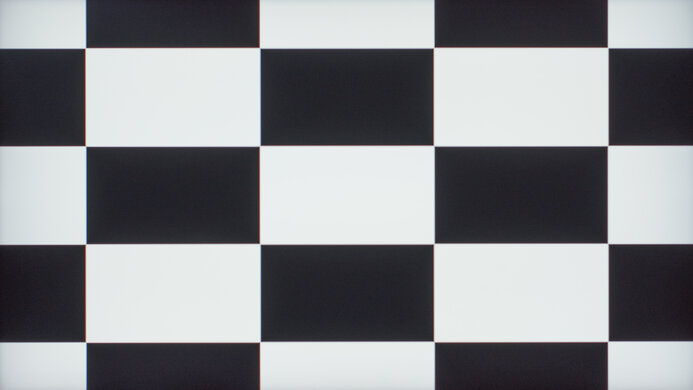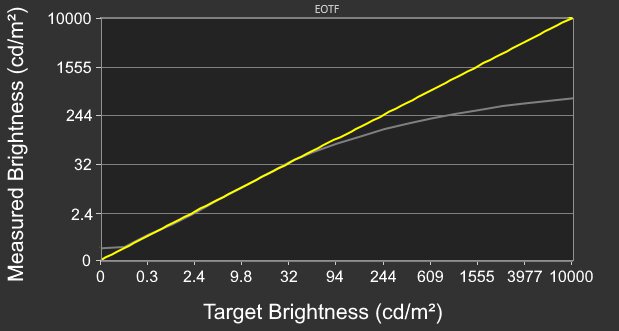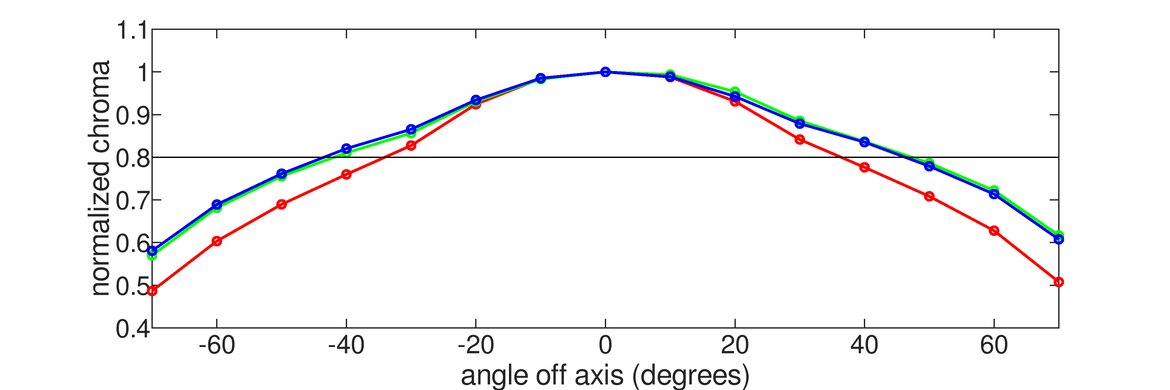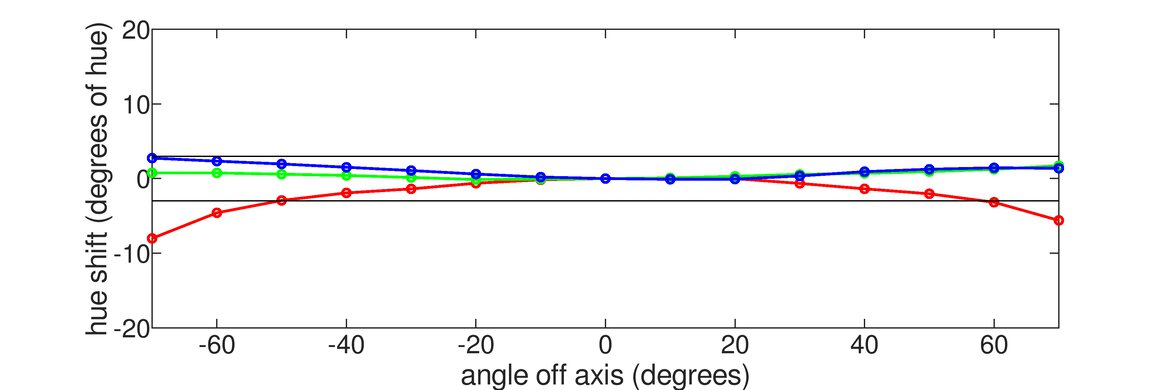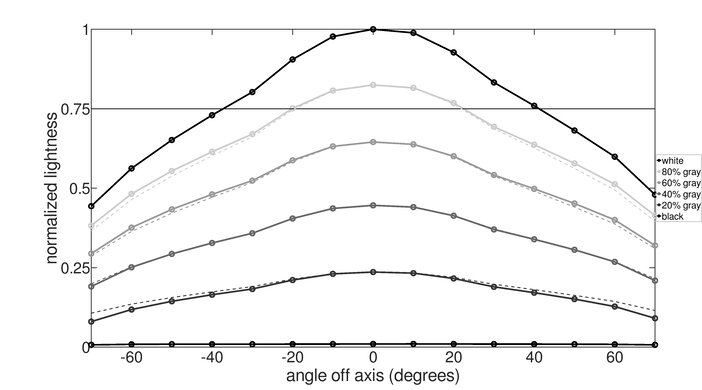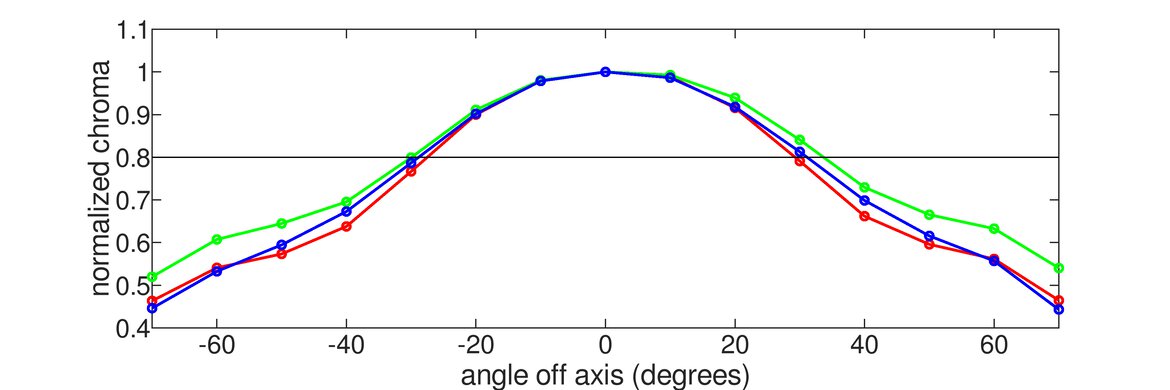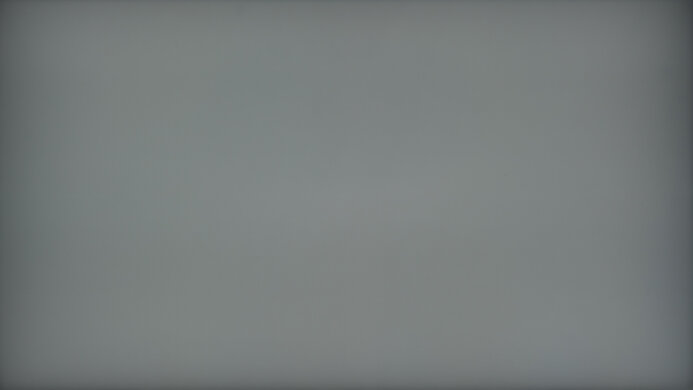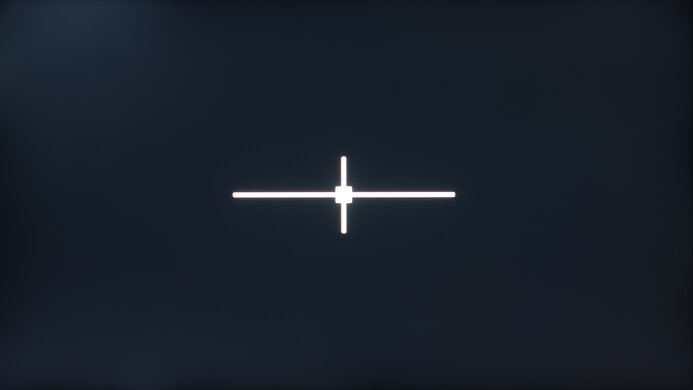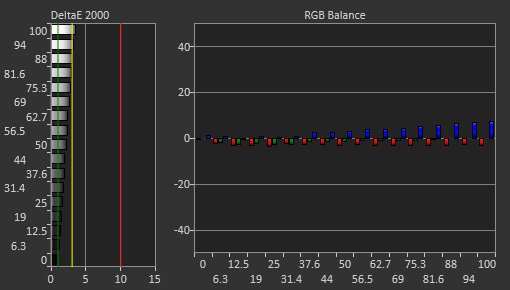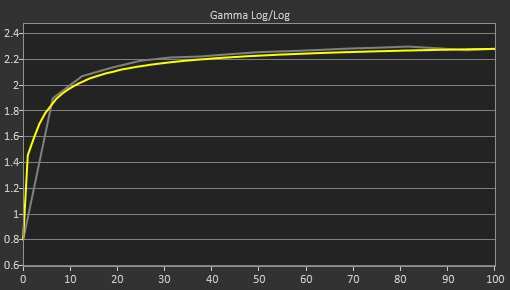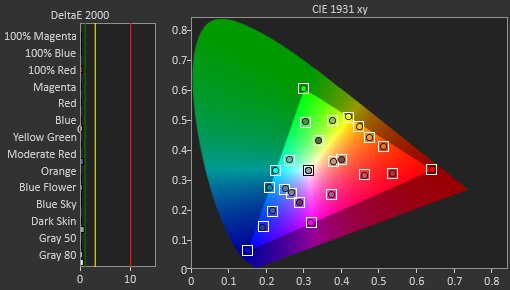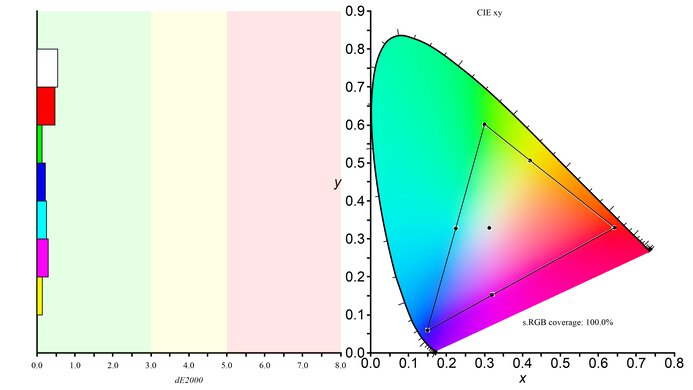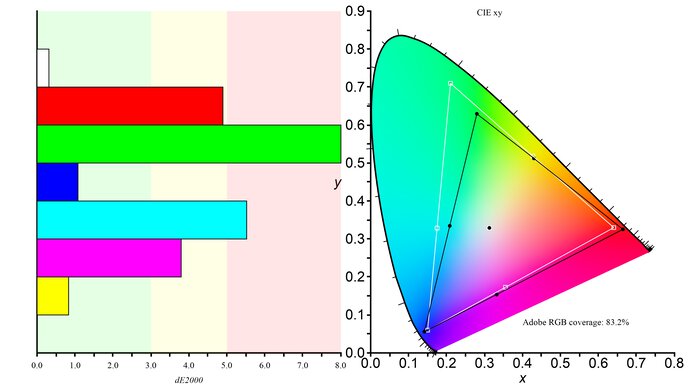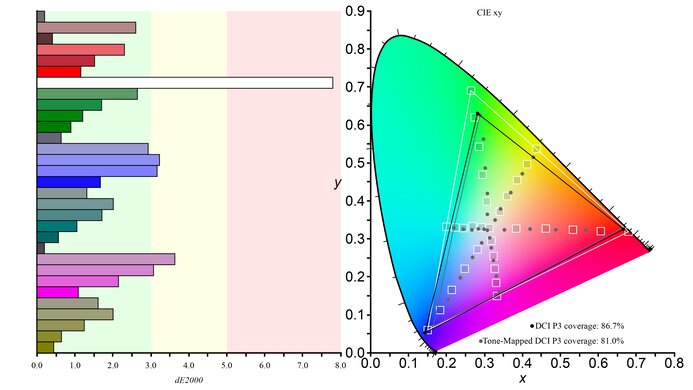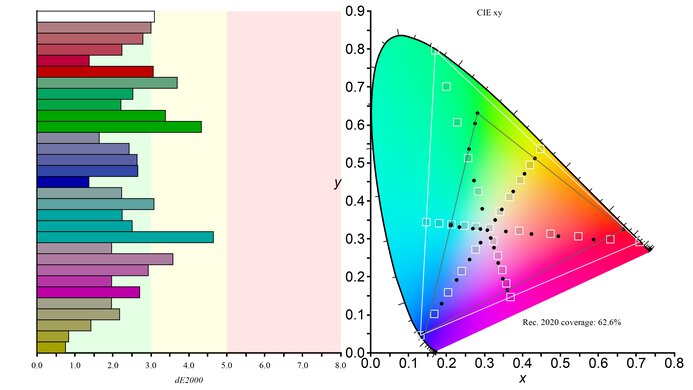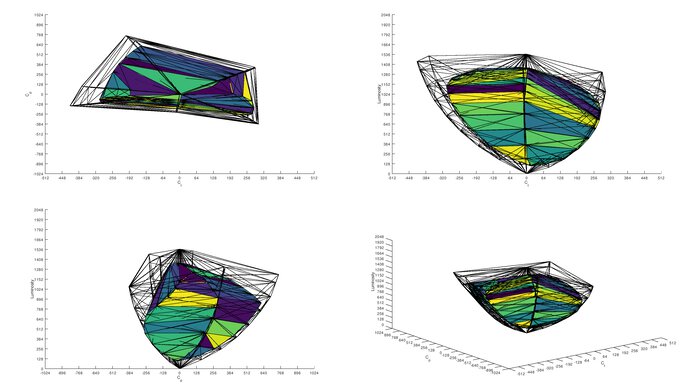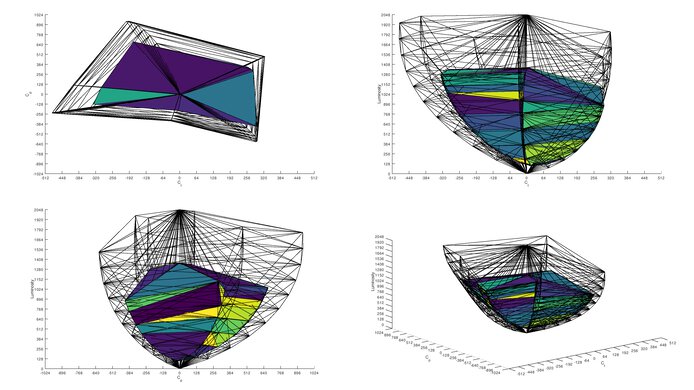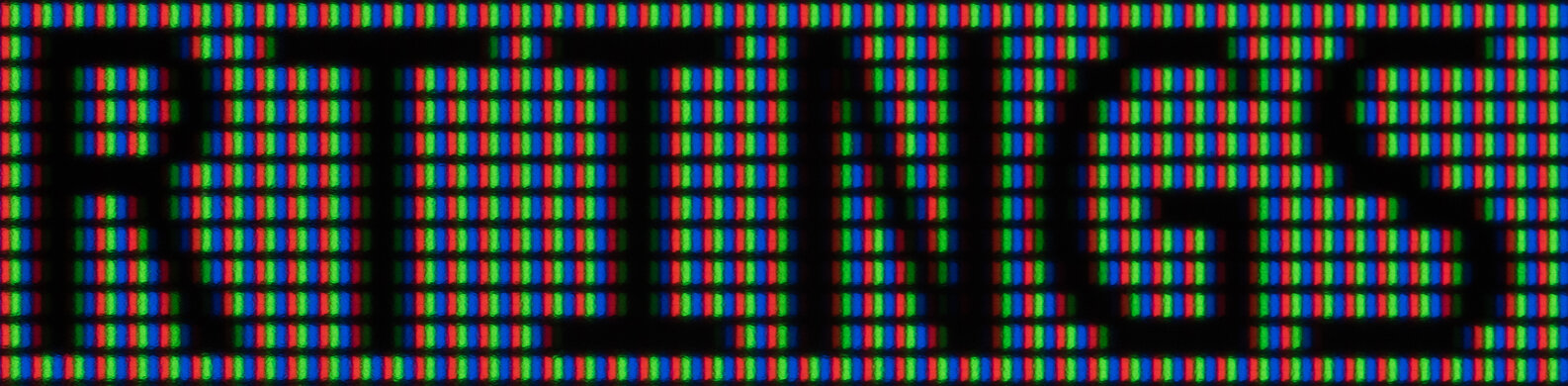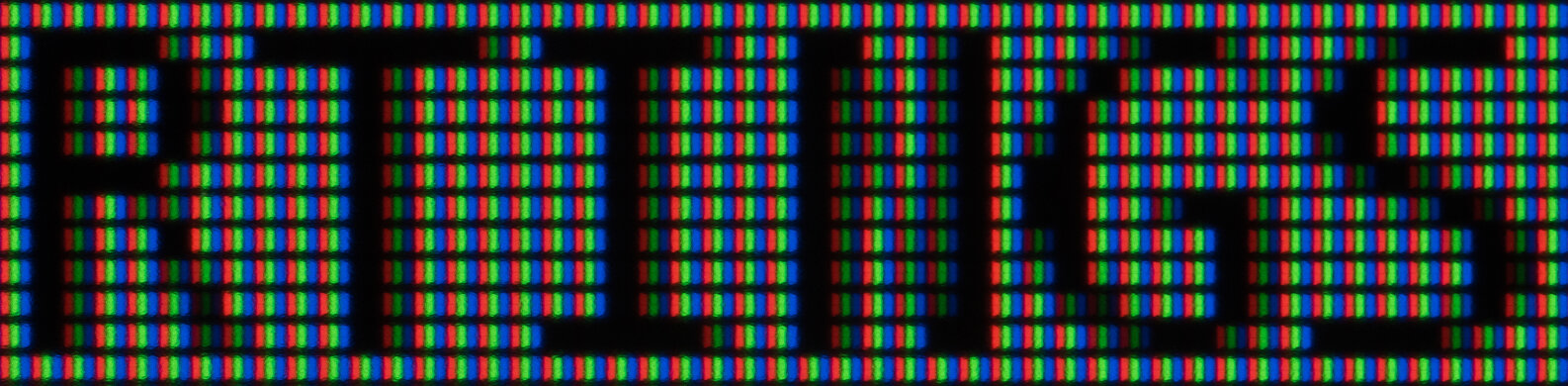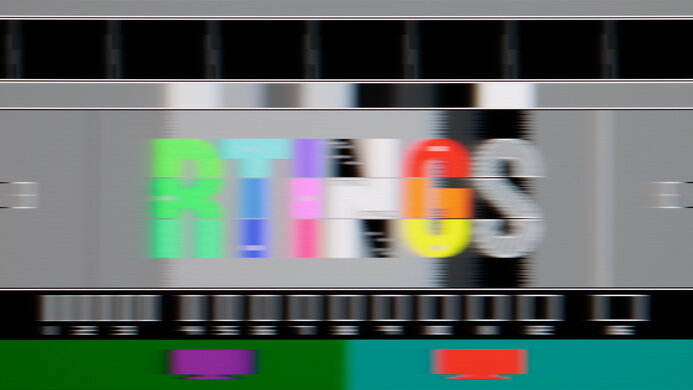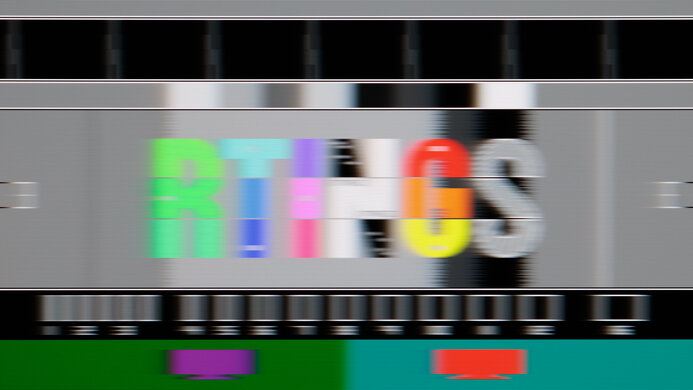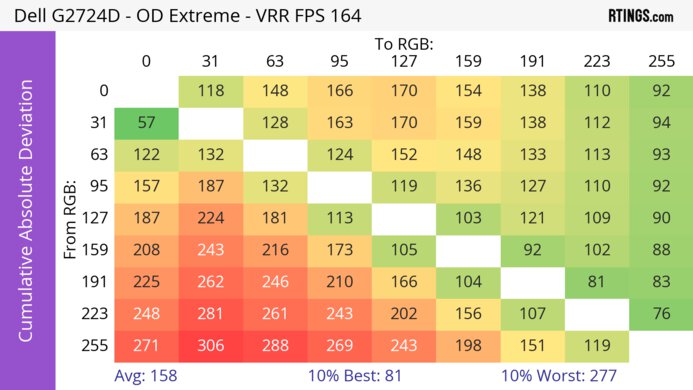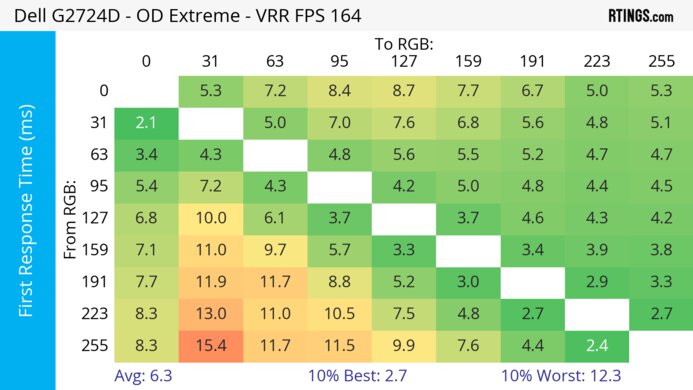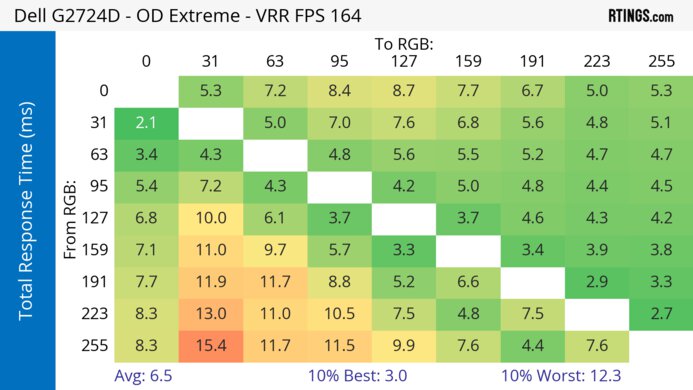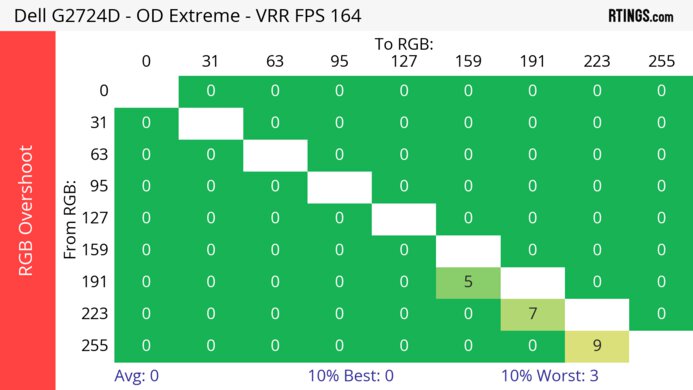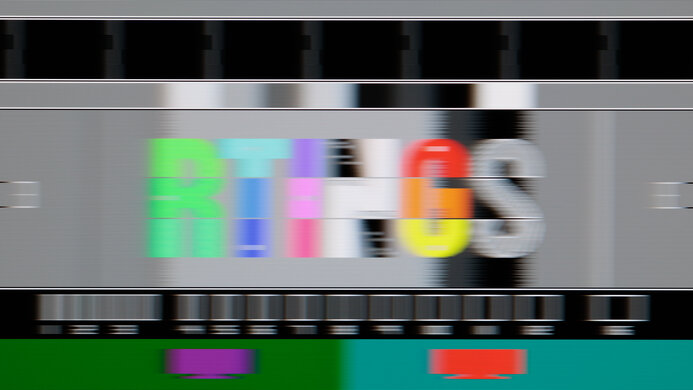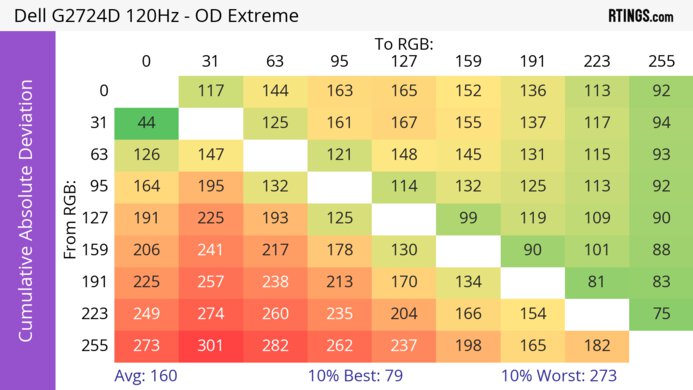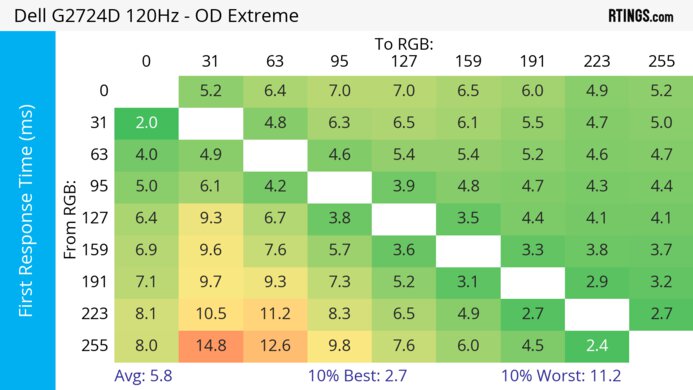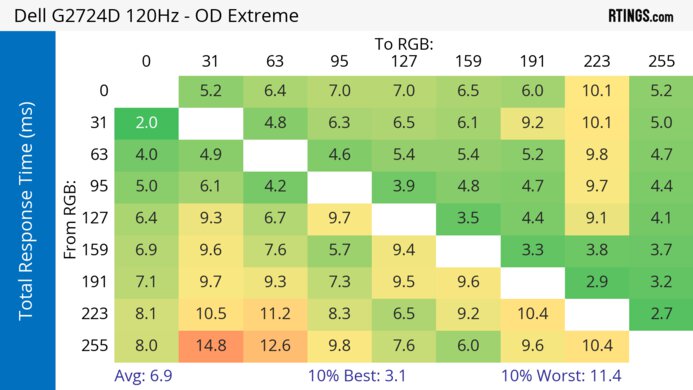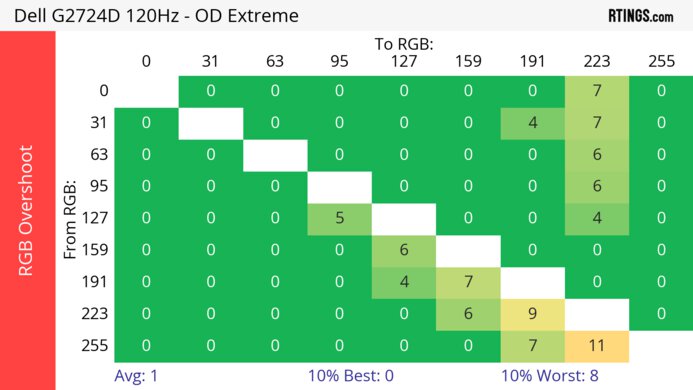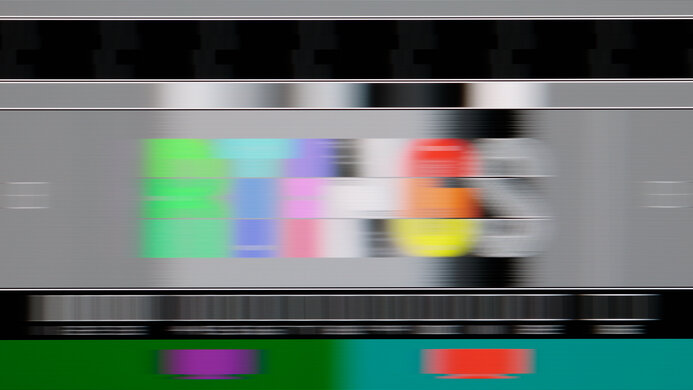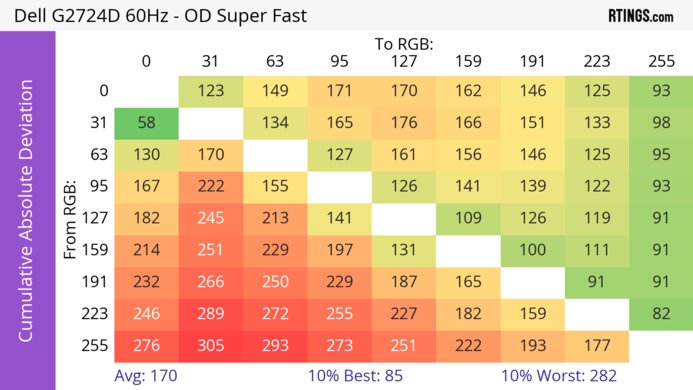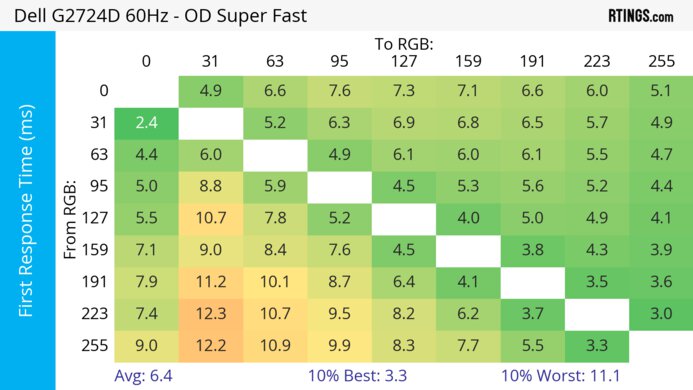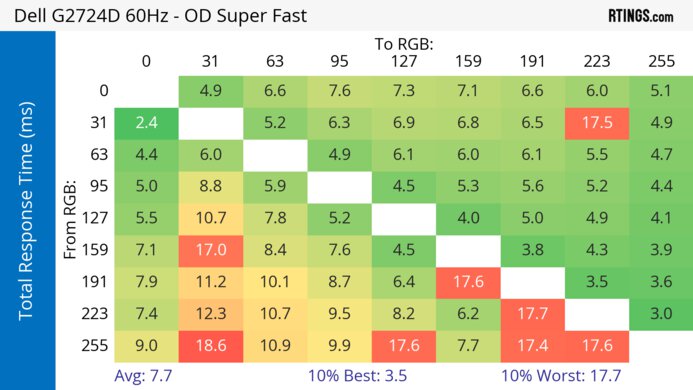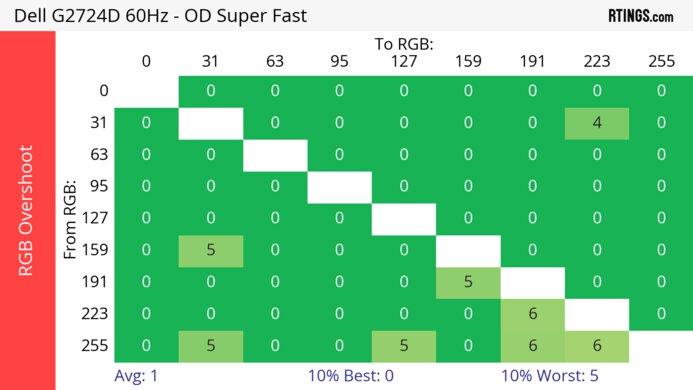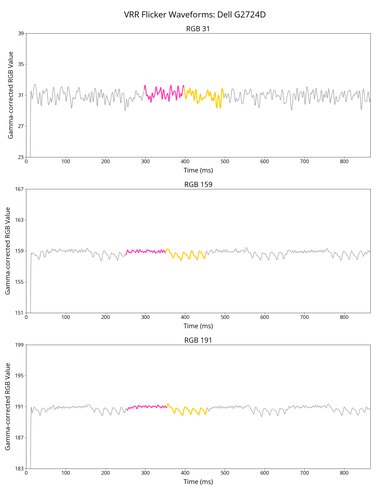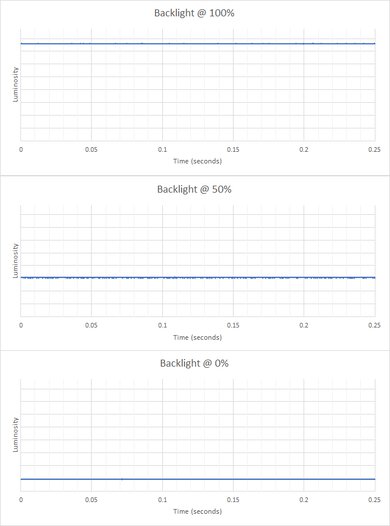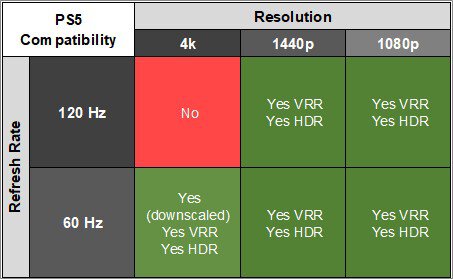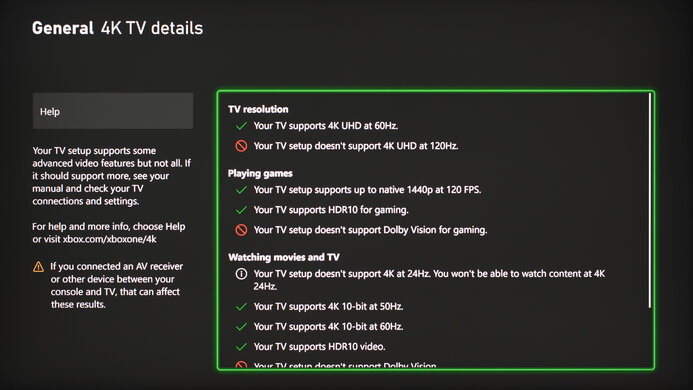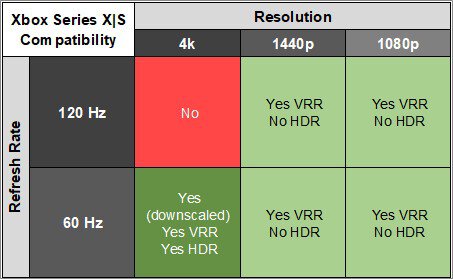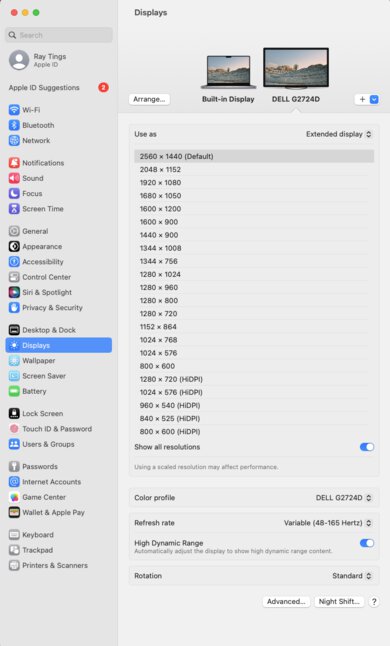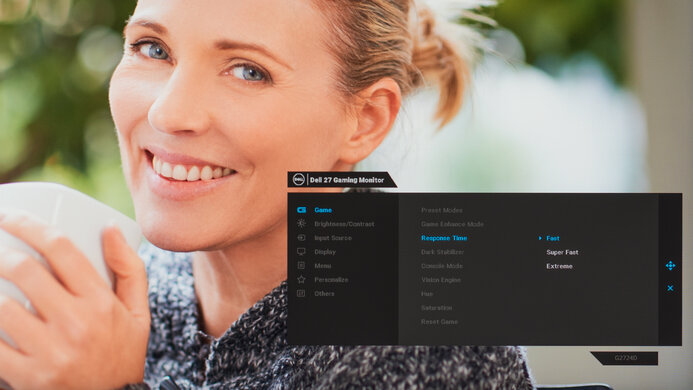The Dell G2724D is an entry-level gaming monitor with a 27-inch screen and 1440p resolution. It has a 165Hz refresh rate, and it's designed for gamers who need a budget-friendly yet reliable gaming monitor. That said, it's hard to find through most retailers, but you can often find it on sale directly through Dell's website. It's newer than the popular Dell S2721DGF and is a predecessor to the Dell G2725D. It sits below Dell's Alienware lineup, which features similar 1440p options with more features, like the Dell Alienware AW2724DM. It's rather barebones in terms of features as it doesn't have a USB hub or even an audio jack, but you still have access to some of Dell's gaming features, like different virtual crosshairs. It also has FreeSync variable refresh rate (VRR) support, and NVIDIA certifies it as G-SYNC as well.
Our Verdict
The Dell G2724D is decent for PC gaming. It supports all common VRR formats to reduce screen tearing, and its 165Hz refresh rate is high enough for most gamers. It has low input lag for a responsive feel, and it has a consistently fast response time across its entire refresh rate range, but there's still some blur with fast-moving objects. While it provides a smooth feel while gaming, it has limited picture quality as it has low contrast that makes blacks look gray, and its local dimming feature that only turns on in HDR performs terribly.
- 165Hz refresh rate.
- Consistently fast response time across VRR range.
- Low input lag.
- Supports all common VRR formats.
- Low contrast makes blacks look gray in dark rooms.
- Terrible local dimming feature that's always on in HDR.
- Still some motion blur with fast-moving objects.
The Dell G2724D is decent for console gaming. Although it lacks HDMI 2.1 bandwidth and can't take full advantage of the PS5 and Xbox Series X|S, it still supports most signals with both consoles, including VRR which reduces screen tearing. It has low input lag that makes gaming feel responsive, and motion looks sharp thanks to its fast response time, but there's still some motion blur. Unfortunately, games don't look life-like and realistic as the monitor has a low contrast ratio that makes blacks look gray, and colors aren't vivid, especially in HDR.
- Consistently fast response time across VRR range.
- Low input lag.
- Supports all common VRR formats.
- Low contrast makes blacks look gray in dark rooms.
- Limited to HDMI 2.0 bandwidth.
- Still some motion blur with fast-moving objects.
The Dell G2724D is very good for office use. It features an extremely ergonomic stand that makes it easy to adjust, and its wide viewing angles help if you want to share your screen with someone else, as the image remains consistent from the sides. It also has a big enough screen to place two windows side by side, and text clarity is good. Lastly, it has good reflection handling, and it gets bright enough to fight glare, meaning it's a great choice to use in well-lit office spaces.
- Bright enough to fight glare in well-lit rooms.
- Wide viewing angles.
- Offers all kinds of ergonomic adjustments.
- Good text and image clarity.
- No USB hub.
The Dell G2724D is good for content creation. Its dedicated sRGB picture mode has fantastic accuracy even without calibration, and it also displays a wide range of colors. It has wide viewing angles and fantastic ergonomics, so it's an excellent choice if you often need to share your screen with a coworker or client, as they'll see a consistent image from the sides. Its 27-inch screen is big enough to open two windows side by side, and its 1440p resolution delivers good text clarity. However, it has limited picture quality due to its low contrast ratio and terrible local dimming feature in HDR.
- Bright enough to fight glare in well-lit rooms.
- Wide viewing angles.
- Offers all kinds of ergonomic adjustments.
- Good text and image clarity.
- Fantastic accuracy in sRGB mode.
- No USB hub.
- Low contrast makes blacks look gray in dark rooms.
- Terrible local dimming feature that's always on in HDR.
The Dell G2724D has good brightness. It gets bright enough to fight glare in a well-lit room, but its HDR brightness is limited, as small highlights don't pop against the rest of the image.
- Bright enough to fight glare in well-lit rooms.
- Highlights don't pop in HDR.
The Dell G2724D has a good response time. It remains fast over its entire refresh rate range, but while there isn't any noticeable inverse ghosting, there's still a bit of motion blur.
- Consistently fast response time across VRR range.
- Still some motion blur with fast-moving objects.
The Dell G2724D has bad picture quality in HDR. It has a low contrast ratio that makes blacks look gray in the dark. While it has a local dimming feature that's always on in HDR, it performs terribly, as its edge-lit dimming zones cause a ton of blooming.
- Low contrast makes blacks look gray in dark rooms.
- Terrible local dimming feature that's always on in HDR.
The Dell G2724D has decent picture quality in SDR. Its biggest downside is that blacks look gray due to its low contrast ratio, but it displays a wide range of colors.
- Displays wide range of colors.
- Low contrast makes blacks look gray in dark rooms.
The Dell G2724D has fantastic accuracy. It comes with an extremely accurate sRGB mode, so you only need to calibrate it if you need the most accurate colors possible. Although it has good overall gray uniformity, the edges of the screen are darker, so the image isn't as accurate along the edges.
- Fantastic accuracy in sRGB mode.
Performance Usages
Changelog
-
Updated Mar 10, 2025:
Added that the Dell G2524H is an alternative if you want a gaming monitor with a higher refresh rate.
- Updated Feb 21, 2025: We've converted this review to Test Bench 2.0.1. This includes a new test result for DisplayPort 2.1 Transmission Bandwidth.
-
Updated Feb 10, 2025:
Added in the Intro that this monitor is a predecessor to the Dell G2725D.
-
Updated Oct 30, 2024:
Corrected the max refresh rate of G-SYNC compatibility over HDMI, as it's limited to 120Hz.
Check Price
Differences Between Sizes And Variants
We tested the 27-inch Dell G2724D, which is the only size available for this monitor. There are other similar monitors in Dell's gaming lineup, like the Dell G3223D and the Dell S2722DGM, but they have a few differences, like the size and panel type, and this review isn't valid for those.
| Model | Size | Panel Type | Resolution | Max Refresh Rate |
|---|---|---|---|---|
| G2724D | 27" | IPS | 1440p | 165Hz |
Our unit was manufactured in April 2023, and you can see the label for it here.
Popular Monitor Comparisons
The Dell G2724D is a decent entry-level gaming monitor that has the basics for gaming, like support for all common VRR formats, a fast response time, and low input lag. It offers great value against other 1440p monitors like the Dell Alienware AW2724DM or the LG 27GP850-B/27GP83B-B, especially if you're on a budget. However, it's rather basic in terms of extra features and picture quality, but this is the trade-off you need to make if you want a budget monitor, as you'll have to spend more on a higher-end monitor with better picture quality.
Also, see our recommendations for the best gaming monitors under $300, the best budget and cheap gaming monitors, and the best 27-inch gaming monitors.
The Dell G2724D and the AOC Q27G3XMN are both budget gaming monitors with a few differences. The AOC delivers better picture quality thanks to its Mini LED backlighting, which lets it get brighter in HDR and display deeper blacks. On the other hand, the Dell has a different panel type with wider viewing angles, making it better for co-op gaming. The AOC has a slightly faster 180Hz max refresh rate, but the Dell has an advantage with motion handling, as there's less black smearing.
The Dell G2725D is a successor to the Dell G2724D, but is a downgrade in performance. The G2725D has worse motion motion handling, doesn't support VRR with consoles like on the G2724D, and has worse build quality and ergonomics. The G2725D doesn't support HDR either, but considering the G2724D has limited picture quality in HDR, this doesn't make a big difference.
The Dell G2724D is a newer monitor than the Dell S2721DGF, and they have many of the same features. They each have a 1440p resolution and 165Hz refresh rate, but the G2724D is an improvement in most areas. This is because the G2724D has a faster response time across its entire refresh rate range, and it has better compatibility with consoles. It can downscale 4k images, which the S2721DGF can't do, and it even supports VRR with the PS5. The G2724D also offers better picture quality with higher peak brightness and improved color accuracy. On the other hand, the S2721DGF has a USB hub, which the G2724D doesn't have.
The Dell Alienware AW2724DM is a higher-end model than the Dell G2724D, but they perform very similarly. The AW2724D has an overclock feature of up to 180Hz and a USB hub, both of which the G2724D doesn't have, and it also displays a wider range of colors in HDR. On the other hand, the G2724D has better text clarity as it doesn't have the same color fringing issues as the AW2724D, but other than that, both monitors are very similar.

We buy and test more than 30 monitors each year, with units that we buy completely on our own, without any cherry-picked units or samples. We put a lot into each unbiased, straight-to-the-point review, and there's a whole process from purchasing to publishing, involving multiple teams and people. We do more than just use the monitor for a week; we use specialized and custom tools to measure various aspects with objective data-based results. We also consider multiple factors before making any recommendations, including the monitor's cost, its performance against the competition, and whether or not it's easy to find.
Test Results

The build quality is decent. It's made with basic plastic materials that show some flex on the back panel, but that isn't a big concern unless you're pressing the back. The biggest downside is that the section where the stand attaches to the monitor isn't flush with the rest of the back when you tilt it to its max. You can see what it looks like normally here versus what it looks like when you tilt it here. While it feels and looks like it would fall off if you pull too hard, it's still securely attached to the stand.
The ergonomics are fantastic, and it's very easy to adjust the monitor to an ideal position. While Dell advertises the swivel range to be -20° to 20°, we confirmed it supports a wider swivel range.
The majority of the back panel features a matte plastic, and there's a cutout in the stand for cable management.
There are four buttons and a joystick to control the on-screen menu, and the power button is underneath the right corner.
The Dell G2724D has an okay contrast ratio. While blacks look gray next to bright highlights, it's at least better than most IPS monitors. Unfortunately, the local dimming feature brightens the entire image with most content, which results in a slightly worse contrast. If you care about better contrast, check out the Samsung Odyssey G5/G55C S27CG55.
The edge-lit local dimming feature is terrible, and it's always on in HDR, as you can't disable it. While most content requires all eight dimming zones to turn on, dark scenes with small, bright highlights result in a ton of blooming as only certain zones turn on. This is distracting, and the algorithm doesn't keep up with fast-moving objects well, so it's clear when they transition between zones. Overall, the local dimming fails to improve the contrast, and it worsens the picture quality in HDR, especially in dark scenes. If you want a budget monitor with better local dimming, check out the AOC Q27G3XMN.
The SDR peak brightness is great. It easily gets bright enough to fight glare, and the brightness doesn't change across different content, which is great. These results are from after calibration in the 'Custom Color' Preset Mode with the Brightness at its max.
The HDR brightness is decent. It doesn't get much brighter than in HDR, and the local dimming feature fails to make small highlights stand out against the rest of the image. It also tone maps too aggressively as there's a slow roll-off towards its peak brightness, meaning it doesn't let highlights get the brightest they can. It performs the same even in Console Mode.
These results are in the 'DisplayHDR 400' Smart HDR mode, which automatically enables local dimming.
The Dell G2724D has a great horizontal viewing angle. It's good enough to share your screen with someone next to you as the image remains consistent from the sides, but it gets darker at really wide angles.
The vertical viewing angle is okay. While the image gets darker at wide angles, this isn't an issue unless you stand directly above the monitor and look down on it.
The Dell 27 Gaming Monitor G2724D has alright black uniformity. The local dimming feature is automatically disabled in SDR, and while the black uniformity is okay like that, there's still backlight bleed towards the top left corner. Local dimming is always on in HDR, but it causes more blooming around bright objects in dark scenes, and there's still the same backlight bleed.
The accuracy before calibration is fantastic. The dedicated sRGB mode has minimal color and white balance inaccuracies, and even gamma follows the target curve very well. The color temperature is a bit on the cold side, giving the image a blue tint, but it isn't very noticeable. Luckily, the sRGB mode only locks the color calibration settings, so you can still adjust other settings like the brightness and gaming settings. Other modes have oversaturated colors, so using the sRGB mode results in the best accuracy.
The accuracy after calibration is remarkable, and you won't notice any problems.
The Dell G2724D has an incredible SDR color gamut. It has perfect coverage of the common sRGB color space and decent coverage of the Adobe RGB color space used in professional publishing. However, greens are undersaturated, and reds and magentas are slightly oversaturated in Adobe RGB.
This monitor has a decent HDR color gamut. This is one of the bigger differences with the Dell Alienware AW2724DM, which has a much better color gamut. As for this monitor, its coverage of the common DCI-P3 color space is good, but it has tone mapping issues, as most colors are off, and it has limited coverage of the wider Rec. 2020 color space.
The text clarity is good. It's actually better than the Dell Alienware AW2724DM for this, as text is clearer with Windows ClearType (top photo) enabled, and it's what you'd expect for a 27-inch, 1440p monitor. These photos are in Windows 10, and you can also see them in Windows 11 with ClearType on and with ClearType off.
Due to bandwidth limitations, the max refresh rate is limited over HDMI, but you won't have issues reaching that max refresh rate over DisplayPort. However, you can also look into the Dell G2524H if you want a gaming monitor with a higher refresh rate.
NVIDIA
VRR Min
VRR Max
DisplayPort
<20Hz
165Hz
HDMI
<20Hz
120Hz
AMD
VRR Min
VRR Max
DisplayPort
<20Hz
165Hz
HDMI
<20Hz
144Hz
You need to enable Console Mode to get G-SYNC compatibility over HDMI, which limits the refresh rate to 120Hz. This monitor also supports HDMI Forum VRR. Although this is a feature of HDMI 2.1, it doesn't require extra bandwidth.
The Dell G2724D has very good motion handling across its refresh rate range with VRR enabled. The 'Extreme' Response Time setting has the best motion handling with most refresh rates, but there's more inverse ghosting at lower refresh rates. If that bothers you, the 'Super Fast' setting is more consistent at any refresh rate but has worse motion handling than 'Extreme' at high refresh rates.
The refresh rate compliance is very good. Like most LED-backlit LCD monitors, its response time isn't fast enough to make full color transitions at its max refresh rate, but it gets better at lower refresh rates. All three Response Time settings perform similarly, but 'Extreme' has the best compliance with most refresh rates.
The CAD with VRR enabled at the max refresh rate of 165Hz is good. The 'Extreme' overdrive setting has the quickest response time without any noticeable overshoot, so motion looks good, but there's still some blur. These results are with VRR on, but the overdrive settings perform differently with VRR disabled, especially at the max refresh rate, as you can see below. There's more inverse ghosting with 'Extreme,' and 'Super Fast' has the lowest CAD.
The CAD with VRR enabled at 120Hz is good. The 'Extreme' overdrive setting has the fastest response time, leading to the lowest CAD, but the 'Fast' and 'Super Fast' settings perform similarly. Unlike at the max refresh rate, disabling VRR results in similar motion handling, as you can see with the results below. The 'Extreme' setting has the lowest CAD even with VRR disabled, but motion handling is still worse than with VRR enabled.
The CAD with VRR enabled at 60Hz is good. Unlike at higher refresh rates, the 'Super Fast' overdrive setting has the lowest CAD because 'Extreme' has more overshoot, leading to inverse ghosting. The overdrive settings perform similarly with VRR disabled, as you can see with the results below, but motion handling is worse overall than with VRR enabled.
The Dell G2724D doesn't have a backlight strobing feature to reduce persistence blur.
This monitor has low input lag for a responsive feel and doesn't significantly increase at low refresh rates either.
There aren't any compatibility issues with the PS5, except for the fact that it doesn't support HDMI 2.1 bandwidth for 4k @ 120Hz signals. With Console Mode enabled, it can downscale 4k images, which are more detailed than native 1440p. The monitor also works with HDMI Forum VRR, which is the VRR format that the console supports.
Besides the lack of HDMI 2.1 bandwidth, there aren't any compatibility issues with the Xbox Series X|S. With Console Mode enabled, it can downscale 4k images, which is useful because the Xbox only supports HDR with 4k signals.
The Dell G2724D doesn't have an audio jack or speakers, so you'll have to connect your speakers or headphones to your computer instead. If you prefer a similar monitor with an audio jack, check out the ASUS ROG Strix XG27ACS.
As this monitor doesn't have any USB ports, you aren't able to update its firmware. If you want a budget monitor with a USB hub, check out the Gigabyte M27Q (rev. 2.0).
The Dell 27 Gaming Monitor G2724D works well with macOS with a USB-C to DisplayPort cable. There aren't any issues with VRR, but HDR looks washed out and dim. If you're using a MacBook, windows return to their original position when waking the laptop up from sleep, but some of them don't return to their position after reopening the lid of the laptop.
The Dell G2724D comes with a few extra features, including:
- Console Mode: Optimizes the monitor for use with the PS5 and Xbox Series X|S as it downscales a 4k image.
- Dark Stabilizer: Adjusts the gamma in dark scenes so that you see opponents better.
- Game Enhance Mode: Settings page that includes the Frame Rate, Timer, and Display Alignment options.
- Vision Engine: Provides different crosshairs and vision modes, including 'Night,' 'Clear,' and 'Chroma,' to see opponents better. Your game's anti-cheat tool won't detect this, giving you a competitive advantage.