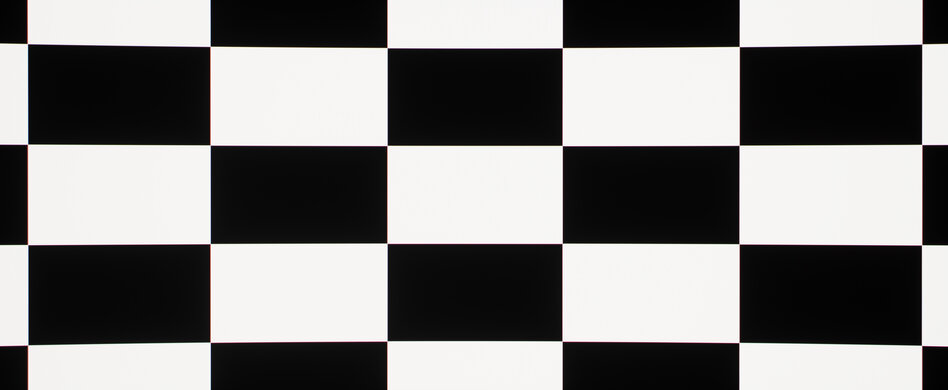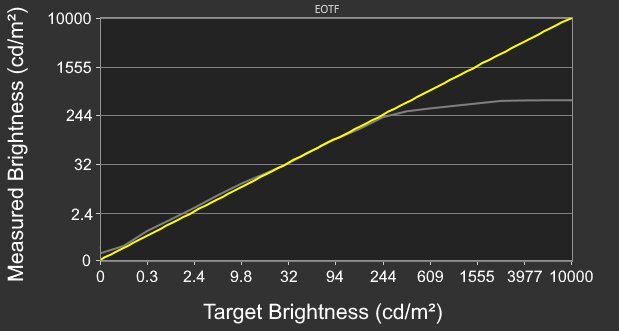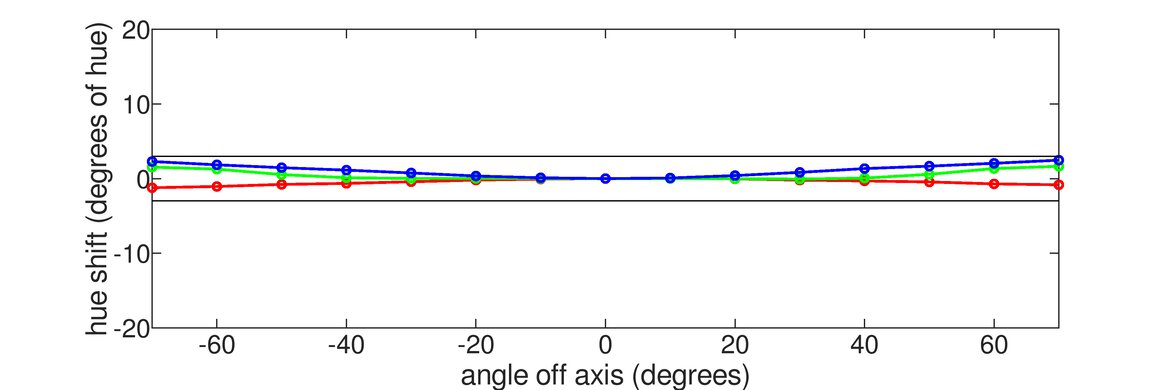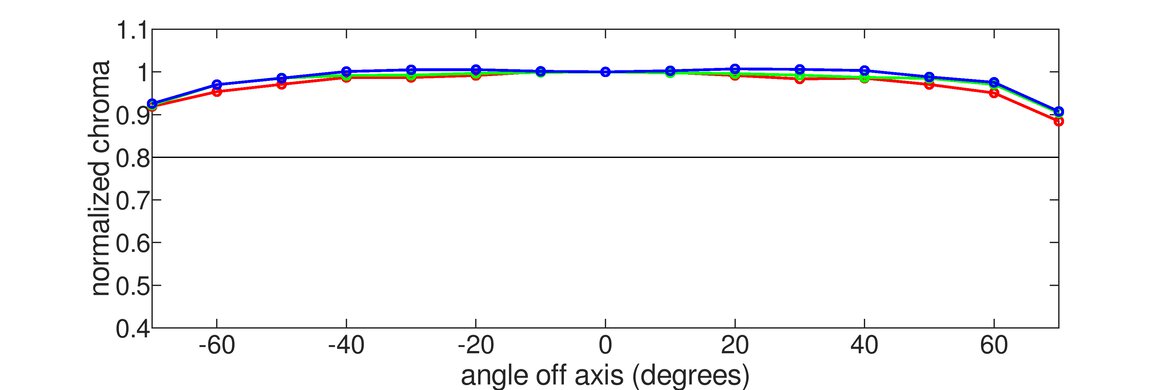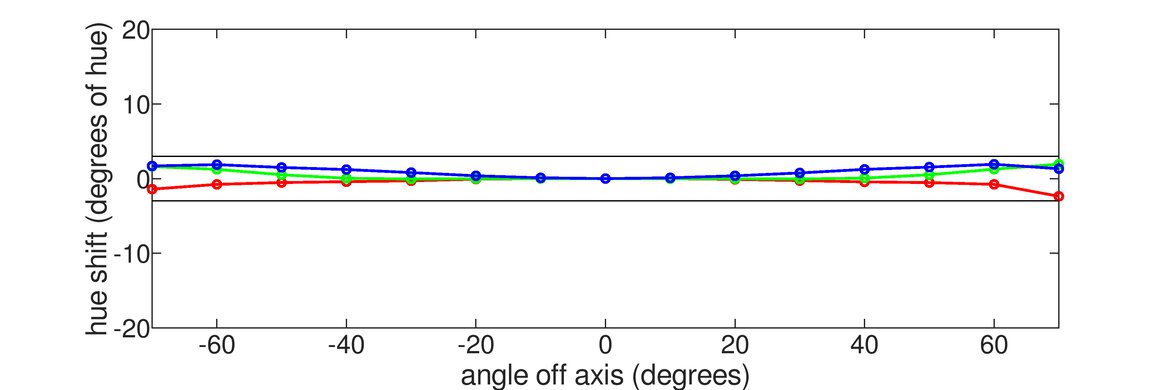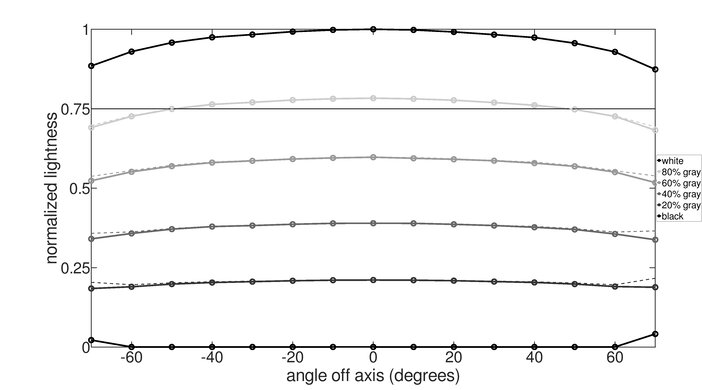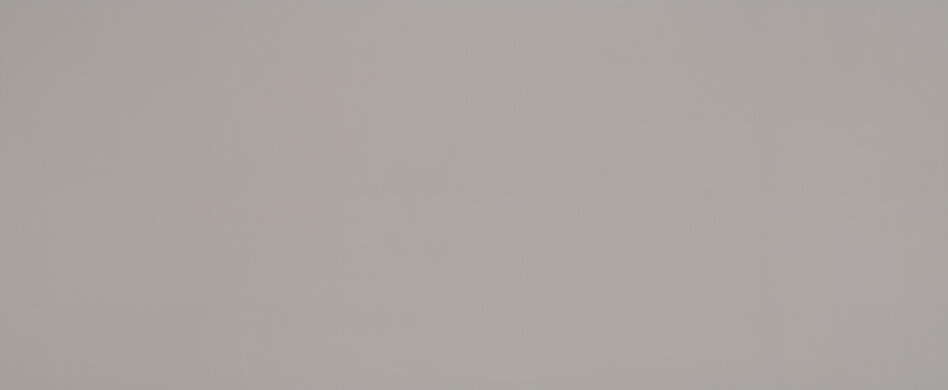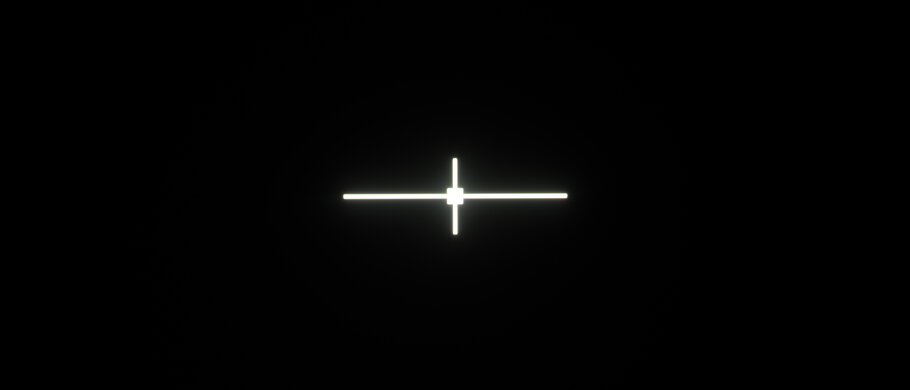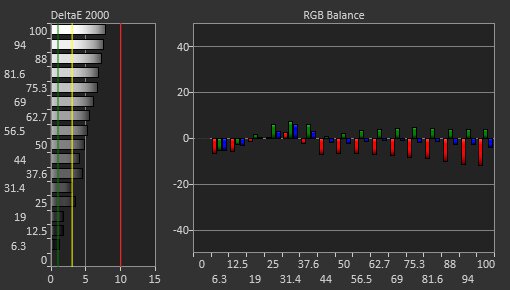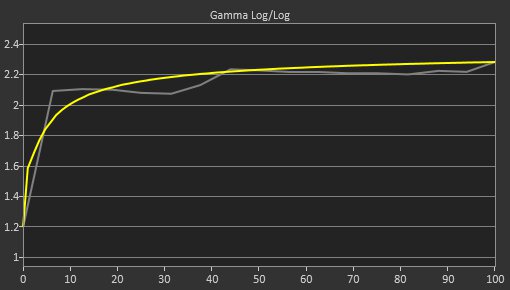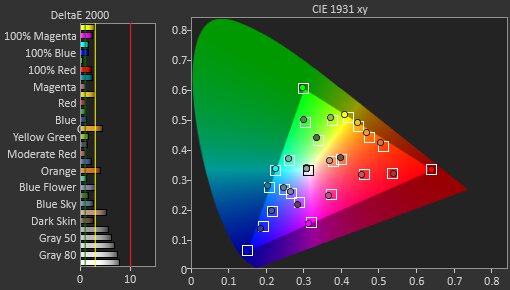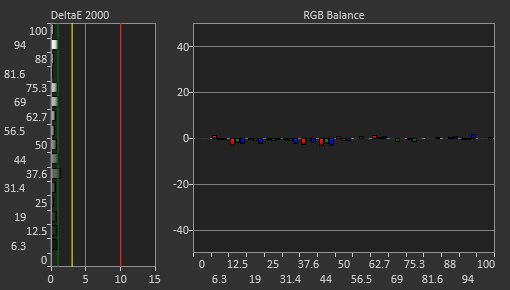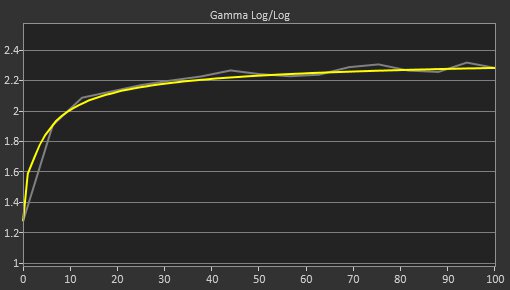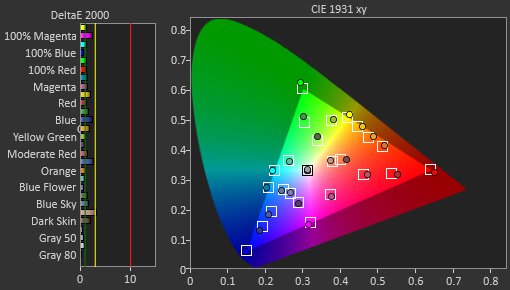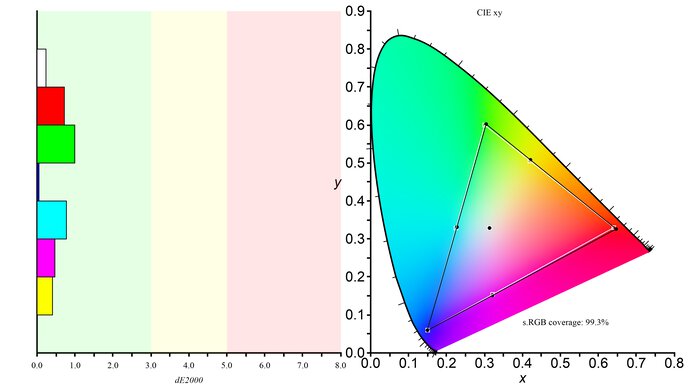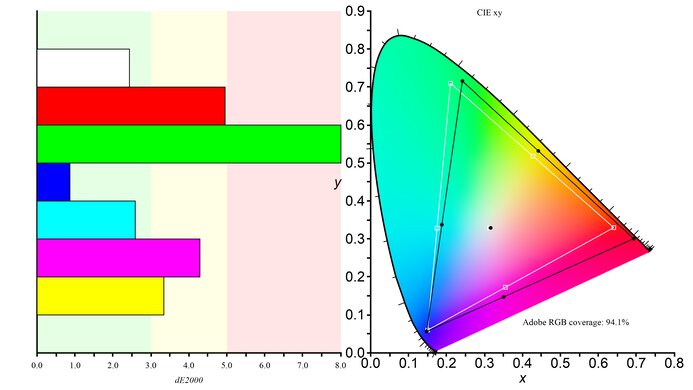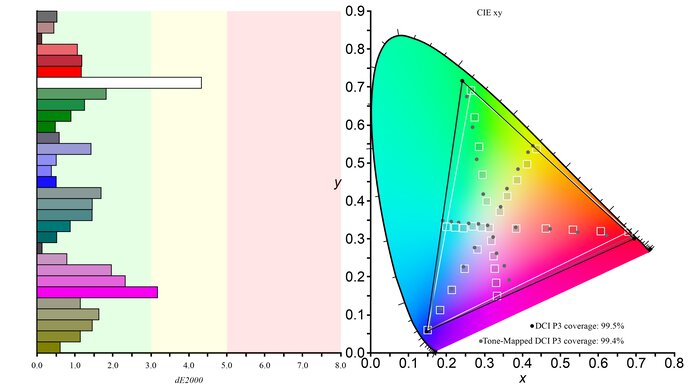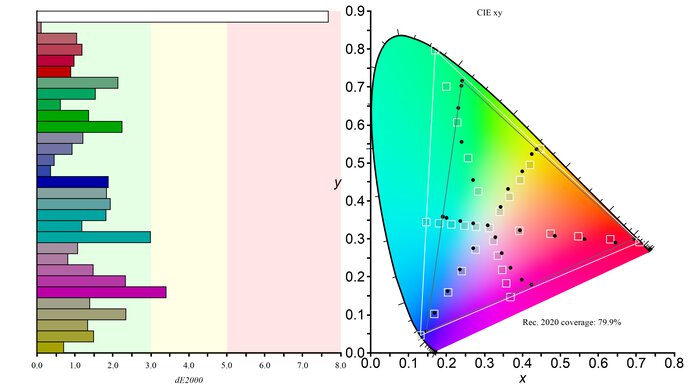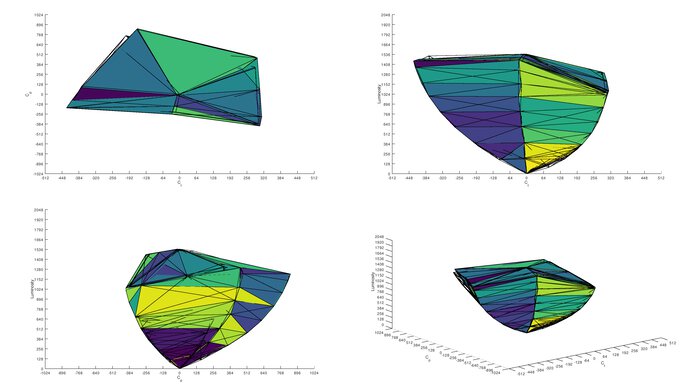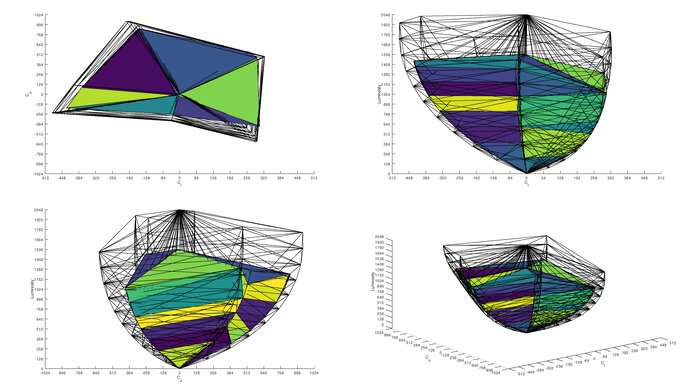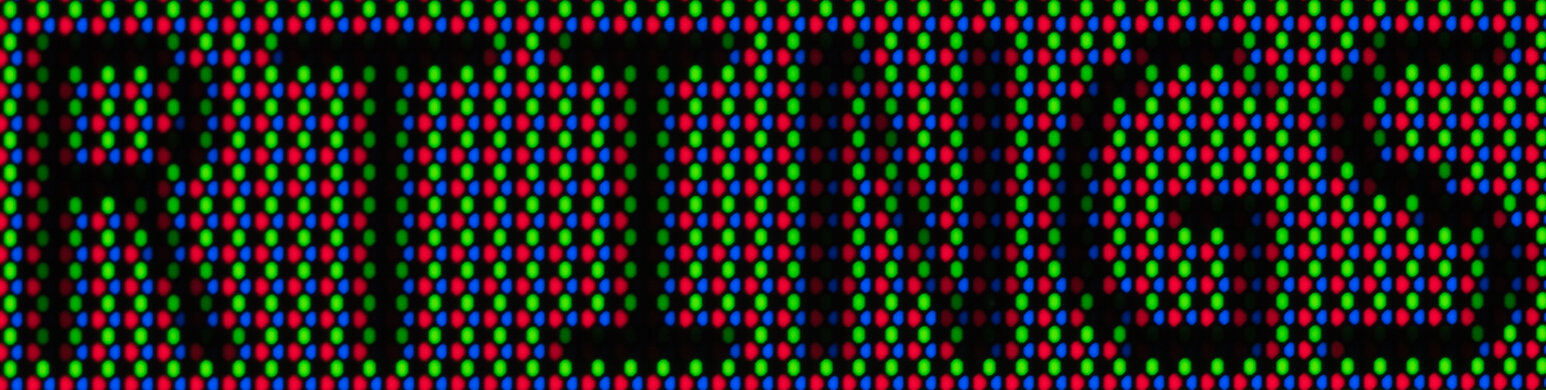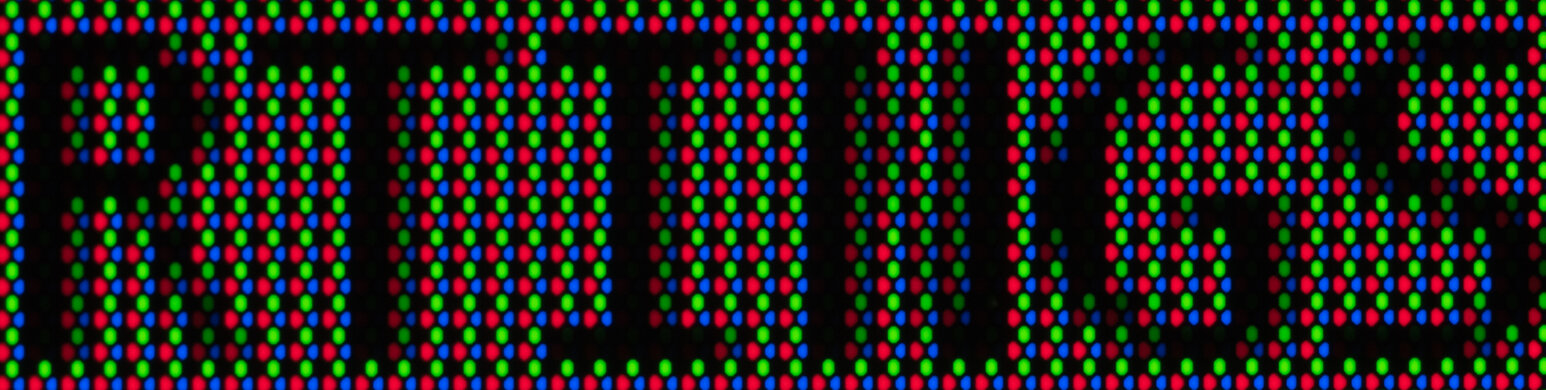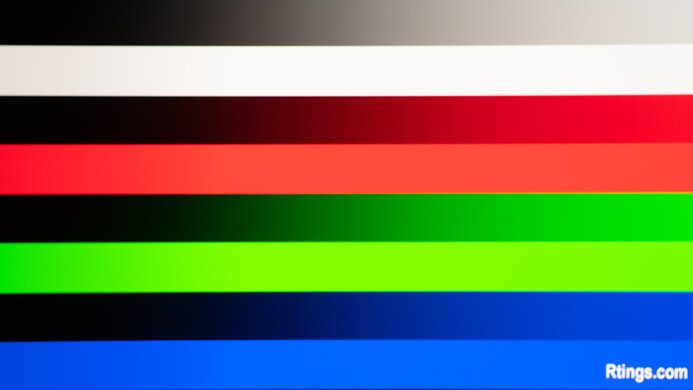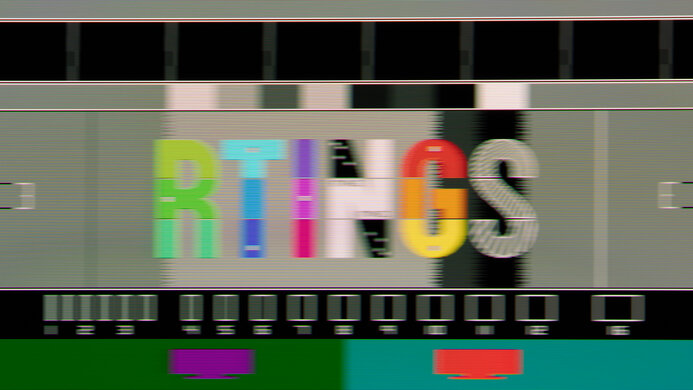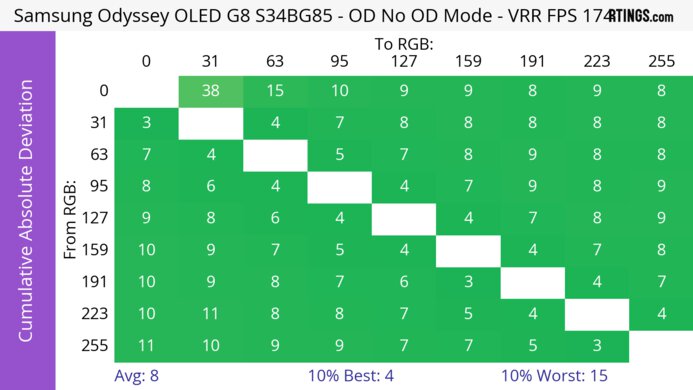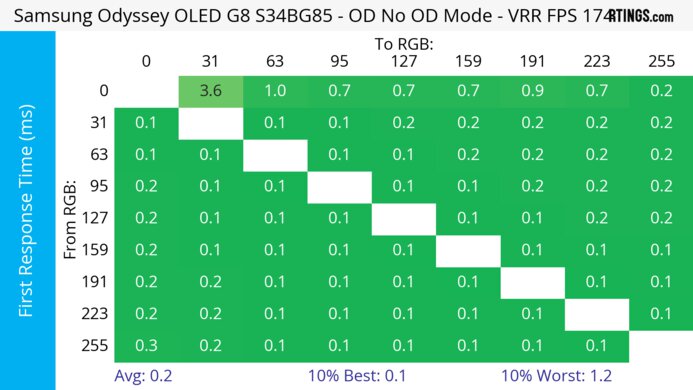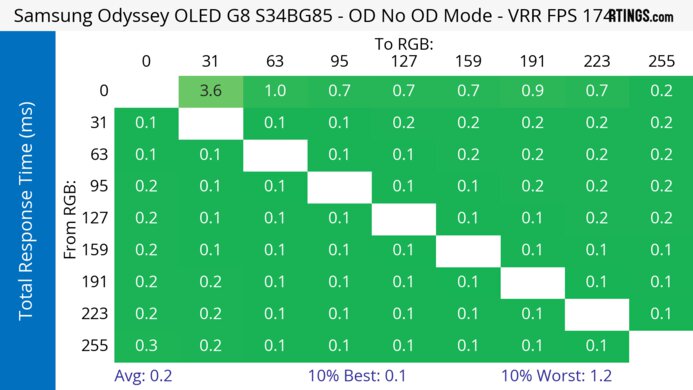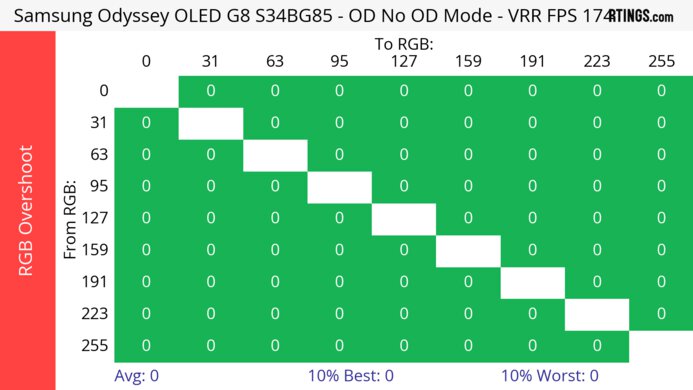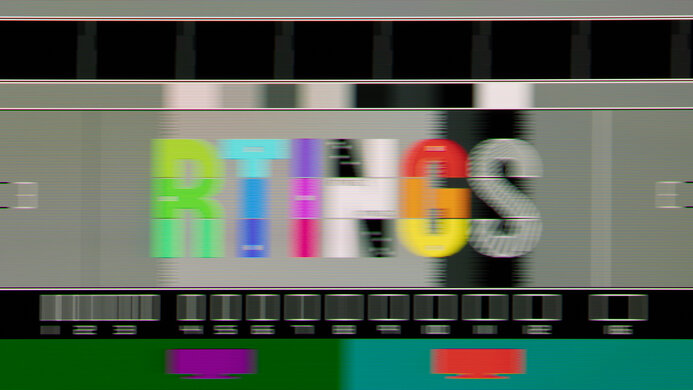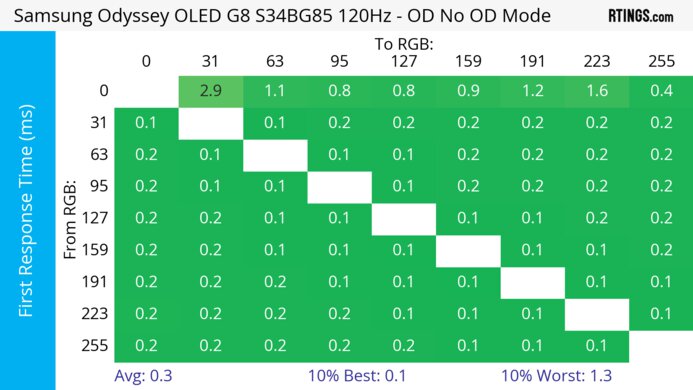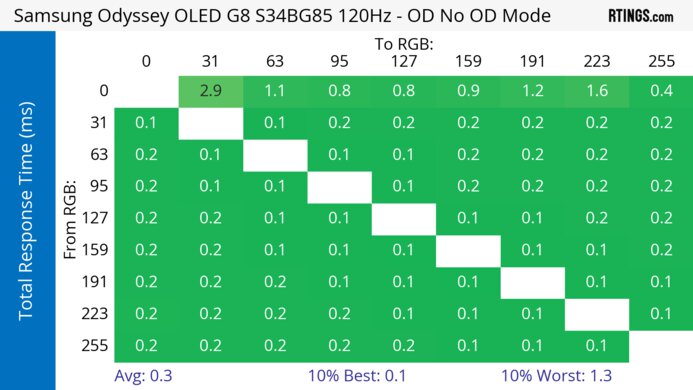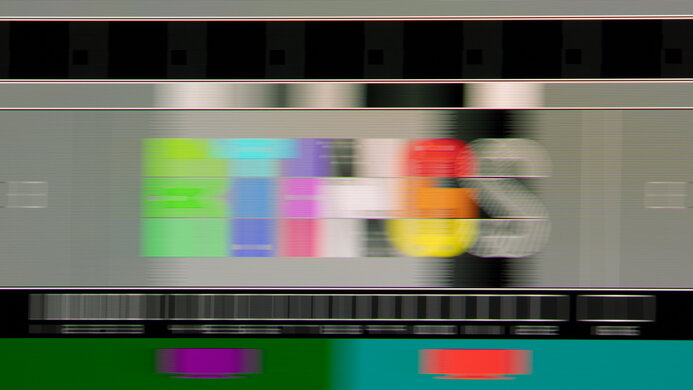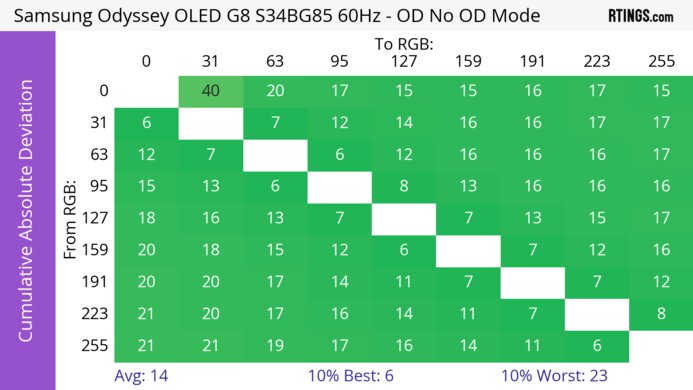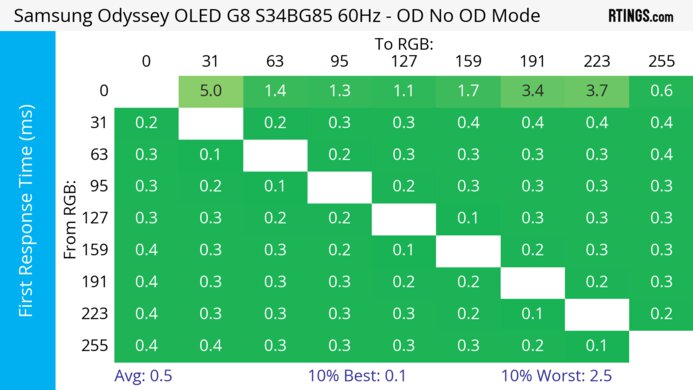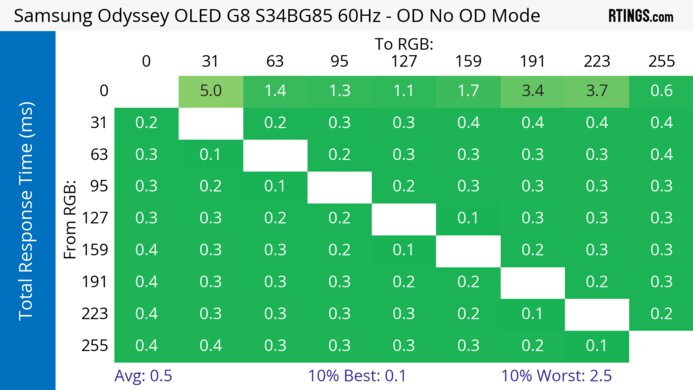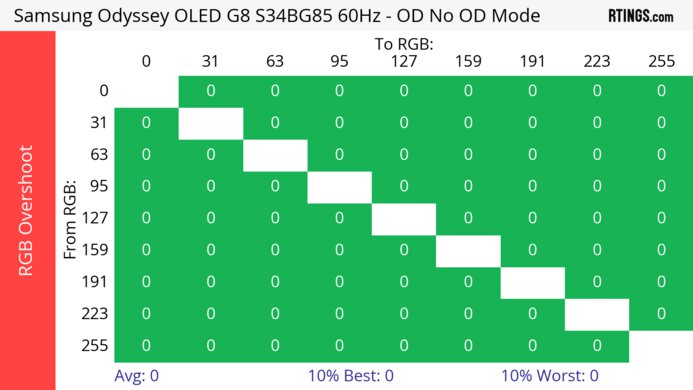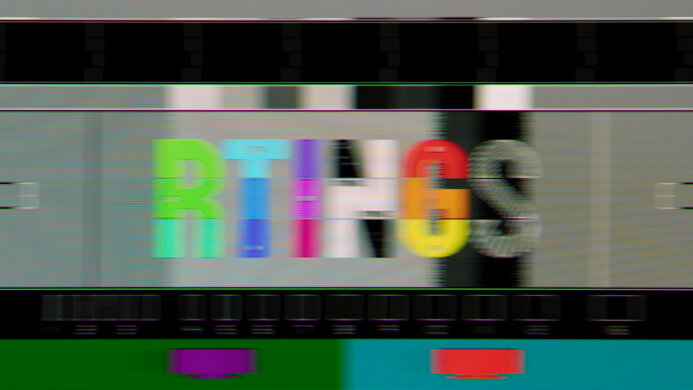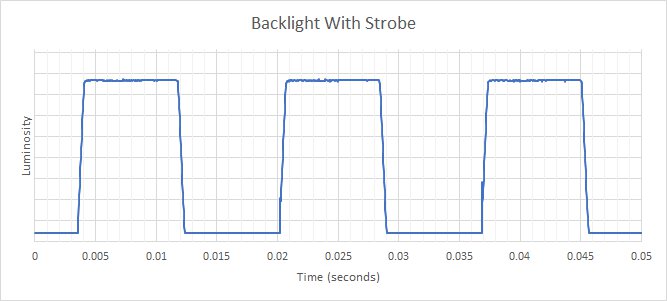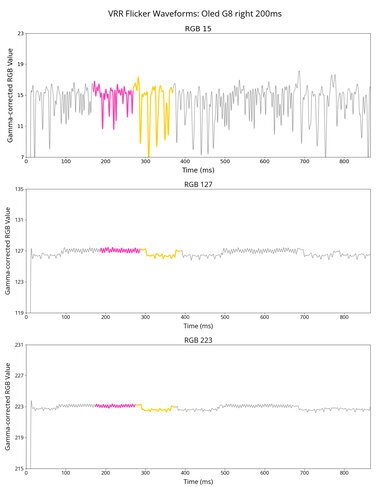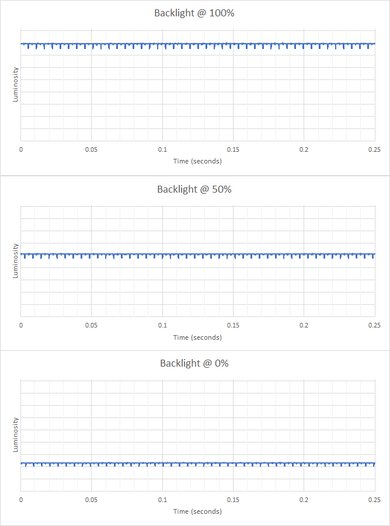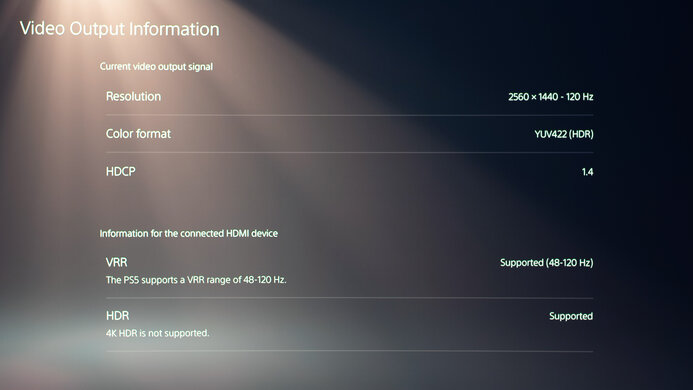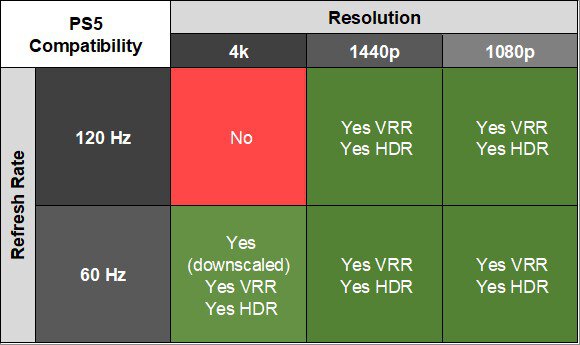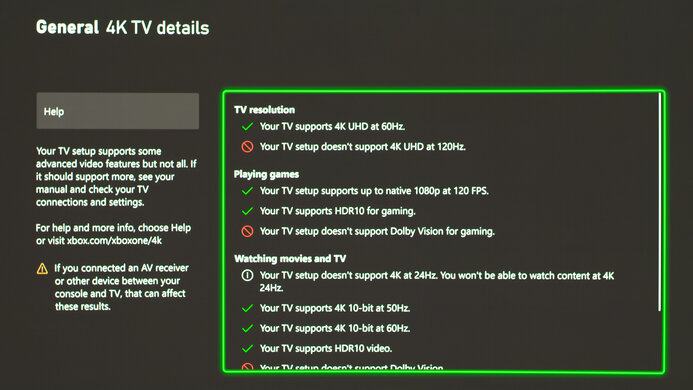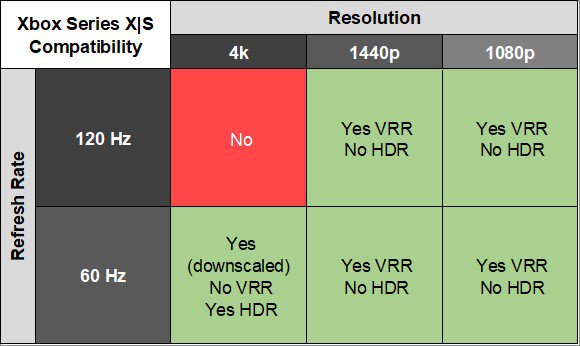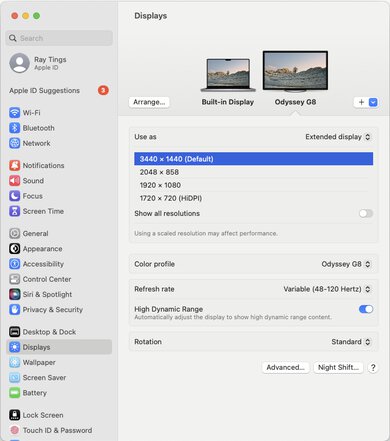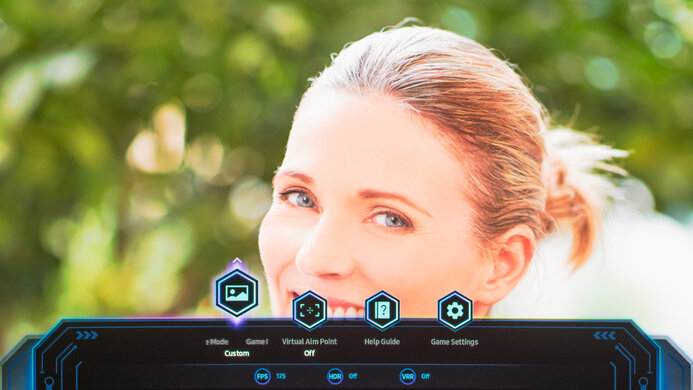The Samsung Odyssey OLED G8/G85SB S34BG85 is a curved 34-inch ultrawide gaming monitor with a 175Hz refresh rate. Part of the Odyssey gaming lineup alongside the larger Samsung Odyssey OLED G9/G95SC S49CG95, it's one of a few models from Samsung that feature a QD-OLED panel, and it competes with other ultrawide displays that use the same panel, like the Dell Alienware AW3423DWF and the MSI MEG 342C QD-OLED. This panel technology aims to provide high-end gaming performance combined with premium picture quality. It has all kinds of different features, from VRR support to the Tizen OS smart platform built-in. It's worth noting that, unlike some competitors, Samsung's one-year warranty doesn't cover burn-in in North America, though this may vary from region to region.
Our Verdict
The Samsung Odyssey OLED G8 is excellent for PC gaming. Its 175Hz refresh rate is good enough for most gamers, and it supports all common VRR formats to reduce screen tearing. The lightning-quick response time also results in incredibly sharp motion, and it has low input lag for a responsive feel. Its near-infinite contrast ratio is fantastic for gaming in dark rooms, as blacks are deep and inky, and it also displays vivid colors. On the other hand, blacks look purple in bright environments.
- Large 34-inch ultrawide screen.
- Near-infinite contrast ratio.
- Exceptionally sharp motion.
- Supports all common VRR formats.
- Low input lag.
- Ambient light causes blacks to have a purple tint.
- Noticeable VRR flicker with changing frame rates.
The Samsung Odyssey OLED G8 is great for console gaming. Although the PS5 and Xbox Series X|S don't support ultrawide gaming, and the monitor can't take full advantage of the consoles with 4k gaming up to 120Hz, it still performs well in terms of pure gaming performance. It has a near-instantaneous response time, leading to exceptionally sharp motion, and it has low input lag for a responsive feel. It also displays deep and inky blacks in dark rooms, resulting in outstanding picture quality, but its black levels rise in bright rooms.
- Near-infinite contrast ratio.
- Exceptionally sharp motion.
- Low input lag.
- Displays vivid colors.
- Ambient light causes blacks to have a purple tint.
- Can't take full advantage of consoles.
The Samsung Odyssey G8 is decent for office use. The ultrawide 34-inch screen offers a lot of space to multitask, and the screen's slight curve helps bring the edges within your field of vision. Despite having limited ergonomics, you can still share the screen with someone sitting next to you, thanks to the wide viewing angles. It handles reflections well but doesn't get bright enough to fight a ton of glare. Sadly, there are text clarity issues due to its subpixel layout, and OLEDs like this are prone to burn-in with constant exposure to the same static elements over time.
- Large 34-inch ultrawide screen.
- Wide viewing angles.
- Text clarity issues.
- Ambient light causes blacks to have a purple tint.
- Risk of burn-in with static elements.
The Samsung G8 OLED is excellent for content creators. There's plenty of screen real estate to have multiple windows open side-by-side. The wide viewing angles let you share the screen with someone else as the image remains consistent from the sides, but it has limited ergonomics. It also displays a wide range of colors and has great accuracy before calibration. Sadly, its curved screen can take time to get used to, and there are text clarity issues, resulting in color fringing. There's also a risk of burn-in with constant exposure to the same static elements over time.
- Large 34-inch ultrawide screen.
- Wide viewing angles.
- Near-infinite contrast ratio.
- Displays a wide color gamut.
- Great accuracy before calibration.
- Text clarity issues.
- Ambient light causes blacks to have a purple tint.
- Risk of burn-in with static elements.
The Samsung Odyssey OLED G8 has okay brightness. It isn't bright enough to fight intense glare in well-lit rooms, but it's still fine if you have a few lights around. Luckily, it gets brighter in HDR, enough for small highlights to pop against the rest of the image.
- Highlights pop.
- Not bright enough to fight intense glare.
The Samsung Odyssey OLED G8 has a near-instantaneous response time, leading to exceptionally sharp motion.
- Exceptionally sharp motion.
- Outstanding refresh rate compliance.
The Samsung G85SB is outstanding for HDR. It displays deep blacks in dark rooms thanks to its near-infinite contrast ratio, and there isn't any blooming around bright objects either. Its QD-OLED panel also displays a wide range of colors, making them bright and vivid.
- Near-infinite contrast ratio.
- No blooming around bright objects.
- Displays vivid colors.
- Ambient light causes blacks to have a purple tint.
The Samsung Odyssey OLED G8 has outstanding SDR picture quality, displaying deep and inky blacks in dark rooms and a wide range of colors.
- Near-infinite contrast ratio.
- No blooming around bright objects.
- Displays a wide color gamut.
- Ambient light causes blacks to have a purple tint.
The Samsung Odyssey G8 has impressive color accuracy. It has great accuracy before calibration, and while calibrating it improves accuracy, it isn't as good as other monitors. It has excellent gray uniformity, so the image remains consistently accurate throughout the screen.
- Great accuracy before calibration.
Performance Usages
Changelog
- Updated Nov 18, 2025: We uploaded the latest brightness measurements and uniformity photos for the Accelerated Longevity Test.
- Updated Sep 26, 2025: We uploaded the latest brightness measurements and uniformity photos for the Accelerated Longevity Test.
- Updated Jul 08, 2025: We uploaded the latest brightness measurements and uniformity photos for the Accelerated Longevity Test.
- Updated Apr 17, 2025: We uploaded the latest brightness measurements and uniformity photos for the Accelerated Longevity Test.
Check Price
Differences Between Sizes And Variants
We tested the 34-inch Samsung Odyssey OLED G8, which is the only size available and the results are only valid for this model. There are other monitors that share the G8 name, but they're different, and you can see the differences between them below.
| Size | Name | Resolution | Refresh Rate | Panel Type | Release Year |
|---|---|---|---|---|---|
| 32" | Odyssey Neo G8 S32BG85 | 4k | 240Hz | VA | 2022 |
| 32" | Odyssey OLED G8/G80SD | 4k | 240Hz | QD-OLED | 2024 |
| 34" | Odyssey OLED G8/G85SB | 3440x1440 | 175Hz | QD-OLED | 2023 |
Our unit was manufactured in September 2022, and you can see the label here. We originally tested it with firmware 1421 but have since retested parts of it with firmware 1442 and 1520.
Popular Monitor Comparisons
The Samsung Odyssey OLED G8 is an excellent gaming monitor with incredibly sharp motion. Its QD-OLED panel allows it to have outstanding picture quality and get brighter than monitors that use a more traditional WOLED panel. It uses the same panel as the Dell Alienware AW3423DW and the Dell Alienware AW3423DWF, which both perform similarly, so the Samsung is a good choice if you can find it for less than the Dell monitors. You can also consider the Dell Alienware AW2725DF if you want a QD-OLED monitor with a 360Hz refresh rate, but it has a smaller screen.
Also, check out our recommendations for the best ultrawide monitors, the best ultrawide gaming monitors, and the best gaming monitors.
The Dell Alienware AW3425DW and the Samsung Odyssey OLED G85SB S34BG85 are both ultrawide QD-OLED monitors. The Dell has a higher refresh rate and comes with higher-bandwidth HDMI ports that allow the monitor to support more signals with gaming consoles. Another difference is that the Samsung comes with a smart OS built in, making it easy to stream content without a PC.
The Samsung Odyssey OLED G85SB S34BG85 and the Samsung Odyssey OLED G80SD S32DG80 are both QD-OLED monitors. The G80SD is the better choice if you have a powerful gaming PC, as it has a higher 240Hz refresh rate and better compatibility with game consoles. It's also better for office or editing work, as it has a more detailed 4k display with sharper text. However, the G85SB is a better option if you don't have a very powerful gaming PC, as games run at a higher frame rate on the monitor's native 1440p resolution than the G80SD at its native 4k resolution. You may also prefer the G85SB if you want an extremely immersive gaming experience, as it has an ultrawide display.
The Samsung Odyssey OLED G85SB S34BG85 and the MSI MPG 341CQPX QD-OLED are 34-inch QD-OLED ultrawide gaming monitors. For most people, the MSI is the better option, as it has a higher refresh rate for smoother motion, a KVM switch, and HDMI 2.1 bandwidth. That said, the Samsung is an excellent monitor, and if you can find it for less, it can be a great choice.
The Dell Alienware AW3423DWF and the Samsung Odyssey OLED G85SB S34BG85 use the same QD-OLED display. They perform closely in visual performance, and they offer relatively similar features. If you're going to use your monitor for purposes that involve a lot of static screens, like office work or media creation, you have to factor in burn-in. As a result, the Dell is a better option as it comes with a three-year replacement warranty against burn-in. If you enjoy watching content, the Samsung also comes with the Tizen OS built-in, meaning you can stream media directly from the monitor.

We buy and test more than 30 monitors each year, with units that we buy completely on our own, without any cherry-picked units or samples. We put a lot into each unbiased, straight-to-the-point review, and there's a whole process from purchasing to publishing, involving multiple teams and people. We do more than just use the monitor for a week; we use specialized and custom tools to measure various aspects with objective data-based results. We also consider multiple factors before making any recommendations, including the monitor's cost, its performance against the competition, and whether or not it's easy to find.
Test Results

This monitor has a premium design, and it's made of black and silver plastic, with a slightly curved screen that helps bring its edges within your field of view. It also has RGB lighting on the back, and vents at the bottom.
The build quality is excellent. The plastic materials feel premium, and the stand is solid, but it doesn't prevent all wobble, as the screen wobbles if it's on an unstable desk. The one downside is that the bottom of the screen curves upward, but it's barely noticeable and doesn't impact performance.
The Samsung G8 OLED offers limited ergonomics adjustments, making it hard to place it in an ideal position. It has an opening in the back of the stand for cable management. It hides the cables well, and you don't see them from the front.
The Samsung G8 comes with Tizen OS built-in, and you can change the settings with the included remote. There's a switch underneath the screen that allows you to mute the remote's microphone control and a power button on the back of the monitor.
The Samsung Odyssey G8 has a near-infinite contrast ratio, thanks to its OLED panel, which translates to deep and inky blacks next to bright highlights in dark rooms. However, blacks look purple in a bright room when there's light directly on the screen because it doesn't have a polarizer layer.
The Samsung G85SB doesn't have a backlight, so it doesn't require a local dimming feature. However, with a near-infinite contrast ratio, there isn't any blooming around bright objects, and it's the equivalent of a perfect local dimming feature. We still film these videos on the monitor so you can see how the screen performs and compare it with a monitor that has local dimming.
The Samsung Odyssey G8 has okay SDR brightness. It isn't bright enough to fight intense glare, but it at least maintains its brightness consistent across different content. Unfortunately, its minimum brightness is a bit high if you want to use the monitor in the dark and are sensitive to bright lights.
These results are from after calibration in the 'Custom' Picture Mode with Game Mode enabled. After updating it to firmware 1520, which Samsung released in Aug. 2023, you can no longer enable the Peak Brightness setting in SDR, but you could do so before the update. The monitor got much brighter with it on, reaching a Real Scene brightness of 331 cd/m². That said, you can still enable it in HDR, which is useful if you need to use it in a well-lit room.
The Samsung Odyssey OLED G8 has reasonable HDR brightness. It gets bright enough to make small highlights stand out against dark backgrounds, but larger highlights aren't as bright due to its Automatic Brightness Limiter (ABL). This is most noticeable when minimizing and maximizing windows on the desktop, as you can see the brightness changing, but it isn't as distracting when watching content or playing games.
These results are with an HDMI connection using the settings below. Although we tested it with firmware 1421, it performs similarly with firmware 1442, which was released in Feb. 2023.
- Game Mode: On
- Picture Mode: Custom
- Brightness: 50
- Peak Brightness: On
- Game HDR: Off
- HDR10+ Gaming: Advanced
The HDR Real Scene brightness test is done using an HDFury Vertex Linker connected to a Blu-ray player over HDMI, but the screen doesn't get as bright using the same settings on the desktop in Windows HDR. However, it reaches a brightness of 885 cd/m² in Destiny 2 with Peak Brightness and HDR10+ Gaming both off and Game HDR on. Try using these settings if you find the screen too dim in Windows HDR.
Some users have reported that the brightness is limited over DisplayPort after firmware update 1622, but we can't currently test HDR brightness over DisplayPort due to equipment limitations to confirm that. If you find your monitor too dim, try connecting over HDMI.
The brightness results are also the same with an AMD or NVIDIA graphics card. However, you are locked out of certain settings when using an AMD graphics card with VRR on, like Game HDR. The screen is dimmer because of this, as we measured a brightness of 274 cd/m² in the 2% window in Windows HDR and 385 cd/m² in Destiny 2. If you're using an AMD graphics card and want the brightest image possible, you may have to disable VRR.
The Peak Brightness setting helps maximize the brightness of the display and makes the ABL less aggressive. You can see the results with it off below:
As for the EOTF, it follows the target curve well until there's a slow roll-off at the peak brightness, so it tone maps before your computer does. It performs the same whether you have HDR10+ Gaming set to 'Basic' or 'Advanced.' There's also a separate setting called Game HDR that boosts the EOTF when enabled, as you can see here, but it doesn't change the brightness of the display.
The EOTF performs similarly if you disable Peak Brightness and HDR10+ Gaming, but leave Game HDR on, as you can see here. There's a sharper roll-off at the peak brightness, so it lets highlights get the brightest they can, but the peak brightness of the display is lower, with the 2% window reaching 452 cd/m² and the 100% window reaching 285 cd/m². Additionally, the EOTF is darker if you disable both HDR10+ Gaming and Game HDR as you can see here.
The monitor has a fantastic horizontal viewing angle. This means that someone sitting next to you sees the same image as from in front.
The vertical viewing angle is outstanding. The image remains consistent if you're standing up and looking down at the screen.
The gray uniformity is amazing. There's no dirty screen effect, so web content, slow panning shots, and sports look good. However, like any OLED panel, there are thin vertical lines with near-blacks, but it isn't noticeable with most content. You can see more examples of this with the Dell Alienware AW3423DW review here.
The accuracy is great before calibration. Setting the Color Space setting to 'Auto' instead of its default of 'Native' locks the colors to the sRGB color space, and you can still change other settings as you wish. The colors are accurate, and even though the color temperature is slightly on the cooler side, it's still close to the 6500K target, but the white balance is off. Also, the gamma curve doesn't follow the target curve well, as most scenes as brighter than intended.
The accuracy after calibration is excellent. While the white balance, color temperature, and gamma curve have improved, the gamut area is worse as some colors are slightly oversaturated.
The Samsung OLED G8 has a superb SDR color gamut. It has full coverage of the sRGB color space and covers the Adobe RGB color space remarkably well. However, there are some inaccuracies with reds and greens in that color space, which is an issue if you edit photos in Adobe RGB.
The HDR color gamut is fantastic. Its coverage of the DCI-P3 color space used in most HDR content is close to perfect. It also has alright coverage of the wider Rec. 2020 color space, but some colors, like white, are inaccurate.
The HDR color volume is amazing. One of the advantages of using a QD-OLED panel is that it displays a wider range of colors at higher luminance levels than traditional WOLEDs like the LG 27GS95QE-B. This means that it displays colors as bright as pure white.
The Samsung OLED G8 has decent text clarity, but it displays the same issues as other QD-OLED monitors, like the Dell Alienware AW3423DW and Dell Alienware AW3423DWF, due to its triangular RGB subpixel structure. This results in color fringing around some text and at the top and bottom of windows. If you have multiple windows open, you can see a thin green line at the top of every window and a thin red line at the bottom. You can see an example of the color fringing around text from the AW3423DW here. You can see more examples of pixel photos from the AW3423DW here, as it uses the same panel.
While the text clarity isn't as good as other 34-inch, 3440x1440 displays with a typical RGB subpixel structure, text is still easy to read, and it's a personal preference whether this bothers you or not. Although enabling Windows ClearType (top photo) doesn't improve the text clarity, there are also workarounds to this, like using the free utility Better ClearType Tuner, which improves text clarity significantly. This is what it looks like with Better ClearType Tuner with the Contrast at '1000', as you can see here, and with it off here. The photos above are in Windows 10, and you can also see them in Windows 11 with ClearType on and ClearType off.
If you want to learn more about the text clarity, you can read our writer's and tester's subjective opinions here from the Dell Alienware AW3423DW review.
The Samsung G8 handles reflection superbly well. Unlike other glossy screens, there aren't any distracting reflections from strong light sources. However, QD-OLED panels lack a polarizing layer, causing blacks to have a purple tint in bright rooms. This means you don't benefit from the OLED panel's near-infinite contrast ratio if there's a light directly on the screen, and this is a common issue with QD-OLEDs. You can see examples of what this looks like in a bright room with the Dell Alienware AW3423DW review here.
We experienced issues using an HDMI to Micro HDMI adapter with 10-bit signals as the signal drops at times before coming back. You can fix this by dropping the signal to 8-bit. If you prefer an ultrawide OLED monitor with an even higher 240Hz refresh rate, consider the LG 45GR95QE-B.
| NVIDIA | VRR Min | VRR Max |
| DisplayPort | <20Hz | 175Hz |
| HDMI | <20Hz | 175Hz |
| AMD | VRR Min | VRR Max |
| DisplayPort | <20Hz | 175Hz |
| HDMI | <20Hz | 175Hz |
On top of supporting FreeSync VRR and G-SYNC compatibility, this monitor also supports HDMI Forum VRR.
| Refresh Rate | CAD Heatmap | RT Chart | Pursuit Photo |
| 174 | Heatmap | Chart | Photo |
| 165 | Heatmap | Chart | Photo |
| 144 | Heatmap | Chart | Photo |
| 120 | Heatmap | Chart | Photo |
| 100 | Heatmap | Chart | Photo |
| 80 | Heatmap | Chart | Photo |
| 60 | Heatmap | Chart | Photo |
The Samsung Odyssey G85SB has outstanding motion handling across its entire refresh rate range with VRR enabled. CAD remains low throughout, and there's minimal blur with fast-moving objects.
The refresh rate compliance is outstanding. Its near-instantaneous response time is fast enough to make full-color transitions before drawing the next frame.
The Samsung G85SB has an optional backlight strobing feature to reduce persistence blur. However, it's very limited, as you need to have the input label from the monitor's OSD set to 'Game Console' with a 4k @ 60Hz signal, with VRR and Game Mode disabled, which also causes the input lag to increase. Using it with these settings also causes the image to stretch out if you keep the default aspect ratio 21:9, as you can see here. To get a proper image, you need to change the aspect ratio in the OSD menu to 16:9, but you'll get black bars on the sides.
This monitor has noticeable VRR flicker with changing frame rates, and it's especially visible in dark scenes and dark shadows of bright scenes. This can be distracting while gaming, but it's common with most OLEDs, and it isn't as much of an issue with consistent frame rates.
The monitor has a VRR Control setting that reduces VRR flicker, as you can see the results with it on below, but it introduces stutter and increases the input lag. The results in the review are with VRR Control disabled.
| Flicker Levels | VRR Control On |
| Dark Gray Flicker | 1.0 RGB |
| Middle Gray Flicker | 0.1 RGB |
| Light Gray Flicker | 0.9 RGB |
| Flicker Video | Video |
The Samsung G8 OLED has low input lag. This means you'll have a responsive gaming experience and won't notice any delay. The results are with the following settings:
- Input Label: PC
- Game Mode: On
- Picture Mode: Custom
- VRR: Off
- VRR Control: Off
- Firmware: 1442
The input lag is much higher with the original firmware, 1421, so try updating the firmware if you feel any delay. Enabling VRR Control also increases the input lag, as it goes up to 17.6 ms at the max refresh rate.
The monitor works well with the PS5, but there are some quirks. You need to turn off Game Mode for 4k @ 60Hz to work, which increases the input lag, and despite the HDMI 2.1 bandwidth, it doesn't support 4k @ 120Hz at all. As the monitor has a Micro HDMI port, you need an adapter or an HDMI to Micro HDMI cable to connect the PS5. Lastly, the console doesn't support ultrawide gaming, so you'll see black bars on the sides. Although the monitor doesn't have an audio output to connect external speakers with the console, it at least has built-in speakers.
There are some limitations to the compatibility with the Xbox Series X|S on the Samsung Odyssey OLED G8 G85SB. You need to disable VRR for 4k @ 60Hz to work, and because the Xbox only supports HDR in 4k, you can't get HDR and VRR at the same time with any signal, as you can see here. Despite the HDMI 2.1 bandwidth, it doesn't support 4k @ 120Hz at all, and because of the Micro HDMI port, you need an adapter or an HDMI to Micro HDMI cable to connect the Xbox to it. Lastly, the console doesn't support ultrawide gaming, so you'll see black bars on the sides. Although the monitor doesn't have an audio output to connect external speakers with the console, it at least has built-in speakers.
One of the USB-C ports supports DisplayPort Alt Mode with 65W of power delivery, which is the port you have to use if you want to connect a laptop and display an image via USB-C. The other USB-C port is limited to 10W of power as it's meant to connect your small devices, like a keyboard or mouse. You need to set USB Source Setup to 'USB-C' for the passthrough to work between the two USB-C ports.
The Samsung G8 works well with macOS. VRR works within the range of 48Hz-120Hz. HDR gaming looks good, but colors look better in SDR for general desktop usage, as the aggressive ABL causes large areas to be dim in HDR. If you're using a MacBook, windows return to their normal position after waking the laptop from sleep or when opening the lid. You can also use an external mouse and keyboard while your laptop is closed.
The Samsung OLED G85SB comes with Samsung's proprietary Tizen smart platform built-in, offering many features similar to a Samsung smart TV. You can access applications like Netflix, Amazon Prime Video, or Disney+ without a computer. You can read more about all its features in the Smart Features section of the Samsung QN90B QLED TV review.
The monitor has other gamer-oriented features, including:
- Core Lighting: Controls the RGB lighting at the back of the monitor.
- Game HDR: Helps increase the perceived brightness of the image in HDR.
- Game Mode: Gives the lowest input lag possible.
- HDR10+ Gaming (HDR Tone Mapping): Adjusts the colors in HDR to match the creator's intent.
- Virtual Aim Point: Inserts a virtual crosshair that your PC won't detect.
-
Panel Care: Features to reduce the risk of burn-in associated with OLEDs:
- Pixel Refresh: Allows you to run a complete pixel refresh cycle, which takes about an hour. You have to run it manually, but the system displays reminders.
- Pixel Shift: This feature moves the entire image a few pixels to one side and gradually shifts it in a different direction over time. This helps reduce the effects of burn-in from very small elements, like fine lines in a game HUD.
- Adjust Logo Brightness: Automatically dims the area around a logo when it detects one on the screen.
In North America, Samsung has a one-year warranty, but it doesn't cover burn-in. However, the length of the warranty and its specifications can change between different regions and countries.