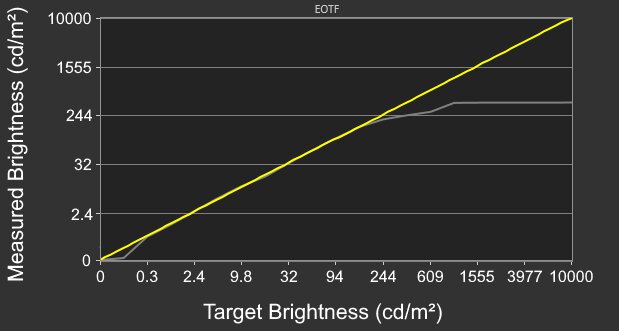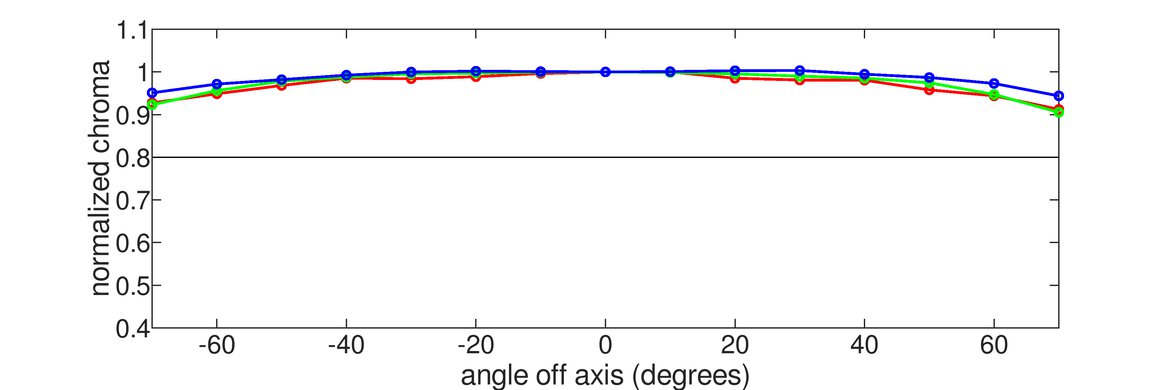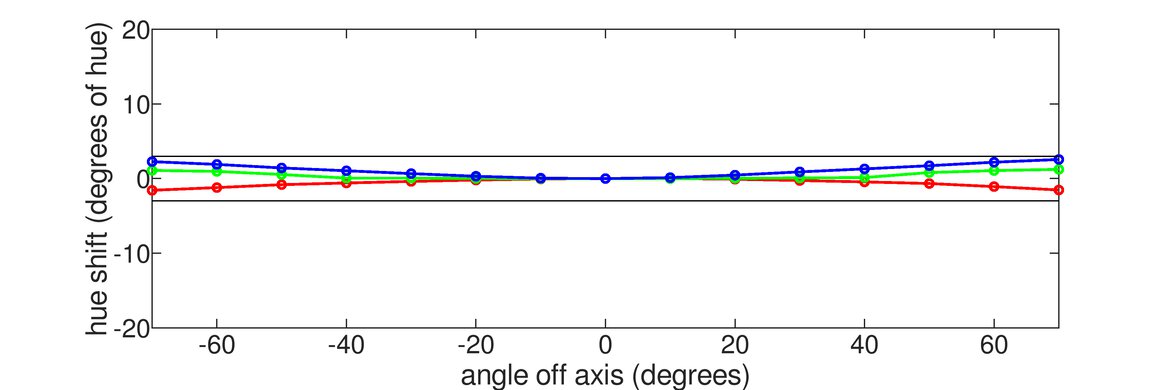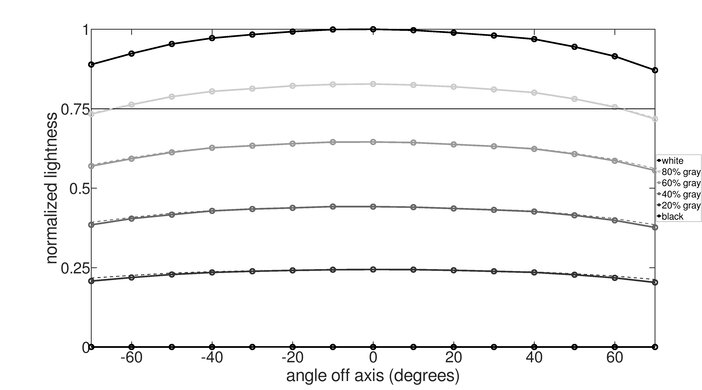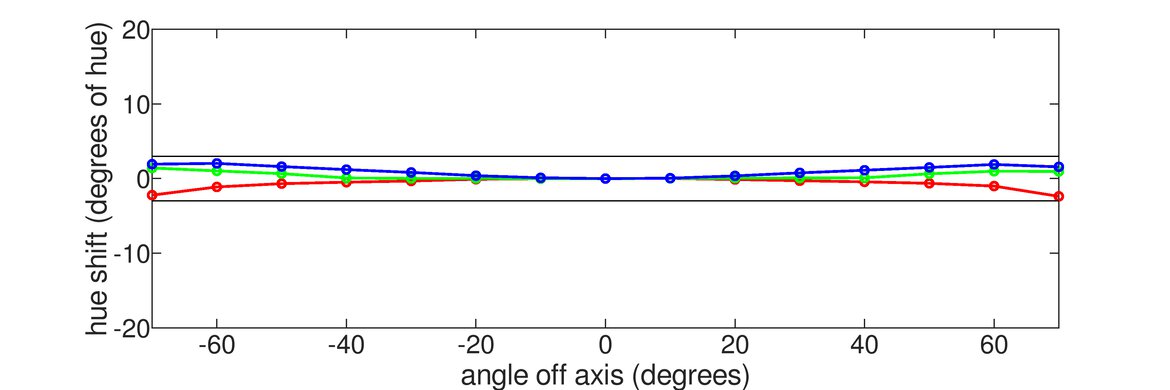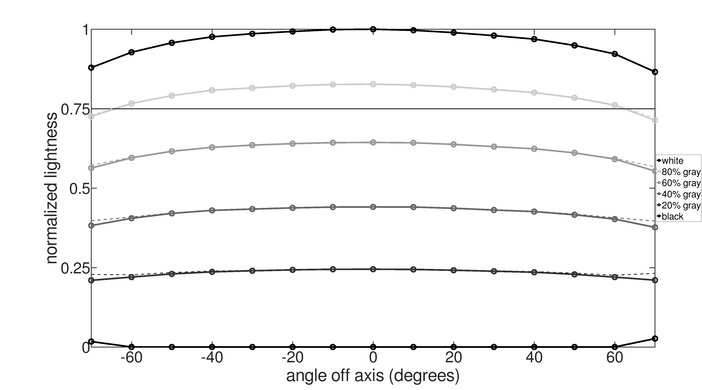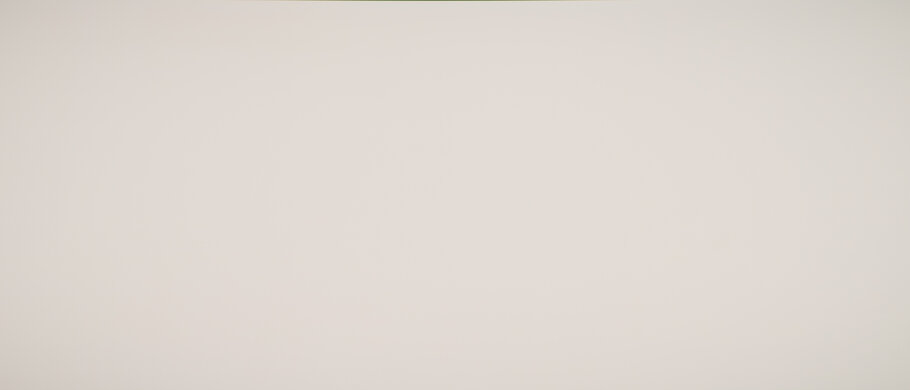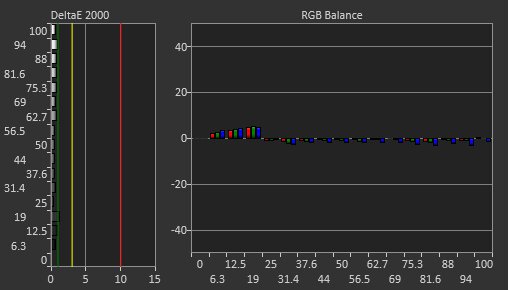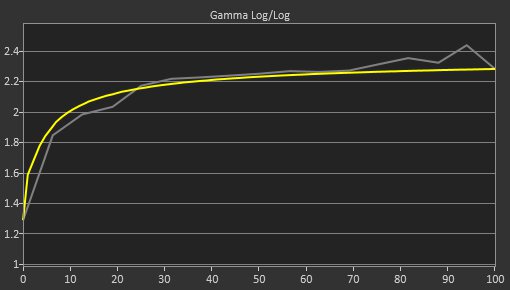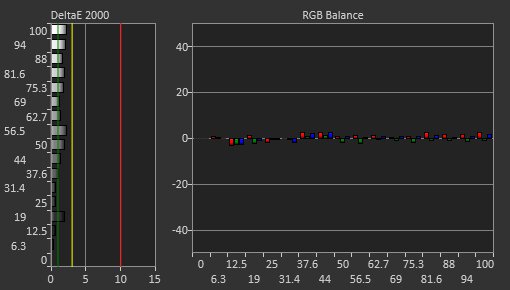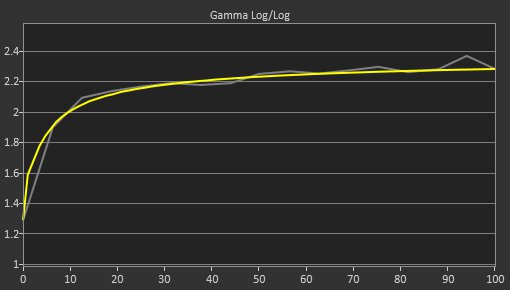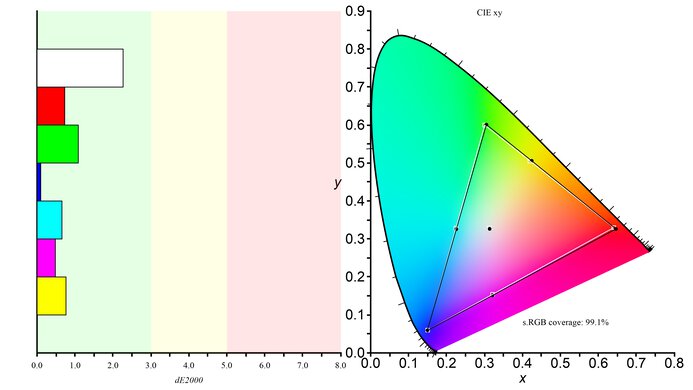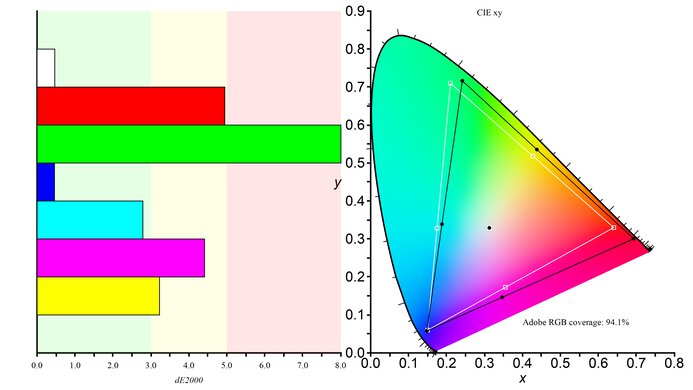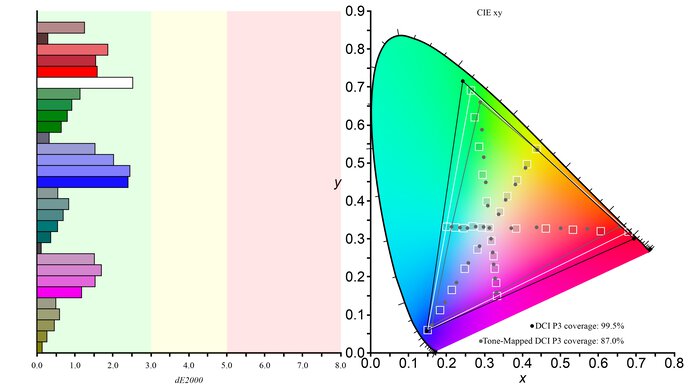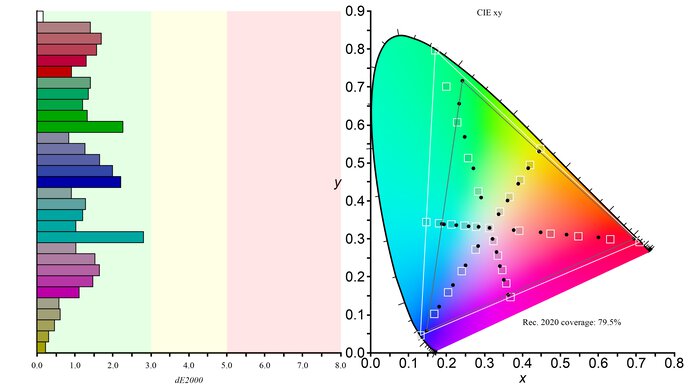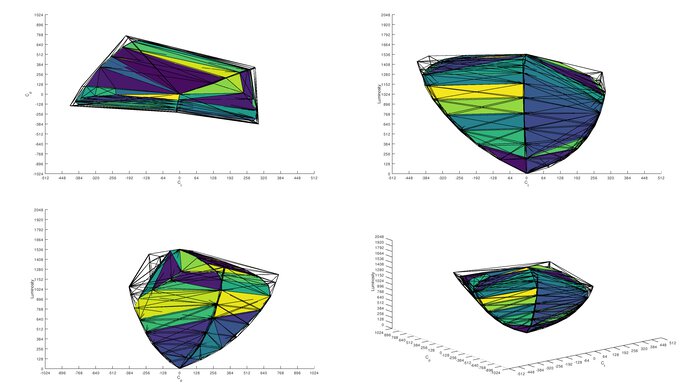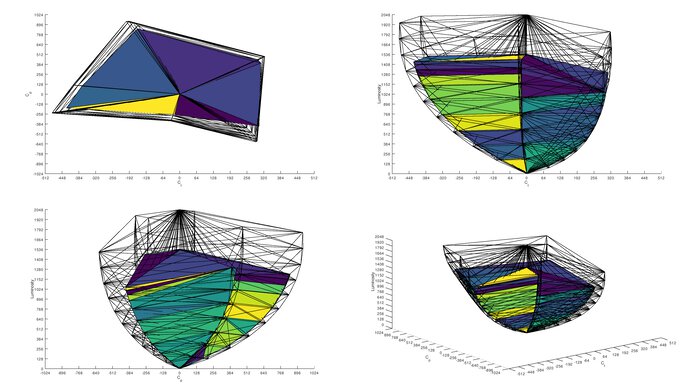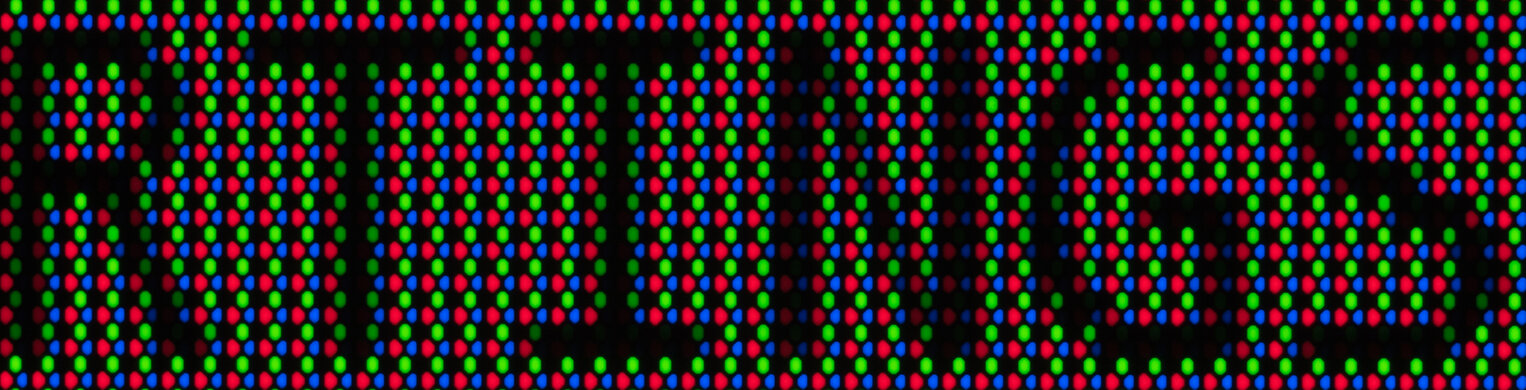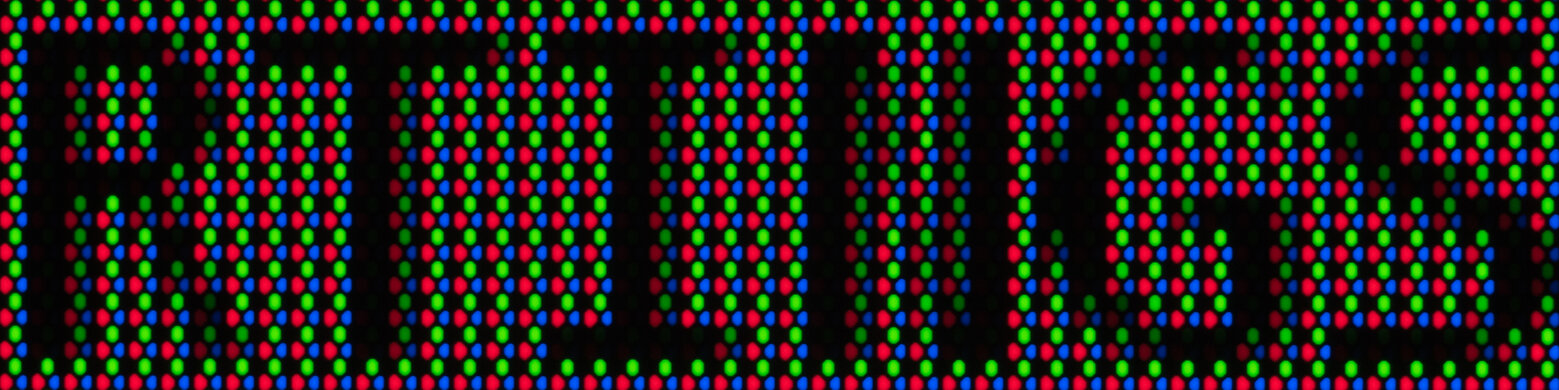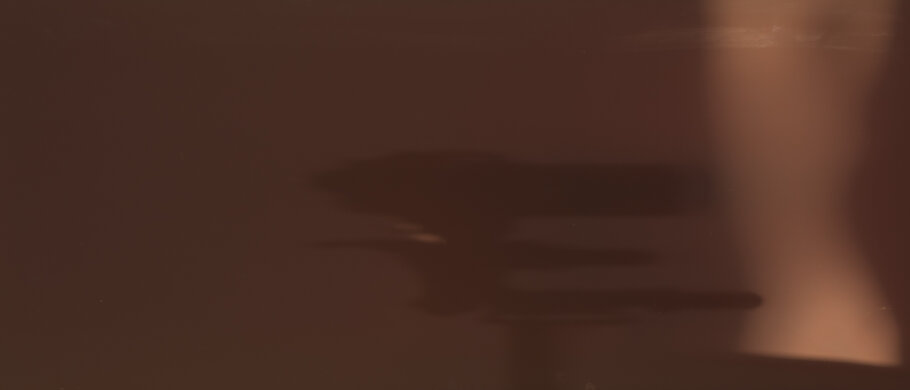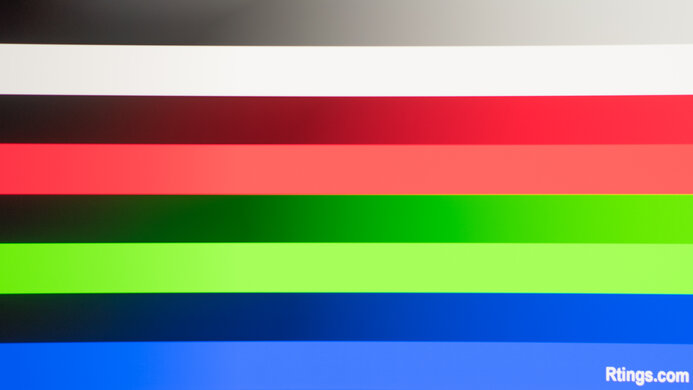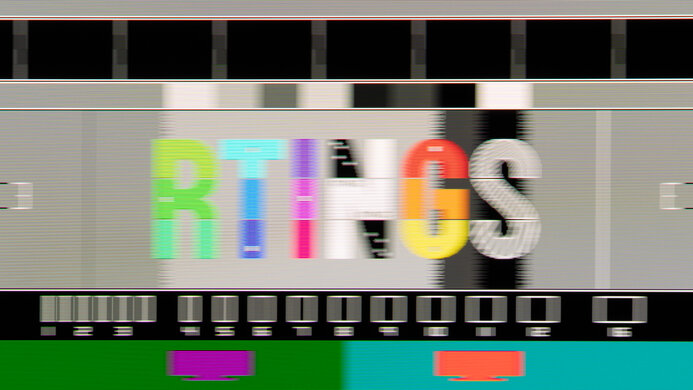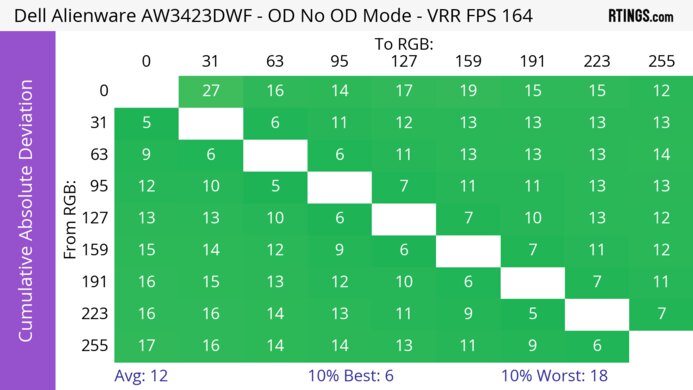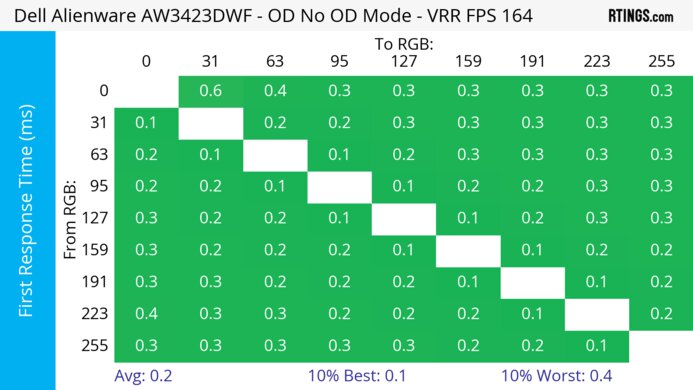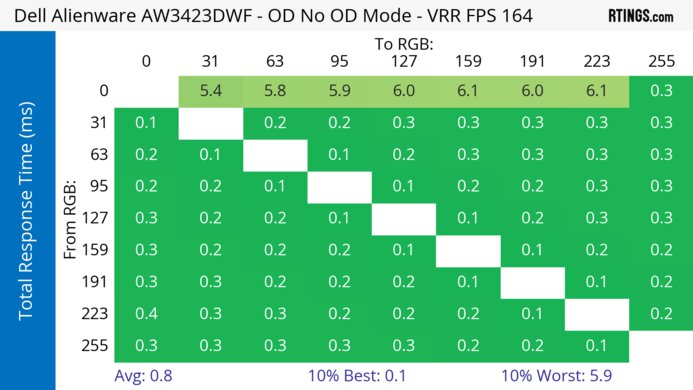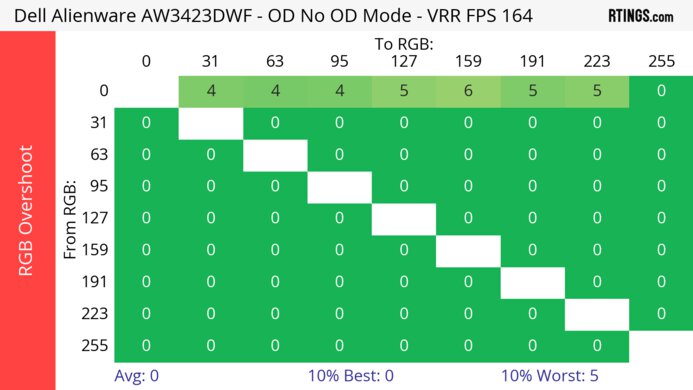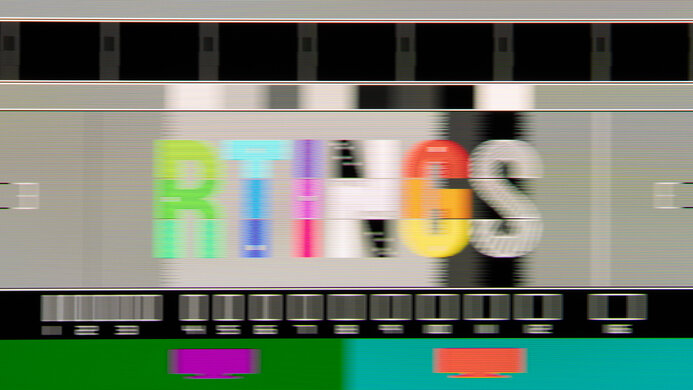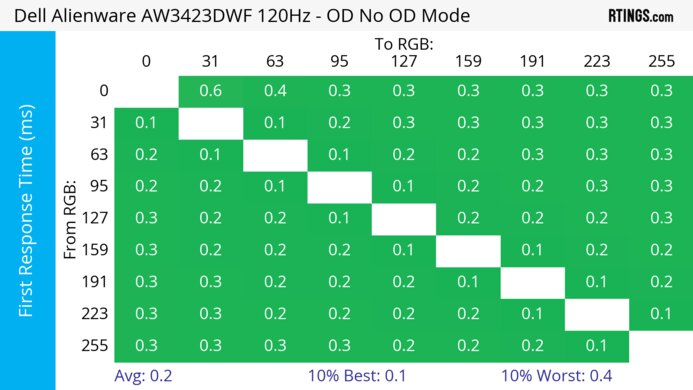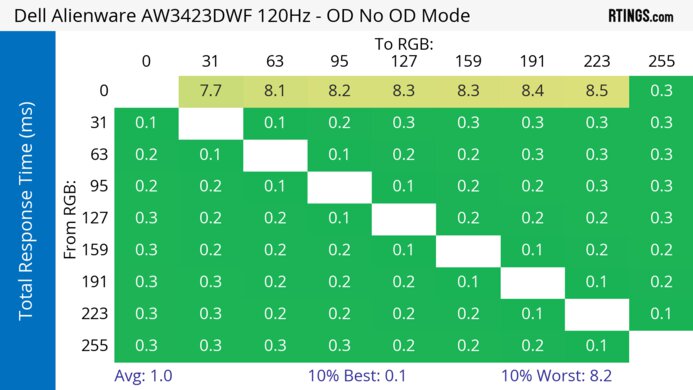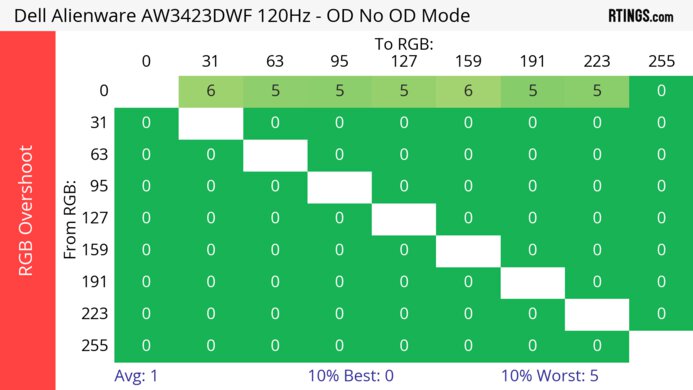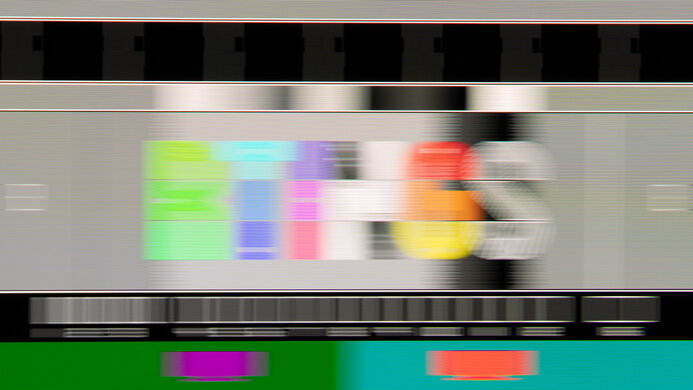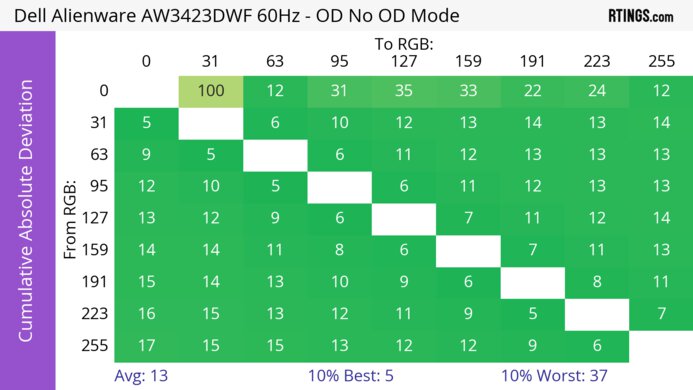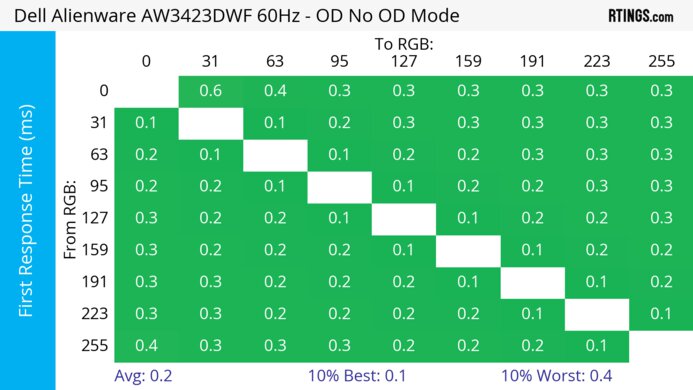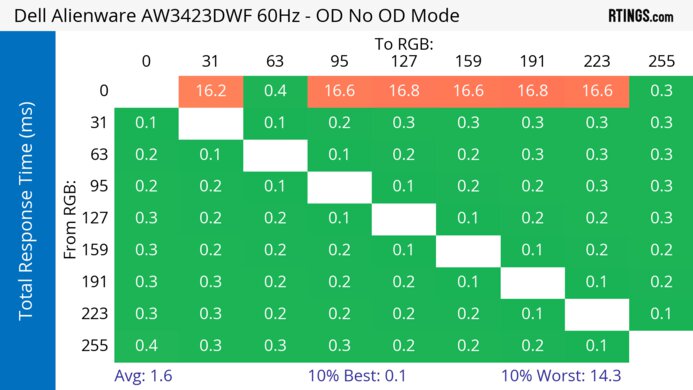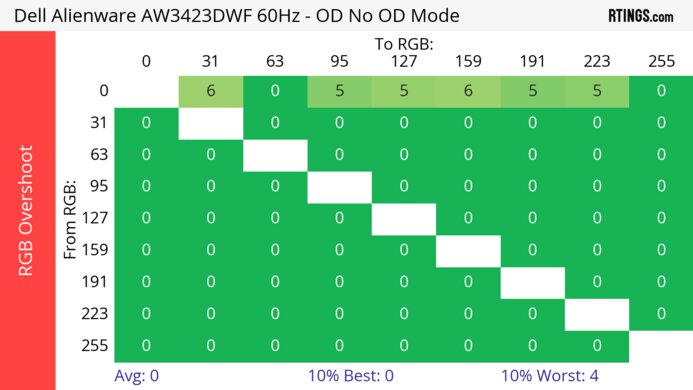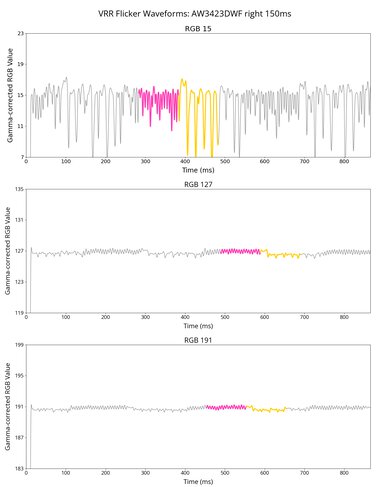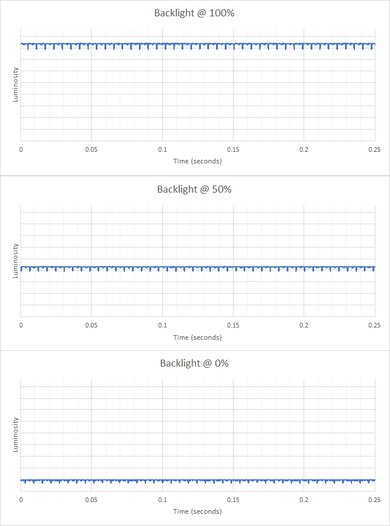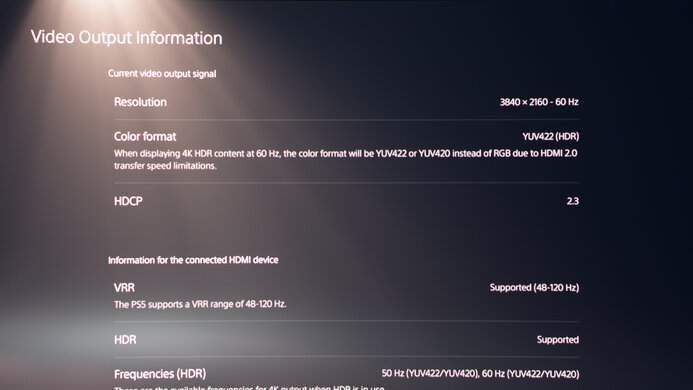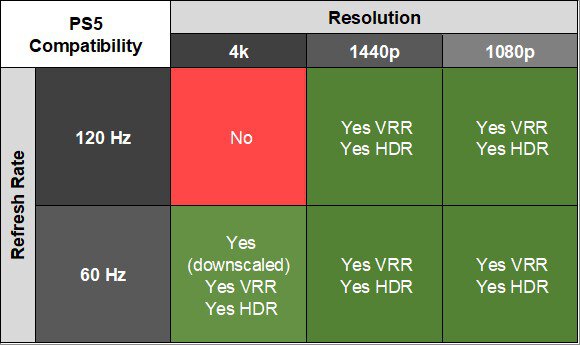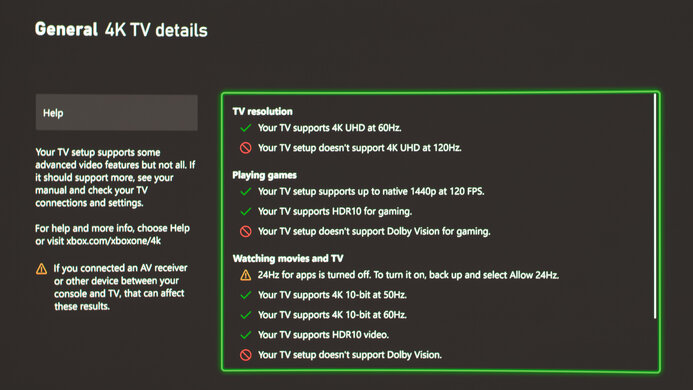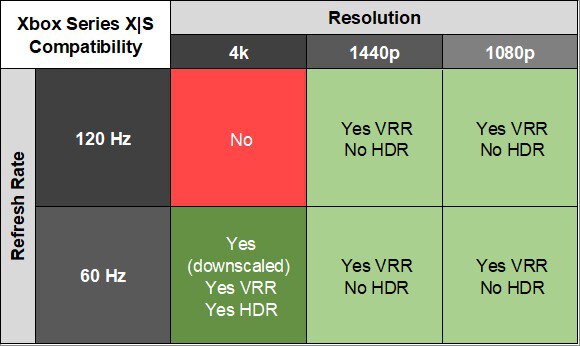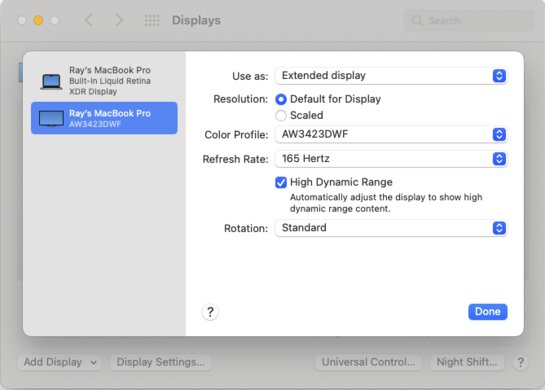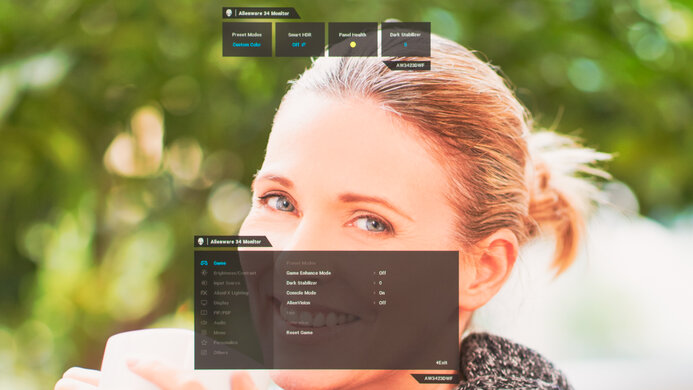The Dell Alienware AW3423DWF is a 34-inch ultrawide QD-OLED monitor. It's a similar model to the Dell Alienware AW3423DW, which was released prior to this model. There are a few differences; the Dell AW3423DWF has native FreeSync support and a Console Mode that improves the compatibility with the PS5 and Xbox Series X because it can downscale a 4k @ 60Hz signal. It also has Picture-in-Picture and Picture-by-Picture modes, which the original AW3423DW doesn't have. Its QD-OLED panel aims to combine the perfect black levels of OLEDs with the wide range of colors of quantum dot displays, but like other first-generation QD-OLED displays, it still lacks a polarizing layer, and the black levels rise in bright rooms.

We buy and test more than 30 monitors each year, with units that we buy completely on our own, without any cherry-picked units or samples. We put a lot into each unbiased, straight-to-the-point review, and there's a whole process from purchasing to publishing, involving multiple teams and people. We do more than just use the monitor for a week; we use specialized and custom tools to measure various aspects with objective data-based results. We also consider multiple factors before making any recommendations, including the monitor's cost, its performance against the competition, and whether or not it's easy to find.
Our Verdict
The Dell AW3423DWF is amazing for PC gaming. It has a near-instantaneous response time that makes motion look extremely sharp, and it has low input lag for a responsive feel. It has a max refresh rate of 165Hz that you can reach over a DisplayPort connection, and it supports all common VRR formats to reduce screen tearing. That said, there's noticeable VRR flicker with changing frame rates, which is disappointing if your PC can't maintain a consistent frame rate. On the plus side, it's a great choice for dark room gaming as it displays perfect black levels in a dark room without any blooming around bright objects.
- Perfect black levels in dark rooms.
- Low input lag.
- Near-instantaneous response time at any refresh rate.
- Supports all common VRR formats.
- Displays bright and dark colors well.
- Light causes the black levels to raise.
- Noticeable VRR flicker with changing frame rates.
The Dell AW3423DWF is great for console gaming. It supports most signals from the Xbox Series X|S and PS5, except for 4k @ 120Hz, but it's important to keep in mind that the consoles don't support ultrawide gaming, so you'll see black bars on the sides. This could also lead to burn-in if you only play console games. That said, it delivers an amazing overall gaming experience with a near-instantaneous response time for sharp motion and low input lag for a responsive feel.
- Perfect black levels in dark rooms.
- Low input lag.
- Near-instantaneous response time at any refresh rate.
- Displays bright and dark colors well.
- Light causes the black levels to raise.
- Risk of permanent burn-in with static elements.
The Dell AW3423DWF is decent for office use. With an ultrawide, 34-inch screen, there's plenty of space to open multiple windows at once. It also has wide viewing angles that make the image remain consistent from the sides, and the curved screen brings the edges within your field of vision. Although its overall text clarity is decent, there are some color fringing and text issues caused by the subpixel layout, but it isn't a serious problem. Also, while it reduces glare from bright light sources well, it doesn't get bright enough to fight intense glare. OLEDs like this are also prone to burn-in with constant exposure to the same static elements over time.
- Large 34-inch ultrawide screen.
- No distracting reflections.
- Wide viewing angles.
- Color fringing around text and windows.
- Light causes the black levels to raise.
- Risk of permanent burn-in with static elements.
The Dell AW3423DWF is amazing for media creation. Its ultrawide format provides plenty of screen space to open multiple windows at once. It also has remarkable accuracy before calibration in the sRGB mode, so you won't need to get it calibrated for the most accurate image possible. Unfortunately, it has some color fringing issues that are noticeable if you have multiple windows open, and while there are some problems with the text clarity, it isn't too distracting. OLEDs like this are also prone to burn-in with constant exposure to the same static elements over time.
- Large 34-inch ultrawide screen.
- No distracting reflections.
- Wide viewing angles.
- Remarkable color accuracy in sRGB mode.
- Color fringing around text and windows.
- Light causes the black levels to raise.
- Risk of permanent burn-in with static elements.
The Dell AW3423DWF has okay brightness. While it doesn't get bright enough to fight a ton of glare in well-lit rooms, it still makes small highlights pop against the rest of the image in HDR.
- Small highlights pop in HDR.
- Not bright enough to fight intense glare.
The Dell AW3423DWF has a near-instantaneous response time, leading to exceptionally sharp motion.
- Near-instantaneous response time at any refresh rate.
- Outstanding refresh rate compliance.
The Dell AW3423DWF is exceptional with HDR. It displays deep blacks in dark rooms thanks to its near-infinite contrast ratio, and there isn't any blooming around bright objects either. Its QD-OLED panel also displays a wide range of colors, making them bright and vivid.
- Perfect black levels in dark rooms.
- Displays bright and dark colors well.
- No blooming around bright objects.
The Dell AW3423DWF has outstanding SDR picture quality as it displays deep and inky blacks and a wide range of colors.
- Perfect black levels in dark rooms.
- Displays bright and dark colors well.
The Dell AW3423DWF has outstanding color accuracy. Its dedicated sRGB mode has extremely accurate colors, and it isn't necessary to calibrate it. It also keeps this accurate image consistent across the entire screen thanks to its fantastic gray uniformity.
- Remarkable color accuracy in sRGB mode.
- Fantastic gray uniformity.
Performance Usages
Changelog
- Updated Nov 18, 2025: We uploaded the latest brightness measurements and uniformity photos for the Accelerated Longevity Test.
- Updated Sep 26, 2025: We uploaded the latest brightness measurements and uniformity photos for the Accelerated Longevity Test.
-
Updated Aug 14, 2025:
Clarified that the Dell Alienware AW3425DW is another ultrawide QD-OLED with HDMI 2.1 bandwidth.
- Updated Jul 08, 2025: We uploaded the latest brightness measurements and uniformity photos for the Accelerated Longevity Test.
Check Price
Differences Between Sizes And Variants
We tested the Dell AW3423DWF, which is similar to the Dell Alienware AW3423DW, and it has a 34-inch screen and 3440x1440 resolution. Although they use the same QD-OLED panel technology, there are a few differences in their features, which you can see below.
| Model | Size | Refresh Rate | VRR | Console Mode | Inputs |
|---|---|---|---|---|---|
| AW3423DW | 34" | 175Hz | G-SYNC Ultimate | No | 1x DisplayPort 2x HDMI |
| AW3423DWF | 34" | 165Hz | FreeSync Premium Pro | Yes | 2x DisplayPort 1x HDMI |
Our unit of the Dell AW3423DWF was manufactured in October 2022, and you can see the label here.
Popular Monitor Comparisons
The Dell AW3423DWF is an amazing PC gaming monitor that delivers outstanding picture quality, especially if you're using it in a dark room. Its QD-OLED panel produces better HDR performance than most monitors, but it doesn't get as bright as the Dell Alienware AW3423DW. Compared to the AW3423DW, it improves in a few areas, like the addition of the Console Mode. Unless you need the native G-SYNC support on the AW3423DW, consider the AW3423DWF, as it offers much of the same performance and tends to cost less. That said, if you like the QD-OLED panel but prefer something with a 4k resolution and 32-inch screen, check out the Dell Alienware AW3225QF.
See our recommendations for the best ultrawide monitors, the best ultrawide gaming monitors, and the best gaming monitors.
The Dell Alienware AW3423DWF is a newer model similar to the Dell Alienware AW3423DW. They use the same QD-OLED panel type, so the picture quality is nearly the same between each, except that the AW3423DWF doesn't get as bright in HDR. The main difference comes with their VRR support, as the AW3423DW has native G-SYNC support while the AW3423DWF has native FreeSync support. The AW3423DWF also has a Console Mode that the AW3423DW doesn't have, letting you send 4k @ 60Hz signals from the PS5 and Xbox Series X.
The Dell Alienware AW3423DWF and the MSI MPG 341CQPX QD-OLED are 34-inch ultrawide QD-OLED gaming monitors. The MSI is the better choice for most people, as it has a higher refresh rate for smoother motion, HDMI 2.1 bandwidth, and USB-C connectivity with a KVM switch for productivity. However, the Dell is still an excellent monitor, and unless you need the MSI's higher refresh rate, it's a great option if you can find it for less.
The Dell Alienware AW3423DWF and the LG 34GS95QE-B are both ultrawide gaming monitors, but they have a few differences. The LG has a higher 240Hz refresh rate, which is ideal for competitive gamers. It also has HDMI 2.1 bandwidth, which is great if you want to take full advantage of your HDMI 2.1 graphics card. However, the Dell is the better choice if you care about having the best picture quality possible, as it displays more vivid colors and brighter highlights than the LG.
The Dell Alienware AW3423DWF and the MSI MEG 342C QD-OLED both use the same QD-OLED panel and have many similarities, but some differences exist, too. The Dell has better PQ EOTF tracking, so the image looks more accurate on the Dell. However, the MSI has a few advantages in other areas, like its HDMI 2.1 bandwidth, which lets it take full advantage of gaming consoles, and its extra productivity features like a KVM switch and Picture-in-Picture and Picture-by-Picture modes.
Test Results

The Dell AW3423DWF looks like the Dell Alienware AW3423DW, with the main difference being that the plastic panels are black instead of white. It has some RGB lighting on the back, but it doesn't have a ring of light around the stand attachment.
The build quality is excellent. The all-plastic body feels solid as it doesn't flex much. The stand also supports the screen well without any wobble.
While one of the major concerns of the Dell Alienware AW3423DW was its audible fan noise, the issue isn't as prevalent with this monitor. There still is a fan inside the monitor, which you can hear if you put your ear close to the monitor or you're in a really quiet room, but most people won't be able to hear it, or at least it isn't loud enough to be bothersome for most people. However, there are users reporting on Reddit that they still hear a coil whine noise, particularly when plugged into 230V outlets. While we didn't experience this on our unit, it seems to be a concern if you need to use a 230V outlet.
The ergonomics are decent, especially for an ultrawide monitor. You can adjust it in any way you like, but like most curved and ultrawide displays, you can't rotate it into portrait mode. You can route all your cables through the stand for cable management.
The stand is heavy and very solid, and it holds the screen well with minimal wobble. While you need a deep desk to place it on, there's enough space between the legs to put a smaller keyboard or other objects.
A single joystick is underneath the center of the display to control the on-screen display, and there's a power button on the right side to turn it On/Off.
The Dell AW3423DWF has an OLED panel with a near-infinite contrast ratio. It means that it displays perfect blacks next to bright highlights. However, it looks best in a dark room because the black levels rise in a bright room, causing blacks to look purple/pink when there's any ambient light on the screen.
This monitor doesn't have a backlight, so it doesn't require a local dimming feature. However, with a near-infinite contrast ratio, there isn't any blooming around bright objects, and it's the equivalent of a perfect local dimming feature. We still film these videos on the monitor so you can see how the screen performs and compare it with a monitor that has local dimming.
The Dell AW3423DWF has okay SDR peak brightness. It doesn't get bright enough to fight a ton of glare, but because of its fantastic reflection handling, you won't see distracting glare with a few lights around, either. It maintains its brightness consistently across different scenes in SDR, which is good as there are no noticeable changes in screen brightness. These results are from after calibration in the 'Custom Color' Preset Mode with the Brightness at its max.
The Dell AW3423DWF has okay HDR brightness. These results are in the 'HDR Peak 1000' Smart HDR mode with Console Mode and Source Tone Map both enabled. While some small highlights are around 1,000 cd/m², the overall real scene peak brightness is worse than the Dell Alienware AW3423DW.
These results are with firmware M3B104, released in June 2023. It makes the image a bit brighter, but the main difference is that the EOTF tracks closer to the target PQ curve, meaning it displays images at their intended brightness. Before the update, the EOTF was brighter than the target. The firmware update also fixes the bug that caused colors to look washed out with Source Tone Map and Console Mode both disabled on previous firmware, as it performs nearly the same with those settings off with firmware M3B104. However, the EOTF is slightly different with both settings disabled, as there's a slower roll-off at the peak brightness, meaning its tone mapping before the source does, causing highlights to be too dim.
Similar to the AW3423DW, it has an aggressive Automatic Brightness Limiter (ABL) that dims the screen when there are full-screen windows open in HDR. It's most distracting when minimizing and maximizing windows, but it isn't an issue with real content.
We tested with a PC with an NVIDIA RTX 3060 graphics card, and the brightness is the same even with an AMD RX 6600 XT graphics card. Only while playing Destiny 2 on the Xbox Series X did the real scene brightness get brighter, with a max of 765 cd/m².
While the results above are within the 'HDR Peak 1000' mode, you can also see the results in the 'DisplayHDR True Black' mode, which targets a brightness of 400 cd/m². Console Mode and Source Tone Map were enabled for these too, and this was done with firmware M3B102:
- Real Scene: 350 cd/m²
- Peak 2% Window: 440 cd/m²
- Peak 10% Window: 443 cd/m²
- Peak 25% Window: 362 cd/m²
- Peak 50% Window: 307 cd/m²
- Peak 100% Window: 261 cd/m²
- Sustained 2% Window: 437 cd/m²
- Sustained 10% Window: 440 cd/m²
- Sustained 25% Window: 359 cd/m²
- Sustained 50% Window: 306 cd/m²
- Sustained 100% Window: 258 cd/m²
- ABL: 0.034
- EOTF
The ABL is less aggressive in 'DisplayHDR True Black,' meaning there isn't a distracting change in brightness when minimizing and maximizing windows like with 'HDR Peak 1000.' You can see the EOTF in the 'DisplayHDR True Black' mode with Console Mode and Source Tone Map disabled. The slow roll-off is similar to the EOTF with those settings disabled even in 'HDR Peak 1000.'
The Dell AW3423DWF has an outstanding horizontal viewing angle. Although it technically isn't perfect, you visually won't see any inconsistencies when viewing from the sides or if you sit close to the screen.
Like with the horizontal viewing angle, the vertical angle is outstanding, and you won't notice any inaccuracies.
The Dell AW3423DWF has fantastic gray uniformity. You won't notice any issues when displaying large areas of the same colors. Like any OLED display, there are thin vertical lines in near-dark scenes, and it has the Venetian Blind Effect with darker grays. However, neither issue is noticeable unless you're looking for them. While we didn't take photos with darker grays on this monitor, below you can see what darker grays and these minor problems look like on the Dell Alienware AW3423DW; the AW3423DWF looks the same:
The accuracy before calibration is remarkable in the 'Creator' Preset Mode, which limits the colors to the sRGB color space. There aren't any noticeable inaccuracies with the white balance, colors, and color temperature. While gamma doesn't follow the sRGB curve perfectly, it's still great overall. The 'Creator' mode only locks you out of the RGB controls, so you can still adjust any setting to your liking.
The accuracy after calibration is fantastic. The colors and white balance are worse than before calibration because the calibration is done from the 'Custom Color' Preset Mode. It means that the 'Creator' mode is still the most accurate option, and it limits the colors to the sRGB color space. However, the difference between the two isn't noticeable.
The Dell AW3423DWF has an incredible SDR color gamut. It has perfect coverage of the commonly used sRGB color space. Even the Adobe RGB color space used in some publishing has fantastic coverage, but reds and greens are still off, which is disappointing if you need to work with those colors.
The HDR color gamut is fantastic. It displays a wide range of colors and has good tone mapping with both the DCI-P3 and wider Rec. 2020 color spaces. With firmware update M3B104, the color gamut is similar to the previous firmware, but you don't need to enable both Source Tone Map and Console Mode for the best results. While we tested it with those settings on, it performed similarly with them off. There was a bug with past firmware that caused colors to look washed out with Source Tone Map and Console Mode disabled, so updating the firmware can help fix that issue if you're still experiencing it.
These results are in 'HDR Peak 1000,' and the color gamut is similar even in 'DisplayHDR True Black.' Even after updating it to firmware M3B107, which Dell released in April 2024, the color gamut and brightness are the same.
The Dell AW3423DWF has an amazing HDR color volume. One of the advantages of using a QD-OLED panel is that it displays a wider range of colors at higher luminance levels than traditional OLEDs like the LG 48GQ900-B. This means that it displays colors as bright as pure white.
With firmware update M3B104, the color volume is similar as on the previous firmware, but you don't need to enable both Source Tone Map and Console Mode for the best results. There was a bug with past firmware that caused colors to look washed out with Source Tone Map and Console Mode disabled, so updating the firmware can help fix that issue if you're still experiencing it.
The Dell AW3423DWF has decent text clarity and has the same issues present as the Dell Alienware AW3423DW due to its triangular subpixel structure. It's different from LED-backlit LCD monitors, which have all three pixels in a line, and most programs render text better with that. While the text clarity isn't as good as other 34-inch, 3440x1440 displays, it isn't a serious issue, and the text is still easy to read. Whether or not you like it is a personal preference, and you can read more about our writer's and tester's subjective opinions about the text clarity and other aspects of the AW3423DW here. There are also workarounds to this, like using the free utility Better ClearType Tuner, which improves text clarity significantly. If you want a QD-OLED monitor with better text clarity, check out the Gigabyte AORUS FO32U2P.
The biggest issue with this subpixel structure is the color fringing around some text and at the top and bottom of windows. You see a thin green line at the top of every window and a thin red line at the bottom. However, these aren't noticeable unless you look for it. Below, you can see photos of the pixels from the Dell Alienware AW3423DW review, and the results are also valid for the AW3423DWF.
- White on black background - green color fringing on top
- White on black background - red color fringing on bottom
- White on black background - no color fringing on side
- White on black background - no color fringing on side
- Blue pixels
- Green pixels
- Red pixels
- Blue and red pixels
- Green and red pixels
- Green and blue pixels
- Green and blue pixels - fringing on bottom
- Green and blue pixels - fringing on top
- Blue and red pixels - no fringing
- Blue and red pixels - no fringing
- Green and red pixels - fringing on top
- Green and red pixels - fringing on bottom
You can see better examples of the color fringing around text with the AW3423DW around the Google logo as shown here or with zoomed out images with ClearType on and ClearType off. As for the AW3423DWF, enabling ClearType doesn't have an impact on the text clarity, and text looks the same in Windows 11, as you can see with ClearType on here and off here.
In theory, the reflection handling of the Dell AW3423DWF is remarkable. There aren't any distracting reflections from strong light sources, meaning glare won't be an issue if you want to use it in a bright room. However, light also stretches across the screen, as seen in the photo above. The main issue with QD-OLED displays is that they lack a polarizing layer, which causes the black levels to rise when there's ambient light on them. It means that blacks look closer to purple/pink in a bright room, and you lose the advantage of the near-infinite contrast of OLEDs. You need to be in a dark room to see the perfect black levels. This issue isn't only limited to monitors but any current QD-OLED display, including the Samsung S95B OLED.
This monitor looks like the Dell Alienware AW3423DW in bright rooms, and you can see examples from the AW3423DW of what the AW3423DWF looks like in a bright room:
- Average Room
- Bright Room
- Bright Room - Next to ViewSonic XG2431
- Dark Room - Next to XG2431
- Bright Room - Next to OLED and IPS displays
The Dell AW3423DWF has a slightly lower max refresh rate compared to the 175Hz on the Dell Alienware AW3423DW, but you won't notice any difference between them. However, the max refresh rate is limited when sending a 10-bit signal with its native resolution, even over a DisplayPort connection, as you can only choose between a 100Hz or 60Hz refresh rate in the EDID. Luckily, you can still create a custom resolution if you want a higher refresh rate with a 10-bit signal, but we don't consider custom resolutions as part of our test results. If you need a monitor where the maximum refresh rate works over all inputs, check out the Samsung Odyssey OLED G8/G85SB S34BG85.
| NVIDIA | VRR Min | VRR Max |
| DisplayPort | <20Hz | 165Hz |
| HDMI | <20Hz | 100Hz |
| AMD | VRR Min | VRR Max |
| DisplayPort | <20Hz | 165Hz |
| HDMI | <20Hz | 100Hz |
Besides FreeSync and G-SYNC compatibility, the Dell AW3423DWF supports HDMI Forum VRR.
| Refresh Rate | CAD Heatmap | RT Chart | Pursuit Photo |
| 164 | Heatmap | Chart | Photo |
| 144 | Heatmap | Chart | Photo |
| 120 | Heatmap | Chart | Photo |
| 100 | Heatmap | Chart | Photo |
| 80 | Heatmap | Chart | Photo |
| 60 | Heatmap | Chart | Photo |
The Dell AW3434DWF has outstanding motion handling across its entire refresh rate range with VRR enabled. CAD remains low throughout, and there's minimal blur with fast-moving objects.
The refresh rate compliance is outstanding. As it has a near-instantaneous response time, it can keep up with fast frame rates really well, and it makes full color transitions before drawing the next frame.
| Overdrive Mode | CAD Heatmap | RT Chart | Pursuit Photo |
| No Overdrive | Heatmap | Chart | Photo |
The CAD at 120Hz is outstanding. Pixels transition to their target RGB level almost instantly, so there isn't any blur trail or noticeable inverse ghosting. While you need to create a custom resolution to even get a fixed 120Hz refresh rate, it performs the same if you set a higher refresh rate and use VRR to go down to 120Hz.
The Dell AW3423DWF doesn't have a black frame insertion feature to further reduce persistence blur.
The Dell Alienware AW3423DWF has noticeable VRR flicker with changing frame rates, and it's especially noticeable in dark scenes and dark shadows of bright scenes. This can be distracting while gaming, but it's common with most OLEDs, and it isn't as much of an issue with consistent frame rates.
The Dell AW3423DWF has low input lag for a responsive feel. These results are with Console Mode enabled, but the difference with it disabled is minimal.
The ultrawide screen has the same height as a 27-inch monitor, but it has a wider screen horizontally. If you aren't a fan of ultrawide displays, you can also consider the ASUS ROG Swift OLED PG27AQDM.
The Dell AW3423DWF works well with PS5, and you need to enable Console Mode for 4k @ 60Hz. However, because the PS5 doesn't support ultrawide gaming, you'll see black bars on the sides. Since the monitor doesn't support HDMI 2.1 bandwidth, you can't play 4k @ 120Hz games. If you want a QD-OLED monitor that supports HDMI 2.1 bandwidth and can take full advantage of PS5, check out the MSI MEG 342C QD-OLED.
There aren't any obvious problems with the Xbox Series X|S as long as you enable Console Mode, but you'll see black bars at the sides. Keep in mind that the console doesn't support HDR with 1080p or 1440p signals, so this isn't a limitation of the monitor.
The audio port underneath the left side is meant for your headphones, while the one in the back is meant for speakers with their own volume control; you can only adjust the volume of the headphone port and not the one in the back.
The lack of HDMI 2.1 bandwidth is disappointing, but if you want an ultrawide QD-OLED with HDMI 2.1 ports, you can also look into the Dell Alienware AW3425DW.
You need to connect the USB-B to USB-A cable to your PC if you want to use the USB-A ports to plug in your peripherals like your mouse and keyboard.
The Dell AW3423DWF works well with recent MacBooks. There aren't any issues with VRR, and HDR also looks good in games, but if you're using it for general desktop usage, colors look a bit better in SDR. Windows also stayed in place after waking the laptop up from sleep or opening the lid.
There are text clarity issues like on Windows PCs due to the unique subpixel layout, and you can see two additional text clarity photos on macOS with the Dell Alienware AW3423DW here and here. These photos also apply to the AW3423DWF.
The Dell AW3423DWF has a few extra features, including a Picture-in-Picture/Picture-by-Picture option to use with two devices. There are other features, including:
- Alienware Command Center: Application to control the RGB backlighting and other basic functions like power consumption and color profiles. This software is only available on Windows, but you can still change the backlighting colors through the OSD if you have a macOS device.
- AlienVision: Provides a virtual crosshair and 'Night,' 'Clear,' and 'Chroma' vision modes that adjust the picture to see opponents better. Your system won't detect this, giving you a competitive advantage.
- Console Mode: Feature to use with the PS5 and Xbox Series X that downscales 4k signals.
- Dark Stabilizer: Changes gamma in games so that you can see your opponents easier in darker areas.
- FPS Counter: Shows the current FPS of your source.
-
OLED Panel Maintenance: Has features to reduce the risk of burn-in associated with OLEDs, which you can read about below. Dell also offers a three-year burn-in warranty.
- Pixel Refresh: The monitor runs a pixel shift cycle after every four hours of usage, or if you disable it, after 20 hours of usage. It takes about seven minutes to complete.
- Panel Refresh: This is a more complicated process that refreshes the whole panel and takes about an hour to do, but it only runs after 1,500 hours of usage.
- Panel Health: Displays a colored dot to show the status for when you need to run a pixel or panel refresh cycle.