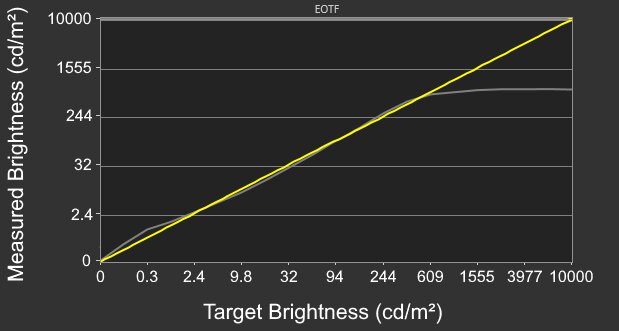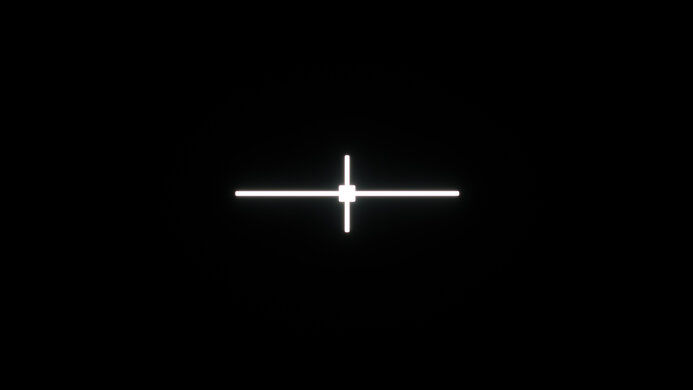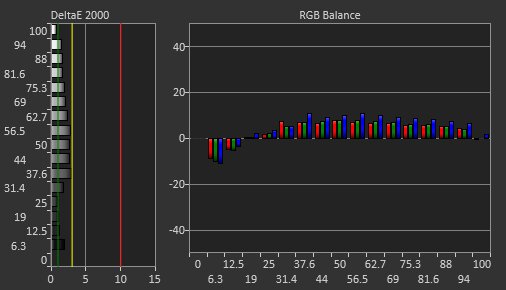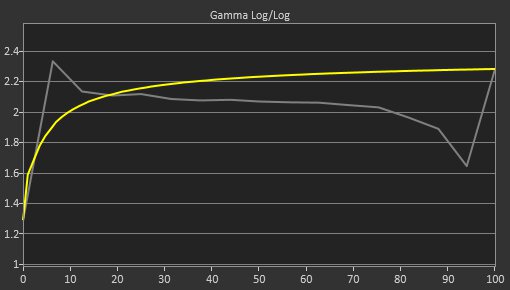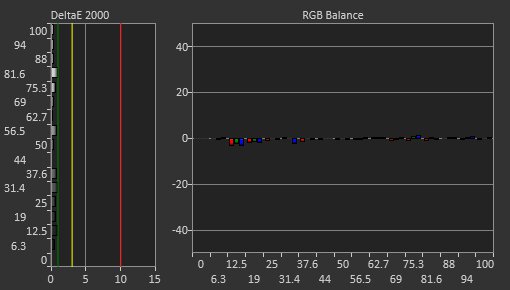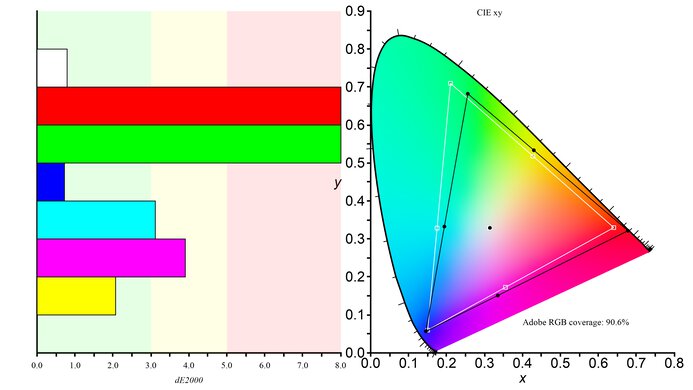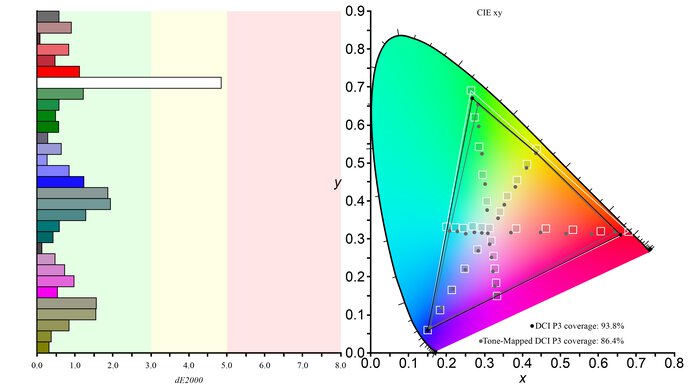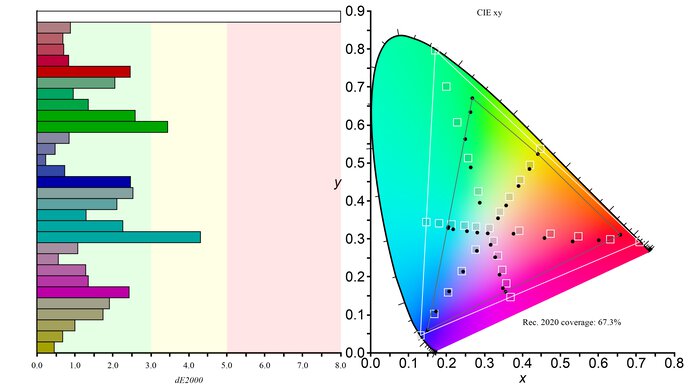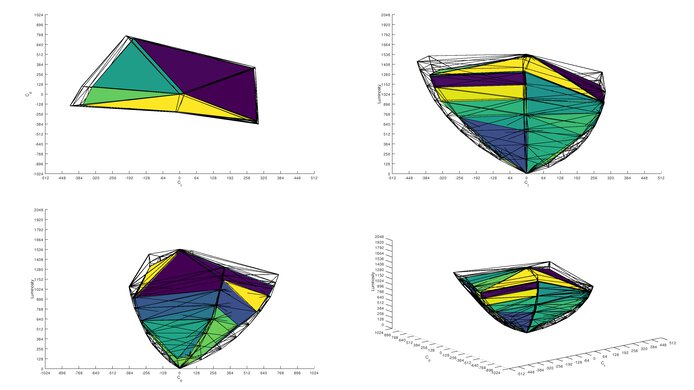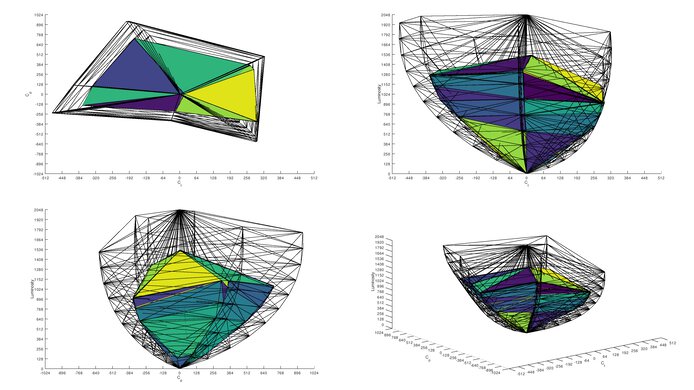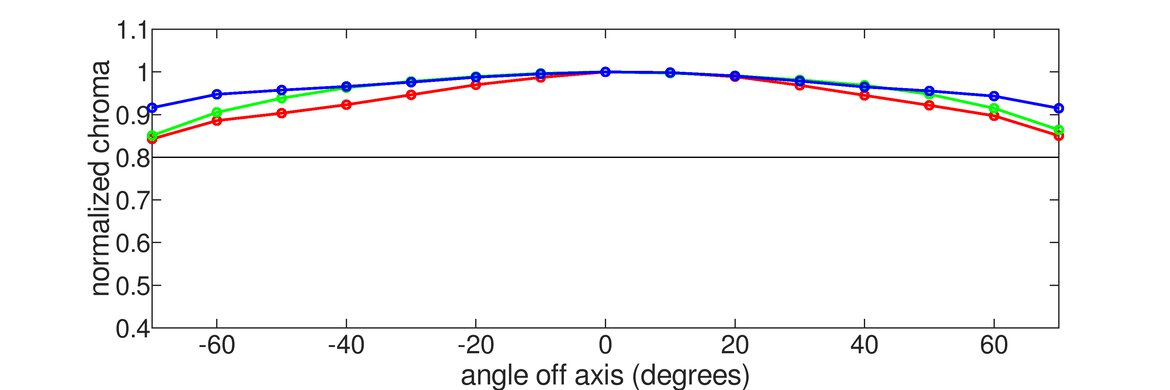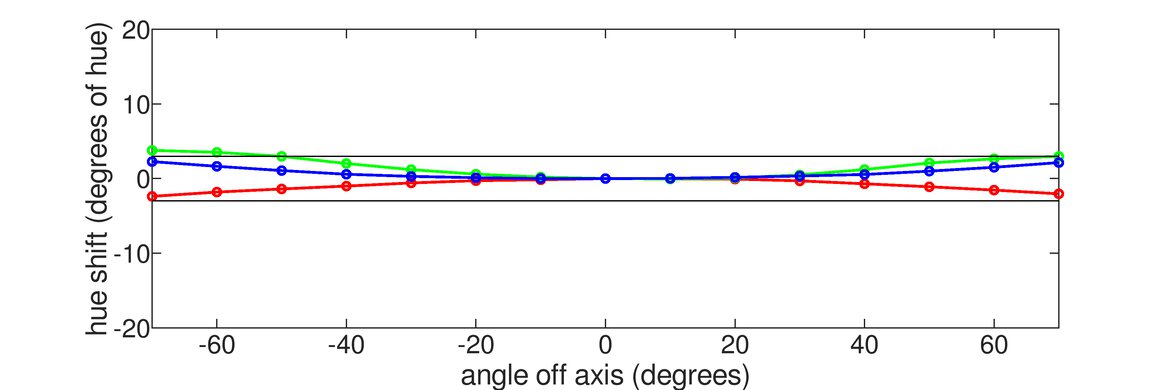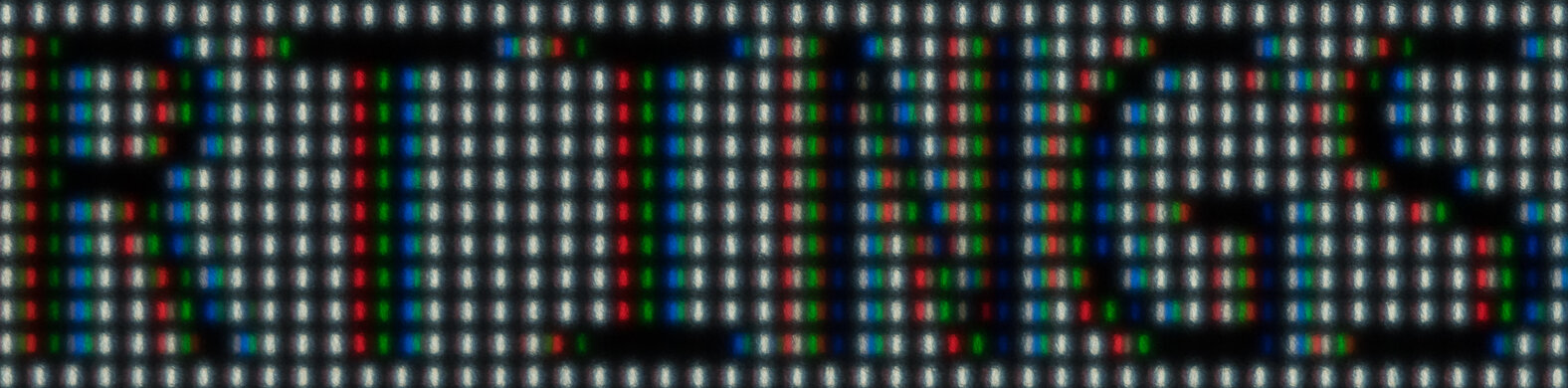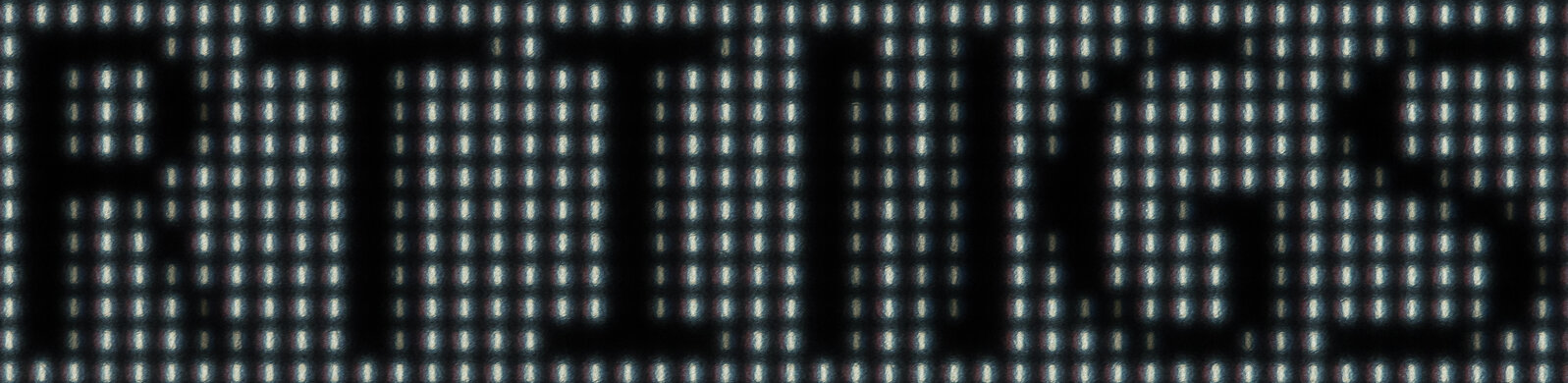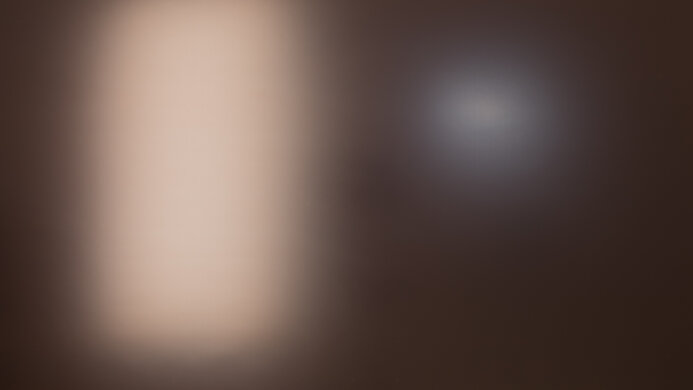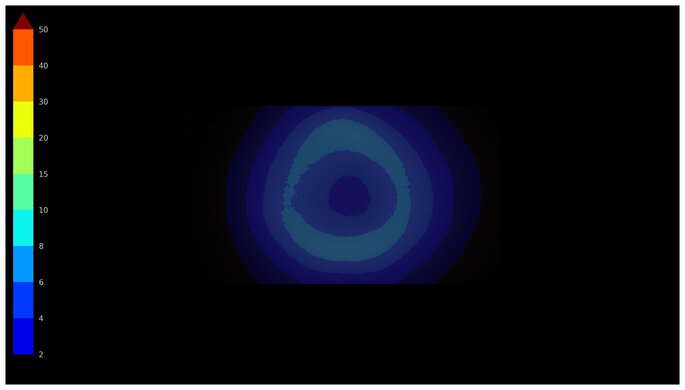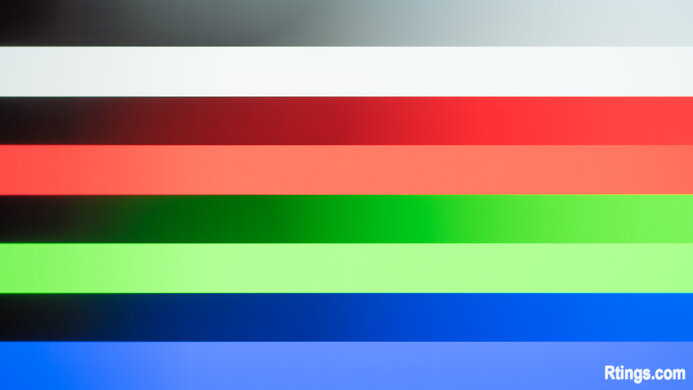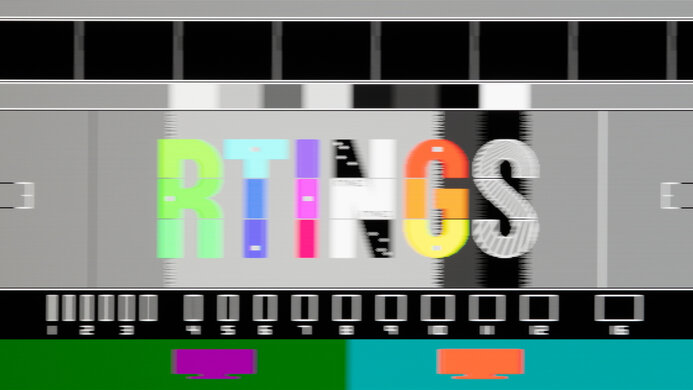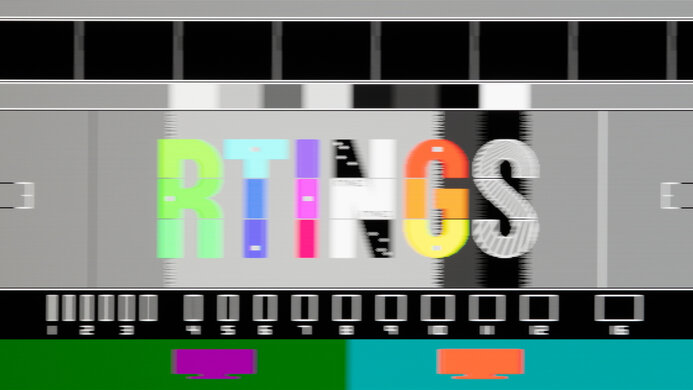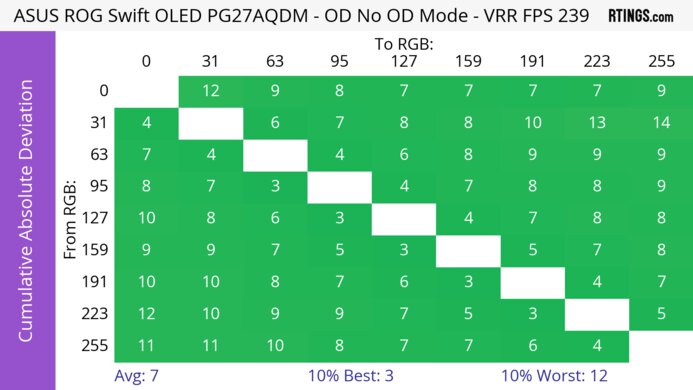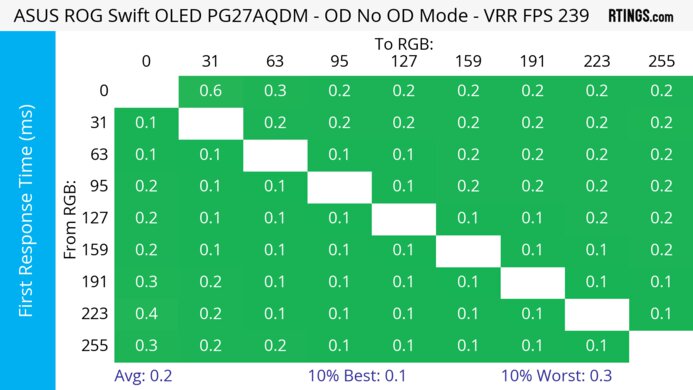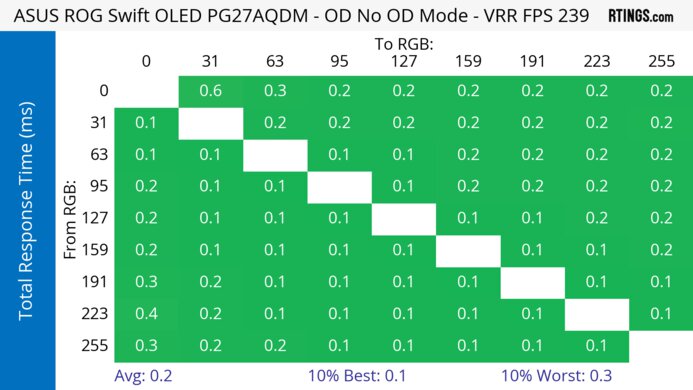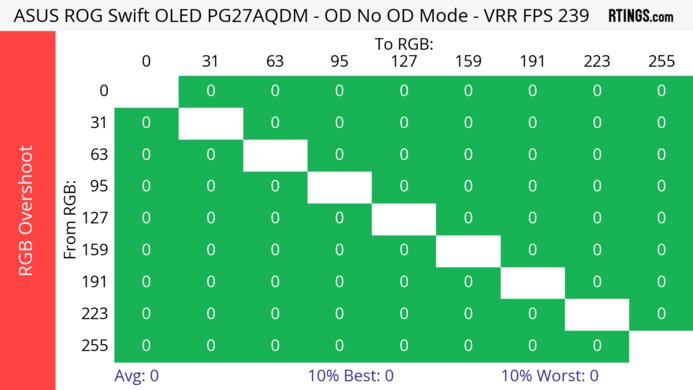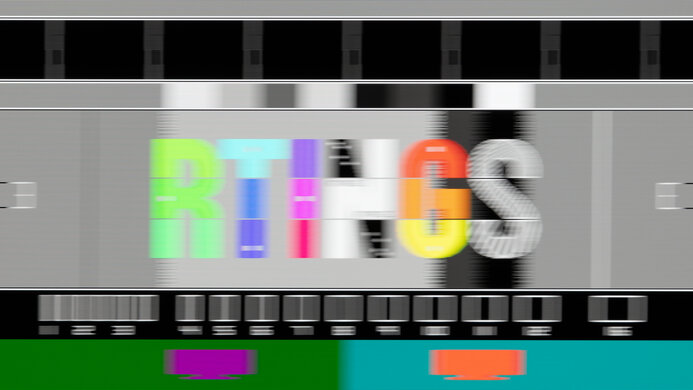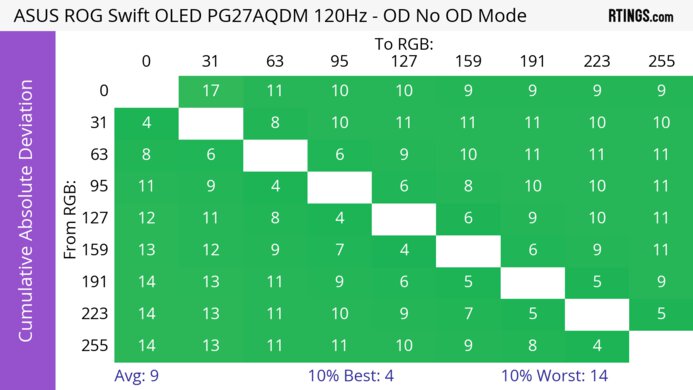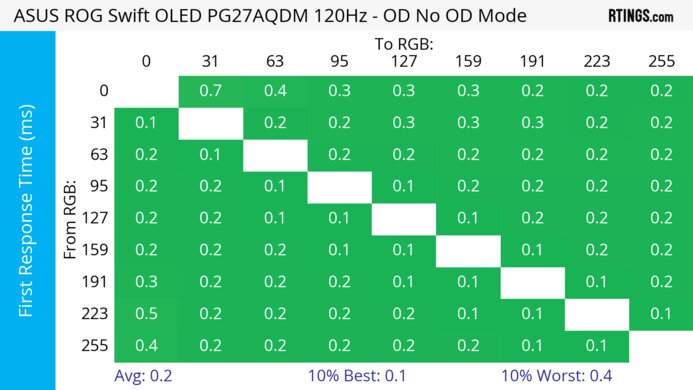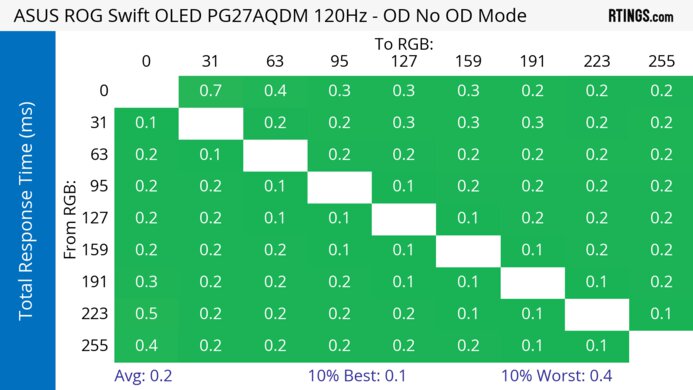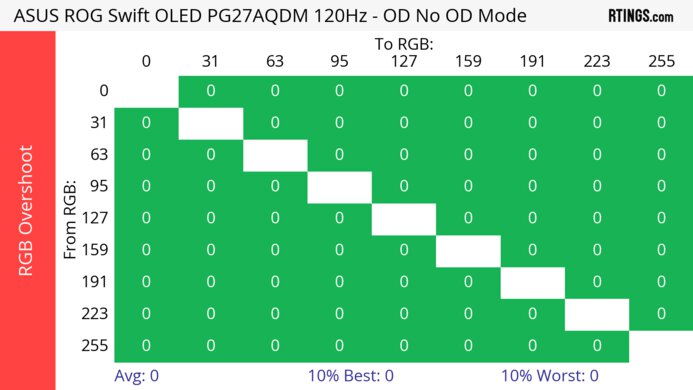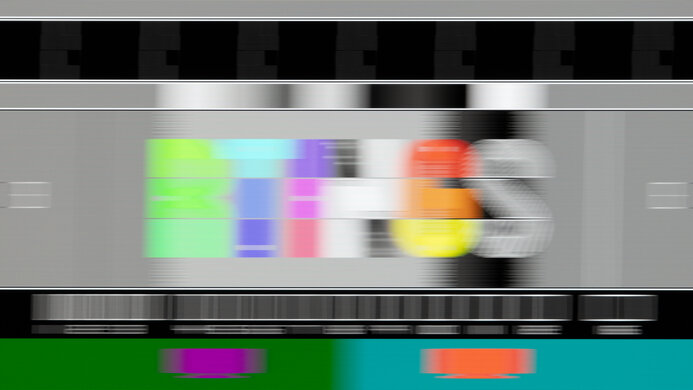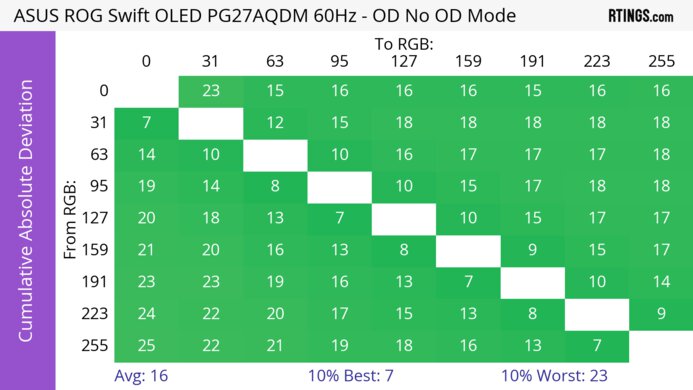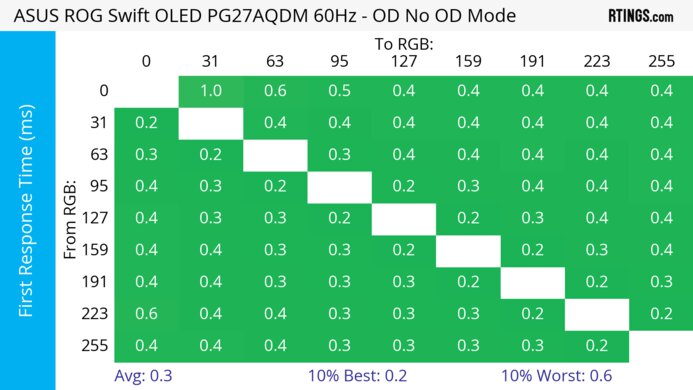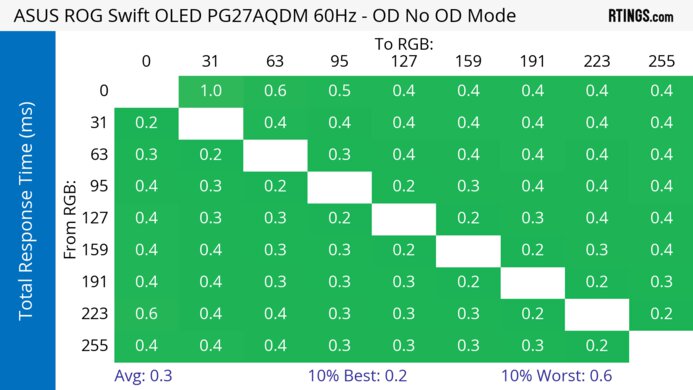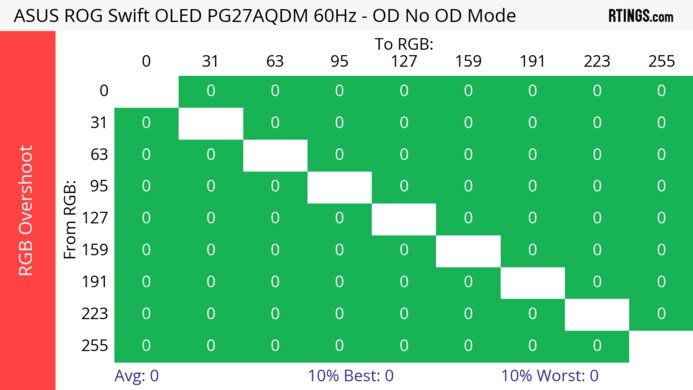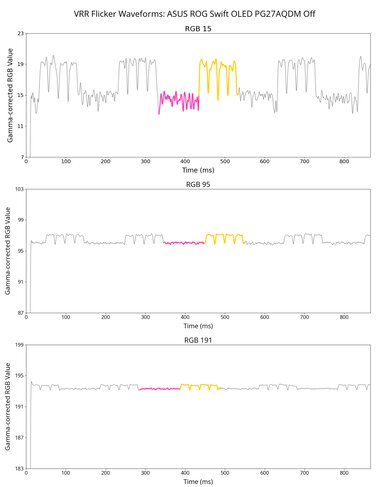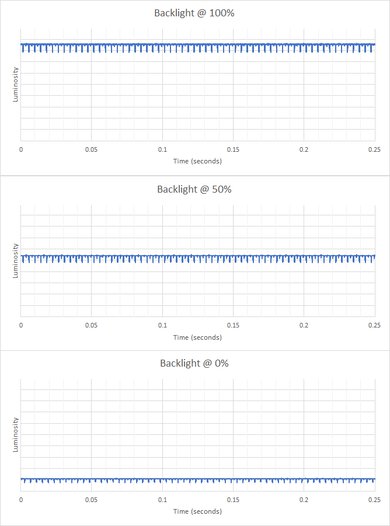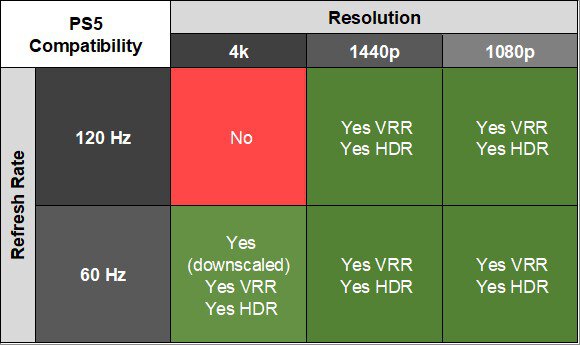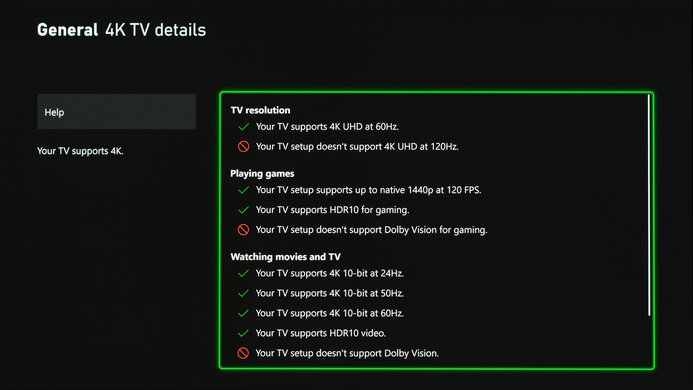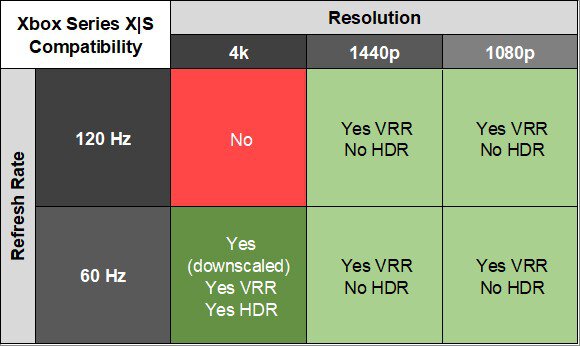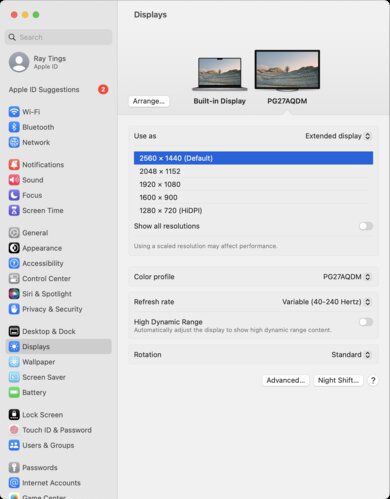The ASUS ROG Swift OLED PG27AQDM is a 27-inch, 1440p gaming monitor. Along with the Corsair XENEON 27QHD240, this monitor is the main competitor to the LG 27GR95QE-B, as all three monitors use the same OLED panel with a 240Hz refresh rate. It features FreeSync variable refresh rate (VRR) support with G-SYNC compatibility, so it can reduce screen tearing with any type of graphics card. However, because it's limited to HDMI 2.0 bandwidth, HDMI 2.1 sources, like current-gen gaming consoles, can't make full use of the monitor. It's advertised to use heatsink technology that's supposed to make the screen brighter than other monitors with the same panel, and it has features to help reduce the risk of permanent burn-in, like pixel cleaning and screen move options.
Note: We originally tested this monitor with firmware MCM102, as we couldn't update to any of the newer firmware, MCM103 or MCM104. We tried four different PCs, with Windows 10 and 11, and couldn't update the firmware using the ASUS installer. We looked into why none of those PCs worked, but we couldn't find anything unusual. Other people have noticed this online, as you can read more about it here and here. This issue is caused by the firmware installer not working with certain PCs, but we couldn't find any common aspects about the configurations of the first four PCs we tried that would explain this problem. Because it's an issue related to the installer, we would have experienced the same thing even with another unit of this monitor.
Finally, we could update the firmware with a fifth PC, a basic desktop PC with Windows 11. However, on July 11, 2023, ASUS released an updated version of firmware MCM104 that you can install via USB. If you're having trouble updating the firmware with the installer, you can try updating it with a USB instead.
Our Verdict
The ASUS PG27AQDM is incredible for PC gaming. It has a near-instantaneous response time, resulting in sharp motion without any inverse ghosting or blur trail behind fast-moving objects. It also has VRR support to reduce screen tearing and a fast 240Hz refresh rate. It even has low input lag for a responsive feel, as long as the monitor is updated to the latest firmware. Unfortunately, it has noticeable VRR flicker with changing frame rates, which is distracting in dark scenes. On the plus side, it's great for dark room gaming as it displays perfect blacks, and there isn't any blooming around bright objects.
- 240Hz refresh rate with VRR support.
- Near-instantaneous response time.
- Near-infinite contrast ratio.
- Perfect black uniformity.
- Limited to HDMI 2.0 bandwidth.
- Distracting VRR flicker.
The ASUS PG27AQDM is great for console gaming. It delivers a smooth gaming feel thanks to its low input lag and near-instantaneous response time for sharp motion. That said, it lacks HDMI 2.1 bandwidth to take full advantage of the PS5 and Xbox Series X|S, and it's limited to a 1440p resolution. Luckily, it delivers exceptional picture quality in both SDR and HDR, with deep and inky blacks and no blooming around bright objects.
- Near-instantaneous response time.
- Near-infinite contrast ratio.
- Perfect black uniformity.
- Limited to HDMI 2.0 bandwidth.
The ASUS ROG Swift PG27AQDM is decent for office use, but it's mainly limited by its issues with text clarity. Because computer operating systems don't render text well with the display's RWBG subpixel layout, text isn't as sharp as on other displays with the same pixel density. OLEDs are also prone to burn-in with constant exposure to the same static elements over time, like if you have a taskbar on the screen all day. It doesn't get bright enough to fight a ton of glare either, which is disappointing if you want to use it in a well-lit office, but it has great reflection handling. It also has really wide viewing angles, which are useful if you constantly need to share the screen with someone else.
Great reflection handling.
- Wide viewing angles.
- Amazing ergonomics.
- OLEDs are prone to burn-in.
- Not bright enough for well-lit rooms.
- Text clarity issues.
The ASUS PG27AQDM is excellent for content creators but has some limitations. It has amazing accuracy in its sRGB mode, and it also displays a wide range of colors. The amazing ergonomics and wide viewing angles are also ideal if you constantly need to share the screen with someone else. However, it has text clarity issues caused by its subpixel layout, so text elements in your editing programs don't look sharp. OLEDs like this one are also prone to burn-in with constant exposure to the same static elements over time, like if you work with the same editing program open all day.
Great reflection handling.
- Wide viewing angles.
- Amazing ergonomics.
- Amazing image accuracy in sRGB mode.
- OLEDs are prone to burn-in.
- Not bright enough for well-lit rooms.
- Text clarity issues.
The ASUS PG27AQDM has decent brightness. While it has okay SDR brightness and is bright enough for rooms with a few dim lights around, it isn't bright enough to fight intense glare. Luckily, it gets brighter in HDR as small highlights really pop, but the screen gets dimmer with larger highlights.
- Bright enough for small highlights to pop.
- Not bright enough for well-lit rooms.
The ASUS PG27AQDM has a near-instantaneous response time, leading to exceptionally sharp motion.
- Near-instantaneous response time.
- Outstanding refresh rate compliance.
The ASUS ROG Swift PG27AQDM is incredible for HDR, but you must update it to the latest firmware for the best performance. It displays deep blacks and has perfect black uniformity, meaning it performs extremely well in dark rooms. It has good peak brightness, enough to make colors look vivid, but it has limited coverage of the Rec. 2020 color space, so not all content looks as it should.
- Near-infinite contrast ratio.
- Perfect black uniformity.
- Bright enough for small highlights to pop.
- Aggressive ABL in HDR.
The ASUS PG27AQDM has exceptional picture quality in SDR. It displays deep and inky blacks without any blooming, and it also displays a wide range of colors.
- Near-infinite contrast ratio.
- Perfect black uniformity.
The ASUS PG27AQDM has fantastic color accuracy. It has an extremely accurate sRGB picture mode, but you can still get the best accuracy with a full calibration. Luckily, it has excellent gray uniformity, so the accurate image remains consistent across the entire screen.
- Amazing image accuracy in sRGB mode.
Performance Usages
Changelog
- Updated Nov 10, 2025: We've converted this review to Test Bench 2.1.1. We removed the Vertical Viewing Angle test.
-
Updated Jul 23, 2025:
We updated text throughout to match the new and updated tests with Test Bench 2.1, including in the Verdict section.
- Updated Jul 21, 2025: We've converted this review to Test Bench 2.1. This includes new tests for Direct Reflections, Ambient Black Level Raise, and Total Reflected Light. You can see all the changes in the changelog.
- Updated Feb 21, 2025: We've converted this review to Test Bench 2.0.1. This includes a new test result for DisplayPort 2.1 Transmission Bandwidth.
Check Price
Differences Between Sizes And Variants
We tested the 27-inch ASUS ROG Swift OLED PG27AQDM, the only size available for this monitor. There's also a PG27AQDM-R variant that comes with a monitor arm instead of a stand, but it performs the same.
| Model | Included Stand |
|---|---|
| PG27AQDM | Standard |
| PG27AQDM-R | Monitor Arm |
Our unit was manufactured in February 2023; you can see the label here. These results are with firmware MCM105 and MCM106, as there are some HDR issues with firmware MCM102, so if you experience issues in HDR, try updating to the latest firmware.
Popular Monitor Comparisons
The ASUS PG27AQDM is an incredible PC gaming monitor that combines a fast 240Hz refresh rate with an OLED panel, making it a great choice for gamers who crave high refresh rates and good picture quality. There are known HDR issues with its original firmware, but as long as you can update it to its latest firmware, it's a nice upgrade over the LG 27GR95QE-B, which uses the same panel, but the ASUS gets much brighter in HDR and has less overshoot. However, it has a more aggressive ABL than the LG, so there are some distracting changes in brightness in HDR content, even while gaming. Of course, it doesn't deliver the same vivid colors as QD-OLEDs like the Dell Alienware AW2725DF, so if you want the best picture quality, it's better to go for the Dell.
See our recommendations for the best 240Hz monitors, the best 27-inch monitors, and the best 1440p gaming monitors.
The ASUS ROG Strix OLED XG27AQDMG is a newer generation of 27-inch OLED monitor than the ASUS ROG Swift OLED PG27AQDM. Some of the changes with the XG27AQDMG include a much brighter screen in SDR, a glossy finish, and the ability to display a wider range of colors in HDR, making it the better choice for most gamers. However, if you prefer a matte display and don't mind the reduced brightness, you won't be disappointed by the older PG27AQDM.
The LG 27GR95QE-B and the ASUS ROG Swift OLED PG27AQDM use the same panel, but there are some differences in performance. The ASUS gets much brighter in HDR, making smaller highlights pop more, but you also need to make sure to update it to the latest firmware to get the best HDR performance. The ASUS also has an advantage with motion handling as it has less overshoot. One area where the LG has an advantage is that it has HDMI 2.1 bandwidth, letting it take full advantage of gaming consoles and high-end graphics cards. The LG also has a less aggressive ABL, so there aren't as many distracting changes in brightness in HDR.
The ASUS ROG Swift OLED PG27AQDM and the ASUS ROG Swift OLED PG27AQDP are both 1440p OLED gaming monitors in the same lineup. They have many of the same features, but the main difference is that the PG27AQDP has a higher 480Hz refresh rate than the 240Hz refresh rate of the PG27AQDM, and the PG27AQDP has HDMI 2.1 bandwidth to take full advantage of modern graphics cards. On top of that, the PG27AQDP gets much brighter in SDR, so it's the better choice for well-lit rooms. However, the PG27AQDM is the better choice if you often play games at 60Hz, as it has lower input lag at 60Hz.
The Dell Alienware AW2725DF and the ASUS ROG Swift OLED PG27AQDM are 27-inch OLED displays with fantastic gaming performance and image quality. The Dell has a QD-OLED display, while the ASUS has a WOLED. The Dell performs better, with more vivid colors, a brighter display, and a higher refresh rate. However, the Dell monitor's display appears slightly purple in a brighter environment, while the ASUS' doesn't.

We buy and test more than 30 monitors each year, with units that we buy completely on our own, without any cherry-picked units or samples. We put a lot into each unbiased, straight-to-the-point review, and there's a whole process from purchasing to publishing, involving multiple teams and people. We do more than just use the monitor for a week; we use specialized and custom tools to measure various aspects with objective data-based results. We also consider multiple factors before making any recommendations, including the monitor's cost, its performance against the competition, and whether or not it's easy to find.
Test Results

The ASUS PG27AQDM has a gamer-oriented design with thin bezels and a tripod stand. It features RGB lighting in the form of Republic of Gamers (ROG) logos with a down-facing light on the stand, and it comes with extra covers so that you can change the design of the light. There's more lighting on the back too.
The build quality is excellent. The housing of the display is plastic which feels sturdy, and there aren't any obvious issues with how it's put together. The bezels are properly attached to the screen throughout, as you can see here. The metal stand is also solid as it holds the screen well, and even the feet are grippy, so it doesn't easily slide on the desk. The one downside is that the bottom piece for the RGB lighting can come off if you're holding it there and you aren't careful, but it's meant to come off anyways.
The ASUS PG27AQDM has amazing ergonomics; you can adjust it in several ways. The stand also offers cable management, but because the inputs are down-facing, they can be hard to reach at times. The back of the monitor features robust housing for the inputs, but the panel itself is thin. There are also vents on the housing, as you can see here. It comes with a mounting bracket if you want to mount the monitor.
The tripod stand holds the screen well, and because the feet are grippy, it doesn't easily slide on the desk. However, this can also be a downside, as you would need to lift the entire monitor to move it.
- DisplayPort cable
- HDMI cable
- Power supply and cable
- USB-B to USB-A cable
- Mounting bracket (100x100)
- Down-facing light accessories
- Accessories bag
- ROG sticker set (see here)
- User documentation, including calibration report
OLED panels like this one don't have a backlight, so they don't require a local dimming feature. However, with a near-infinite contrast ratio, there isn't any blooming around bright objects, and it's the equivalent of a perfect local dimming feature. We still film these videos on the monitor so you can see how the screen performs and compare it with a monitor that has local dimming.
The ASUS PG27AQDM has okay SDR brightness but isn't nearly as bright as the advertised 450 cd/m². While it's brighter than the LG 27GR95QE-B, it still isn't bright enough to fight glare in a very bright room, so visibility can be an issue. If you're looking for a monitor that gets much brighter, check out the ASUS ROG Strix OLED XG27AQDMG. These results are from after calibration in 'User Mode' GameVisual, which is the name for the picture mode, with the Brightness at its max and Uniform Brightness disabled. This setting helps reduce the Automatic Brightness Limiter (ABL), but it also keeps the brightness the same across different scenes, and the screen is dimmer, which you can see here:
- Real Scene 149 cd/m²
- Peak 2% Window 148 cd/m²
- Peak 10% Window 151 cd/m²
- Peak 25% Window 152 cd/m²
- Peak 50% Window 152 cd/m²
- Peak 100% Window 152 cd/m²
- Sustained 2% Window 141 cd/m²
- Sustained 10% Window 150 cd/m²
- Sustained 25% Window 151 cd/m²
- Sustained 50% Window 152 cd/m²
- Sustained 100% Window 152 cd/m²
- ABL 0.002
- Minimum Brightness 13 cd/m²
The ASUS PG27AQDM has good HDR brightness with firmware MCM104 and newer. These results are in 'ASUS Gaming HDR' HDR Setting with Adjustable Brightness off, Brightness locked to its max, and the Color Temp set to '6500K'. As of firmware MCM105, there aren't any issues when setting Color Temp to '8200K', as doing so resulted in an orange tint and dim image on older firmware. That said, once you update to the latest firmware, it gets brighter with the '8200K' setting. However, the image is less accurate than with the '6500K' setting.
As of firmware MCM104, small highlights get extremely bright, but there's an aggressive ABL, and the changes in brightness can be noticeable even while gaming. That said, updating it to firmware MCM105 makes larger highlights a bit brighter and the ABL is a bit less aggressive.
Lastly, it follows the target PQ curve perfectly until there's a sharp cut-off at the peak brightness, meaning it gets the brightest it can before letting your PC do any tone mapping, but you need to update it to the latest firmware for the best performance.
Unlike in SDR, there's a setting in HDR called Adjustable Brightness that lets you change the Brightness setting if you want something with less aggressive ABL, but it also makes the screen dimmer. When enabling this setting and leaving the Brightness at its max, the brightness of the display is the same as leaving Adjustable Brightness off.
While the manufacturer advertises this monitor as using heatsink technology, it doesn't dissipate heat well. As you can see here, heat is concentrated towards the bottom. For reference, you can also see what the LG 27GR95QE-B looks like here, and on this monitor, heat is concentrated more towards the center.
The accuracy in the sRGB mode before calibration is amazing. The sRGB mode locks colors well to the sRGB color space, and even the white balance and color temperature are great. However, gamma is off as it seems to follow a 2.0 target instead of sRGB, meaning most scenes are too bright. Unfortunately, using the sRGB mode disables many settings, including Uniform Brightness, so there's a somewhat aggressive ABL that causes full-screen windows to be dimmer than smaller windows. If you do want to use those locked-out settings, the 'User Mode' has a similar color temperature and white balance, but colors are oversaturated, and gamma is the same, as you can see here.
The accuracy after calibration is amazing. Even though calibrating it only slightly improves the color accuracy, white balance, and color temperature, it fixes gamma a lot more. Also, by calibrating it, you can adjust settings that are locked out in the sRGB mode, like Uniform Brightness.
The SDR color gamut is fantastic. It has near-perfect coverage of the sRGB color space used in most web content. It's also excellent with the Adobe RGB color space used in some professional content creation, but it oversaturates reds and undersaturates greens.
The ASUS PG27AQDM has an excellent color gamut with firmware MCM105. With Color Temp set to '6500K', it displays colors accurately, and there aren't any obvious issues. However, you need to update it to the latest firmware for the best performance. There was a red tint issue with firmware MCM102, and the monitor didn't tone map well. The same thing happened when setting the Color Temp setting to '8200K' on older firmware, but updating it to firmware MCM105 fixes this issue.
The HDR color volume is good. It displays bright and dark colors well, but its incomplete color gamut limits it, and it doesn't display colors as bright as on QD-OLEDs like the Dell Alienware AW3423DWF. These results are with Color Temp set to '6500K' with firmware MCM105.
The ASUS ROG Swift OLED PG27AQDM has a fantastic horizontal viewing angle. While it isn't perfect, you won't notice any inconsistencies when viewing from the sides, making this a great choice for co-op gaming.
The text clarity is okay, but it's worse than LED-backlit LCD monitors because computer programs don't render text well with its RWBG subpixel layout. As you can see, with Windows ClearType enabled (top photo), there's color fringing, so if that bothers you, you'd have to disable ClearType. The same issue exists with Windows 11, as you can see with ClearType on and with ClearType off. On top of its text rendering issues, the aggressive matte coating makes text look hazy.
Due to the RWBG subpixel layout, all four pixels are never on simultaneously. You can see additional photos of the pixels on the LG 27GR95QE-B below, as it uses the same panel:
The direct reflection handling is great. It absorbs light well, and its matte coating spreads any remaining light out.
The black levels remain low in a bright room, which is fantastic. Although it doesn't deliver the same perfect blacks as in a dark room, blacks are still deep in a bright room.
You can reach the ASUS PG27AQDM's max refresh rate over DisplayPort, and to reach 10-bit signals, your graphics card needs to support Display Stream Compression (DSC), which any NVIDIA 16 Series or AMD RX 5000 Series and newer graphics card supports. Sadly, you can't reach its max refresh rate over HDMI because it's limited to HDMI 2.0 bandwidth.
If you prefer an OLED with a higher 480Hz refresh rate, check out the ASUS ROG Swift OLED PG27AQDP.
NVIDIA
VRR Min
VRR Max
DisplayPort
<20Hz
240Hz
HDMI
<20Hz
120Hz
AMD
VRR Min
VRR Max
DisplayPort
<20Hz
240Hz
HDMI
<20Hz
120Hz
On top of supporting FreeSync and G-SYNC compatibility, it supports HDMI Forum VRR.
The ASUS PG27AQDM has outstanding motion handling across its entire refresh rate range with VRR enabled. CAD remains low throughout and there's minimal blur with fast-moving objects.
The refresh rate compliance is outstanding. As it has a near-instantaneous response time, it can keep up with fast frame rates really well, and it makes full color transitions before drawing the next frame.
The CAD at the maximum refresh rate is outstanding. It displays fast-moving objects as intended, and motion is extremely sharp. There isn't any inverse ghosting, either.
The ASUS PG27AQDM doesn't have an optional black frame insertion feature to reduce persistence blur.
The ASUS PG27AQDM has noticeable VRR flicker with changing frame rates, particularly in dark scenes. This can get bothersome, especially if you're sensitive to it. While it isn't as visible in bright scenes, you can still see it in dark areas, like shadows. However, it isn't an issue with consistent frame rates.
ASUS released a firmware update, MCM106, in May 2024 to add a setting called OLED Anti-Flicker. Using it greatly reduces the flicker to the point where you won't notice it, as you can see with it on 'Medium' here and on 'Strong' here. However, using this setting also introduces stutter as the frame rate and the refresh rate don't match up, so you're reducing one issue and introducing another. The results in the review are with OLED Anti-Flicker disabled, but enable it if the VRR flicker bothers you and the stutter doesn't. That said, the best way to avoid any of these issues is to set a frame cap to get a more consistent frame rate.
The ASUS PG27AQDM has low input lag for a responsive feel with firmware MCM104. The input lag is lowest with VRR enabled, which is what we tested it with. The input lag is a bit higher with a fixed signal, as you can see here:
- Native Resolution @ Max Hz: 2.8 ms
- Native Resolution @ 120Hz: 6.9 ms
- Native Resolution @ 60Hz: 15.1 ms
Additionally, these results are with firmware MCM104, as the input lag is much higher at 120Hz and 60Hz with firmware MCM102, which is something other people have reported online, as you can read here. These are the results with firmware MCM102:
- Native Resolution @ Max Hz: 8.8 ms
- Native Resolution @ 120Hz: 16.7 ms
- Native Resolution @ 60Hz: 33.6 ms
The 27-inch screen may seem small to some, so if you want something bigger with an OLED panel, you can also consider the Corsair XENEON FLEX 45WQHD240, but it has a lower pixel density.
The ASUS ROG Swift OLED PG27AQDM works as expected with the PS5, but can't take full advantage of it due to the lack of HDMI 2.1 bandwidth. Unfortunately, HDR looks very bad with a red tint and dim screen, which you can see here.
The ASUS PG27AQDM works well with the Xbox Series X|S, but without HDMI 2.1 bandwidth, it doesn't take full advantage of it. It downscales 4k signals, and the main advantage of that is that it supports HDR with the console, as the Xbox doesn't support HDR with 1080p and 1440p signals. If you want a monitor with a 4k resolution and HDMI 2.1 bandwidth to take full advantage of the Xbox Series X|S, look into the ASUS ROG Swift OLED PG32UCDM instead.
You need to connect the USB-B to USB-A cable to your computer for the USB ports to work. It doesn't have a USB-C port, but if you want something that does, then look into the Acer Predator X27U bmiipruzx.
The ASUS ROG Swift OLED PG27AQDM is compatible with macOS, but there are some issues. You can only get a 60Hz or 120Hz refresh rate over HDMI as VRR doesn't work at all, and if you're using a MacBook, windows return to their original position after closing and reopening the lid or when putting the MacBook to sleep.
It supports VRR when using a DisplayPort to USB-C cable, but it doesn't properly connect at first. The first time we connected it, we had to change DisplayPort Stream from '1.4' to '1.2' for it to work, then the second time we connected it, we had to unplug and replug the cable, and set DisplayPort Stream back to '1.4' for it to work.
The ASUS PG27AQDM has a few extra features, including:
- Aspect Control: You can change the aspect ratio of the image to its original size, a 1:1 ratio, or 16:9, but with a 25-inch screen size.
- Aura RGB: Controls the RGB lighting on the back of the monitor and on the stand.
- Blue Light Filter: Removes blue light to help reduce eye strain.
- GamePlus: Includes different gaming features like an FPS counter, crosshairs, sniper mode, stopwatch, and timer.
- Shadow Boost: Adjusts gamma so that you can see opponents better in dark scenes.
- Power Saving Mode: Limits the power consumption but also disables many settings.
While the settings menu has options to adjust the volume and mute, it's for external speakers, as the monitor itself doesn't have any speakers.
Like most OLED displays, there are also a few settings to help reduce the risk of burn-in, which you can find in the Screen Protection section of the OSD:
- Adjust Logo Brightness: Dims static logos that are on the screen, like if you're watching TV.
- Pixel Cleaning: This feature corrects any individual pixels that may be broken. It happens after you turn off the screen and takes about six minutes to finish. There's also a setting to remind you to turn off the monitor so it can perform the cycle.
- Screen Move: Moves the image by a few pixels to one side to help reduce the risk of burn-in.
- Screen Saver: Automatically dims the screen when there's inactivity.
Burn-in can occur with constant exposure to the same static elements over time, so the best ways to reduce the risk of burn-in is by watching varied content, hiding the taskbar, using a black background, and taking advantage of these settings. You can learn about our current longevity and burn-in test here.