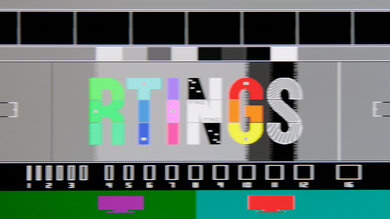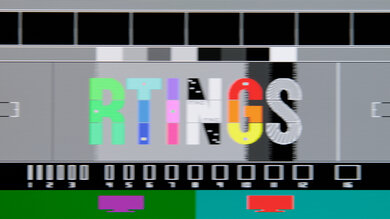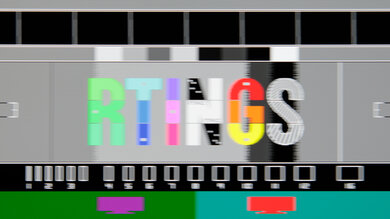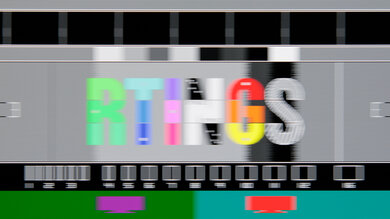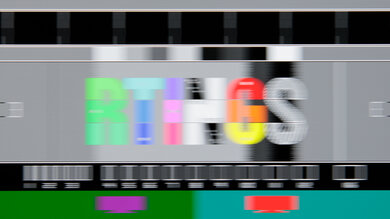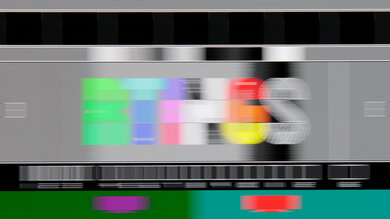- 1.0%Max Refresh Rate
A monitor’s refresh rate defines how many times per second the screen refreshes itself from top to bottom. It's measured in Hz, meaning a 120Hz monitor refreshes the screen 120 times every second. A higher refresh rate helps result in a smoother, more responsive feel compared to lower-refresh-rate displays. Most monitors include variable refresh rate (VRR) features to sync the monitor's refresh rate to the source's frame rate, which helps reduce screen tearing when the frame rate of your game drops.
We test for the Refresh Rate and Variable Refresh Rate at the same time by checking which VRR formats the monitor supports, its refresh rate range, and its max refresh rate with 8-bit and 10-bit signals.
Test results
Test Methodology Coverage
The Refresh Rate test has evolved since our initial Test Bench 1.0 in October 2017, and it was split into Refresh Rate and Variable Refresh Rate boxes as part of Test Bench 1.2 in April 2022. Even the scoring curve has changed, so scores are only comparable between monitors on Test Bench 2.0.1 and newer. Learn more about how our test benches and scoring system work.
| Refresh Rate | 1.0 | 1.1 | 1.2 | 2.0.1 | 2.1 And Newer |
|---|---|---|---|---|---|
| Native Refresh Rate | ✅ | ✅ | ✅ | ✅ | ✅ |
| Max Refresh Rate | ❌ | ✅ | ✅ | ✅ | ✅ |
| Max Refresh Rate Over DP/HDMI | ❌ | ❌ | ✅ | ✅ | ✅ |
| Max Refresh Rate Over DP/HDMI @ 10-bit | ❌ | ❌ | ✅ | ✅ | ✅ |
| DSC Toggle | ❌ | ❌ | ❌ | ❌ | ✅ |
| DSC Toggle Off Max Refresh Rate Over DP/HDMI | ❌ | ❌ | ❌ | ❌ | ✅ |
| Variable Refresh Rate | 1.0 | 1.1 | 1.2 | 2.0.1 | 2.1 And Newer |
|---|---|---|---|---|---|
| Variable Refresh Rate | ✅ | ✅ | ✅ | ✅ | ✅ |
| FreeSync | ❌ | ✅ | ✅ | ✅ | ✅ |
| G-SYNC | ✅ | ✅ | ✅ | ✅ | ✅ |
| VRR Maximum | ✅ | ✅ | ✅ | ✅ | ✅ |
| VRR Minimum | ✅ | ✅ | ✅ | ✅ | ✅ |
| VRR Supported Connectors | ✅ | ✅ | ✅ | ✅ | ✅ |
When It Matters
The refresh rate of a display is how often the screen refreshes itself horizontally every second as a new image is drawn from the top of the screen to the bottom. The refresh rate is measured in Hz, so a 60Hz monitor is refreshing the pixels from top to bottom 60 times every second, while a 240Hz monitor refreshes the screen 240 times every second. This differs from the frame rate (fps), which is the number of frames per second the source sends to the monitor. Ideally, you want the frame rate to match the display's refresh rate.
Having a monitor with a high refresh rate, as well as VRR support, is important for gaming. It allows you to play games at high frame rates, giving you a competitive advantage as you get a smoother and more responsive gameplay. Of course, you also need a graphics card that can take advantage of a monitor's max refresh rate, otherwise the refresh rate is limited to the source's max frame rate. For example, many gaming PCs support high frame rates, depending on the game, whereas the PS5 and Xbox Series X|S are limited to a max of 120 fps.
Another consideration for the refresh rate is the bandwidth of the HDMI or DisplayPort video inputs on your monitor and source. They both need to have the bandwidth available to reach the maximum refresh rate at the monitor's native resolution if you want to make full use of the display. For instance, the AOC Q27G3XMN is a 1440p monitor with a max refresh rate of 180Hz. However, you can only get a max of 144Hz over HDMI due to bandwidth limitations.
Learn more about high-refresh-rate monitors and its benefits.
Our Tests
Despite Refresh Rate and Variable Refresh Rate having separate test boxes, we test them at the same time. We test with a PC with an NVIDIA RTX 5070 Ti graphics card and another with an AMD RX 7800 XT graphics card. We use our own DisplayPort and HDMI cables to ensure consistent testing on every monitor.
Native Refresh Rate
The Native Refresh Rate is the monitor's refresh rate without any overclock or dual-mode settings applied. This is often the default refresh rate out of the box.
Max Refresh Rate
The Max Refresh Rate is the maximum possible refresh rate the monitor natively supports, whether that's using a factory overclock or a dual-mode feature that boosts the refresh rate with a lower supported refresh rate. An example of this is with the ASUS ROG Strix OLED XG32UCWMG, which supports 4k @ 240Hz and 1080p @ 480Hz. While you may be able to force a higher refresh rate than what the monitor natively supports by using a custom resolution, we don't consider this as part of our testing.
Max Refresh Rate Over DP/HDMI
We check the max refresh rate the monitor supports over HDMI and DisplayPort with 8-bit signals with chroma 4:4:4 at the monitor's native resolution. This includes a monitor's built-in overclock settings, but not dual-mode settings. While a monitor may support higher refresh rates using chroma 4:2:2 or 4:2:0, we only check for the max refresh rate using chroma 4:4:4.
Max Refresh Rate Over DP/HDMI @ 10-bit
We repeat the same tests to determine the max refresh rate with 10-bit signals and chroma 4:4:4 over DisplayPort and HDMI at the monitor's native resolution. While a monitor may support higher refresh rates using chroma 4:2:2 or 4:2:0, we only check for the max refresh rate using chroma 4:4:4. This test result is important for HDR gaming, which often uses 10-bit signals. If the monitor has any bandwidth limitations, then the 10-bit refresh rate is often lower than with 8-bit signals.
DSC Toggle
Many monitors have to use Display Stream Compression (DSC) to accept and compress high-bandwidth signals. While this is a visually lossless format, it can prevent the monitor from using certain features, like Deep Learning Super Learning (DLSS) and Deep Learning Dynamic Super Sampling (DLDSR). If you prefer not using DSC, some monitors have settings to turn it off. We list this as a Yes/No.
We don't consider bandwidth version settings as the same as a DSC toggle. For example, some LG monitors, such as the LG 27GX790A-B, have an Input Compatibility Version setting that allows you to adjust the bandwidth available for the selected input. In this case, you're lowering the bandwidth and not turning off DSC.
DSC Off Max Refresh Rate Over DP/HDMI
If a monitor has a DSC toggle, we disable it and check the maximum refresh rate with an 8-bit signal at the monitor's native resolution. For dual-mode monitors, we may also check the max refresh rate with DSC off and list the max refresh rate in the text, but we don't consider this as part of the official test result.
Variable Refresh Rate (VRR)
We use our test PCs, with AMD and NVIDIA graphics cards, to determine whether or not the monitor supports VRR to reduce screen tearing. This could include any format, including FreeSync, G-SYNC, and HDMI Forum VRR.
FreeSync
We use our AMD RX 7800 XT graphics card to check whether or not the monitor works with FreeSync VRR. This test is important if you plan to use FreeSync VRR with any device that supports FreeSync.
There are three possible results for this test:
- No: FreeSync doesn't work on the monitor, and there's screen tearing.
- Yes: VRR works, and most monitors that work with AMD graphics cards fall under this result. As long as the manufacturer advertises FreeSync support, or if AMD has it on their list of supported monitors, then the monitor gets a 'Yes'. We don't specify whether it's FreeSync, FreeSync Premium, or FreeSync Premium Pro certified, though.
- Compatible (Tested): If the VRR support works with an AMD graphics card, but it isn't advertised on the manufacturer's or AMD's websites, then it's considered 'Compatible'. Even if a monitor doesn't have official certification and we know that FreeSync works, you shouldn't experience any issues.
We also include a table in the text to show the VRR range with FreeSync over HDMI and DisplayPort. Most monitors work without issue over DisplayPort and HDMI.
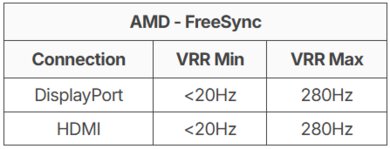
G-SYNC
We check for G-SYNC compatibility with our NVIDIA RTX 5070 Ti graphics card. This test is only important if you plan to use the monitor with a G-SYNC compatible device. Unlike with FreeSync support, the different results can have an impact on the monitor's performance with an NVIDIA graphics card, as NVIDIA is more stringent with their certifications.
These are the possible test results:
- No: Some displays simply aren't compatible with NVIDIA's G-SYNC technology, as there's screen tearing or other issues.
- Compatible (NVIDIA Certified): NVIDIA has a list of monitors with official G-SYNC Compatible certification. NVIDIA tests them for any compatibility issues and only certifies displays that work perfectly out of the box, but they lack the G-SYNC hardware module found on native G-SYNC monitors. We list a monitor as G-SYNC Compatible either when it's on this list or if it appears as 'G-SYNC Compatible' in the NVIDIA Control Panel, and we don't experience any issues. If a monitor has G-SYNC compatibility, VRR is enabled by default.
- Compatible (Tested): Monitors that aren't officially certified but still work with G-SYNC get 'Compatible (Tested)' instead of 'NVIDIA Certified'. In the NVIDIA Control Panel, you'll notice that the monitor doesn't have 'G-SYNC Compatible' listed next to it, like how an officially certified G-SYNC compatible monitor has. Unlike G-SYNC compatible monitors, VRR isn't enabled by default. Besides that, there is no significant difference in performance between the two sets of monitors. There could be different reasons why it's not certified by NVIDIA, including NVIDIA not testing it. As long as the VRR support works over its entire refresh rate range, that means VRR works with an NVIDIA graphics card.
- Yes (Native): Displays with built-in NVIDIA chips natively support G-SYNC and have a few extra features when paired with an NVIDIA graphics card. They can dynamically adjust their overdrive to match the content, ensuring a consistent gaming experience. Some also have NVIDIA Reflex Latency Analyzer, which measures the latency of each source in your setup. When a monitor has native G-SYNC support, it's listed as 'G-SYNC Capable' in the NVIDIA Control Panel.
Like with FreeSync, we also include a table in the text to show which connections work with G-SYNC and the VRR range. Not every monitor supports G-SYNC over HDMI, though.
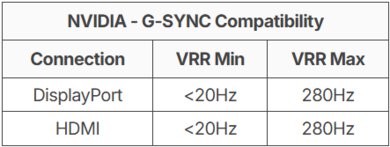
VRR Maximum
This test represents the maximum refresh rate that VRR works. This includes the maximum possible supported refresh rate on dual-mode monitors, so most of the time, it's the same as the 'Max Refresh Rate' result in the Refresh Rate test box.
VRR Minimum
Our VRR Minimum test checks for the minimum frame rate at which the VRR feature is still working properly. We check this using a Smooth Frog test pattern to make sure VRR works properly without any screen tearing across the VRR range with FreeSync and G-SYNC. If there's any difference in performance between the VRR formats, we put the widest range as the result and note the difference in the text.
LFC
As we test for the effective frame rate and not the actual refresh rate of the display, our minimum refresh rate is frequently lower than the minimum reported by the manufacturer. It's because many monitors support a feature known as Low Framerate Compensation (LFC). If the frame rate of the source drops below the minimum refresh rate of the display, the graphics card automatically multiplies frames to bring the frame rate back within the refresh rate range of the display. Since we look at the effective VRR range, we don't differentiate between monitors that use LFC and monitors that can reduce their actual refresh rate.
VRR Supported Connectors
As we perform these tests over both HDMI and DisplayPort, we also make sure that VRR works over both connections. We list which connections support VRR, which, in most cases, is both DisplayPort and HDMI.
Additional Information
Impact Of The Refresh Rate On Motion Handling
A higher refresh rate results in smoother motion than a monitor with a lower refresh rate. There are other factors that impact motion, though, like a monitor's response time. Two monitors can have the same refresh rate, but motion will look worse on the one with a slower response time. You can see this below with two 180Hz monitors that have different response times:
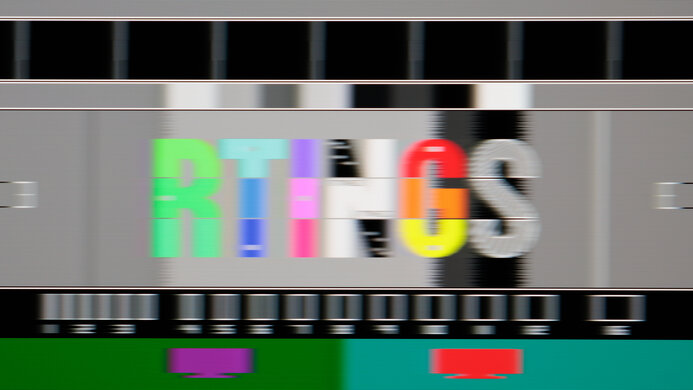 Total Response Time: 6.8 ms Avg. CAD: 125 |
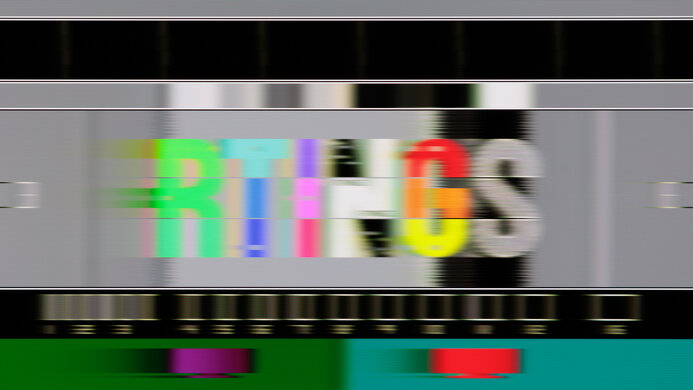 Total Response Time: 14.7 ms Avg. CAD: 301 |
When a monitor has the same response time at different refresh rates, which is the case with OLEDs, then the refresh rate does have an impact on motion. This is because lower refresh rates on any display have persistence blur, which is caused by the interaction of our eyes with fast-moving objects. You can see an example of this below with the LG 27GX790A-B, which has a near-instantaneous response time at any refresh rate. However, low refresh rates have persistence blur, so motion looks worse.
Impact Of The Refresh Rate On Input Lag
A higher refresh rate also allows for the possibility of a more responsive feel. A high refresh rate, and in turn, a high frame rate, delivers more frames every second with a shorter frame time. As such, a monitor can have lower input lag with a higher refresh rate, but it's no guarantee either. Below you can see a list of common refresh rates and their minimal input lag, when measured from the center of the screen.
| Refresh rate | Time between frames | Minimum input lag |
|---|---|---|
| 60Hz | 16.67 ms | 8.33 ms |
| 120Hz | 8.33 ms | 4.17 ms |
| 144Hz | 6.94 ms | 3.47 ms |
| 165Hz | 6.06 ms | 3.03 ms |
| 240Hz | 4.17 ms | 2.09 ms |
| 360Hz | 2.78 ms | 1.39 ms |
| 480Hz | 2.08 ms | 1.04 ms |
You can learn more about our input lag testing here.
How To Get The Best Results
There isn't much you can do to increase the refresh rate of your monitor without creating a custom resolution, which could cause issues. However, there are ways to ensure you're getting the max refresh rate of the monitor using a supported resolution:
- Set the monitor's refresh rate in its on-screen menu to the frequency that you want. If it has an overclock or dual-mode feature, use that if you want the highest refresh rate.
- Change the frame rate setting on your computer. You can do this either through your graphics card's settings or in Windows through the display settings.
- You also need to make sure your monitor's and computer's ports support the bandwidth necessary to reach high refresh rates. Otherwise, you're limited to a lower refresh rate.
Conclusion
The refresh rate is the number of times the monitor's screen refreshes every second. Higher refresh rates help produce smoother and clearer motion, providing a more responsive gaming experience. Having a high refresh rate is important for gaming, but it can also positively impact other uses, such as when scrolling through long documents while working. To achieve the maximum refresh rate a monitor offers, your computer must also support high frame rates. We test to determine the maximum refresh rate at which the monitor can function at its native resolution or with a dual-mode feature, and we also check which VRR formats it supports, as well as the range at which it operates.