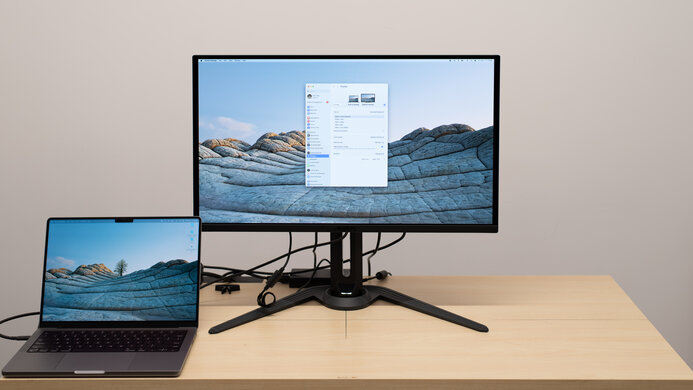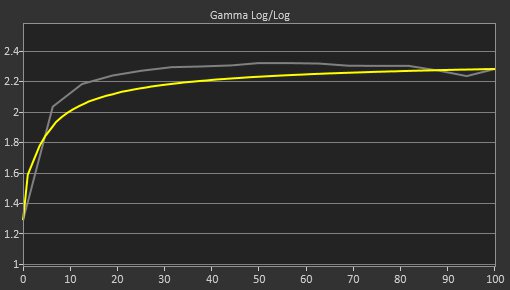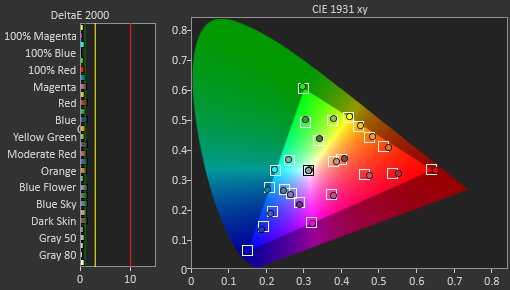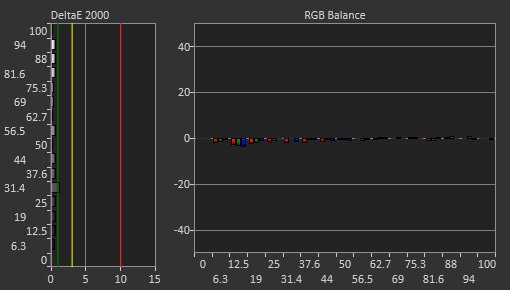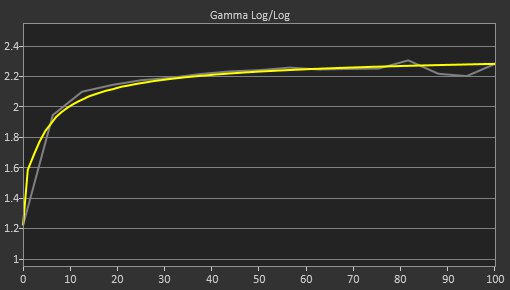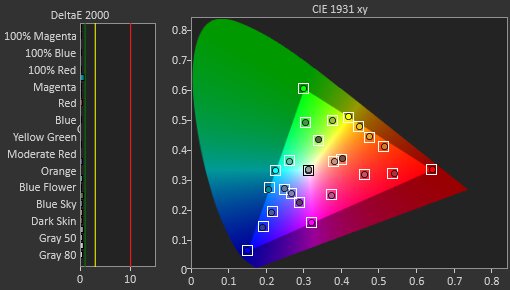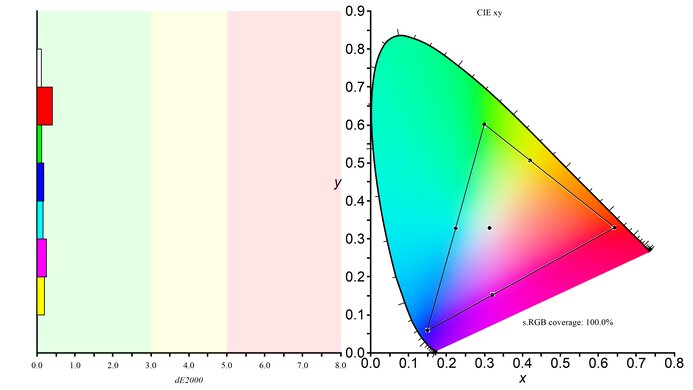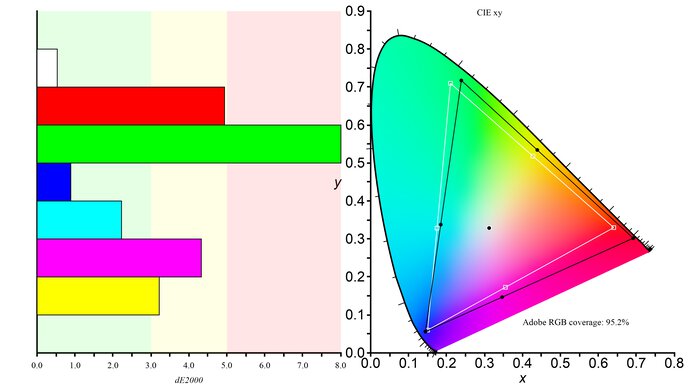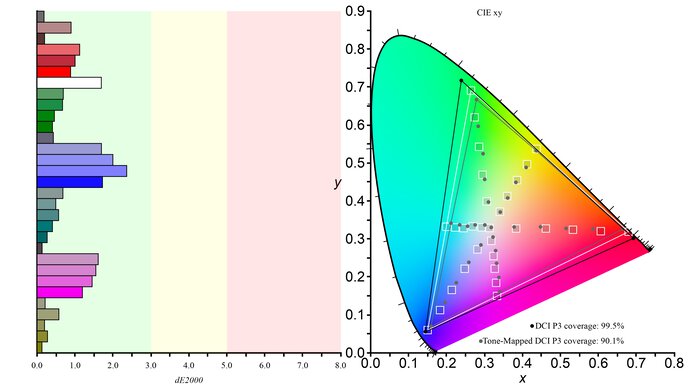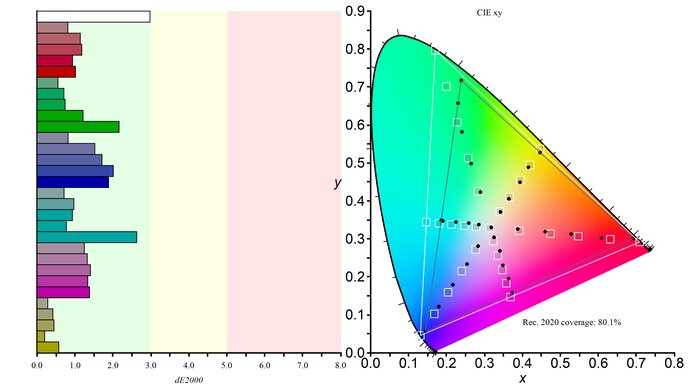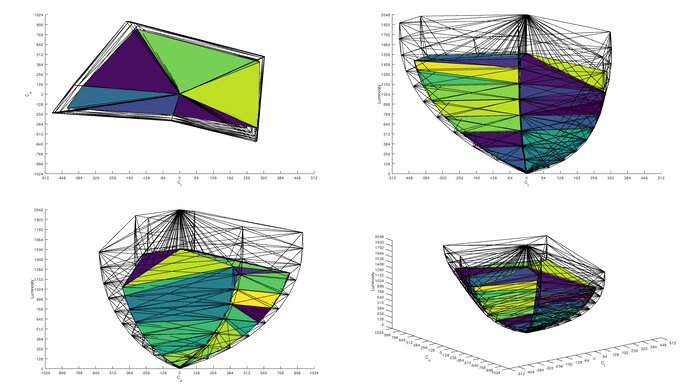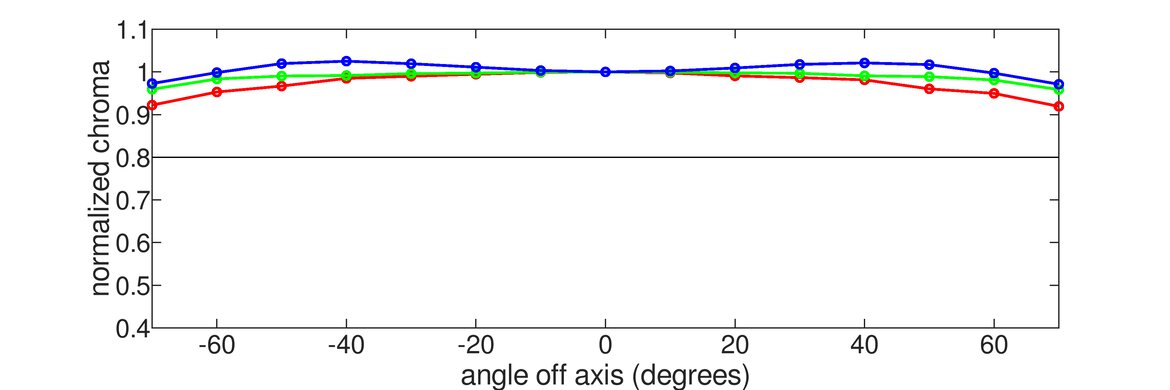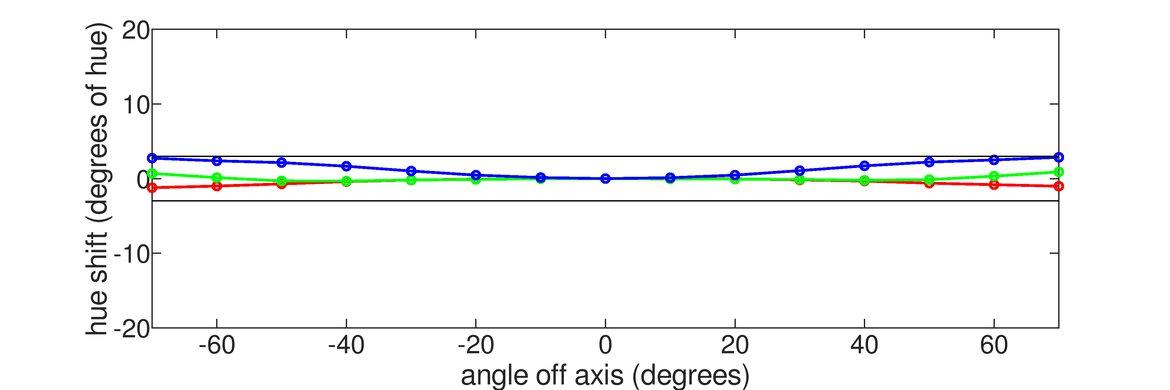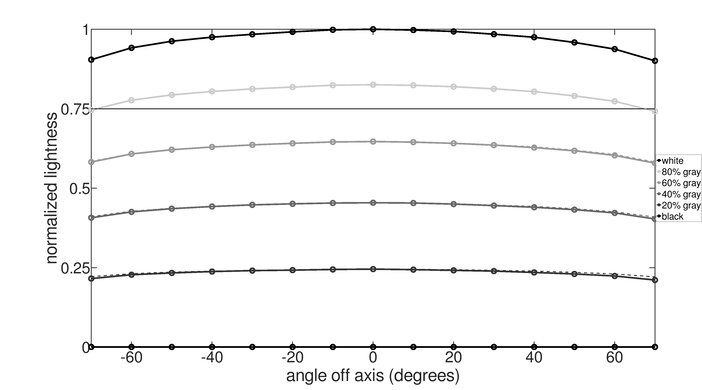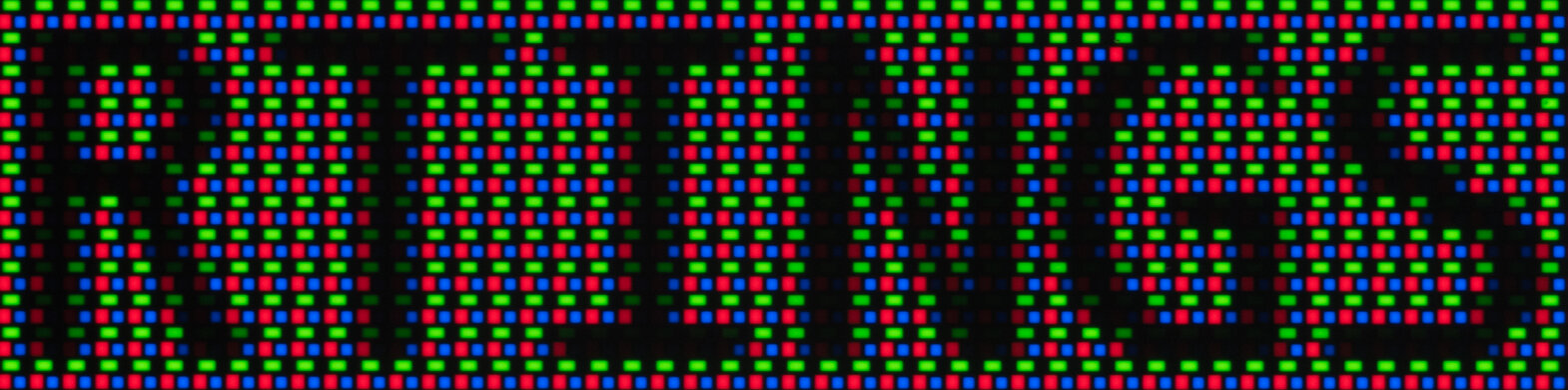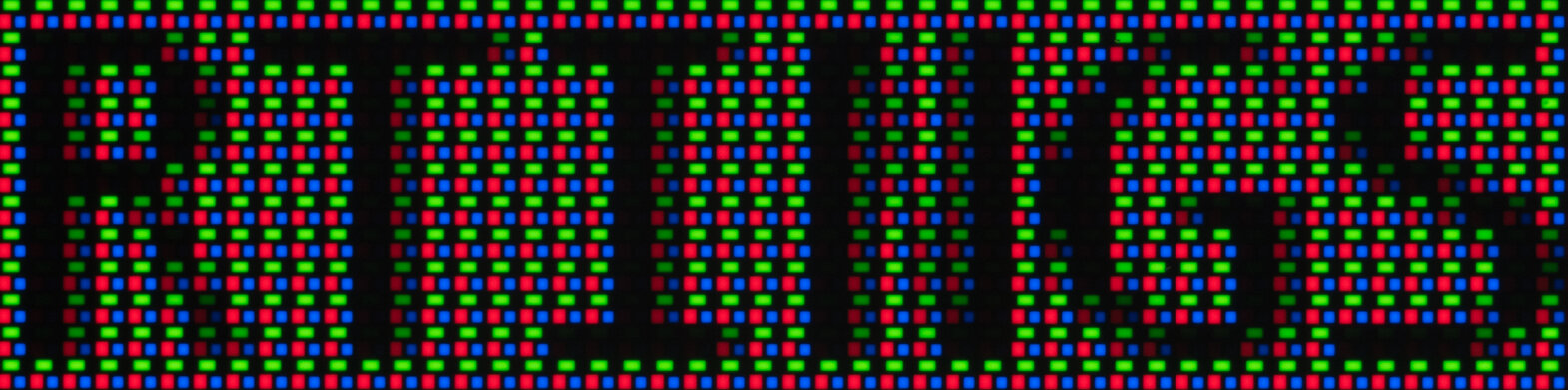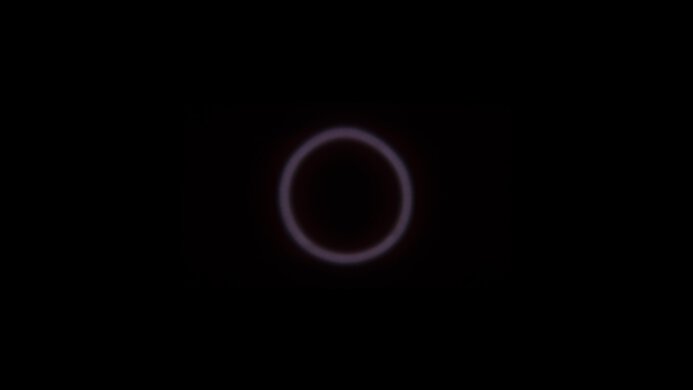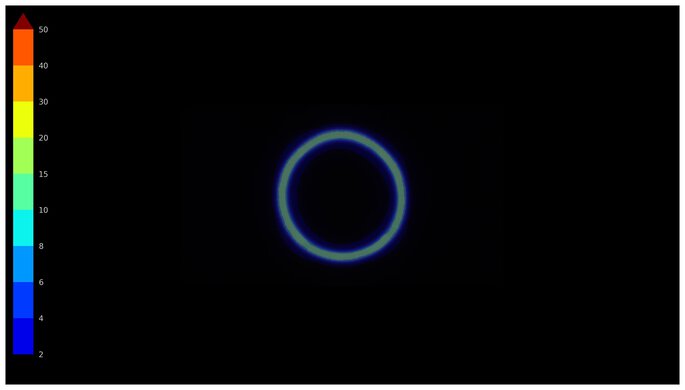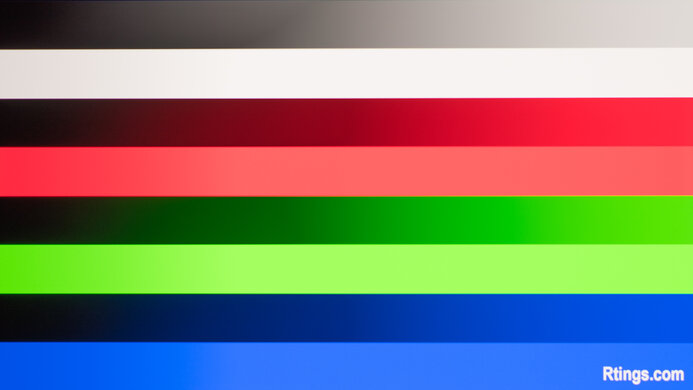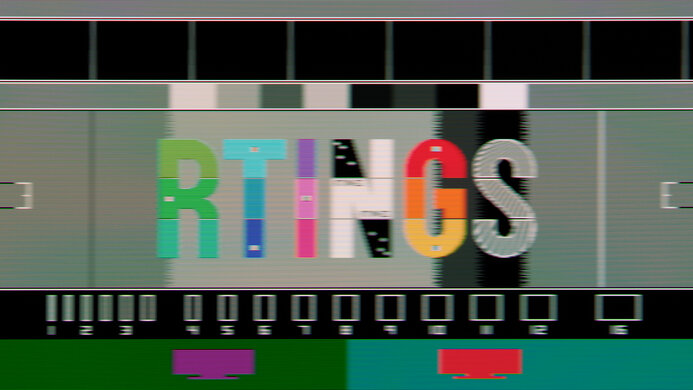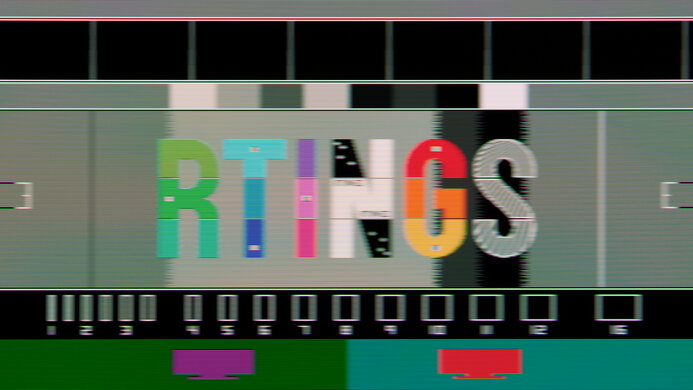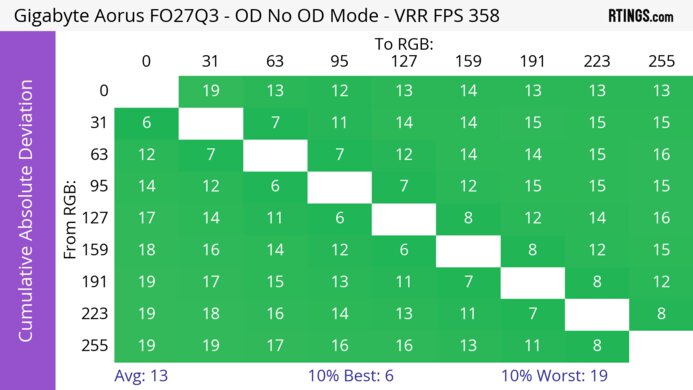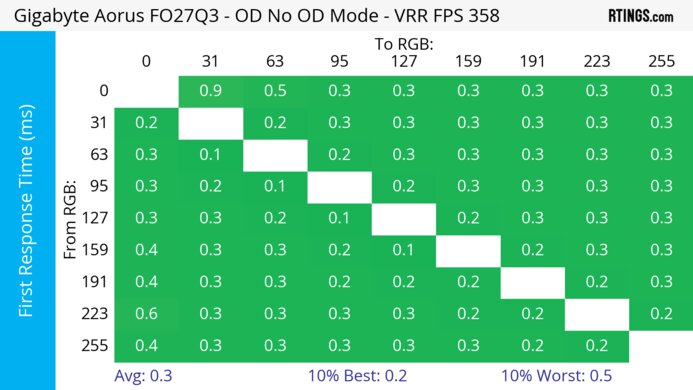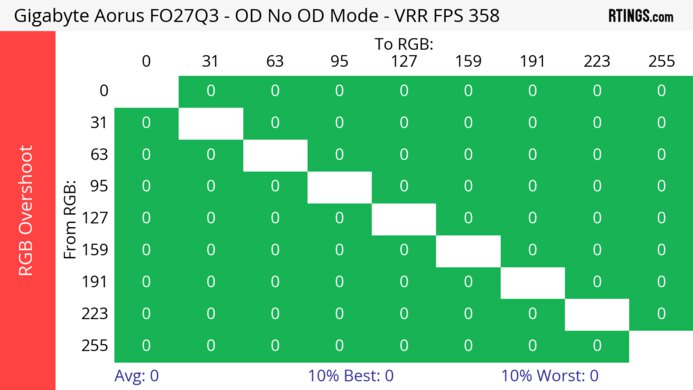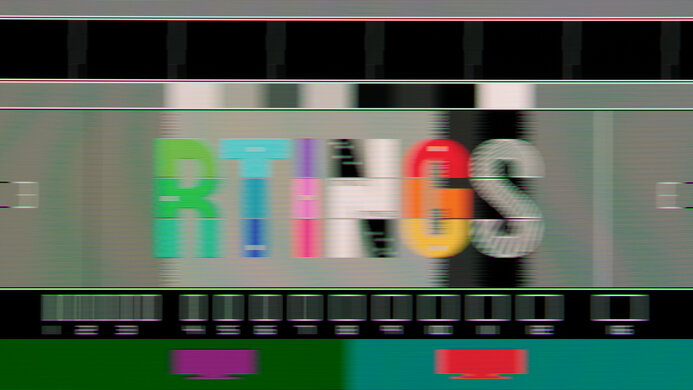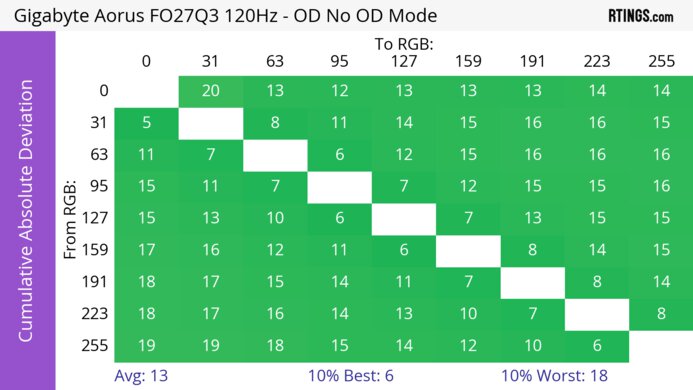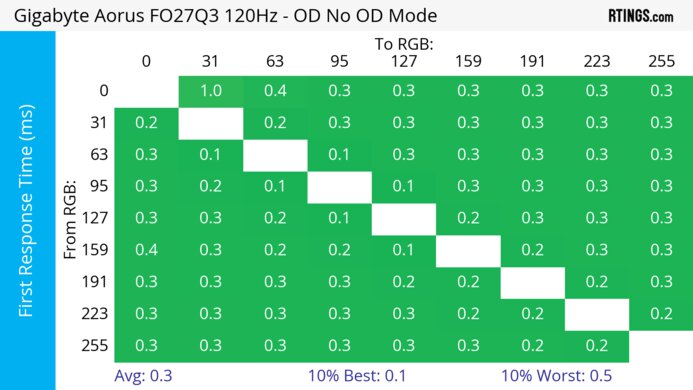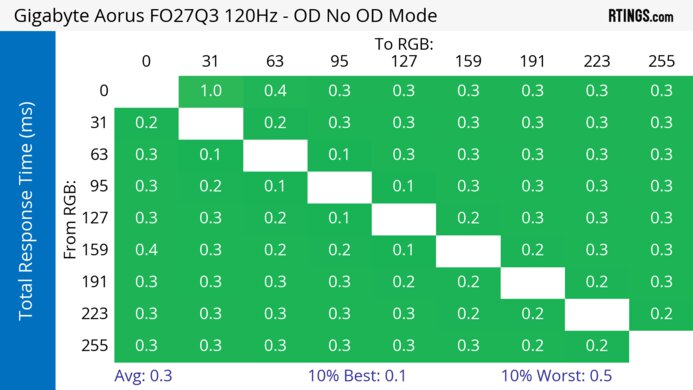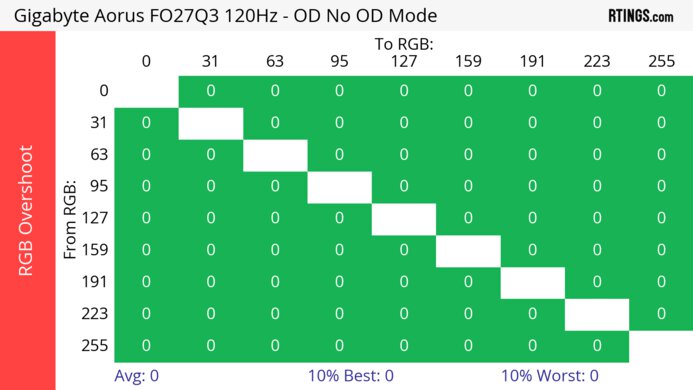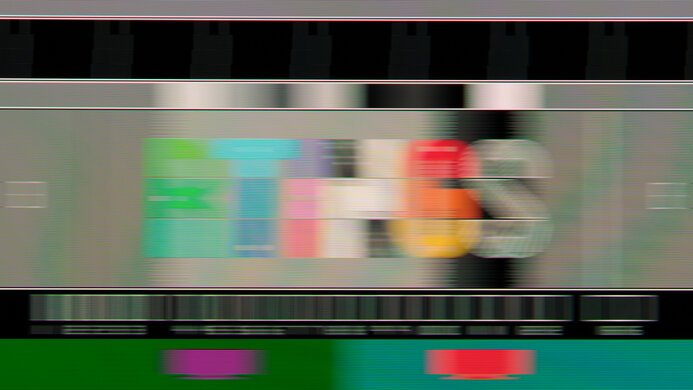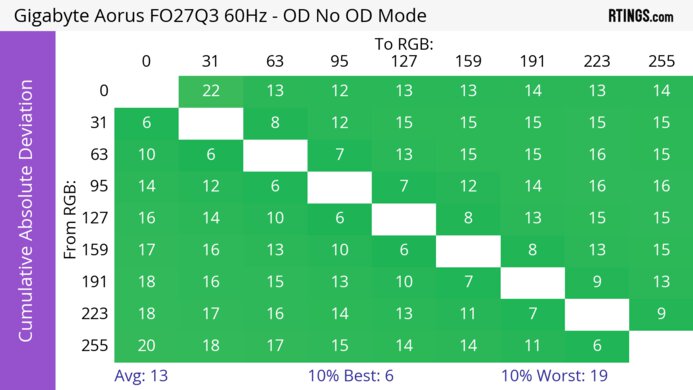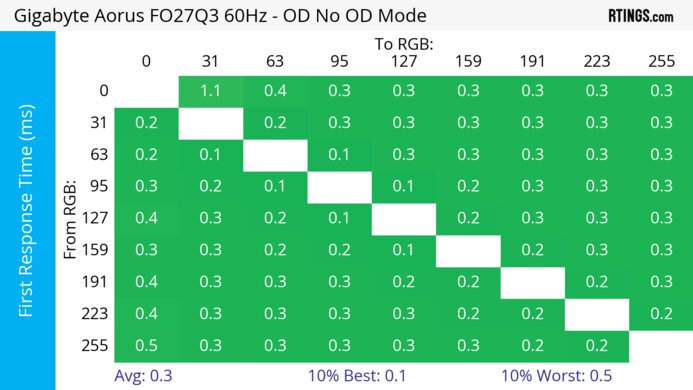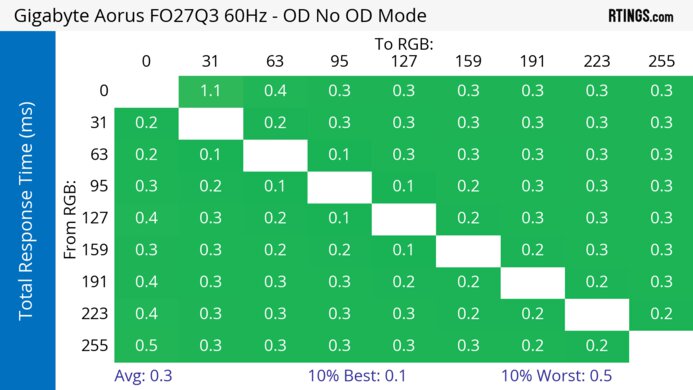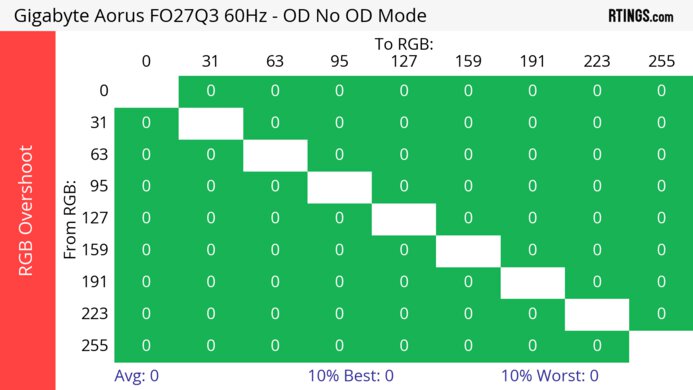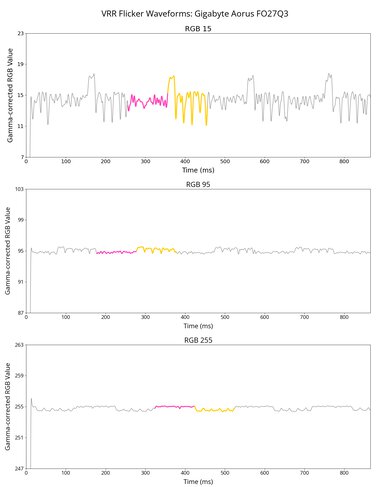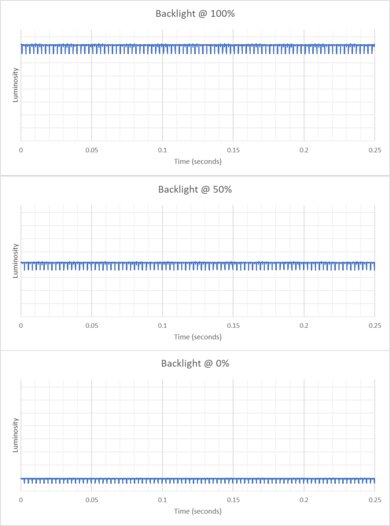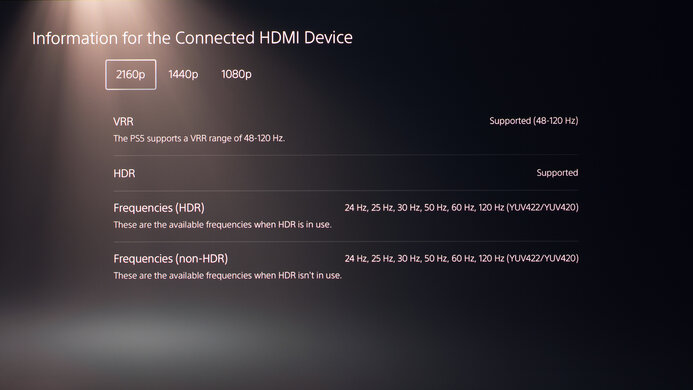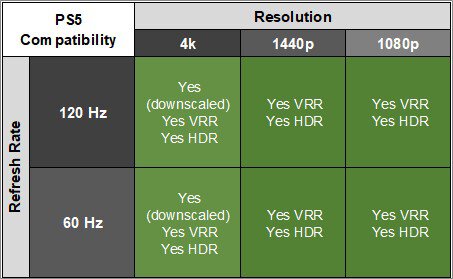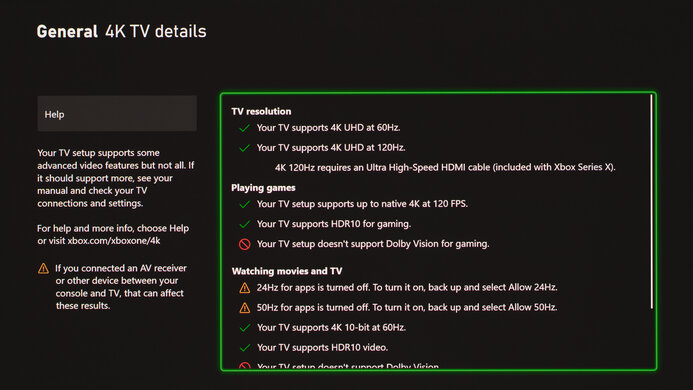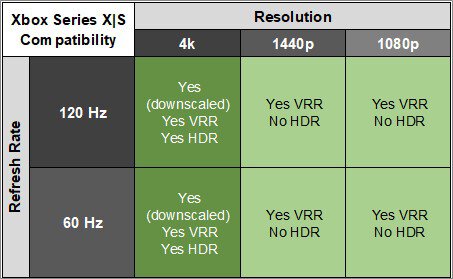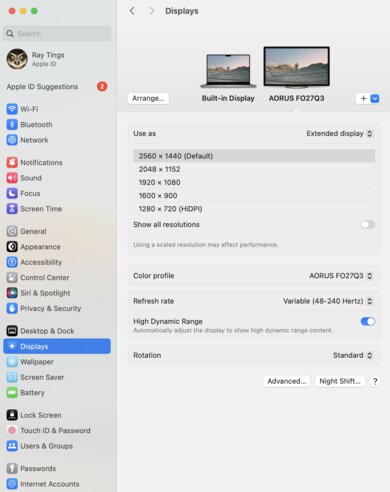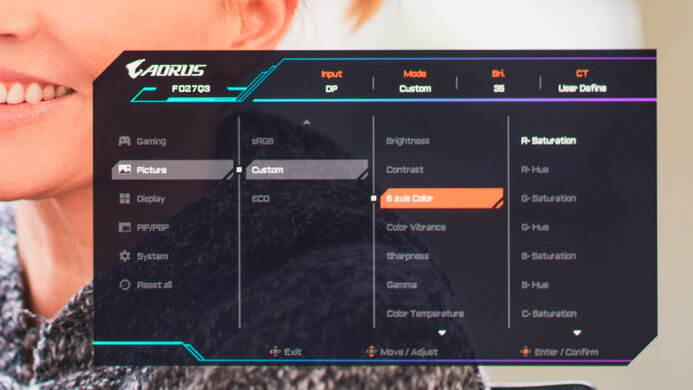The Gigabyte AORUS FO27Q3 is a high-end QD-OLED gaming monitor with a 1440p resolution and 360Hz refresh rate. Part of the AORUS gaming lineup, it's one of a few that have a QD-OLED panel, as it sits alongside other models like the 1440p FO27Q2 and the 4k Gigabyte AORUS FO32U2P, which both have a lower 240Hz refresh rate. This monitor also competes with other displays that use the same panel, like the Dell Alienware AW2725DF and the MSI MPG 271QRX QD-OLED. It's feature-packed with gaming perks like AMD FreeSync Premium Pro, HDMI 2.1 bandwidth, and different crosshairs and vision modes, including a Resolution Switch feature. It also has a USB-C port and a KVM switch, making it easy to multitask with different computers. Lastly, it has a few settings to prevent the risk of burn-in, and Gigabyte also offers a three-year warranty for the OLED panel, but this can change between countries.
Our Verdict
The Gigabyte FO27Q3 is outstanding for PC gaming. It has a high 360Hz refresh rate for a smooth gaming feel and supports all common VRR formats to reduce screen tearing. It also has a near-instantaneous response time for extremely sharp motion and low input lag for a responsive feel. Lastly, it delivers outstanding picture quality with deep and inky blacks in dark rooms and vivid colors with bright highlights for an immersive gaming experience.
- Near-instantaneous response time for sharp motion.
Displays deep and inky blacks in dark rooms.
- Bright and vivid colors.
- Low input lag.
- 360Hz refresh rate and VRR support.
- Noticeable VRR flicker with changing frame rates.
- Ambient light causes blacks to look purple.
The Gigabyte FO27Q3 is fantastic for console gaming. Although it's limited to a 1440p resolution, it still takes full advantage of the Xbox Series X|S and PS5 thanks to its HDMI 2.1 bandwidth. This means it supports any signal from either console. It even provides a life-like and immersive gaming experience thanks to its perfect blacks in dark rooms, vivid colors, and bright highlights. Motion is also sharp as it has a near-instantaneous response time, and it has low input lag for a responsive feel.
- Near-instantaneous response time for sharp motion.
Displays deep and inky blacks in dark rooms.
- Bright and vivid colors.
- Low input lag.
- HDMI 2.1 bandwidth.
- Ambient light causes blacks to look purple.
The Gigabyte FO27Q3 is decent for office use. It has useful office features, like a USB-C port and a KVM switch that makes it easy to change between different devices and use the same keyboard and mouse. It also has decent reflection handling, but it doesn't get bright enough to fight intense glare from really bright sources, and ambient light causes blacks to look purple. The biggest downsides are that it has worse text clarity than LED-backlit 27-inch, 1440p monitors due to its subpixel layout, and it has the risk of burn-in with constant exposure to the same static elements over time.
Bright enough for most moderately lit rooms.
- Incredible ergonomics.
- KVM switch.
Decent reflection handling.
Can't fight really intense glare.
- Ambient light causes blacks to look purple.
- USB-C limited to 18W of power delivery.
- Risk of burn-in.
The Gigabyte FO27Q3 is incredible for content creation, with some limitations. It displays a wide range of accurate colors both in SDR and HDR, and it also makes them look vivid for realistic images. It even displays deep and inky blacks, ideal for editing content in dark rooms, but blacks look purple in bright rooms. It has worse text and image clarity than other 1440p, 27-inch monitors due to its subpixel layout, too. On top of that, it risks permanent burn-in with constant exposure to the same static elements over time, which is problematic if you constantly have your editing program on the screen.
Bright enough for most moderately lit rooms.
Displays deep and inky blacks in dark rooms.
- Bright and vivid colors.
- Very accurate sRGB mode.
- KVM switch.
Can't fight really intense glare.
- Ambient light causes blacks to look purple.
- USB-C limited to 18W of power delivery.
- Risk of burn-in.
The Gigabyte FO27Q3 has decent brightness. It's bright enough to fight glare in most rooms with a few lights around, and highlights also pop in HDR, but it struggles to fight glare in really bright rooms.
Bright enough for most moderately lit rooms.
- Small highlights pop in HDR.
Can't fight really intense glare.
The Gigabyte FO27Q3 has a near-instantaneous response time, resulting in exceptionally sharp motion.
- Near-instantaneous response time for sharp motion.
- Outstanding refresh rate compliance.
The Gigabyte FO27Q3 is outstanding for HDR. It displays deep and inky blacks in dark rooms without any blooming around bright objects thanks to its near-infinite contrast ratio and perfect black uniformity. It also displays a wide range of colors and makes them look vivid.
Displays deep and inky blacks in dark rooms.
- Bright and vivid colors.
The Gigabyte FO27Q3 has outstanding SDR picture quality, displaying deep and inky blacks in dark rooms and a wide range of colors.
Displays deep and inky blacks in dark rooms.
- Bright and vivid colors.
The Gigabyte FO27Q3 has fantastic color accuracy. Its dedicated sRGB mode is remarkably accurate before calibration, and the main benefit of calibrating it is that you can access settings that are locked out in the sRGB mode.
- Very accurate sRGB mode.
- Some settings locked out in sRGB mode.
Performance Usages
Changelog
- Updated Nov 10, 2025: We've converted this review to Test Bench 2.1.1. We removed the Vertical Viewing Angle test.
-
Updated Jul 11, 2025:
Added that the Samsung Odyssey OLED G81SF S27FG810S doesn't have mirror-like reflections.
-
Updated Jun 13, 2025:
We updated text throughout to match the new and updated tests with Test Bench 2.1, including in the Verdict section.
- Updated Jun 13, 2025: We've converted this review to Test Bench 2.1. This includes new tests for Direct Reflections, Ambient Black Level Raise, and Total Reflected Light. You can see all the changes in the changelog.
Check Price
Differences Between Sizes And Variants
We tested the 27-inch Gigabyte FO27Q3, which is the only size available, and the results are only valid for this monitor. Gigabyte also has the Gigabyte AORUS FO27Q2 available, which is another QD-OLED monitor, but it has a lower refresh rate. You can see the differences between the two monitors below.
| Model | Size | Resolution | Panel Type | Refresh Rate |
|---|---|---|---|---|
| FO27Q3 | 27" | 1440p | QD-OLED | 360Hz |
| FO27Q2 | 27" | 1440p | QD-OLED | 240Hz |
Our unit was manufactured in March 2024; you can see the label here. We tested it with firmware F03.
Popular Monitor Comparisons
The Gigabyte AORUS FO27Q3 is an outstanding PC gaming monitor that combines its remarkable gaming performance with a fast response time for sharp motion and a high 360Hz refresh rate. It's ideal for almost any type of gamer and competes alongside the Dell Alienware AW2725DF as one of the best gaming monitors available unless you want a 4k resolution. In that case, the Gigabyte AORUS FO32U2P can be a better choice for you, but it's more expensive. Otherwise, the cheaper FO27Q3 is a fantastic choice for any gamer.
Make sure to also check out our recommendations for the best 27-inch gaming monitors, the best gaming monitors, and the best 1440p gaming monitors.
The ASUS ROG Strix OLED XG27AQDMG and the Gigabyte AORUS FO27Q3 are both 27-inch OLED gaming monitors, but they have a few differences. They have different OLED panel types, with the Gigabyte being a QD-OLED with more vivid colors. The Gigabyte also has a higher refresh rate, which is ideal for competitive gaming. On the other hand, the ASUS gets brighter, so it's the better choice if you want something to use in a well-lit room.
The ASUS ROG Strix OLED XG27ACDNG and the Gigabyte AORUS FO27Q3 are both 1440p, 360Hz QD-OLEDs that compete against each other. They perform similarly and even have many of the same features, including a USB hub and KVM switch, but the USB-C port on the ASUS delivers more power than that on the Gigabyte.
The MSI MPG 271QRX QD-OLED and the Gigabyte AORUS FO27Q3 are similar monitors that have the same panel and many of the same features. The biggest difference is that the Gigabyte has lower input lag regardless of firmware, as you need to update the MSI's firmware to get the lowest input lag. On the other hand, the MSI delivers more power over USB-C, which is great if you want to connect a laptop.
The Dell Alienware AW2725DF and the Gigabyte AORUS FO27Q3 are similar monitors that use the same QD-OLED panel. The Gigabyte has a few extra features, like HDMI 2.1 bandwidth, which is great for taking advantage of consoles and HDMI 2.1 graphics cards. It also has productivity perks like a KVM switch and DisplayPort Alt Mode. Choosing one over the other really comes down to knowing if you want those features or not, and depending on which monitor you can find for cheaper.

We buy and test more than 30 monitors each year, with units that we buy completely on our own, without any cherry-picked units or samples. We put a lot into each unbiased, straight-to-the-point review, and there's a whole process from purchasing to publishing, involving multiple teams and people. We do more than just use the monitor for a week; we use specialized and custom tools to measure various aspects with objective data-based results. We also consider multiple factors before making any recommendations, including the monitor's cost, its performance against the competition, and whether or not it's easy to find.
Test Results

The Gigabyte FO27Q3 has a simple design with a mainly gray body and some black accents throughout. It also features RGB lightning on the back.
The build quality is fantastic. There aren't any obvious issues, and the plastic stand, which features a metal base, holds the screen well. The circular piece that goes around where the monitor clips to the stand feels a bit loose, but it doesn't impact the user experience. Adjusting its height up and down feels smooth, and there isn't any noticeable noise from fans either.
The ergonomics are incredible as you can easily adjust it in many different ways. As you can only rotate it in one direction, the inputs always face to the left if you want to use the monitor in a vertical orientation. The stand also features a removable clip for cable management.
The thickness measurement is with the screen at the minimum height adjustment, but because it's on an angle, the thickness with the screen at the max height adjustment is 6.7 inches (17.0 cm).
The Gigabyte FO27Q3 has a near-infinite contrast ratio thanks to its QD-OLED panel that can turn individual pixels on and off. This means it displays deep blacks next to bright highlights in dark rooms. However, like any other QD-OLED, ambient light causes blacks to look purple, so it doesn't display the same deep blacks in bright rooms.
The Gigabyte FO27Q3 doesn't have a backlight, so it doesn't require a local dimming feature. However, with a near-infinite contrast ratio, there isn't any blooming around bright objects, and it's the equivalent of a perfect local dimming feature. We still film these videos on the monitor so you can see how the screen performs and compare it with a monitor that has local dimming.
Settings
- Picture: Custom (after calibration)
- Static Control: Off
- APL Stabilize: High
- Sub-Logo Dim: Off
- Corner Dim: Off
- Brightness: Maximum
The SDR brightness is good. It gets bright enough to fight glare if you set APL Stabilize to 'High,' but it still struggles to fight really intense glare. That said, the trade-off is that there's a difference in brightness between different content, which can be distracting, like if you're opening and closing windows. If that bothers you, it's better to set APL Stabilize to 'Low' as there's more consistent brightness. The brightness is similar between APL Stabilize on 'Middle' and 'High' for the most part, except 2% windows get much brighter on 'High,' which you can see in the results below.
Another thing to note is that with APL Stabilize on 'High,' there's an issue with raised black levels. You can change Gamma to '2.4' to fix this issue.
| APL Stabilize | Low | Middle |
|---|---|---|
| Real Scene | 265 cd/m² | 329 cd/m² |
| Peak 2% Window | 259 cd/m² | 458 cd/m² |
| Peak 10% Window | 255 cd/m² | 458 cd/m² |
| Peak 25% Window | 257 cd/m² | 368 cd/m² |
| Peak 50% Window | 258 cd/m² | 314 cd/m² |
| Peak 100% Window | 259 cd/m² | 267 cd/m² |
| Sustained 2% Window | 258 cd/m² | 454 cd/m² |
| Sustained 10% Window | 253 cd/m² | 456 cd/m² |
| Sustained 25% Window | 256 cd/m² | 367 cd/m² |
| Sustained 50% Window | 258 cd/m² | 312 cd/m² |
| Sustained 100% Window | 258 cd/m² | 265 cd/m² |
The Gigabyte FO27Q3 has okay HDR brightness. It gets brightest with small highlights, so they really pop against the rest of the image, but it can't maintain that high brightness with larger objects. The PQ EOTF tracking is also good, so the image is accurate until there's a gradual roll-off before a sharp cut-off at the peak brightness. These results are with the following settings:
- Picture: HDR
- Static Control: Off
- APL Stabilize: High
- Sub-Logo Dim: Off
- Corner Dim: Off
These settings are the brightest and most accurate, as the 'HDR Game' only reaches a Real Scene brightness of 380 cd/m² and has worse PQ EOTF tracking as it overbrightens most scenes. You can also see the brightness for the 'HDR' mode with APL Stabilize on 'Middle':
- Real Scene 393 cd/m²
- Peak 2% Window 469 cd/m²
- Peak 10% Window 470 cd/m²
- Peak 25% Window 379 cd/m²
- Peak 50% Window 323 cd/m²
- Peak 100% Window 274 cd/m²
- Sustained 2% Window 467 cd/m²
- Sustained 10% Window 468 cd/m²
- Sustained 25% Window 377 cd/m²
- Sustained 50% Window 320 cd/m²
- Sustained 100% Window 272 cd/m²
- PQ EOTF
In September 2024, Gigabyte released firmware update F05, which adds 'HDR Peak 1000' picture mode. However, it has almost the same brightness as the 'HDR' mode, and has worse PQ EOTF tracking.
The accuracy before calibration in the sRGB mode is fantastic. It locks colors to the sRGB color space, so they aren't oversaturated, and both the white balance and color temperature are incredible, too. However, gamma is a bit high, causing most content to be too dark. These results are with APL Stabilize on 'Low,' as setting it to 'Middle' or 'High' results in much worse gamma tracking and color accuracy. The sRGB mode also locks a few picture settings, but you'll need to use another, less accurate mode if you want access to those settings, as you can see here.
The accuracy after calibration is fantastic, but calibrating it doesn't fix the gamma issues with APL Stabilize on 'Middle' or 'High,' so it's better to leave it on 'Low' if you want the best accuracy.
The SDR color gamut is fantastic. It displays all colors needed for the common sRGB color space, and it also displays a wide range of colors in Adobe RGB, but it oversaturates some colors in that space.
The HDR color gamut is remarkable. It displays nearly all colors in the common DCI-P3 and wider Rec. 2020 color space, but it undersaturates them in Rec. 2020. Unlike in SDR, the color accuracy is the same no matter what you set APL Stabilize to.
The Gigabyte FO27Q3 has an amazing HDR color volume. Thanks to its QD-OLED panel, it displays bright and vivid colors without any issues, and dark colors look fantastic, too.
The horizontal viewing angle is exceptional. Although it technically isn't perfect, the image remains consistent from any angle without inconsistencies, and you can easily share your screen with someone else.
The text clarity is decent, though it's not as good as some other 27-inch 1440p monitors. This is because programs don't render text well with the monitor's triangular subpixel arrangement. Enabling Windows ClearType (top photo) improves the boldness of letters. These photos are in Windows 10, and you can also see them in Windows 11 with ClearType on and with ClearType off.
Due to the triangular subpixel layout, there's some color fringing around letters and at the edge of windows, though it's hard to see unless you look closely at the monitor. Although we didn't experience any eye strain during testing, this is something that changes from person to person, and it depends on how sensitive you are to this subpixel layout.
The direct reflection handling is decent. While it absorbs most light, reflections still have a mirror-like effect. If you want a monitor with no mirror-like reflections, check out the Samsung Odyssey OLED G81SF S27FG810S.
Blacks look purple in a bright room, and although this is the case with any QD-OLED, mainly due to the lack of a polarizer, this monitor is worse than others, like the MSI MPG 271QRX QD-OLED. This means you need to use it in a dark room to get the best black levels.
Your graphics card needs to use Display Stream Compression (DSC) to reach the max refresh rate over DisplayPort or with 10-bit signals over HDMI. If you're looking for a monitor with a higher refresh rate, check out the LG 27GX790A-B.
NVIDIA
VRR Min
VRR Max
DisplayPort
<20Hz
360Hz
HDMI
<20Hz
360Hz
AMD
VRR Min
VRR Max
DisplayPort
<20Hz
360Hz
HDMI
<20Hz
360Hz
On top of FreeSync VRR and G-SYNC compatibility, this monitor also supports HDMI Forum VRR.
The Gigabyte FO27Q3 has outstanding motion handling across its entire refresh rate range with VRR enabled. CAD remains low throughout, and there's minimal blur with fast-moving objects.
The refresh rate compliance is outstanding. As it has a near-instantaneous response time, it makes full color transitions before drawing the next frame.
The Gigabyte FO27Q3 doesn't have an optional black frame insertion feature to reduce persistence blur.
Unfortunately, this monitor has noticeable VRR flicker with changing frame rates. It's most noticeable in dark scenes, and you can also see it in dark areas of bright scenes. This is typical of OLEDs, and the best way to reduce the chances of this happening is either by setting a frame cap or disabling VRR altogether.
The Gigabyte FO27Q3 has low input lag for a responsive feel. If you're looking for a monitor with even lower input lag, check out the Sony INZONE M10S.
If you like this monitor's outstanding picture quality but want a sharper image, consider the 4k MSI MPG 322URX QD-OLED.
The DisplayPort Alt Mode on the USB-C port allows you to connect a laptop to display an image from it, but it doesn't deliver enough power to charge your laptop at the same time. If you prefer another QD-OLED that delivers more power over USB-C, look into the ASUS ROG Strix OLED XG27ACDNG instead.
The bandwidth of the USB-C port depends on which settings you use. The Type-C Compatibility improves compatibility with mobile devices, and turning it on limits the refresh rate to 60Hz. Besides that, using USB 3.2 Support limits the refresh rate to 240Hz.
Connection
HDMI 2.0
HDMI 2.1
USB-C (M1)
USB-C (M2)
Max Refresh Rate
120Hz
360Hz
240Hz
360Hz
VRR Range
N/A
48-360Hz
48-240Hz
48-360Hz
HDR
Yes
Yes
Yes
Yes
The Gigabyte FO27Q3 works well with macOS, but there are some oddities. When connecting over HDMI, the default resolution is 1080p, which macOS then upscales to 4k, and the monitor downscales to 1440p. Because of this, the max refresh rate is limited to 60Hz with an M1 Mac and 120Hz with an M2 Mac unless you select '1440p (Low Resolution)' from the list of resolutions. Doing this results in worse text and image clarity, though, so only do this if you prefer having a high refresh rate over the sharpest possible text clarity. However, this doesn't happen over USB-C, as the default resolution is 1440p. Besides that, everything works as expected, and if you're using a MacBook with a USB-C connection, you can continue working on the monitor with the lid closed, which you can't do over HDMI. Windows also return to the original position when reopening the lid with a USB-C or HDMI 2.1 connection, but not with HDMI 2.0.
The Gigabyte AORUS FO27Q3 has a ton of extra features, including:
- Game Assist: Includes extra settings, like crosshairs, FPS counter, PC info, and different vision modes.
- HDMI-CEC: Allows the monitor to automatically turn on when you power on devices like gaming consoles.
- KVM switch: Allows you to use the same keyboard and mouse with two different sources.
- Resolution Switch: You can use this setting to change the resolution and size of the display, including decreasing the image size to simulate a 24-inch screen size.
Like most OLED displays, there are also a few settings to help reduce the risk of burn-in, which you can find in the OLED Care section of the OSD. Gigabyte also offers a three-year warranty, including against burn-in, although that may vary between regions.
- Corner Dim: Dims the four corners of the screen.
- Pixel Shift: Moves the image by a few pixels to one side to help reduce the risk of burn-in.
- Sub-Logo Dim: Dims static logos and the taskbar to help prevent image retention.
- Static Control: Automatically dims the screen when there's inactivity.