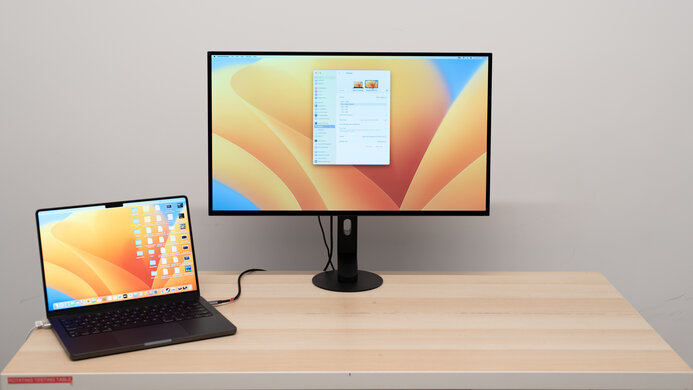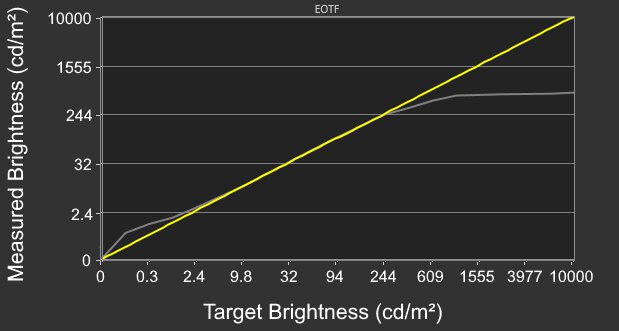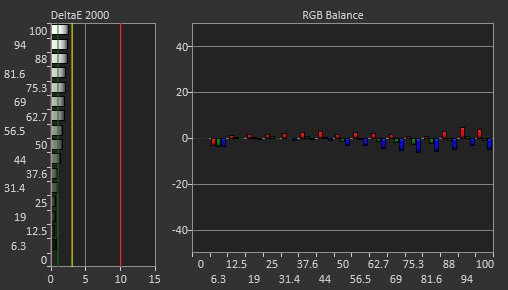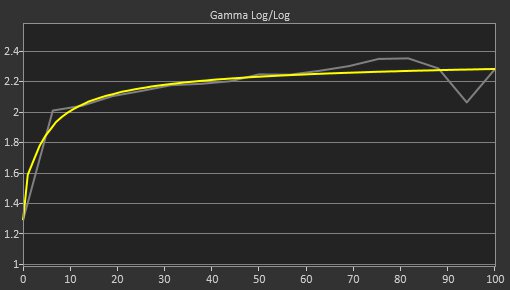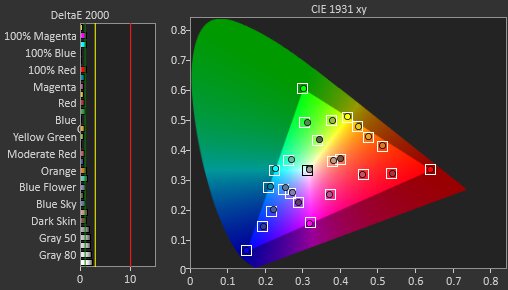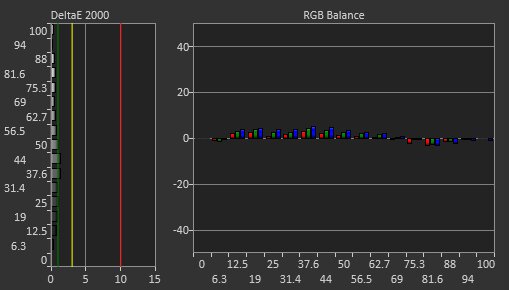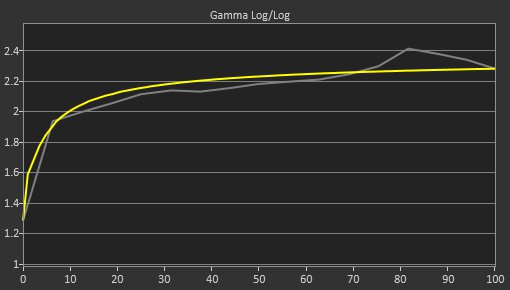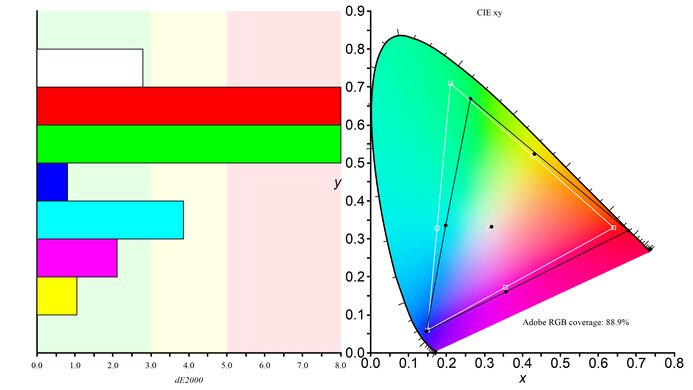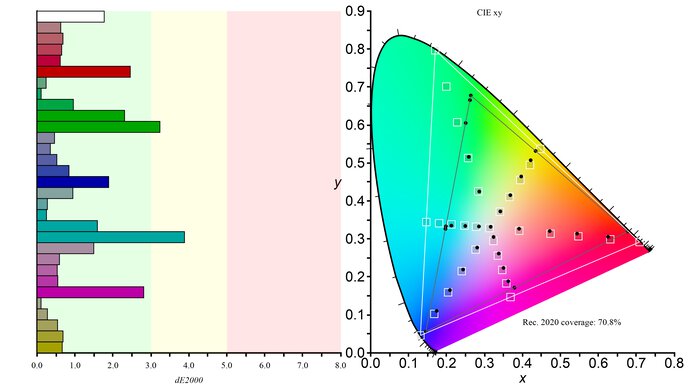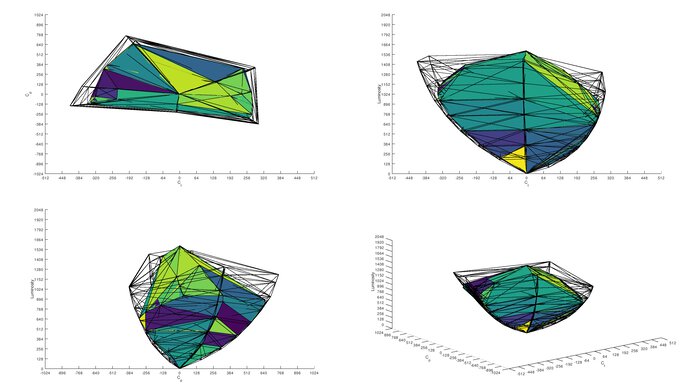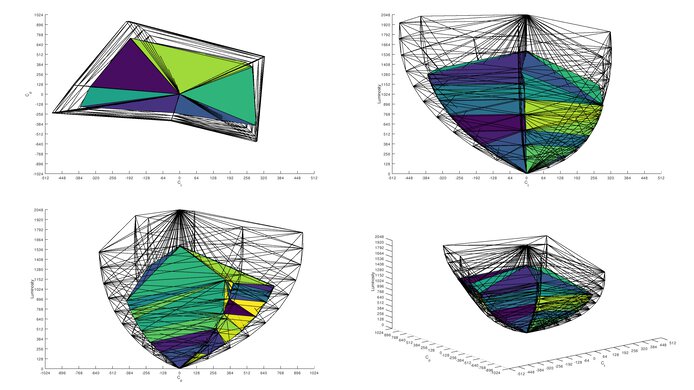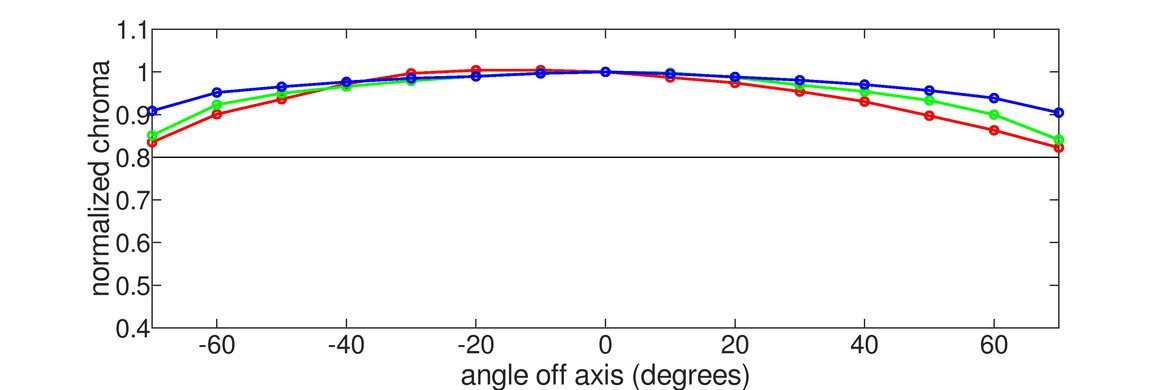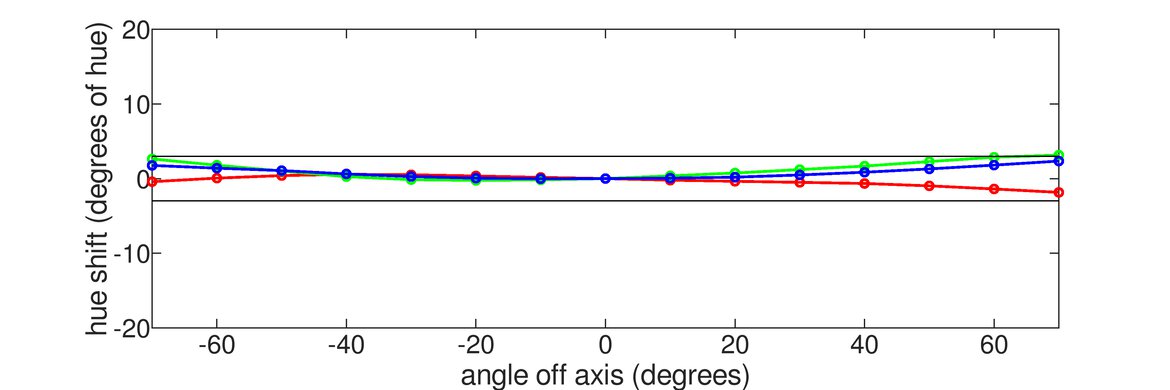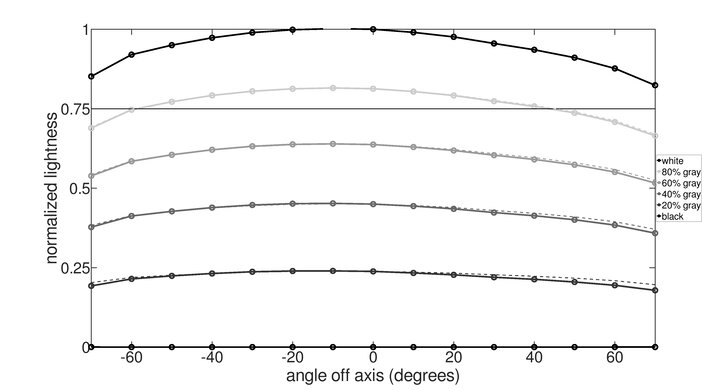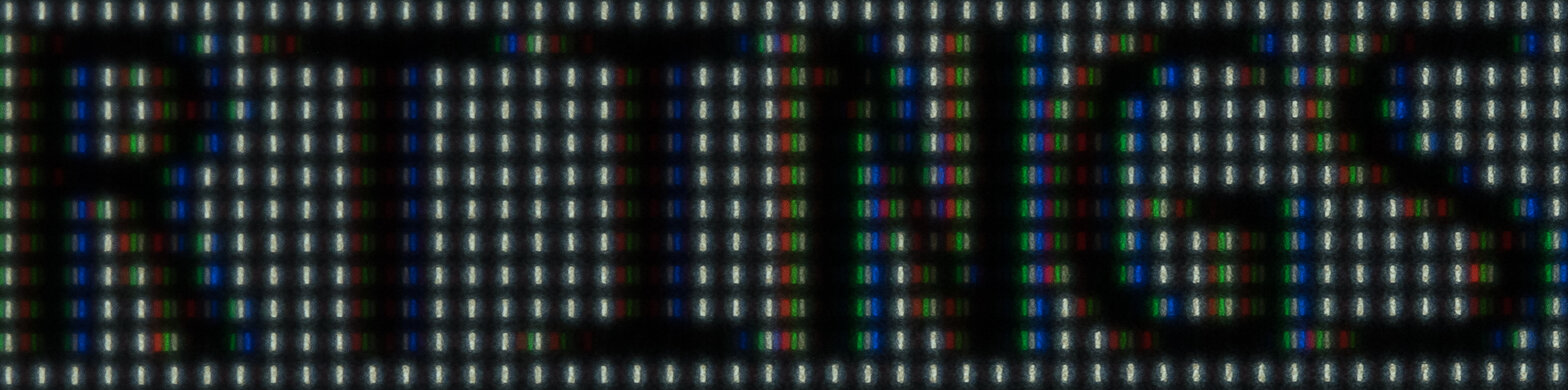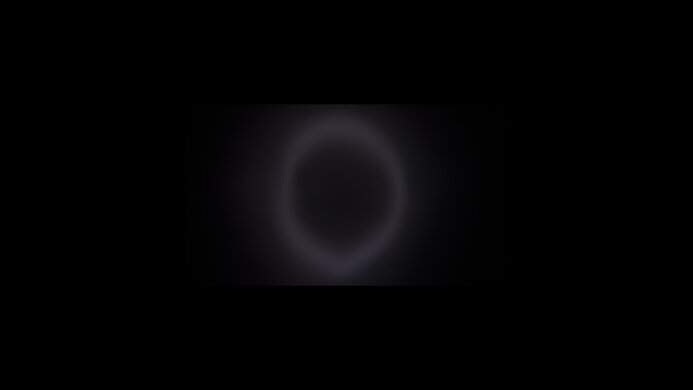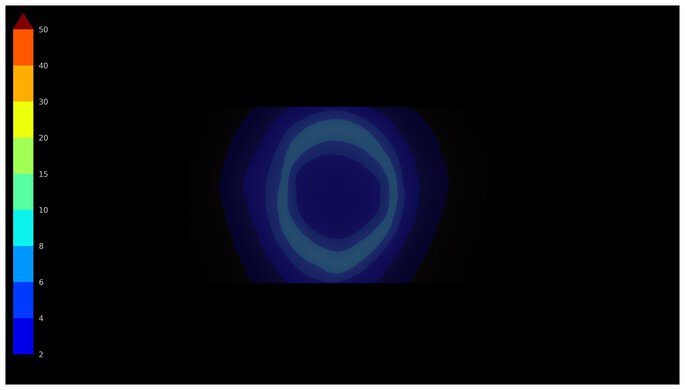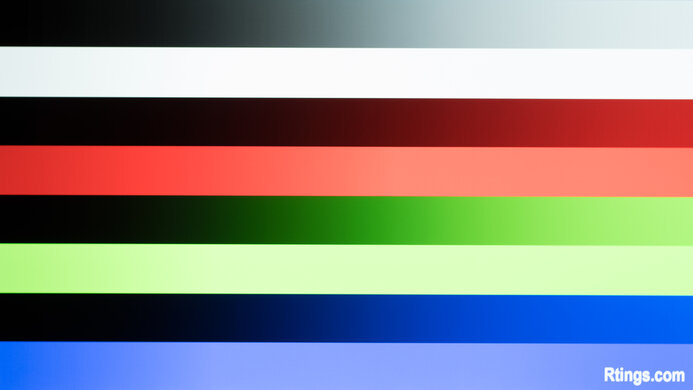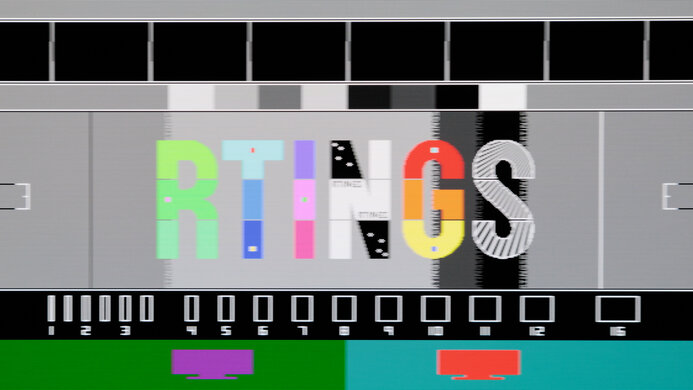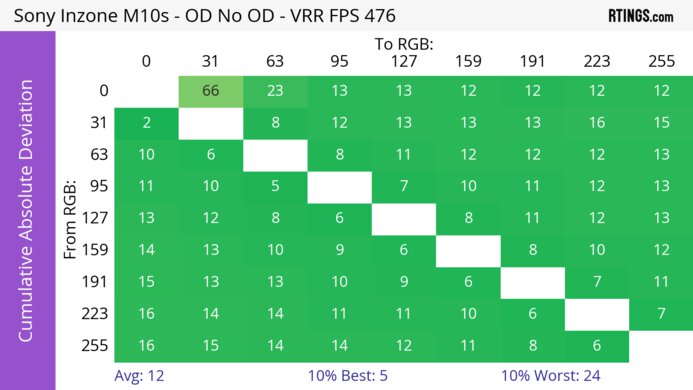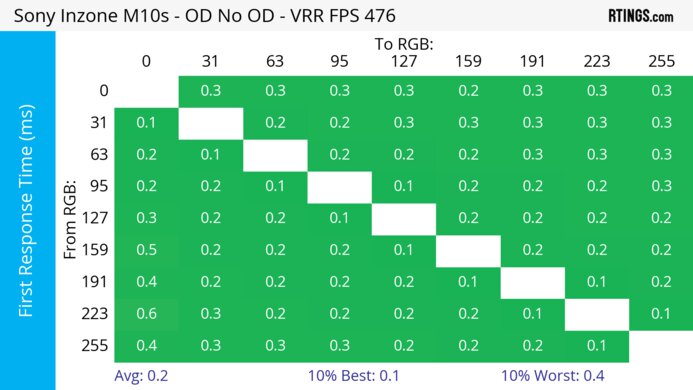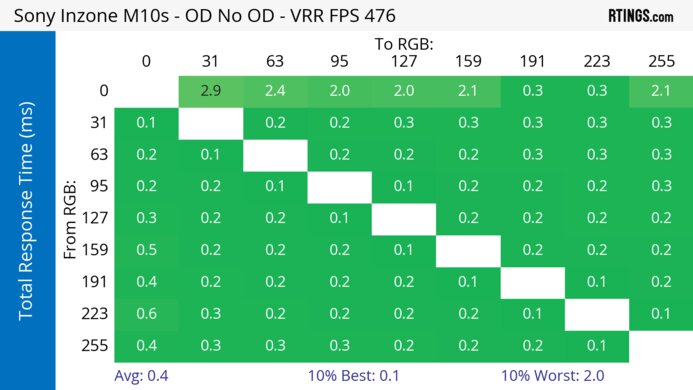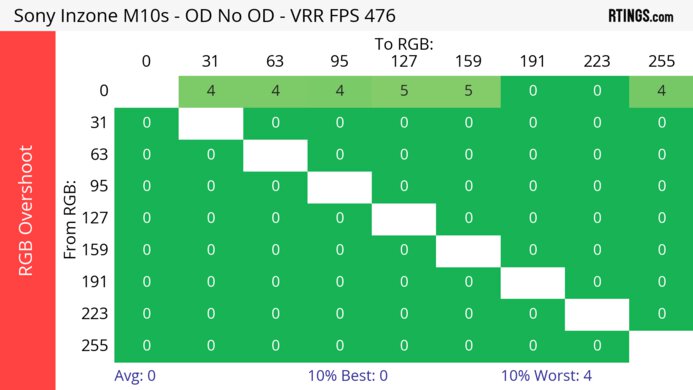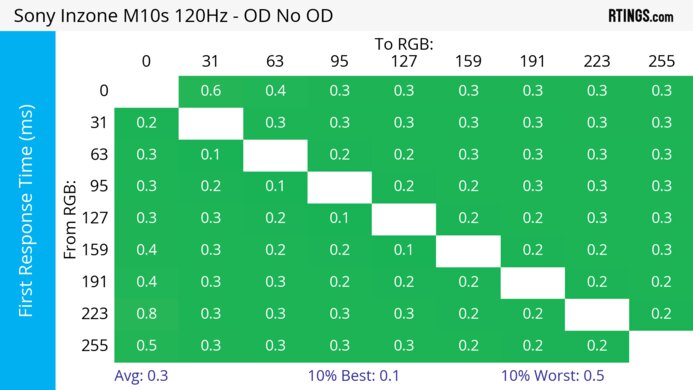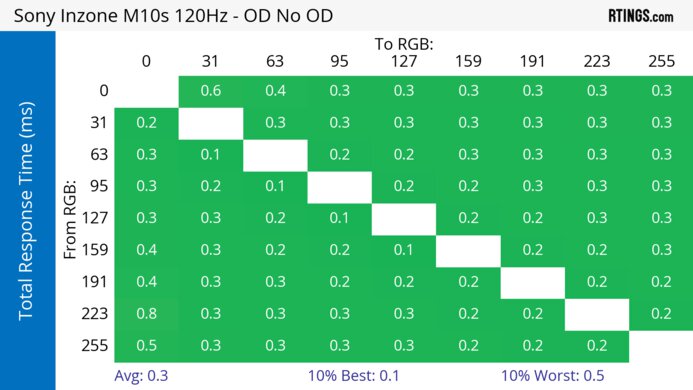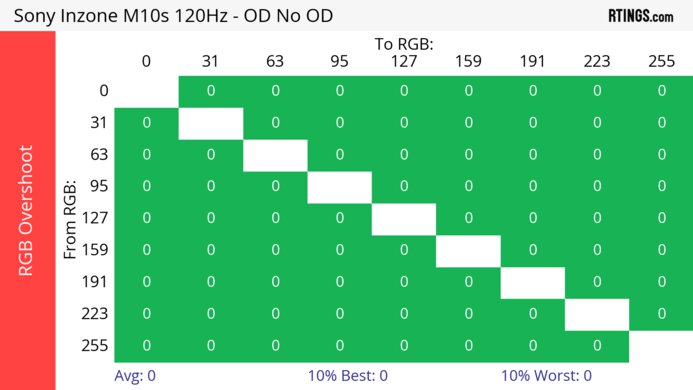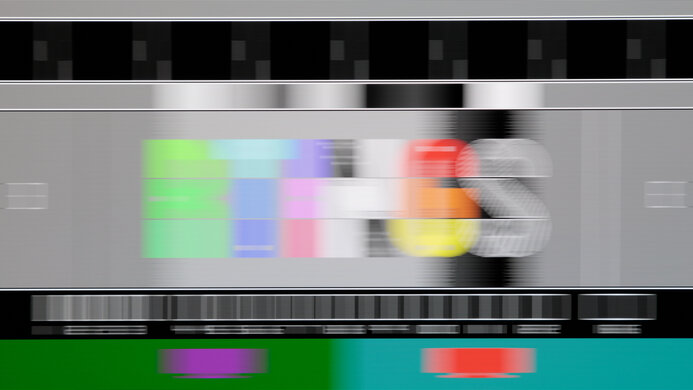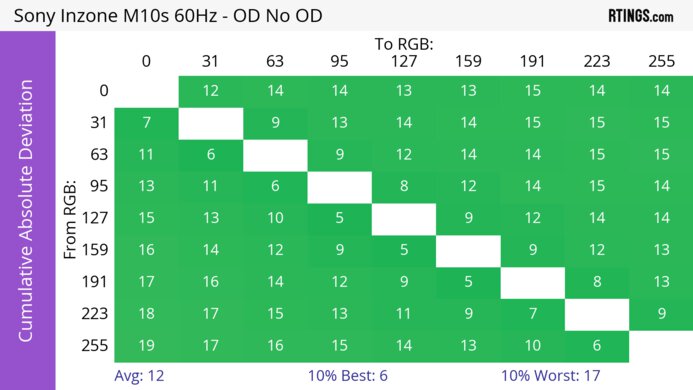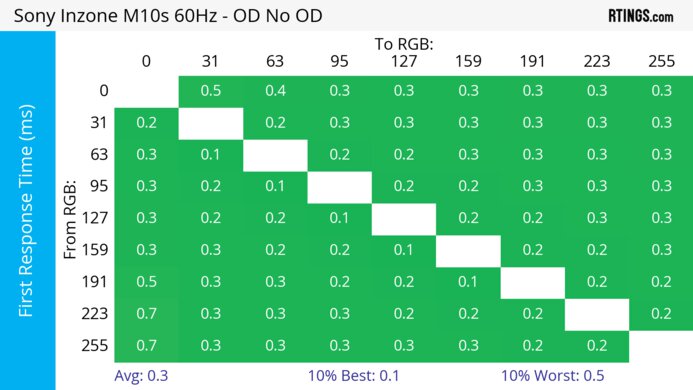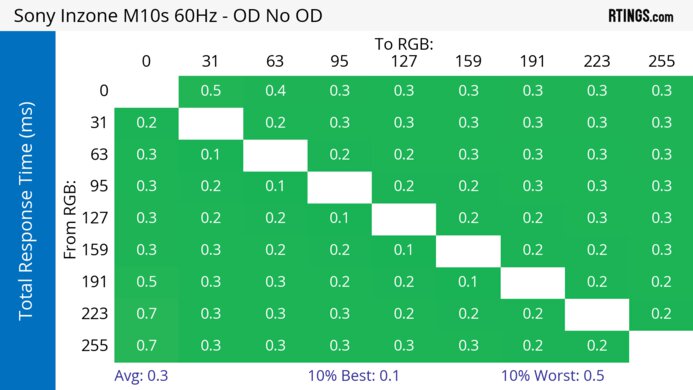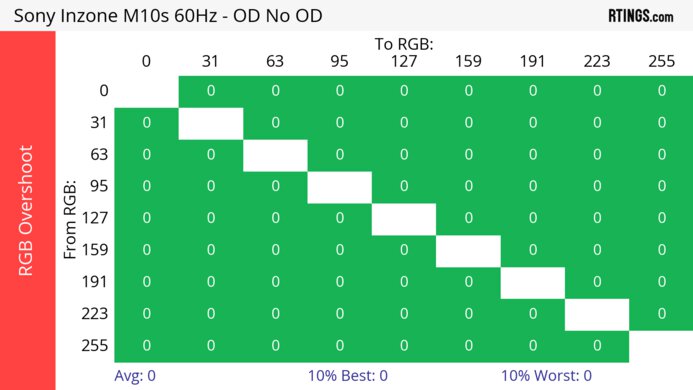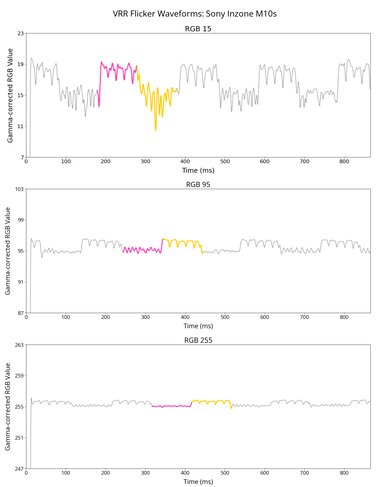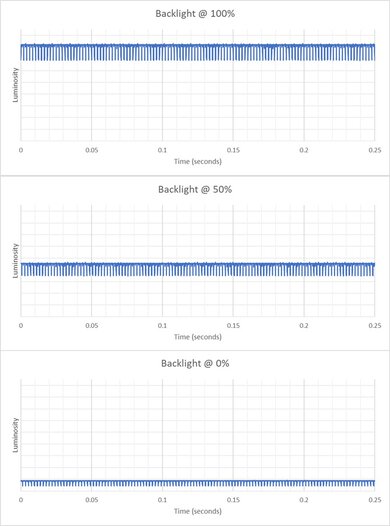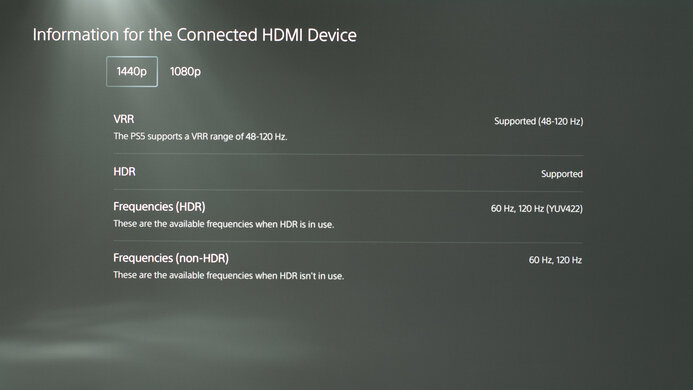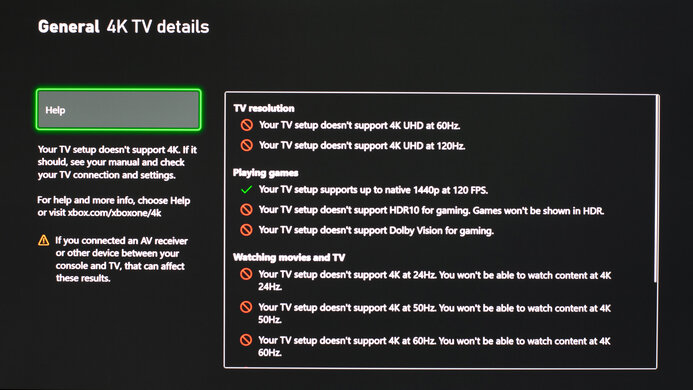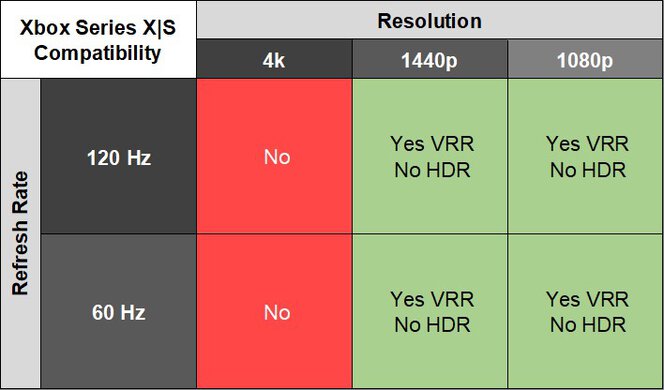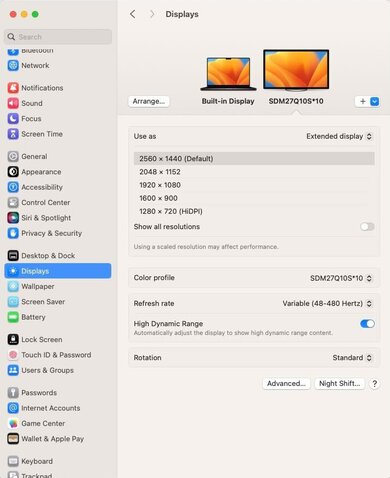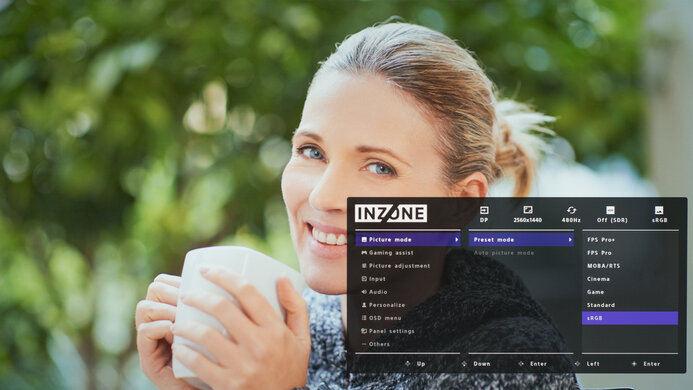The Sony INZONE M10S is a premium 27-inch 1440p OLED gaming monitor with a 480Hz refresh rate. It competes with other monitors with the same specs, like the Acer Predator X27U F3, the ASUS ROG Swift OLED PG27AQDP, and the LG 27GX790A-B. In addition to more standard features such as HDMI 2.1 bandwidth, support for all VRR formats, and Micro Lens Array+ (MLA+) technology for added brightness, it has some unique extra features. The monitor's FPS Pro+ mode was developed in collaboration with the Fnatic esports team and helps to outline targets more effectively in FPS games. It also has a 24.5-inch mode that makes the screen smaller for esports gamers. Like most OLED monitors, it also comes with some settings to reduce the risk of burn-in associated with OLEDs and also has a custom heatsink.
Our Verdict
The Sony INZONE M10S is remarkable for PC gaming. With a high 480Hz refresh rate, it's a fantastic choice for most PC gamers, and it supports any VRR format to reduce screen tearing. Motion looks incredibly sharp thanks to its fast response time, and it has low input lag with most refresh rates, except for 60Hz signals, where it's higher than expected. On top of that, it delivers incredible picture quality with deep blacks and bright highlights. However, it has noticeable VRR flicker with changing frame rates.
Incredibly high 480Hz refresh rate.
Supports all common VRR formats.
Fast response time for sharp motion.
Low input lag.
Displays deep and inky blacks.
Small highlights pop in HDR.
Noticeable VRR flicker.
The Sony INZONE M10S is good for console gaming. It has HDMI 2.1 bandwidth, though it can't downscale 4k signals. Its near-instant response time results in incredibly sharp motion, and it has low input lag with 120Hz signals. However, the input lag is a bit higher than expected with 60Hz signals, which is disappointing for playing reaction-based games. On the plus side, games look realistic thanks to its incredible picture quality with deep blacks and bright highlights.
Supports all common VRR formats.
Fast response time for sharp motion.
Low input lag.
Displays deep and inky blacks.
Small highlights pop in HDR.
Can't downscale 4k signals from PS5 & PS5 Pro and Xbox Series X|S.
The Sony INZONE M10S is decent for office use. It gets bright enough to be easily seen in most rooms with a fair bit of ambient light and has good reflection handling, though it's not bright enough to overcome glare from a bright window. Its wide viewing angles and versatile ergonomics, including a 360-degree swivel, are also useful for sharing your screen with someone next to you. However, there are other downsides, as it risks burn-in with constant exposure to the same static elements over time. It also has some text clarity issues with some fringing around letters.
Bright enough to fight glare in rooms with a fair bit of ambient light.
Good reflection handling.
Versatile ergonomics.
Text not as clear as IPS or VA display.
Risk of burn-in.
Can't overcome bright glare.
The Sony INZONE M10S is excellent for editing. The main benefit of using it for content creation is its incredible picture quality, as it displays deep blacks without any blooming, and highlights pop in HDR, too. It also gets bright enough to fight glare in most rooms with a fair bit of ambient light, though it can't overcome glare from a bright window. It displays a wide range of colors, has an accurate sRGB mode, and is very accurate even before calibration. Unfortunately, it has the risk of permanent burn-in with constant exposure to static elements over time, like from your editing programs.
Displays deep and inky blacks.
Small highlights pop in HDR.
Bright enough to fight glare in rooms with a fair bit of ambient light.
Dedicated sRGB mode.
Fantastic accuracy before calibration.
Risk of burn-in.
Larger highlights are somewhat muted.
Can't overcome bright glare.
The Sony INZONE M10S has decent brightness. It's bright enough for rooms with a fair bit of ambient light, though it's not bright enough to overcome glare from a bright window. Small highlights also pop in HDR, but it doesn't maintain that brightness with larger highlights.
Small highlights pop in HDR.
Bright enough to fight glare in rooms with a fair bit of ambient light.
Larger highlights are somewhat muted.
Can't overcome bright glare.
The Sony INZONE M10S has a near-instantaneous response time, resulting in exceptionally sharp motion.
Fast response time for sharp motion.
The Sony M10S has excellent HDR picture quality. It displays deep and inky blacks without any blooming, and it also displays a wide range of colors. However, the biggest downside is that bright colors aren't very vivid.
Displays deep and inky blacks.
No blooming around bright objects.
Bright colors aren't as vivid as QD-OLEDs.
The Sony INZONE M10S has remarkable SDR picture quality. It displays deep blacks and a wide range of colors.
Displays deep and inky blacks.
Wide range of colors.
The Sony INZONE M10S has fantastic color accuracy. It has a dedicated sRGB mode with great accuracy, but you still need to calibrate it for the best accuracy, as it has white balance and gamma issues.
Dedicated sRGB mode.
Fantastic accuracy before calibration.
Performance Usages
Changelog
- Updated Nov 10, 2025: We've converted this review to Test Bench 2.1.1. We removed the Vertical Viewing Angle test.
-
Updated Jul 14, 2025:
We updated text throughout to match the new and updated tests with Test Bench 2.1, including in the Verdict section.
- Updated Jul 10, 2025: We've converted this review to Test Bench 2.1. This includes new tests for Direct Reflections, Ambient Black Level Raise, and Total Reflected Light. You can see all the changes in the changelog.
- Updated Feb 21, 2025: We've converted this review to Test Bench 2.0.1. This includes a new test result for DisplayPort 2.1 Transmission Bandwidth.
Check Price
Differences Between Sizes And Variants
We bought and tested the 27-inch Sony INZONE M10S, which is the only size available. These results are only valid for this model.
| Model | Size | Resolution | Refresh Rate |
|---|---|---|---|
| INZONE M10S | 27" | 1440p | 480Hz |
Our unit's label indicates that it was manufactured in September 2024. We tested it with firmware M005.
Popular Monitor Comparisons
The Sony INZONE M10S is a 1440p OLED gaming monitor with a 480Hz refresh rate. If you're an esports gamer and want one of the most responsive displays available, 1440p @ 480Hz monitors like this one are an outstanding option. This monitor has fewer bugs than the ASUS ROG Swift OLED PG27AQDP and has unique features such as FPS Pro+, which outlines enemies more effectively in some FPS games. However, it's notably more expensive than 1440p @ 360Hz QD-OLED displays such as the MSI MPG 271QRX QD-OLED, and the Sony is only worth the extra money if you need every possible advantage for competitive gaming. Overall it's one of the best competitive gaming monitors available.
Also, see our recommendations for the best 27-inch gaming monitors, the best high refresh rate monitors, and the best 1440p gaming monitors.
The ASUS ROG Swift OLED PG27AQDP and the Sony INZONE M10S are both 1440p 480Hz WOLED competitive gaming monitors. The Sony has fewer bugs and is the better option if you want a hassle-free experience. However, the ASUS gets brighter and is a better choice if you're gaming in a brighter environment. It also has a black frame insertion feature to reduce persistence blur.
The Sony INZONE M10S and the LG 27GX790A-B are 1440p 480Hz WOLED displays designed for competitive gamers. Both displays are very similar, and most people should get whichever they can find cheaper. However, if you're looking for every competitive edge, the Sony has a unique mode that enhances the outline of enemies in some FPS games.
The MSI MPG 271QRX QD-OLED and the Sony INZONE M10S are both high refresh rate 1440p OLED gaming monitors. The Sony is the best choice for competitive gamers since it has slightly lower input lag at its maximum refresh rate. However, the MSI is the better choice for most people, as it has more vivid colors, slightly sharper text, and a USB-C port with 90W of power, and it works better with the Xbox Series X|S.
The LG 32GS95UE-B and the Sony INZONE M10S are both OLED gaming monitors with a maximum refresh rate of 480Hz. The Sony is the better option for dedicated esports gamers, as it's smaller and has a higher 1440p resolution at 480Hz compared to the LG's 1080p @ 480Hz Dual-Mode. However, the LG is the better option for people who want a more immersive experience, as it has a larger screen with a more detailed 4k @ 240Hz mode.

We buy and test more than 30 monitors each year, with units that we buy completely on our own, without any cherry-picked units or samples. We put a lot into each unbiased, straight-to-the-point review, and there's a whole process from purchasing to publishing, involving multiple teams and people. We do more than just use the monitor for a week; we use specialized and custom tools to measure various aspects with objective data-based results. We also consider multiple factors before making any recommendations, including the monitor's cost, its performance against the competition, and whether or not it's easy to find.
Test Results

The ergonomics are great. While it offers a wide range of adjustments other than rotation, its standout feature is its ability to swivel to any angle thanks to its weighted circular base. This makes it easy to connect cables to the monitor by swiveling it completely around. The stand also has a cutout for cable management.
The Sony M10S doesn't have a backlight, so it doesn't require a local dimming feature. However, with a near-infinite contrast ratio, there isn't any blooming around bright objects, and it's the equivalent of a perfect local dimming feature. We still film these videos on the monitor so you can see how the screen performs and compare it with a monitor that has local dimming.
Settings
- Picture Mode: sRGB (after calibration)
- Brightness: 100
- Saturation: Standard
- Brightness Stabilizer: Off
The SDR brightness is okay. It's bright enough for rooms with a decent amount of ambient light, but you may struggle to properly see the screen if you have it opposite a sunny window. Despite the brightness measuring as expected with our testing equipment, the monitor appeared dimmer than usual for a given brightness output level.
If you prefer more consistent brightness across different content, you can set Brightness Stabilizer to either 'Mid' or 'High.' Additionally, setting Peak Brightness to 'FPS Pro' increases the brightness of some scenes, but negatively affects color accuracy. You can see how these modes affect brightness levels in more detail below:
| Scene/Window Size | Brightness Stabilizer: Mid (cd/m2) |
Brightness Stabilizer: High (cd/m2) |
Peak Brightness: FPS Pro Mode (cd/m2) |
|---|---|---|---|
| Real Scene | 214 | 184 | 223 |
| Peak 2% Window | 298 | 249 | 418 |
| Peak 10% Window | 297 | 249 | 417 |
| Peak 25% Window | 296 | 247 | 417 |
| Peak 50% Window | 293 | 249 | 311 |
| Peak 100% Window | 242 | 242 | 252 |
| Sustained 2% Window | 296 | 248 | 380 |
| Sustained 10% Window | 295 | 247 | 384 |
| Sustained 25% Window | 294 | 245 | 385 |
| Sustained 50% Window | 291 | 247 | 284 |
| Sustained 100% Window | 242 | 241 | 227 |
Settings
- Picture Mode: Game
- Brightness: 100
- Brightness Stabilizer: Locked
The HDR brightness is decent. It gets bright enough to fight glare in most well-lit rooms, and it also makes small highlights pop against the rest of the image. However, it doesn't sustain the brightness with larger highlights. It follows the PQ EOTF curve well, though it has a slow roll-off near peak brightness, so highlights don't get as bright as they could.
The 'DisplayHDR' Picture Mode isn't as bright, as you can see below:
| Scene/Window Size | Peak (cd/m2) | Sustained (cd/m2) |
|---|---|---|
| PQ EOTF | PQ EOTF Chart | |
| Real Scene | 388 | |
| 2% Window | 464 | 458 |
| 10% Window | 454 | 445 |
| 25% Window | 460 | 447 |
| 50% Window | 276 | 270 |
| 100% Window | 274 | 273 |
The accuracy before calibration in the sRGB mode is fantastic. It locks colors to the sRGB color space effectively, so they aren't oversaturated, and both the white balance and color temperature are excellent, too. However, fairly bright parts of scenes are a bit too dark, and the brightest parts of scenes are too bright. The sRGB mode also locks out the Gamma adjustment. If you want a mode that lets you adjust Gamma, you can use the 'Cinema' mode. However, it has oversaturated colors, and most parts of the scenes are too dark.
This monitor has two special picture modes for gamers: 'FPS Pro' and 'FPS Pro+.' 'FPS Pro' is designed to simulate the image quality of a TN panel esports monitor, while 'FPS Pro+' enhances colors used for enemy outlines, such as red, yellow, and purple. Because of how these modes affect colors, you likely won't want to use them with games that don't have enemy outlines. If you plan to use these modes, you may prefer Pro+ if you're a competitive gamer, as it unlocks Gamma and highlights the target outline colors more effectively.
The accuracy after calibration is fantastic, and you can adjust the Gamma setting.
However, due to the monitor's EDID including an asterisk in its name, we were only able to adjust the monitor's settings, and couldn't apply an ICC profile. As a result, there's no improvement to the monitor's gamma accuracy, and bright scenes are still too dark.
The SDR color gamut is fantastic. It displays virtually all of the sRGB color space used by most desktop and web content. It has good coverage of the wider Adobe RGB color space, but it can't display the full range of greens in that color space and oversaturates reds, so it isn't ideal if you need to edit in Adobe RGB.
The horizontal viewing angle is incredible. Although it technically isn't perfect, you visually won't see any inconsistencies when viewing from the sides or if you sit close to the screen.
The Sony M10S has okay text clarity. When using ClearType, it has less fringing than other 27-inch, 1440p OLEDs with an RWBG subpixel layout. However, it's still not as sharp as RGB subpixel displays like IPS and VA panels.
Without using ClearType, there's no fringing, but letters are harder to read. These photos are in Windows 10, and you can also see them in Windows 11 with ClearType on and with ClearType off.
The direct reflection handling is good. Its matte coating minimizes reflections as it spreads light out instead, but bright objects shining on the screen look warped.
This monitor does a great job at maintaining low black levels in bright rooms. Although it isn't perfect, the black levels don't rise much.
NVIDIA - G-SYNC Compatibility
Connection
VRR Min
VRR Max
DisplayPort
<20Hz
480Hz
HDMI
<20Hz
480Hz
AMD - FreeSync
Connection
VRR Min
VRR Max
DisplayPort
<20Hz
480Hz
HDMI
<20Hz
480Hz
On top of FreeSync VRR and G-SYNC compatibility, this monitor also supports HDMI Forum VRR.
The Sony M10S has remarkable motion handling across its VRR range. There's minimal blur or smearing with fast-moving objects, and it remains consistent as the refresh rate drops. Any blur at low refresh rates is persistence blur.
The refresh rate compliance is outstanding. With a near-instantaneous response time, it makes full-color transitions before drawing the next frame.
This monitor doesn't have a backlight strobing feature to reduce persistence blur.
The Sony M10S has very low input lag with most refresh rates for a responsive feel. If Low Latency is 'Off,' the input lag increases, as you can see below:
| Refresh Rate | Input Lag (ms) |
|---|---|
| 480Hz | 3.7 |
| 120Hz | 13.4 |
| 60Hz | 30.6 |
Additionally, at 480Hz, the input lag is the same in 24.5 Inch Mode at 1.7 ms.
There aren't any compatibility issues, though the monitor can't downscale 4k signals. The monitor enters 'Auto Picture Mode' when you use the PS5, though you can change it to another picture mode if you prefer. The monitor's 24.5 Inch Mode works well with the PS5.
The monitor can't downscale 4k signals, so you can't use HDR with this monitor while using Xbox Series X|S. However, only displaying HDR at 4k is a limitation of the Xbox, not the monitor itself. The monitor enters 'Auto Picture Mode' when you use the Xbox, though you can change it to another picture mode if you prefer.
Connection
HDMI 2.0
HDMI 2.1
USB-C to DP
Max Refresh Rate
60Hz
480Hz
VRR Range
N/A
48-480Hz
HDR
Yes
Yes
Yes
This monitor works well with macOS. If you're using a MacBook, you can close the lid and continue working on the screen, and after reopening the lid, windows return to their original positions. HDR works well and looks good.
This monitor has a few extra features, including:
- INZONE Hub: Allows you to adjust monitor settings from your computer.
- 24.5 Inch Mode: Decreases the content area of the screen to 24.5 inches, which some esports or competitive gamers may prefer.
- Crosshair: Adds an undetectable virtual crosshair to any game.
- FPS Counter: Shows the current frame rate from the source.
- Black Equalizer: Adjusts gamma to make it easier to spot objects/players in dark scenes without adjusting bright scenes.
- FPS Pro: Simulates the image quality of a TN panel esports monitor.
- FPS Pro+: Makes the outline of targets easier to see in FPS games.
It also includes a few settings to reduce the risk of burn-in associated with OLEDs. They're all under the Panel Settings section:
- Screen Saver: Lowers the screen brightness after a period of computer, console, or monitor inactivity.
- Pixel Shift: Protects the screen by gradually changing the position where the image is displayed.
- Pixel Refresh: Adjusts each pixel to reduce uneven wear.
- Panel Refresh: Adjusts the entire screen to reduce uneven wear.