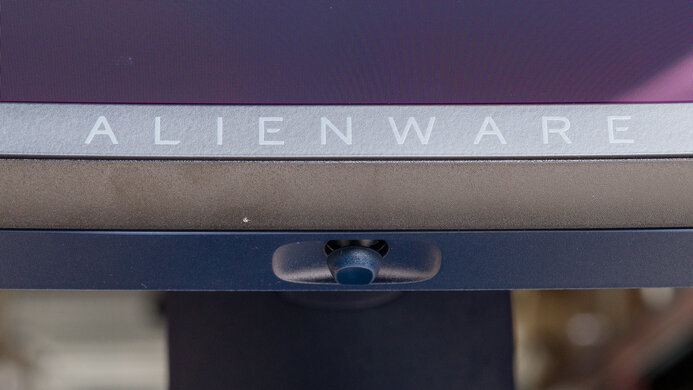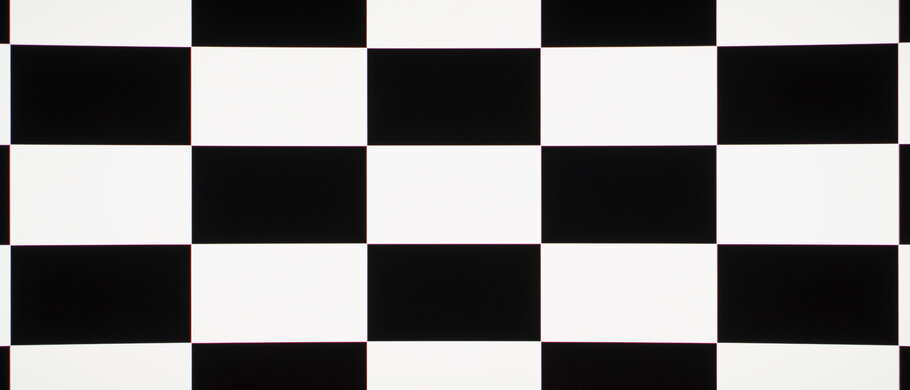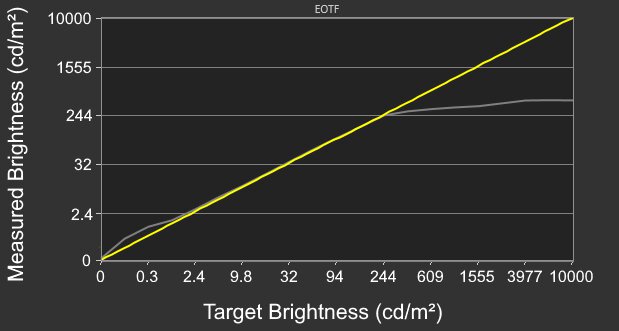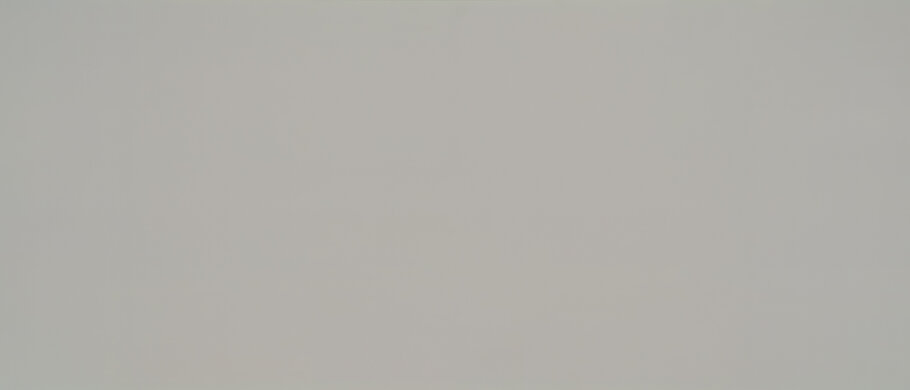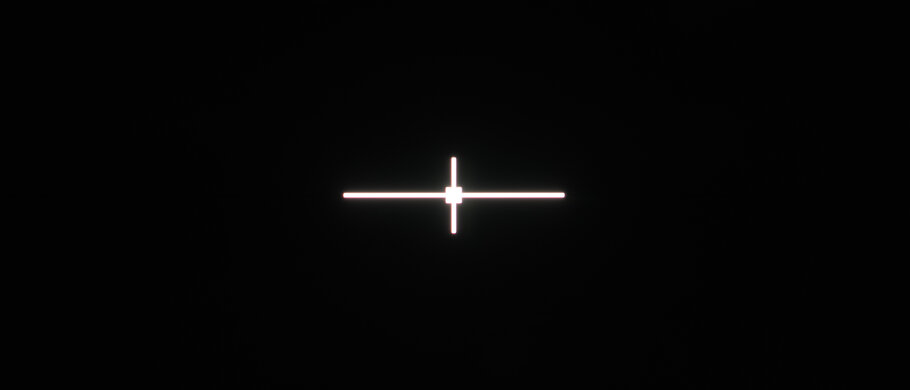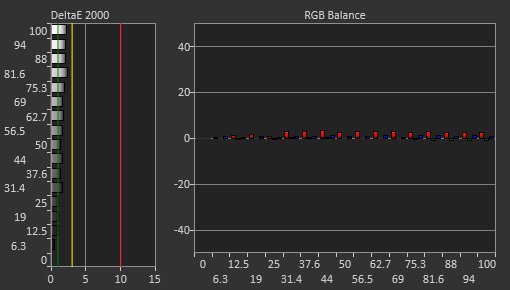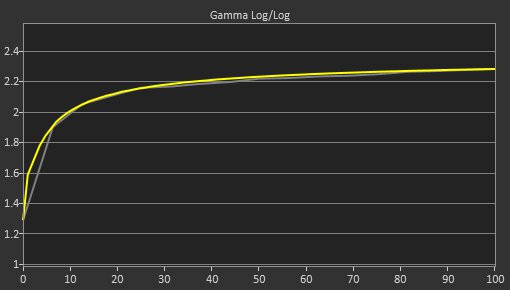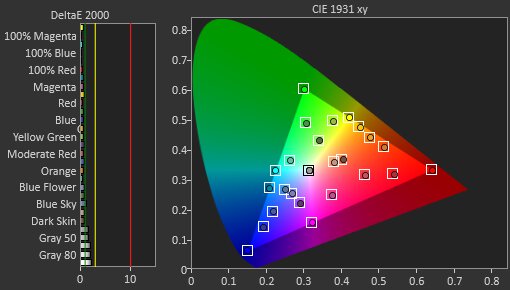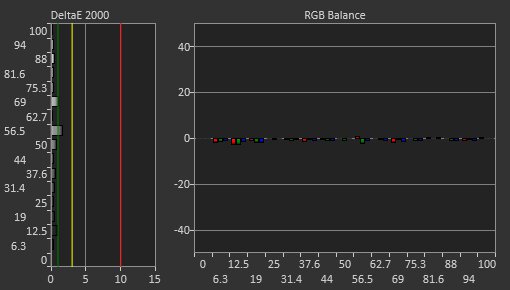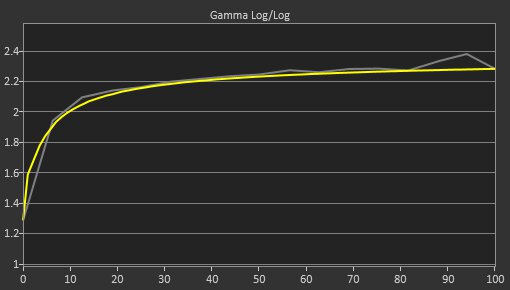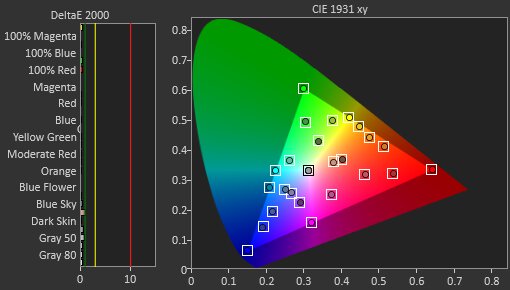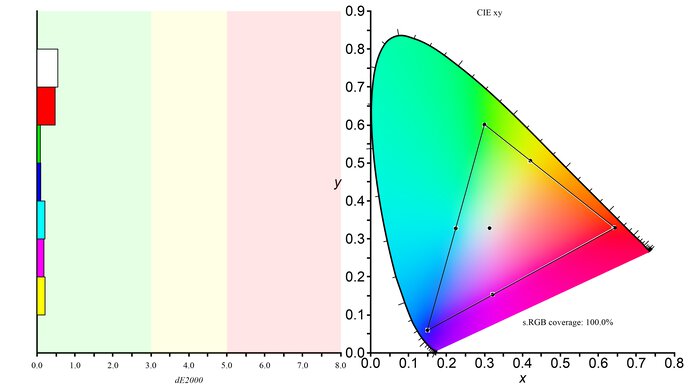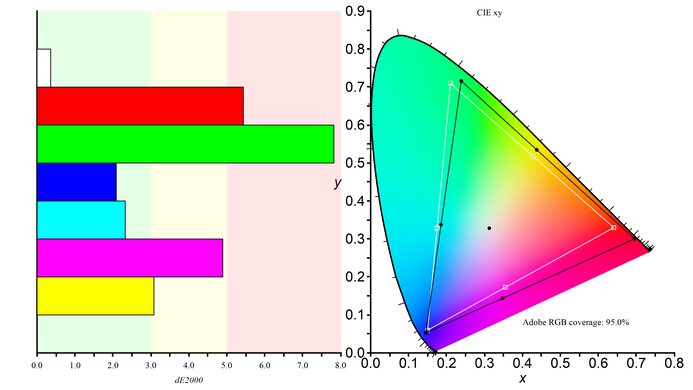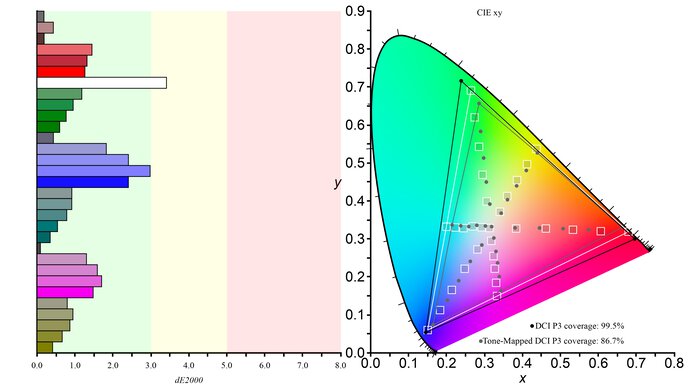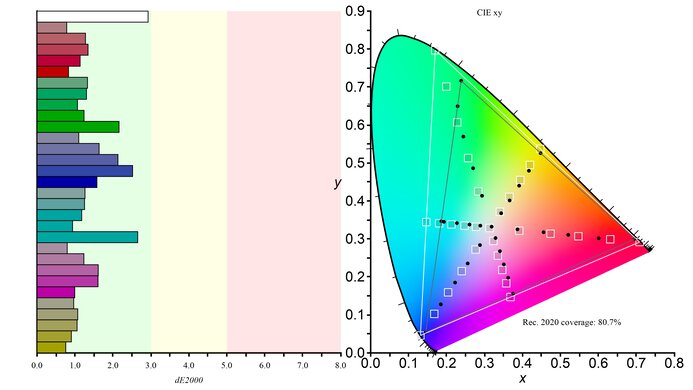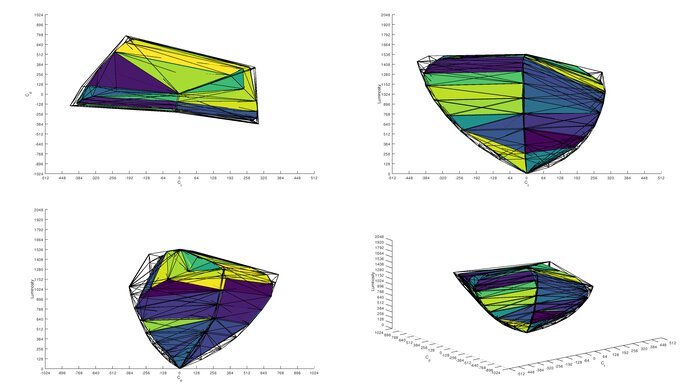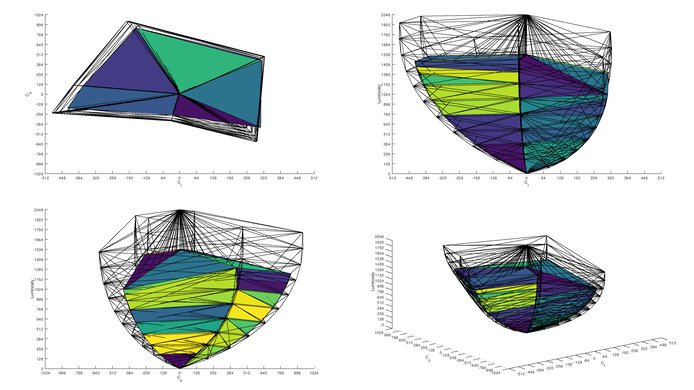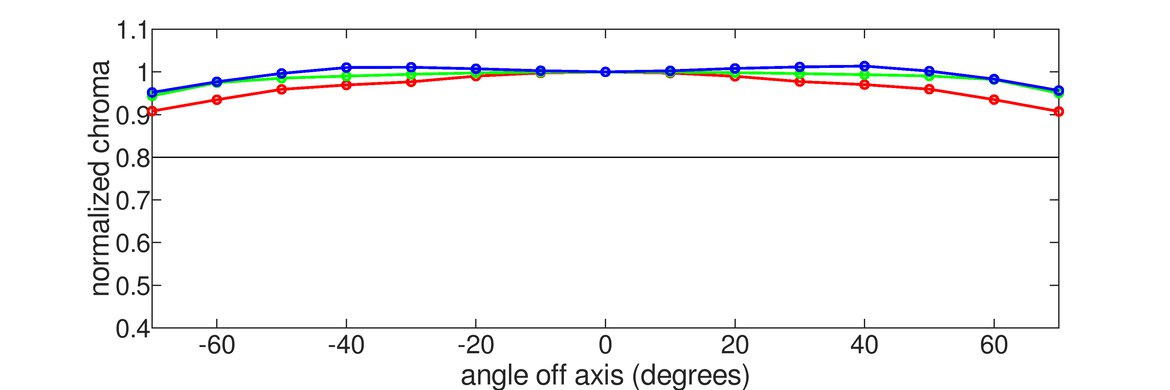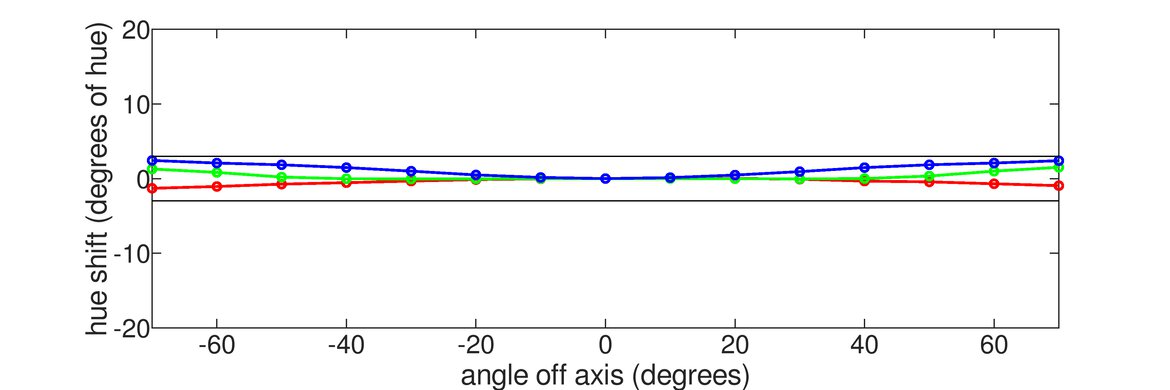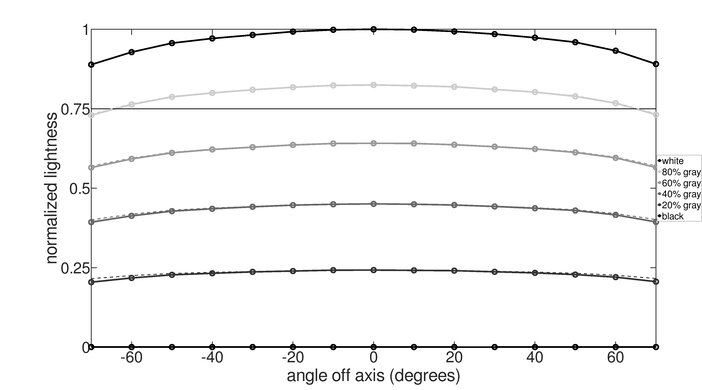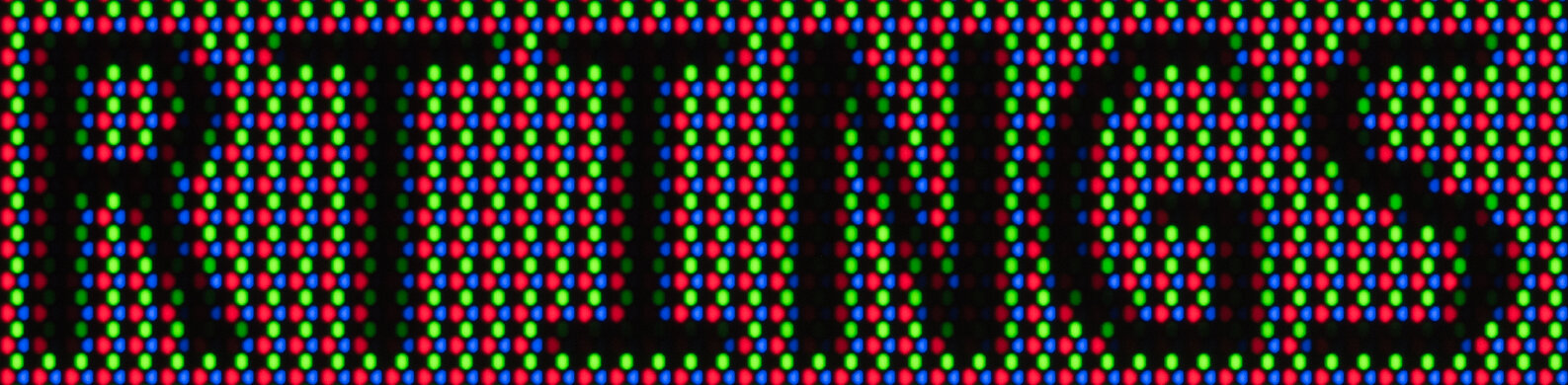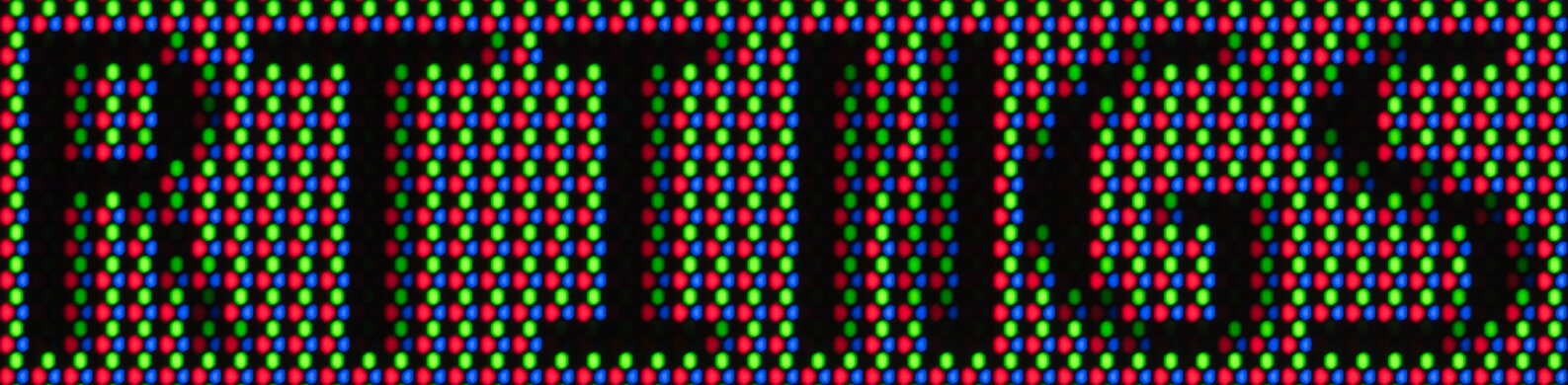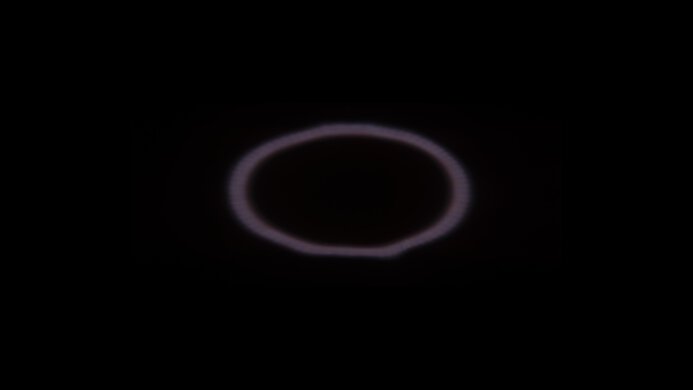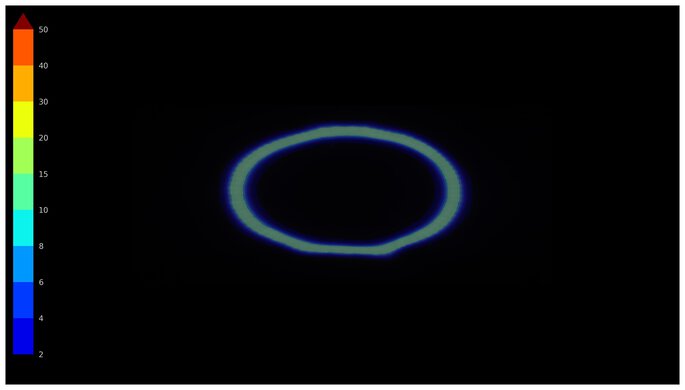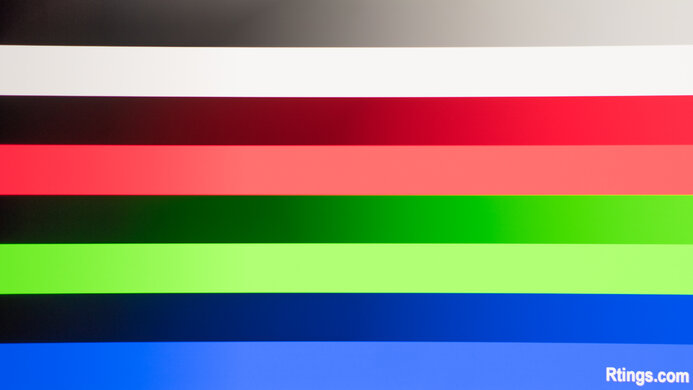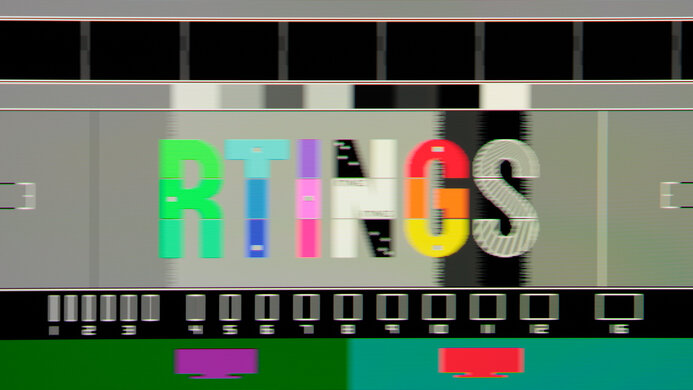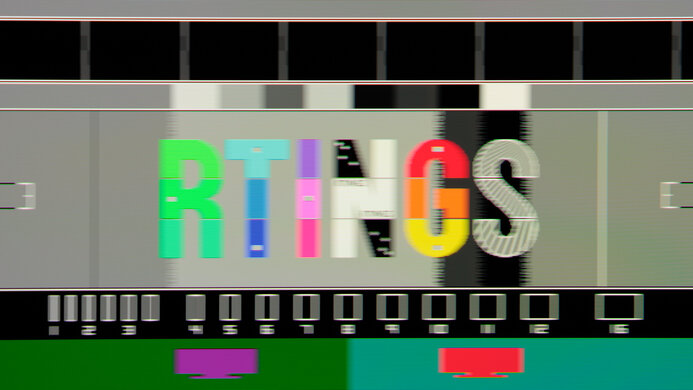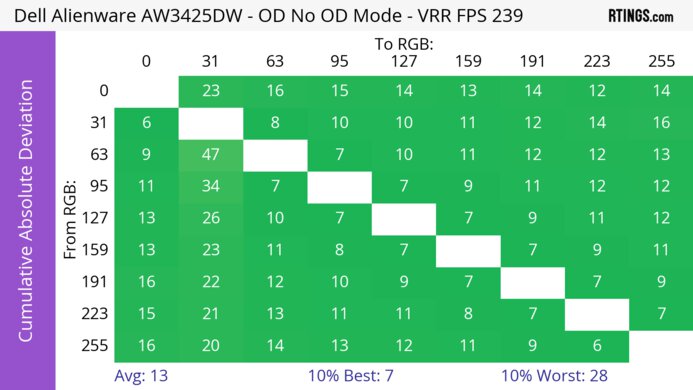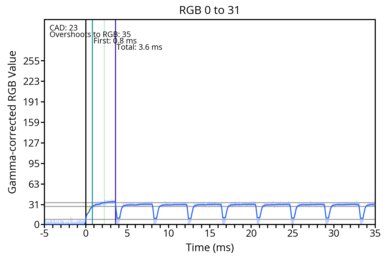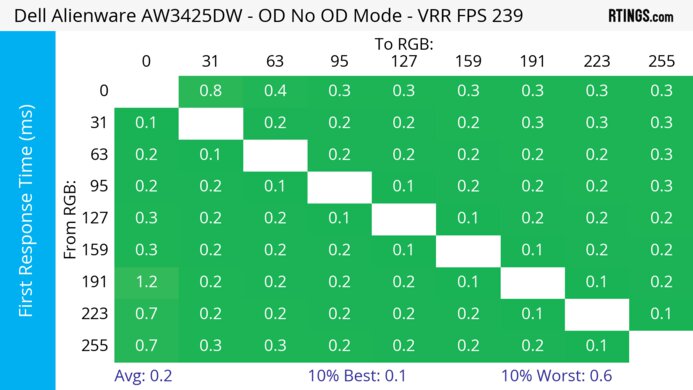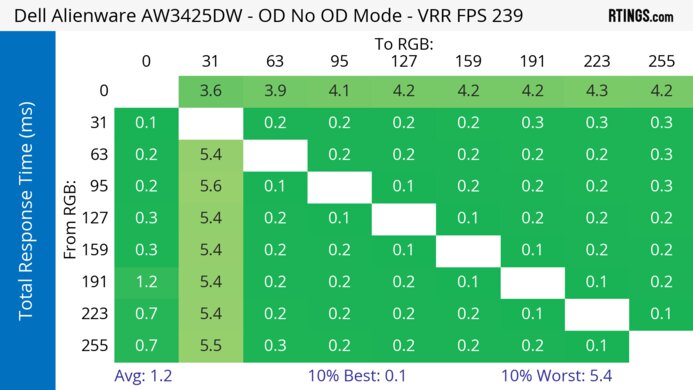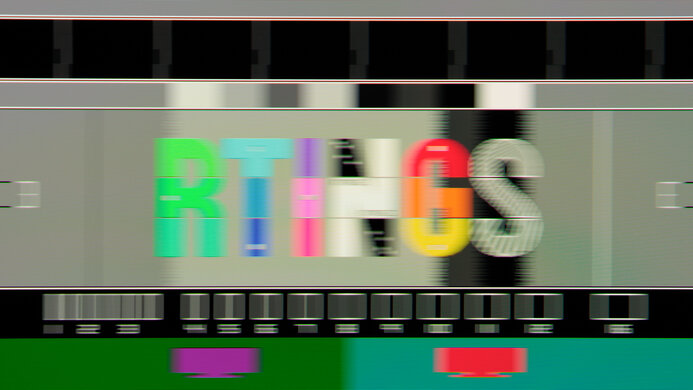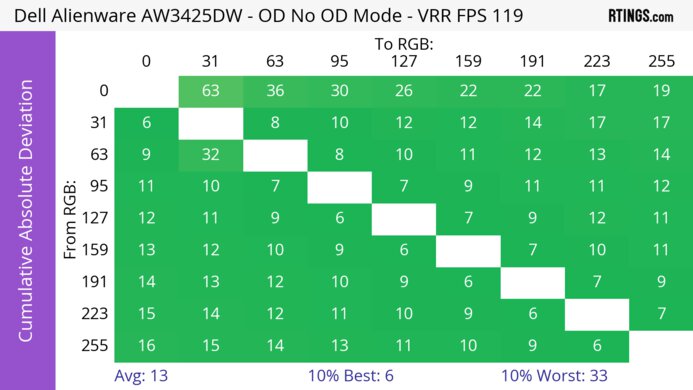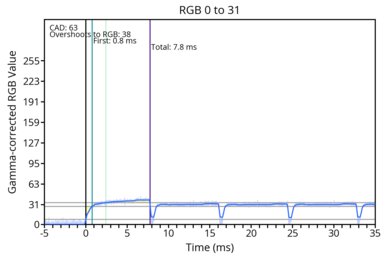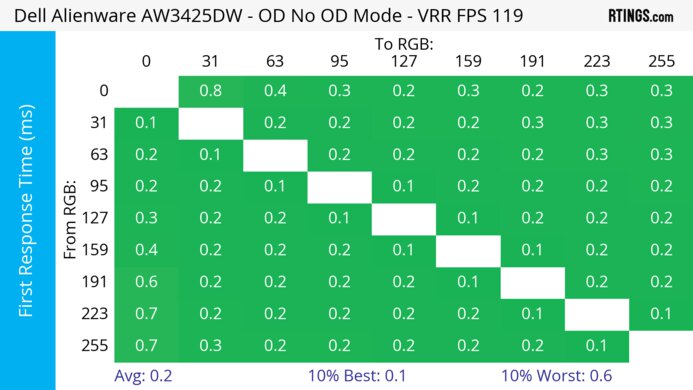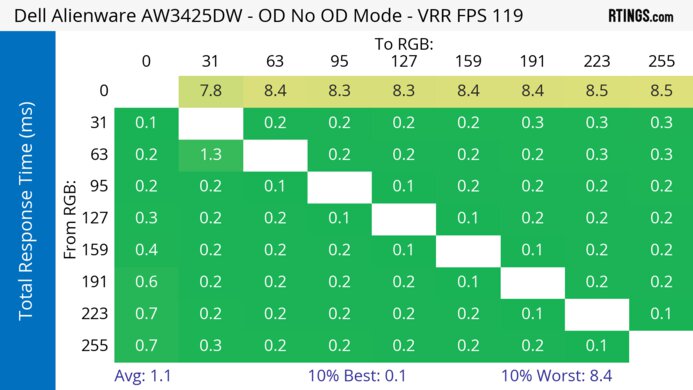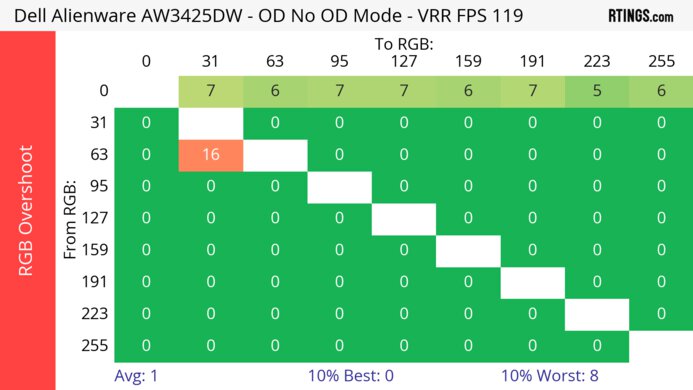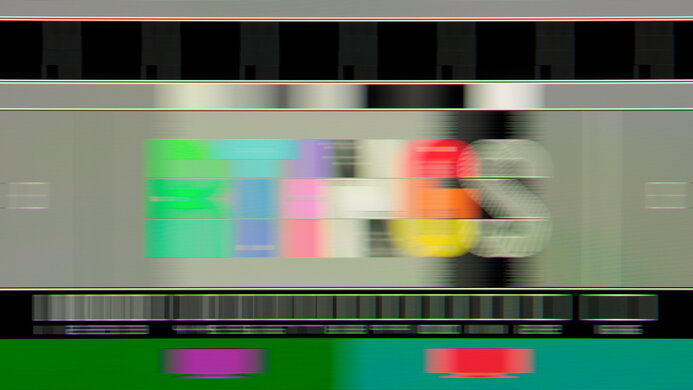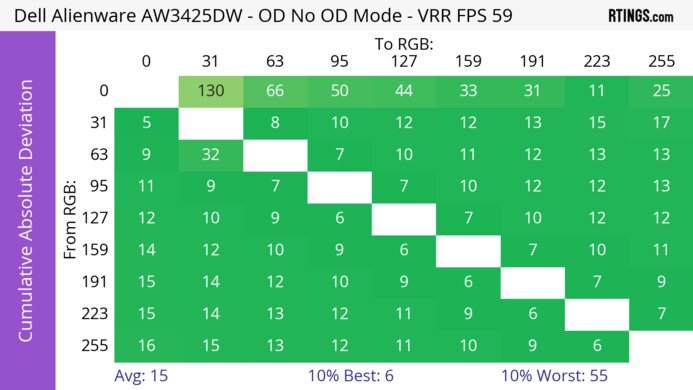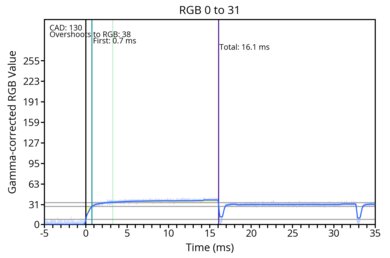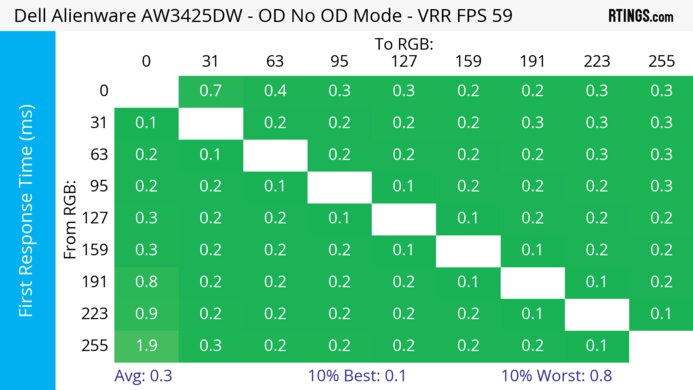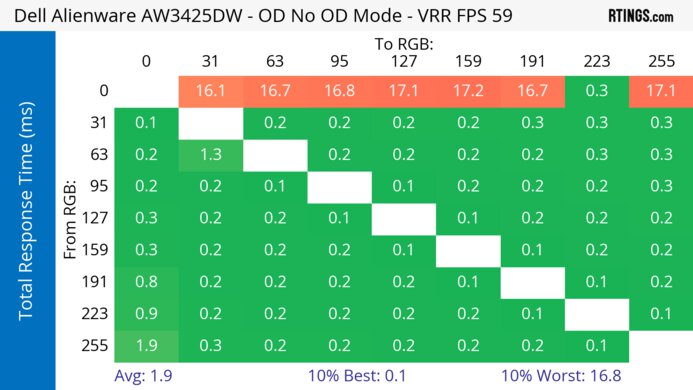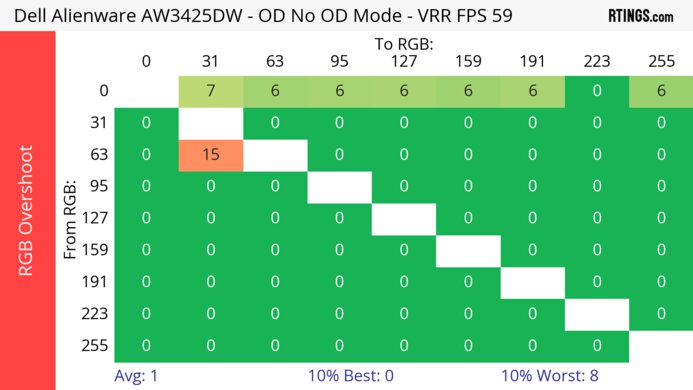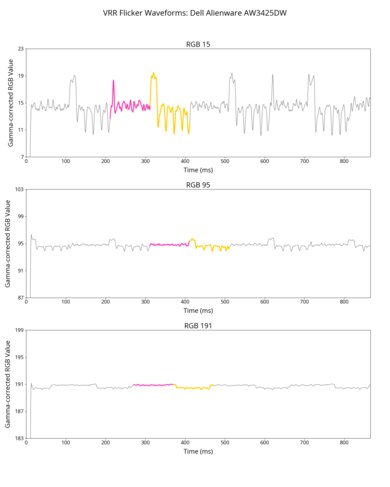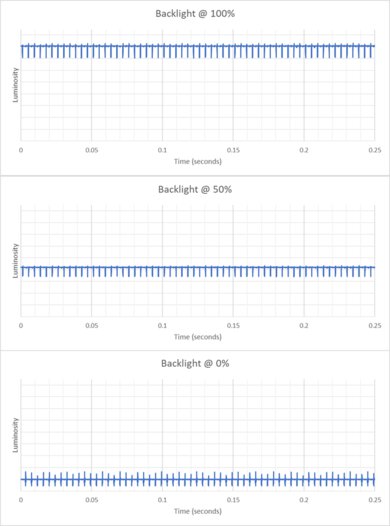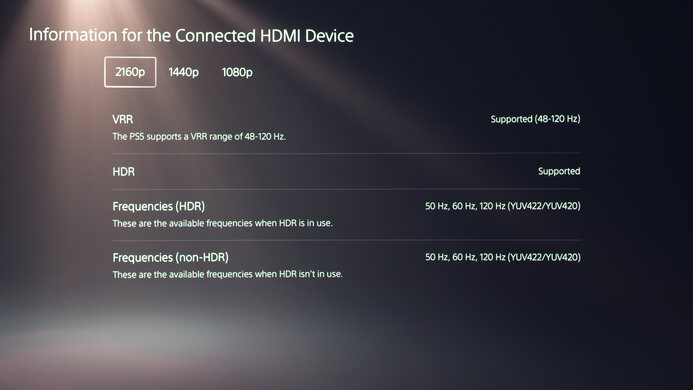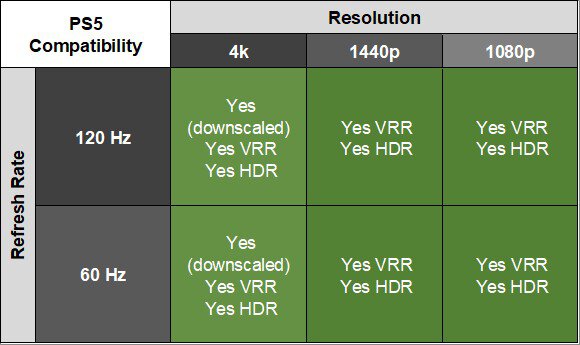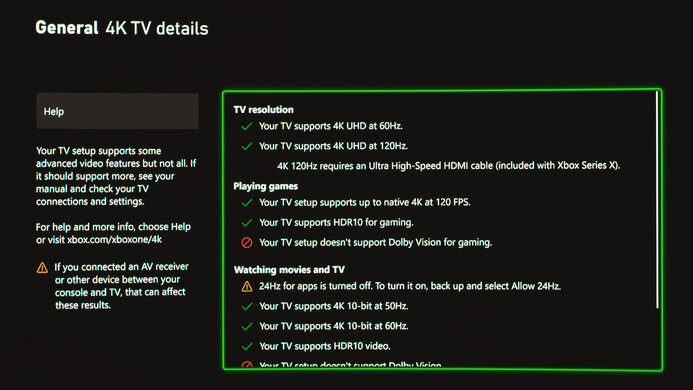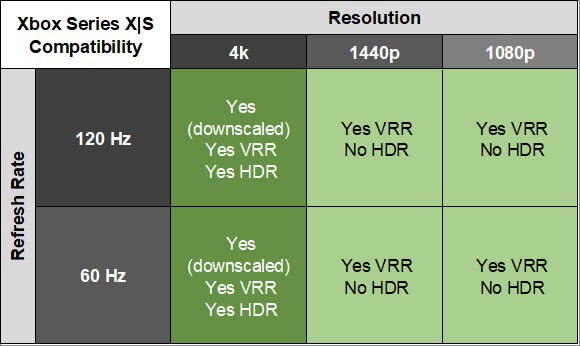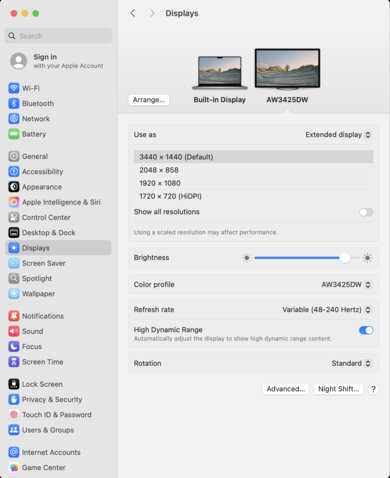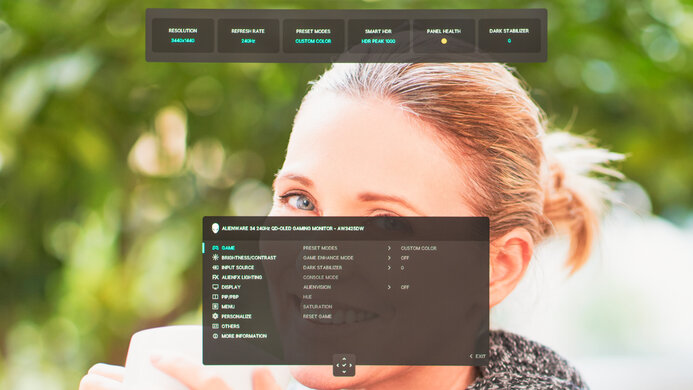The Dell Alienware AW3425DW is a high-end, 34-inch ultrawide gaming monitor. It uses a curved Gen 2 QD-OLED panel with a 240Hz refresh rate, which is an upgrade over the previous Dell Alienware AW3423DWF and Dell Alienware AW3423DW models. It competes against other models that use the same QD-OLED panel, like the MSI MPG 341CQPX QD-OLED and the Gigabyte AORUS MO34WQC2. It has typical gaming features, like FreeSync Premium Pro, G-SYNC Compatibility, and VESA AdaptiveSync, and it supports HDMI 2.1 bandwidth, but it's limited to DisplayPort 1.4 bandwidth. It also comes with a small USB hub that includes one USB-A port and one USB-C port to connect your devices.
Our Verdict
The Dell AW3425DW is a fantastic PC gaming monitor. It has a fast 240Hz refresh rate that makes gaming feel smooth, and its low input lag at its max refresh rate ensures your inputs are responsive. Motion also looks crisp thanks to its near-instantaneous response time, but it lacks a black frame insertion feature to reduce persistence blur at low refresh rates. While it supports all common VRR formats, it has distracting VRR flicker with changing frame rates in dark scenes. On the plus side, it has remarkable picture quality with deep, inky blacks in dark rooms, vivid colors, and bright highlights that pop in HDR games.
Near-instantaneous response time at any refresh rate.
Smooth and responsive gaming experience.
Deep, inky blacks in dark rooms.
Small highlights pop in HDR.
Ultrawide screen for immersive feel.
Blacks look purple in bright rooms.
Distracting VRR flicker.
Lacks an audio jack.
The Dell AW3425DW is incredible for console gaming. It supports any signal from gaming consoles, including downscaled 4k signals, but because consoles don't support ultrawide signals, you'll see black bars on the sides. It doesn't have an audio jack either, which is disappointing if you want to connect speakers to the monitor. Motion looks sharp at any refresh rate, and it has low input lag for a responsive feel, but its input lag at 60Hz and 120Hz is a bit higher than other gaming monitors. Luckily, HDR games look fantastic thanks to the monitor's high contrast ratio in dark rooms, a wide range of vivid colors, and small highlights that pop against the rest of the image.
Near-instantaneous response time at any refresh rate.
Smooth and responsive gaming experience.
Deep, inky blacks in dark rooms.
Small highlights pop in HDR.
Supports any signal from consoles.
Blacks look purple in bright rooms.
Consoles don't support ultrawide signals.
The Dell AW3425DW is okay for office use. Its 34-inch screen offers enough space to put windows next to each other, but its text clarity is worse than LCD ultrawide displays because there's fringing around letters. Its curved screen helps bring the edges closer to you when you're sitting directly in front of it, but even though it has wide viewing angles and decent ergonomics, this curve makes it more difficult to share the screen with someone next to you. While it doesn't have distracting reflections, it doesn't get bright enough to fight glare in sunny rooms. The biggest downside is that OLEDs like this risk burn-in with constant exposure to the same static elements over time. This means this monitor isn't ideal to use for work only.
Enough screen space to multitask.
Minimal reflections coming off the screen.
Wide viewing angles.
Some fringing around letters.
Doesn't fight glare in well-lit rooms.
Risk of burn-in.
The Dell AW3425DW is superb for content editing. It comes with a very accurate sRGB mode that has minimal issues, so even calibrating it doesn't improve the accuracy much. It also displays a wide range of vivid colors in any common color space. Besides that, its high contrast ratio in dark rooms and bright highlights contributes to its fantastic picture quality, but blacks look purple in bright rooms. It doesn't get bright enough to fight glare in well-lit rooms, but there aren't many distracting reflections if you have a few lights around. Unfortunately, this monitor risks burn-in with constant exposure to the same static elements over time, which is disappointing if you always have the same editing program open.
Deep, inky blacks in dark rooms.
Enough screen space to multitask.
Minimal reflections coming off the screen.
Incredibly accurate sRGB mode.
Wide viewing angles.
Blacks look purple in bright rooms.
Doesn't fight glare in well-lit rooms.
Risk of burn-in.
The Dell AW3425DW has okay brightness. While small highlights pop in HDR, it doesn't get bright enough to fight intense glare.
Small highlights pop in HDR.
Doesn't fight glare in well-lit rooms.
The Dell AW3425DW has a near-instantaneous response time at any refresh rate for sharp motion.
Near-instantaneous response time at any refresh rate.
The Dell AW3425DW has superb HDR picture quality. It displays deep and inky blacks in dark rooms, but blacks look purple in bright rooms. On the plus side, it displays a wide range of vivid colors in HDR.
Deep, inky blacks in dark rooms.
Displays wide range of colors.
Blacks look purple in bright rooms.
The Dell AW3425DW has outstanding picture quality in dark rooms. Blacks are deep and inky in dark rooms, but the black levels rise in bright rooms, making them look purple. Fortunately, the monitor displays a wide range of colors.
Deep, inky blacks in dark rooms.
Displays wide range of colors.
Blacks look purple in bright rooms.
The Dell AW3425DW has remarkable accuracy. It comes with an incredibly accurate sRGB mode and calibrating it only slightly improves the accuracy.
Incredibly accurate sRGB mode.
Performance Usages
Changelog
- Updated Nov 10, 2025: We've converted this review to Test Bench 2.1.1. We removed the Vertical Viewing Angle test.
- Updated Aug 14, 2025: Review published.
- Updated Aug 07, 2025: Early access published.
- Updated Jul 31, 2025: Our testers have started testing this product.
Check Price
Differences Between Sizes And Variants
We bought and tested the 34-inch Dell AW3425DW, which is the only size available. Although there are similarly named 34-inch ultrawide models in the Alienware lineup, which you can see below, the results are only valid for this model.
| Model | Panel Type | Refresh Rate | HDMI Version | USB Ports |
|---|---|---|---|---|
| AW3425DW |
QD-OLED (Gen 2) |
240Hz | 2x HDMI 2.1 |
1x USB-A 1x USB-C |
| AW3423DWF | QD-OLED (Gen 1) |
165Hz | 1x HDMI 2.0 | 4x USB-A |
| AW3423DW | QD-OLED (Gen 1) |
175Hz | 2x HDMI 2.0 | 4x USB-A |
| AW3425DWM | VA | 180Hz | 2x HDMI 2.1 | 2x USB-A |
Our unit's label indicates it was manufactured in March 2025. We tested it with firmware M3B101.
Popular Monitor Comparisons
The Dell AW3425DW is a high-end ultrawide gaming monitor. It's an updated and upgraded version of the popular Dell Alienware AW3423DWF and Dell Alienware AW3423DW, offering a higher refresh rate and HDMI 2.1 ports. It's an ultrawide alternative to 27- and 32-inch QD-OLED monitors, providing more horizontal screen space for a more immersive gaming experience, great if you play atmospheric or sim racing games. It competes against similar models, like the MSI MPG 341CQPX QD-OLED, and even though it lacks some perks its competitors have, like DisplayPort Alt Mode support and KVM switches, it's still a fantastic option if you want an ultrawide QD-OLED gaming monitor. It has everything you'd want in a gaming display, like its sharp motion and incredible picture quality, so if you're in the market for a QD-OLED in this size class, you can't go wrong with it.
Also see our recommendations for the best OLED monitors, the best 34-49 inch monitors, and the best 240Hz monitors.
The LG 34GS95QE-B and the Dell Alienware AW3425DW are both ultrawide gaming monitors with different types of OLED panels. The Dell has a QD-OLED panel that allows it to get brighter with small highlights and display more vivid colors. The Dell also has a glossy coating that results in clearer images, but more mirror-like reflections than the matte coating of the LG. The main advantage of using the LG in a bright room is the fact that its black levels don't rise much, whereas blacks look purple in bright rooms on the Dell.
The Dell Alienware AW3425DW and the MSI MPG 341CQPX QD-OLED are competing ultrawide QD-OLED gaming monitors. They have the same specs and panel and perform similarly. The main differences come down to features, as the MSI has a USB-C port with DisplayPort Alt Mode to connect a laptop and a KVM switch, which the Dell doesn't have.
The Dell Alienware AW3425DW is newer than the Dell Alienware AW3423DWF and has upgrades in a few ways. The newer AW3425DW has a higher 240Hz refresh rate, and its HDMI 2.1 bandwidth allows you to reach that refresh rate without any signal compression. The AW3423DWF has a bigger USB hub, though, making it easier to connect different devices. It also has audio ports, which the AW3425DW doesn't have. Otherwise, both monitors are similar in performance and picture quality.
The Dell Alienware AW3425DW and the Samsung Odyssey OLED G85SB S34BG85 are both ultrawide QD-OLED monitors. The Dell has a higher refresh rate and comes with higher-bandwidth HDMI ports that allow the monitor to support more signals with gaming consoles. Another difference is that the Samsung comes with a smart OS built in, making it easy to stream content without a PC.

We buy and test more than 30 monitors each year, with units that we buy completely on our own, without any cherry-picked units or samples. We put a lot into each unbiased, straight-to-the-point review, and there's a whole process from purchasing to publishing, involving multiple teams and people. We do more than just use the monitor for a week; we use specialized and custom tools to measure various aspects with objective data-based results. We also consider multiple factors before making any recommendations, including the monitor's cost, its performance against the competition, and whether or not it's easy to find.
Test Results

The Dell AW3425DW has a curved screen with the same style as other 2025 Alienware models, like the Dell Alienware AW3425DWM. It has a plastic body with a blue metallic finish, and there are some branding elements on the back.
The build quality is excellent. It's well-made without any obvious issues, and the plastic materials don't flex easily. The stand also holds the screen well with minimal wobble. The biggest downside is that the plastic casing is susceptible to fingerprint smudges, so you may have to clean it often if you regularly adjust the screen.
The ergonomics are decent. You can adjust it in a few ways, and the screen slightly rotates a few degrees in either direction. This helps if you have it on an uneven desk, but you can't rotate it into portrait mode. The stand features a cutout for cable management.
The bezels include 0.3 cm of virtual space that's used for the monitor's pixel shift feature, so the image may shift closer to any of the edges because of this.
There's a joystick underneath the bottom bezel to control the on-screen display, and a power button on the right.
This monitor doesn't have a backlight, so it doesn't require a local dimming feature. However, with a near-infinite contrast ratio, there isn't any haloing around bright objects, and it's the equivalent of a perfect local dimming feature. We still film these videos on the monitor so you can see how the screen performs and compare it with a monitor that has local dimming.
Settings
- Preset Mode: Custom Color (after calibration)
- Brightness: 100 (max)
The SDR brightness is okay. While it maintains its brightness consistently across different content, it doesn't get bright enough to fight intense glare in a well-lit room.
Settings
- Smart HDR: HDR Peak 1000
- Brightness: Locked to max
The HDR brightness is alright. While small highlights pop against the rest of the image, it can't sustain this high brightness with larger highlights. It doesn't get bright enough with most content to fight intense glare in sunny rooms, either, but it's fine if you have some lights around. On the plus side, it has fairly accurate PQ EOTF tracking, but it has raised blacks in really dark scenes. With a slow roll-off at its peak brightness, it prioritizes preserving details over letting highlights get as bright as they could.
When using Source Tone Map, which you can only turn on with Console Mode enabled over HDMI, there's a sharper cut-off at the peak brightness. This means it lets highlights get the brightest they can while allowing the source to tone map.
You can see the peak brightness and PQ EOTF results with other Smart HDR modes below.
| Test Window | DisplayHDR True Black | Custom Color HDR |
|---|---|---|
| Peak 2% Window | 448 cd/m² | 445 cd/m² |
| Peak 10% Window | 448 cd/m² | 446 cd/m² |
| Peak 25% Window | 360 cd/m² | 361 cd/m² |
| Peak 50% Window | 304 cd/m² | 308 cd/m² |
| Peak 100% Window | 257 cd/m² | 260 cd/m² |
| PQ EOTF Without Source Tone Map |
Graph | Graph |
| PQ EOTF With Source Tone Map |
Graph | |
The gray uniformity is fantastic, without any noticeable issues. However, like any OLED display, there are thin vertical lines in near-black scenes, but they're hard to see unless you're looking for them.
The accuracy before calibration in the sRGB mode is incredible. It locks colors well to the sRGB color space, and there are minimal inaccuracies throughout.
Only a few picture settings (Gain, Hue, Offset, and Saturation) are locked out in the 'sRGB' Preset Mode. You'd have to use another mode that's less accurate and has oversaturated colors if you want access to those settings.
You can also see the monitor's factory calibration report directly in the OSD.
The accuracy after calibration is remarkable. While calibrating it doesn't significantly improve overall accuracy, it still fixes minor issues and gives you access to settings that are locked out in the sRGB mode.
The Dell AW3425DW has an outstanding SDR color gamut. It displays all colors needed in the sRGB color space and a wide range of colors in the Adobe RGB color space. However, it oversaturates greens and reds in Adobe RGB, which you may be able to fix with a color-managed app.
The HDR color gamut is remarkable. It displays a wide range of colors in the DCI-P3 and Rec. 2020 color spaces, with minimal inaccuracies in either color space.
The horizontal viewing angle is remarkable. Although it technically isn't perfect, you won't see any inconsistencies when viewing from the sides or if you sit close to the screen.
The text clarity is decent. Text isn't as sharp as 34-inch, 1440p monitors with LCD panels, like the Dell Alienware AW3425DWM, because there's fringing around text. Due to the subpixel layout, there's also fringing at the top and bottom edges of windows. Whether or not this bothers you, or how much you notice it, changes from person to person, though.
These photos are in Windows 10, and you can also see them in Windows 11 with ClearType on and with ClearType off.
The direct reflection handling is decent. Light reflects back like a mirror due to the glossy coating, but it doesn't have the most intense reflections, either. Due to the curvature and the fact that the panel isn't perfectly even throughout, some objects reflecting off the screen are stretched and look warped. However, this depends on the positioning of the light source.
QD-OLEDs like this one lack a polarizer, resulting in raised blacks that look purple in bright rooms. This means you have to use it in a dark room to get perfect black levels.
The monitor has minimal reflected light coming off the screen, even in a well-lit room. However, it still reflects the remaining light back like a mirror, so you may want to avoid placing it opposite a sunny window. It also stretches reflected images across the screen because of its curvature.
Your graphics card doesn't need to use Display Stream Compression (DSC) to reach the max refresh rate over HDMI. However, it needs to use DSC over DisplayPort, and it has a DSC setting to disable it if you prefer, which results in a lower refresh rate.
NVIDIA - G-SYNC Compatibility
Connection
VRR Min
VRR Max
DisplayPort
<20Hz
240Hz
HDMI
<20Hz
240Hz
AMD - FreeSync
Connection
VRR Min
VRR Max
DisplayPort
<20Hz
240Hz
HDMI
<20Hz
240Hz
This monitor also supports HDMI Forum VRR.
The Dell AW3425DW has outstanding motion handling across its VRR range. Its response time is consistently fast at any refresh rate, resulting in minimal blur, and any blur you see at low refresh rates is persistence blur.
The refresh rate compliance is remarkable. Although it isn't perfect, its response time is fast enough to complete most full-color transitions before the monitor draws the next frame.
This monitor doesn't have an optional black frame insertion feature to reduce persistence blur.
The Dell AW3425DW has low input lag for a responsive feel at its max refresh rate. While the input lag is a bit higher than expected at 60Hz and 120Hz, it's still good enough for gaming. The input lag is the same even in Console Mode.
This monitor supports any signal with a PS5 but has to downscale 4k signals. However, you need to enable Console Mode on the monitor; otherwise, it won't downscale 4k signals. Also, because the console doesn't support ultrawide signals, you'll see black bars on the sides.
The Dell AW3425DW supports any signal with an Xbox Series X|S. It downscales 4k signals with Console Mode enabled, which is useful for HDR gaming because the Xbox doesn't support HDR with 1080p and 1440p signals. As the Xbox doesn't support ultrawide signals, you'll see black bars on the sides.
The USB-C port is meant for connecting peripherals, as you can't use it to display an image from a laptop.
Tested with: M2 MacBook Pro (Sequoia 15.5)
| Connection | HDMI 2.1 | DisplayPort to USB-C |
|---|---|---|
| Max Refresh Rate | 240Hz | 240Hz |
| VRR Range | 48–240Hz | 48–240Hz |
| HDR | Yes | Yes |
The Dell AW3425DW works well with macOS, and there aren't any obvious issues with HDR or VRR. If you're using a MacBook with a DisplayPort to USB-C connection, the 'Movie' Smart HDR mode is the most accurate compared to the MacBook display, but colors look undersaturated in HDR. However, 'Custom Color' is the most accurate mode over HDMI, and colors look more saturated than with a DisplayPort to USB-C connection.
Regardless of the connection you're using, if you're using a MacBook that isn't connected to power and you close the lid, the monitor goes into standby mode. However, with the MacBook connected to power, you can continue using the monitor when you close the laptop's lid. When reopening the lid or waking the laptop up from sleep, windows return to their original locations.
The Dell AW3425DW has a few extra features, including:
- AlienFX Lighting: Allows you to adjust the RGB lighting.
- AlienVision: Customizable virtual crosshairs that your game's anti-cheat tool won't detect.
- Console Mode: Meant for best compatibility with consoles and has a few picture settings available.
- Dark Stabilizer: Adjusts the black level so that it's easier to see opponents in dark scenes.
- Game Enhance Mode: Offers Timer, Frame Rate, and Display Alignment features.
- PIP/PBP: Allows you to view images from two sources at once.
- OLED Panel Maintenance: It has a Pixel Refresh setting to help reduce the risk of burn-in. It also has pixel shift so that the same pixels aren't always displaying the same image, but it runs automatically, and there's no setting for it.
- Self-Diagnostic: Runs Screen and Fan tests.