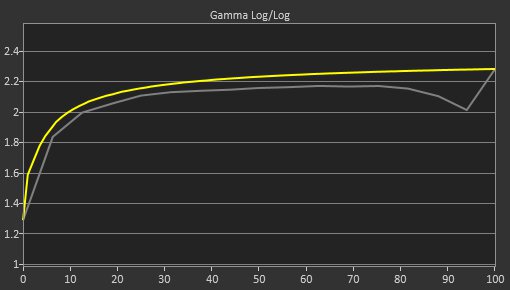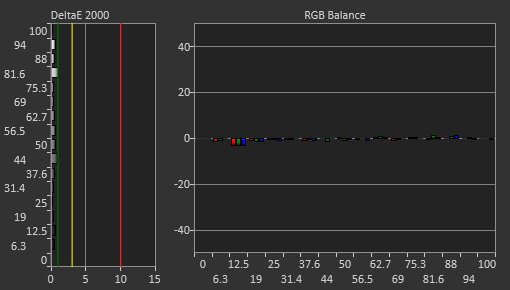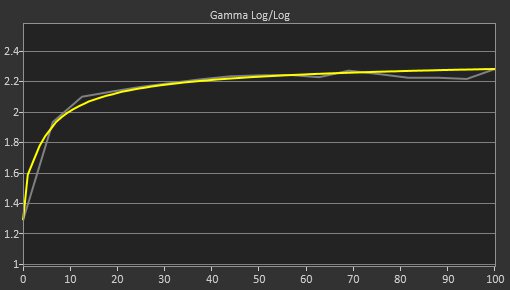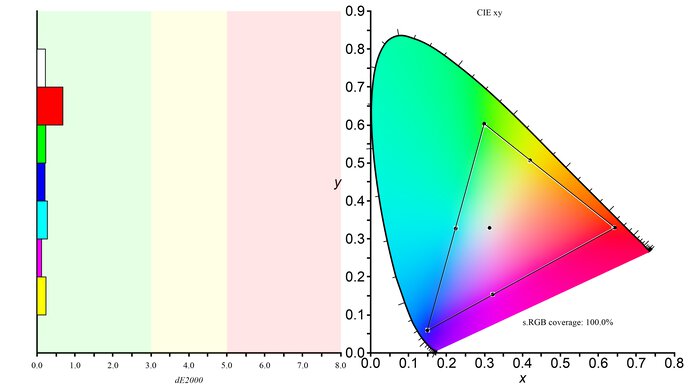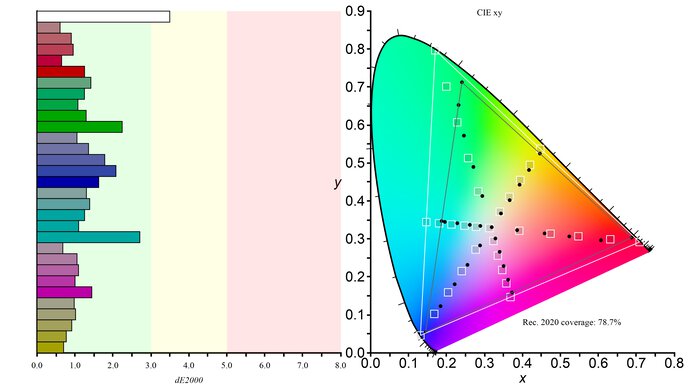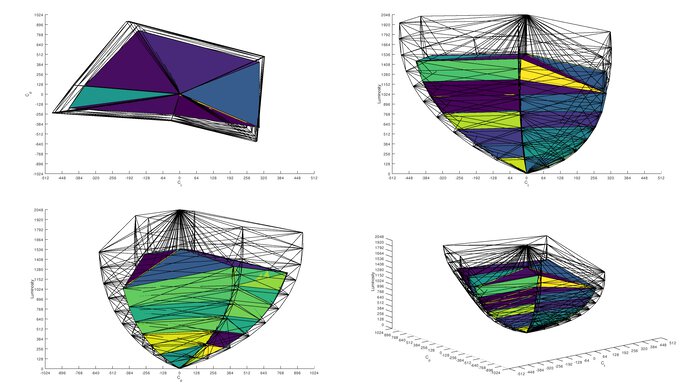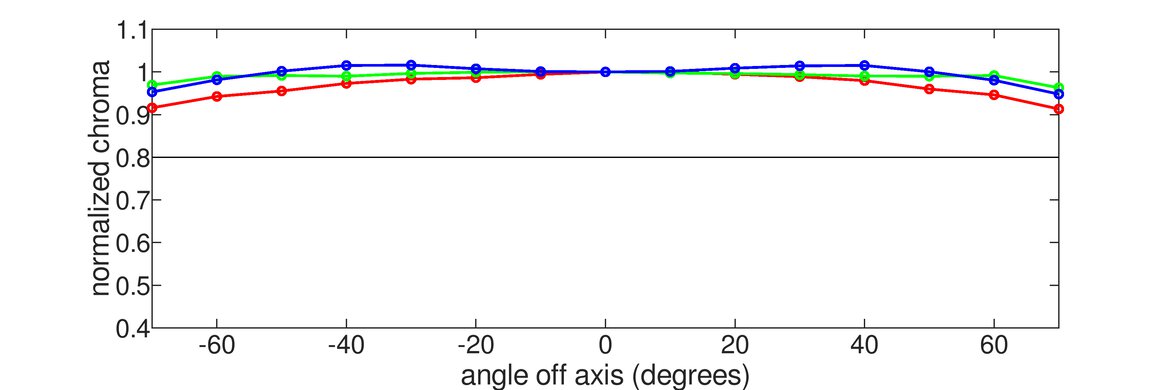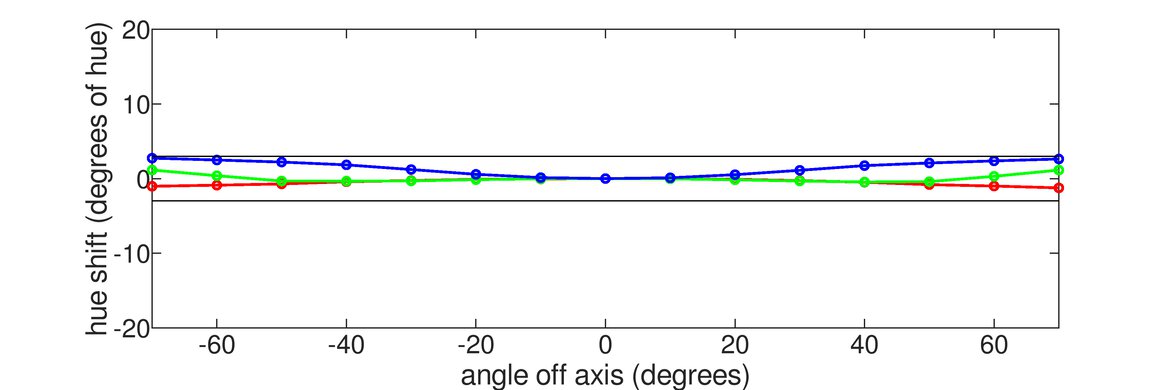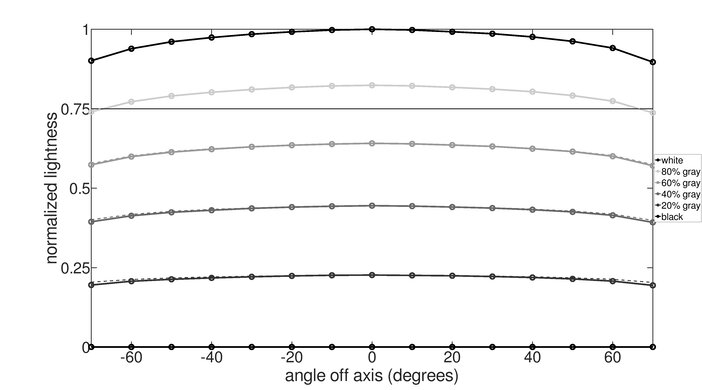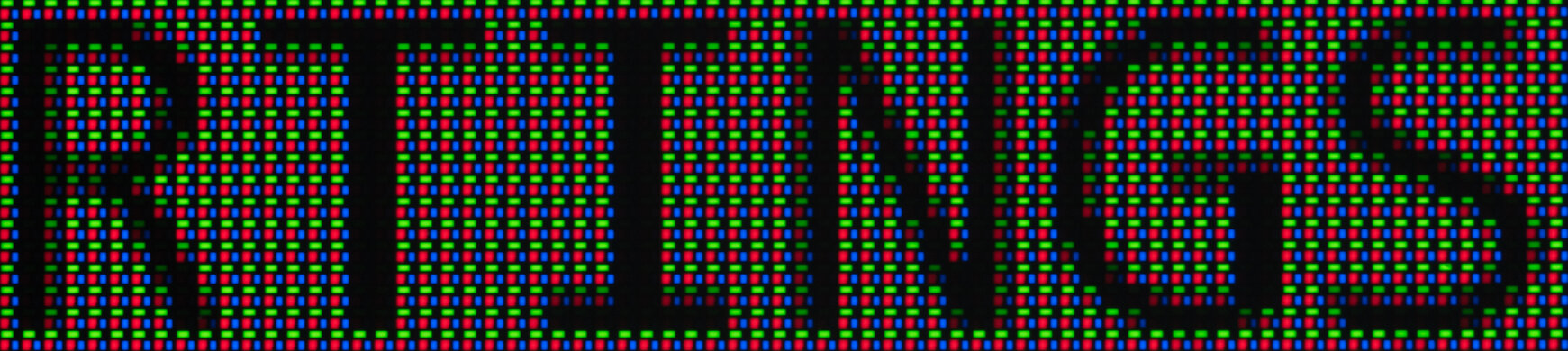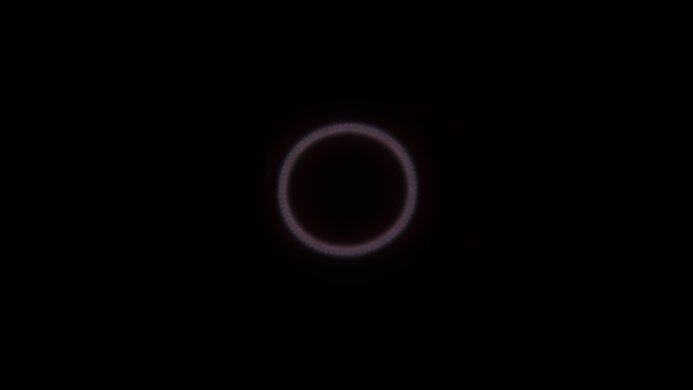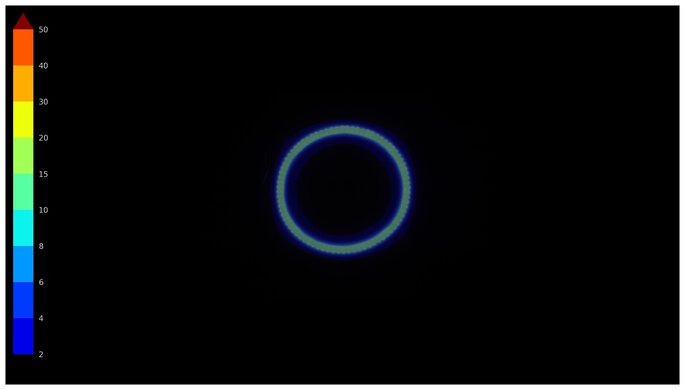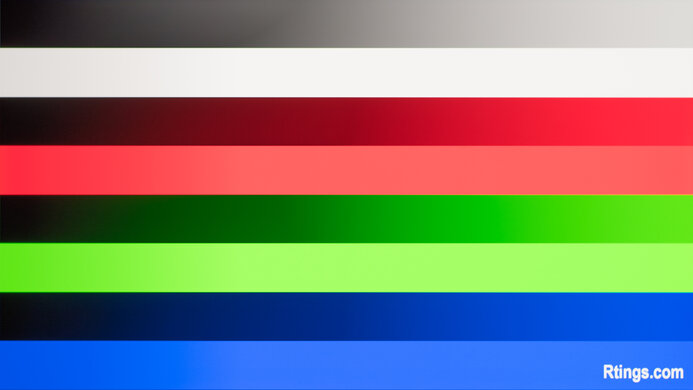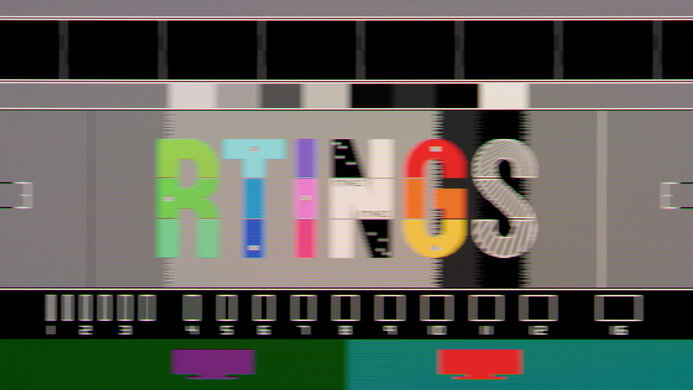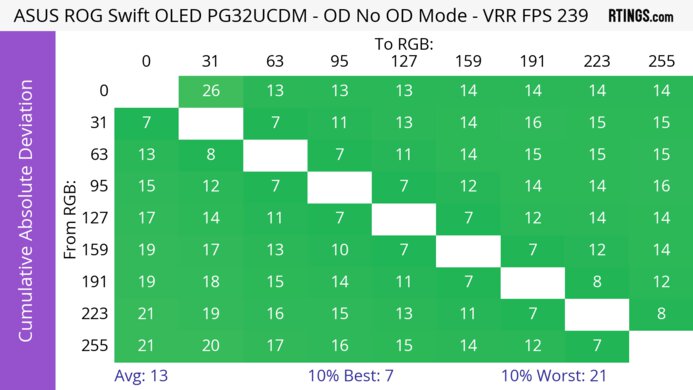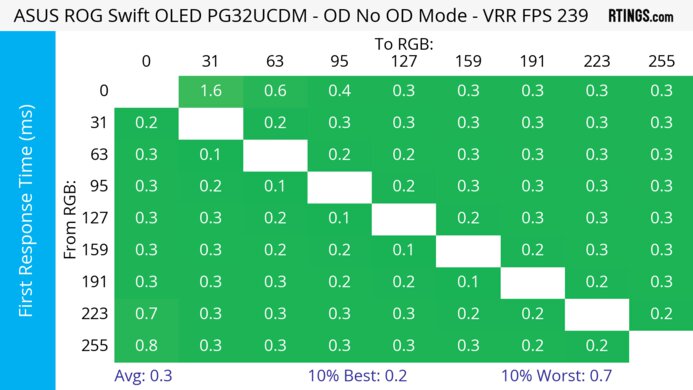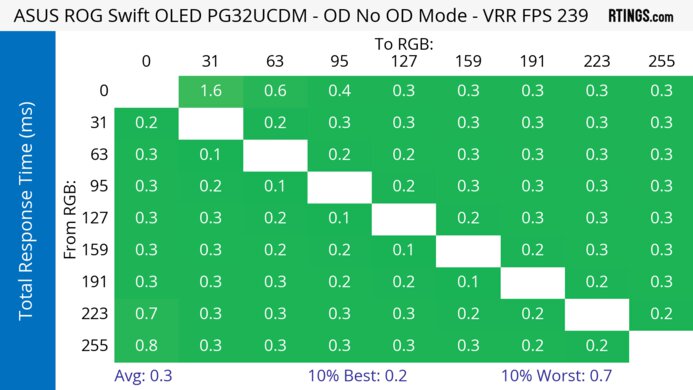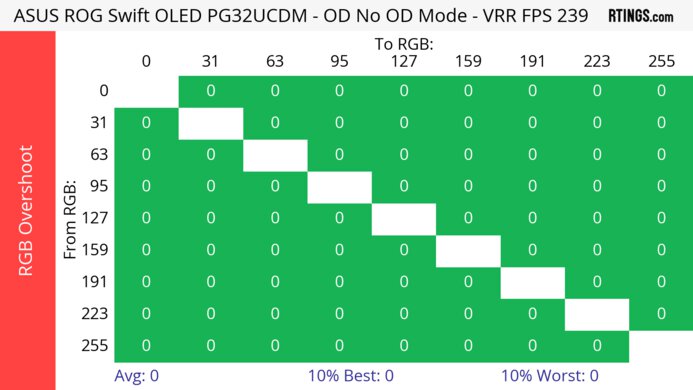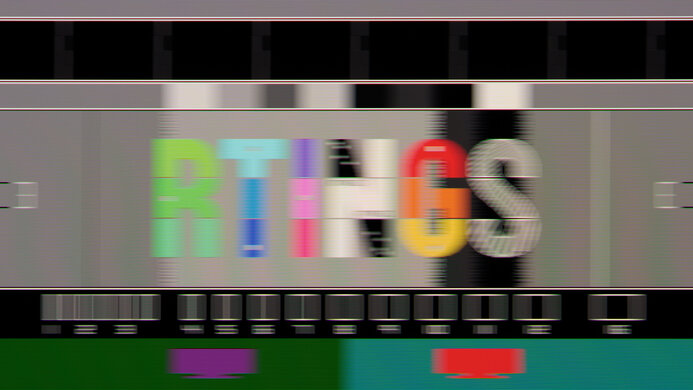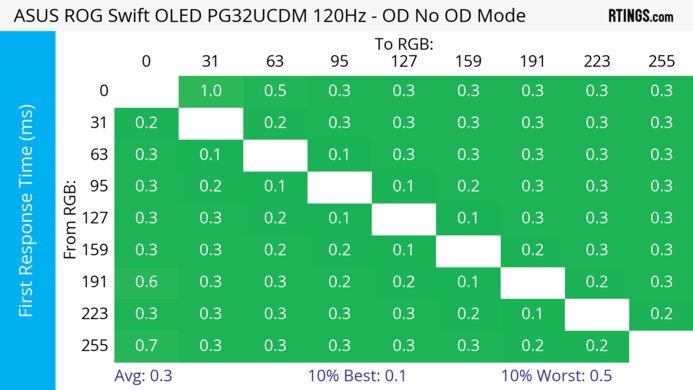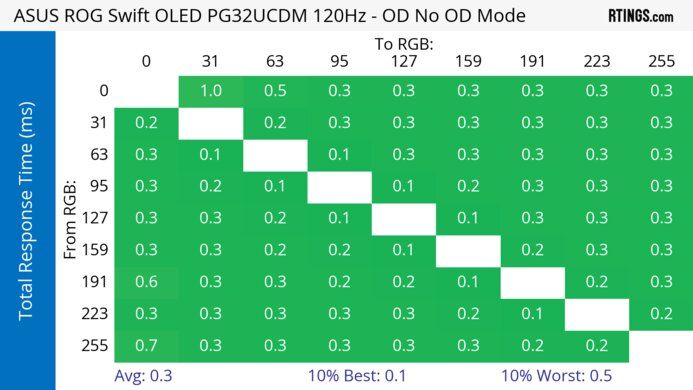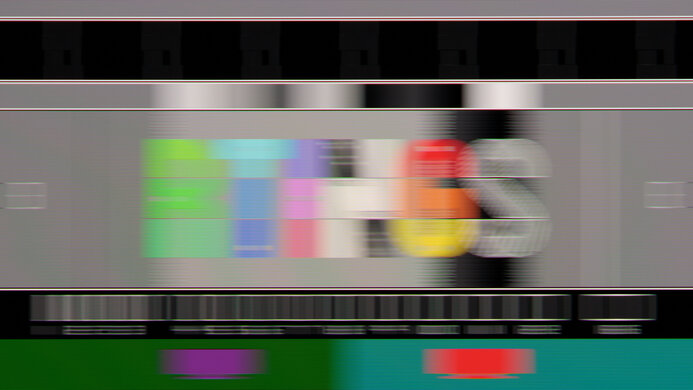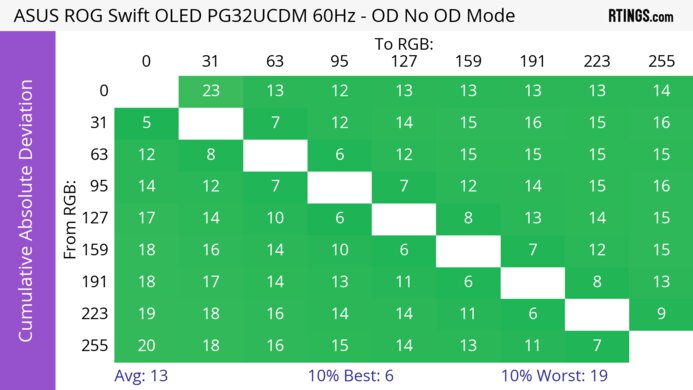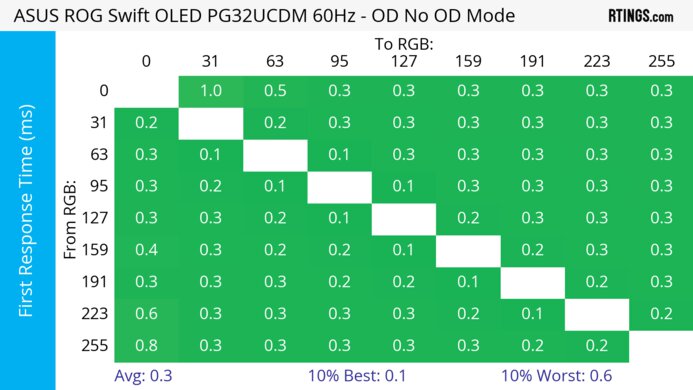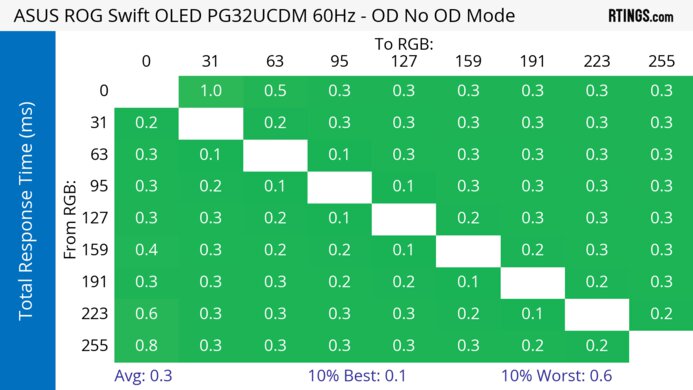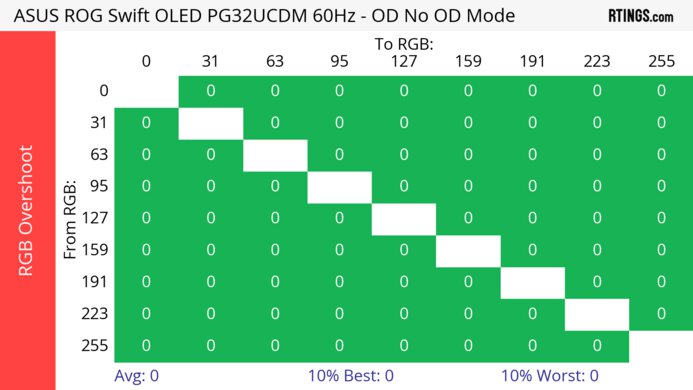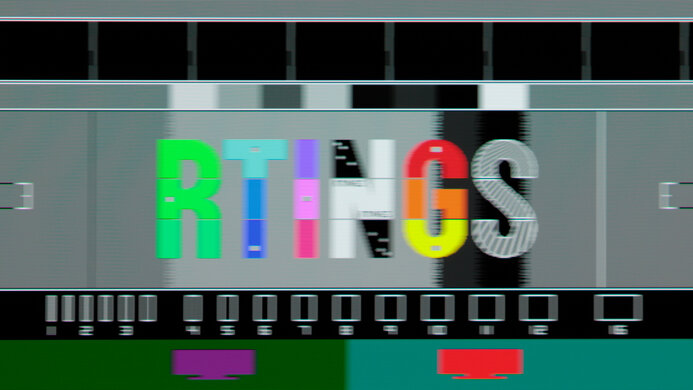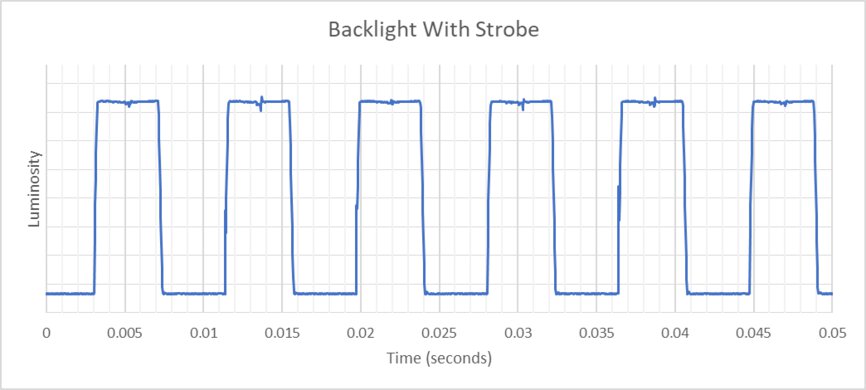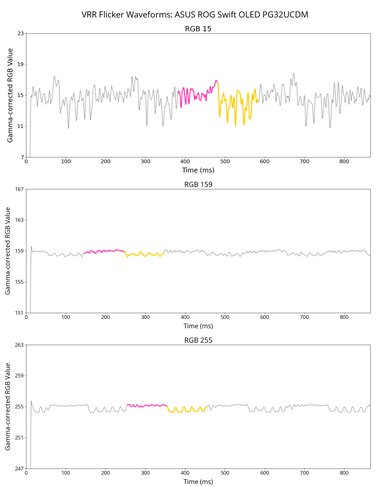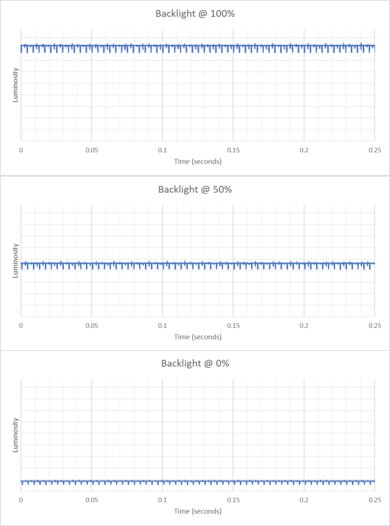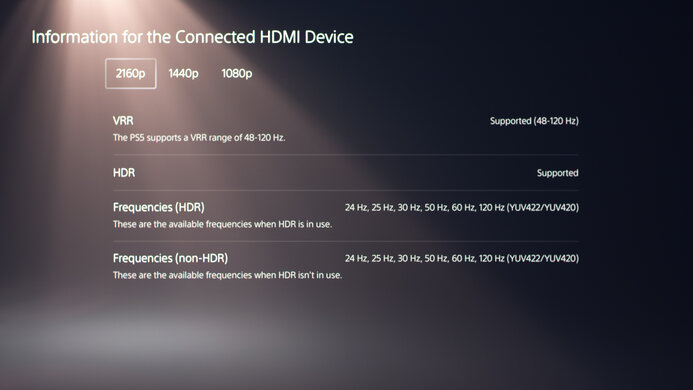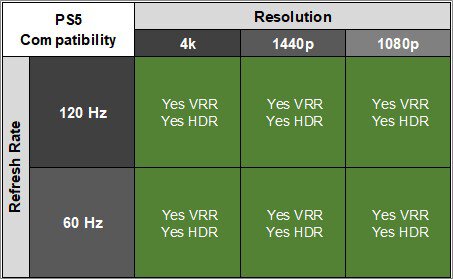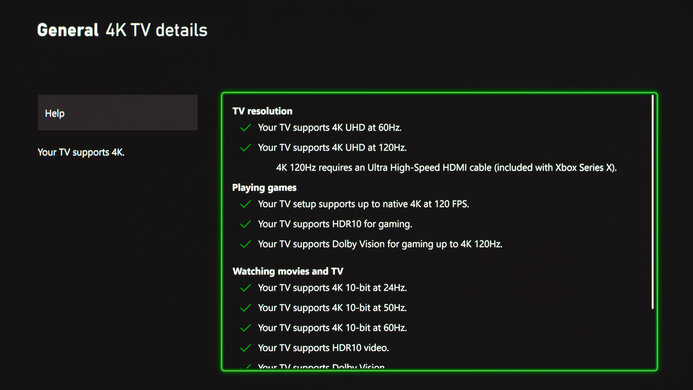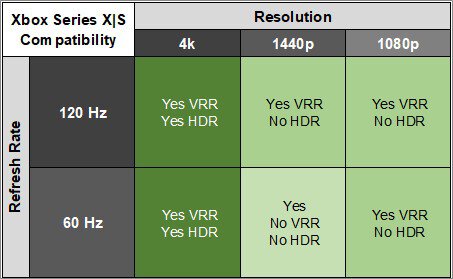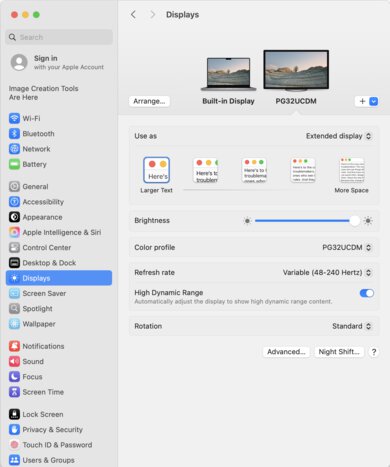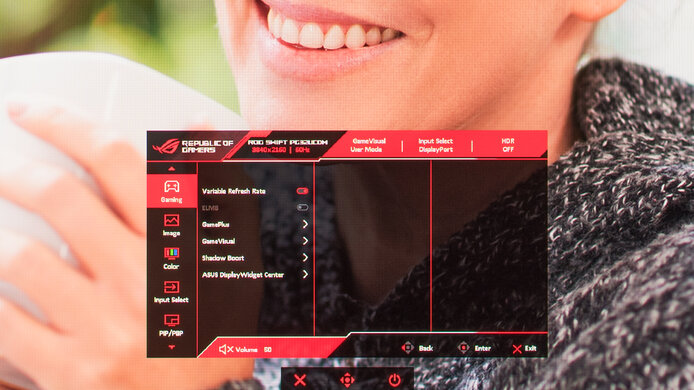The ASUS ROG Swift OLED PG32UCDM is a 32-inch, 4k gaming monitor with a 240Hz refresh rate. Part of the Republic of Gamers (ROG) lineup, it's larger than the ASUS ROG Swift OLED PG27UCDM and competes alongside models from other brands that use the same third-gen QD-OLED panel, like the Dell Alienware AW3225QF, MSI MPG 321URX QD-OLED, and the Gigabyte AORUS FO32U2P. It has features you'd expect to find in a gaming monitor, like VRR support and HDMI 2.1 bandwidth, and it has Dolby Vision support with a firmware update. It even has some extra productivity perks like a USB-C port with up to 90W of power delivery and a KVM switch that makes it easy to multitask with different computers. Lastly, it has features to prevent the risk of burn-in that OLEDs are known for, like a custom heatsink, OLED Care settings, and a three-year warranty against burn-in, although this can change across different countries.

We buy and test more than 30 monitors each year, with units that we buy completely on our own, without any cherry-picked units or samples. We put a lot into each unbiased, straight-to-the-point review, and there's a whole process from purchasing to publishing, involving multiple teams and people. We do more than just use the monitor for a week; we use specialized and custom tools to measure various aspects with objective data-based results. We also consider multiple factors before making any recommendations, including the monitor's cost, its performance against the competition, and whether or not it's easy to find.
Our Verdict
The ASUS PG32UCDM is remarkable for PC gaming. It has a high 240Hz refresh rate, motion also looks extremely sharp thanks to its near-instantaneous response time, and it has low input lag at its max refresh rate. While the input lag increases with lower refresh rates, it isn't high enough that you'll really notice it. On the plus side, it delivers outstanding picture quality with deep and inky blacks, no blooming, and vivid colors. Though it supports all common VRR formats, it has noticeable VRR flicker with changing frame rates.
- Near-instantaneous response time.
- Displays deep and inky blacks.
- 240Hz refresh rate and VRR support.
- Low input lag at max refresh rate.
- Bright and vivid colors.
- Sharp text and image clarity.
- Noticeable VRR flicker with changing frame rates.
- Ambient light causes black levels to raise.
The ASUS PG32UCDM is outstanding for console gaming. It takes full advantage of the PS5 and Xbox Series X|S thanks to its HDMI 2.1 bandwidth, and it offers sharp images as it has a 4k resolution. It also delivers outstanding picture quality with deep blacks and vivid colors, so your games look realistic and immersive. Lastly, motion is sharp as it has a near-instantaneous response time, and while its input lag at 120Hz and 60Hz is a bit higher than other monitors, it still feels responsive.
- Near-instantaneous response time.
- Displays deep and inky blacks.
- Bright and vivid colors.
- HDMI 2.1 bandwidth.
- Sharp text and image clarity.
- Input lag is a bit higher at 120Hz and 60Hz.
- Ambient light causes black levels to raise.
The ASUS PG32UCDM is good for office use, but there are some limitations. The 4k resolution helps deliver sharp text, and it has wide viewing angles that make it easy to share your screen with others. It also gets bright enough to fight glare and has decent reflection handling, but ambient lights cause blacks to look purple. Unfortunately, though, it has the risk of permanent burn-in with constant exposure to the same static elements over time, which is a problem if you're only using it for office work.
- Bright enough to fight glare in most rooms.
Decent reflection handling.
- USB hub and KVM switch.
- Sharp text and image clarity.
- Risk of burn-in.
The ASUS PG32UCDM is amazing for photo and video editing. You can edit your content with a ton of details thanks to its outstanding picture quality, as it displays deep and inky blacks, and the 4k resolution also helps deliver sharp images. It even displays a wide range of vivid colors, but you need to calibrate it for the best accuracy. While it gets bright enough to fight glare in a well-lit room, ambient light causes blacks to look purple, worsening the picture quality. Also, there is the risk of permanent burn-in with constant exposure to the same static elements over time, like if you always have your editing programs on the screen.
- Displays deep and inky blacks.
- Bright and vivid colors.
- Bright enough to fight glare in most rooms.
Decent reflection handling.
- USB hub and KVM switch.
- Sharp text and image clarity.
- Ambient light causes black levels to raise.
- Risk of burn-in.
- Needs full calibration for best accuracy.
The ASUS PG32UCDM has decent brightness. It's bright enough to fight glare in most well-lit rooms, but not if you have it opposite a sunny window. It also gets bright enough in HDR to make small highlights pop, but larger highlights are dimmer.
- Bright enough to fight glare in most rooms.
- Small highlights pop in HDR.
- Larger highlights are dimmer.
The ASUS PG32UCDM has a near-instantaneous response time, resulting in exceptionally sharp motion.
- Near-instantaneous response time.
- Outstanding refresh rate compliance.
The ASUS PG32UCDM is outstanding for HDR. It displays deep and inky blacks without any blooming around bright objects thanks to its near-infinite contrast ratio and perfect black uniformity. It also displays a wide range of colors and makes them look vivid.
- Displays deep and inky blacks.
- Bright and vivid colors.
The ASUS PG32UCDM has outstanding SDR picture quality, displaying deep and inky blacks and a wide range of colors.
- Displays deep and inky blacks.
- Bright and vivid colors.
- Ambient light causes black levels to raise.
The ASUS PG32UCDM has great color accuracy. While it has an accurate sRGB mode, you still need to calibrate it for the best accuracy.
- Dedicated sRGB mode.
- Needs full calibration for best accuracy.
Performance Usages
Changelog
-
Updated Nov 14, 2025:
We added that the ASUS ROG Swift PG32UCDMR is a newer variant that has DisplayPort 2.1 bandwidth.
- Updated Nov 10, 2025: We've converted this review to Test Bench 2.1.1. We removed the Vertical Viewing Angle test.
-
Updated Oct 17, 2025:
We added that the LG C5 42 OLED is a larger alternative, although it has lower pixel density.
-
Updated Jun 25, 2025:
We updated text throughout to match the new and updated tests with Test Bench 2.1, including in the Verdict section.
Check Price
Differences Between Sizes And Variants
We tested the 32-inch ASUS PG32UCDM, which is the only size available, and the results are only valid for this model. There's also the newer ASUS PG32UCDMR available, which has most of the same specs, except it has DisplayPort 2.1 instead of DisplayPort 1.4 on this model.
| Model | Size | Resolution | Panel Type | Refresh Rate |
|---|---|---|---|---|
| PG32UCDM | 32" | 4k | QD-OLED | 240Hz |
Our unit was manufactured in March 2024; you can see the label here. We originally tested it with firmware MCM103 and have since retested it on firmware MCM105, which adds Dolby Vision support.
Popular Monitor Comparisons
The ASUS PG32UCDM is a fantastic monitor for both PC and console gaming thanks to its high 240Hz refresh rate and 4k resolution. Its outstanding picture quality is as good as any display because it offers deep and inky blacks with vivid colors. It even has a ton of useful extra features, like a USB-C port and a KVM switch, making it easy to connect different computers. It's really a step above most of the gaming monitor market, and it's even a good alternative to getting a TV if you want something small. That said, there are other models that use the same QD-OLED panel and offer about the same performance. If you can find the Dell Alienware AW3225QF available in your region for cheaper and you don't mind the curved screen, its lower input lag makes it a better choice for console gaming.
Also see our recommendations for the best OLED monitors, the best gaming monitors, and the best HDR gaming monitors.
The ASUS ROG Swift OLED PG32UCDM and the ASUS ROG Swift OLED PG32UCDP are 32-inch 4k OLED monitors. The PG32UCDP is a better choice if you want the most responsive feel, as it has a 1080p @ 480Hz mode that the PG32UCDM lacks. It also works better in a room with a fair amount of ambient light, as deep blacks won't appear slightly purple, as would on the PG32UCDM. Finally, the PG32UCDP has better text clarity, so it's a better option if you plan to use it for productivity work. However, if vivid colors are important to you then the PG32UCDM is the better choice, as it has more vivid colors in HDR.
The ASUS ROG Strix OLED XG32UCWMG and the ASUS ROG Swift OLED PG32UCDM are both 32-inch OLED gaming monitors with native 4k resolutions and 240Hz refresh rates. There are some differences, though, as the XG32UCWMG has a Frame Rate Boost mode feature that raises its refresh rate to 480Hz, with a lower 1080p resolution. However, the PG32UCDM has features that the XG32UCWMG doesn't have, like Dolby Vision support. The QD-OLED panel of the PG32UCDM has more vivid colors, too, but the WOLED panel of the XG32UCWMG retains its low black levels much better in bright rooms, as they don't look purple like on the PG32UCDM.
The ASUS ROG Swift OLED PG32UCDM and the ASUS ROG Swift OLED PG27UCDM are both 4k, 240Hz QD-OLED gaming monitors. They're very similar, with one difference being their size, and while that's a personal preference, the higher pixel density on the PG27UCDM results in sharper text clarity. Another advantage of the P27UCDM is that it supports DisplayPort 2.1 bandwidth, so you can reach the max refresh rate without compression with compatible graphics cards. The PG27UCDM also has slightly lower input lag for a more responsive feel.
The ASUS ROG Swift OLED PG32UCDM and the Samsung Odyssey OLED G80SD S32DG80 are 4k @ 240Hz QD-OLED monitors. The ASUS is the better option if USB connectivity is important to you, as it delivers 90W of power over USB-C and has a KVM switch. It's also a better choice if video quality is important to you, as it supports Dolby Vision. However, the Samsung monitor is a better choice if you plan to use the monitor as a TV, as it has a remote and integrated apps like Netflix. You may also prefer the Samsung if you're in a room with a lot of ambient light, as it does a better job at minimizing reflections.
Test Results

The ASUS PG32UCDM has a sleek design with a gamer-oriented look. It's mainly gray and silver, with some black accents throughout. It has various RGB lighting zones, including on the back and below the stand. The stand has pins that attach to the monitor to transfer power for the lighting, and you can detach the cover at the bottom of the stand. You can also see the bottom of the stand without the cover here.
The build quality is fantastic. It's well-made, and there aren't any significant construction issues. The stand features a metal base and a plastic pillar, and it supports the monitor well with minimal wobble. There isn't any noticeable fan noise or coil whine either, even after long periods of use.
The ergonomics are alright. While it offers most common ergonomic adjustments, the range for each is limited. It's fine if you need to adjust it for yourself, but can be more difficult to share your screen with someone sitting next to you. The stand also has a cutout for cable management.
The tripod stand has a wide footprint, so you need a big desk to place it on, and it holds the screen well. While some users have reported their units have a slight tilt, we didn't encounter this on our unit.
This monitor has a joystick and two buttons to control the on-screen display and power the display on and off, and they feel good to use. If you're looking for a monitor that you can control with a remote and can be used like a TV with integrated apps, check out the Samsung Odyssey OLED G8/G80SD S32DG80.
The ASUS PG32UCDM has a near-infinite contrast ratio, as its QD-OLED panel can turn individual pixels on and off. This means it displays deep blacks next to bright highlights in dark rooms. That said, like any QD-OLED, ambient light causes blacks to look purple, so it doesn't display the same deep blacks in bright rooms.
The ASUS PG32UCDM doesn't have a backlight, so it doesn't require a local dimming feature. However, with a near-infinite contrast ratio, there isn't any blooming around bright objects, and it's the equivalent of a perfect local dimming feature. We still film these videos on the monitor so you can see how the screen performs and compare it with a monitor that has local dimming.
The SDR brightness is good. It gets bright enough to fight glare in most well-lit rooms as long as you have Uniform Brightness disabled, which is what these results represent and are from after calibration in the 'User Mode' GameVisual mode. That said, its brightness isn't the most consistent across different content with it off, so if that bothers you and you don't mind a dimmer image, it's better to enable Uniform Brightness. You can see the results with it on below:
- Real Scene 233 cd/m²
- Peak 2% Window 248 cd/m²
- Peak 10% Window 248 cd/m²
- Peak 25% Window 249 cd/m²
- Peak 50% Window 249 cd/m²
- Peak 100% Window 244 cd/m²
- Sustained 2% Window 244 cd/m²
- Sustained 10% Window 244 cd/m²
- Sustained 25% Window 244 cd/m²
- Sustained 50% Window 247 cd/m²
- Sustained 100% Window 242 cd/m²
- Minimum Brightness 13 cd/m²
The HDR brightness is okay. It gets bright enough to make really small highlights pop, but it can't sustain this brightness with larger highlights, so they don't stand out as much. It follows the PQ EOTF curve well until there's a gradual roll-off before a sharp cut-off at the peak brightness, so it lets highlights get the brightest they can.
These results are with the following settings:
- HDR Setting: Console HDR
- Brightness Adjustable: On
- Auto Logo Brightness: Off
- Brightness: Max
The Uniform Brightness is locked in HDR and you can't change it. 'Console HDR' is the setting with the most accurate PQ EOTF tracking while also reaching over 1,000 cd/m² of brightness. You can also see the results in the 'Gaming HDR' and 'DisplayHDR 400 True Black' modes below:
| HDR Setting | Gaming HDR | DisplayHDR 400 True Black |
|---|---|---|
| Real Scene | - | 349 cd/m² |
| Peak 2% | 1,025 cd/m² | 465 cd/m² |
| Peak 10% | 465 cd/m² | 466 cd/m² |
| Peak 25% | 368 cd/m² | 373 cd/m² |
| Peak 50% | 309 cd/m² | 317 cd/m² |
| Peak 100% | 256 cd/m² | 264 cd/m² |
| Sustained 2% | 1,016 cd/m² | 462 cd/m² |
| Sustained 10% | 460 cd/m² | 462 cd/m² |
| Sustained 25% | 366 cd/m² | 371 cd/m² |
| Sustained 50% | 308 cd/m² | 316 cd/m² |
| Sustained 100% | 255 cd/m² | 263 cd/m² |
| EOTF | Chart | Chart |
The accuracy before calibration in the 'sRGB Cal Mode' picture mode is good. It clamps colors to the sRGB color space well, and although it undersaturates most colors, it isn't noticeable. The color temperature is also almost spot-on with the 6500K target. However, the white balance is off as there's too much red and blue in all shades, and gamma is brighter than the target. Using the sRGB mode locks you out of a few settings, including Uniform Brightness, and you need to use another mode with more oversaturated colors if you want access to those settings.
The accuracy after calibration is fantastic, and you won't notice any issues.
The SDR color gamut is remarkable. It displays all colors in the common sRGB color space, and it also displays a wide range of colors in the Adobe RGB color space that's common in photo editing. That said, some colors are off in Adobe RGB, and it oversaturates red.
The HDR color gamut is fantastic. It displays nearly all colors in the common DCI-P3 color space and a wide range in the Rec. 2020 color space, but not all colors are perfectly accurate.
The ASUS ROG Swift PG32UCDM has an amazing HDR color volume. Thanks to its QD-OLED panel it displays bright and vivid colors without any issues, and dark colors look fantastic too.
The ASUS PG32UCDM has an outstanding horizontal viewing angle. Although it technically isn't perfect, you won't see any inconsistencies when viewing from the sides or if you sit close to the screen.
The ASUS ROG Swift PG32UCDM has excellent text clarity. Thanks to its high pixel density, text looks very sharp, and enabling Windows ClearType (top photo) improves the boldness of letters. While programs don't render text well with its triangular subpixel layout and it isn't as good as other 4k monitors, it's still good enough to use. These photos are in Windows 10, and you can also see them in Windows 11 with ClearType on and with ClearType off.
Due to the triangular subpixel layout, there's still some color fringing around letters and at the edge of windows. It's hard to see unless you look closely at the monitor. Although we didn't experience any eye strain during testing, even with long periods of use, this is something that changes from person to person, and it depends on how sensitive you are to this subpixel layout.
The reflection handling is decent. The glossy coating doesn't spread light out, and even mirror-like reflections aren't strong.
The black levels rise in a bright room, making them look purple, which is a typical downside of QD-OLEDs. This is mainly because it lacks a polarizer, and you need to use it in a dark room to get perfect black levels.
This monitor does a fantastic job at absorbing light and minimizing the amount of reflections. Even glare from strong light sources isn't strong.
There's a scratch on the screen, which you can see in the photo, but it doesn't impact the test results.
While you can reach the max refresh rate with a 4k resolution over DisplayPort and HDMI, your graphics card needs to support Display Stream Compression (DSC) to reach it, which most modern graphics cards support anyway. It also has a DSC Support setting to disable DSC altogether, but that lowers the refresh rate.
If you're looking for a monitor that doesn't require DSC to reach 4k @ 240Hz, check out the Gigabyte AORUS FO32U2P, which has DisplayPort 2.1 bandwidth with compatible graphics cards.
NVIDIA
VRR Min
VRR Max
DisplayPort
<20Hz
240Hz
HDMI
<20Hz
240Hz
AMD
VRR Min
VRR Max
DisplayPort
<20Hz
240Hz
HDMI
<20Hz
240Hz
On top of FreeSync and G-SYNC compatibility, this monitor also supports HDMI Forum VRR.
The ASUS ROG Swift PG32UCDM has outstanding motion handling across its entire refresh rate range with VRR enabled. CAD remains low throughout, and there's minimal blur with fast-moving objects.
The refresh rate compliance is outstanding. As it has a near-instantaneous response time, it makes full color transitions before drawing the next frame.
This monitor has an optional black frame insertion feature to reduce persistence blur, but it only works with fixed 120Hz signals. You can adjust the brightness with it on, but up to a setting of '70'.
The ASUS PG32UCDM has noticeable VRR flicker with changing frame rates. Although it isn't as bad as other OLEDs, it's still there and can be distracting if the frame rate changes a lot, especially in dark scenes. That said, this doesn't happen if your PC can maintain consistent frame rates.
The ASUS PG32UCDM has low input lag, especially at its max refresh rate. While its input lag is a bit higher than other monitors with 120Hz and 60Hz sources, it's still low enough for a responsive feel. After the update to firmware MCM108, which ASUS released in January 2025, the input lag gets slightly better at lower refresh rates, but it's a minor difference and not a significant one.
While its 32-inch screen offers plenty of screen space, you can also check out the larger LG C5 42 OLED if you want an even bigger screen. That said, it has lower pixel density, so text isn't as sharp.
This monitor has no issues with the Xbox Series X|S and PS5, but you need to enable the console's HDMI override setting for 1440p @ 60Hz to work, which disables VRR. The Xbox doesn't support HDR with 1440p or 1080p signals, so this isn't a limitation of the monitor. There aren't any issues with the Dolby Vision support once you update the monitor to firmware MCM105 either.
The ASUS ROG Swift PG32UCDM has an optical audio output. This means you can connect a compatible audio source and send digital audio signals to it, producing higher quality audio than if you were to use the 3.5mm analog audio output.
It also supports Dolby Vision with firmware update MCM105 (released Jun. 2024) and newer. It doesn't support it on older firmware.
The DisplayPort Alt Mode on the USB-C port allows you to connect a compatible laptop to display an image from it and charge it at the same time. There's a USB-C Charging setting where you can choose the power delivery between 65W and 90W, but you can only change it to 90W if the brightness setting on the monitor is at 65 or below.
Connection
HDMI 2.0
HDMI 2.1
USB-C
Max Refresh Rate
60Hz
240Hz
M1: 120Hz
M2-M4: 240Hz
VRR Range
N/A
48-120Hz
M1: 48-120Hz
M2-M4: 48-240Hz
HDR
Yes
Yes
Yes
The ASUS ROG Swift PG32UCDM doesn't have any compatibility issues with macOS. If you're using a USB-C connection with an M2 or newer device, you need to set Type-C Bandwidth to 'USB 2.0' in the monitor's OSD to get the max 240Hz refresh rate, as it's limited to 120Hz on 'USB 3.2.' If you're using a MacBook and close the lid with an HDMI 2.1 connection or over USB-C, windows move to the monitor's screen when you close the lid, and they return to their original position when you reopen it again. However, you can't continue working on the screen with the lid closed on HDMI 2.0 MacBooks, and windows don't return to their original position when reopening the lid.
The ASUS PG32UCDM has a bunch of features, including a KVM switch. This allows you to use the same keyboard and mouse with two different sources, and it works well as it automatically switches when you change inputs. It has other extra perks, some of which you can read about below:
- Aspect Ratio Control: You can use this setting to change the aspect ratio, including decreasing the image size to simulate a 24.5 or 27-inch screen size.
- Adjustable HDR: Allows you to customize more color settings in HDR, but you can only access this with firmware MCM108 or newer.
- Dolby Vision: Once you update the monitor to firmware MCM105 and newer, it supports Dolby Vision. That said, it doesn't support it on older firmware.
- Dynamic Shadow Boost: Adjusts gamma so that you can see opponents better in dark scenes.
- GamePlus: Includes different gaming features like an FPS counter, crosshairs, sniper mode, stopwatch, and timer.
- Lighting Effect: Controls the RGB lighting on the back of the monitor and on the stand. You can also download Armoury Crate to control this.
- Low Blue Light Filter: Removes blue light to help reduce eye strain.
- Proximity Sensor: Turns the display off if it detects you are away from the monitor over the preset time and resumes normal brightness if it detects activity again.
Like most OLED displays, there are also a few settings to help reduce the risk of burn-in, which you can find in the OLED Care section of the OSD. ASUS also offers a three-year warranty, including against burn-in, although that may vary between regions.
- Adjust Logo Brightness: Dims static logos that are on the screen, like if you're watching TV.
- Pixel Cleaning: This feature fixes any burn-in issues that may occur. It happens after you turn off the screen and takes about six minutes to finish. There's also a setting to remind you to turn off the monitor so it can perform the cycle.
- Screen Move: Moves the image by a few pixels to one side to help reduce the risk of burn-in.
- Screen Saver: Automatically dims the screen when there's inactivity.