- 85.0%Native Std. Dev.
- 15.0%Std. Dev. w/ L.D.
Black uniformity defines how evenly a monitor displays black across the screen. This is important for watching content or playing games with dark scenes, particularly if any bright objects are on the screen. Monitors with bad black uniformity can have distracting backlight bleed, clouding, or blooming around bright objects, so those with good uniformity have better overall picture quality. While this varies between monitors, certain panel types generally have better uniformity, and using local dimming can also improve it.
To test for black uniformity, we display a pattern consisting of a white center cross on a black background. We take a photo and use a program to calculate the standard deviation of the screen compared to what it should look like on an ideal display. We repeat this process with the local dimming feature on (if the monitor has such a feature).
You can also learn about our black uniformity testing on TVs and about our philosophy on how we test monitors and transform data into objective scores.
Test results
Test Methodology Coverage
The black uniformity test is part of all monitor test benches, and the individual results are valid for all test benches, but we changed the scoring weights in Test Bench 1.1. This means you can't compare the score with monitors on Test Bench 1.0, but you can still compare the individual standard deviation test results. You can learn about how our test benches and scoring systems work.
| Test | 1.0 | 1.1 | 1.2 | 2.0.1 and newer |
|---|---|---|---|---|
| Native Std. Dev. | ✅ | ✅ | ✅ | ✅ |
| Std. Dev. w/ L.D. | ✅ | ✅ | ✅ | ✅ |
| Scoring Weight | 75% Native Std. Dev. 25% Std. Dev. w/ L.D. |
85% Native Std. Dev. 15% Std. Dev. w/ L.D. |
85% Native Std. Dev. 15% Std. Dev. w/ L.D. |
85% Native Std. Dev. 15% Std. Dev. w/ L.D. |
When It Matters
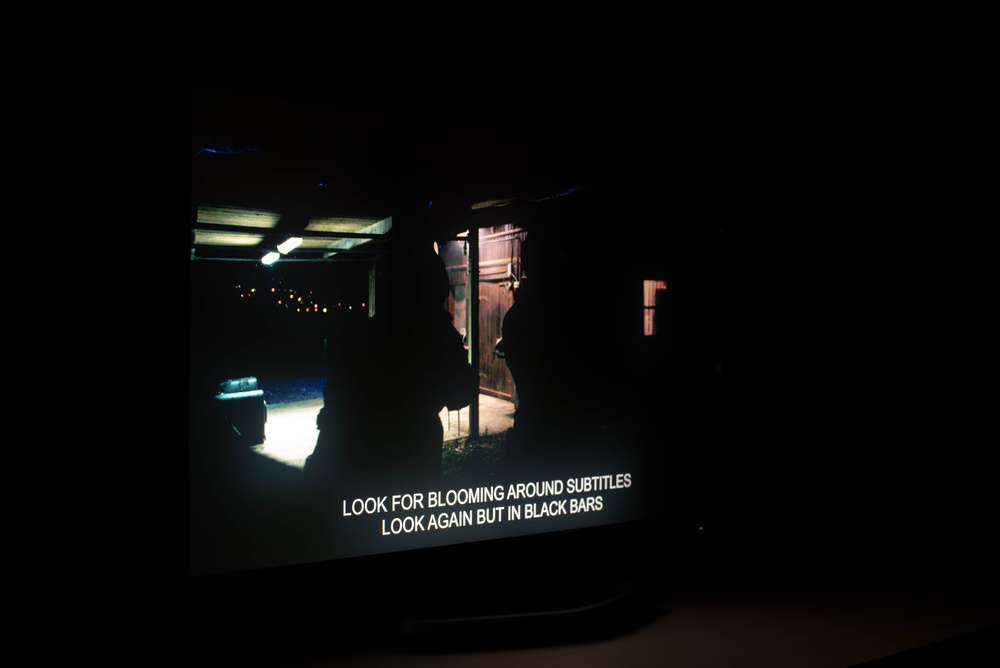
Good black uniformity is important for watching content or playing games with scenes where there are large areas of black mixed in with bright objects. You can see an example above of what a monitor with uniformity issues looks like as there's blooming around the bright subtitles. Instead, you want the monitor to successfully display those bright highlights without any light bleeding into the dark areas of the screen. Besides that, other issues with black uniformity can include backlight bleed and clouding, which are distracting and negatively impact the picture quality. If you want a monitor with good picture quality, then having good black uniformity is essential.
Our Tests
Our black uniformity test is straightforward. We display a test pattern on the screen in a dark room using our calibrated settings at a brightness of 100 nits. We make sure the brightness is this low so that the camera can capture the right amount of light and isn't overexposed. We set the camera's F-stop to 4.0, with a shutter speed of 2 seconds and the ISO at 200. If the monitor has a local dimming feature, we take a picture with it off and with it on.
We process these photos through a program that calculates the standard deviation compared to an ideal display and presents it as a percentage. That said, uniformity can vary between units, so there's no guarantee that your unit will look exactly like ours.
Native Standard Deviation
The first calculation and photo is of the monitor without local dimming, which most monitors don't have. The standard deviation is calculated as a percentage, and lower is better. This picture is meant to represent what you see when there's a bright highlight against a dark background.
Below, you can see some examples of bad and good black uniformity. The ASUS on the left has terrible clouding throughout, and blacks look blue due to its raised black levels. The Gigabyte has better black levels but still has backlight bleed, as you can see at the top and bottom edges. However, the Dell has much better black uniformity, and even though it isn't perfect, blacks are still uniform throughout. Lastly, the ASUS on the right is an OLED with perfect black uniformity, but any blooming you see is from the camera. This is light captured by the camera, and OLEDs don't have any blooming in real life.
| Native Std. Dev.: 3.269% | Native Std. Dev.: 3.376% | Native Std. Dev.: 1.057% | Native. Std. Dev.: 0.159% |
|---|---|---|---|
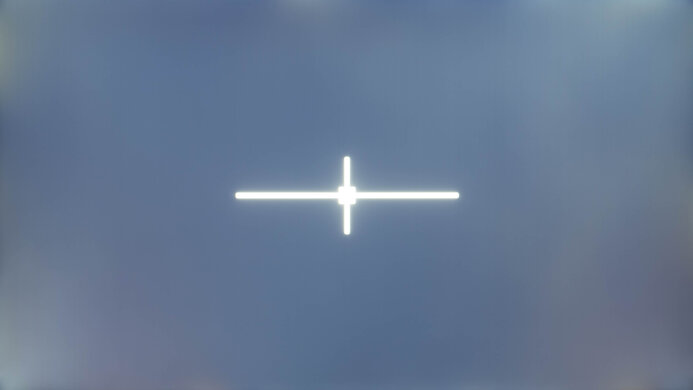 |
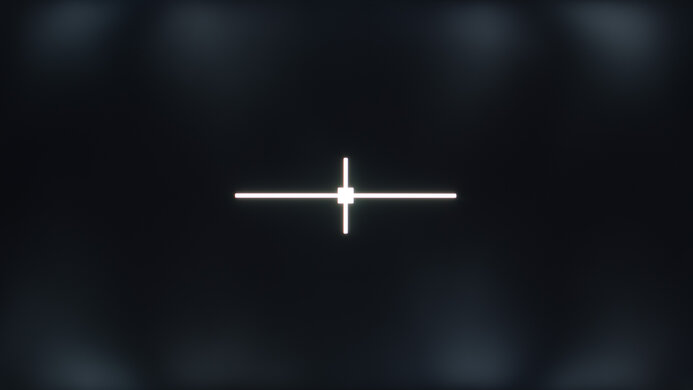 |
 |
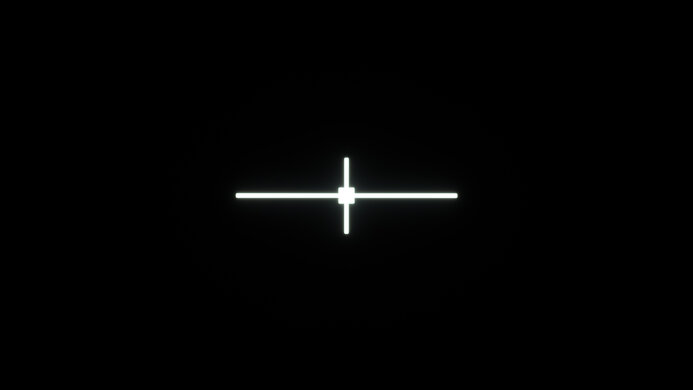 |
Standard Deviation With Local Dimming
We repeat the same test with monitors that have local dimming. Our program calculates the standard deviation the same way, too.
Although local dimming is meant to further improve uniformity, this is not always the case on all monitors. While the most common issues without local dimming are backlight bleed and clouding, the most common issue with local dimming is blooming, especially with edge-lit monitors. This is because these monitors have to turn on an entire dimming zone when there's a bright object on the screen, causing blooming compared to zones that are off. You can see some examples of this below versus a monitor that has good black uniformity with local dimming.
| Std. Dev. w/ L.D.: 7.981% | Std. Dev. w/ L.D.: 6.513% | Std. Dev. w/ L.D.: 0.292% |
|---|---|---|
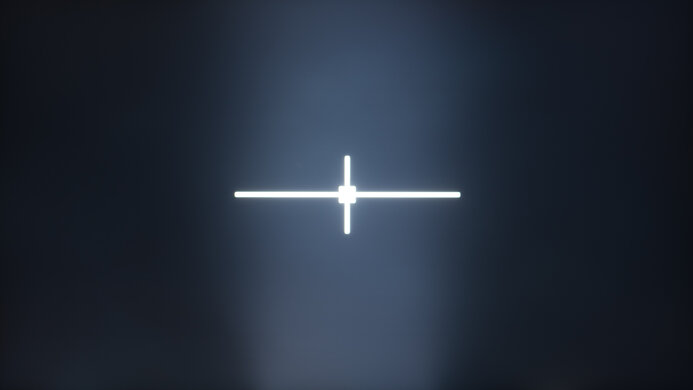 |
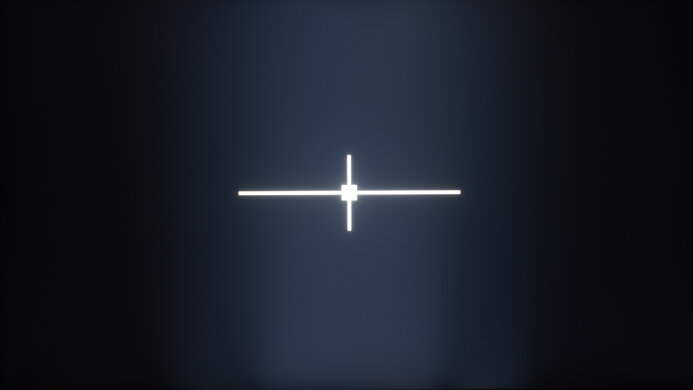 |
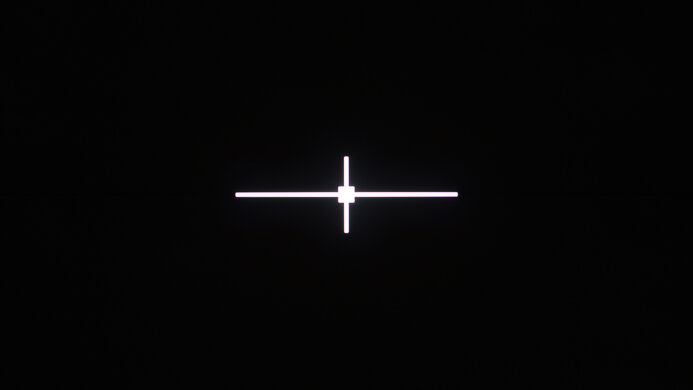 |
Additional Information
Black uniformity with different panel types
There are a few different panel technologies in the monitor market, and they're split into two categories: OLED and LED-backlit monitors. OLEDs have self-emitting pixels that can each turn on and off, which results in perfect black uniformity with no blooming around bright objects.
LED-backlit monitors have different LCD panel types, with IPS, VA, and TN being the most common. Each has its own characteristics, and VA panels tend to have the best black uniformity. That said, there's variation among monitors, so there's no guarantee on how your monitor performs in terms of black uniformity.
Since we haven't changed the way we test for black uniformity since our original test bench and the results are valid for all monitors, we're able to compare data on all 347 monitors we tested at the time of writing this article. As you can see, VA panels have the best uniformity among LCD displays, but there's still variation in each panel type.
| Panel Type | Count | Average | Standard Deviation |
|---|---|---|---|
| OLED | 41 | 0.203% | 0.071 |
| VA | 83 | 2.030% | 0.996 |
| IPS | 195 | 2.357% | 1.058 |
| TN | 28 | 2.995% | 1.378 |
IPS Glow
One issue that's common with IPS panels is called IPS glow. This happens when corners of the screen become brighter than the rest of the image, but it's different from backlight bleed because it only appears when you view it from an angle. For example, if you sit with the top of the monitor at eye level, then you're viewing the bottom of the screen at an angle. If the monitor has IPS glow, you may see the corners looking too bright, similar to the example below.
The best way to avoid this issue is by sitting with your eyes at the center of the screen, but even with that, the corners are still at an angle. You can also check to see if you're experiencing IPS glow or backlight bleed by moving your screen up and down or looking from various angles and checking to see if the corners of the screen look different.
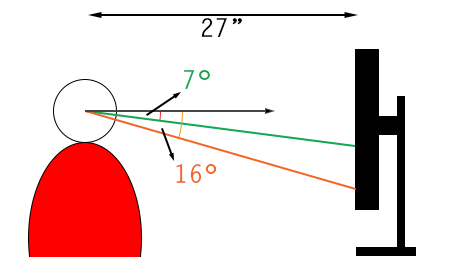 |
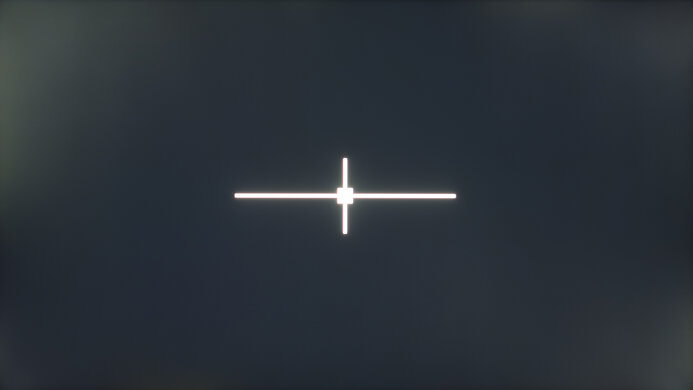 |
Black Uniformity VS Gray Uniformity
The black uniformity test is one of two uniformity tests we complete on monitors, with the other being gray uniformity. The concept for the gray uniformity test is the same, as it's about how evenly it displays gray across the screen. However, this test is more about the monitor being able to display a single color evenly across the screen, and the test pattern we use doesn't have a bright object in the center. Our black uniformity test is different because although it's important for a monitor to display black evenly across the screen, this isn't representative of most content, and most monitors display pure black well, too.
However, you can't compare the scores and results between the black and gray uniformity tests. Plus, having good black uniformity doesn't guarantee good gray uniformity, either. Below is an example from the Gigabyte AORUS FV43U, which has remarkable black uniformity but struggles with gray uniformity.
Learn more about our gray uniformity testing.
Black Uniformity VS Contrast
While the black uniformity test is a good photo to show how well a monitor displays blacks, a monitor with good black uniformity doesn't guarantee a good contrast ratio, and vice versa. For example, an IPS with a low contrast ratio that has low black levels can evenly display the same black level across the screen, meaning it has good uniformity. On the other hand, there are VA panels that display deep blacks, but not evenly. You can see that's the case with the two monitors below.
| Contrast: 1,304:1 Native Std. Dev.: 1.194% |
Contrast: 3,558:1 Native Std. Dev.: 2.959% |
|---|---|
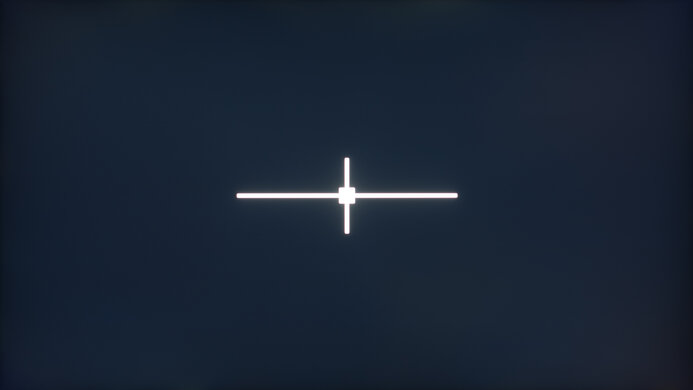 |
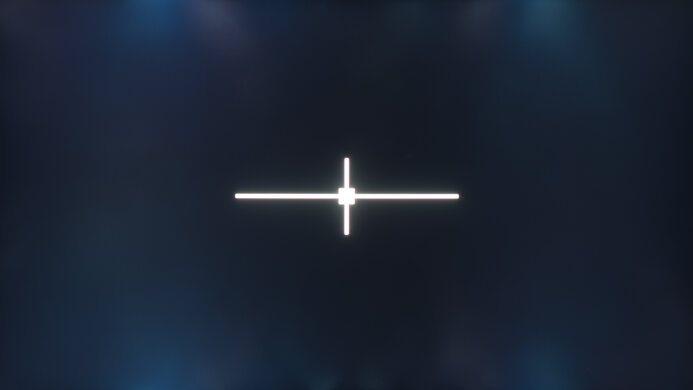 |
Learn more about our contrast ratio testing.
How To Get The Best Results
Unfortunately, there isn't much you can do to improve the black uniformity on your monitor besides using the local dimming feature, if it's available and performs well. Besides that, uniformity can vary between units, and certain factors can impact it. However, these factors are outside your control, like pressure from internal components or damage from shipping. If that's the case, it's best to contact your monitor manufacturer's customer service to see if there are any solutions.
Besides that, how you view your monitor may affect how you perceive the uniformity. For example, if you view it off-angle, you might see any IPS glow or blooming. You may also want to use your monitor in a bright room if you feel that it has bad black uniformity. Even though doing this doesn't actually change how the monitor performs, it just changes the way you see any issues.
Conclusion
Black uniformity on a monitor is how evenly it displays black or dark colors when there are bright objects on the screen. This is helpful to know if you watch movies or shows or play games with a lot of dark content, as uniformity issues can be distracting. The most common issues are clouding, backlight bleed, and blooming, which only happen on LCD panels, as OLEDs deliver perfect black uniformity. We test for black uniformity by displaying a pattern that features a white center cross on a black background, and we use a program to calculate the standard deviation of the uniformity versus an ideal display. If the monitor has a local dimming feature, we repeat this test with it on. Just keep in mind that uniformity varies between units, so no two monitors have the exact same black uniformity.

