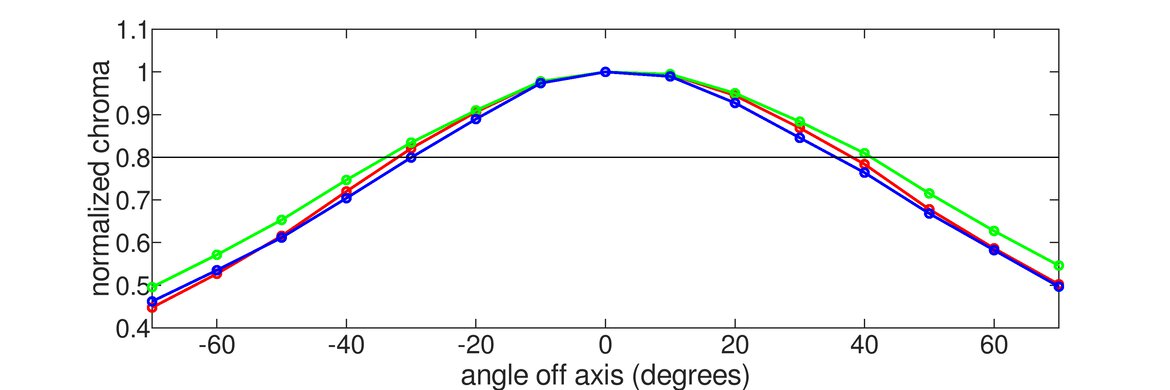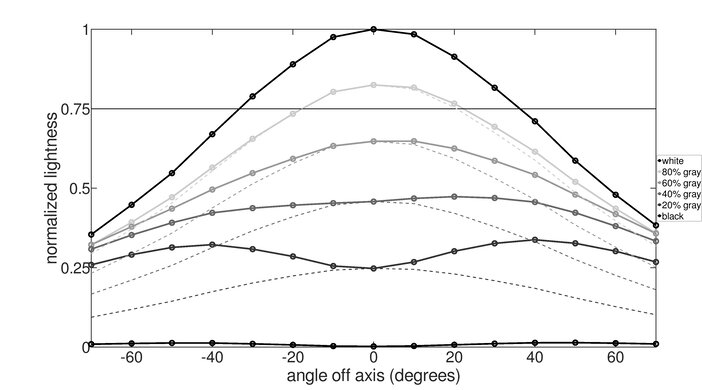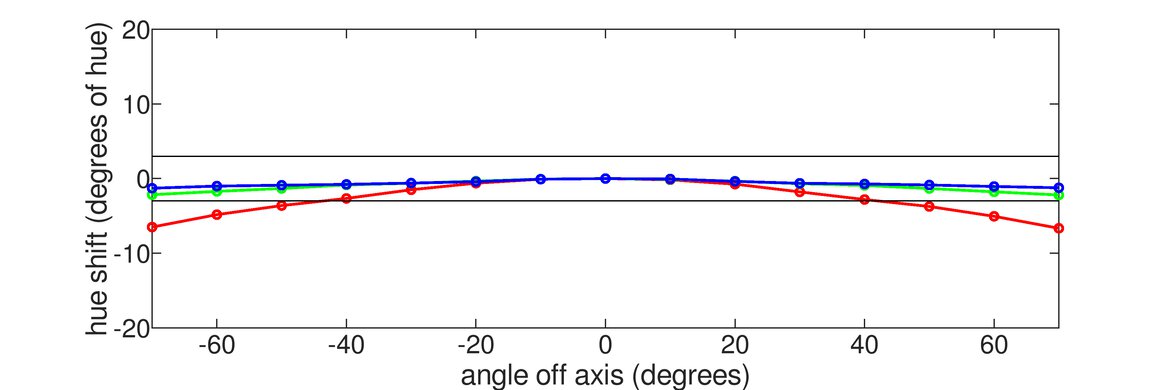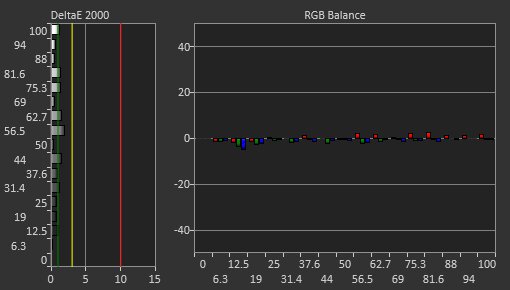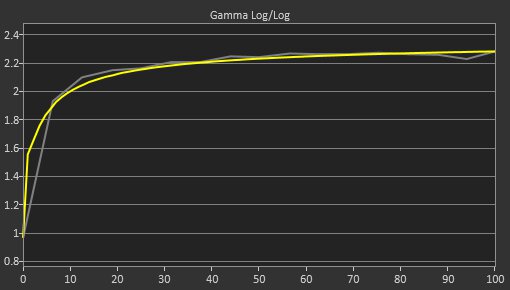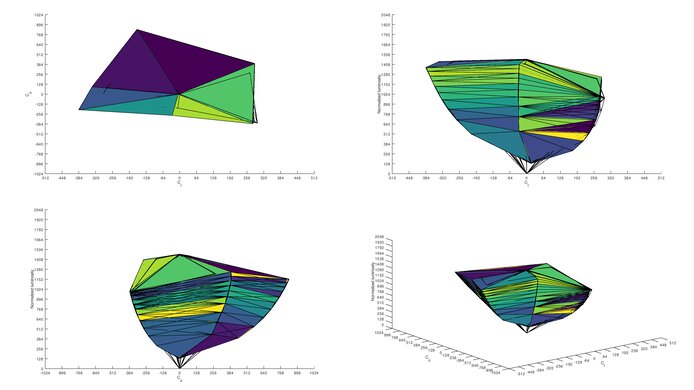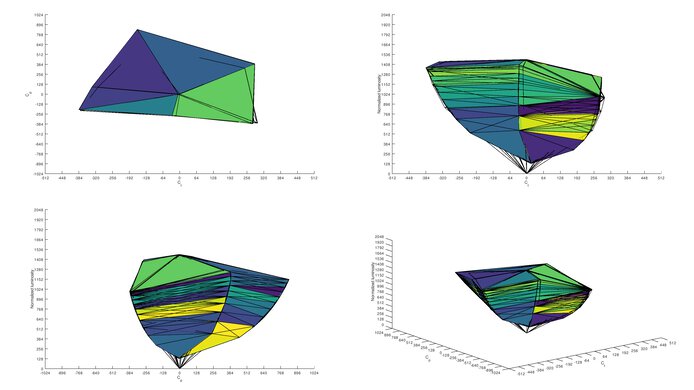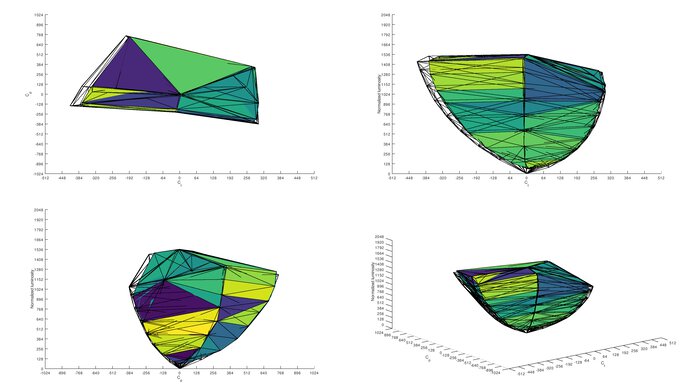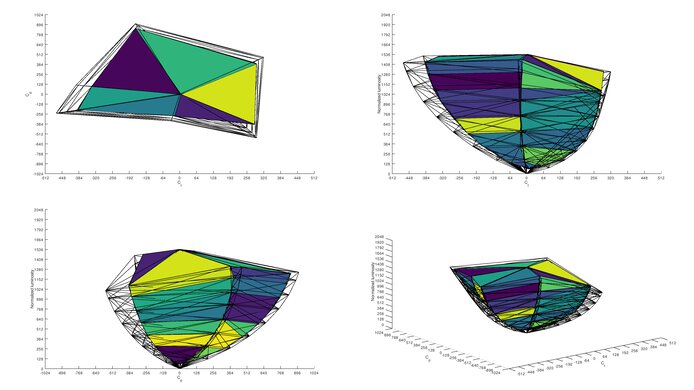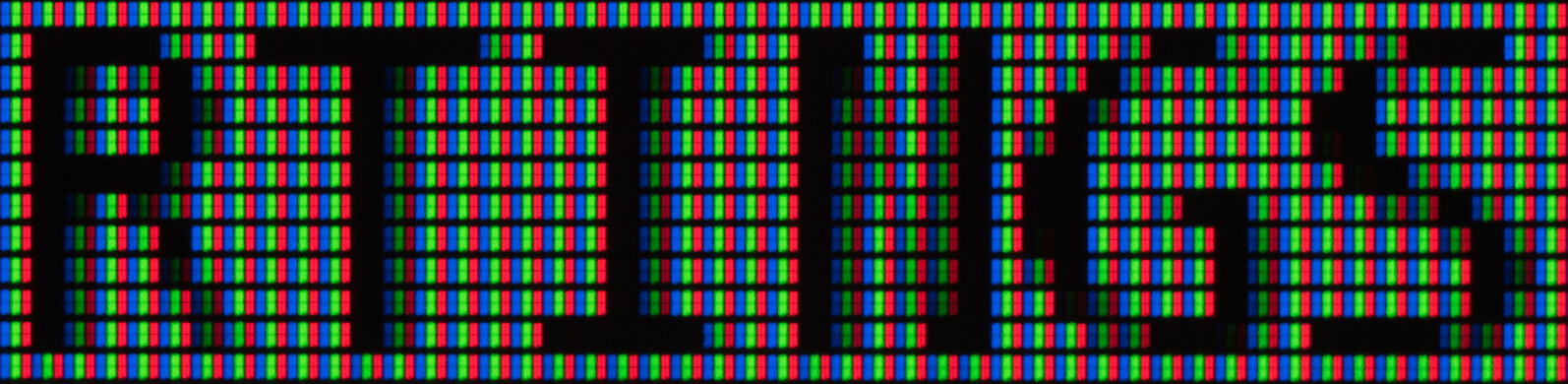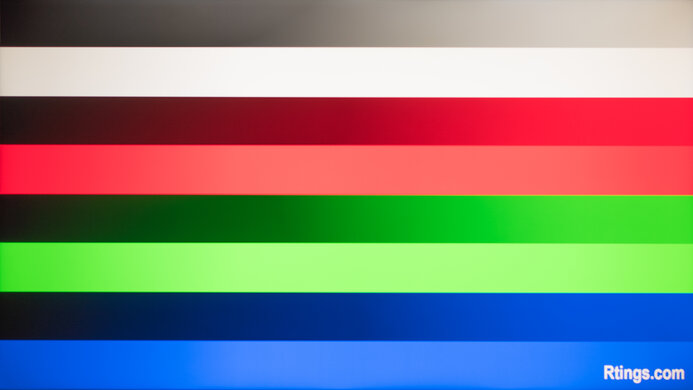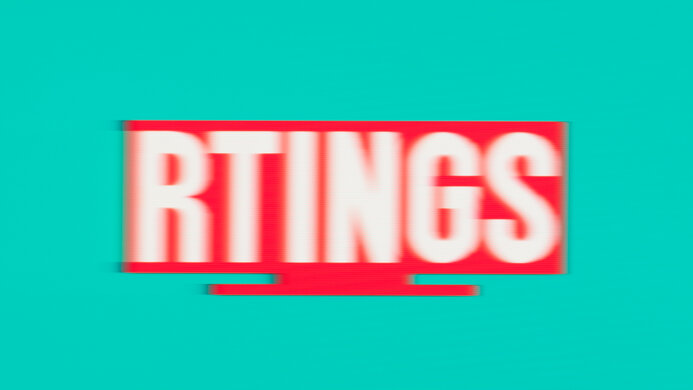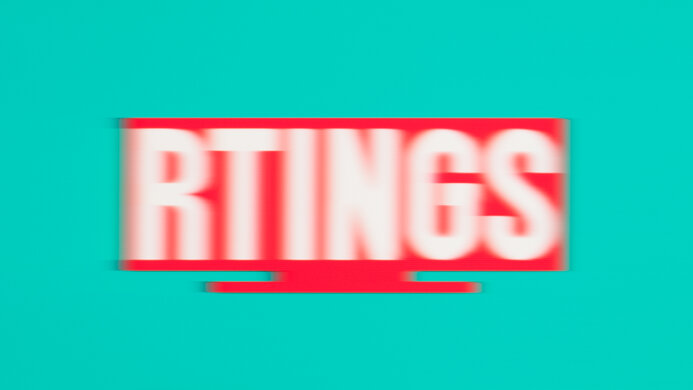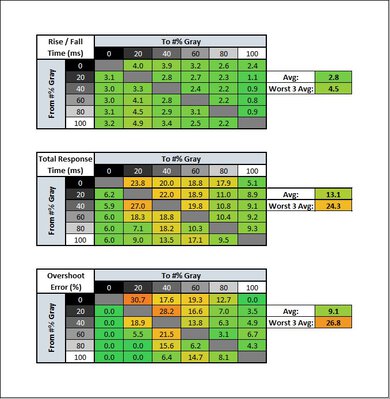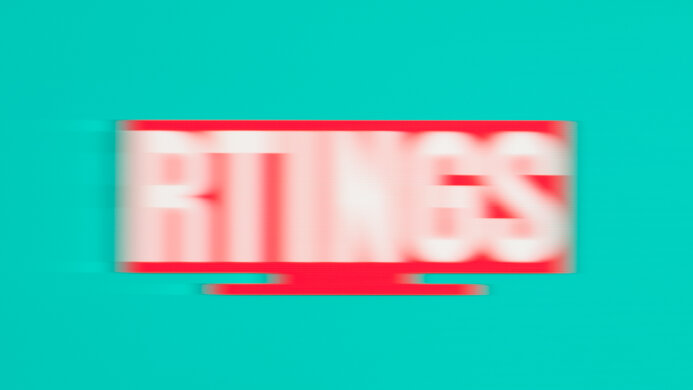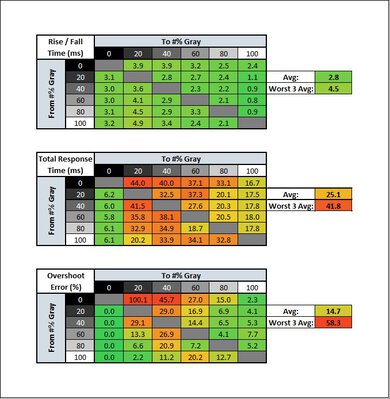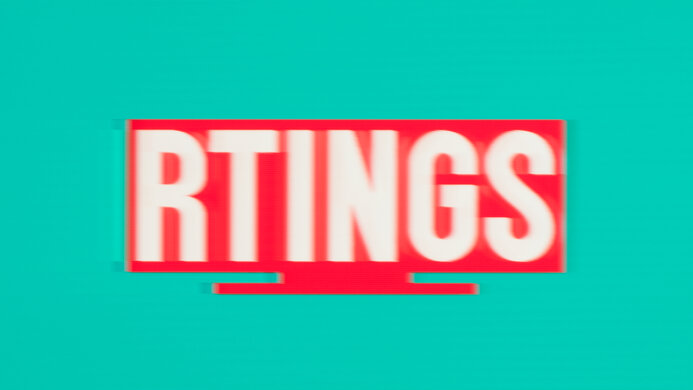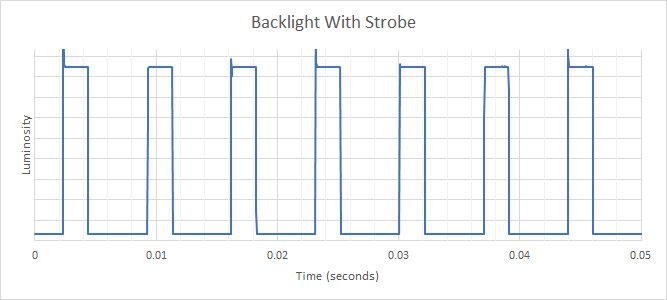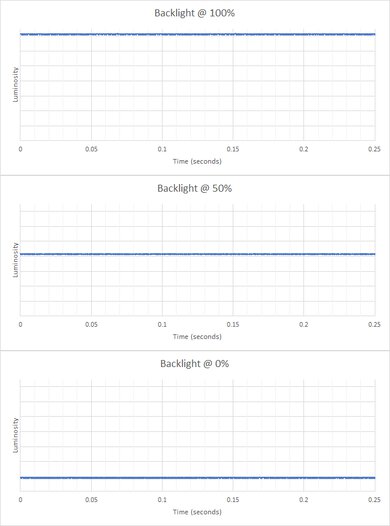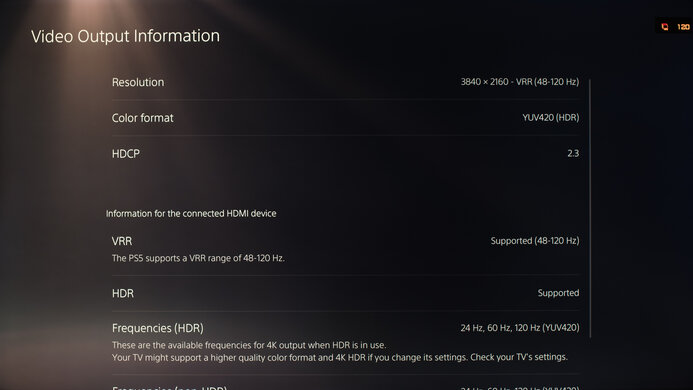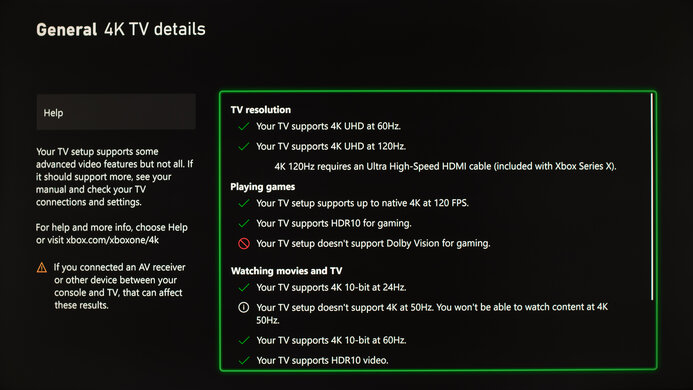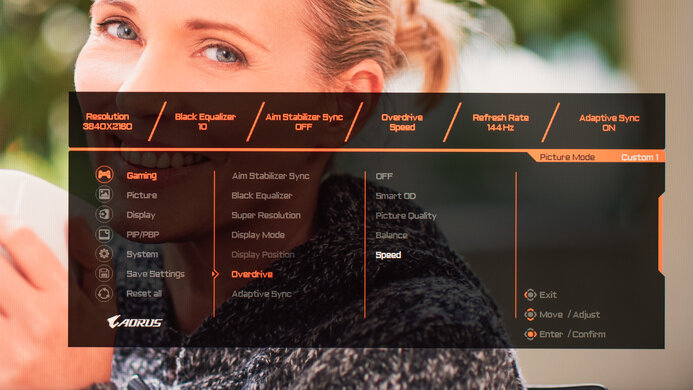The Gigabyte AORUS FV43U is a 43 inch monitor with a 4k VA panel and a fast 144Hz refresh rate. It's mainly targeted as a console gaming monitor, and it looks more like a TV than a traditional monitor. It has two HDMI 2.1 ports for PS5 or Xbox Series S|X gamers and a remarkable response time at the max refresh rate for PC gamers. It has amazing contrast, resulting in deep blacks in a dark room, and has fantastic black uniformity. Sadly, it has a sluggish 60Hz response time which might disappoint some console gamers. It also has a fixed stand with no ergonomic adjustments, so some users might need to consider a mounting arm instead of using the included stand.
Our Verdict
The Gigabyte AORUS FV43U is a good monitor for most uses. It's a great monitor for gaming, although it might not be good enough for professional gamers. It's one of the best monitors we've tested for HDR gaming, and it's good for watching videos or media creation. It's a bit limited for office use, as it has a fixed stand with no ergonomics and the BGR subpixel layout isn't ideal for text.
- Amazing contrast results in deep blacks in a dark room.
- Large, high-resolution screen.
- Image appears washed out at an angle.
- Fixed stand with no ergonomic adjustments, as expected for a screen this size.
The Gigabyte FV43U is a decent monitor for office use, but the lack of ergonomic adjustments might be disappointing for some users. The large, high-resolution screen is great for multitasking, and visibility shouldn't be an issue thanks to the high peak brightness, although it has just okay reflection handling. It has good text clarity overall, but sadly, it uses a BGR subpixel structure, which isn't ideal for text.
- Amazing contrast results in deep blacks in a dark room.
- Large, high-resolution screen.
- Image appears washed out at an angle.
- Fixed stand with no ergonomic adjustments, as expected for a screen this size.
- BGR subpixel layout isn't ideal for text.
The Gigabyte FV43U is an excellent gaming monitor. It has HDMI 2.1 support, great for PS5 or Xbox Series S|X gamers, and has a remarkable response time at the max refresh rate. It supports FreeSync variable refresh rate technology, and it even works with NVIDIA's G-SYNC Compatible feature. It also has excellent low input lag for a responsive gaming experience. Sadly, the response time at 60Hz is quite sluggish, as there's significant overshoot in most transitions.
- Amazing contrast results in deep blacks in a dark room.
- Remarkable response time at the max refresh rate.
- Two HDMI 2.1 ports.
- Excellent low input lag.
- Fast refresh rate.
- Image appears washed out at an angle.
- Sluggish 60Hz response time.
The Gigabyte AORUS FV43U is a good monitor for watching videos, especially in a dark room. The large, high-resolution screen is great for watching videos, but it has a sub-par viewing angle, so it's not the best for sharing with someone else. It has amazing contrast and fantastic black uniformity, great if you want to watch movies at night. It also has very good gray uniformity and outstanding gradient handling, so you don't have to worry about the dirty screen effect or banding.
- Amazing contrast results in deep blacks in a dark room.
- Fantastic black uniformity.
- Large, high-resolution screen.
- Outstanding gradient handling.
- Image appears washed out at an angle.
The Gigabyte AORUS FV43U is a good monitor for media creators. The large, high-resolution screen makes it easier to see more of your work at once. It has a superb SDR color gamut, with nearly perfect coverage of both the sRGB and the Adobe RGB color space, and it even has an impressive HDR color gamut if you also master in HDR. Sadly, it has sub-par viewing angles and a fixed stand, so it's not ideal if you often have to share your screen with someone else.
- Amazing contrast results in deep blacks in a dark room.
- Fantastic black uniformity.
- Large, high-resolution screen.
- Outstanding gradient handling.
- Image appears washed out at an angle.
- Fixed stand with no ergonomic adjustments, as expected for a screen this size.
- Amazing contrast results in deep blacks in a dark room.
- Terrible local dimming feature.
- Image appears washed out at an angle.
Changelog
- Updated Apr 18, 2023: Confirmed that 1440p works on this monitor with the PS5.
- Updated Feb 16, 2023: Added the response time tables and charts in Response Time @ 120Hz.
- Updated Aug 22, 2022: Added a comparison to the Samsung 43 QN90B QLED in the Features section.
- Updated Aug 10, 2022: We tested the Samsung Smart Monitor M7 S43BM70 and added some comparisons with this model.
Check Price
Differences Between Sizes And Variants
We tested the 43 inch Gigabyte AORUS FV43U, which is part of Gigabyte's AORUS lineup of gaming monitors, some of which are listed below. Unlike the M Series monitors, which are designed for productivity and gaming, the AORUS lineup is feature-packed to help you get the best gaming experience possible. All AORUS gaming monitors feature a huge selection of additional features, and this one is no different. The FV43U is one of the first AORUS gaming monitors to feature HDMI 2.1, making it an excellent choice for next-gen console gamers.
| Model | Size | Native Resolution | Max Refresh Rate | Panel Type | HDMI Version |
|---|---|---|---|---|---|
| AORUS FI25F | 25" | 1920 x 1080 | 240Hz | IPS | 2.0 |
| AORUS FI27Q | 27" | 2560 x 1440 | 165Hz | IPS | 2.0 |
| AORUS FI27Q-P | 27" | 2560 x 1440 | 165Hz | IPS | 2.0 |
| AORUS FI27Q-X | 27" | 2560 x 1440 | 240Hz | IPS | 2.0 |
| AORUS FI32Q | 32" | 2560 x 1440 | 170Hz | IPS | 2.0 |
| AORUS FI32U | 32" | 3840 x 2160 | 144Hz | IPS | 2.1 |
| AORUS FV43U | 43" | 3840 x 2160 | 144Hz | VA | 2.1 |
| AORUS FO48U | 48" | 3840 x 2160 | 120Hz | OLED | 2.1 |
If you come across a different type of panel or your Gigabyte FV43U doesn't correspond to our review, let us know, and we'll update the review. Note that some tests, like gray uniformity, may vary between individual units.
Our unit was manufactured in July 2021; you can see the label here.
Popular Monitor Comparisons
The Gigabyte FV43U is a great large gaming monitor with a huge selection of additional features and impressive picture quality. It's one of the few monitors available with HDMI 2.1 support, making it a great choice for next-gen console gaming, especially if you're looking for something closer in size to a TV. There are also a few monitors this size that offer full-featured smart interfaces, like the Samsung Smart Monitor M7 S43BM70, but it doesn't perform as well.
For more options, check out our recommendations for the best monitors for PS5/PS5 Pro, the best monitors for Xbox Series X, and the best 34-49 inch monitors.
The Gigabyte AORUS FV43U is much better than the Samsung Smart Monitor M7 S43BM70. The Gigabyte has much better picture quality, with higher peak brightness, higher contrast, better accuracy out of the box, and a wider color gamut. The Gigabyte also delivers better gaming performance, with a much higher refresh rate and a faster response time, resulting in less blur behind fast-moving objects.
The Samsung 43 QN90B QLED and the Gigabyte AORUS FV43U are both great 43-inch monitors. If you play HDR games, the Samsung is the better choice as its local dimming feature is better for deeper blacks, but the Gigabyte gets a bit brighter in HDR with some scenes. However, if you want a typical monitor with a DisplayPort input, the Gigabyte is the better choice and has better motion handling.
The Gigabyte AORUS FV43U is better than the Philips Momentum 436M6VBPAB overall, and it's much better for gaming. The Gigabyte has a much faster refresh rate, a faster response time at the max refresh rate, and has an optional black frame insertion feature. The Philips can tilt, whereas the Gigabyte has a completely fixed stand, but both models require a mounting arm if ergonomics are important to you.
The Gigabyte AORUS FO48U OLED and the Gigabyte AORUS FV43U use different panel types, each with strengths and weaknesses, but the FO48U is better overall for most people. The FO48U uses a larger OLED panel, which has perfect inky blacks and a nearly instantaneous response time. Unfortunately, the OLED also comes with a risk of permanent burn-in. The FV43U is worse overall, with a smaller screen, but there's no chance of burn-in.

We buy and test more than 30 monitors each year, with units that we buy completely on our own, without any cherry-picked units or samples. We put a lot into each unbiased, straight-to-the-point review, and there's a whole process from purchasing to publishing, involving multiple teams and people. We do more than just use the monitor for a week; we use specialized and custom tools to measure various aspects with objective data-based results. We also consider multiple factors before making any recommendations, including the monitor's cost, its performance against the competition, and whether or not it's easy to find.
Test Results
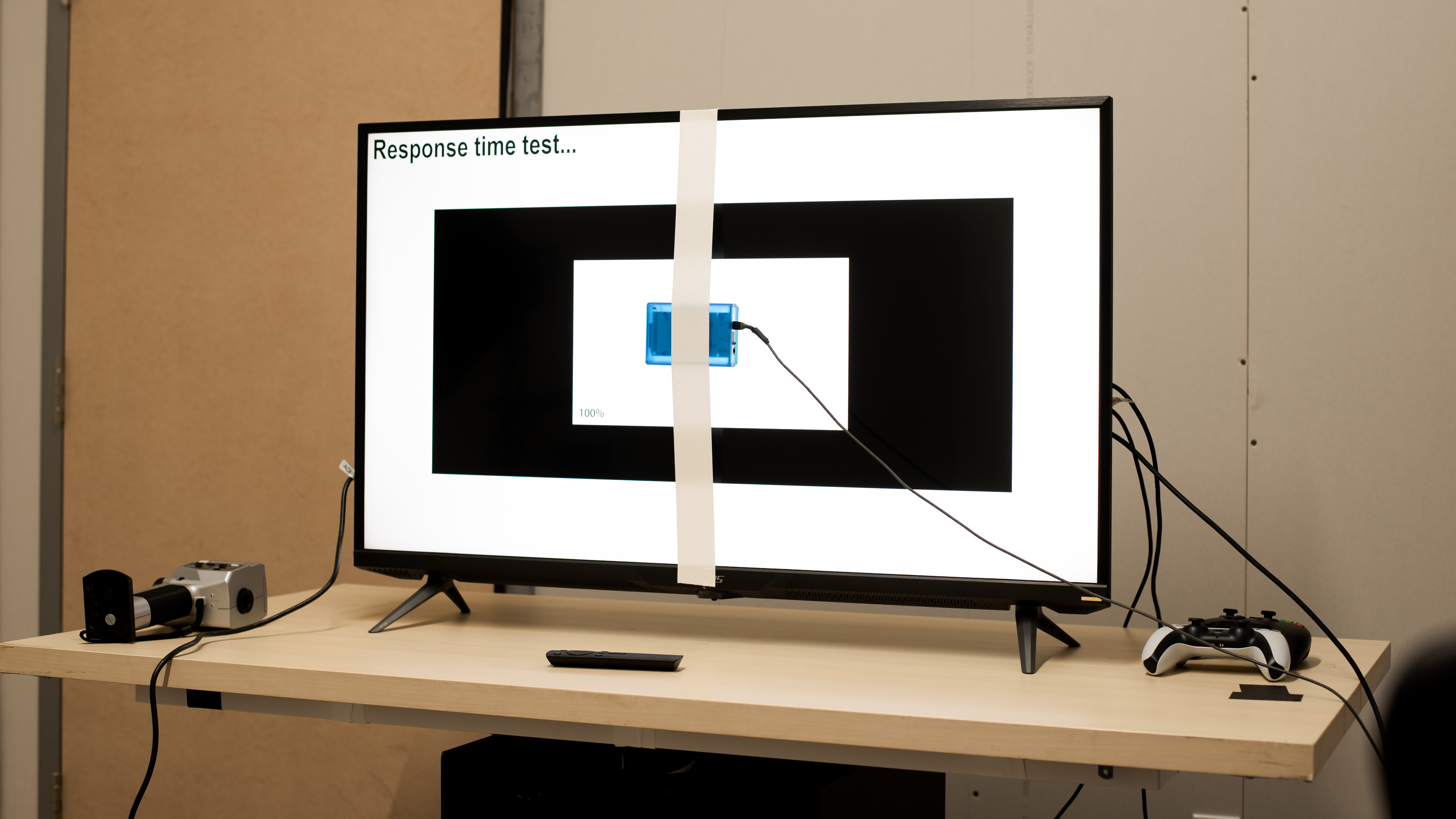
The Gigabyte AORUS FV43U has a very simple, understated design from the front, and it looks more like a TV than a monitor. It looks very similar to the Gigabyte AORUS FO48U OLED but with a slightly less premium design. The back of the monitor has a more gamer-oriented design but no RGB bias-lighting. It has thin bezels on three sides, but the bottom bezel is significantly thicker due to the built-in speakers.
The Gigabyte AORUS FV43U has good overall build quality. It's mainly plastic, and we noticed some flex around the back and some minor creaking in some of the joints between panels. The feet are metal and support the monitor well. Overall, although it doesn't feel very premium, it doesn't appear to have any major flaws, either.
Unfortunately, as expected for a monitor this size, the Gigabyte FV43U has a fixed stand with no ergonomic adjustments. It can be VESA mounted, though, so if ergonomics are important to you, you can just mount it on an adjustable mount. The back of the Gigabyte AORUS FV43U has a bit more of an aggressive, gamer-centric design. There's a large AORUS logo in the center, near the VESA mounts. The inputs face to the side and are easily accessible, even when the monitor is VESA mounted. Unfortunately, there's absolutely no cable management.
The feet support the Gigabyte AORUS FV43U well, but they're wide-set, so if you're not planning on VESA mounting the monitor, it'll take up a bit more space than most typical monitors.
You can control the OSD using the joystick button on the bottom of the monitor. Unlike the Gigabyte M Series monitors, like the Gigabyte M28U, there's no dedicated button for the KVM switch. It also comes with a remote, which might be easier than using the joystick.
- 3 different power cables (Type B, I, and J)
- Remote (closeup)
- USB-B upstream cable
- DisplayPort cable
- HDMI cable
- User manuals
The Gigabyte AORUS FV43U has amazing contrast, resulting in deep blacks in a dark room. Despite the very limited number of zones, the local dimming feature appears to be quite effective at boosting the contrast ratio. Gigabyte advertises a contrast ratio of 4000:1, but that's usually the average contrast they expect; contrast varies between individual units.
Note: The contrast measurements with local dimming were taken at the maximum brightness, as local dimming locks the brightness setting at max.
Update 11/24/2021: We incorrectly listed that this monitor has a direct-lit backlight. It does, but because it also has a local dimming feature, we consider this to be a "Full-Array" backlight.
Unfortunately, although the Gigabyte FV43U has a local dimming feature, it's terrible. It's direct-lit, which is great, but it appears to have only about eight zones in a 4x2 grid, so it can't dim tightly around smaller objects. The large zones also result in very noticeable transitions, but the algorithms aren't very sensitive, so there's often a delay before the backlight switches on in a zone that was previously off. There doesn't appear to be any black crush, which is good. Small bright highlights, like in a starfield, aren't usually bright enough to trigger the full zone, meaning they're dimmed considerably but still visible. Larger, brighter objects have significant blooming in some scenes, including if you have a lot of subtitles on the screen.
The local dimming feature is available in every Picture Mode, except for the sRGB mode. In HDR, it's enabled by default and can't be disabled in 'HDR1000'. There's only one local dimming mode; it's either 'Off' or on 'Auto'. Enabling it locks the brightness and dynamic contrast settings.
The Gigabyte FV43U has amazing peak brightness in SDR. It's bright enough to overcome glare in almost any setting, and there's very little variation in brightness with different scenes.
These measurements were taken after calibration, in the 'Custom 1' Picture Mode, with the backlight at max and local dimming disabled. The peak brightness can change depending on which mode you're using.
Unfortunately, enabling local dimming locks the brightness settings and results in an overall dimmer image. Exceptionally, we decided to post the results with local dimming disabled, as it's a lot brighter and the local dimming feature is terrible, so this is the configuration we expect most people to use. We also measured the brightness with local dimming enabled:
- Peak 2% Window: 307 cd/m²
- Peak 10% Window: 307 cd/m²
- Peak 25% Window: 306 cd/m²
- Peak 50% Window: 352 cd/m²
- Peak 100% Window: 351 cd/m²
- Sustained 2% Window: 307 cd/m²
- Sustained 10% Window: 306 cd/m²
- Sustained 25% Window: 306 cd/m²
- Sustained 50% Window: 351 cd/m²
- Sustained 100% Window: 350 cd/m²
The Gigabyte AORUS FV43U has great peak brightness in HDR, brighter even than many TVs on the market. It's bright enough to deliver an impactful HDR experience when gaming or watching movies. When displaying large bright scenes, like with our 50% and 100% slides, the brightness varies over time, as shown here. It's a fairly wide swing in brightness of about 200 nits, but it's a slow change and not very noticeable in person.
These measurements are taken before calibration, in the 'HDR1000' Picture Mode, with the backlight at max and local dimming on. You can't change those settings in that mode.
The FV43U has four separate HDR modes, the peak brightness changes depending on which mode you're using. The 'HDR1000' mode delivers the most accurate brightness, but dark scenes are over-brightened a bit, and brighter scenes are dimmed. The other modes are much worse, especially 'HDR Game' which is way too bright in dark scenes and significantly dimmer in most scenes.
| Picture Mode | Real Scene Peak | EOTF |
| HDR1000 | 653 cd/m² | Image |
| HDR HLG | 589 cd/m² | Image |
| HDR Game | 647 cd/m² | Image |
| HDR Movie | 654 cd/m² | Image |
Unfortunately, as expected for a VA panel, the Gigabyte FV43U has a sub-par horizontal viewing angle. At minor angles off-center, black levels rise and gamma shifts, causing the image to appear washed out. Colors remain accurate to a wider angle but still appear washed out due to the gamma shift. These issues are mainly noticeable when sharing your screen with someone else, but can also cause issues if you sit too close to the screen, as the sides appear non-uniform.
Unfortunately, the Gigabyte AORUS FV43U also has a disappointing vertical viewing angle. At even a very minor angle, the image loses contrast and gamma shifts, resulting in a washed-out image.
The Gigabyte AORUS FV43U has very good uniformity in general, but it's a bit worse than most monitors on the market. The sides of the screen are noticeably darker, and there's a large dark patch in the center of our screen, which might be distracting with certain content. This can vary between individual units, though, so let us know in the discussions if you get one with better uniformity than this.
The Gigabyte AORUS FV43U has fantastic black uniformity, by far the best we've seen on an LCD monitor, but this can vary between individual units. There's almost no clouding through the screen and no sign of backlight bleed. Due to the size of the screen and the sub-par horizontal viewing angle, black uniformity can appear a bit worse if you're sitting close to the screen.
The black uniformity is slightly worse with local dimming enabled, but that's likely because enabling the local dimming feature forces the backlight to the maximum setting, while our native black uniformity picture is taken at 100 nits. The center cross in the local dimming photo is a bit over 300 nits instead.
The Gigabyte AORUS FV43U has excellent accuracy out of the box. Gamma is very close to the sRGB target curve, and the color temperature is just a bit warm, giving everything a slightly reddish tint. Most colors are displayed accurately, but some colors are oversaturated a bit, especially reds and some blues. The white balance is great overall, but bright scenes are a bit off.
After calibration, the Gigabyte AORUS FV43U has nearly perfect accuracy. Gamma is nearly perfect, but some bright scenes are over-brightened a bit. Most colors are displayed accurately, but saturated blues are a bit off. The color temperature is much closer to our target, but still a bit warm.
You can download our ICC profile calibration here. It's provided for reference only and shouldn't be used, as the calibration values vary per individual unit due to manufacturing tolerances, even for the same model.
The Gigabyte AORUS FV43U has a superb SDR color gamut. It can display all of the sRGB color space used by most desktop content and most video games. It also has nearly perfect coverage of the Adobe RGB color space used for professional content creation, but reds especially are oversaturated.
The Gigabyte FV43U has exceptional SDR color volume. It fills out pretty much the entire sRGB and Adobe RGB color volumes at all luminance levels. Despite the high contrast ratio, it can't display saturated colors at low luminance levels very well.
The Gigabyte AORUS FV43U has an impressive HDR color gamut. It has excellent coverage of the DCI P3 color space used by most current HDR content, and very good coverage of the wider Rec. 2020 color space, so it's very future-proof. The FV43U has four HDR modes, so we measured the tone mapping in all four. 'HDR1000' and 'HDR HLG' are very similar overall, and both tone map well. Unfortunately, 'HDR Game' and 'HDR Movie' are much worse, and we don't recommend them.
| Picture Mode | DCI P3 | Rec. 2020 |
| HDR1000 | Image | Image |
| HDR HLG | Image | Image |
| HDR Game | Image | Image |
| HDR Movie | Image | Image |
The Gigabyte AORUS FV43U has excellent color volume in HDR. It's limited by the incomplete coverage of each color gamut, and like with SDR content, it can't display saturated colors at low luminance levels very well, despite the high contrast ratio.
Sadly, the Gigabyte FV43U has just okay reflection handling. It has a simple semi-gloss coating instead of a matte finish, so glare can be a bit distracting if you're in a bright room. It's a very bright monitor, though, so it should be able to overcome glare in almost any room by increasing the brightness.
Update 11/24/2021: A user pointed out an issue with this monitor that we were able to reproduce on our unit. There's a strange issue when displaying gray text on a black background. The top of the monitor can't display gray text on a black background properly, but the bottom of the monitor looks fine. We took a few photos with our chroma 4:4:4 test image:
Even at the bottom of the monitor, horizontal lines are slightly dimmer than vertical ones, but it's not as bad. This is an extremely unusual issue, and we're not sure what causes it. Adjusting the black equalizer, contrast, or sharpness seems to improve it a bit, but causes other issues. Adjusting the scaling in Windows fixes it, but causes a loss of screen real estate.
While testing the above issue, we also discovered a pixel inversion issue while displaying certain content. The issue is mainly noticeable when running at 144Hz; at lower refresh rates the pixels are no longer inverted, but the screen is noticeably darker.
The Gigabyte FV43U has good text clarity overall. Unfortunately, like the Gigabyte M27Q, it uses a BGR subpixel layout, which isn't ideal for text clarity when using a PC. Windows ClearType helps improve this drastically, and it isn't an issue if you're running a recent version of macOS.
Windows recommends a scaling factor of 150% for the AORUS FV43U, but this results in rather large UI elements. The photos in the review were taken at 100% scaling (no scaling), but we took a few additional photos to show you the difference between 100%, 125%, and 150%:
The Gigabyte AORUS FV43U has outstanding gradient handling, with almost no noticeable banding in any shade.
This model accepts a 10-bit signal and displays it well. It's advertised to use dithering to approximate a 10-bit panel, also known as 8-bit + FRC, but we can't test for that.
The Gigabyte AORUS FV43U has a very fast refresh rate. It supports FreeSync variable refresh rate technology over both HDMI and DisplayPort, and although it's not officially certified by NVIDIA, it also works well with their G-SYNC Compatible mode.
The maximum refresh rate supported varies depending on the source. You can read more about what to expect and what's supported in the additional review notes we posted for the Gigabyte M28U, which are also valid for this monitor.
Update 01/10/2022: We looked at our response time measurements after Hardware Unboxed released their video on this monitor. There was a big difference in our response time measurements, so we reached out to them to learn about their methodology. While we normally measure it at the max brightness, we also measured it closer to their methodology at a lower brightness. We found that the response times are much slower at a lower brightness, and we got results closer to their findings, but they weren't the same. The panel may perform best when it's warm, as the lower brightness doesn't let the panel warm up enough. If you want the best results, try setting the brightness to the max setting that you're comfortable with.
| Overdrive Setting | Response Time Chart | Response Time Tables | Motion Blur Photo |
| Off | Chart | Table | Photo |
| Smart OD | Chart | Table | Photo |
| Picture Quality | Chart | Table | Photo |
| Balance | Chart | Table | Photo |
| Speed | Chart | Table | Photo |
The Gigabyte FV43U has a remarkable response time at the max refresh rate. Like most monitors, there are multiple Overdrive settings to choose from, but we recommend 'Picture Quality', as it delivers the best overall response time with the fewest artifacts. It performs very similarly to the 'Balance' mode, and 'Speed' offers a slightly faster response time but has significantly more overshoot. If you prefer to see inverse ghosting over a slight blur trail, 'Speed' might be the better choice.
This monitor features a 'Smart OD' mode that's advertised to automatically select the best overdrive mode, so you don't have to worry about switching modes if you switch sources or switch to a lower refresh rate. At both 144Hz and 60Hz, it appears to be in the 'Balance' mode, so it doesn't appear to be doing anything.
| Overdrive Setting | Response Time Chart | Response Time Tables | Motion Blur Photo |
| Off | Chart | Table | Photo |
| Smart OD | Chart | Table | Photo |
| Picture Quality | Chart | Table | Photo |
| Balance | Chart | Table | Photo |
| Speed | Chart | Table | Photo |
The 120Hz response time is very good, and it's very similar to its max refresh rate of 144Hz. There's a bit of smearing, but it's minor and not noticeable with most content. Like at its max refresh rate, the recommended overdrive setting is 'Picture Quality' as it has the fastest total response time and less overshoot than 'Balance' or 'Speed'.
| Overdrive Setting | Response Time Chart | Response Time Tables | Motion Blur Photo |
| Off | Chart | Table | Photo |
| Smart OD | Chart | Table | Photo |
| Picture Quality | Chart | Table | Photo |
| Balance | Chart | Table | Photo |
| Speed | Chart | Table | Photo |
Unfortunately, the Gigabyte FV43U has just an okay response time at 60Hz. The Overdrive settings behave differently at 60Hz, with significantly slower transitions and more overshoot in every mode except 'Off'. Unfortunately, this means you'll likely have to change modes if you change inputs to a 60Hz source or play a game that's locked at a lower refresh rate. If you're looking for a "set-and-forget" mode, 'Picture Quality' is probably the safest choice, but there's significant overshoot at lower refresh rates.
The FV43U features a 'Smart OD' mode that's advertised to automatically select the best overdrive mode so that you don't have to worry about switching modes if you switch sources or switch to a lower refresh rate. At 144Hz and 60Hz, it appears to be in the 'Balance' mode, so it doesn't appear to be doing anything.
The Gigabyte AORUS FV43U has an optional backlight strobing feature, commonly known as black frame insertion. Unlike most monitors, you can even enable it at the same time as the variable refresh rate (VRR) feature. With VRR disabled, the backlight can only flicker if the refresh rate is set to either 120Hz or 144Hz. With VRR on, the backlight flicker remains from 144Hz down to as low as 85Hz. The backlight strobing isn't great, unfortunately, as there's some noticeable image duplication.
As long as you're on at least firmware F06, the Gigabyte AORUS FV43U has excellent low input lag. The 60Hz input lag is a bit higher than usual, but it's still good.
The Gigabyte AORUS FV43U's large, high-resolution screen delivers a more immersive gaming experience than smaller displays. Despite the large panel size, it still has a high pixel density.
Update 10/25/2021: One of the audio out ports is also a mini Toslink optical out port.
The Gigabyte AORUS FV43U has two HDMI 2.1 ports, but like the other Gigabyte monitors with HDMI 2.1, they're limited to 24 Gbps. There's also one USB-C port; it supports a few advanced USB-C features, including DisplayPort Alt Mode, 15W fast charging for supported devices. The USB-C port allows you to use the monitor as a KVM switch (keyboard, video, and mouse).
Due to the lower maximum bandwidth of the HDMI 2.1 ports, the AORUS FV43U requires Display Stream Compression (DSC) 1.2a for anything that requires higher bandwidth, introducing some limits on the supported resolutions depending on the source device. You can read more about the supported resolutions here. This article is from our Gigabyte M28U review, but it's also valid for this monitor.
Although it's not currently part of our testing, we also checked for Sony PS5 and Xbox Series S|X compatibility with the FV43U, given that this monitor is advertised for console gaming. It's compatible with most features of all three consoles, but it doesn't support Dolby Vision. Because it requires DSC 1.2a and is limited to 24Gbps over HDMI 2.1, the PS5 only works at 4k @ 120Hz with 4:2:0 chroma subsampling since the PS5 doesn't currently support DSC.
There are a few issues using this monitor with a recent MacBook, but overall, it works well. You have to enable DSC from the monitor's OSD for 4k @ 120Hz to work. HDR and the variable refresh rate feature both work fine in-game, but there are some oddities when using them on the desktop, so it's best to enable them only when you're in a game.
Like all AORUS monitors, the Gigabyte AORUS FV43U has many additional features available, but some seem a bit gimmicky. It supports Picture-in-Picture or Picture-by-Picture, allowing you to display two sources at once. Strangely, this monitor appears to lack the signature Active Noise Cancelling feature found on all of the other AORUS monitors we've tested. Some of the other features include:
- Virtual Crosshair: There are multiple virtual crosshairs to choose from. Unlike software virtual crosshairs, these can't be detected by your games.
- Frame Counter: Displays the current number of frames per second received from the source.
- Black Equalizer: Adjusts gamma to make it easier to spot other players/enemies in shadows.
- KVM: Like Gigabyte's M Series monitors, the AORUS lineup also features a built-in keyboard, video, and mouse switch, but there's no dedicated button at the back. This feature allows you to switch between two sources, and work on both of them with a single keyboard, mouse, and monitor. You can assign it to one of the joystick shortcuts though.
- Dashboard: This feature allows you to display vital statistics from your computer, including CPU and GPU temps, fan speeds, memory usage, etc...
- SPACE AUDIO speakers: the built-in speakers delivers much better sound quality than most monitors, but it's not as good as proper speakers.
This is just a summary of the features available. AORUS monitors typically come with the same extra features, you can read more about each one here. Those notes are for the Gigabyte AORUS AD27QD, but most of them are valid for the AORUS FV43U as well.
If you want a 43-inch monitor with a built-in smart system, then consider the Samsung 43 QN90B QLED.