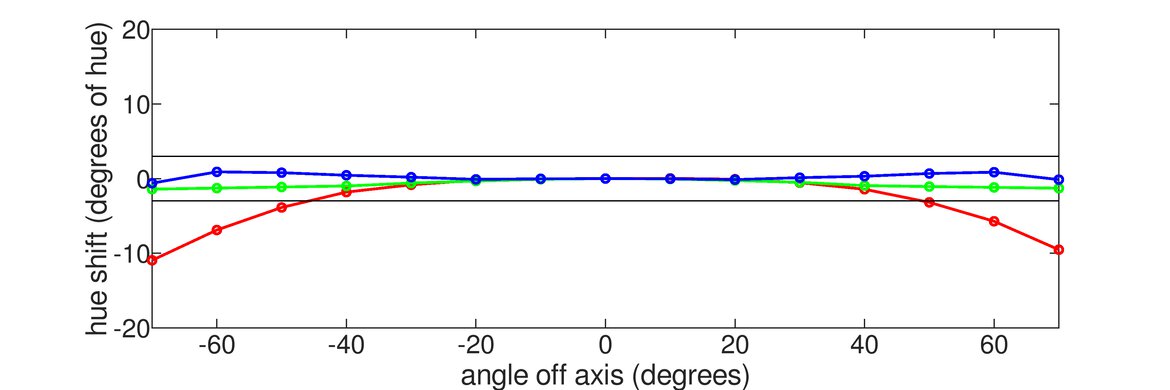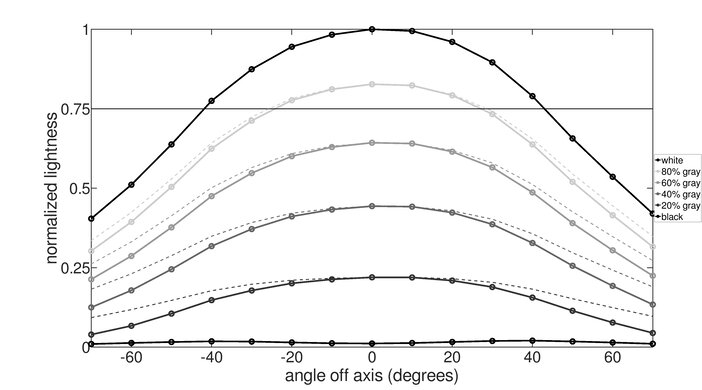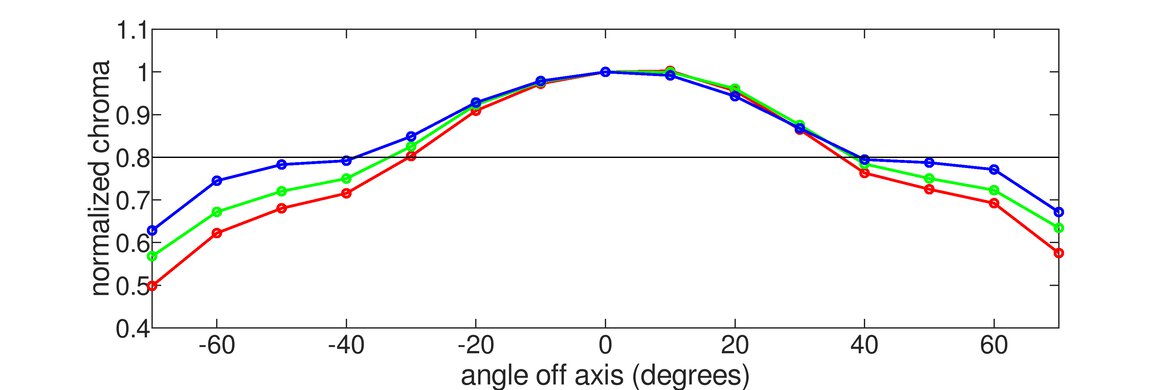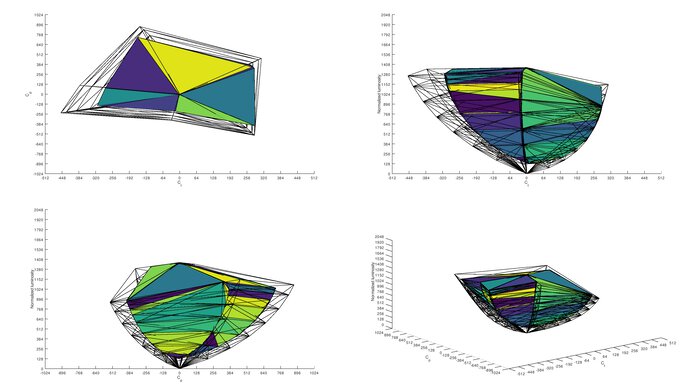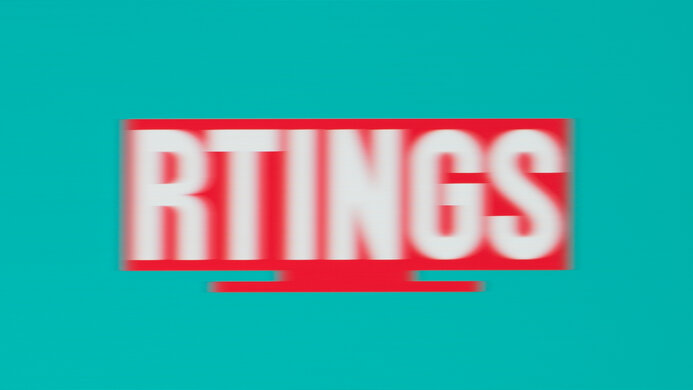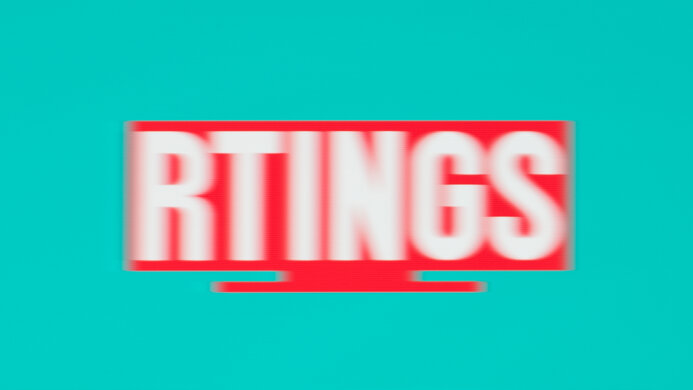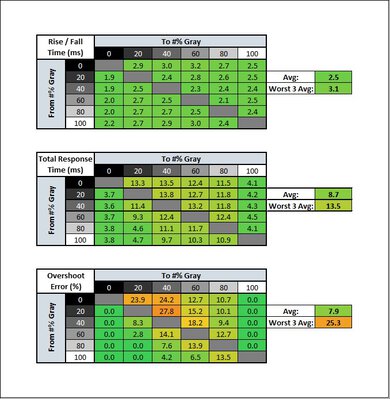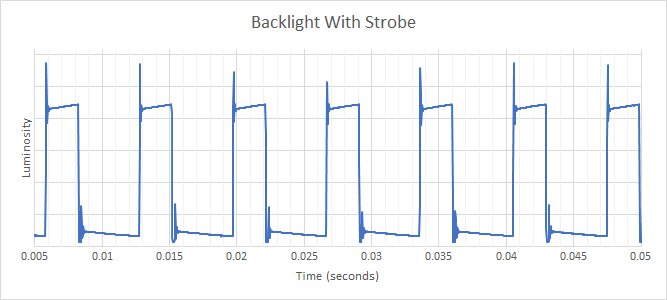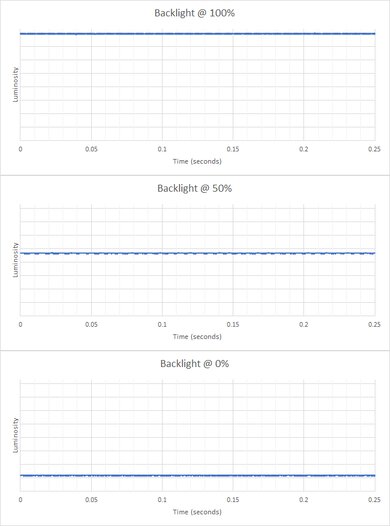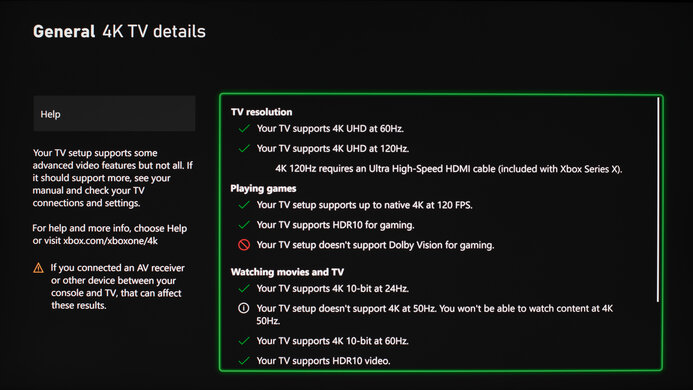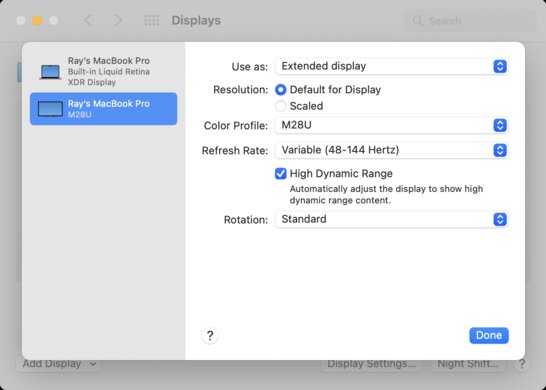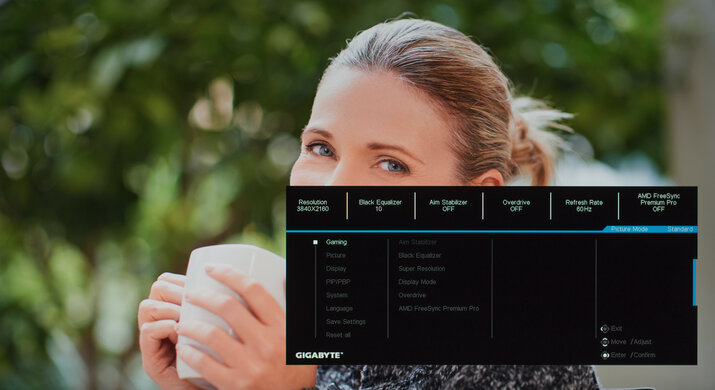The Gigabyte M28U is a great monitor with a 28-inch, 4k IPS screen. It delivers an excellent gaming experience with low input lag, a fast response time, and a great selection of gaming features. It's also great for office use, as the high pixel density results in outstanding text clarity, and it has wide viewing angles. It's one of the first monitors on the market to support HDMI 2.1, making it a great choice for 4k @ 120Hz gaming on the next generation of consoles. It's not without its flaws, as there's some overshoot with every overdrive mode. It also doesn't look very good in a dark room, as it has low contrast and bad black uniformity.
Our Verdict
The Gigabyte M28U is a great monitor for most uses. The high-resolution screen delivers outstanding text clarity, making it a great choice for office use. It has wide viewing angles, a superb SDR color gamut, and excellent gray uniformity, making it a great choice for media creation and a decent monitor for watching videos. It's an excellent gaming monitor with low input lag, a fast response time, and a great selection of gaming features, including HDMI 2.1 bandwidth for next-gen console gaming. Sadly, it's just okay for HDR as it has a low contrast and a terrible local dimming feature.
- High-resolution screen and high pixel density.
- Excellent gray uniformity.
- Image remains accurate at an angle.
- Low contrast.
- Terrible local dimming feature.
The Gigabyte M28U is a great office monitor. The large, high-resolution screen delivers outstanding text clarity, and it has wide viewing angles, great for sharing your screen with your colleagues. It has excellent peak brightness in SDR and good reflection handling, so glare generally won't be an issue. It's also a great choice if your work requires accurate colors, as it has fantastic accuracy out of the box, incredible gradient handling, and excellent gray uniformity. Unfortunately, the stand has limited ergonomics in that it can't swivel or rotate to portrait orientation.
- High-resolution screen and high pixel density.
- Fantastic text clarity.
- Excellent gray uniformity.
- Image remains accurate at an angle.
- Low contrast.
- Stand can't swivel or rotate to a portrait orientation.
The Gigabyte M28U delivers an excellent gaming experience. It has an outstanding response time and a great selection of gaming features, including support for variable refresh rate technology (VRR). It has HDMI 2.1 bandwidth, making it a great choice for next-gen console gamers. Input lag is also really low, but you need to make sure it's updated to the latest firmware. The overdrive settings are a bit strange, too, as there's noticeable overshoot in every mode.
- HDMI 2.1 ports for next-gen console gaming.
- Outstanding response time.
- Fast refresh rate.
- Low contrast.
The Gigabyte M28U is a very good monitor for watching videos. The large, high-resolution screen is great for watching high-definition videos, and the wide viewing angles make it comfortable for sharing your screen with your friends. It has excellent peak brightness in SDR and good reflection handling, so glare won't be an issue for most people. It's not as well-suited for watching movies at night, though, as it has low contrast and a terrible local dimming feature.
- High-resolution screen and high pixel density.
- Fantastic accuracy out of the box.
- Excellent gray uniformity.
- Image remains accurate at an angle.
- Bad black uniformity.
- Low contrast.
The Gigabyte M28U is a great monitor for media creation. The large, high-resolution screen makes it easier to see more of your project or timeline at once. It has fantastic accuracy out of the box, incredible gradient handling, and excellent gray uniformity. It also has an outstanding color gamut in SDR, but coverage of the Adobe RGB color space might be a bit too limited for some professional users. Unfortunately, it's not as well-suited for a dark room, as it has low contrast and bad black uniformity.
- High-resolution screen and high pixel density.
- Fantastic accuracy out of the box.
- Excellent gray uniformity.
- Image remains accurate at an angle.
- Bad black uniformity.
- Low contrast.
- Stand can't swivel or rotate to a portrait orientation.
The Gigabyte M28U is okay for HDR. It displays a wide range of colors in HDR and has decent peak brightness, so some highlights pop, but it's not enough for a true cinematic HDR experience. However, it has a low contrast ratio that makes blacks look gray, and its local dimming feature is terrible and doesn't do much to improve the contrast.
- Decent HDR peak brightness.
- Displays a wide color gamut.
- Bad black uniformity.
- Low contrast.
- Terrible local dimming feature.
Changelog
- Updated Sep 03, 2024: Added that the MSI MAG 274UPF delivers more power over USB-C.
- Updated Jun 02, 2023: Added that the MSI Optix G321CU has higher HDMI bandwidth in Video and Audio Ports.
- Updated May 15, 2023: Added that the newly-tested Gigabyte M27U gets brighter in SDR.
- Updated Feb 23, 2023: Added a note in Text Clarity to say that square images are slightly stretched horizontally, although it isn't a major concern. Also confirmed that 1440p works with the PS5.
Check Price
Differences Between Sizes And Variants
We tested the 28-inch Gigabyte M28U, which is part of Gigabyte's M Series gaming monitors, designed with productivity in mind, and all feature a built-in KVM (keyboard, video, & mouse) switch. It's a bit different from the other M series monitors, as it's one of the only ones with a 4k screen and HDMI 2.1 support. It's also available in a 32-inch size, known as the Gigabyte M32U, which we've also tested.
| Model | Size | Native Resolution | Max Refresh rate | Panel Type |
|---|---|---|---|---|
| M32Q | 32" | 1440p | 170Hz | IPS |
| M32U | 32" | 4k | 144Hz | IPS |
| M28U | 28" | 4k | 144Hz | IPS |
| M27Q (rev. 1.0) | 27" | 1440p | 170Hz | IPS |
| M27F | 27" | 1080p | 144Hz | IPS |
If you come across a different type of panel or your Gigabyte M28U doesn't correspond to our review, let us know, and we'll update the review. Note that some tests, like gray uniformity, may vary between individual units.
Our unit was manufactured in March 2021; you can see the label here.
Popular Monitor Comparisons
The Gigabyte M28U is an impressive gaming monitor, and it's one of the few monitors available with HDMI 2.1 support, making it a great choice for next-gen console gaming. It has a few extra features that help it to stand out against the competition and it's one of the best 4k gaming monitors we've tested, but there are some motion issues that aren't on other monitors.
For more options, check out our recommendations for the best monitors for PS5/PS5 Pro, the best monitors for Xbox Series X, and the best gaming monitors.
The Gigabyte M27U and the Gigabyte M28U are very similar monitors in terms of features, but the M27U edges out in a few areas. The M27U gets much brighter, making it better for bright rooms and delivering a better HDR experience. The M27U also has an overclock feature to 160Hz for a slightly smoother feel than the 144Hz on the M28U.
The Gigabyte M32U is a bit better than the Gigabyte M28U. Although these two monitors are very similar overall, the larger model has better ergonomics and response time. The M28U has worse overshoot in every overdrive mode, especially when gaming at 60Hz. On the other hand, the M28U has better reflection handling, but it's not a significant difference.
The Gigabyte M28U and the Gigabyte M27Q (rev. 2.0) are two monitors from the same Gigabyte lineup. However, the M28U is the higher-end model and is the better choice for most uses. For example, it has HDMI 2.1 bandwidth, which makes it fully compatible with gaming consoles. The M28U also has a higher 4k resolution for sharper text. However, the M27Q (rev. 2.0) still has some other advantages, like the fact that it gets brighter, making it the better choice for use in well-lit rooms.
The Gigabyte M28U and the Samsung Odyssey G7 S28AG70 are two excellent 4k gaming monitors. Picture quality is fairly similar, and even though the Gigabyte has much better out-of-the-box accuracy, it may vary between units. Motion is fantastic on each, but the backlight strobing feature on the Gigabyte flickers at a wider range than the one on the Samsung. They both have HDMI 2.1 inputs, but the Samsung has 40 Gbps bandwidth while the Gigabyte is limited to 24 Gbps, so it needs Display Stream Compression for certain signals, which you won't have to worry about on the Samsung.

We buy and test more than 30 monitors each year, with units that we buy completely on our own, without any cherry-picked units or samples. We put a lot into each unbiased, straight-to-the-point review, and there's a whole process from purchasing to publishing, involving multiple teams and people. We do more than just use the monitor for a week; we use specialized and custom tools to measure various aspects with objective data-based results. We also consider multiple factors before making any recommendations, including the monitor's cost, its performance against the competition, and whether or not it's easy to find.
Test Results
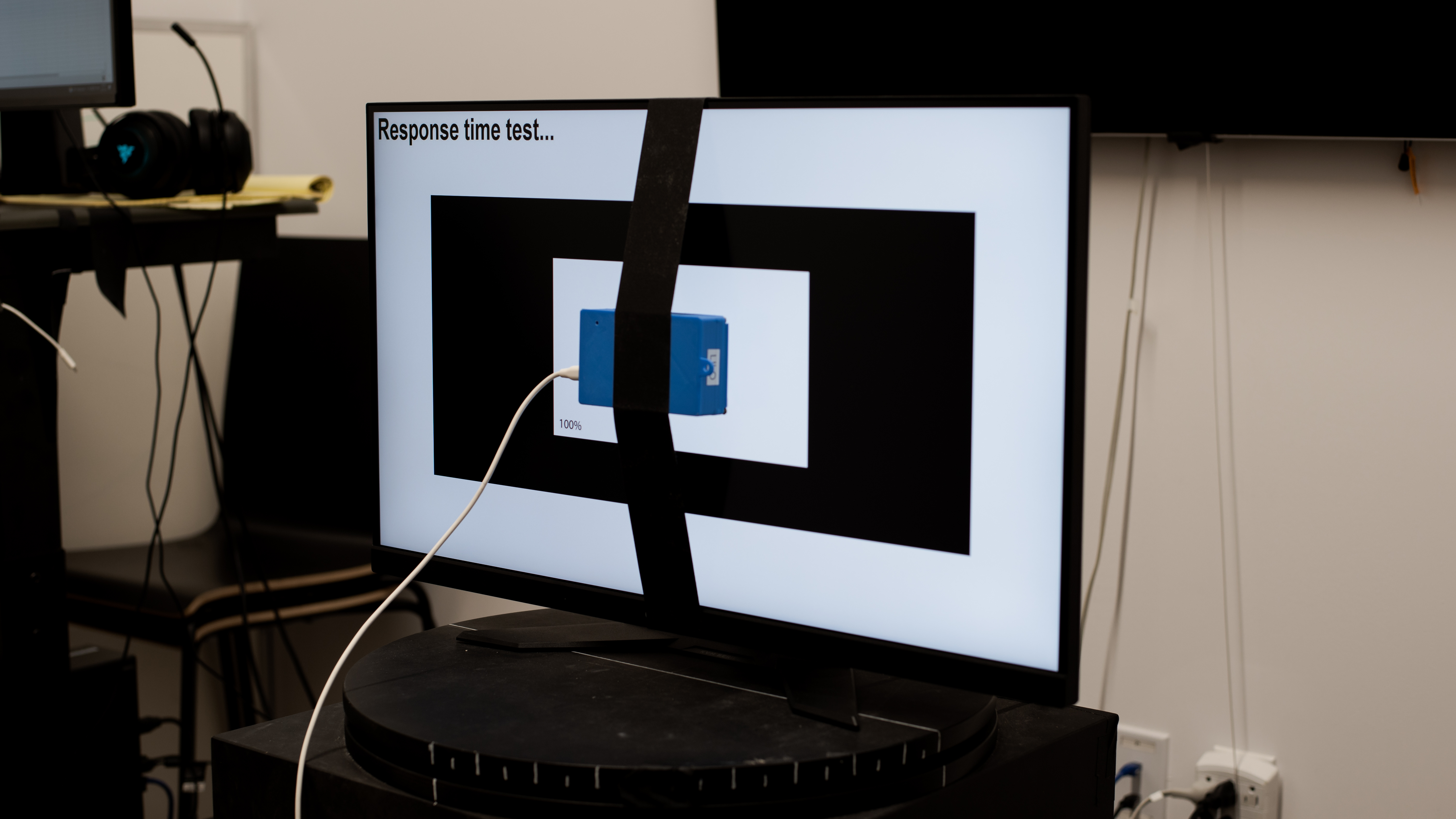
The Gigabyte M28U looks almost identical to the other M Series gaming monitors, including the Gigabyte M27Q (rev. 1.0). It has a simple design with extremely thin bezels on three sides and a flat stand base that supports the display well but takes up a bit more space overall. There's nothing flashy about this monitor; it looks good in almost any setting.
The Gigabyte M28U has good overall build quality. It's very similar to the other M Series monitors, like the Gigabyte M32Q. It's entirely plastic but feels sturdy. The glossy back section is prone to gathering fingerprints and dust, but you usually won't see it. The bezels seem solid, with no flex, and the stand is easy to adjust. Unfortunately, the stand wobbles a lot if the height is extended more than halfway to the maximum.
Unfortunately, the Gigabyte M28U's stand can't rotate to portrait orientation, and it can't swivel, so it's not very versatile. It has a great height and tilt adjustment range, though. The Gigabyte AORUS FI32U has slightly better ergonomics if that's important to you. However, if you want a 4k gaming monitor that offers swivel adjustments, and you can rotate it into portrait mode, then check out the Samsung Odyssey G7 S28AG70.
The back of the monitor is a mix of matte and glossy plastic, which is prone to collecting dust and fingerprints. There's a cutout in the stand for cable management, and unlike the Gigabyte M27Q (rev. 1.0), there's a quick release for the stand. Unlike some high-resolution, high refresh rate monitors, there's no fan on the back for cooling.
Unfortunately, the Gigabyte M28U has mediocre contrast, resulting in blacks that look gray in a dark room. These results are expected for an IPS panel and are slightly higher than the advertised typical contrast of 1000:1 for this model.
Note: The contrast measurements with local dimming were taken at the maximum brightness, as local dimming locks the brightness setting at max.
The Gigabyte M28U has a local dimming feature, which isn't mentioned anywhere in Gigabyte's marketing for this monitor. Unfortunately, like almost all monitors on the market, it's terrible. There are only about eight zones, so zones are large, and transitions are extremely noticeable. It crushes small highlights, so scenes like a starfield look like they're completely black.
There's no major blooming with regular content; however, when zones first turn on, colors briefly appear over-saturated before shifting to normal. In many cases, the content we were trying wasn't even bright or large enough to cause the zones to turn on, so the screen remained dark, including when we tried playing content with subtitles.
Local dimming can be enabled or disabled in most picture modes, including in HDR, but it's not available in the sRGB mode. Enabling the local dimming feature locks out a few settings, including brightness, which is locked at max.
Update 12/16/2022: After an update to firmware F10, the brightness is a lot lower and closer to the original measurements before firmware F07. F07 had increased the brightness to 473 cd/m² in the Real Scene measurement and around 520 cd/m² with most windows, with local dimming enabled. These results with F10 are closer to the Gigabyte M32U, although it isn't as bright with real content.
The Gigabyte M28U has decent peak brightness in SDR. It's bright enough to overcome glare in moderately-lit rooms but not enough to fight intense glare. The brightness is consistent across different scenes, which is great.
These measurements were taken after calibration in the 'Standard' Picture Mode, with the backlight at max and local dimming enabled. The peak brightness can change depending on which mode you're using.
If you do want something that gets brighter, check out the Gigabyte M27U.
Update 12/16/2022: After an update to firmware F10, the HDR brightness is a bit different than what it was with firmware F07. Unlike with the SDR brightness, there isn't a significant difference in brightness, but the biggest change is that the EOTF has a slow roll-off with F10, meaning there isn't a loss of fine details like with F07 which had a sharp roll-off.
The Gigabyte M28U has decent peak brightness in HDR. It's not bright enough for a true HDR experience, but for gaming, it stands out. The peak brightness varies a bit with different content, but it's not noticeable. The EOTF follows the target well until there's a slow roll-off at the peak brightness, meaning it preserves details in bright scenes well.
These measurements were taken before calibration, with HDR enabled, with the backlight at max and local dimming on. The peak brightness can change depending on which mode you're using.
As expected for an IPS monitor, the Gigabyte M28U has good horizontal viewing angles. Colors remain accurate even at a wide angle, but gamma shifts at a moderate angle, causing the image to wash out. This won't be noticeable in normal usage, which is great if you like to sit close to the screen or share it with someone else.
The Gigabyte M28U has a very good vertical viewing angle, with a similar performance to the horizontal viewing angle. Colors remain accurate at a wide angle, but gamma shifts and brightness fade at a moderate angle.
Unfortunately, the Gigabyte M28U has bad black uniformity. The screen is cloudy throughout, with a few spots of backlight bleed that can be very distracting in a dark environment. Unfortunately, local dimming does nothing to improve black uniformity, as the test cross is too small to trigger the local dimming feature.
Out of the box, the Gigabyte M28U has superb accuracy. There are no noticeable issues with the white balance or color accuracy, and the sRGB mode clamps colors to the sRGB color space, so they're not over-saturated. Gamma follows the sRGB target curve well, but some dark scenes are a bit too dark. The sRGB picture mode locks most settings, which is disappointing if you want to fine-tune the image, but the 'Custom 1' mode is less accurate as colors are over-saturated.
After calibration, the already superb accuracy of the Gigabyte M28U is even better. The white balance and color temperature both improved, but the gamma didn't change much. While calibrating it doesn't significantly change the color accuracy, it allows you to use more settings that are locked in the sRGB mode, like the local dimming and overdrive settings.
You can download our ICC profile calibration here. It's provided for reference only and shouldn't be used, as the calibration values vary per individual unit due to manufacturing tolerances, even for the same model.
The Gigabyte M28U has a remarkable color gamut in SDR. It can display the entire sRGB color gamut used by most desktop and web content. Coverage of the wider Adobe RGB color space typically used for content creation is decent, but it's not good enough if you work in this color space and need the monitor to display a wide range of colors, particularly with green.
Update 12/16/2022: After an update to firmware F10, the color volume is slightly better compared to what it was with firmware F07, although it isn't a significant difference and isn't enough to be noticeable. The color volume is also close to what it was before firmware F07.
The Gigabyte M28U has exceptional color volume in SDR. It fills out nearly the entire sRGB color volume but can't display dark saturated colors very well due to the low contrast ratio.
Update 12/16/2022: After an update to firmware F10, the tone mapping is worse than what it was with firmware F07, although the actual coverage area is the same. With F10, colors aren't as accurate as they should be.
The Gigabyte M28U has a good HDR color gamut. It has excellent coverage of the most common DCI-P3 color space, but coverage of the wider Rec. 2020 color space is just okay, so it's not as future-proof as more content will start to come out in this color space.
Update 12/16/2022: After an update to firmware F10, the color volume is a lot worse than with firmware F07. On F07, the DCI-P3 color volume was 84.5%, and Rec. 2020 was 62.4%. This means that the monitor can't display a wide range of colors as well as it was doing with firmware F07.
The Gigabyte M28U has decent color volume in HDR. It's limited by the incomplete color gamut in both DCI-P3 and Rec. 2020. Due to the low contrast ratio, it can't display saturated colors at low luminance levels.
The Gigabyte M28U has good reflection handling, much better than the LG 27GP950-B. Glare from bright lights or sunlight directly opposite the screen can still be distracting but combined with the high peak brightness, you won't have any issue using it in a bright room.
The Gigabyte M28U has outstanding text clarity thanks to the high-resolution screen and high pixel density. While running Windows ClearType can help improve text clarity a bit (top photo), it's not necessary, as text looks good even without it (bottom photo).
We received user reports about pixel inversion and color discoloration issues with high-frame-rate signals using Display Stream Compression (DSC). You can see in this video that there are color glitches with certain content. We couldn't replicate the issue with real content, so we tried to see if certain test patterns behaved the same. We noticed a pixel inversion issue with pattern #3, which caused stripes to appear, almost in the same spot as the video. We noticed a similar thing with the Gigabyte AORUS FV43U, although it's less visible on the M28U and not as consistent as sometimes it would be normal. This problem is only noticeable with high-frame-rate signals like 4k @ 144Hz 10-bit RGB that use DSC, and not at lower signals that don't require compression, as you can see here, but we can't be sure it's DSC causing the issue. We experienced the problem with our NVIDIA RTX 3070 and AMD RX 6800 graphics cards.
Additionally, it stretches images very slightly horizontally, as square images are about 2.5% wider horizontally. This doesn't have a big impact on the user experience, though, and is only something you'll notice if you're physically measuring objects on your screen.
You can the Gigabyte M28U's max refresh rate over DisplayPort and HDMI, as long as your graphics card supports compression for HDMI signals. All HDMI 2.1 graphics cards support compression, so you can reach 4k @ 120Hz signals without issue, but if you have an HDMI 2.0 graphics card like a 20-Series NVIDIA graphics card or older, you're limited to 4k @ 60Hz signals.
The Gigabyte M28U supports FreeSync variable refresh rate technology, and it works fine with NVIDIA's G-SYNC compatible mode, too, but it's not officially certified.
We received reports from users about issues with function shortcuts while using Display Stream Compression (DSC). One major complaint was that the Alt + Tab function took a long time to switch between apps, like between games and the desktop. We tried with our NVIDIA RTX 3070 graphics card with a 4k @ 144Hz 10-bit RGB signal, which uses DSC, and noticed it was slow to tab in and out games. We lowered the resolution to 1080p and 4k signals that don't require DSC, and while it was faster with each, it was still slow to tab into games. However, we tried with our AMD RX 6800 graphics card PC and noticed that there weren't any issues, even with 4k @ 144Hz 10-bit RGB signals. This makes us believe that the issue has to do with NVIDIA drivers and DSC and not with the actual monitor.
| Overdrive Setting | Response Time Chart | Response Time Tables | Motion Blur Photo |
| Off | Chart | Table | Photo |
| Smart OD | Chart | Table | Photo |
| Picture Quality | Chart | Table | Photo |
| Balance | Chart | Table | Photo |
| Speed | Chart | Table | Photo |
The Gigabyte M28U monitor has an amazing response time at its max refresh rate. Using the 'Picture Quality' overdrive setting, motion looks smooth and there's minimal motion blur with fast-moving objects. Both 'Picture Quality' and 'Balance' are similar in performance to each other, but 'Picture Quality' is slightly better and it performs better at lower refresh rates, so it's a good 'set and forget' mode. The 'Smart OD' mode is supposed to adjust the overdrive setting according to the refresh rate, and it performs similarly to 'Balance'.
| Overdrive Setting | Response Time Chart | Response Time Tables | Motion Blur Photo |
| Off | Chart | Table | Photo |
| Smart OD | Chart | Table | Photo |
| Picture Quality | Chart | Table | Photo |
| Balance | Chart | Table | Photo |
| Speed | Chart | Table | Photo |
The response time on the Gigabyte M28U at 120Hz is once again excellent. The 'Picture Quality' overdrive setting performs the best because it's slightly quicker than 'Balance' and has a bit less overshoot, but choose whichever mode you prefer. Unlike at the max refresh rate, the 'Smart OD' setting performs like 'Speed', which has a ton of overshoot, so it's best to not use this setting at all.
| Overdrive Setting | Response Time Chart | Response Time Tables | Motion Blur Photo |
| Off | Chart | Table | Photo |
| Smart OD | Chart | Table | Photo |
| Picture Quality | Chart | Table | Photo |
| Balance | Chart | Table | Photo |
| Speed | Chart | Table | Photo |
The Gigabyte M28U has a good response time at 60Hz, but there's significantly more inverse ghosting behind fast-moving objects than at the max refresh rate, which is caused by the overshoot. The recommended overdrive setting is 'Picture Quality', because while it still has overshoot, it's less than on 'Balance'.
| Refresh Rate | VRR | Motion Blur Photo |
| 144Hz | Off | Photo |
| On | Photo | |
| 120Hz | Off | Photo |
| On | Photo | |
| 60Hz | On | Photo |
The Gigabyte M28U has an optional backlight strobing feature, commonly known as black frame insertion. There's very little strobe crosstalk, but the flicker can cause duplications in motion.
Unlike most monitors on the market, the Gigabyte M28U can use BFI even with a variable refresh rate, similar to ASUS' ELMB Sync technology. You can enable the BFI between 120 and 144Hz. Enabling the VRR and BFI support at the same time allows the BFI to flicker all the way down to 60Hz. Below 60Hz the flicker rate doubles and you get image duplications. However, using the VRR and BFI at the same time results in less image clarity than using a fixed refresh rate with the BFI as you can see in the above photos.
The Gigabyte M28U has exceptional low input lag. It's a bit higher than the LG 27GP950-B, but it's still low enough for competitive gamers. You need to make sure the monitor is updated to firmware F06 or higher to get low input lag with 4k content at 60Hz, as before the update the input lag was a bit high.
The Gigabyte M28U has a great amount of screen area to work with and an extremely high-resolution screen. It's a great choice for multitasking or if you just want to enjoy excellent text clarity from the high pixel density. If you prefer a larger screen, the Gigabyte AORUS FI32U is a very similar monitor with a larger screen, and if you want a higher 5k resolution, then check out the Apple Studio Display.
The Gigabyte M28U doesn't have any issues with 4k signals up to 120Hz from the PS5. Because the PS5 doesn't support Display Stream Compression, it's limited to chroma 4:2:0 instead of 4:2:2 with 4k @ 120Hz signals, which affects text clarity, but it's still fine if you're reading game menus.
The Gigabyte M28U monitor doesn't have any problems with common signals from the Xbox Series X. Since the console supports Display Stream Compression, it displays chroma 4:2:2 with 4k @ 120Hz signals, resulting in clearer text than on the PS5.
The Gigabyte M28U's HDMI 2.1 bandwidth is limited to 24 Gbps, so it relies on Display Stream Compression to achieve high frame rates. This isn't an issue as HDMI 2.1 graphics cards support compression, but the PS5 doesn't, so it has some limitations. If this isn't something you want to worry about, and you want a monitor with higher HDMI bandwidth, then consider the MSI Optix G321CU.
The Gigabyte M28U monitor's USB-C port can act as an upstream port, allowing you to connect USB devices to the monitor and free up slots on your laptop. Unfortunately, the USB-C power delivery isn't enough to charge your laptop, but it will keep the battery life going while you work. If you want a monitor that delivers more power over USB-C, check out the MSI MAG 274UPF.
The Gigabyte M28U doesn't have big problems with recent Mac devices. The default resolution is 1920x1080, so you just have to change that in the Mac settings, and it doesn't have any issues with waking up from sleep. The VRR support worked well with games, but there were some VRR issues with the screen occasionally flickering in the desktop after changing the refresh rate and resolution. It's best to disable the VRR support when not playing games.
The Gigabyte M28U has a few additional features available, most of them gaming-oriented. It also supports picture in picture or picture by picture, allowing you to display two sources at once, but this feature isn't available in HDR or if FreeSync is enabled. Some of the other features include:
- Virtual Crosshair: There are four virtual crosshairs to choose from. Unlike software virtual crosshairs, these can't be detected by your games.
- FPS Counter: Displays the current number of frames per second received from the source.
- Black Equalizer: Adjusts gamma to make it easier to spot other players/enemies in shadows.
- KVM: The main feature of Gigabyte's M Series monitors, the KVM button at the back of the monitor allows you to quickly switch from controlling one device to another, with just one keyboard and mouse, by connecting them to the back of the monitor instead of your PC.
- Dashboard: This feature allows you to display vital statistics from your computer, including CPU and GPU temps, fan speeds, memory usage, etc.