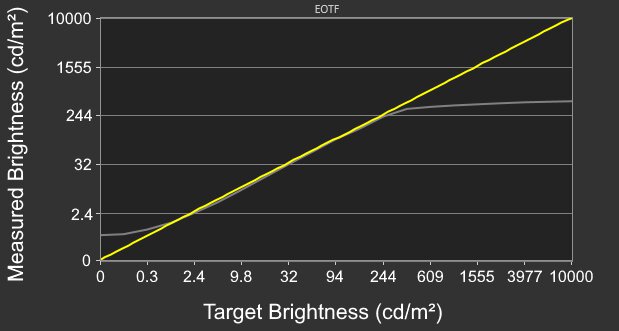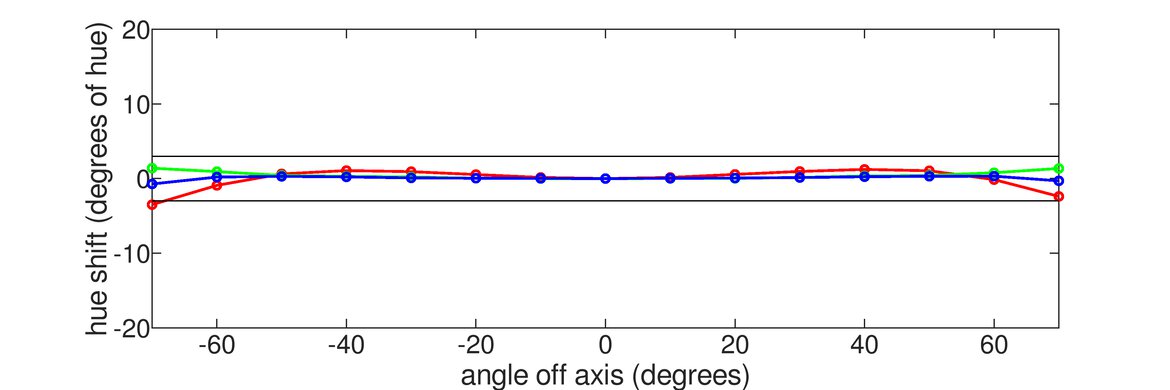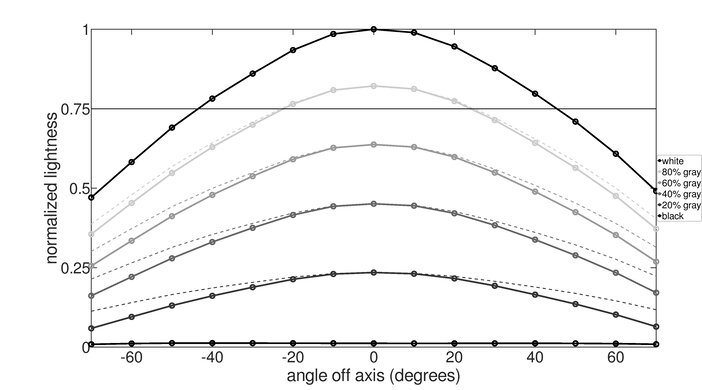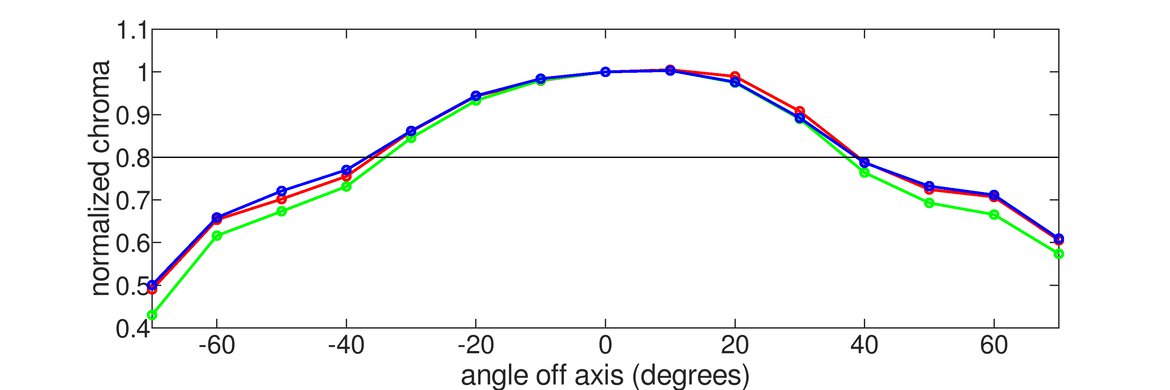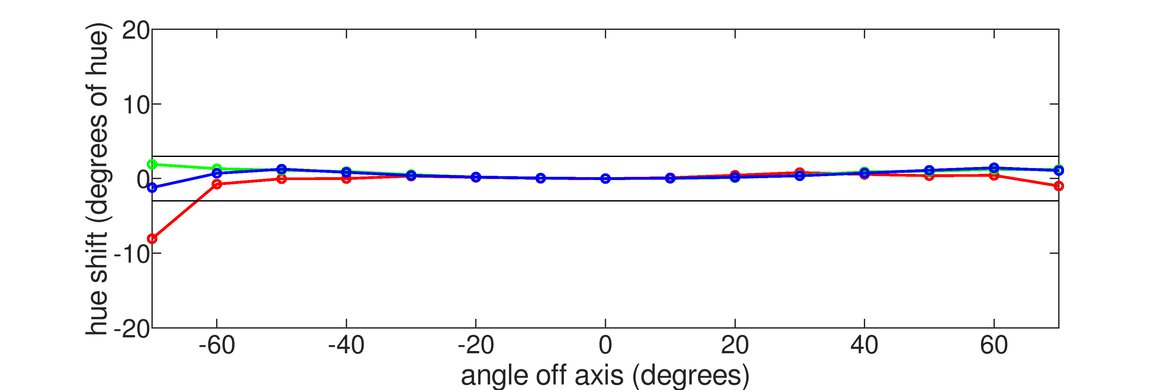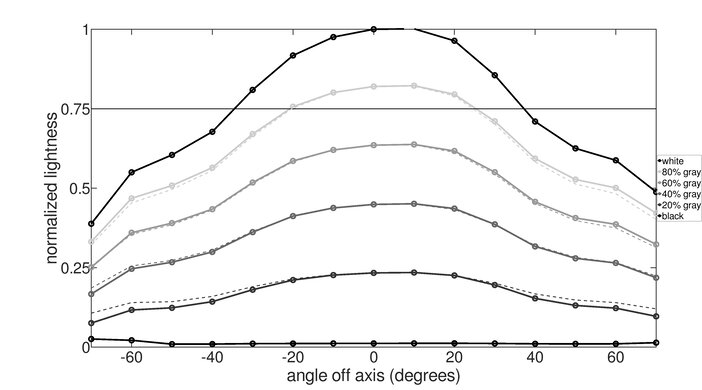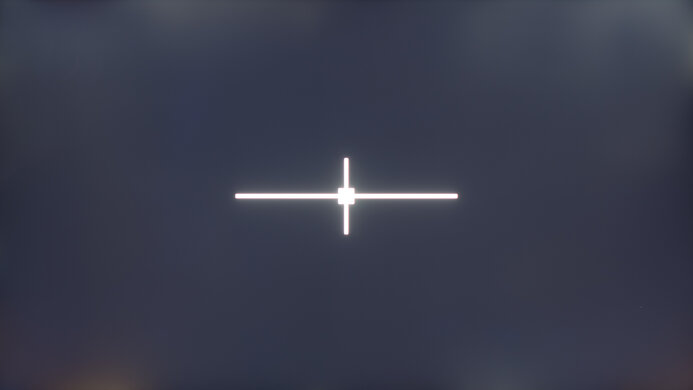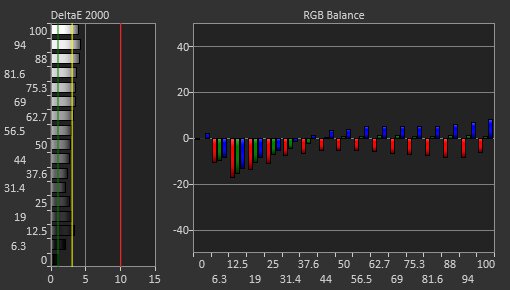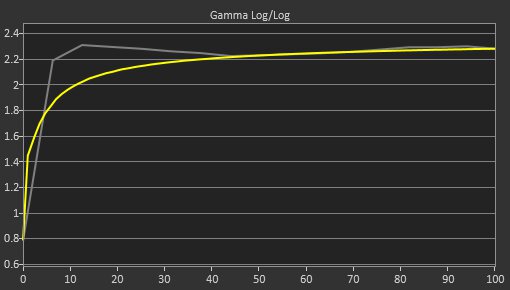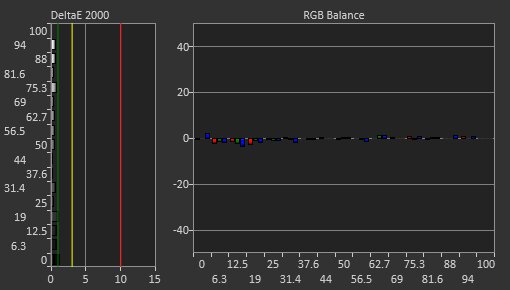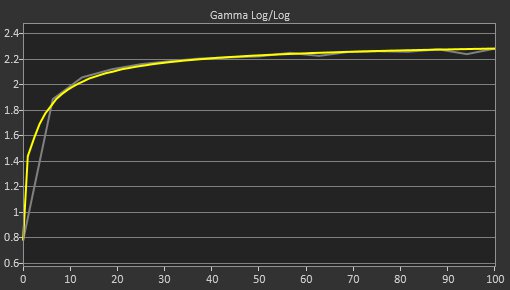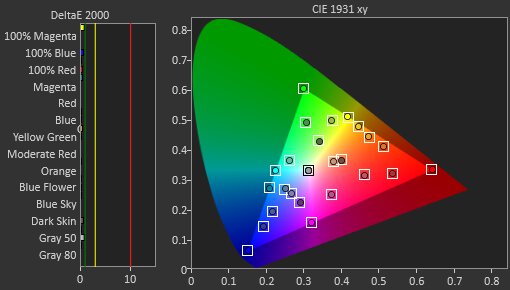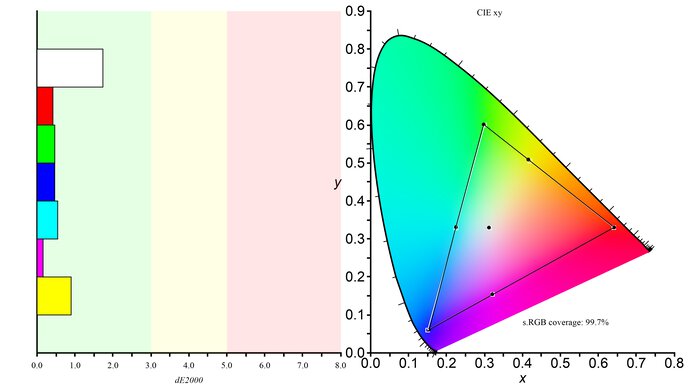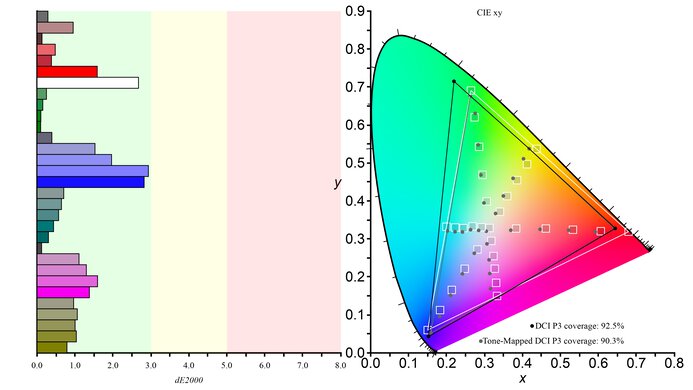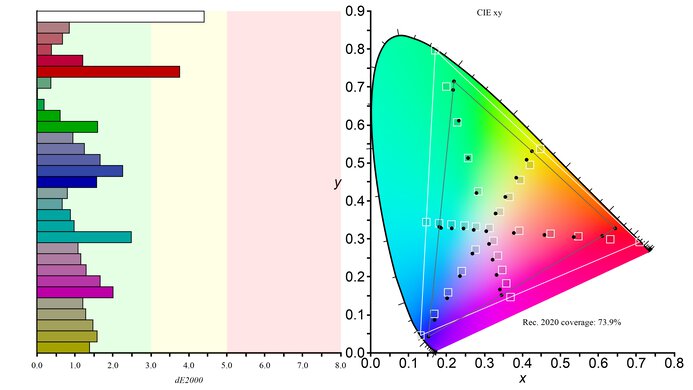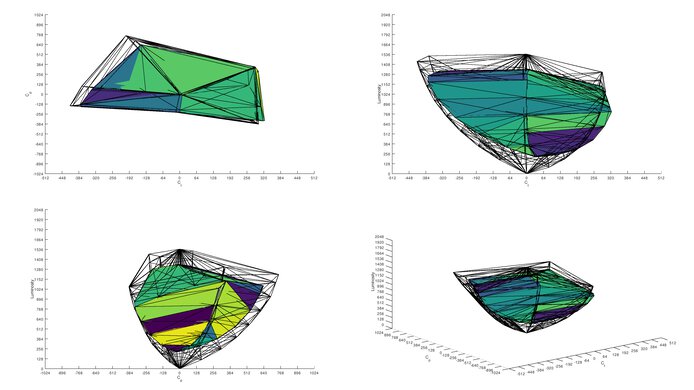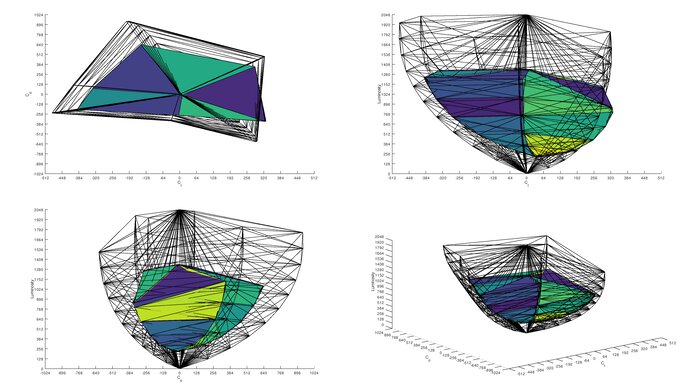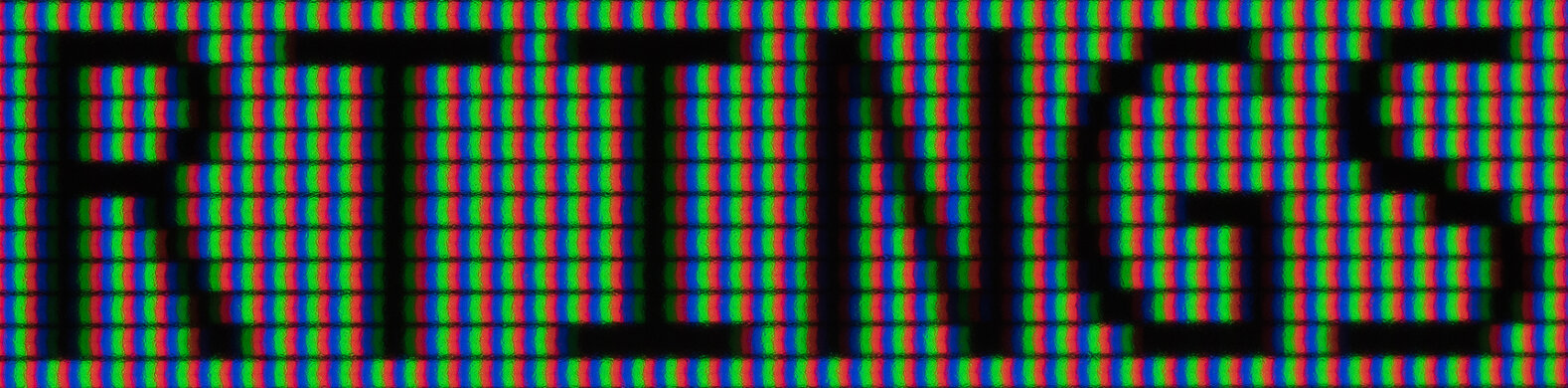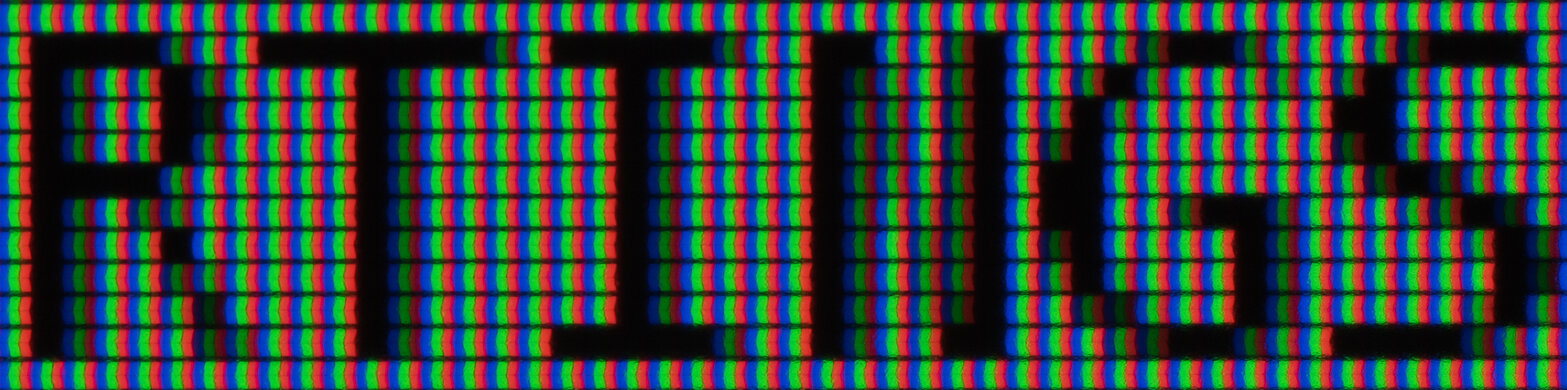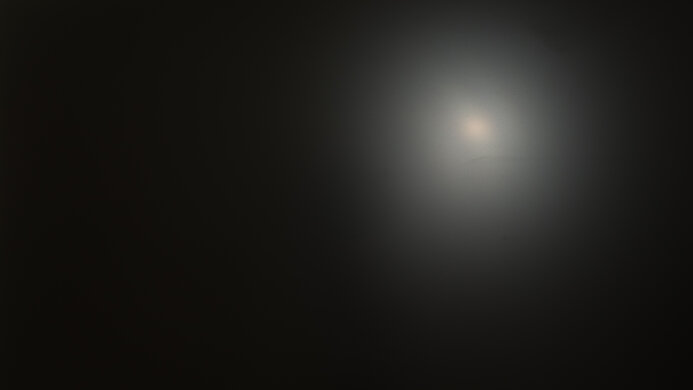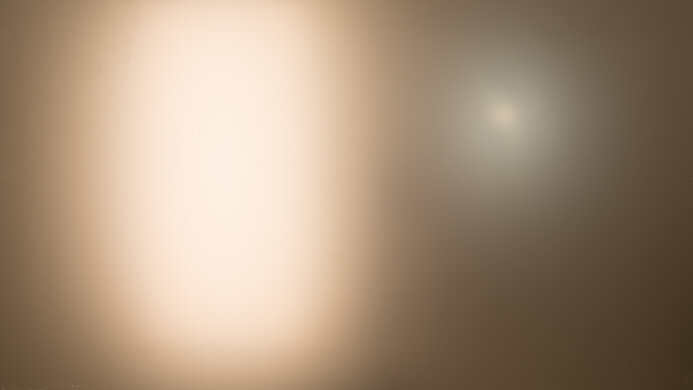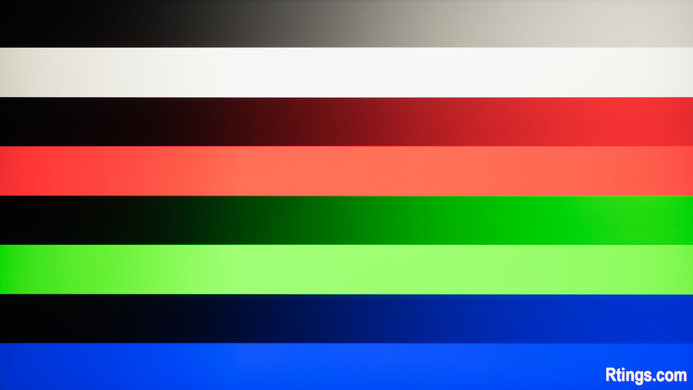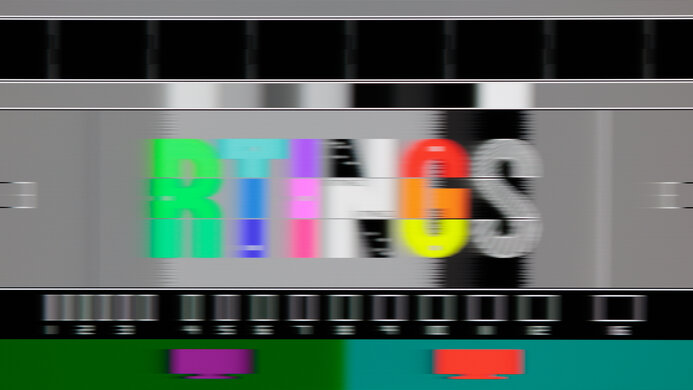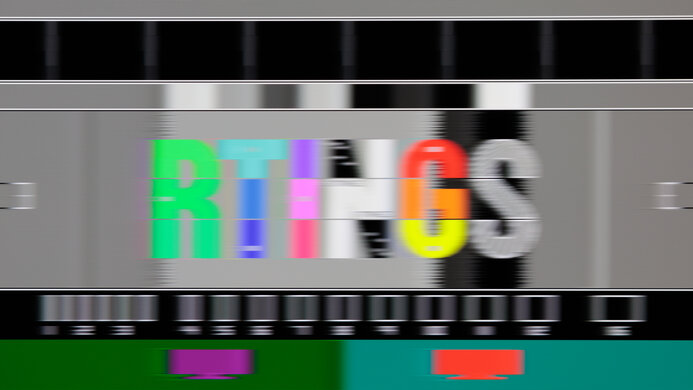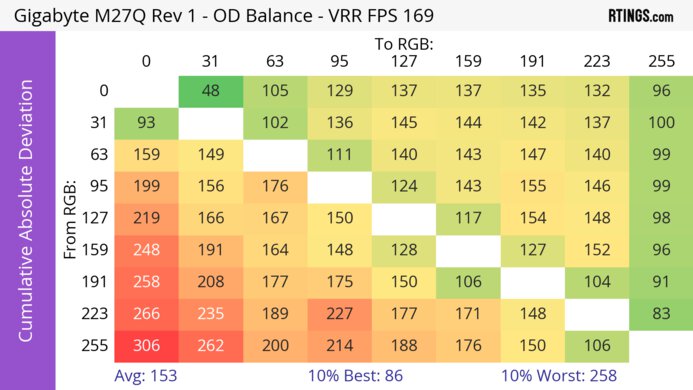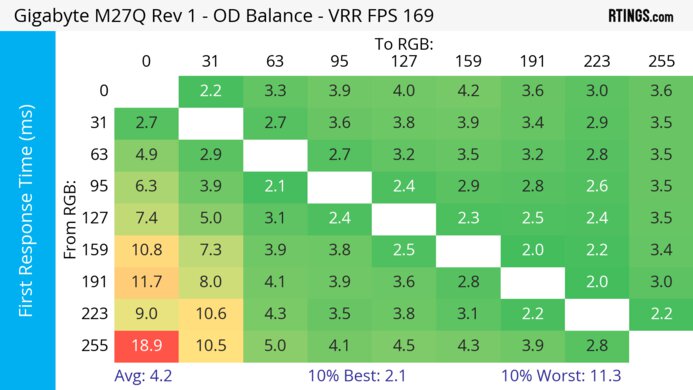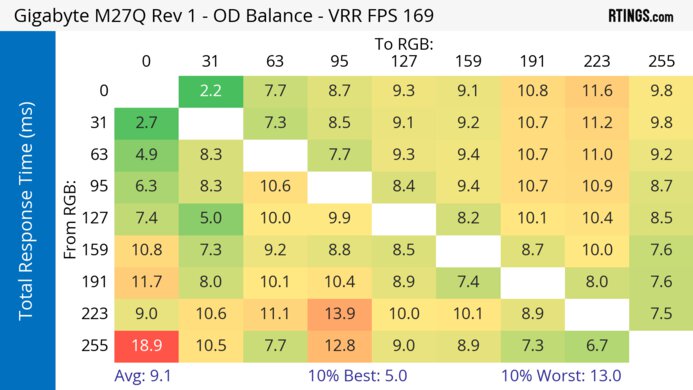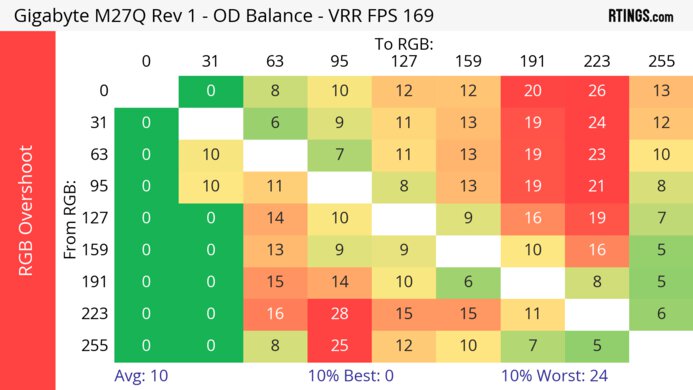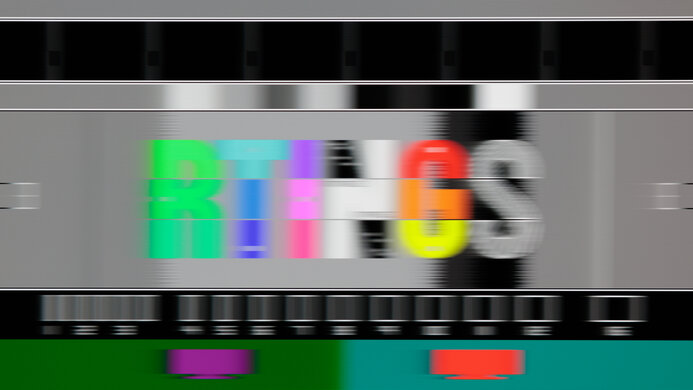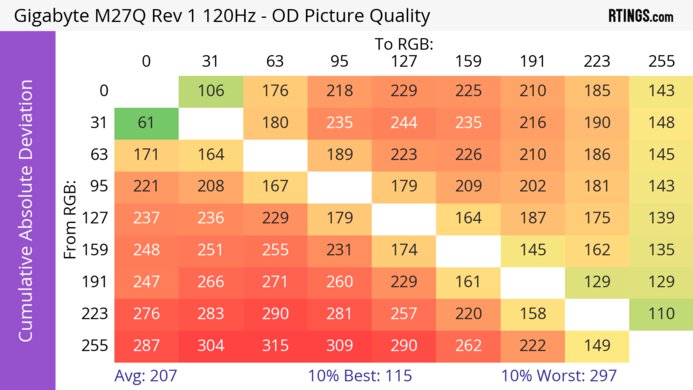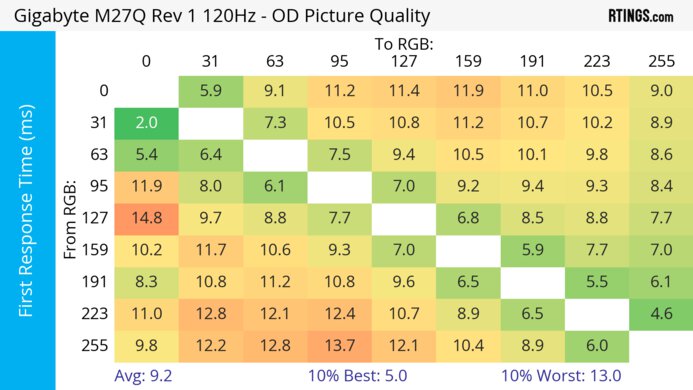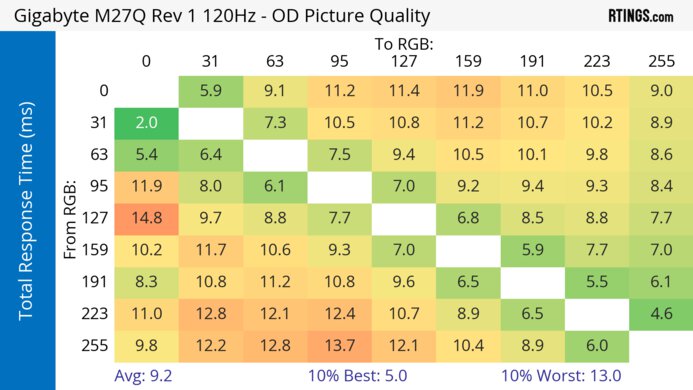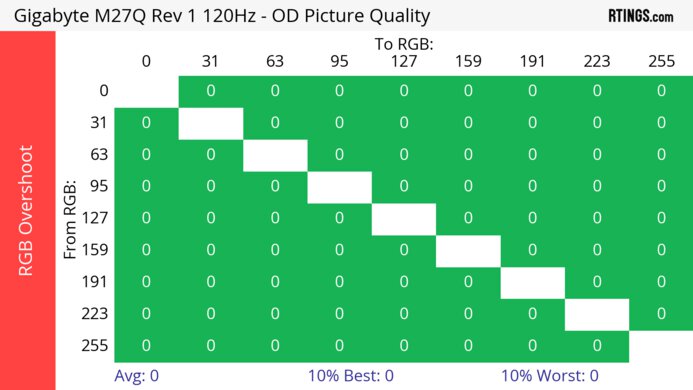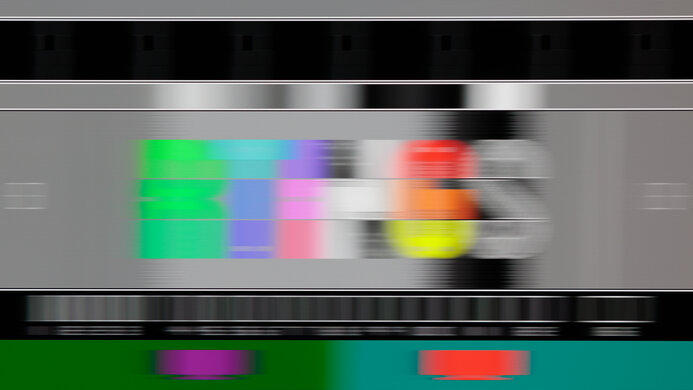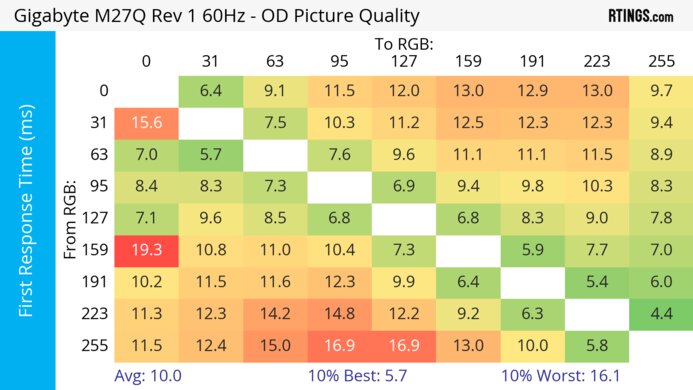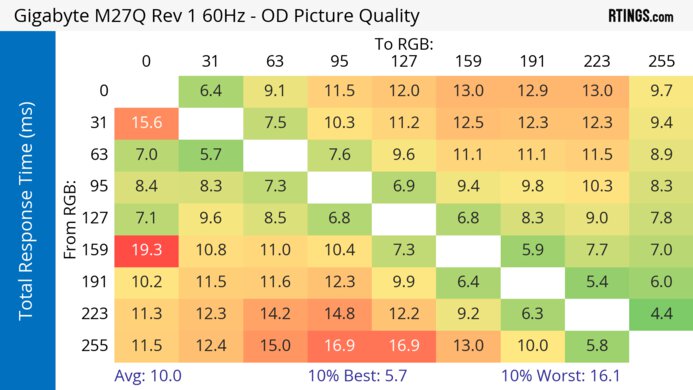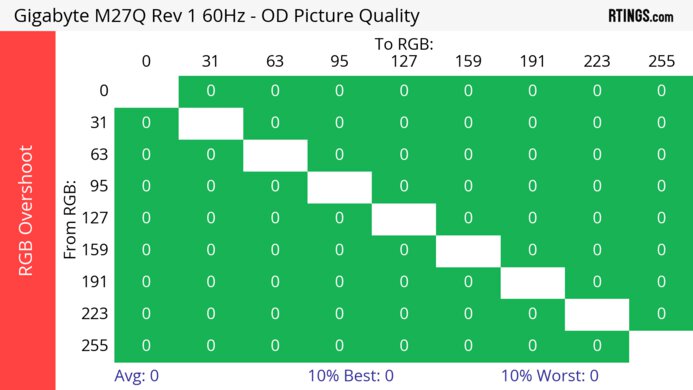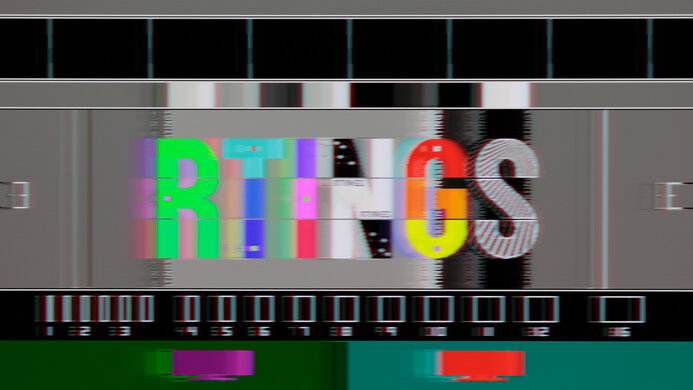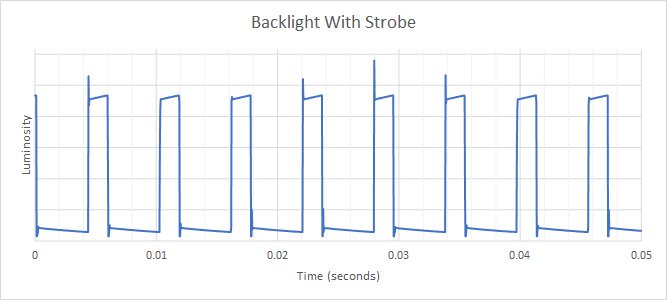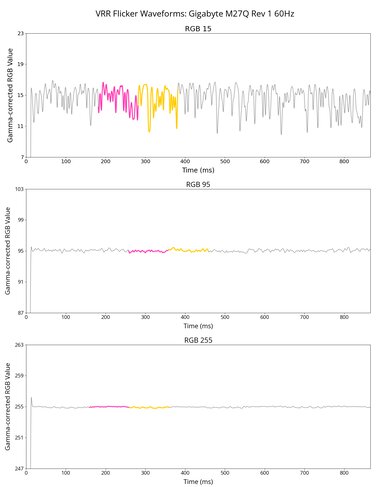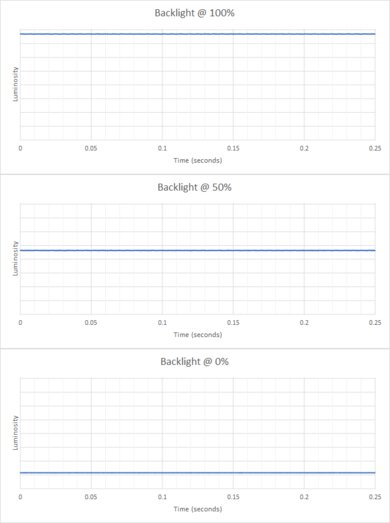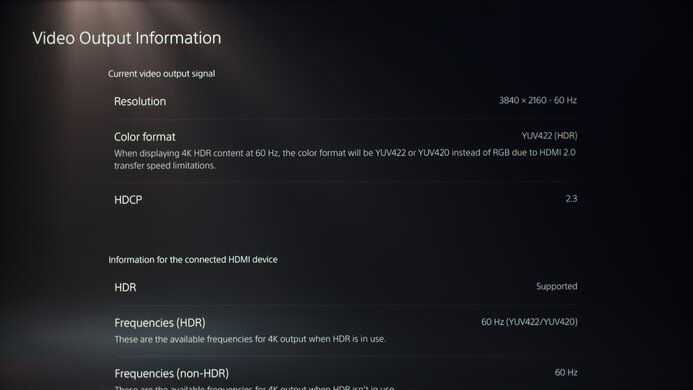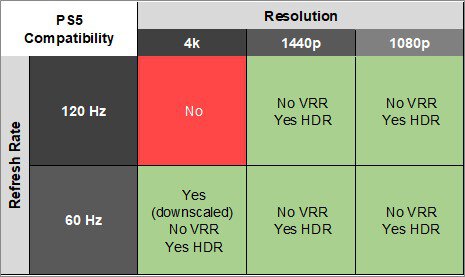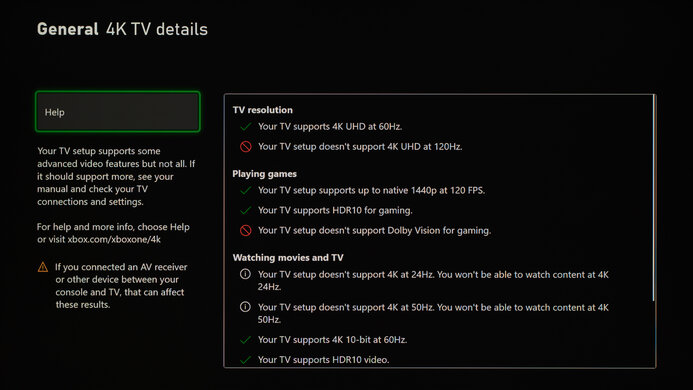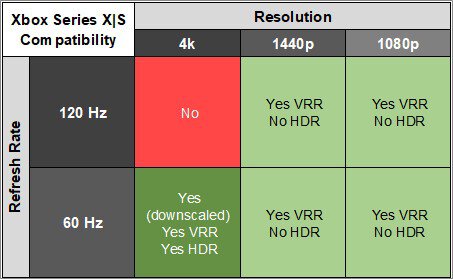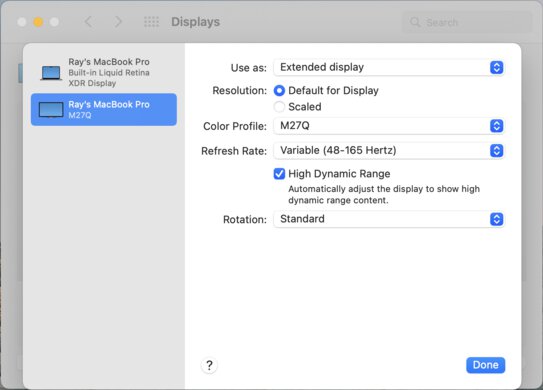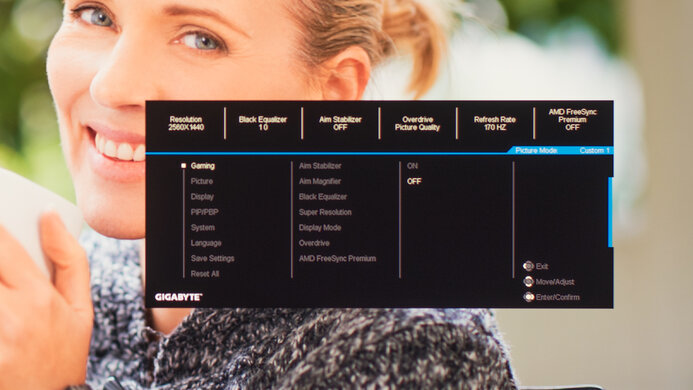The Gigabyte M27Q (rev. 1.0) is a 27-inch 1440p budget-friendly gaming monitor with extra productivity features. It has a maximum refresh rate of 170Hz and VRR support to reduce screen tearing. It also has several additional features, including a Picture-in-Picture/Picture-by-Picture mode, a USB-C port that supports DisplayPort Alt Mode, and a KVM switch that lets you control two devices with the same mouse and keyboard.
Gigabyte has released a second version of this monitor, the Gigabyte M27Q (rev. 2.0), which replaces the original version. It uses a different panel with an RGB subpixel layout instead of the BGR subpixel layout on the first version. It's unclear which version you'll get when buying from retailers, but the second version is more available, and there are differences on the boxes of the two versions to tell them apart, which you can read more about in the variants section.
Our Verdict
The Gigabyte M27Q is decent for PC gaming. It has a high 170Hz refresh rate for a smooth feel and VRR support to reduce screen tearing. It also has low input lag and a fast response time, but there's still motion blur with fast-moving objects. However, it has a low contrast ratio and no local dimming feature, so deep blacks appear gray in darker environments, and highlights don't pop in HDR either.
- Decent overall response time.
- High 170Hz refresh rate.
- VRR support.
- Low input lag.
- Low contrast ratio.
- Some blur with fast-moving objects.
- Highlights don't pop in HDR.
The Gigabyte M27Q is okay for console gaming. It lacks HDMI 2.0 bandwidth to take full advantage of the PS5 and Xbox Series X|S, but it still offers good gaming performance with low input lag for a responsive feel. It also has a decent response time, but fast-moving objects still have motion blur. However, it has limited picture quality with a low contrast ratio that makes blacks look gray, and it doesn't make highlights pop in HDR.
- Decent overall response time.
- Low input lag.
- Low contrast ratio.
- Some blur with fast-moving objects.
- Highlights don't pop in HDR.
The Gigabyte M27Q is good for office use. Its 27-inch screen provides plenty of space for multitasking, but it has worse text clarity than other 1440p monitors due to its subpixel layout. It has great brightness and decent reflection handling and overcomes glare in most environments. It also has wide viewing angles so that images remain consistent when viewed from the sides. However, it lacks swivel adjustment, which is an issue if you need to turn the screen to show your work to others. On the plus side, it includes a KVM switch and a USB-C port for you to quickly connect a laptop, but it's limited to 10W of power.
- Wide viewing angles.
- Overcomes glare in most environments.
- Displays wide range of colors.
- KVM switch.
- Worse text clarity than other 27-inch, 1440p monitors.
- No swivel adjustment.
The Gigabyte M27Q is decent for content creation. Its 27-inch screen is big enough to open two windows side by side, but it has worse text clarity than other 1440p monitors due to its subpixel layout. It has an excellent sRGB mode, so you don't need to calibrate it for accurate colors. It has wide viewing angles, so the image remains consistent from the sides, too. However, it has a low contrast ratio, and no local dimming feature, so deep blacks appear gray in darker environments, and it's disappointing if you need to edit HDR content.
- Wide viewing angles.
- Overcomes glare in most environments.
- Displays wide range of colors.
- KVM switch.
- Worse text clarity than other 27-inch, 1440p monitors.
- No swivel adjustment.
- Low contrast ratio.
- No local dimming.
The Gigabyte M27Q has good brightness. It gets bright enough to fight glare, but it doesn't make highlights pop in HDR.
- Overcomes glare in most environments.
- Highlights don't pop in HDR.
The Gigabyte M27Q has a decent response time. While its response time is fast with most refresh rates, there's still noticeable blur with fast-moving objects.
- Decent overall response time.
- Some blur with fast-moving objects.
The Gigabyte M27Q is bad for HDR. It has a low contrast ratio makes black look gray, and it lacks a local dimming feature to further improve it. It also can't make colors look vivid.
- Low contrast ratio.
- No local dimming.
The Gigabyte M27Q has okay SDR picture quality. While it displays a wide range of colors, it has limited picture quality as it has a low contrast ratio that makes blacks look gray.
- Displays wide range of colors.
- Low contrast ratio.
The Gigabyte M27Q has excellent color accuracy. It has a very accurate sRGB mode, but you can still calibrate it for the best accuracy.
- Accurate sRGB mode.
Performance Usages
Changelog
- Updated Feb 21, 2025: We've converted this review to Test Bench 2.0.1. This includes a new test result for DisplayPort 2.1 Transmission Bandwidth.
- Updated Jun 21, 2024: Changed the color of the 4k compatibility column in the Xbox Series X|S table for consistency with other reviews.
- Updated Jun 10, 2024: Updated text throughout the review according to Test Bench 2.0, mainly in the Verdict and Motion sections.
- Updated Jun 07, 2024: We've converted this review to Test Bench 2.0. This includes new tests for VRR Motion Performance, Refresh Rate Compliance, Cumulative Absolute Deviation (CAD), and VRR Flicker. You can read the full changelog here.
Check Price
Differences Between Sizes And Variants
We tested the 27-inch Gigabyte M27Q, which is the only size available for this monitor. Some European retailers also carry an M27Q-EK or M27Q-EEK variant. It's the same monitor but with the new energy efficiency labels.
This monitor is the original version of the M27Q, which has a BGR subpixel layout and is different than the newer Gigabyte M27Q (rev. 2.0), which has an RGB subpixel layout. It's unclear which version you'll get when buying from retailers, as they don't specify if it's Rev. 1.0 or Rev. 2.0. The two versions have slightly different designs on the boxes they come with. You can see the box we got with Rev. 1.0 here and the one with Rev. 2.0 here. The biggest difference is that Rev. 1.0 is labeled as '170Hz' on the box, while Rev. 2.0 is labeled as '165Hz,' but each has a max refresh rate of 170Hz. That said, the second version is more available with most retailers.
There are also follow-up models to this monitor: the Gigabyte M27Q X, which has a higher max refresh rate, and the Gigabyte M27Q P, which supports DisplayPort 1.4 bandwidth. You can see the differences below, but the results are only valid for the first version of the M27Q.
| Model | Size | Panel Type | Resolution | Refresh Rate | DisplayPort Type |
|---|---|---|---|---|---|
| M27Q (rev. 1.0) | 27" | IPS (BGR) | 2560 x 1440 | 170Hz | 1.2 |
| M27Q (rev. 2.0) | 27" | IPS (RGB) | 2560 x 1440 | 170Hz | 1.2 |
| M27Q P | 27" | IPS (RGB) | 2560 x 1440 | 170Hz | 1.4 |
Our unit was manufactured in August 2020; you can see the label here.
Popular Monitor Comparisons
The Gigabyte M27Q is a good budget monitor that's well-suited to a number of uses. In addition to its great decent gaming performance, it's a good choice for work-from-home setups. The KVM switch lets you use the same keyboard and mouse with two computers with the press of a switch, but it has limited power delivery over USB-C. However, its BGR subpixel layout results in worse text clarity than other 27-inch, 1440p monitors, which may be distracting to some, but the newer Gigabyte M27Q (rev. 2.0) doesn't have this same panel type. If you don't need the office features of the Gigabyte monitor and want a budget monitor mainly for gaming, you can also consider the Dell G2724D, which has better motion handling.
For more options, check out our recommendations for the best 1440p gaming monitors, the best 27-inch monitors, and the best budget gaming monitors.
The Gigabyte M27Q (rev. 1.0) and the AOC Q27G3XMN are both 27-inch 1440p gaming monitors. The AOC is the better option for most gamers, as it displays deeper blacks, gets much brighter in HDR, and has better motion handling. The Gigabyte is a better option if you're sharing your screen with another person, as it has far better viewing angles, though it doesn't swivel.
The Gigabyte M27Q is available in two versions: the Gigabyte M27Q (rev. 1.0) and Gigabyte M27Q (rev. 2.0). The main difference is that the first version has a BGR subpixel layout, while the second version has an RGB subpixel layout. This results in better text clarity on the second version because computer programs render text better with the RGB subpixel layout. However, besides that, the first version has an advantage in most areas, as it gets brighter and has a faster response time, leading to less motion blur.
The Gigabyte M27Q (rev. 1.0) is better for gaming than the Gigabyte G27Q. It has a higher 170Hz refresh rate and a much quicker response time at 60Hz, resulting in minimal motion blur. It has a better SDR color gamut, making it a better choice for content creators, and it has a KVM feature allowing you to control two devices with the same mouse and keyboard. On the other hand, the G27Q has a bit better reflection handling and gets slightly brighter in HDR, but these are minor differences and may be hard to notice.
The ASUS TUF Gaming VG27AQL1A and the Gigabyte M27Q (rev. 1.0) are very similar 1440p gaming monitors with a 170Hz refresh rate. Gaming-wise, the Gigabyte performs better because it has a faster response time, at max refresh rate and 60Hz. It also has wider viewing angles, gets brighter to combat glare, and offers more features like USB-C input, a Picture-in-Picture mode, and an integrated KVM.

We buy and test more than 30 monitors each year, with units that we buy completely on our own, without any cherry-picked units or samples. We put a lot into each unbiased, straight-to-the-point review, and there's a whole process from purchasing to publishing, involving multiple teams and people. We do more than just use the monitor for a week; we use specialized and custom tools to measure various aspects with objective data-based results. We also consider multiple factors before making any recommendations, including the monitor's cost, its performance against the competition, and whether or not it's easy to find.
Test Results
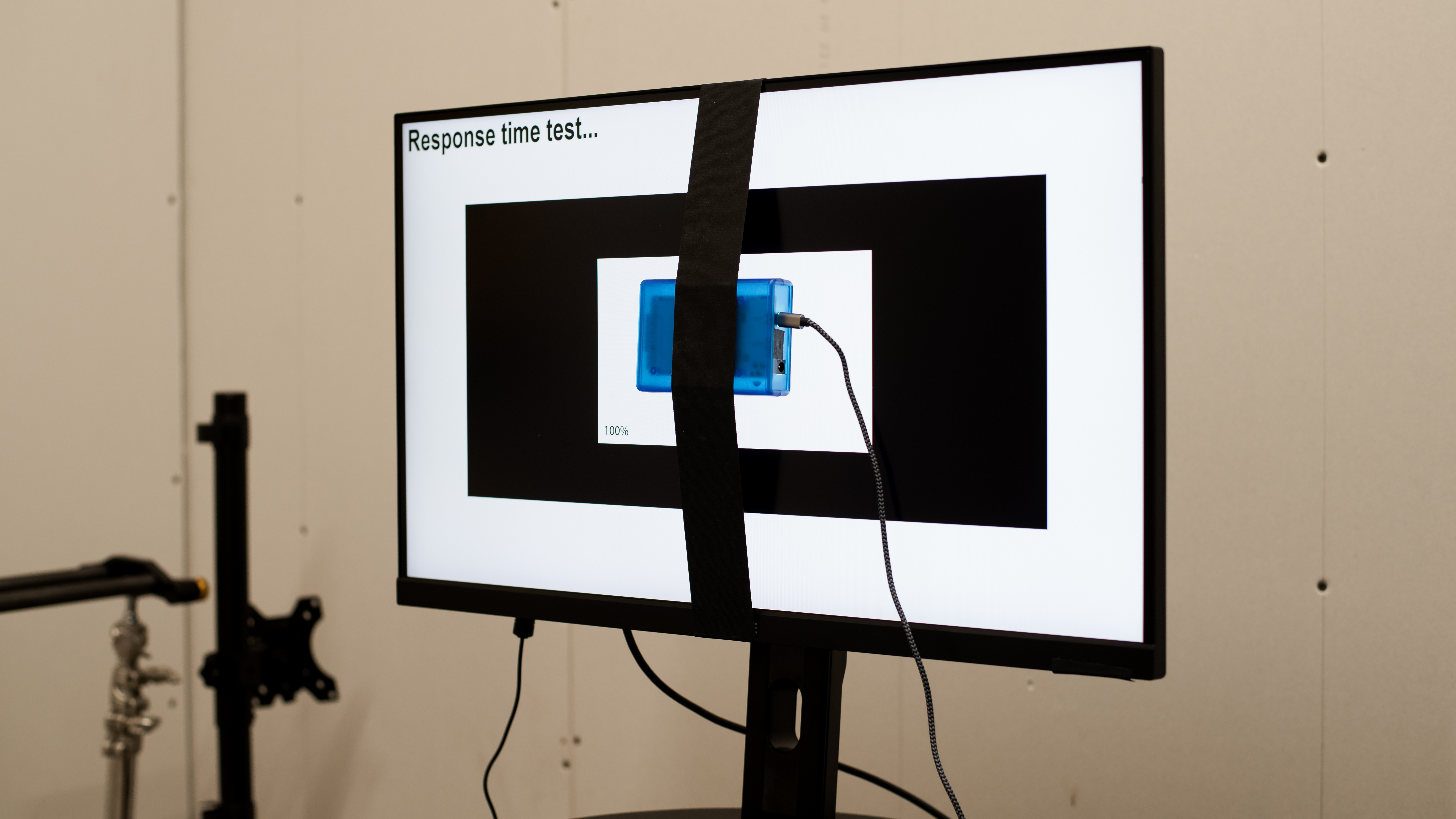
The ergonomics are decent. You can easily adjust it for yourself, but without swivel adjustment it's harder to share your screen with someone next to you. If you'd prefer a gaming monitor with better ergonomics, check out the Dell Alienware AW2721D.
The back has a clean design, with a mix of matte and glossy plastic. The stand has a small cutout for cable management. Unfortunately, there's no quick-release feature to remove the stand for VESA mounting.
The contrast ratio is mediocre, so blacks appear gray in darker environments. This monitor has no local dimming feature to improve the contrast further. If you want a similar monitor with better contrast, check out the LG 32GN600-B.
This monitor doesn't have a local dimming feature. We still film these videos on the monitor so you can compare the backlight performance with a monitor that has local dimming.
The SDR brightness is great. There's almost no variation in brightness across different content, and it's bright enough to fight glare.
These results are from after calibration in the 'Custom 1' Picture Mode with Brightness set to max.
The HDR peak brightness is okay. It's not much brighter than in SDR, and highlights don't pop. While it follows the PQ EOTF curve reasonably well throughout much of its range, it over brightens dark scenes and begins tone mapping too early, causing highlights to be less bright than they could be.
These results are from the the 'Custom 1' Picture Mode with Brightness set to max.
The horizontal viewing angle is great. Images remain consistent when viewed from the side, so it's a great choice if you need to share your screen with someone sitting next to you.
The vertical viewing angle is great. The image remains consistent if you stand up and look down at the monitor.
This monitor has excellent accuracy in the sRGB mode. Colors are fairly accurate, and the white balance is good. Gamma follows the target sRGB curve fairly well, but dark scenes are too dark. The color temperature is also cool, giving the image a slightly blue tint.
Unfortunately, using the 'sRGB' Picture Mode locks other settings, including Overdrive and Aim Stabilizer. So, if you want to use those settings, you need to change Picture Mode to something else, like 'Custom 1,' which is still fairly accurate, but colors are more saturated, as you can see here.
The accuracy after calibration is fantastic, and you won't notice any issues with the image. You can use any of the settings that are locked out in sRGB mode.
The SDR color gamut is superb. It covers the entire sRGB color space used in most content and has nearly full coverage of the Adobe RGB color space, but some colors are oversaturated in this color space.
The HDR color gamut is great. It has excellent coverage of the commonly used DCI-P3 color space and acceptable coverage of the wider Rec. 2020. It tone maps well in DCI-P3, but it's worse with Rec. 2020, as white is considerably off.
This monitor has decent text clarity. Windows ClearType (top photo) makes diagonal lines look better, like on the R and N. It uses a BGR subpixel layout, which causes text to look worse in programs that aren't designed to render text in the BGR subpixel layout. That said, the difference between this BGR layout and text from RGB panels on most other monitors isn't very noticeable for some at native scaling unless you're actively looking for it.
If text looks blurry due to the BGR subpixel layout, you can mount the screen upside down, which gives it a proper RGB layout. However, this workaround seems to increase input lag at the maximum refresh rate to 15.1 ms from the standard 3.2 ms, and G-SYNC doesn't work properly.
A second version of this monitor, the Gigabyte M27Q (rev. 2.0), uses an RGB subpixel layout, so you won't have any of the same text clarity issues with that monitor.
Here are some photos taken at 100% and 125% scaling, with ClearType on and off, as well as with the screen turned upside down:
Here are some photos of text from a MacBook running on Big Sur. It appears that macOS doesn't use subpixel dimming in any of the apps we tested, which includes Safari, TextEdit, Notes, Finder, and Chrome, so the BGR subpixel layout doesn't cause blurry text.
The Gigabyte M27Q 27 has decent reflection handling. While it handles glare effectively in most environments, it struggles with direct sunlight, though the screen gets bright enough to compensate. If reflection handling is important to you, look into the Razer Raptor 27 165Hz.
Due to bandwidth limitations, this monitor can only reach 170Hz over a DisplayPort connection with 8-bit color. If you want a monitor with an even higher refresh rate, consider the Acer Predator X25 bmiiprzx.
| NVIDIA | VRR Min | VRR Max |
| DisplayPort | <20Hz | 170Hz |
| HDMI | N/A | N/A |
| AMD | VRR Min | VRR Max |
| DisplayPort | <20Hz | 170Hz |
| HDMI | <20Hz | 144Hz |
| Refresh Rate | CAD Heatmap | RT Chart | Pursuit Photo |
| 169 | Heatmap | Chart | Photo |
| 165 | Heatmap | Chart | Photo |
| 144 | Heatmap | Chart | Photo |
| 120 | Heatmap | Chart | Photo |
| 100 | Heatmap | Chart | Photo |
| 80 | Heatmap | Chart | Photo |
| 60 | Heatmap | Chart | Photo |
The Giabyte M27Q has decent motion handling across its refresh rate range, but there's still some motion blur with fast-moving objects. The 'Picture Quality' Overdrive setting performs consistently the best, while the other settings get much worse at lower refresh rates. The 'Smart OD' setting acts as a variable overdrive where it's meant to change the overdrive based on the refresh rate, but it performs like 'Balance'.
The refresh rate compliance is decent. Its response time isn't fast enough to make full color transitions before the monitor draws the next frame at high refresh rates, but it's better at lower refresh rates.
| Overdrive Mode | CAD Heatmap | RT Chart | Pursuit Photo |
| Smart OD | Heatmap | Chart | Photo |
| Picture Quality | Heatmap | Chart | Photo |
| Balance | Heatmap | Chart | Photo |
| Speed | Heatmap | Chart | Photo |
The CAD at the max refresh rate of 170Hz is good. The 'Balance' overdrive has a fast total response time, leading to minimal motion blur, but there's still some inverse ghosting. If that bothers you, the 'Picture Quality' setting is better, but it has more blur.
| Overdrive Mode | CAD Heatmap | RT Chart | Pursuit Photo |
| Smart OD | Heatmap | Chart | Photo |
| Picture Quality | Heatmap | Chart | Photo |
| Balance | Heatmap | Chart | Photo |
| Speed | Heatmap | Chart | Photo |
The CAD at 120Hz is decent. There's noticeable blur with fast-moving objects, but there isn't any noticeable inverse ghosting with the 'Picture Quality' setting. That said, the other settings have too much overshoot, leading to inverse ghosting.
| Overdrive Mode | CAD Heatmap | RT Chart | Pursuit Photo |
| Smart OD | Heatmap | Chart | Photo |
| Picture Quality | Heatmap | Chart | Photo |
| Balance | Heatmap | Chart | Photo |
| Speed | Heatmap | Chart | Photo |
The CAD at 60Hz is decent. The 'Picture Quality' overdrive setting performs similarly at 120Hz, and the other settings have too much inverse ghosting.
| Refresh Rate | VRR | Motion Blur Photo |
| 170Hz | On | Photo |
| 170Hz | Off | Photo |
| 120Hz | On | Photo |
| 120Hz | Off | Photo |
| 80Hz | On | Photo |
This monitor has a backlight strobing feature to reduce persistence blur. However, when enabled, it produces notable amounts of image duplication and locks the Overdrive setting to 'Smart OD,' which results in a lot of inverse ghosting. You can use the feature as low as 80 fps with VRR enabled, but below that it stops working and doesn't turn back on until it reaches the max refresh rate again.
The input lag is low, so you won't notice any delay, and you'll get a responsive feel.
The Gigabyte M27Q Gaming Monitor has a KVM feature, allowing you to use the same mouse and keyboard to control two devices. To use it, plug the mouse and keyboard into the USB 3.0 ports, the primary device into the USB-B port, and the secondary device into the USB-C port. Then, press the KVM button (above the monitor's main control joystick) to switch between the two devices.
The USB-C port supports DisplayPort Alt Mode, which lets you display an image from a compatible device and charge it simultaneously with a single cable. However, this port only delivers 10W of power, which isn't enough to charge or sustain a standard laptop while it's in use.
This Gigabyte M27Q 27 has issues working with macOS in certain picture modes. The 'FPS,' 'RTS/RPG,' and 'Movie' modes cause the screen to flicker, even with a fixed refresh rate. Additionally, enabling VRR while in 'FPS,' 'RTS/RPG,' or 'Movie' mode in HDR causes an aggressive visual effect (Note: The preceding video shows flickering and/or rapid distortion effects).
It appears that macOS doesn't use subpixel dimming in any of the apps we tested. For more information on this, see the text clarity section.
The Gigabyte M27Q has a few extra features, including:
- Game Assist: Adds virtual crosshair, timer, or counter on the screen.
- OSD Sidekick: Lets you control the monitor's settings with keyboard and mouse.
- Dashboard: Overlay that displays system information like CPU temperature, usage, frame rate, etc.
- Black Equalizer: Makes objects more visible in dark scenes.
- Low Blue Light mode: Blue light filter to reduce eye strain.
- Picture-in-Picture and Picture-by-Picture: Displays two input signals simultaneously.
- KVM: Lets you control two devices with the same mouse and keyboard.