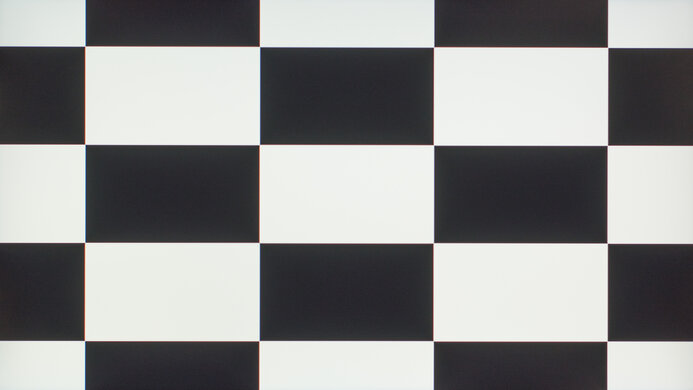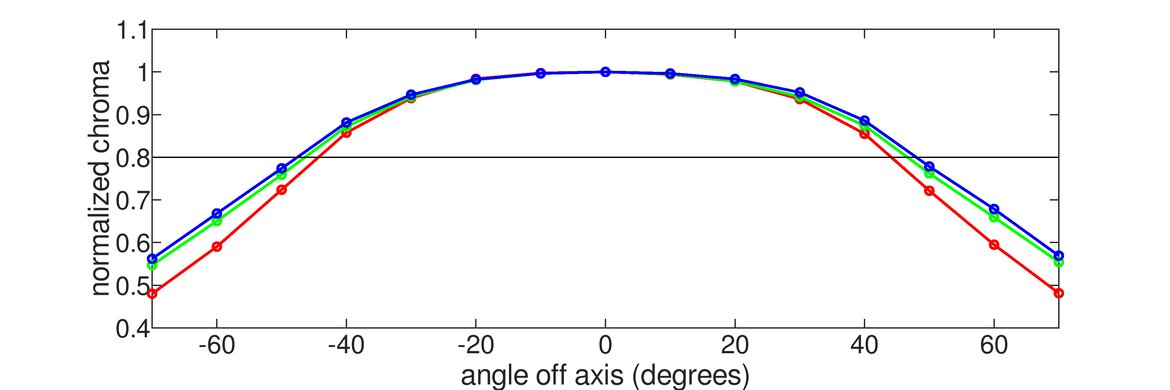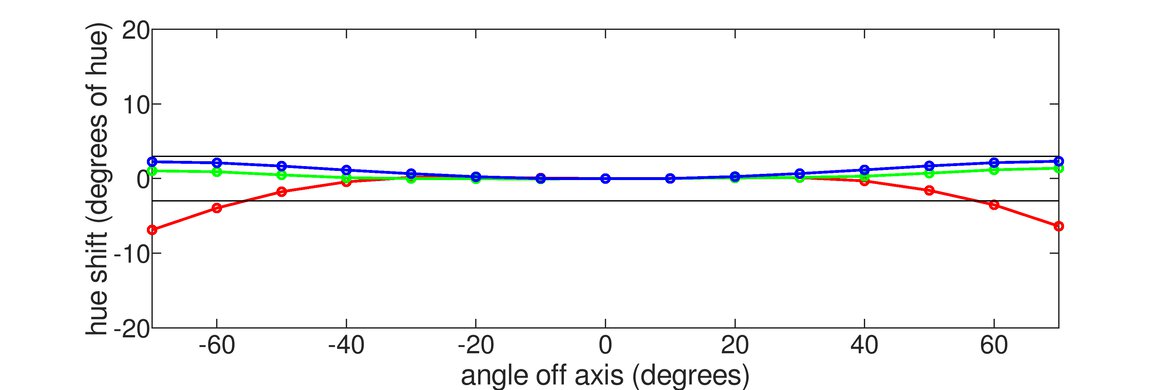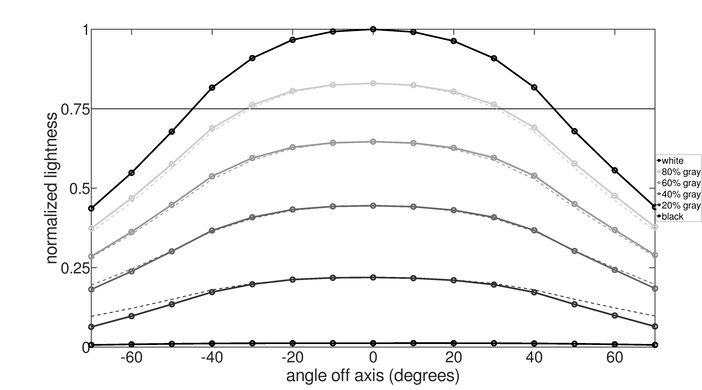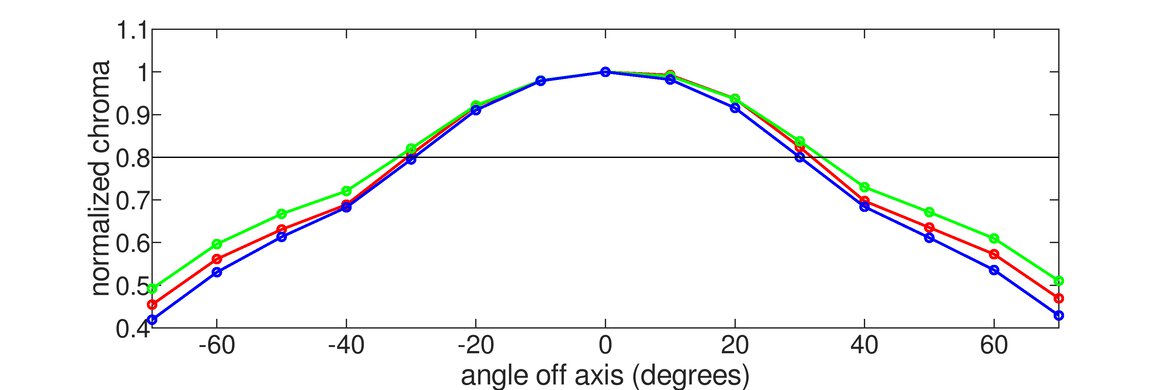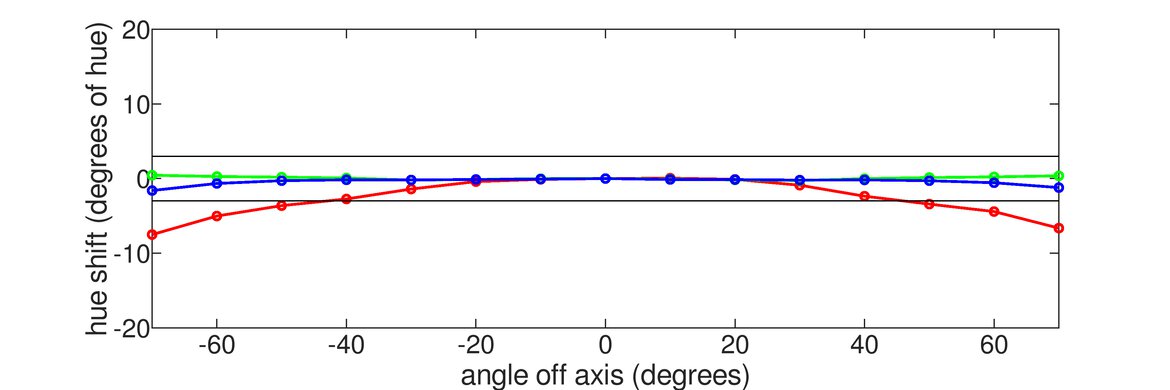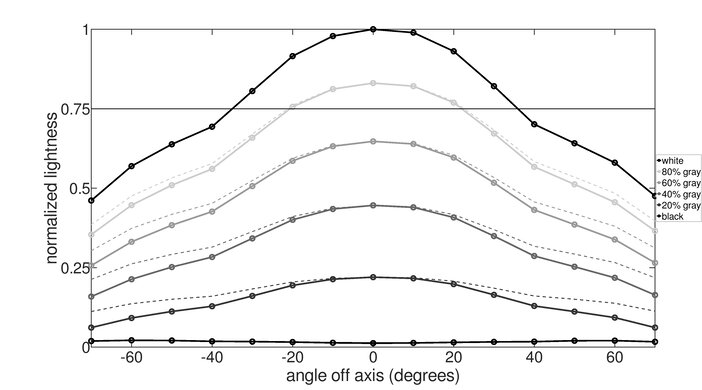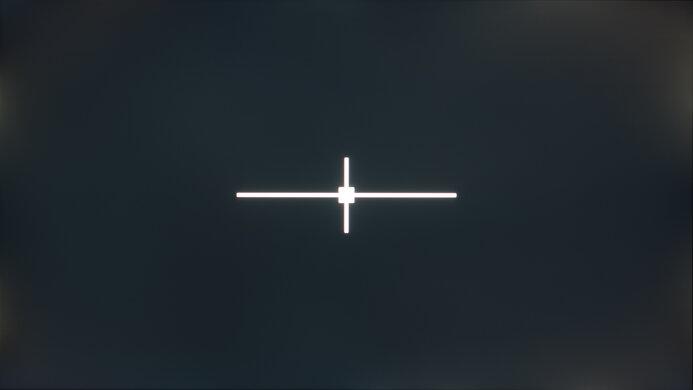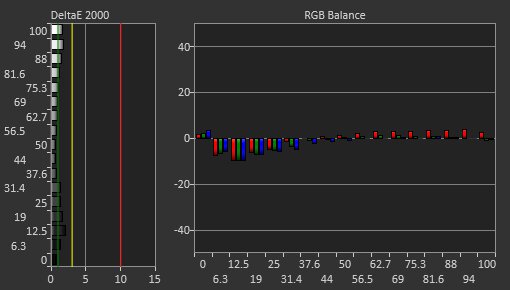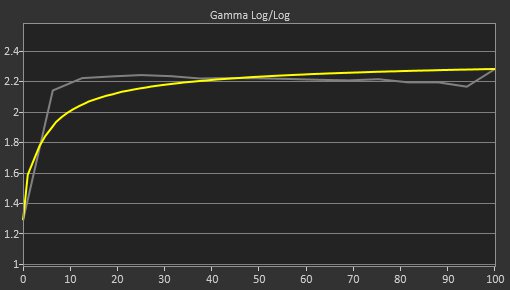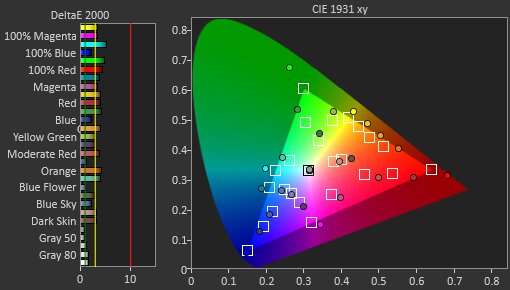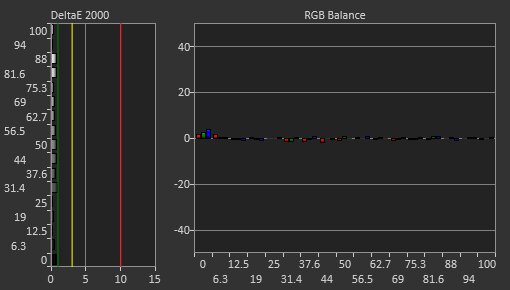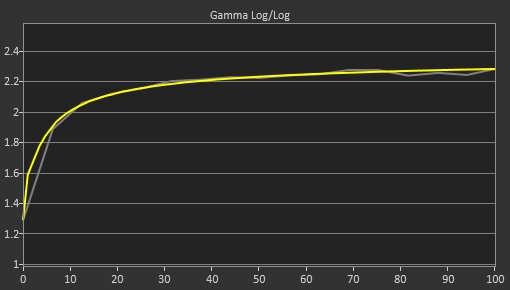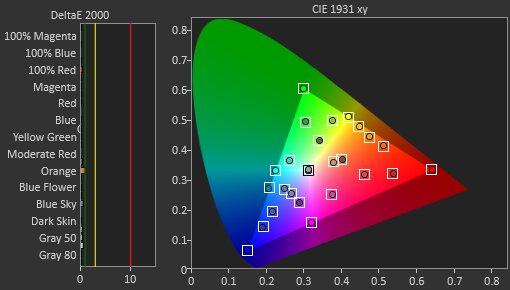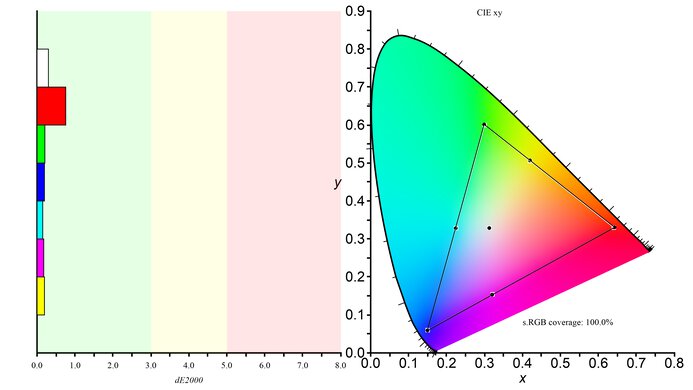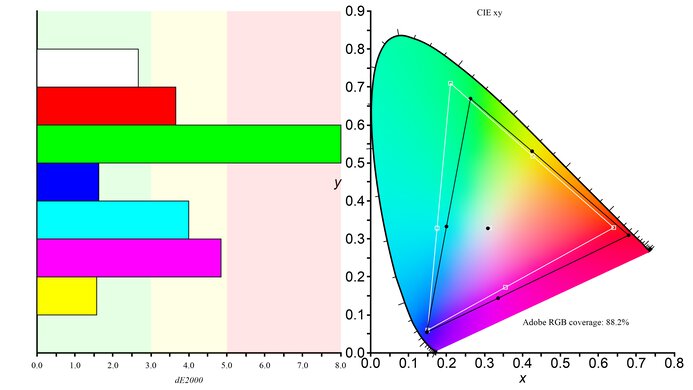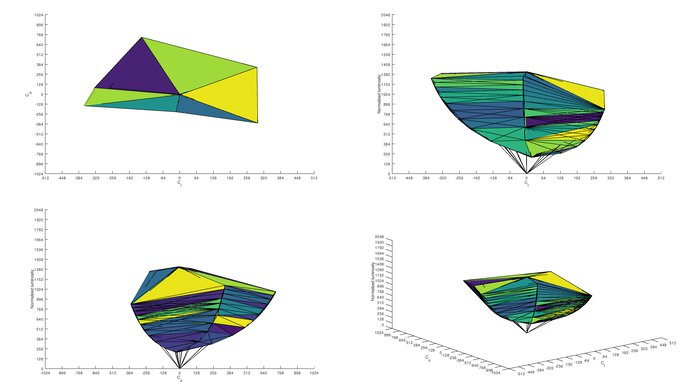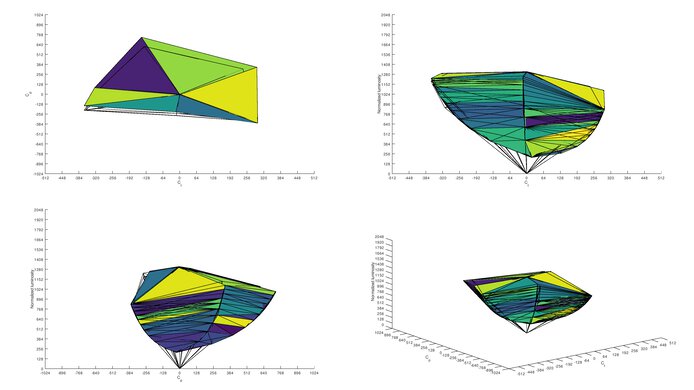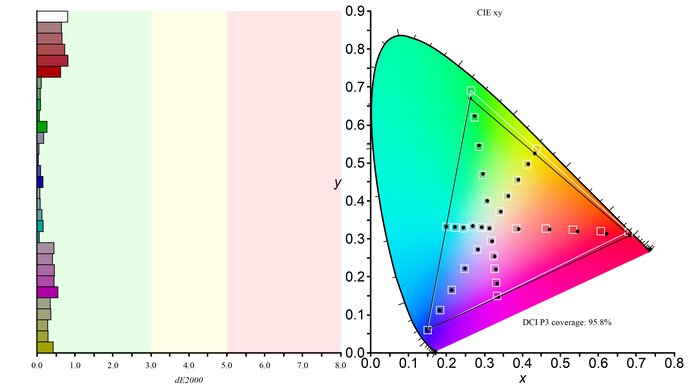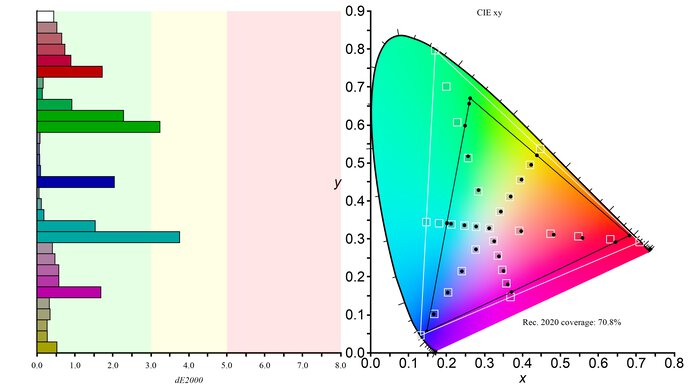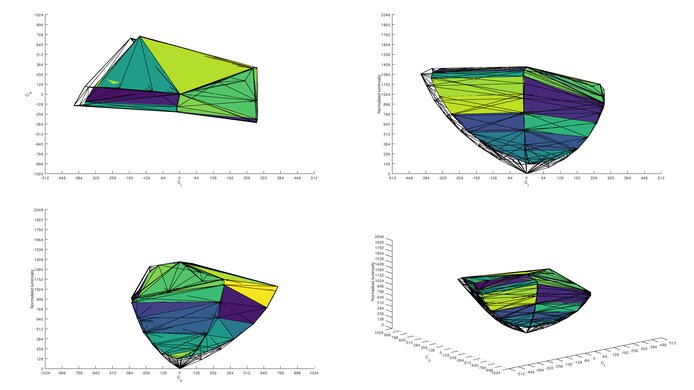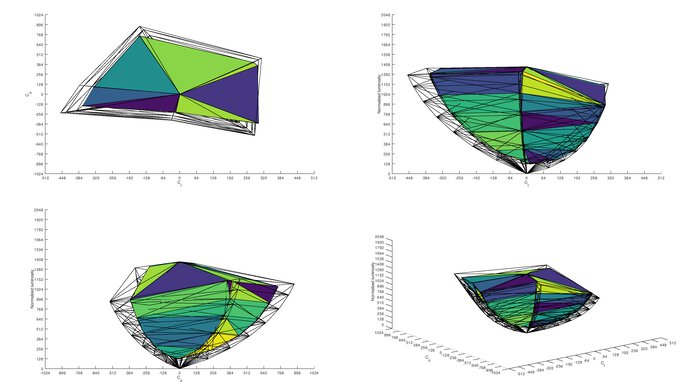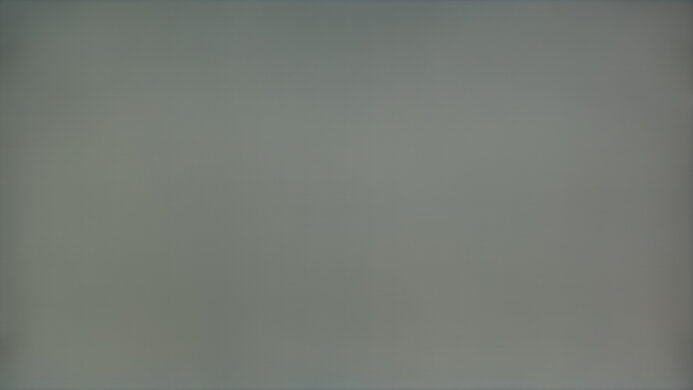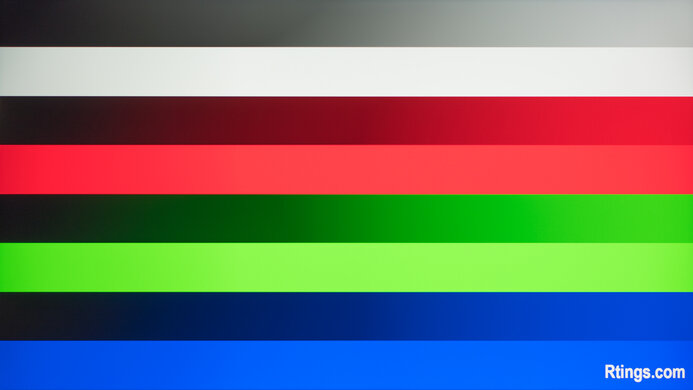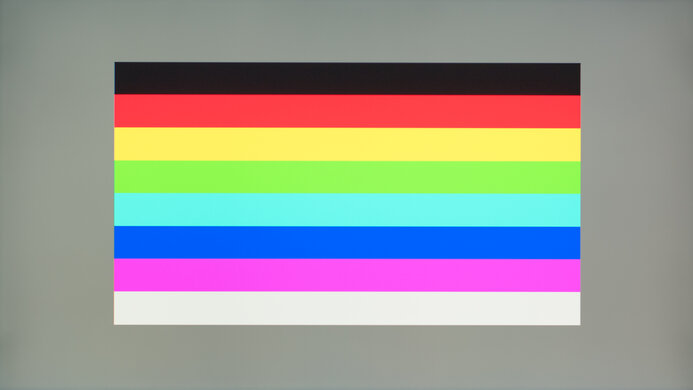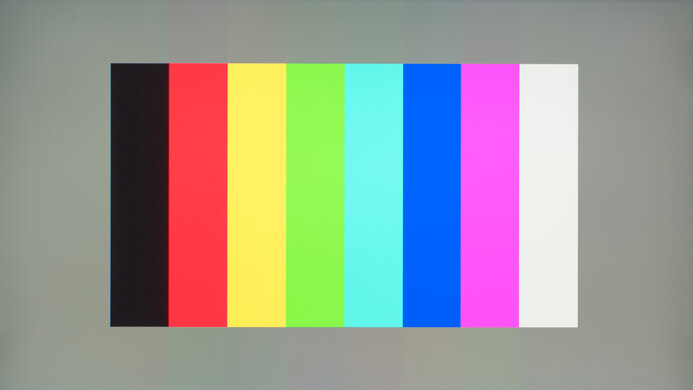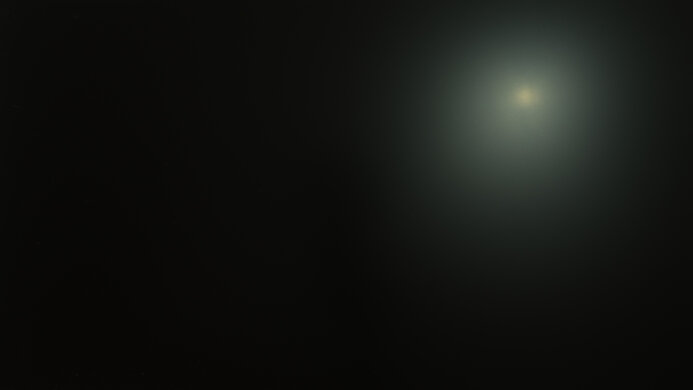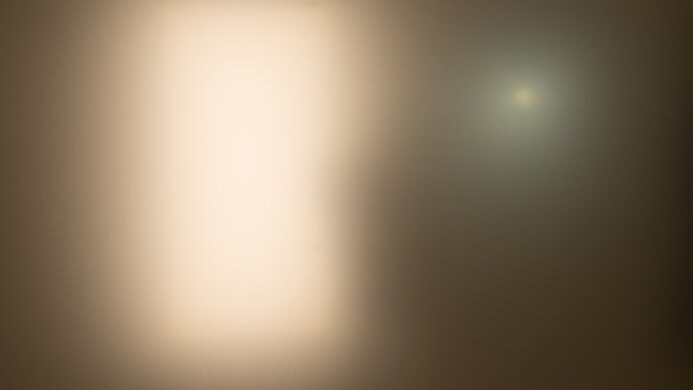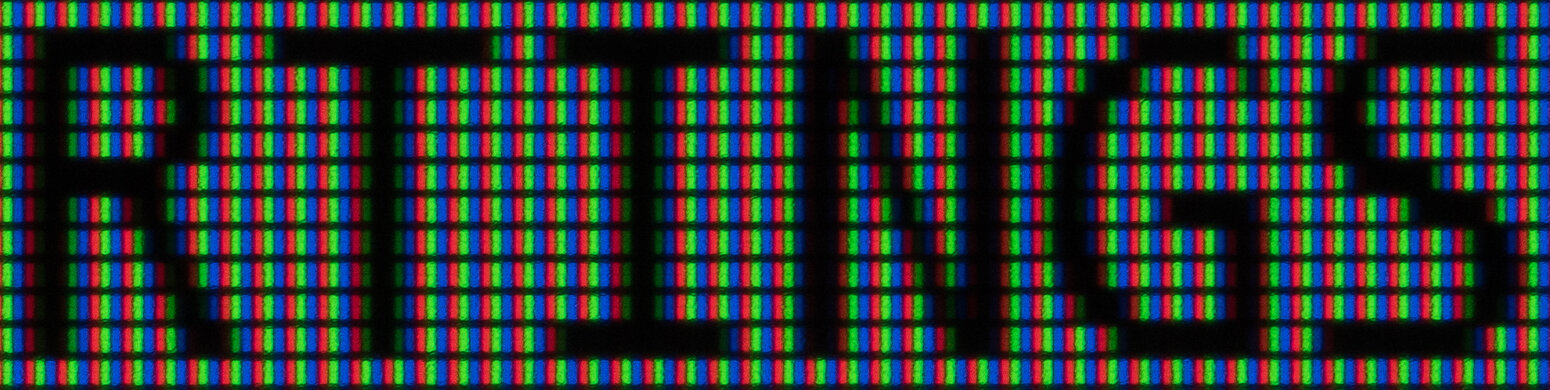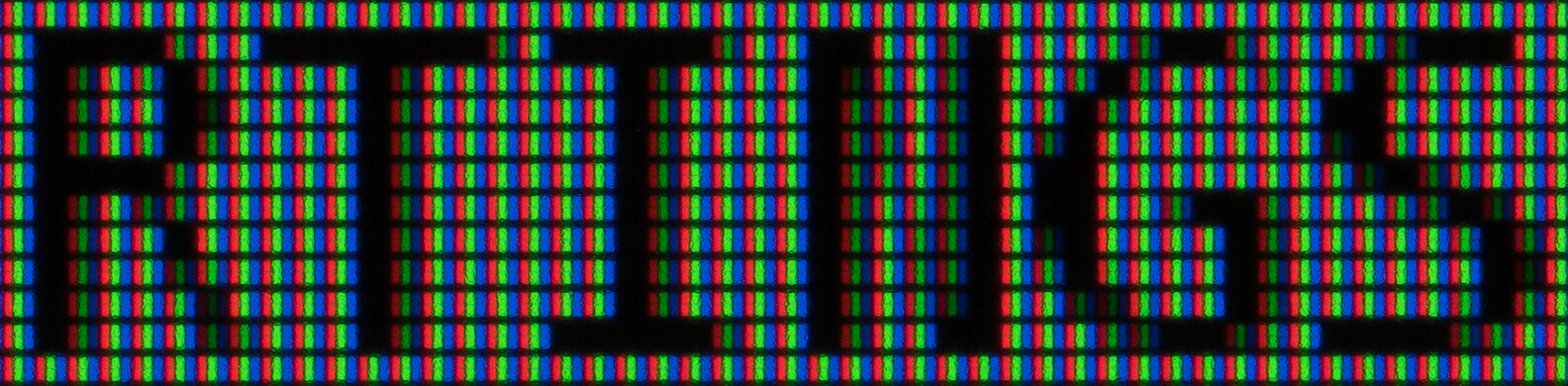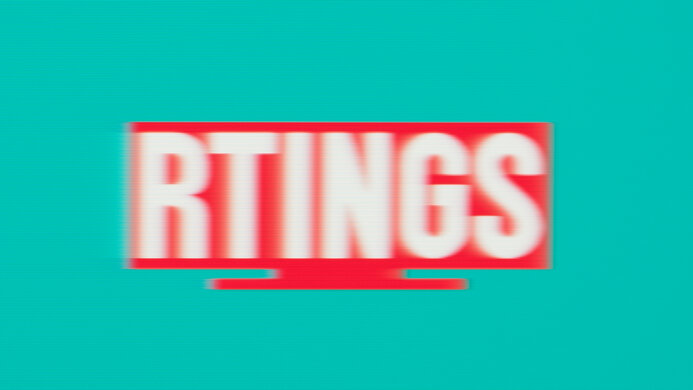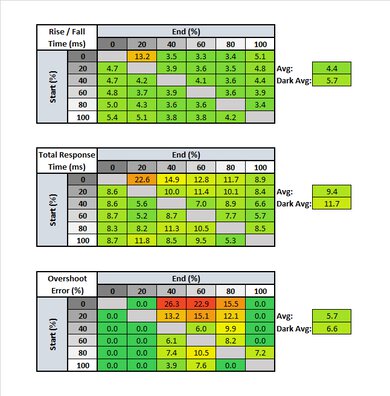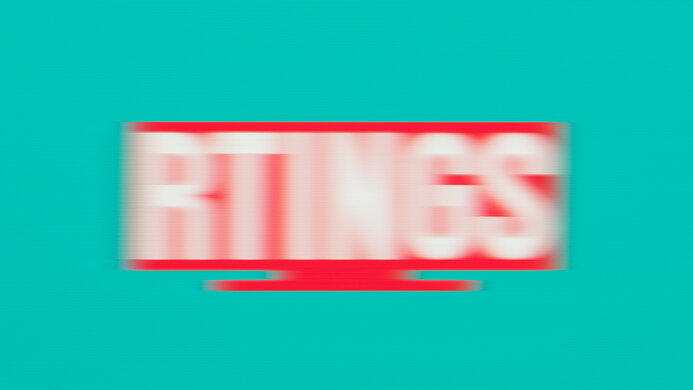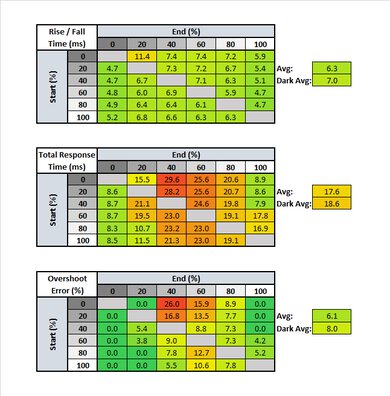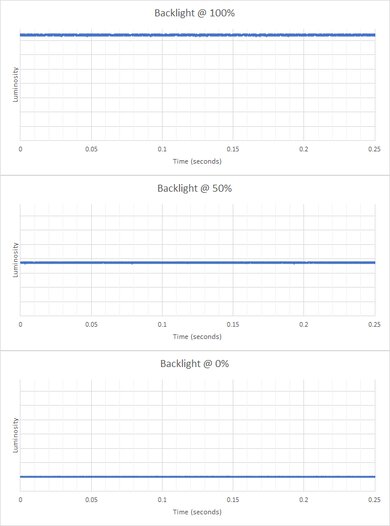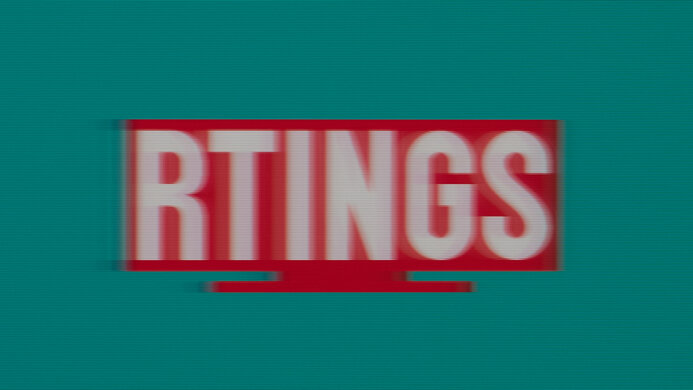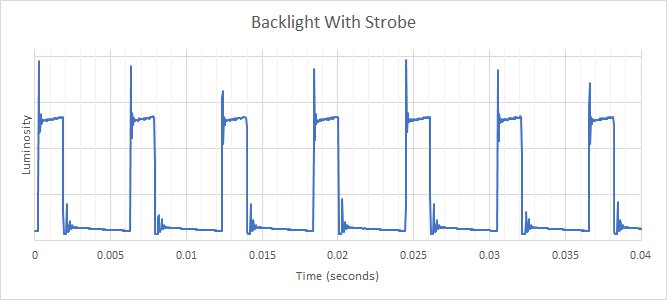The Razer Raptor 27 165Hz is a great 27 inch, 1440p gaming monitor. It replaces the Razer Raptor 27 144Hz with a higher refresh rate, and you have the option of purchasing the VESA Mount Adapter separately, but it has many of the same features and performance as its predecessor. It has native FreeSync variable refresh rate (VRR) support with G-SYNC compatibility to reduce screen tearing. Gaming feels smooth and responsive thanks to the quick response time and low input lag. Even though it's designed as a gaming monitor, it offers good features for content creators as it displays a very wide color gamut in SDR. It has wide viewing angles if you need to share your screen with someone else, but its stand doesn't offer swivel adjustments. Unfortunately, it has an IPS panel with a low contrast ratio, and it lacks a local dimming feature, so blacks look gray in dark rooms, and it's not an ideal choice for dark room gaming.
Our Verdict
The Razer Raptor 27 165Hz is very good for most uses. It's great for gaming because it has a high refresh rate with FreeSync support and G-SYNC compatibility, and it has a quick response time for smooth motion. It's good for office use, watching videos, or for content creators, because it has a big enough screen, high 1440p resolution, and wide viewing angles. Unfortunately, it doesn't deliver a true HDR experience because it lacks a local dimming feature and has a low contrast ratio.
- 1440p resolution delivers fairly clear text.
- Gets bright and has good reflection handling.
- Quick response time at 165Hz and at 60Hz.
- Stand doesn't offer swivel adjustments.
- VRR doesn't work properly if refresh rate is set at 60Hz.
The Razer Raptor is good for office use. The 27 inch screen and 1440p resolution help deliver clear images and provide enough space to open a few windows side-by-side. It has good reflection handling and great peak brightness if you want to use it in a well-lit room. It has wide viewing angles if you need to share your screen with someone else, but the stand doesn't offer any swivel adjustment.
- 1440p resolution delivers fairly clear text.
- Gets bright and has good reflection handling.
- Wide viewing angles.
- Stand doesn't offer swivel adjustments.
- Low contrast makes blacks look gray; lacks local dimming.
The Razer Raptor 27 is great for gaming. It has a high 165Hz refresh rate with native FreeSync support and G-SYNC compatibility to reduce screen tearing. Motion looks smooth thanks to the quick response time, and it has low input lag. Sadly, it's not good for dark room gaming because it has a low contrast ratio and doesn't have a local dimming feature, so blacks look gray.
- 1440p resolution delivers fairly clear text.
- 165Hz panel with VRR support.
- Quick response time at 165Hz and at 60Hz.
- Low input lag.
- Low contrast makes blacks look gray; lacks local dimming.
- VRR doesn't work properly if refresh rate is set at 60Hz.
The Razer Raptor 27 is good for watching multimedia content. The 27 inch screen and 1440p resolution provide an immersive viewing experience, and it has wide viewing angles if you want to share the screen with someone else. It's good for watching videos in bright rooms because it has good reflection handling and great peak brightness, but its low contrast makes it less suitable for dark room viewing.
- 1440p resolution delivers fairly clear text.
- Gets bright and has good reflection handling.
- Wide viewing angles.
- Stand doesn't offer swivel adjustments.
- Low contrast makes blacks look gray; lacks local dimming.
The Razer Raptor is good for content creators. The screen size and high resolution make it easier to view your entire timeline without scrolling too much. It has great out-of-the-box accuracy and displays an incredible SDR color gamut with excellent coverage of the Adobe RGB color space. It has wide viewing angles, but its stand doesn't have swivel adjustments, which isn't ideal if you need to turn the screen for a coworker or client.
- 1440p resolution delivers fairly clear text.
- Wide viewing angles.
- Perfect sRGB coverage and excellent Adobe RGB coverage.
- Stand doesn't offer swivel adjustments.
- Our unit has worse color bleed than most monitors.
The Razer Raptor 27 is decent for HDR gaming. It has great gaming performance thanks to its high refresh rate, VRR support, quick response time, and low input lag. It displays a wide color gamut for HDR content and has decent HDR peak brightness. However, it doesn't deliver the best HDR experience, especially in dark rooms, because it has a low contrast and lacks a local dimming feature.
- 165Hz panel with VRR support.
- Quick response time at 165Hz and at 60Hz.
- Low input lag.
- Low contrast makes blacks look gray; lacks local dimming.
- VRR doesn't work properly if refresh rate is set at 60Hz.
- HDR peak brightness is decent, but not enough to make highlights pop.
Check Price
Differences Between Sizes And Variants
We tested the Razer Raptor 27 165Hz (model code RZ39-0350), an updated version of the Razer Raptor 27 144Hz with a faster refresh rate. It also has the option to add the VESA Mount Adapter, sold separately, if you want to wall-mount it. It's Razer's only available monitor, so there aren't any variants or similar models.
If you have this monitor and it's different from ours, let us know, and we'll update the review. Keep in mind that some tests like gray uniformity can vary between units.
You can see the label for our unit here.
Popular Monitor Comparisons
The Razer Raptor 27 is a great gaming monitor with a quick response time and VRR support. It's similar to its predecessor, the Razer Raptor 27 144Hz, but with a higher refresh rate, so if you already have the older model, it's not worth the upgrade. Also, it's a bit expensive, and there's nothing that stands out about this monitor versus other 27 inch, 1440p models, and you can get higher refresh rate options for the same price, like the Dell Alienware AW2721D.
Also see our recommendations for the best gaming monitors, the best 1440p monitors, and the best monitors for photo and video editing.
The Razer Raptor 27 165Hz replaces the Razer Raptor 27 144Hz. Both monitors are very similar, but the main difference is that the newer one has a higher 165Hz refresh rate, and it has a quicker response time too. The 165Hz model displays a wider color gamut in SDR and HDR, and it has much better out-of-the-box accuracy, but this can vary between units. The newer model has a few extra features, like a THX Cinema mode, but we don't test for that.
The LG 27GP850-B/27GP83B-B and the Razer Raptor 27 165Hz are both great monitors. They each have a 1440p resolution with a 165Hz native refresh rate, but you can overclock the LG to 180Hz. Motion looks better on the LG thanks to the quicker response times, and its stand can rotate into portrait mode. On the other hand, the Razer's stand can tilt a full 90 degrees backwards, and it has a better selection of inputs because there's a USB-C input.
The MSI Optix MAG274QRF-QD and the Razer Raptor 27 165Hz are great 1440p monitors with a 165Hz resolution. The MSI displays a wider color gamut in SDR and HDR, but that's because it over-saturates colors. The MSI also has a much quicker response time at 60Hz, delivering smoother motion for console gamers, and has better ergonomics. The Razer has better reflection handling and gets slightly brighter, so it's a better choice for well-lit rooms. Even though the MSI has Adaptive Sync technology and the Razer has native FreeSync, both FreeSync and G-SYNC VRR work on either monitor.
The Razer Raptor 27 165Hz and the Dell Alienware AW2721D are great 1440p gaming monitors with some differences. The Dell has a 240Hz panel with native G-SYNC support, and it has a much quicker response time, while the Razer is a 165Hz monitor with FreeSync support. The Dell gets much brighter, but the Razer has better reflection handling. The Dell has better ergonomics, making it easier to place in an ideal viewing position. The Razer has a USB-C input, which the Dell doesn't have, meaning that you can connect compatible USB-C devices with it.

We buy and test more than 30 monitors each year, with units that we buy completely on our own, without any cherry-picked units or samples. We put a lot into each unbiased, straight-to-the-point review, and there's a whole process from purchasing to publishing, involving multiple teams and people. We do more than just use the monitor for a week; we use specialized and custom tools to measure various aspects with objective data-based results. We also consider multiple factors before making any recommendations, including the monitor's cost, its performance against the competition, and whether or not it's easy to find.
Test Results
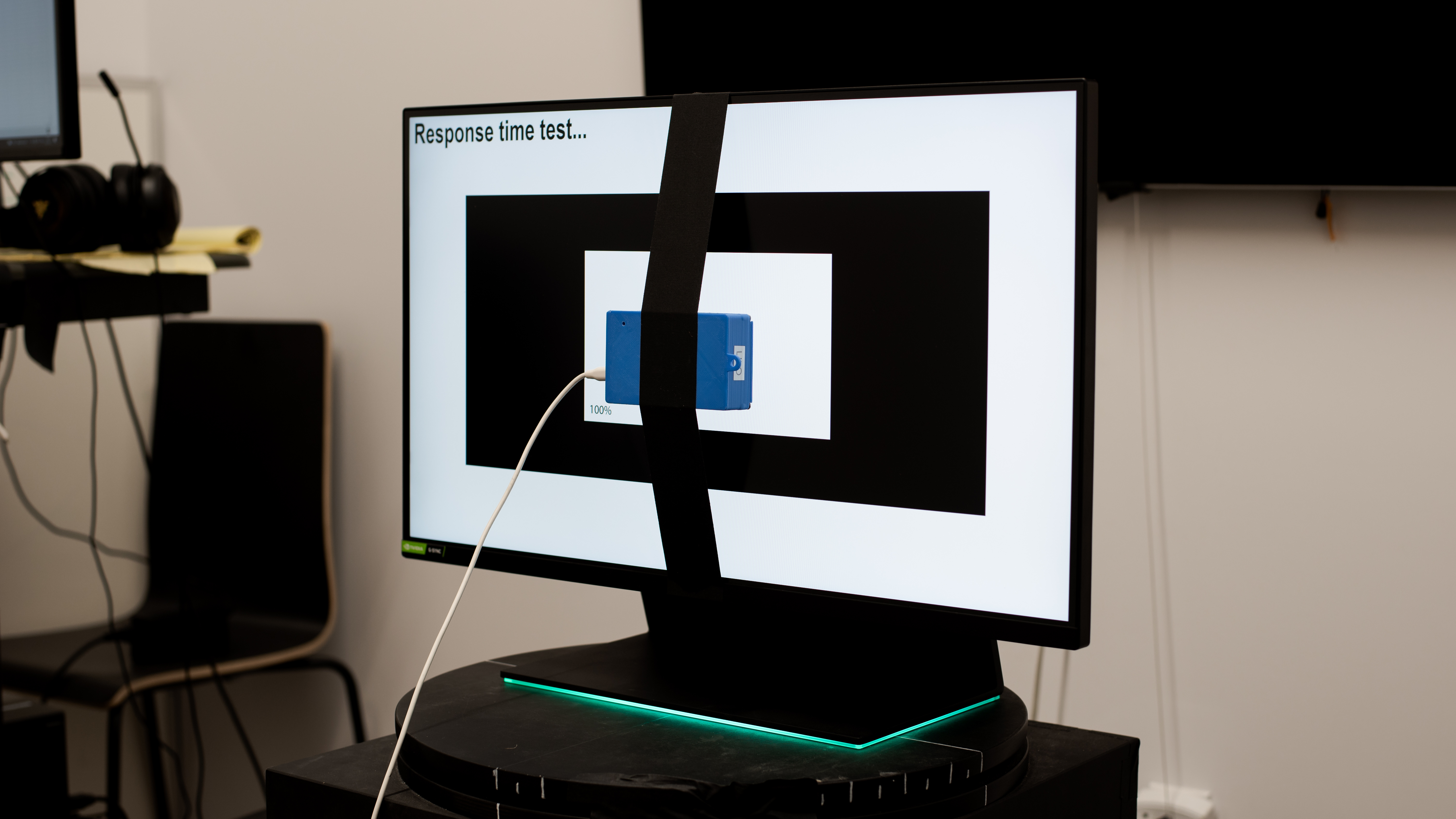
The Razer Raptor 27 looks nearly identical to the Razer Raptor 27 144Hz. It features the same stand that has a square base and tracks to route your wires, and there's LED lighting underneath the stand. It's a simple design that should look nice in any setup.
The base of the stand is larger and takes up space, but it's flat on top so you can place things. The back of the stand has tracks for your wires.
The back of this monitor is basic, and cable management is serviced through the tracks in the stand. You can't wall-mount the screen on its own as you need to buy the VESA Mount Adapter, which Razer sells separately. The stand is also hard to remove and likely needs specialized tools that come with the adapter.
The build quality is fantastic. It's very well-built and feels solid throughout. The stand is aluminum and holds the screen very well. The 90-degree tilt adjustment is great to access the inputs, and it's easy to adjust. The back of the screen is covered in a cloth material that feels premium. Also, the included cables go along the cable management tracks easily, which helps keep your setup clean.
There's no local dimming feature. The video is for reference only, so you can see how the backlight on this display performs and compare it to a similar product with local dimming.
The Razer Raptor 27 has great SDR peak brightness. It's bright enough to fight glare in most settings, and brightness doesn't vary much between content. Unlike the Razer Raptor 27 144Hz, real scenes are slightly brighter than the test slides. It's not as bright as the advertised 380 nit typical brightness, but the difference is minor.
We tested the SDR brightness after calibration in the 'Custom' Picture Mode with the Brightness at 100.
The HDR brightness is decent. It gets much brighter than in SDR and should be good enough for most games, but it doesn't deliver a true cinematic HDR movie experience. Luckily, the brightness doesn't vary much between different content.
The horizontal viewing angles are great, which is typical of an IPS panel. The image remains accurate from wide viewing angles, which is great for sharing your screen with a friend or coworker.
The Razer Raptor 27 has decent vertical viewing angles. It's a good choice if you need to mount the screen above eye level or share it with someone standing next to you, but at really wide angles the image looks darker and colors start to appear washed out.
The gray uniformity is excellent. The corners are slightly darker, but it's hard to notice. Uniformity is better in near-dark scenes, but there's some backlight bleed. Keep in mind that uniformity can vary between units, but it's rarely an issue on monitors.
The Razer Raptor 27 has great out-of-the-box accuracy. The color temperature is very close to our 6500K target, and the white balance is excellent. However, most colors are inaccurate because the primaries are over-saturated, and the gamma seems to follow a flat 2.2 target instead of this sRGB curve, so most scenes aren't shown at their correct brightness. Overall, it's much better than the Razer Raptor 27 144Hz because Razer advertises this model as factory calibrated, but accuracy can still vary between units.
After calibration, the accuracy is remarkable. Any inaccuracies to the white balance and colors are fixed, and the color temperature is still close to the target. Gamma is a lot closer to the target, but some dark and bright scenes are slightly over-brightened.
You can download our ICC profile calibration here. This is provided for reference only and shouldn't be used, as the calibration values vary per individual unit even for the same model due to manufacturing tolerances.
The Razer Raptor 27 has a simply remarkable SDR color gamut. It fills out the entire sRGB color space perfectly without over-saturating any colors, but this measurement was taken after calibration because the colors are over-saturated out-of-the-box. It also has excellent coverage of the Adobe RGB color space used in photo editing, but it's not as good as the Corsair XENEON 32QHD165.
Thanks to the incredible SDR color gamut, the SDR color volume is also fantastic. It displays colors at a wide range of brightness levels, but due to the low contrast, it can't display dark colors well.
This monitor doesn't show any signs of image retention after display a high-contrast static image, but this can vary between units.
Like the Razer Raptor 27 144Hz, this monitor has exceptional gradient handling. You shouldn't notice any banding in scenes with different shades of the same color. It's advertised to use 8-bit + FRC to simulate a 10-bit panel, but we can't test for that.
The reflection handling is good. It diffuses a lot less light than the Razer Raptor 27 144Hz, but the light is directed back stronger. It's good for rooms with a few lights around, but placing it opposite a bright window isn't ideal.
| Overdrive Setting | Response Time Chart | Response Time Tables | Motion Blur Photo |
| Off | Chart | Table | Photo |
| Weak | Chart | Table | Photo |
| Strong | Chart | Table | Photo |
This monitor has a fantastic response time at its max refresh rate of 165Hz. Motion looks smooth and we recommend using the 'Strong' overdrive setting. Its response time is a lot quicker than at the 'Weak' setting, but there's more overshoot in darker transitions, which leads to some ghosting. You should choose whichever you prefer.
| Overdrive Setting | Response Time Chart | Response Time Tables | Motion Blur Photo |
| Off | Chart | Table | Photo |
| Weak | Chart | Table | Photo |
| Strong | Chart | Table | Photo |
The response time at 60Hz is good. Unlike at 165Hz, we recommend the 'Weak' overdrive setting because there's too much overshoot with 'Strong'. This means that you may have to change the overdrive setting if the frame rate of your game drops. The Corsair XENEON 32QHD165 has a much faster response time at 60Hz.
There's an optional backlight strobing feature to clear up persistence blur, which is commonly known as black frame insertion. However, it creates image duplication, makes the screen considerably dimmer, and works within a narrower range than the Razer Raptor 27 144Hz. Keep in mind that the BFI score is based on the flicker range and not the actual performance.
The Razer Raptor 27 has a high max refresh rate and has variable refresh rate support. Both FreeSync and G-SYNC work over the entire range via a DisplayPort connection, but only FreeSync works up to 144Hz with an HDMI connection.
We experienced an issue where VRR didn't work when settings the refresh rate to 60Hz either through the Windows Display settings, NVIDIA Control Panel, or the Radeon Software settings. VRR was an option when set at 60Hz, but there was constant screen tearing. However, VRR still works over its entire range when setting the refresh rate to anything above 60Hz, so we suggest doing so for a nearly tear-free gaming experience.
The Razer Raptor has very low input lag. It's slightly higher than the Razer Raptor 27 144Hz, but the difference isn't noticeable. We couldn't measure the 60Hz input lag with VRR because of the issue explained in the Refresh Rate section. Also, we couldn't measure the 10-bit HDR input lag because the highest refresh rate for 10-bit HDR over HDMI is 60Hz, and we don't have the necessary tools to measure it at its max refresh rate over a DisplayPort connection.
The Razer Raptor 27 has a 27 inch screen, giving you enough space to open a few windows side-by-side.
The Razer Raptor 27 has the same inputs as the Razer Raptor 27 144Hz, except it's a DisplayPort 1.4 connection now. The USB-C input support DisplayPort Alt Mode, allowing you to display an image from a compatible device. However, it appears that it doesn't support Power Delivery like the previous model because we tried to charge a few different phones using various USB-C cables, and nothing worked.
The Razer Raptor has a few extra features to improve the user experience. You can display images from two sources at once using the Picture-in-Picture or Picture-by-Picture modes. You can customize the RGB lighting through the Razer Synapse software, which is only available on Windows. There's also a Refresh Rate Counter, THX Cinema Mode, which we didn't test, and USB-C Speed Options, allowing you to decrease the refresh rate to 60Hz over USB-C signals.