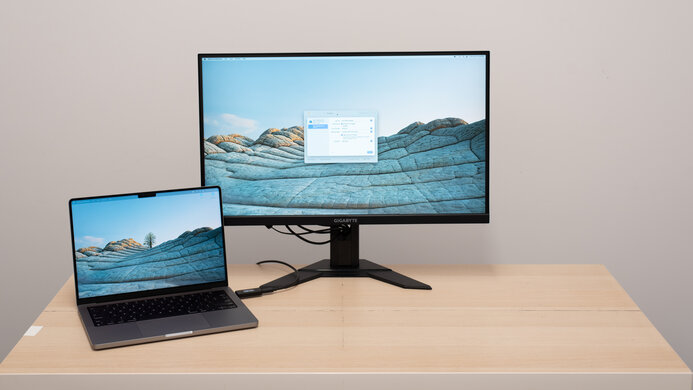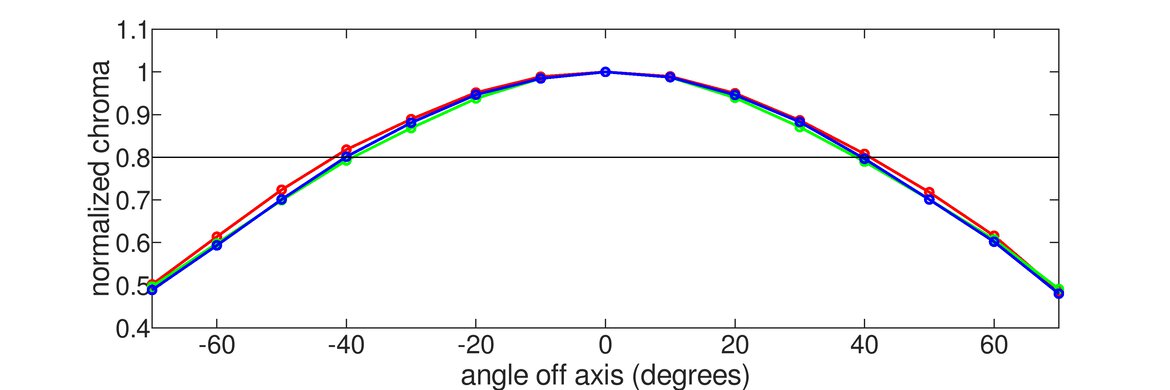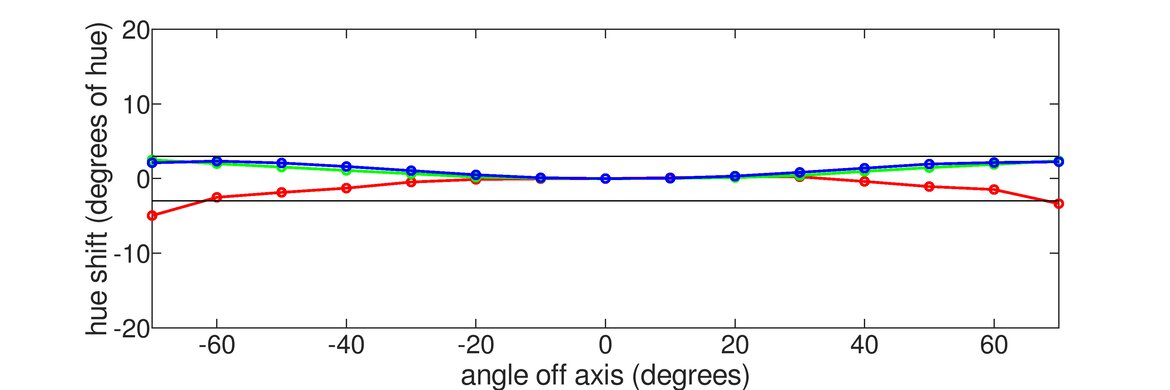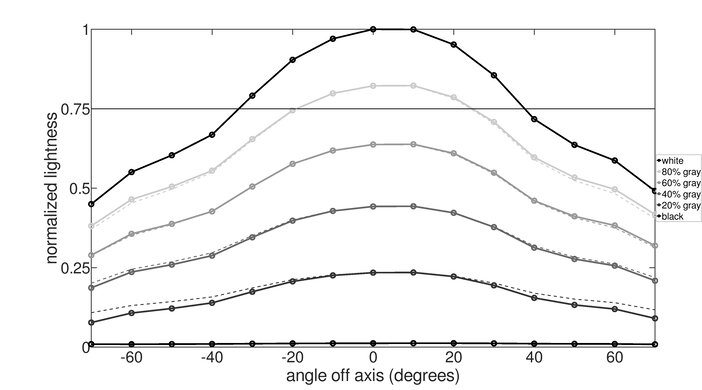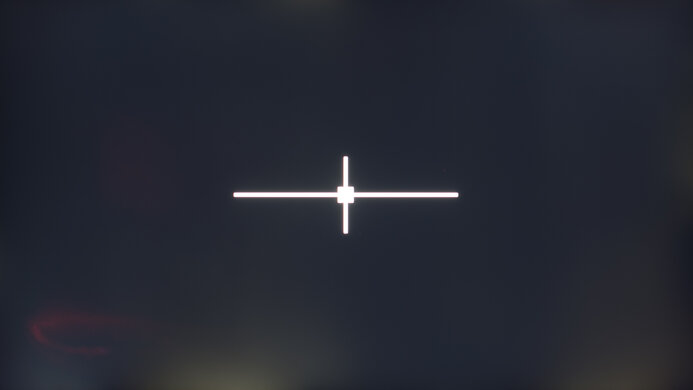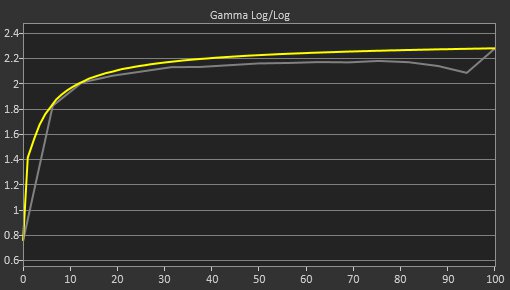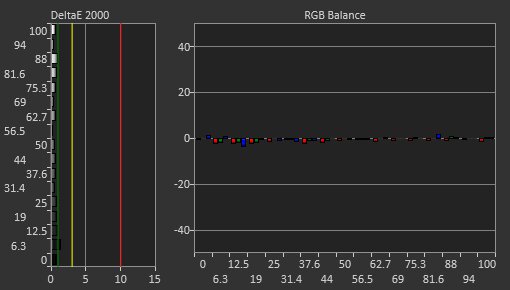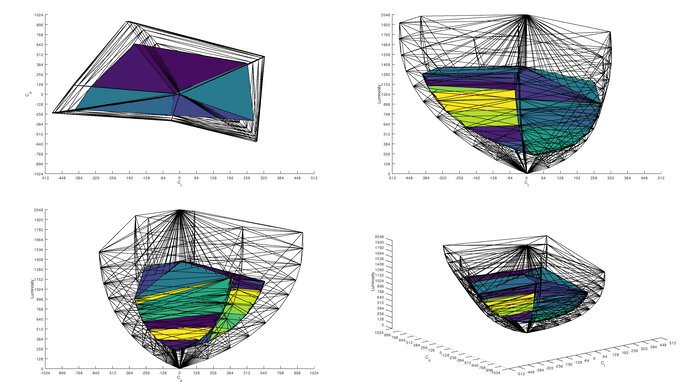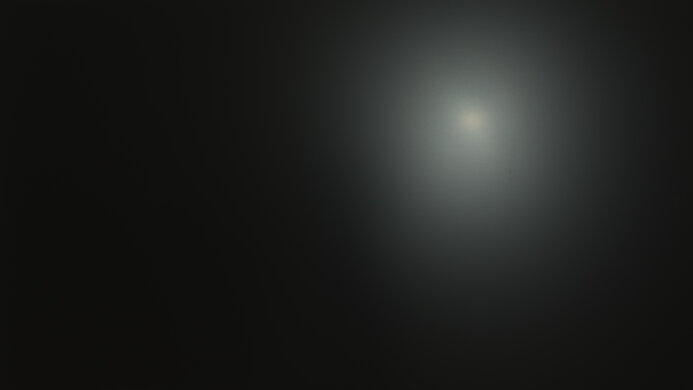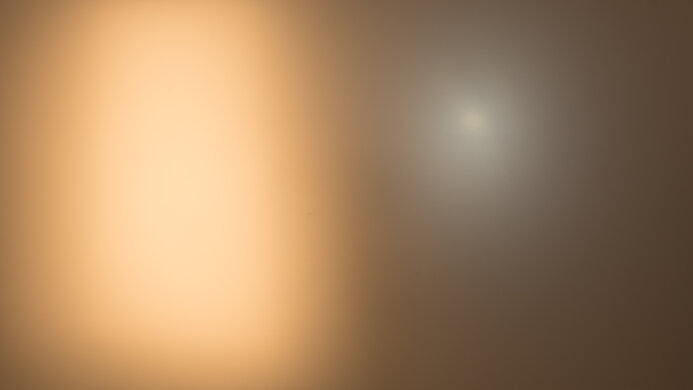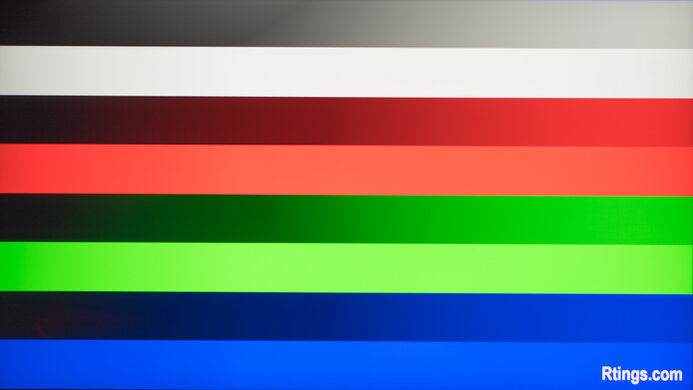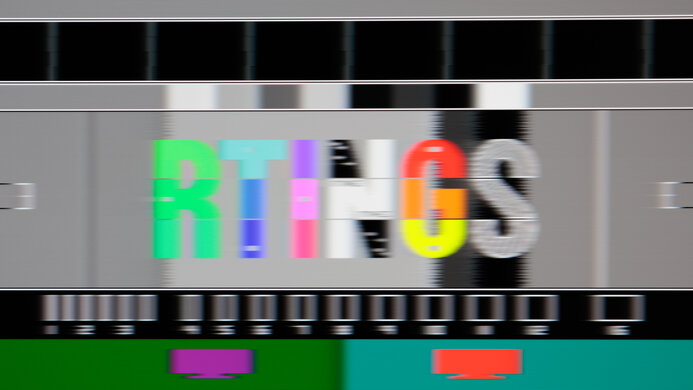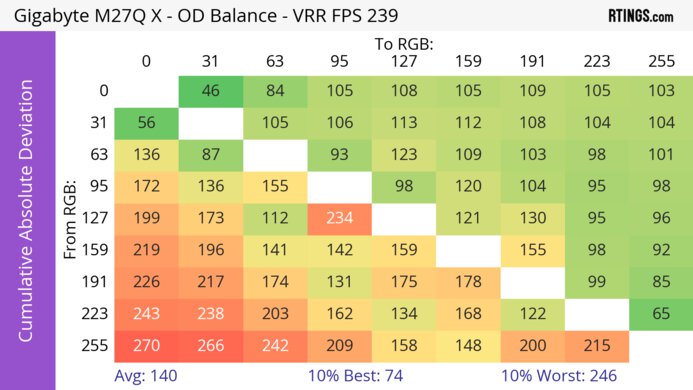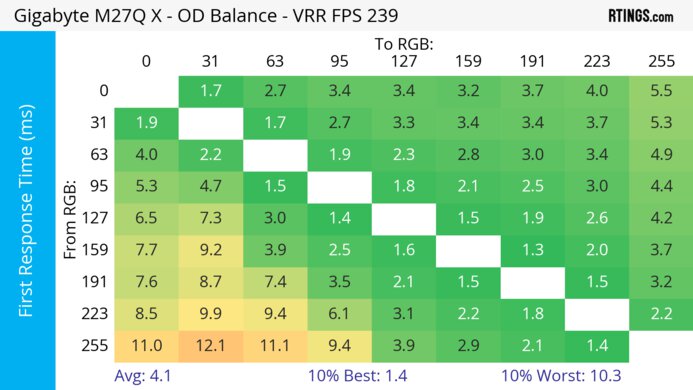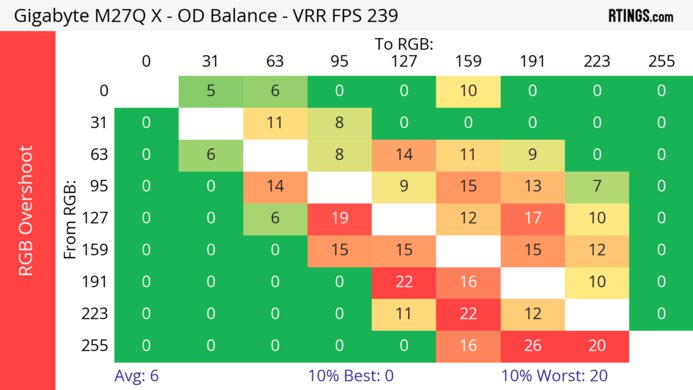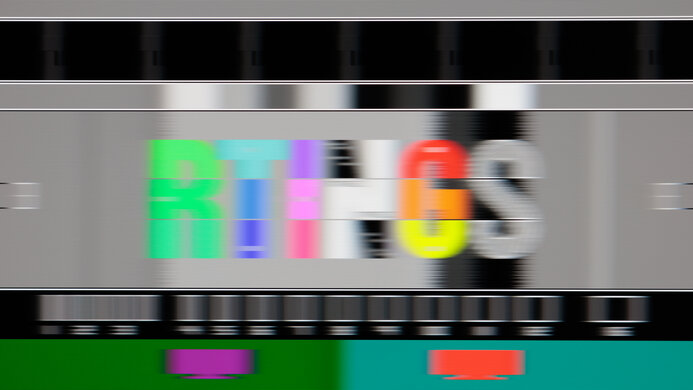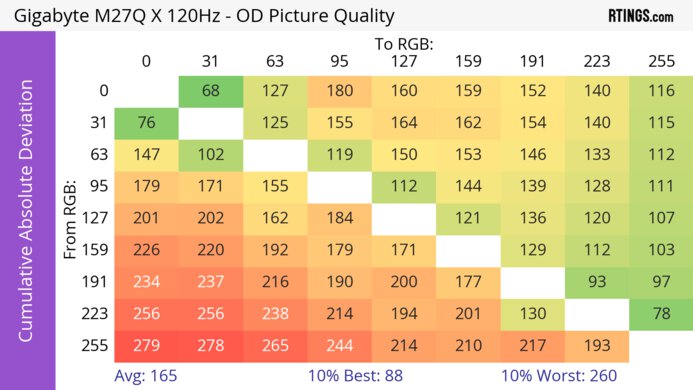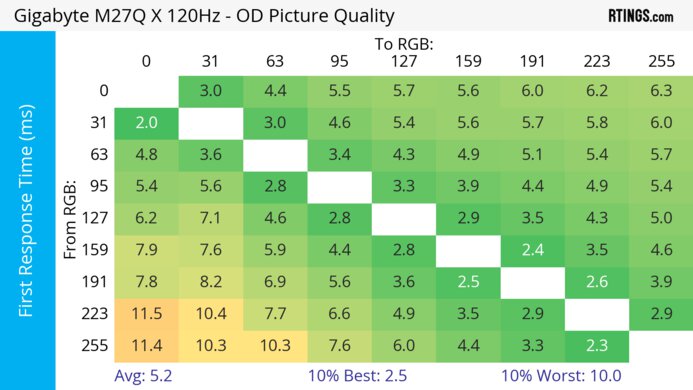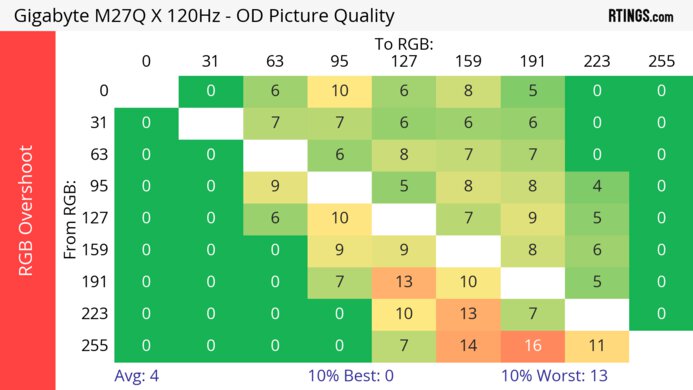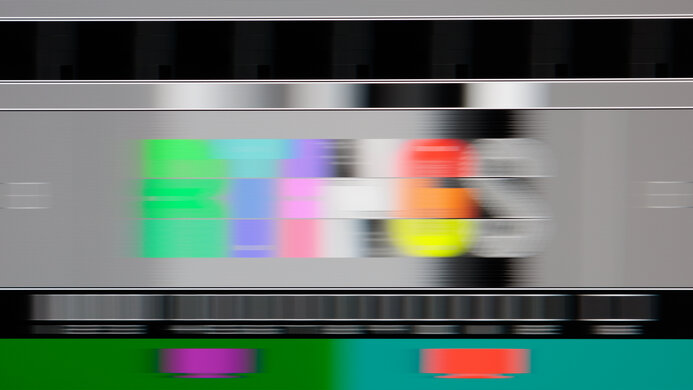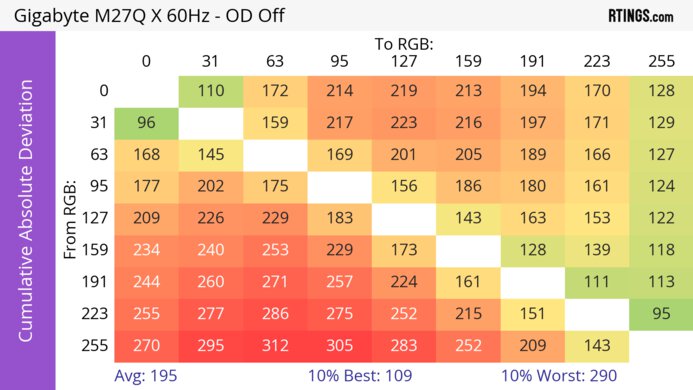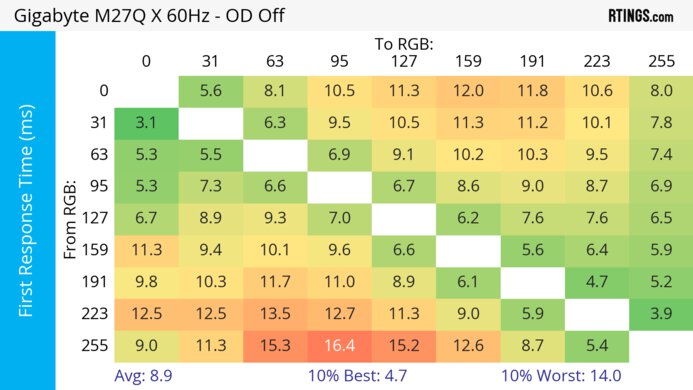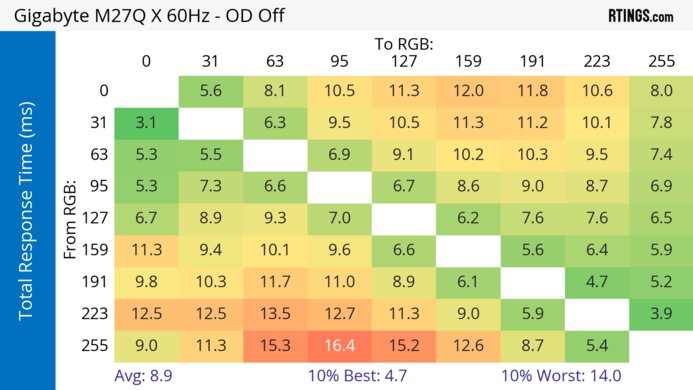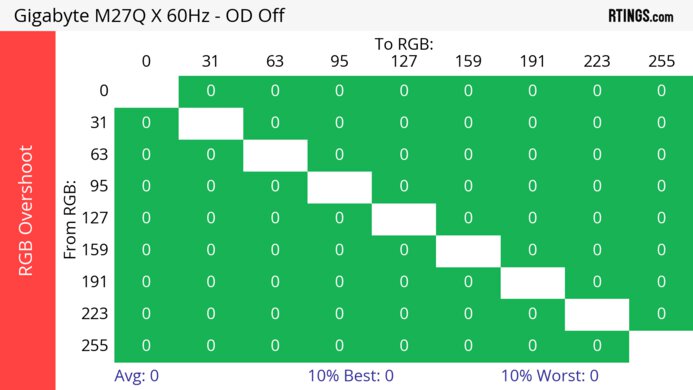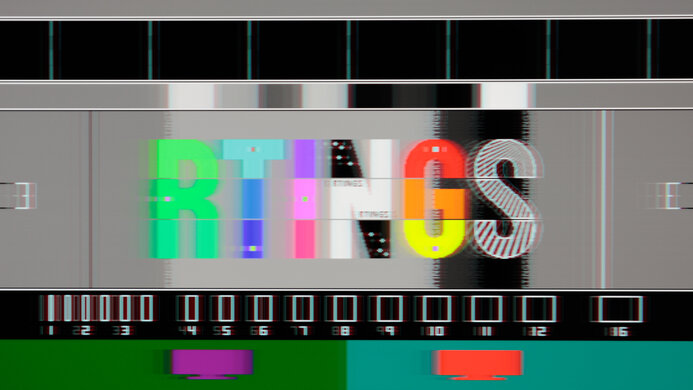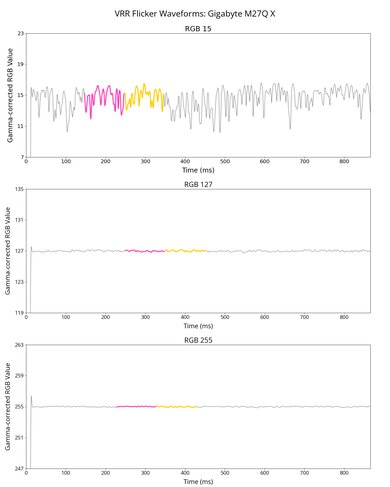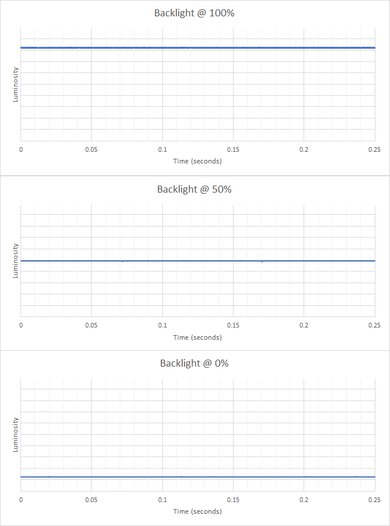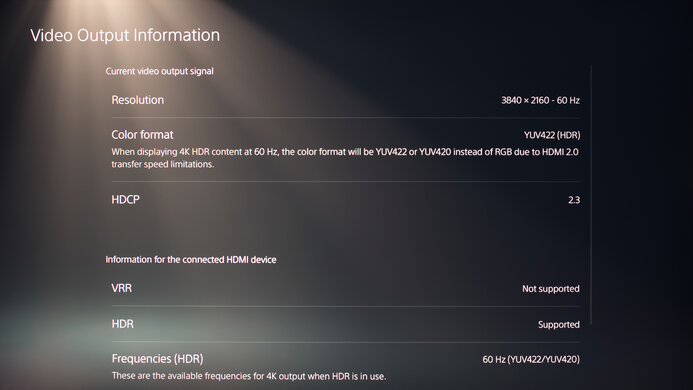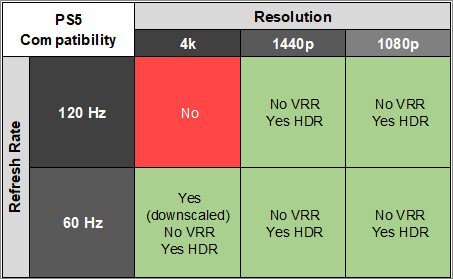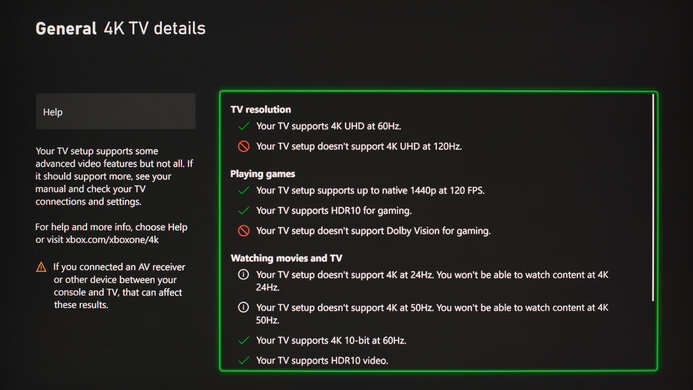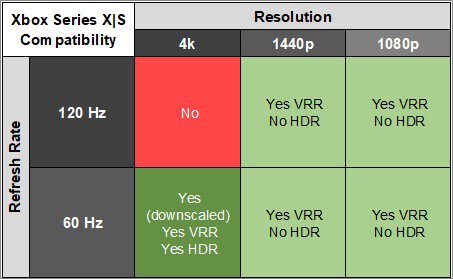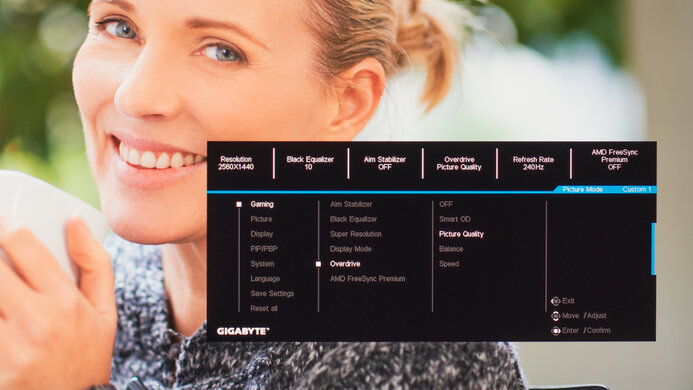The Gigabyte M27Q X is a mid-range 1440p gaming monitor. It's a higher-end model than both the Gigabyte M27Q (rev. 2.0) and the Gigabyte M27Q P with a higher 240Hz refresh rate, and it also has traditional gaming features like VRR support. It's part of Gigabyte's M Series gaming monitors, so it includes productivity features like a KVM switch and USB-C port, but it lacks HDMI 2.1 bandwidth to take full advantage of the Xbox Series X|S or PS5. The model we tested is Rev. 1.0, and Gigabyte has since released a Rev. 2.0 of this model. That said, they're similar in terms of specs, and it's unknown which model you'll get when buying the monitor.
Our Verdict
The Gigabyte M27Q X is a decent PC gaming monitor. It has a high 240Hz refresh rate with VRR support to reduce screen tearing. It also has low input lag for a responsive feel, and it has a fast response time at high refresh rates, but there's more blur at lower refresh rates. The main downside is that it has limited picture quality due to its low contrast ratio, and without a local dimming feature, it fails to display deep blacks in dark rooms.
- High 240Hz refresh rate.
- Fast response time at high refresh rates.
- Fantastic low input lag.
- Mediocre contrast.
- More blur at lower refresh rates.
- Highlights don't pop in HDR.
The Gigabyte M27Q X is okay for console gaming. Although it can't take full advantage of the PS5 and Xbox Series X|S due to the lack of HDMI 2.1 bandwidth, it still works well with both consoles. It has low input lag for a responsive feel, and while motion looks good with 120Hz signals, it looks worse with 60Hz signals. Unfortunately, it has limited picture quality because it has a low contrast ratio, lacks local dimming, and highlights don't pop in HDR, so it doesn't deliver life-like images.
- Fast response time at high refresh rates.
- Fantastic low input lag.
- Mediocre contrast.
- More blur at lower refresh rates.
- Lack of HDMI 2.1 bandwidth.
The Gigabyte M27Q X is a very good monitor for the office. The screen is large enough that you can comfortably work with multiple windows open at once, and it delivers good text clarity. The stand has decent ergonomics, so although you can't swivel it to show your screen to someone else, you won't have any issues adjusting it to an ideal viewing position. It even gets bright enough to fight glare in a well-lit rooms. Lastly, it has a great selection of office features, including a built-in KVM switch, making it easy to change between two computers connected to the monitor.
- Impressive peak brightness in SDR.
- Good text clarity.
- Productivity features, including KVM switch.
- Stand can't swivel or rotate.
The Gigabyte M27Q X is good for media creation. It has exceptional accuracy in the sRGB mode, so you don't have to worry about calibrating it. It has good text clarity as well, and the relatively high-resolution screen allows you to see more of your work at once. Sadly, it has some downsides, as it has a mediocre contrast ratio, so blacks look gray in the dark, and highlights don't pop in HDR.
- Impressive peak brightness in SDR.
- Exceptional accuracy before calibration.
- Good text clarity.
- Productivity features, including KVM switch.
- Mediocre contrast.
- Stand can't swivel or rotate.
- Highlights don't pop in HDR.
The Gigabyte M27Q X has good brightness. It gets bright enough to fight glare, but small highlights don't pop in HDR.
- Impressive peak brightness in SDR.
- Highlights don't pop in HDR.
The Gigabyte M27Q X has a decent response time. Motion looks sharp at high refresh rates, but there's more blur and inverse ghosting at lower refresh rates.
- Fast response time at high refresh rates.
- More blur at lower refresh rates.
The Gigabyte M27Q X has disappointing HDR picture quality. It has a low contrast ratio, and without a local dimming feature, blacks look gray in dark rooms.
- Mediocre contrast.
- No local dimming feature.
The Gigabyte M27Q X has okay SDR picture quality. It displays a wide range of colors, but it has a low contrast ratio, so blacks look gray in dark rooms.
- Outstanding SDR color gamut.
- Mediocre contrast.
The Gigabyte M27Q X has fantastic color accuracy. It comes with an exceptionally accurate sRGB picture mode, and you would only need to calibrate it if you want access to picture settings that are locked out in HDR.
- Exceptional accuracy before calibration.
- sRGB mode locks some picture settings.
Performance Usages
Changelog
- Updated Feb 21, 2025: We've converted this review to Test Bench 2.0.1. This includes a new test result for DisplayPort 2.1 Transmission Bandwidth.
- Updated Aug 01, 2024: Corrected the pursuit photo with CAD at 60Hz to reflect the recommended overdrive setting.
- Updated Jul 30, 2024: Updated text throughout the review according to Test Bench 2.0, mainly in the Verdict and Motion sections.
- Updated Jul 26, 2024: We've converted this review to Test Bench 2.0. This includes new tests for VRR Motion Performance, Refresh Rate Compliance, Cumulative Absolute Deviation (CAD), and VRR Flicker. You can read the full changelog here.
Check Price
Differences Between Sizes And Variants
We tested the 27-inch Gigabyte M27Q X, which is the only size available. We tested the first version of the model, Rev. 1.0, and Gigabyte has since released a second version, Rev. 2.0, but it's unclear which version you get when buying. They seem nearly the same in terms of specs, but Gigabyte advertises a slightly wider DCI-P3 color gamut for the second version. You can see the differences between them below.
| Model | Size | Panel Type | Resolution | Refresh Rate | Advertised DCI-P3 | Release Date |
|---|---|---|---|---|---|---|
| M27Q X (rev. 1.0) | 27" | IPS | 1440p | 240Hz | 92% | Mar. 2022 |
| M27Q X (rev. 2.0) | 27" | IPS | 1440p | 240Hz | 94% | Oct. 2023 |
Our was manufactured in February 2022; you can see the label here.
Popular Monitor Comparisons
The Gigabyte M27Q X is a decent 1440p, 240Hz gaming monitor that competes alongside other monitors with similar specs, like the Dell Alienware AW2723DF. Although its productivity features make it versatile, especially if you want to connect two computers, it has worse motion handling than the competition, so only consider it if you want something with office and gaming features.
For more options, check out our recommendations for the best gaming monitors, the best 1440p gaming monitors, and the best budget and cheap gaming monitors.
The Gigabyte M27Q X and the LG 27GR83Q-B are both 1440p, 240Hz gaming monitors. There are a few differences, though, as the LG supports higher HDMI 2.1 bandwidth, which is ideal for consoles or modern graphics cards, and has slightly better motion handling. On the other hand, the Gigabyte is better for content creators, as it has much better color accuracy and extra perks like a USB-C port and KVM switch.
The Gigabyte M27Q X and the AOC Q27G3XMN are 1440p gaming monitors, with their own strengths and weaknesses. The Gigabyte is the better choice if you need something with a higher 240Hz refresh rate, and it doesn't have any distracting VRR flicker, like on the AOC. The AOC is the better choice for HDR gaming as it uses Mini LED backlighting with deep blacks and bright highlights.
The Gigabyte M27Q X is a higher-end monitor than the Gigabyte M27Q (rev. 2.0). Because of this, it's a bit better overall; it has superior motion handling and a higher refresh rate for gaming. The M27Q X also gets brighter, so it's better at fighting glare in well-lit rooms.
The Gigabyte M27Q X and the LG 27GP850-B/27GP83B-B are pretty similar overall. The Gigabyte has a higher native refresh rate, but this doesn't really translate to better motion handling, as the LG looks a bit better overall, especially when gaming on a console below the monitor's max refresh rate. The Gigabyte has better connectivity and more features, with high bandwidth USB-C and a built-in keyboard, video, and mouse switch.

We buy and test more than 30 monitors each year, with units that we buy completely on our own, without any cherry-picked units or samples. We put a lot into each unbiased, straight-to-the-point review, and there's a whole process from purchasing to publishing, involving multiple teams and people. We do more than just use the monitor for a week; we use specialized and custom tools to measure various aspects with objective data-based results. We also consider multiple factors before making any recommendations, including the monitor's cost, its performance against the competition, and whether or not it's easy to find.
Test Results
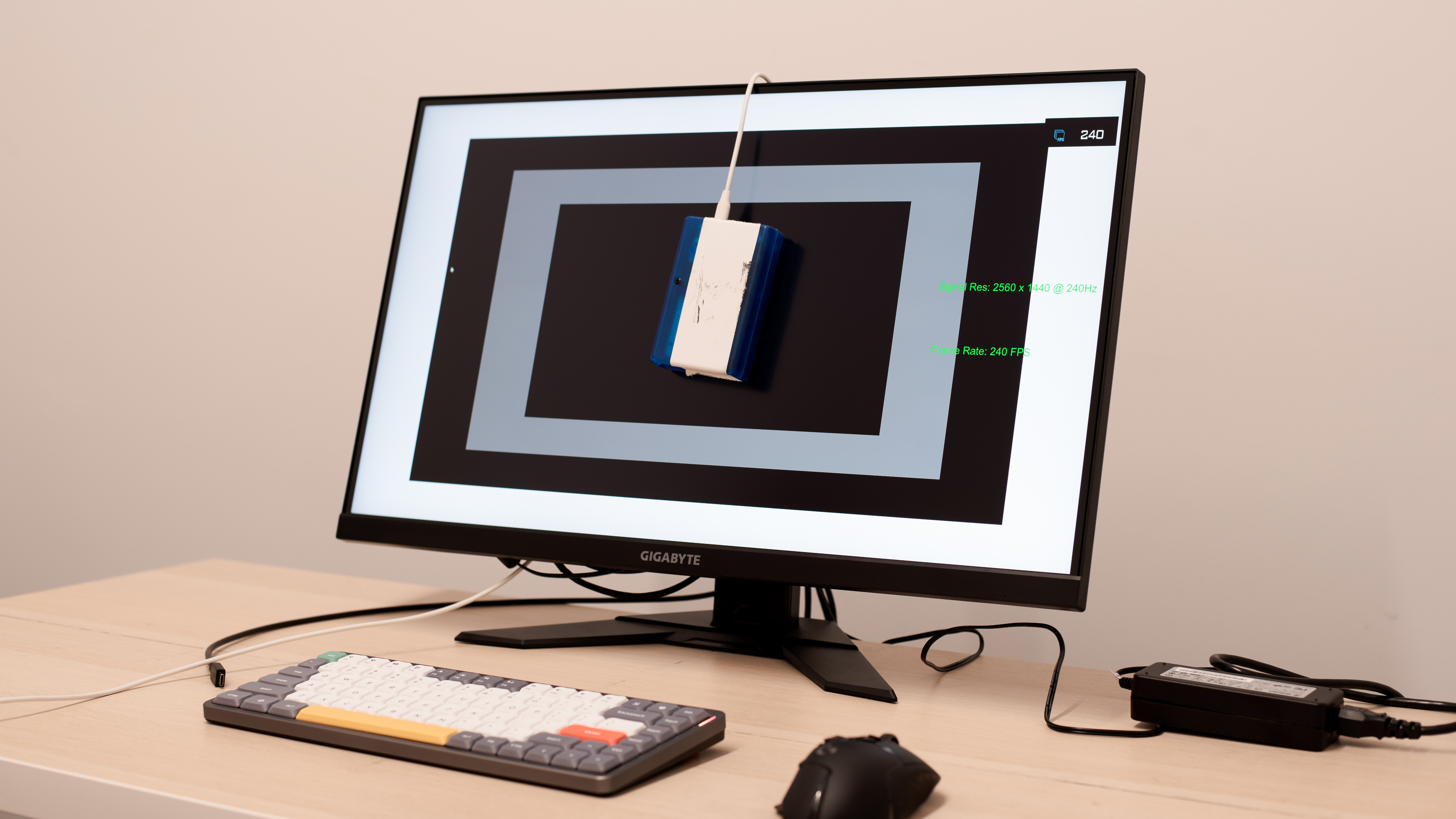
The build quality is good. Even though it's entirely made of plastic, it feels sturdy. The stand feels a little cheap, and overall, it's not very premium, but there are no significant issues.
There are a few quality control issues with our unit, including two dead pixels and a streak that's noticeable in near-black content. These are likely quality control issues and not a widespread problem.
The ergonomics are decent. It's easy to adjust for yourself, but without swivel adjustment, it's hard to turn the screen for someone next to you. You can't rotate it into portrait mode either, but if you want something that does, check out the HP OMEN 27qs.
The Gigabyte M27Q X has mediocre contrast, so blacks look gray in a dark room. Unfortunately, there's no local dimming feature to improve contrast. If you're looking for a monitor that offers better contrast, look into the Samsung Odyssey G6 S32BG65.
This monitor doesn't have a local dimming feature. We still film these videos on the monitor so you can compare the backlight performance with a monitor that has local dimming.
The SDR brightness is impressive. There's no noticeable variation in peak brightness with different content, and it's bright enough to overcome glare in a bright room. These measurements are in the 'Custom 1' Picture Mode after calibration, with Brightness set to max.
The HDR brightness is decent. While it gets bright, small highlights don't pop against the rest of the image. The PQ EOTF tracking is good, though, as it displays most content at the intended brightness, but with a slow-roll at the peak brightness, it doesn't let highlights get the brightest they could. These measurements are with the default picture settings with HDR enabled, as there are no other picture modes in HDR.
The Gigabyte M27Q X has a great horizontal viewing angle. The image washes out a bit at a moderate angle, but it's good enough that everyone sees the same thing from the sides.
This monitor has a very good vertical viewing angle. The image appears a bit washed out at a moderate angle, but you won't have any issues if you're standing above the monitor or looking up at it.
Unfortunately, there are some issues with black uniformity. The backlight bleeds through a few spots around the outer edges of the screen, and the screen is cloudy due to the low contrast ratio. Unfortunately, there's a red discoloration on our screen that's especially noticeable in near-dark scenes.
This monitor has exceptional accuracy before calibration in the sRGB mode. The white balance and most colors are incredibly accurate, and the color temperature is very close to the 6500K target. The sRGB mode also locks colors well to the sRGB color space, so they aren't oversaturated. Gamma is a bit lower than the sRGB curve, so most scenes are a bit brighter than they should be.
Unfortunately, the sRGB mode locks down many picture settings, including the pixel overdrive mode. If you want to adjust the image to your liking, the 'Custom 1' mode is the most accurate, but colors aren't clamped to sRGB, so they're horribly oversaturated.
The accuracy after calibration is superb. Visually, there's very little difference from before calibration, and the main advantage to calibrating this display is that it allows you to adjust settings that are locked in the sRGB mode.
The Gigabyte M27Q X has an outstanding SDR color gamut. It has complete coverage of the sRGB color space used by most current desktop and web content, including most games. It also has nearly full coverage of the wider Adobe RGB color space, but some colors are oversaturated in that color space.
This monitor has a great HDR color gamut. It has incredible coverage of the most common DCI-P3 color space. Unfortunately, the tone mapping is off when displaying content mastered at 10,000 cd/m², resulting in much lower coverage of the DCI-P3 color space, but most content isn't mastered at such high brightness. Instead, when sending a signal mastered at 1,000 cd/m², the tone mapping is much better, resulting in a wider DCI-P3 color gamut, but it doesn't track the PQ EOTF as well since most scenes are too bright.
The Gigabyte M27Q X has very good reflection handling. The matte anti-reflective finish significantly reduces the intensity of lights. It also gets very bright, so glare shouldn't be an issue in well-lit rooms.
Due to bandwidth limitations, you can only reach the max refresh rate with 8-bit color depth over DisplayPort. This means you'll see more banding, but it allows you to take full advantage of the monitor.
| NVIDIA | VRR Min | VRR Max |
| DisplayPort | <20Hz | 240Hz |
| HDMI | N/A | N/A |
| AMD | VRR Min | VRR Max |
| DisplayPort | <20Hz | 240Hz |
| HDMI | <20Hz | 144Hz |
| Refresh Rate | CAD Heatmap | RT Chart | Pursuit Photo |
| 239 | Heatmap | Chart | Photo |
| 165 | Heatmap | Chart | Photo |
| 144 | Heatmap | Chart | Photo |
| 120 | Heatmap | Chart | Photo |
| 100 | Heatmap | Chart | Photo |
| 80 | Heatmap | Chart | Photo |
| 60 | Heatmap | Chart | Photo |
This monitor has good motion handling across its VRR range. While motion looks sharp at high refresh rates, there's more noticeable inverse ghosting as the refresh rate drops, even with the recommended 'Picture Quality' overdrive setting. The 'Smart OD' setting acts as a variable overdrive, as it changes its performance based on the refresh rate, which you can see in this alternative chart.
The refresh rate compliance is okay. Its response time isn't fast enough to make full color transitions before the monitor draws the next frame at the max refresh rate, but it's better at lower refresh rates.
| Overdrive Mode | CAD Heatmap | RT Chart | Pursuit Photo |
| Off | Heatmap | Chart | Photo |
| Picture Quality | Heatmap | Chart | Photo |
| Balance | Heatmap | Chart | Photo |
| Speed | Heatmap | Chart | Photo |
| Smart OD | Heatmap | Chart | Photo |
The CAD at the max refresh rate of 240Hz is great. Motion looks sharp with the 'Balance' overdrive as it has the fastest response time, and 'Smart OD' is similar too. The other settings either have more blur or inverse ghosting.
| Overdrive Mode | CAD Heatmap | RT Chart | Pursuit Photo |
| Off | Heatmap | Chart | Photo |
| Picture Quality | Heatmap | Chart | Photo |
| Balance | Heatmap | Chart | Photo |
| Speed | Heatmap | Chart | Photo |
| Smart OD | Heatmap | Chart | Photo |
The CAD at 120Hz is good. Motion looks sharp, but unlike at the max refresh rate, the recommended overdrive is 'Picture Quality' because the more aggressive settings, including 'Smart OD,' have too much inverse ghosting.
| Overdrive Mode | CAD Heatmap | RT Chart | Pursuit Photo |
| Off | Heatmap | Chart | Photo |
| Picture Quality | Heatmap | Chart | Photo |
| Balance | Heatmap | Chart | Photo |
| Speed | Heatmap | Chart | Photo |
| Smart OD | Heatmap | Chart | Photo |
The CAD at 60Hz is decent. Unlike at higher refresh rates, only the 'Off' overdrive doesn't have any inverse ghosting, but it has noticeable blur.
| Refresh Rate | VRR | Motion Blur Photo |
| 240Hz | On | Photo |
| Off | Photo | |
| 120Hz | On | Photo |
| Off | Photo |
The Gigabyte M27Q X has an optional backlight strobing feature, commonly known as black frame insertion or BFI. Unlike most monitors, you can enable this feature at the same time as VRR. When you enable it with VRR, it works down to 80Hz, but there are more noticeable artifacts due to a double pulse pattern. With a fixed refresh rate, the strobing feature is only available down to 120Hz.
The input lag is incredibly low, resulting in an extremely responsive gaming experience.
Without HDMI 2.1 bandwidth, this monitor can't take full advantage of the Xbox Series X|S, but there aren't any compatibility issues besides that. It even downscales a 4k signal, which is useful because the Xbox only supports HDR in 4k.
This monitor is limited to HDMI 2.0 bandwidth, but if you want something with HDMI 2.1 bandwidth, look into the LG 27GR83Q-B.
The USB-C port supports DisplayPort Alt Mode, which lets you display an image from a compatible device and charge it simultaneously with a single cable. However, this port only delivers 18W of power, which isn't enough to charge laptops.
This monitor has many features, including:
- Black Equalizer: Makes objects more visible in dark scenes.
- Dashboard: Overlay that displays system information like CPU temperature, usage, frame rate, etc.
- Eagle Eye: Zooms an area of the screen, making it easier to make precise movements in some games, especially FPS titles. Note that enabling this feature on this monitor reduces the maximum refresh rate to 165Hz.
- Game Assist: There are a few different virtual overlays available, including a timer, crosshairs, and a refresh rate counter.
- KVM: Lets you control two devices with one set of mouse and keyboard. You can easily switch between them with KVM button on the back
- OSD Sidekick: Lets you control the monitor's settings with a keyboard and mouse.