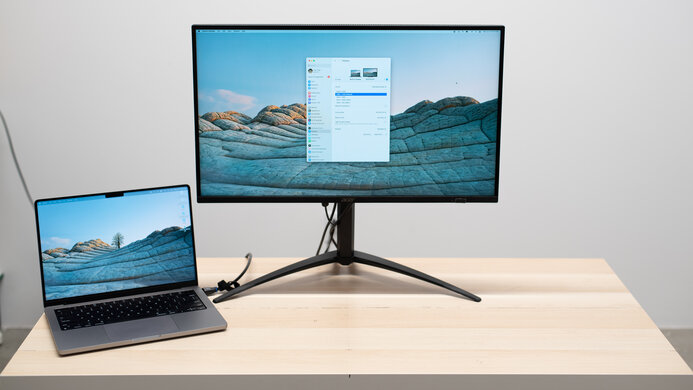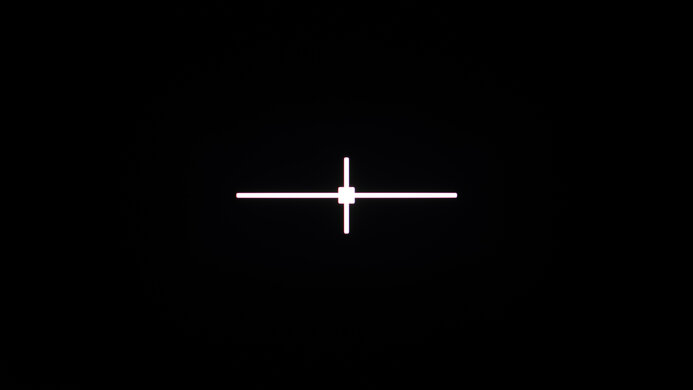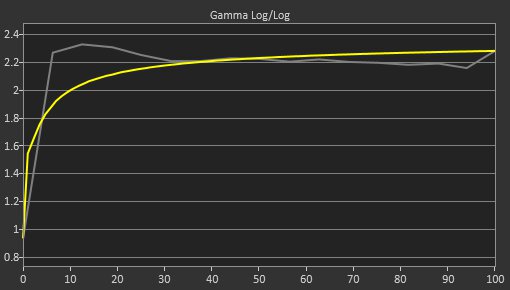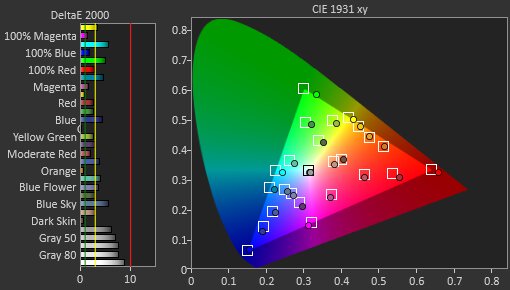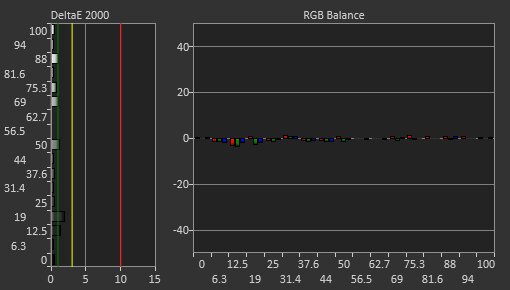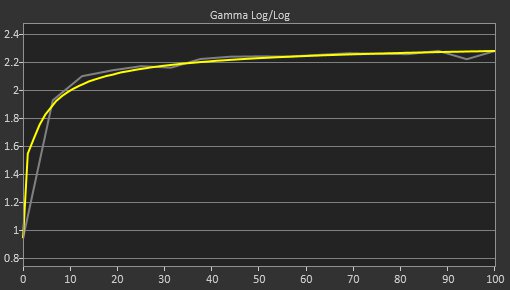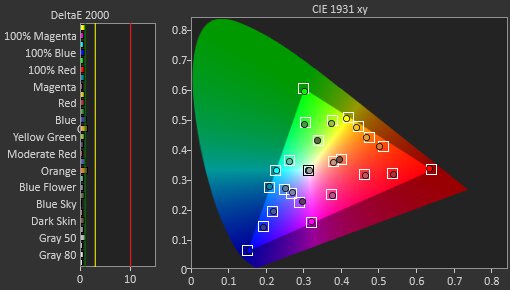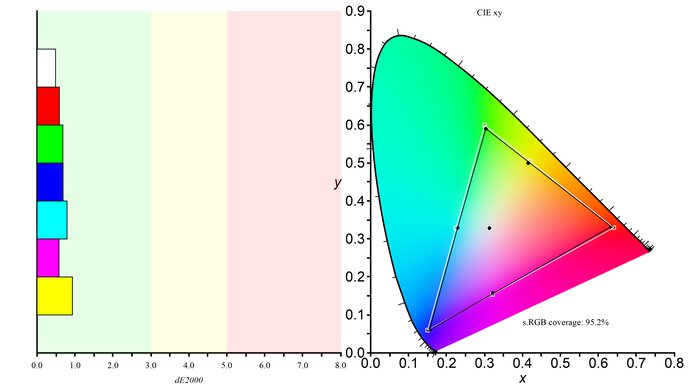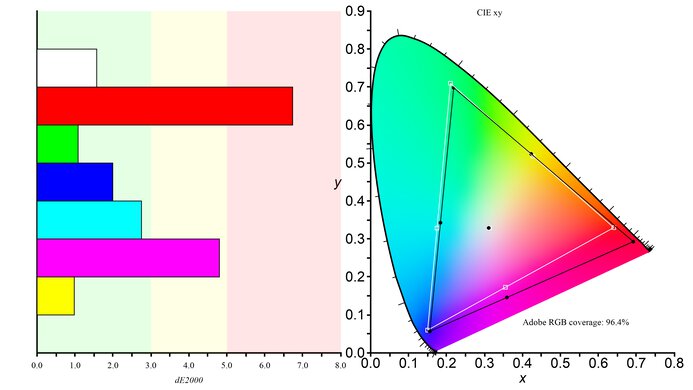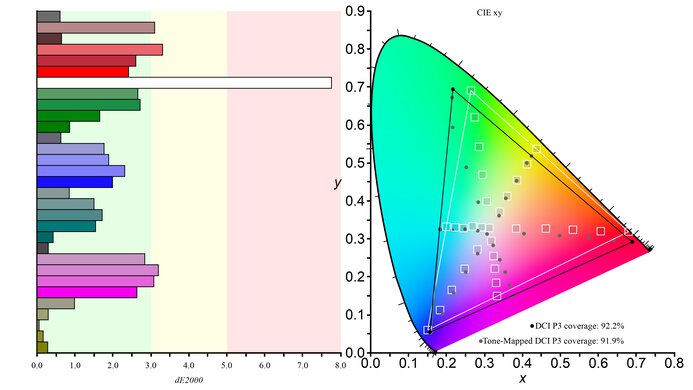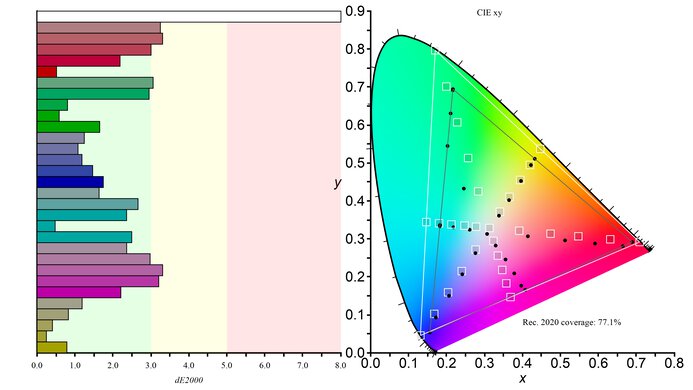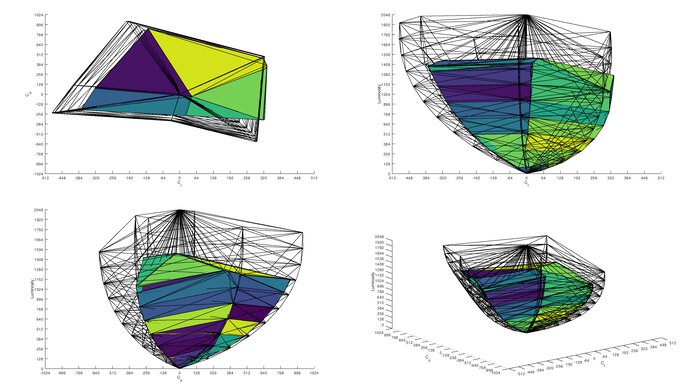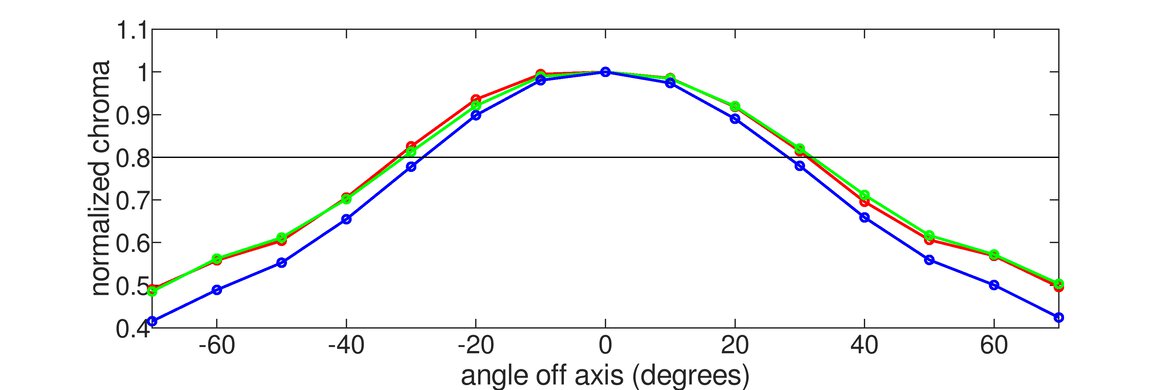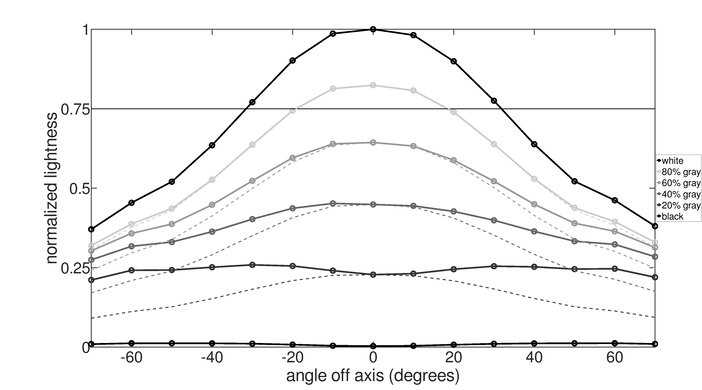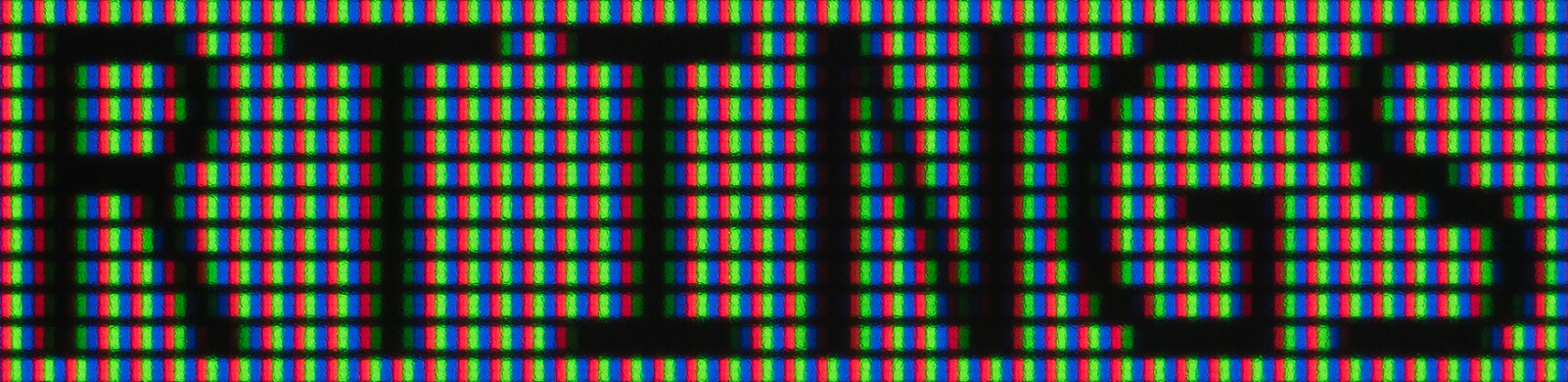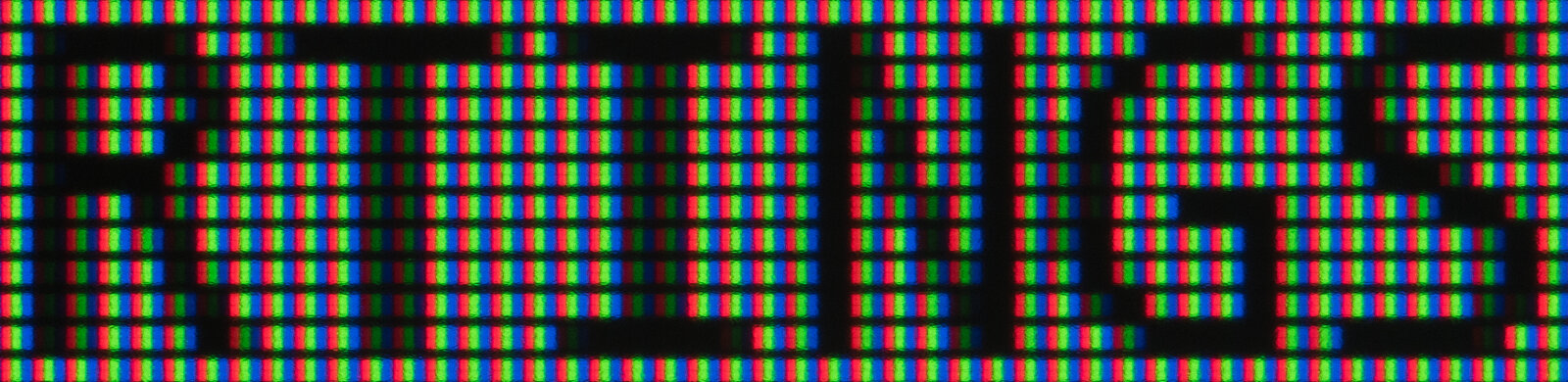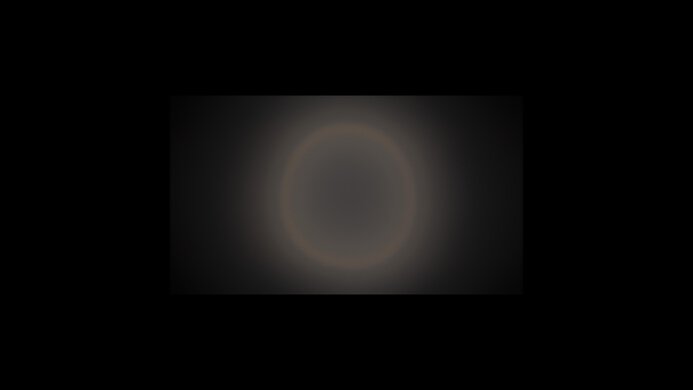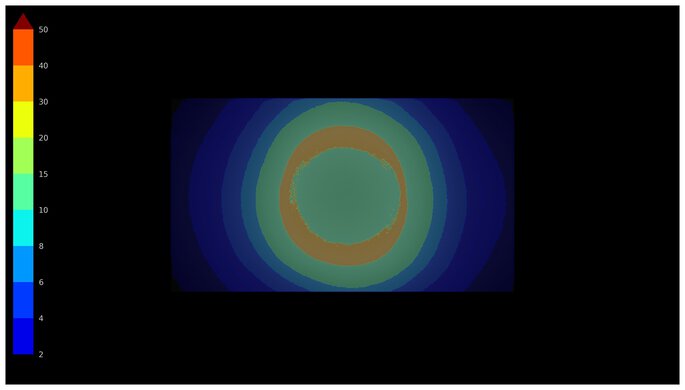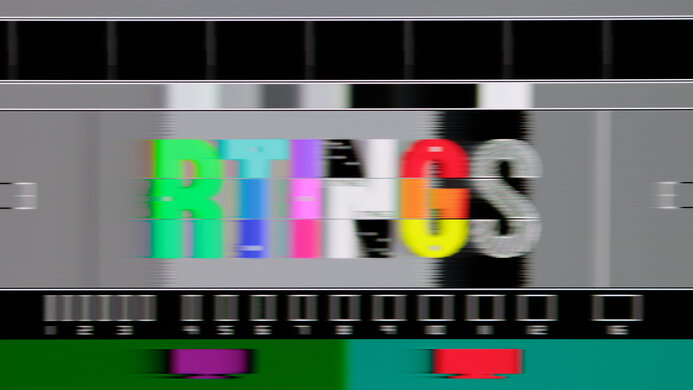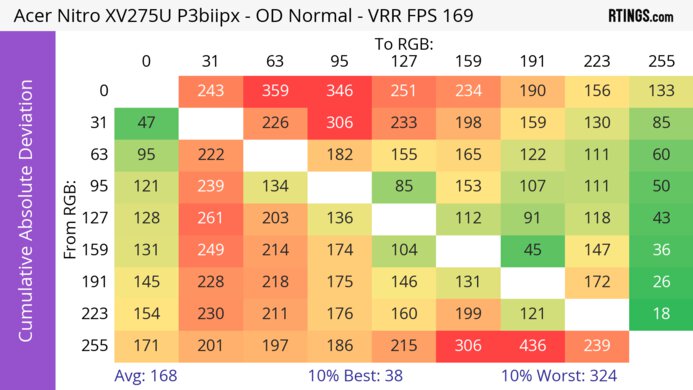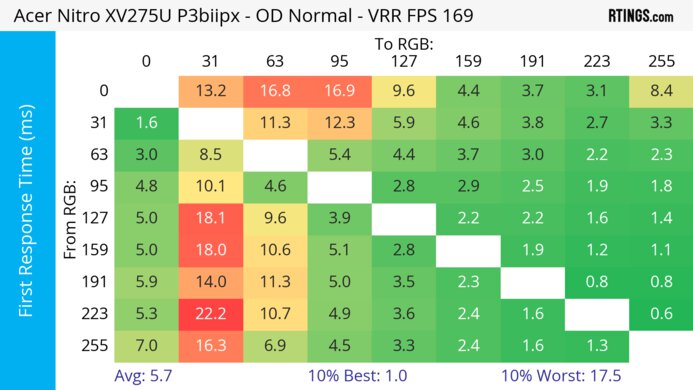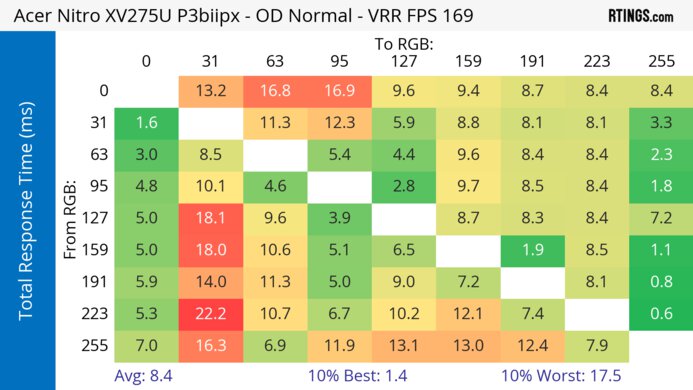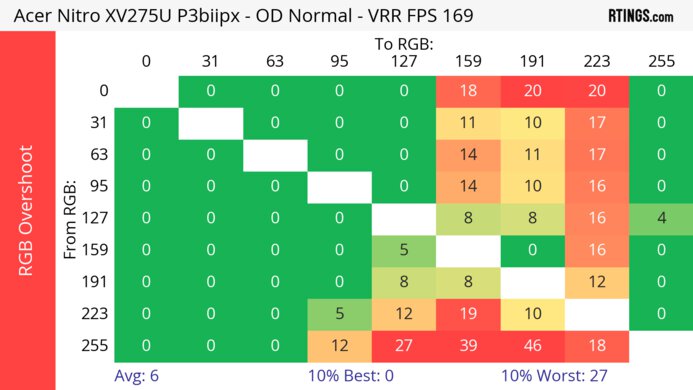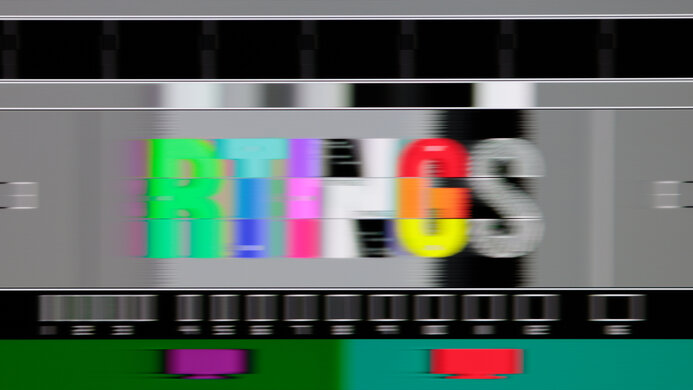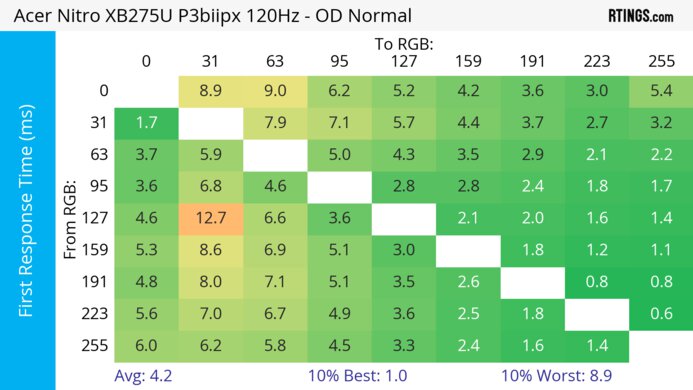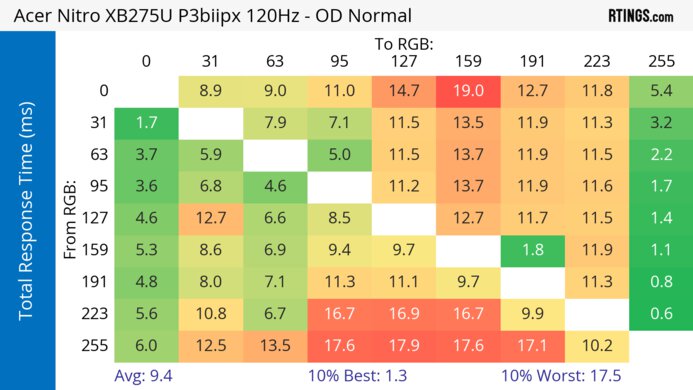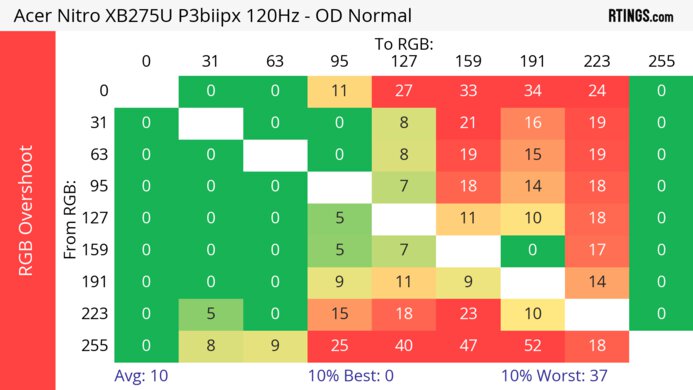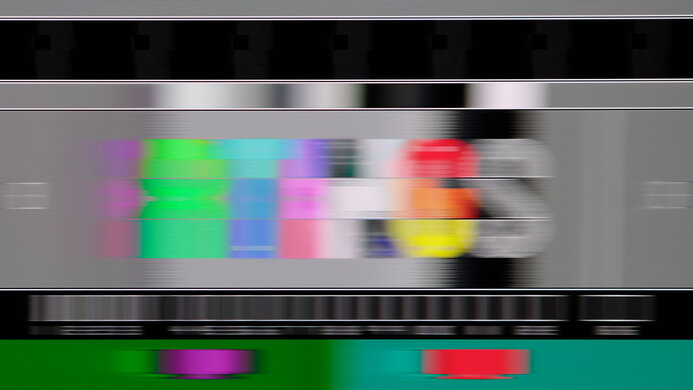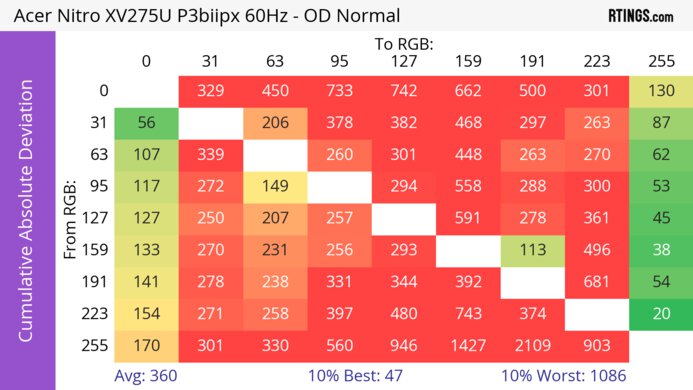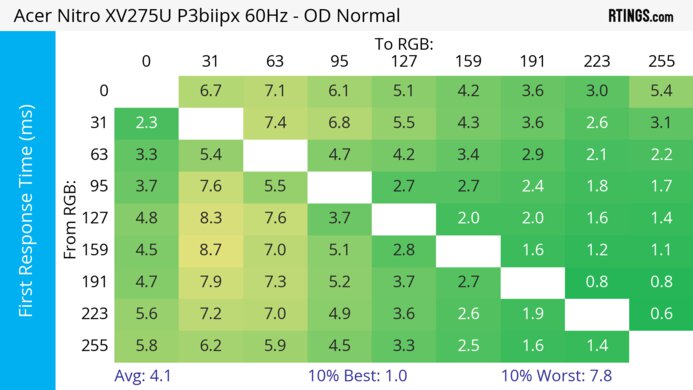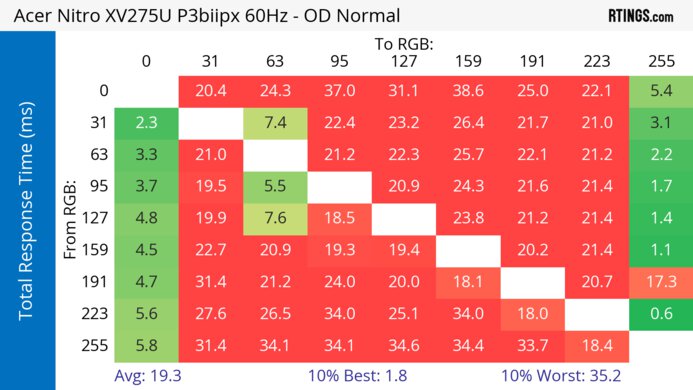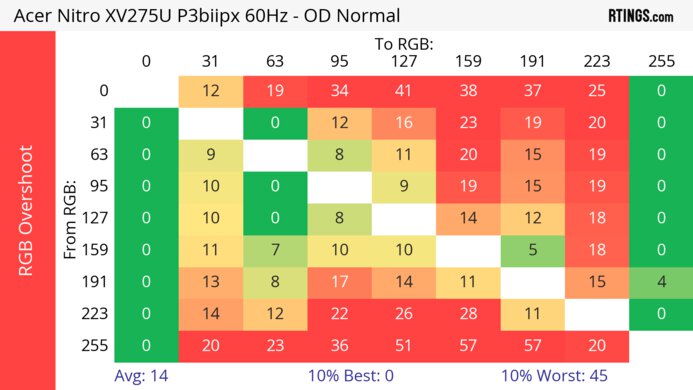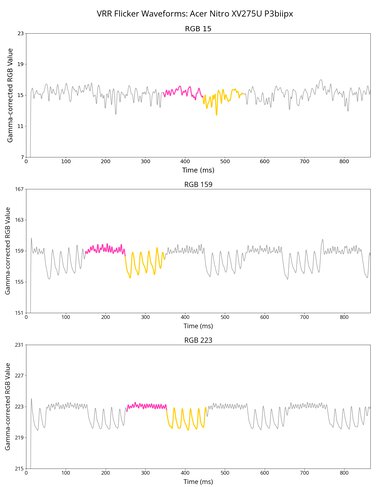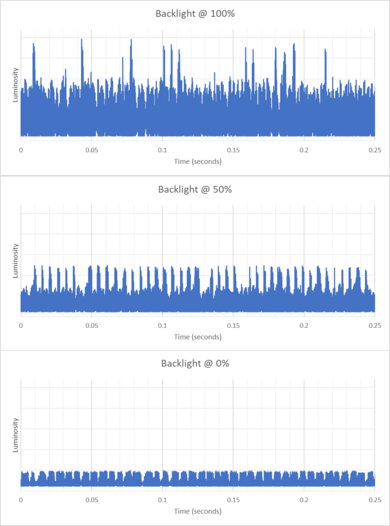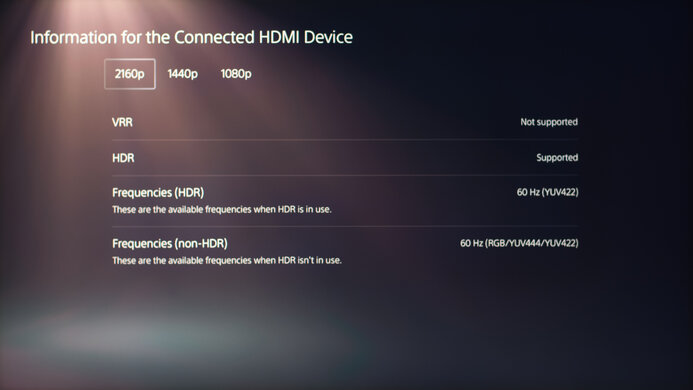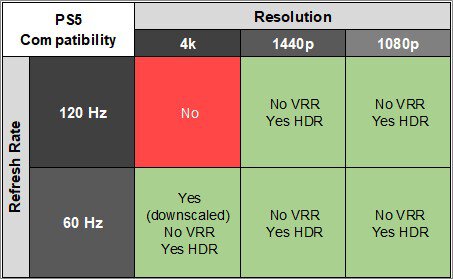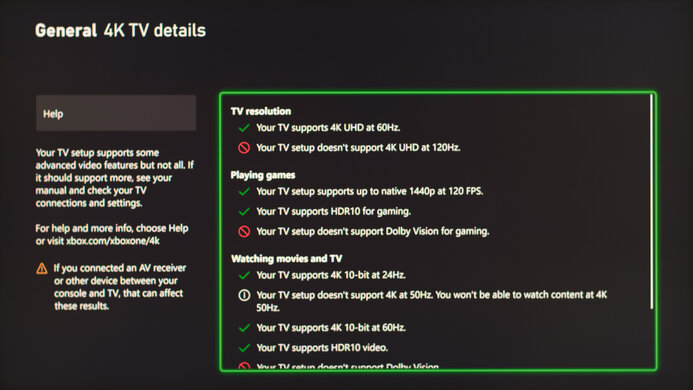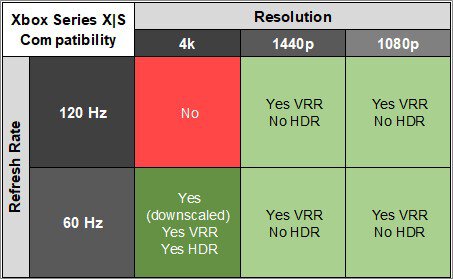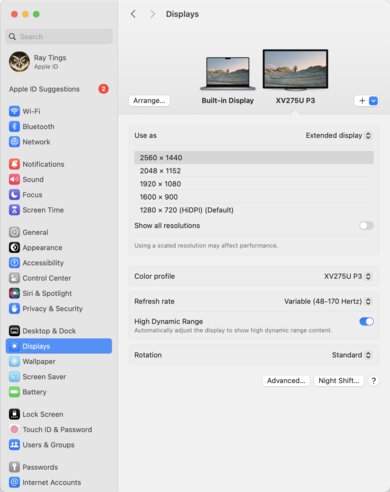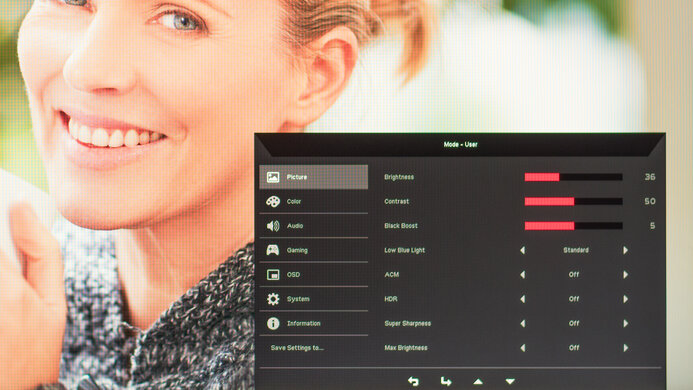The Acer Nitro XV275U P3biipx is a lower mid-range 27-inch, 1440p gaming monitor with a 170Hz refresh rate. It sits below the Acer Nitro XV275K P3biipruzx, which has a higher resolution, and above the budget-friendly Acer Nitro XV275U V, which doesn't have Mini LED backlighting like this one. It has 384 dimming zones, and it competes with other low-cost displays that also use Mini LED backlighting, like the AOC Q27G3XMN. It doesn't have a ton of features besides the typical gaming ones, like VRR support and RGB lighting, as it lacks any USB ports or HDMI 2.1 bandwidth.
Our Verdict
The Acer XV275U P3 is good for PC gaming. It has low input lag for a responsive feel and VRR support to reduce screen tearing, but motion looks blurry, and it has noticeable inverse ghosting. On top of that, it has visible VRR flicker with changing frame rates, particularly in dark scenes. On the plus side, it has good picture quality thanks to its high native contrast ratio and Mini LED local dimming. It also gets bright enough for highlights to pop in HDR.
- Makes highlights pop in HDR.
- Mini LED local dimming improves black levels.
- Low input lag.
- 170Hz refresh rate and VRR support.
- Blurry motion with fast-moving objects.
- Some blooming with local dimming on.
- Distracting VRR flicker.
The Acer Nitro XV275U is decent for console gaming. It has low input lag for a responsive feel, and it delivers good picture quality with a high native contrast ratio and Mini LED local dimming feature, so it displays deep blacks and bright highlights. However, motion is blurry, and it can't take full advantage of the Xbox Series X|S and PS5 as it's limited to HDMI 2.0 bandwidth.
- Makes highlights pop in HDR.
- Mini LED local dimming improves black levels.
- Low input lag.
- Blurry motion with fast-moving objects.
- Some blooming with local dimming on.
- Lack of HDMI 2.1 bandwidth.
The Acer XV275U P3 is very good for office use. It easily gets bright enough to fight glare, which is ideal if you want to use it in a well-lit room, but it has only fair reflection handling. It also has outstanding ergonomics that make it easy to place in an ideal position, but with narrow viewing angles, it's hard to share your screen with someone else, as the image looks washed out from the sides. Lastly, it has good text clarity, and its 27-inch screen is big enough to place two windows side-by-side.
- Bright enough to fight glare.
- Outstanding ergonomics.
- Good text clarity.
- Narrow viewing angles.
- No dedicated productivity features.
Reflects a lot of light in bright rooms.
The Acer XV275U P3 is good for editing. It has good picture quality thanks to its high native contrast ratio, which displays deep blacks in dark rooms. It has a Mini LED local dimming feature to further improve that, which is great for editing HDR content. It also gets bright enough to fight glare if you want to use it in a bright office space, but it has only fair reflection handling. While it has a dedicated sRGB mode, you still need to calibrate it for the best accuracy.
- Bright enough to fight glare.
- Mini LED local dimming improves black levels.
- Displays wide range of colors.
- Outstanding ergonomics.
- Good text clarity.
- Some blooming with local dimming on.
- Needs full calibration for best accuracy.
- Narrow viewing angles.
- No dedicated productivity features.
The Acer XV275U has amazing brightness. It easily gets bright enough to fight glare in a well-lit room and makes highlights pop in HDR.
- Bright enough to fight glare.
- Makes highlights pop in HDR.
The Acer XV275U P3 has an okay response time, but there's noticeable smearing and inverse ghosting with fast-moving objects at any refresh rate.
- Blurry motion with fast-moving objects.
- Noticeable inverse ghosting.
The Acer XV275U P3 has good HDR picture quality. It has a high native contrast ratio, and its Mini LED local dimming feature further improves it. However, there's blooming around bright objects with local dimming on. On the plus side, it displays a wide range of colors and makes them look vivid.
- Excellent native contrast.
- Mini LED local dimming improves black levels.
- Some blooming with local dimming on.
The Acer Nitro XV275U has impressive SDR picture quality. It displays a wide range of colors and has a high native contrast ratio, so it displays deep blacks in dark rooms.
- Excellent native contrast.
- Displays wide range of colors.
The Acer XV275U P3 has good color accuracy. It has decent accuracy in its dedicated sRGB picture mode, but you need to calibrate it for the most accurate colors.
- Dedicated sRGB mode.
- Needs full calibration for best accuracy.
Performance Usages
Changelog
-
Updated Nov 13, 2025:
We added that the Acer Nitro XV275K P5biipruzx is another option with sharper text clarity.
- Updated Nov 10, 2025: We've converted this review to Test Bench 2.1.1. We removed the Vertical Viewing Angle test.
-
Updated Jun 13, 2025:
Added that the AOC Q27G40XMN is another monitor with better accuracy before calibration.
-
Updated Jun 13, 2025:
We updated text throughout to match the new and updated tests with Test Bench 2.1, including in the Verdict section.
Check Price
Differences Between Sizes And Variants
We tested the 27-inch Acer Nitro XV275U P3, which is part of the XV5 lineup of Acer Nitro gaming monitors. It sits below the Acer Nitro XV275K P3biipruzx, and there are other models that share a similar name but perform differently. You can see the differences between them below, but the results in this review are only valid for the XV275U P3.
| Model | Size | Resolution | Panel Type | Backlight Type | Refresh Rate | USB-A | USB-C |
|---|---|---|---|---|---|---|---|
| XV275U P3 | 27" | 1440p | VA | Mini LED | 170Hz | 0 | 0 |
| XV275U V | 27" | 1440p | IPS | LED | 170Hz | 2 | 1 |
| XV275K P3 | 27" | 4k | IPS | Mini LED | 160Hz | 2 | 1 |
Our unit was manufactured in March 2023; you can see the label here.
Popular Monitor Comparisons
The Acer Nitro XV275U P3 is a good lower mid-range gaming monitor that has better picture quality than most other low-cost monitors thanks to its Mini LED backlighting. This allows it to display deep blacks next to bright highlights that pop, which is great for watching HDR content, and it provides good value as a multimedia monitor. However, it has blurry motion handling, which is disappointing for gaming, and it's better to go for the similar AOC Q27G3XMN if you're a gamer.
Check out our recommendations for the best HDR gaming monitors, the best 1440p gaming monitors, and the best budget and cheap gaming monitors.
The AOC Q27G3XMN and the Acer Nitro XV275U P3biipx are competing entry-level monitors with many of the same features. While they each have Mini LED local dimming, the AOC is just a bit better as it has less blooming. However, the Acer is the better choice if you need something for a well-lit room as it gets brighter. On the other hand, the AOC has an advantage for gaming thanks to its faster response time.
The Acer Nitro XV275U P3biipx and the AOC Q27G40XMN are both entry-level 1440p gaming monitors. They each feature Mini LED backlighting, but the AOC is the better choice for most people. This is because it has a better local dimming feature, so it has better picture quality in dark scenes, as there's less black crush. The AOC also has better color accuracy, and motion looks sharper with fast-moving objects. While both monitors get bright, the main advantage of the Acer is that it has better PQ EOTF tracking, so it displays most content at the intended brightness. The Acer also has much better ergonomics, making it easier to adjust.
The Acer Nitro XV275K P3biipruzx is a higher-end monitor than the Acer Nitro XV275U P3biipx, so it has more features. The XV275K's higher resolution results in a more detailed and sharper image, and it has HDMI 2.1 bandwidth to take full advantage of gaming consoles and modern graphics cards. The XV275K also has extra productivity perks that the XV275U doesn't have, like a USB hub that includes a USB-C port for you to easily connect a laptop. However, the XV275U is the better choice if you want to watch content in dark rooms and you aren't going to use the local dimming feature, as it has a higher native contrast ratio.
The Xiaomi G Pro 27i and the Acer Nitro XV275U P3biipx are entry-level 27-inch, 1440p gaming monitors that each have Mini LED backlighting. The Xiaomi has more dimming zones, and its local dimming feature performs better, as there's less black crush and blooming than on the Acer. The Xiaomi also has advantages in other ways because it comes with more accurate colors, and the main difference is that it has better motion handling for a superior gaming experience. That said, the Acer is the better choice for console gaming, as it downscales 4k signals, which the Xiaomi can't do.

We buy and test more than 30 monitors each year, with units that we buy completely on our own, without any cherry-picked units or samples. We put a lot into each unbiased, straight-to-the-point review, and there's a whole process from purchasing to publishing, involving multiple teams and people. We do more than just use the monitor for a week; we use specialized and custom tools to measure various aspects with objective data-based results. We also consider multiple factors before making any recommendations, including the monitor's cost, its performance against the competition, and whether or not it's easy to find.
Test Results

The ergonomics are outstanding as you can easily adjust it in many different ways to find a comfortable position. The adjustments feel smooth, and the monitor stays in place properly once you're done adjusting it. One downside is that the VESA mounting slot is too small to accommodate even a 100x100 VESA plate with 75x75 hole options, so it can be difficult to find a proper mounting adapter. Lastly, the stand has a clip for cable management.
There are four controls and a power button to native the on-screen display. However, like the Acer Nitro XV275K P3biipruzx, the buttons feel stiff, are hard to press, and even cause the monitor to wobble when you press them. On top of that, they can even leave imprints on your fingers, so changing settings in the OSD really isn't user-friendly.
This monitor has an excellent contrast ratio. It displays deep blacks next to bright highlights, ideal for using it in a dark room. Although the local dimming feature doesn't significantly improve the contrast ratio, it still helps the monitor display deep blacks.
The local dimming feature isn't bad. It uses Mini LED backlighting with 384 dimming zones. Setting Adaptive Dimming to 'Fast' helps improve the contrast ratio so that it displays deep blacks, but it also results in black crush and a loss of details with small, bright objects like in star fields. There's also a bit of blooming around bright objects and subtitles, but it isn't the worst case of it either. Lastly, the algorithm reacts quickly to rapid objects moving across the screen, but you can still notice when an object moves between dimming zones. Overall, the local dimming feature looks better in HDR than in SDR, so it could be better to keep it off in SDR altogether as there's a loss of details and some blooming.
Should you want another low-cost Mini LED monitor with better local dimming, consider the Xiaomi G Pro 27i.
The SDR brightness is excellent. It easily gets bright enough to fight glare, and it maintains its brightness very consistently across different content. Besides the Minimum Brightness, these results are from after calibration in the 'User' Picture Mode with Max Brightness on, the Brightness at its max, and Adaptive Dimming off. Setting Adaptive Dimming actually results in a dimmer screen, as you can see here:
- Real Scene 558 cd/m²
- Peak 2% Window 471 cd/m²
- Peak 10% Window 525 cd/m²
- Peak 25% Window 552 cd/m²
- Peak 50% Window 570 cd/m²
- Peak 100% Window 575 cd/m²
- Sustained 2% Window 471 cd/m²
- Sustained 10% Window 524 cd/m²
- Sustained 25% Window 551 cd/m²
- Sustained 50% Window 568 cd/m²
- Sustained 100% Window 574 cd/m²
- Minimum Brightness 46 cd/m²
As for the Minimum Brightness, the result in the review is with Max Brightness off and Adaptive Dimming on 'Low'. This results in the lowest brightness out of any combination of these two settings. Disabling local dimming with Max Brightness on results in a minimum brightness of 53 cd/m². If you're sensitive to bright screens in a dark room, it's best to disable Max Brightness regardless of which Adaptive Dimming setting you choose.
The HDR brightness is incredible. Even if small highlights aren't brighter than larger highlights, they still look bright enough for a vivid HDR image. The PQ EOTF tracking is also decent, but there's a slow roll-off at the peak brightness, so it doesn't let highlights get the brightness they could. These results are in the HDR Mode with Max Brightness on, the Brightness at its max, and Adaptive Dimming on 'Fast.' Although the Real Scene brightness is brighter with Adaptive Dimming off, reaching a brightness of 1,298 cd/m², it doesn't display the same deep blacks as on 'Fast.' The PQ EOTF tracking is similar with Adaptive Dimming on off, 'Low,' or 'Fast.'
The accuracy before calibration is decent. Setting Color Space to 'sRGB' locks colors to the sRGB color space well, but there are still issues with the white balance and gamma tracking, as most content is either too dark or too bright. On the plus side, the color temperature is very close to the 6500K target. Using the sRGB color space locks some color settings, but colors are oversaturated without it, as you can see here.
If you care about accuracy before calibration and want a monitor with more accurate colors, look into the AOC Q27G40XMN.
The accuracy after calibration is fantastic, and you won't notice any issues.
The SDR color gamut is fantastic. It displays nearly all colors in both the sRGB and Adobe RGB color spaces, but it oversaturates reds in Adobe RGB, which is disappointing if you're a photo editor who works with this color space.
The HDR color gamut is excellent. It displays a wide range of colors in the common DCI-P3 color space and the wider Rec. 2020 color space, but some colors are off in each space. These results are with Adaptive Dimming on 'Fast,' and they're similar with it off as well.
The Acer Nitro XV275U has a mediocre horizontal viewing angle. The image quickly washes out from the sides, which is disappointing if you want to share your screen with someone next to you.
The Acer Nitro XV275U P3 has good text clarity. Enabling Windows ClearType (top photo) improves the boldness of letters. These photos are in Windows 10, and you can also see them in Windows 11 with ClearType on and with ClearType off.
If you want a higher-end Mini LED option with sharper text clarity, check out the Acer Nitro XV275K P5biipruzx.
The direct reflection handling is fair. While the matte coating spreads light out, bright objects are still somewhat distinct.
The black levels are fantastic in brighter environments. In bright rooms, the black levels remain low.
Although the DisplayPort 1.2 port doesn't have enough bandwidth for uncompressed 10-bit signals at the max refresh rate, it's using Display Stream Compression (DSC) in order to reach 170Hz. Most modern graphics cards support DSC to reach this max refresh rate.
| NVIDIA | VRR Min | VRR Max |
| DisplayPort | <20Hz | 170Hz |
| HDMI | N/A | N/A |
| AMD | VRR Min | VRR Max |
| DisplayPort | <20Hz | 170Hz |
| HDMI | <20Hz | 144Hz |
| Refresh Rate | CAD Heatmap | RT Chart | Pursuit Photo |
| 169 | Heatmap | Chart | Photo |
| 165 | Heatmap | Chart | Photo |
| 144 | Heatmap | Chart | Photo |
| 120 | Heatmap | Chart | Photo |
| 100 | Heatmap | Chart | Photo |
| 80 | Heatmap | Chart | Photo |
| 60 | Heatmap | Chart | Photo |
The Acer Nitro XV275U P3 has okay motion handling across its VRR range. While it's good at high refresh rates, there's more inverse ghosting as the refresh rate drops, which is distracting. Although you can't change the Over Drive setting with VRR enabled, it just uses the previously selected overdrive. The 'Extreme' overdrive has such high CAD that it passes the limits of the chart, and you can see an alternative chart here.
The refresh rate compliance is good. While its response time isn't fast enough to make full color transitions before the monitor draws the next frame at the max refresh rate, it's better as the refresh rate drops. The data has a lot of noise due to the monitor's backlight flicker, but you can see the compliance with charts that smooth out the flicker below.
| Overdrive Mode | CAD Heatmap | RT Chart | Pursuit Photo |
| Off | Heatmap | Chart | Photo |
| Normal | Heatmap | Chart | Photo |
| Extreme | Heatmap | Chart | Photo |
The CAD at the max refresh rate of 170Hz is good. There isn't much blur behind fast-moving objects, but there's noticeable smearing and inverse ghosting with the 'Normal' Over Drive setting, and there's still inverse ghosting even with the overdrive setting off.
The Acer Nitro XV275U doesn't have an optional backlight strobing feature to reduce persistence blur.
The Acer Nitro XV275U P3 has low input lag that remains consistently low, no matter the refresh rate.
| Connection | HDMI 2.0 | USB-C to DP |
| Max Refresh Rate | 144Hz | 170Hz |
| VRR Range | N/A | 48-170Hz |
| HDR | Yes | Yes |
The Acer Nitro XV275U works well and as expected with macOS. HDR looks decent in games, and VRR works well, but there's a noticeable VRR flicker on desktop, so it's better to disable it while working or browsing the web. If you're using a MacBook with either a DisplayPort and HDMI connection, windows return to their original position when reopening the lid or waking it up from sleep.
The Acer Nitro XV275K has a few extra features, including:
- ACM: Adjusts the contrast based on the content on the screen.
- Aim Point: Displays a virtual crosshair that your game's anti-cheating tool won't detect, giving you a competitive advantage.
- Black Boost: Adjusts gamma so that it's easier to see opponents better in games.
- Low Blue Light: Reduces the blue light to help reduce eye strain.
- Max Brightness: Makes the screen the brightest possible.
- Refresh Rate Number: Displays the current refresh rate of the display.