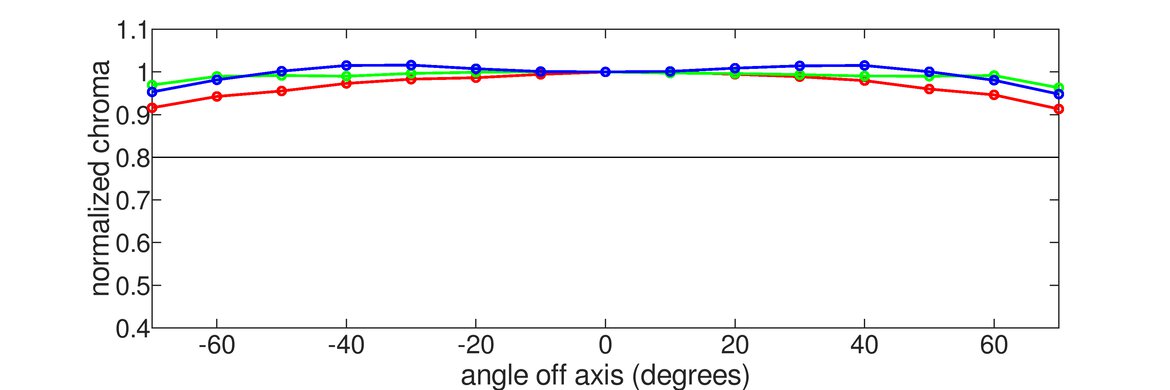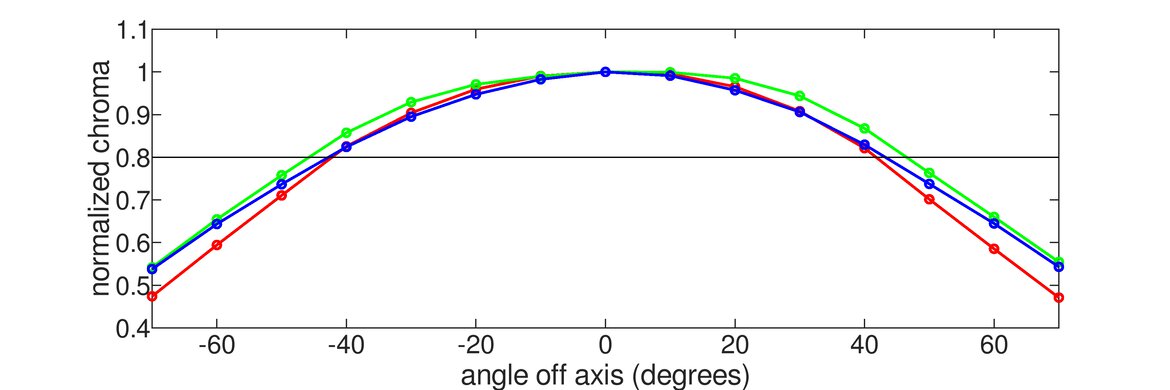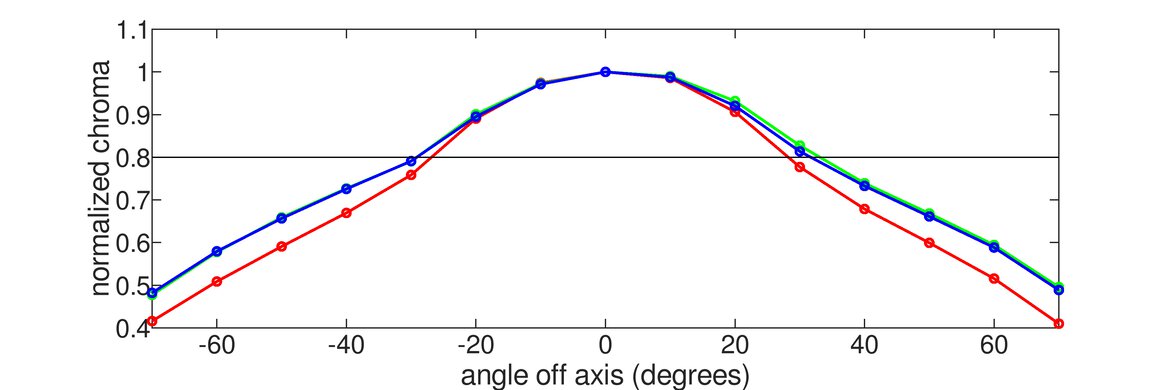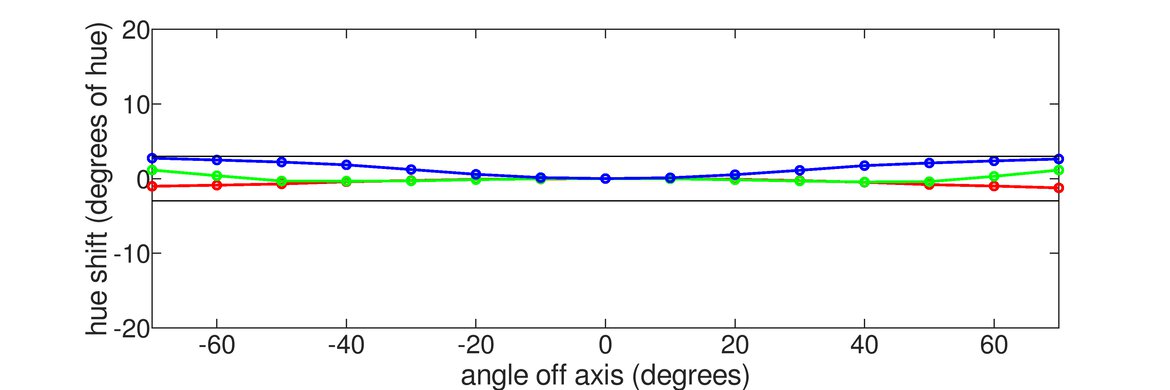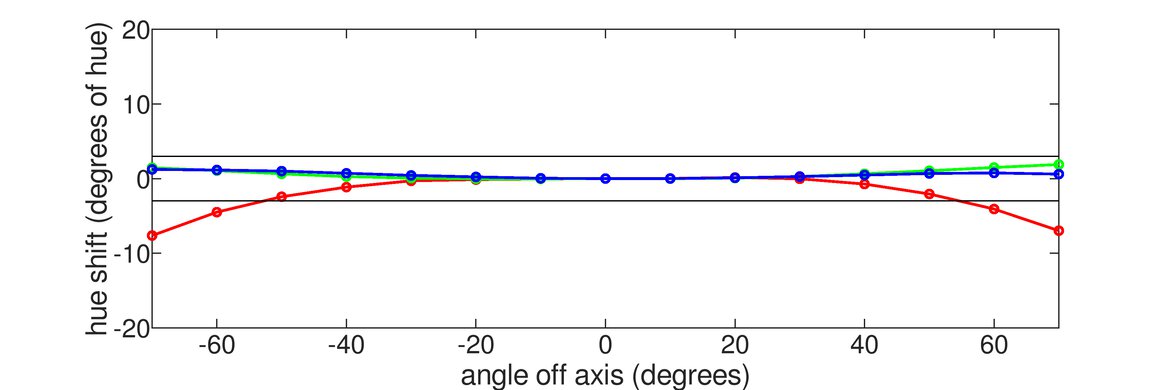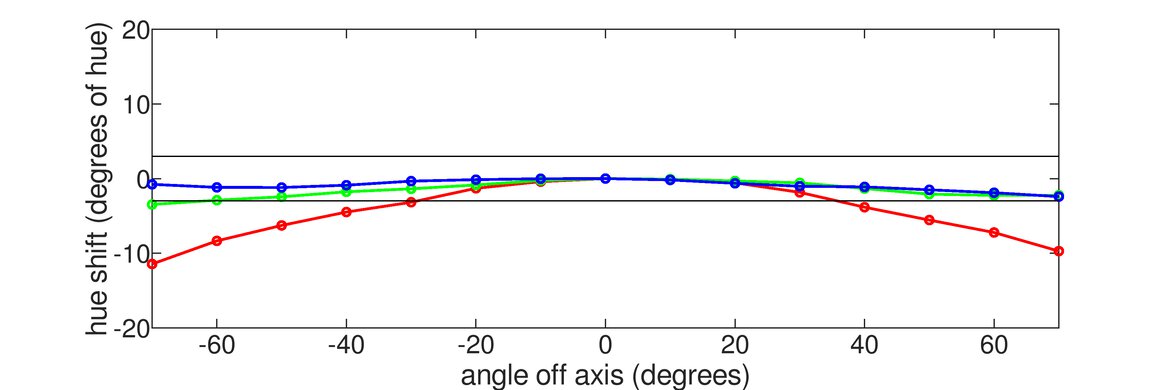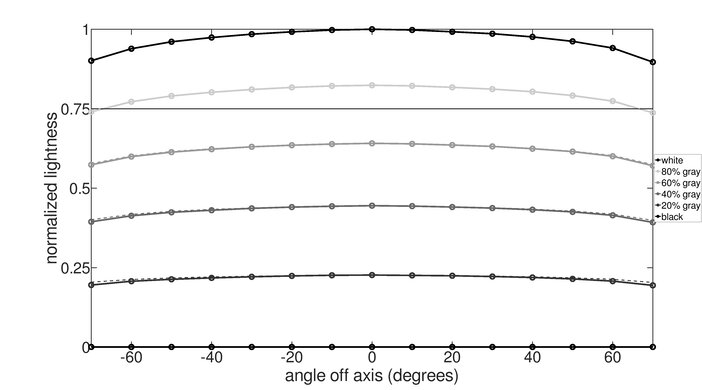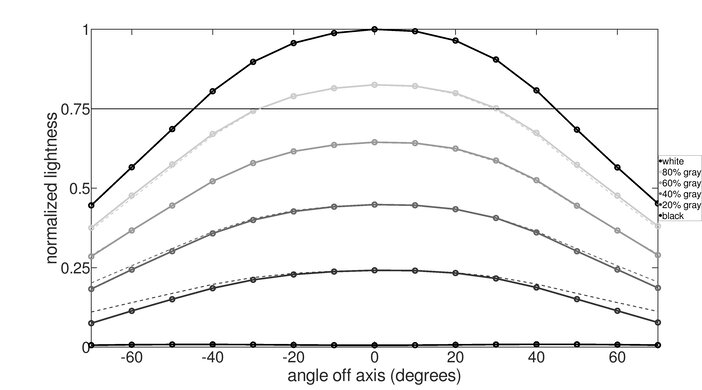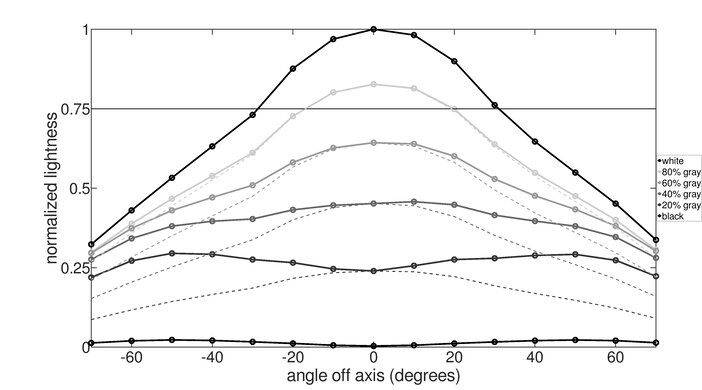- 2.5%Color Washout From Left
- 2.5%Color Washout From Right
- 2.0%Color Shift From Left
- 2.0%Color Shift From Right
- 3.0%Brightness Loss From Left
- 3.0%Brightness Loss From Right
- 2.0%Black Level Raise From Left
- 2.0%Black Level Raise From Right
- 3.0%Gamma Shift From Left
- 3.0%Gamma Shift From Right
A monitor's viewing angle defines the range of angles at which you can look at the screen without the image looking washed out or losing accuracy. This is important to consider if you share the screen with someone next to you, or if you have a big screen. A monitor with a wide viewing angle ensures the image looks consistent as you view off-center, whereas one with a narrow viewing angle means the image looks washed out from the sides.
We test for a monitor's viewing angle using a colorimeter, measuring the color washout and shift, brightness loss, black level raise, and gamma shift from the left and right of the screen. We also take a 180-degree video so you can see what the screen looks like from the sides.
You can also learn about our viewing angle test on TVs.
Test results
Test Methodology Coverage
We've tested the viewing angle with the same methodology since Test Bench 1.1. As of Test Bench 2.1.1, the test is called Viewing Angle, as opposed to Horizontal Viewing Angle on older test benches, so scores are comparable between monitors on Test Benches 1.1 and newer. Also, we removed our Vertical Viewing Angle test as of Test Bench 2.1.1, which you can read more about in the changelog. Learn how our test benches and scoring system work, and how we test monitors.
| Tests | 1.0 | 1.1 | 1.2 | 2.0.1 | 2.1 | 2.1.1 and newer |
|---|---|---|---|---|---|---|
| Color Washout from Left/Right Color Shift from Left/Right Brightness Loss from Left/Right Black Level Raise from Left/Right Gamma Shift from Left/Right |
❌ | ✅ | ✅ | ✅ | ✅ | ✅ |
| Color Washout from Above/Below Color Shift from Above/Below Brightness Loss from Above/Below Black Level Raise from Above/Below Gamma Shift from Above/Below |
❌ | ✅ | ✅ | ✅ | ✅ | ❌ |
When It Matters
The viewing angle affects the way we perceive an image, whether we're viewing it from the sides of the monitor or if we sit too close. A monitor with a wide viewing angle means the image remains consistent when viewed from an angle. Additionally, if you have a large monitor, such as an ultrawide, the edges of the screen remain consistent even when you sit up close. However, a monitor with a narrow horizontal viewing angle causes the image to appear inaccurate or washed out when viewed from the sides, and if you sit close, the left and right edges appear darker. This is something you can see even without testing equipment.
Additionally, having a monitor with a good viewing angle is crucial if you need to share your screen with others, as you both need to see the same colors. If you're a photo editor or content creator, it's crucial to see accurate and consistent colors, regardless of where you view the screen.
Our Tests
Before measuring anything, we place the monitor on a turntable in front of a Colorimetry Research CR-100 colorimeter, which is calibrated using a spectroradiometer. After setting the monitor to a brightness of 95 nits in a dark room, we use the colorimeter to measure the changes in brightness, color, black level, and gamma from the left and right at various angles. The colorimeter measures these changes up to 70 degrees from the center of the screen, and we use these results for the scoring. We don't measure the viewing angle from the side of the screen, so this test doesn't impact curved displays.
We also have a software that generates graphs, and we record a 180-degree video for you to see what the image looks like from the sides.
Video
The video is the easiest way to see how the viewing angle affects image consistency from the sides, as you can watch it without referring to the graphs. Below you can see example videos from three 32-inch, 4k monitors with different panel types: the ASUS ROG Swift OLED PG32UCDM (OLED), the Dell U3225QE (IPS), and the Dell S3225QS (VA).
You can see that the image barely looks any different from the sides on an OLED. While the IPS monitor still has a good overall viewing angle, the screen looks darker at wide angles. The VA monitor is the worst of the bunch, as colors quickly look different, leading to a washed-out image from the sides.
| OLED | IPS | VA |
|---|---|---|
Color Washout
Color washout is when colors start to lose their chroma, also known as their saturation. We measure pure red, blue, and green, and our program calculates the degree to which any color loses 80% of its chromaticity to the left and right of the center, which are the results that you see in the review.
Using the same three monitors from the examples above, you can see their color washout graphs. The x-axis is the degrees off-center, while the y-axis is the chromaticity, starting from 100% chromaticity on top. The colors don't wash out below 90% chroma on the OLED at any angle, while the IPS and VA displays eventually lose their chromaticity. You can also see that colors on the VA monitor aren't perfectly symmetrical, as it retains its chroma for an extra two degrees on the right side compared to the left side. This is normal and happens with many displays.
Color Shift
Color shift is similar to color washout, except we're looking at the change in a color's hue, or in other words, its accuracy. A shift in hue changes the color and makes it either appear more red or blue, depending on which end of the color spectrum it's changing to. Once again, we measure red, green, and blue, and test to see at which viewing angle the hue changes by more than 3 degrees. In the graphs below, the acceptable hue shift range is marked by the horizontal black lines. If a color increases or decreases past these lines, it's considered a color shift.
Once again, you can see with the graphs below that the OLED monitor has almost no color shift, while the VA and IPS monitors have a change in hue at wide angles, particularly with red.
Brightness Loss
The brightness loss refers to the change in white levels at wide angles, and it's not related to the luminosity of the display. A brightness loss makes the image look darker than intended. We measure brightness, also known as lightness, using six test slides: pure 0% black, 20% gray, 40% gray, 60% gray, 80% gray, and pure 100% white. We measure each slide at various angles. The pure white slide has a brightness measure of 1.0, while pure black is 0.0, and we want to see when the brightness of any of the slides drops to 75% of its original value.
The graphs show the brightness loss for each of these gray slides, as well as the target levels (dotted lines). Unlike with the color washout and shift, it's not expected for the brightness to remain the same at all angles. This is why even monitors without significant brightness loss, such as OLED, exhibit some brightness loss at wide angles. However, you can see below the differences between a well-performing monitor, such as the OLED, and one with significant brightness loss, the VA monitor.
Black Level Raise
The black level raise test is similar to brightness loss, but instead of measuring the white levels, we're measuring the black levels. A change in the black level means that the black levels don't look as dark as they should be, even on a monitor with a high contrast ratio. We consider there to be black level raise when the black levels double their original lightness.
Unlike other tests, we don't have a dedicated graph because you can actually see this effect in the brightness loss graphs. The black line at the bottom represents the black levels, so when it goes up, that means the monitor has noticeable black level raise. This is the case with the VA monitor from the examples above, but not with the IPS and OLED displays.
It's important to keep in mind that this is different from our Ambient Black Level Raise test, which looks at the black levels in bright rooms.
Gamma Shift
Gamma defines the brightness of shades of gray. Having a monitor with a proper gamma means it's displaying content at their intended brightness. If gamma is too high, the image appears too dark, and some details in the shadows are lost. If gamma is too low, the image is too bright.
Using the same grayscale slides from the brightness loss test, we aim to determine at which angle the grays shift by 3% from their relative position between pure black and pure white. Essentially, we test for the angle at which the grays start to change. Looking at the graphs above in brightness loss, the dotted lines represent the ideal gray value relative to pure white and pure black. If the grays start to deviate from the dotted lines, it means gamma is shifting.
The VA monitor in the example above has the worst gamma shift, while the OLED retains perfect gamma levels at any angle.
Additional Information
Panel Type
Certain panel types have a wider viewing angle than others. OLEDs, in particular, have the widest viewing angle of any panel type. For the most part, IPS monitors also have a wide viewing angle, although some models are better than others; however, they aren't as good as OLEDs. On the other hand, VA monitors have a narrow viewing angle, with colors that quickly wash out and blacks look gray from the sides. Many VA monitors are curved to help bring the edges closer to your field of view so that they don't look as washed out, but this is more of a quick solution, and doesn't actually improve the viewing angle. TN panels also have a narrow viewing angle, similar to VA, but one difference is that colors invert on TN monitors when looking from below.
Learn more about LED and OLED panel types.
Viewing Angle Vs Color Accuracy
Although the viewing angle measures aspects like a color's hue and chroma, the goal of this test is more about how consistently the display maintains colors at wide viewing angles, rather than their accuracy. This is different from our color accuracy test, which examines how closely colors match their ideal target when measured from the center of the screen. A monitor can have bad color accuracy but a good viewing angle if it keeps those colors equally inaccurate at any angle. On the other hand, a monitor can look accurate when viewing from the center, but colors look washed out and inaccurate at the sides.
Learn more about color accuracy.
How To Get The Best Results
There isn't anything you can do to improve the viewing angle of a monitor, besides getting one with an IPS or OLED panel. If you already have a monitor with a VA or TN panel, ensure it is positioned centered in front of you and that you don't sit too close, so the edges of the screen appear uniform. If you frequently need to share your screen with others, it's ideal to get a monitor with an IPS or OLED panel to achieve a wide viewing angle.
Conclusion
The way we perceive an image on a monitor greatly depends on the angle from which we view it, as well as the monitor's viewing angle. A monitor with a wide viewing angle ensures that the image remains consistent when viewed from the side, which is ideal if you need to share your screen with others nearby. However, if the monitor has a narrow viewing angle, colors start to look different when viewing from the side, or even if you sit close to the display at look at the edges. There are certain panel types that offer better viewing angles. OLEDs have the best viewing angles, followed by IPS displays, whereas VA and TN monitors have narrower viewing angles.