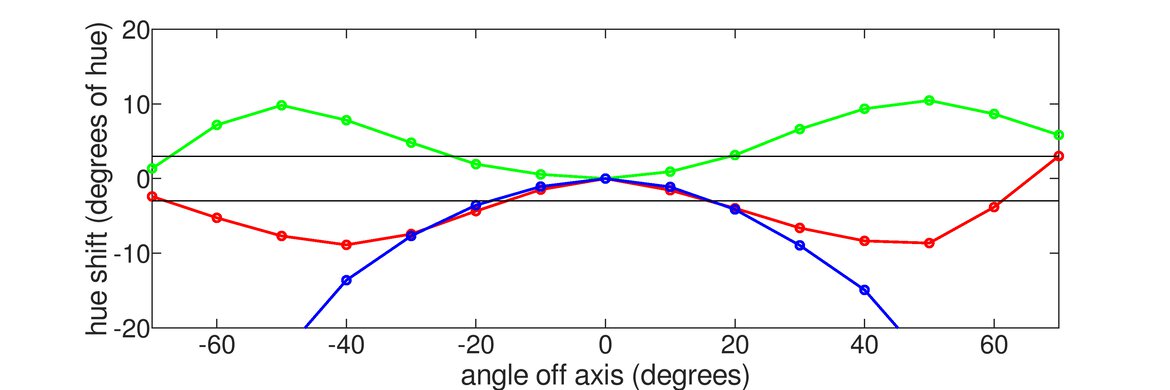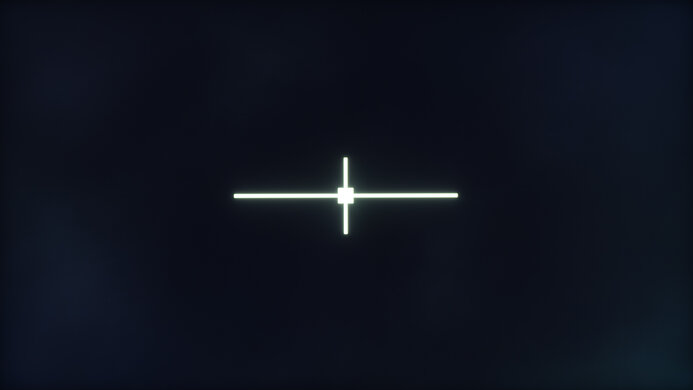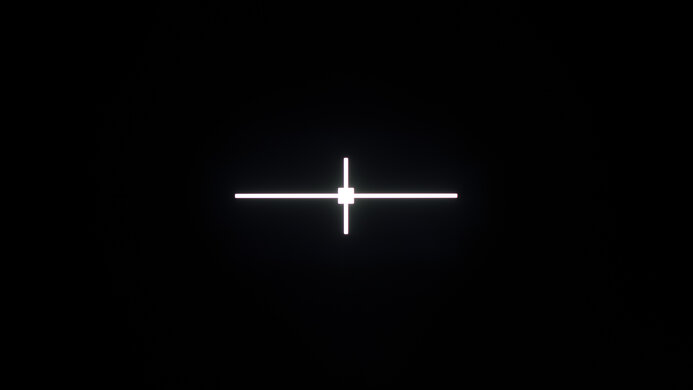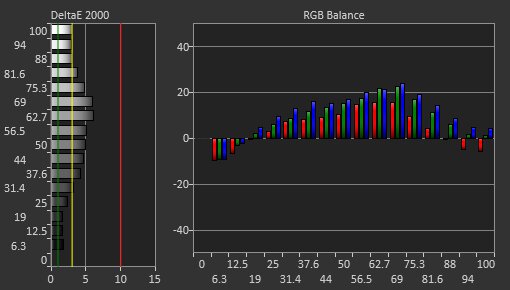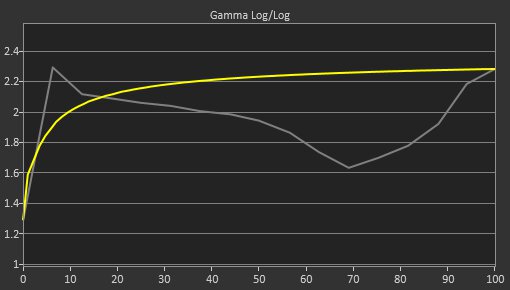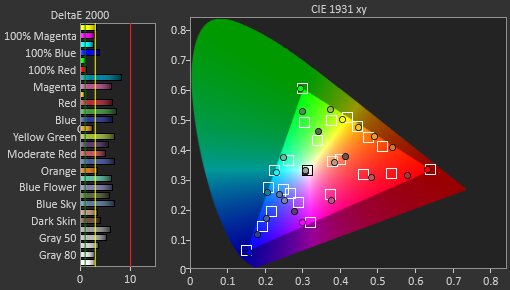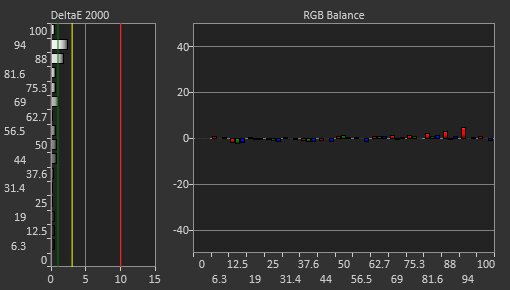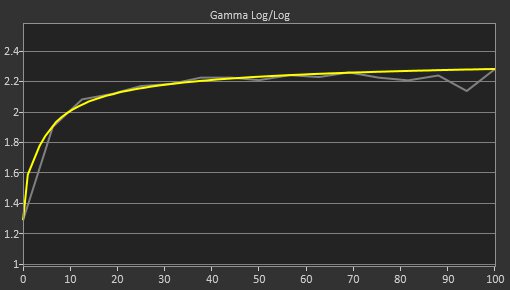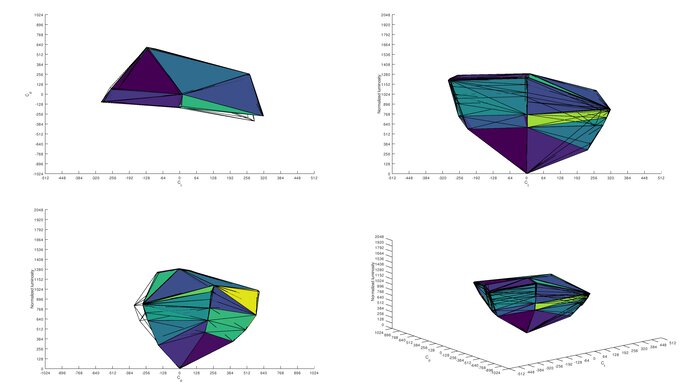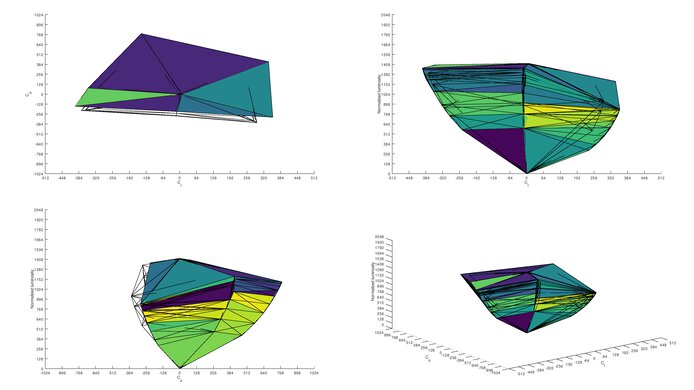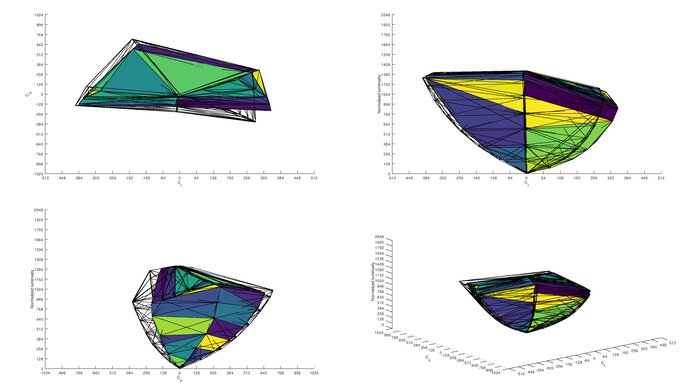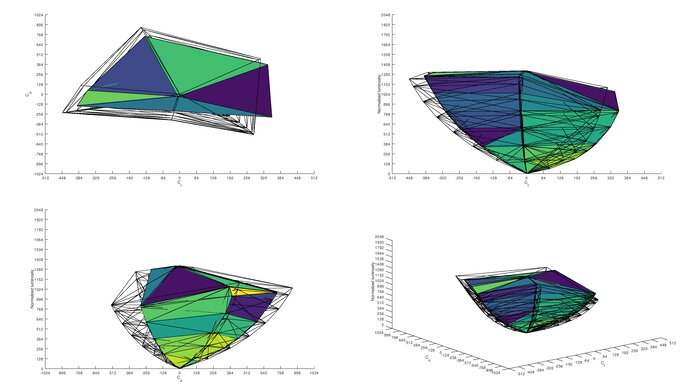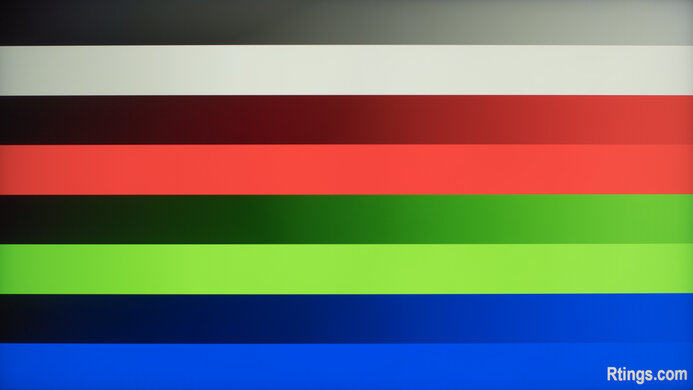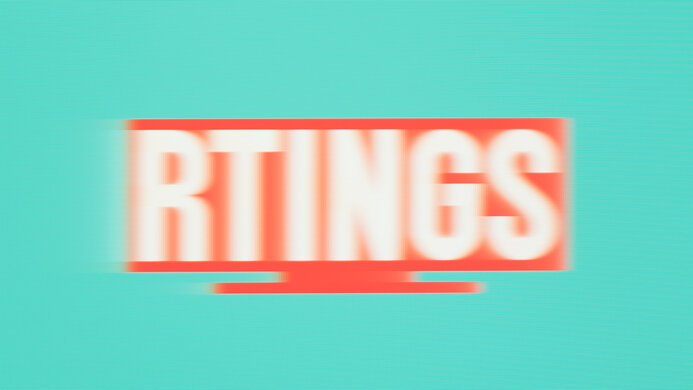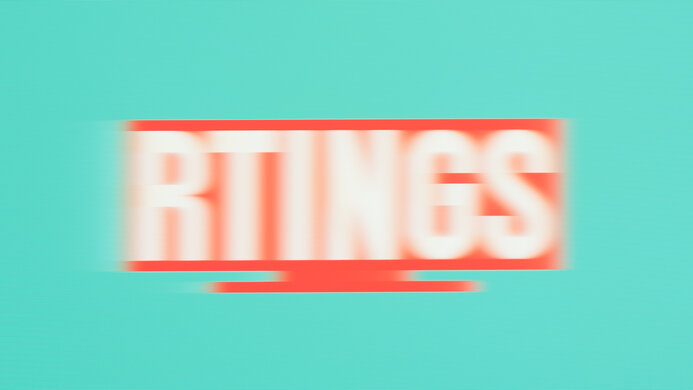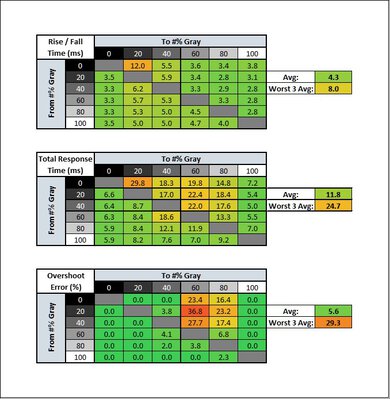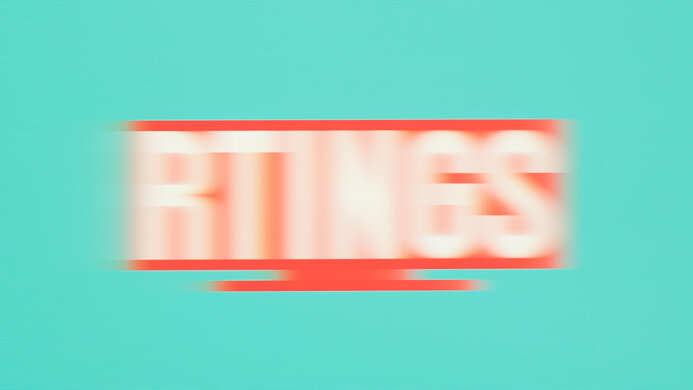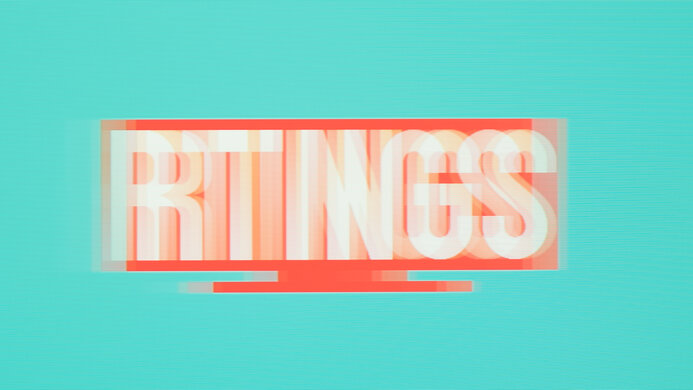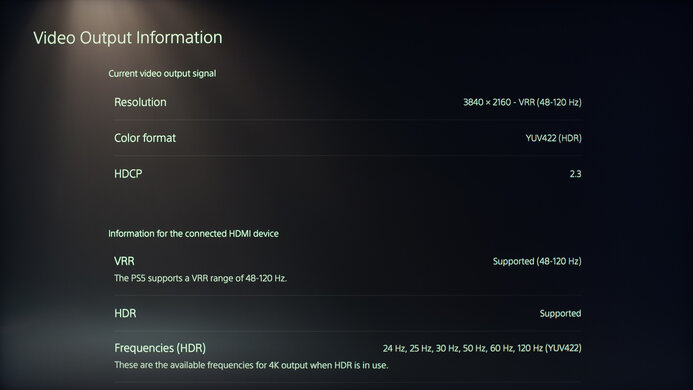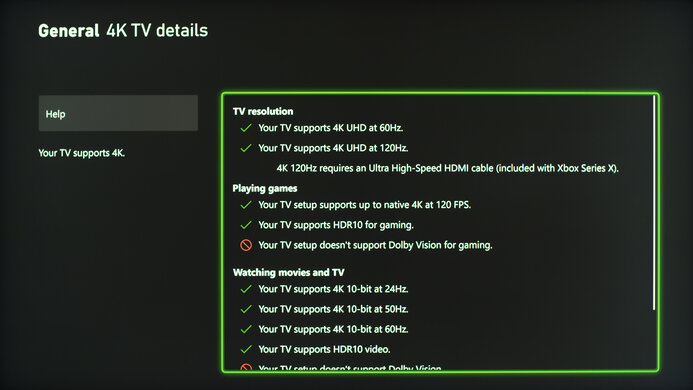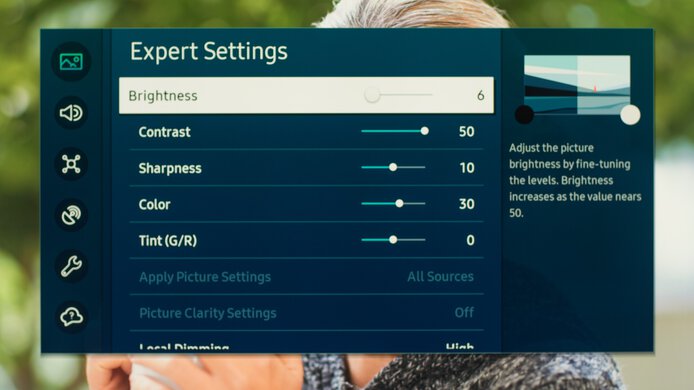The Samsung 43 QN90B QLED is a 43-inch TV that's popular to use as a PC gaming monitor. Unlike past years, Samsung has started to include gaming features on the smaller models of the Q90/QN90 series models, and it has a few extra features aimed at PC gamers, like a 144Hz refresh rate that's only available on the 43 and 50-inch models. It uses quantum dot technology to display a wide range of colors, and it has Mini LED backlighting that offers greater control over its local dimming. It also has features most monitors don't have, like a built-in smart system and motion processing. However, it lacks other features found on monitors like a DisplayPort input and an adjustable stand if you need to share your screen with someone else.
Note: We tested the 65-inch model as a TV, which you can read about here. However, the results of the two reviews aren't comparable because of the different ways we score TVs and monitors. We also test them using different picture settings.
Our Verdict
The Samsung 43QN90B is a good TV for most uses as a PC monitor. It performs best for gaming as it has a 144Hz refresh rate, variable refresh rate (VRR) support, and HDMI 2.1 bandwidth, making it fully compatible with the current-gen gaming consoles. It's also great for consuming multimedia, especially in HDR, as it displays deep blacks, has a decent local dimming feature, and gets bright enough to make highlights pop. It's alright for the office and content creation thanks to its high peak brightness, but it has narrow viewing angles, and its text clarity is just decent.
- Bright enough to fight glare.
- Fantastic reflection handling.
- Large screen for multitasking.
- High contrast and good local dimming.
- Highlights pop in HDR.
- Narrow viewing angles.
- Stand isn't adjustable.
- Some motion blur.
- Text issues with 144Hz signals.
The Samsung 43QN90B is alright for office use. It performs very well in bright offices as it has fantastic reflection handling and easily gets bright enough to fight glare. Full-screen webpages also look great as it has good gray uniformity. It has decent text clarity, but some programs don't support its BGR subpixel layout, negatively impacting text clarity. Also, it has narrow viewing angles that make the edges of the screen look washed out if you sit too close. You also can't adjust the stand.
- Bright enough to fight glare.
- Fantastic reflection handling.
- Large screen for multitasking.
- Narrow viewing angles.
- Stand isn't adjustable.
- Not all programs support BGR subpixel layout.
The Samsung 43QN90B is great for gaming. It's one of the first TVs with a 144Hz refresh rate and has VRR support to reduce screen tearing. It has low input lag for a responsive gaming feel, but its response time is a bit slow, leading to some motion blur. It's great for console gaming as it has a 4k resolution with HDMI 2.1 bandwidth for high-frame-rate gaming from the PS5 and Xbox Series X. It's great for dark room gaming, thanks to its high native contrast ratio, and it has a good local dimming feature that improves the contrast.
- 144Hz max refresh rate in PC mode.
- HDMI 2.1 bandwidth and VRR support.
- Low input lag.
- High contrast and good local dimming.
- Some motion blur.
- Text issues with 144Hz signals.
The Samsung 43QN90B is great for consuming multimedia. It performs well in dark and bright rooms as it displays deep blacks with a good local dimming feature, and it also gets bright enough to fight glare in a well-lit room. It has a built-in smart system if you want to stream your favorite content, and it has decent image clarity with its 4k resolution. Unfortunately, its stand doesn't offer any ergonomics, and this model has terrible viewing angles, so it isn't a good choice for watching with someone else.
- Bright enough to fight glare.
- Fantastic reflection handling.
- High contrast and good local dimming.
- Narrow viewing angles.
- Stand isn't adjustable.
The Samsung 43QN90B is alright for content creation. Its 43-inch, 4k screen is great for multitasking as you can open multiple windows at once, but the text clarity is only decent, and not all programs support its BGR subpixel layout. While it displays a wide range of colors, they look inaccurate out of the box, so you'll need to calibrate it if you're a professional content creator. It's great for well-lit rooms as it gets bright, but it isn't ideal for sharing your screen with someone else due to its narrow viewing angles.
- Bright enough to fight glare.
- Fantastic reflection handling.
- Large screen for multitasking.
- Narrow viewing angles.
- Stand isn't adjustable.
- Not all programs support BGR subpixel layout.
- Colors are inaccurate out of the box.
The Samsung 43QN90B is excellent for HDR. It has a high native contrast ratio that displays deep blacks in dark rooms, and its Mini LED local dimming feature helps improve the picture quality in dark scenes. Highlights pop thanks to its high peak brightness, and it displays a wide range of colors that look vivid too. It also has a built-in smart system that makes it easy to stream your favorite HDR movies.
- High contrast and good local dimming.
- Displays wide color gamut.
- Highlights pop in HDR.
- Tone mapping is off.
Changelog
- Updated Aug 09, 2023: Checked again and confirmed that you can select 120Hz and 100Hz as options in the NVIDIA Control Panel with Variable Refresh Rate enabled.
- Updated Jun 14, 2023: Confirmed that VRR at 120Hz still doesn't work with NVIDIA graphics cards, even after updating to firmware 1448.
- Updated Jun 09, 2023: Added that the recently-tested Samsung Odyssey Ark S55BG970 has a traditional monitor stand and curved screen in the Style section.
- Updated Apr 14, 2023: Confirmed that 1440p works on this monitor with the PS5.
Check Price
Differences Between Sizes And Variants
We tested the 43-inch Samsung QN90B, and for the most part, the review is also valid for the 50-inch, 55-inch, 65-inch, 75-inch, and 85-inch models. However, as you can see in the table below, there are a few differences with the 55-inch and larger sizes, as they have a lower refresh rate, a wider viewing angle, and a different screen coating, so some results differ. You can read more about how those sizes perform in the review of the 65-inch TV here.
These results aren't valid for the European QN90B, as the QN90B released in Europe is a different model from the one released in the U.S. The closest European equivalent to this model is known as the Samsung QN94B QLED. Keep in mind that the last four letters of the model code vary between different retailers, even in the same region.
| Size | US Model | Refresh Rate | Ultra Viewing Angle Layer | Anti-Reflective Coating |
|---|---|---|---|---|
| 43" | QN43QN90BAFXZA | 144Hz | No | No |
| 50" | QN50QN90BAFXZA | 144Hz | No | No |
| 55" | QN55QN90BAFXZA | 120Hz | Yes | Yes |
| 65" | QN65QN90BAFXZA | 120Hz | Yes | Yes |
| 75" | QN75QN90BAFXZA | 120Hz | Yes | Yes |
| 85" | QN85QN90BAFXZA | 120Hz | Yes | Yes |
If you come across a Samsung QN90B with a different panel type, or if it doesn't correspond to our review, let us know in the discussions, and we'll update our review.
Our unit was manufactured in March 2022, and you can see the label here.
Popular Monitor Comparisons
The Samsung 43QN90B is a small TV that's different from other monitors because it has better picture quality and a bigger screen, but it's also expensive, and you can find 4k @ 144Hz monitors for cheaper. Although it's one of the better small gaming TVs available, it doesn't present anything unique in the gaming monitor market.
See our recommendations for the best gaming monitors, the best 4k 144Hz monitors, and the best 4k HDR monitors.
The Samsung Smart Monitor M7 S43BM70 and the Samsung 43 QN90B QLED are different types of 43-inch displays. The QN90B is a TV that's better if you want to use it for PC gaming as it has a higher refresh rate, VRR support, and HDMI 2.1 bandwidth. It also has better overall picture quality with its Mini LED interface, but if you need a simple monitor with a built-in smart interface, the S43BM70 is the better choice.
The Samsung 43 QN90B QLED and the Gigabyte AORUS FV43U are both great 43-inch monitors. If you play HDR games, the Samsung is the better choice as its local dimming feature is better for deeper blacks, but the Gigabyte gets a bit brighter in HDR with some scenes. However, if you want a typical monitor with a DisplayPort input, the Gigabyte is the better choice and has better motion handling.
The Samsung 43 QN90B QLED and the Samsung Odyssey Neo G7 S32BG75 are both great gaming monitors with a few differences. The Neo G7 is a typical monitor with a smaller 32-inch screen that's the better choice if you find the 43-inch screen of the QN90B too big. However, if you care about picture quality, the QN90B is the better choice as it has a better local dimming feature and gets brighter in HDR.
The LG C2 42 OLED and the Samsung 43 QN90B QLED are both TVs we tested as monitors. They're both great for PC gaming, but the main difference is that the Samsung model has a slightly higher 144Hz refresh rate. They also have a few differences in picture quality as the LG is the better choice for dark room gaming thanks to its near-infinite contrast ratio, but the Samsung is better for well-lit rooms as it gets brighter.

We buy and test more than 30 monitors each year, with units that we buy completely on our own, without any cherry-picked units or samples. We put a lot into each unbiased, straight-to-the-point review, and there's a whole process from purchasing to publishing, involving multiple teams and people. We do more than just use the monitor for a week; we use specialized and custom tools to measure various aspects with objective data-based results. We also consider multiple factors before making any recommendations, including the monitor's cost, its performance against the competition, and whether or not it's easy to find.
Test Results

The 43-inch model of the Samsung QN90B is slightly different from the 65-inch model we tested as a TV. It has a larger base for the stand to keep it more stable on a desk, but other than that, it looks like any TV you would use as a monitor with thin bezels on three sides and a thicker bottom bezel. If you prefer a traditional monitor stand and a curved screen, look into the Samsung Odyssey Ark S55BG970.
The Samsung 43QN90B has fantastic build quality. It feels very solid and well-put-together without any visible issues. The bezels align properly, and the stand is very solid, with only a bit of wobble from front to back. The plastic in the back feels good, but there's some flex towards the housing of the inputs, which is only an issue if you press on it, but it's fine if you don't touch it.
As it's a TV, the Samsung 43QN90B doesn't offer any ergonomic adjustments. There are tracks in the stand that serve as cable management. However, because the inputs are set into the back of the TV, they can be hard to access.
The Samsung 43QN90B has a remote to control all of the settings. It has quick-access buttons to popular streaming services, and there's a mic that gives you access to Bixby, Google Assistant, and Alexa. You can read more about the remote's features here. There's also a single button underneath the center of the TV that controls the power, inputs, volume, and channels, but unlike most monitors, you can't change the settings with it.
The Samsung 43QN90B has a fantastic contrast ratio. It displays deep blacks in dark scenes, but its local dimming isn't as effective at boosting the contrast in the test pattern as the 65-inch TV, which means that black zones in the test pattern aren't as black. The contrast without the local dimming is better on the 43-inch model because it doesn't have the wide viewing angle layer. However, you can only disable local dimming through the service menu, so you'll likely always have local dimming on anyways. However, we tested this with the input label set to 'PC' with Game Mode enabled, which is different from how we tested the TV, so the results aren't directly comparable.
The Samsung 43QN90B has a good Mini LED local dimming feature. With a 30x12 array for 360 zones, the zones are small for a monitor. With Local Dimming set to 'High', it helps display deeper blacks, but there's still a bit of black crush as some dark details are lost, like in a starfield where the darker stars are harder to see. The uniformity is good, but there's some blooming around bright objects, particularly larger ones and even subtitles. The zones don't keep up with fast-moving objects in the test pattern well, as you can see when the zones turn on and off. However, it's better with real content because most of the zones stay on, and they keep up well when they have to turn off.
It was tested with Game Mode enabled, and Samsung TVs perform better outside of Game Mode, so if you're watching a movie and want better performance, disable Game Mode. However, keep in mind that this score isn't comparable to the Local Dimming in Game Mode score of the TV review because the score is subjectively evaluated compared to other monitors, and not TVs. Compared to other monitors like the Samsung Odyssey Neo G7 S32BG75 and the Samsung Odyssey Neo G8 S32BG85, it's a bit better despite having fewer dimming zones. It does a better job preserving details as there's less black crush, and real content looks better overall on the QN90B.
The local dimming looks best when viewed directly in front because there's a lot more blooming, and the black levels raise when viewed from the side, but it isn't as bad as on the Neo G7 or Neo G8. You can also see the real content local dimming videos that we normally film with TVs:
The Samsung 43QN90B has excellent SDR peak brightness. It easily gets bright enough to fight glare in well-lit rooms, and even though there's some variation in brightness between different content with the backlight set to its max, like with a full-size window versus a smaller window, it isn't too distracting. You can also lower the backlight to avoid the variation in brightness if it bothers you.
These results are from the 'Custom' Picture Mode with Game Mode enabled, the Brightness at its max, and the input label set to 'PC'.
The Samsung 43QN90B has great HDR brightness. It gets bright enough to make highlights pop for a satisfying HDR experience, but really small highlights are dimmed, as you can see with the 2% window. The EOTF follows the target PQ curve well, and there's a slow roll-off at the peak brightness, preserving bright details. These results are with Game Mode enabled, the input label set to 'PC', Picture Mode set to 'Custom, Local Dimming on 'High', Color Space Settings on 'Native', Color Tone set to 'Warm 2', Brightness at its max, Contrast Enhancer disabled, and HDR10+ Gaming set to 'Basic'.
We also tested it using the same settings as above but outside of PC mode, with the input label set to 'Game Console':
- Peak 2% Window: 671 cd/m²
- Peak 10% Window: 980 cd/m²
- Peak 25% Window: 1,009 cd/m²
- Peak 50% Window: 834 cd/m²
- Peak 100% Window: 627 cd/m²
- Sustained 2% Window: 668 cd/m²
- Sustained 10% Window: 967 cd/m²
- Sustained 25% Window: 998 cd/m²
- Sustained 50% Window: 832 cd/m²
- Sustained 100% Window: 623 cd/m²
You can also see the results from outside of Game Mode with the 'Movie' HDR Picture Mode and the input label set to 'Blu-Ray Player'. This is comparable to the TV review because it uses the same settings:
- Peak 2% Window: 928 cd/m²
- Peak 10% Window: 967 cd/m²
- Peak 25% Window: 1,062 cd/m²
- Peak 50% Window: 838 cd/m²
- Peak 100% Window: 604 cd/m²
- Sustained 2% Window: 921 cd/m²
- Sustained 10% Window: 956 cd/m²
- Sustained 25% Window: 1,053 cd/m²
- Sustained 50% Window: 836 cd/m²
- Sustained 100% Window: 601 cd/m²
Essentially, it gets brightest out of Game Mode, but it isn't a big difference and it still performs well in HDR in Game Mode.
The Samsung 43QN90B has a terrible horizontal viewing angle. The colors shift significantly at wide viewing angles, resulting in a terribly washed-out image, as greens and reds are boosted while blues are crushed. You have to view the screen directly in front for the best experience, but keep in mind that the 55-inch and larger sizes have wider viewing angles, as you can see in the TV review.
Once again, the vertical viewing angle is terrible. The top and bottom edges of the screen look washed out if you sit too close.
The Samsung 43QN90B fantastic black uniformity with Local Dimming enabled. There isn't any backlight bleed, and there's only a bit of blooming around the center cross. The uniformity is worse with local dimming disabled as there's backlight bleed and the screen looks blue, but you can only disable the local dimming through the service menu. It means that you'll likely always have local dimming on anyways.
The Samsung 43QN90B has very good out-of-the-box accuracy. Setting Color Gamut to 'Auto' limits the colors to the sRGB color space, but they're still inaccurate. Gamma doesn't follow the target sRGB well either, as dark scenes are over-darkened while other scenes are too bright. Luckily, the white balance is decent, and the color temperature is close to the 6500K target, but it's on the cold side, giving the image a slightly blueish tint. Also, setting Color Gamut to 'Native' results in worse accuracy as the colors are over-saturated.
The accuracy after calibration is excellent, but it's not as good as other monitors. The color temperature, white balance, and gamma are all nearly perfect, but there are still some inaccuracies in colors.
The Samsung 43QN90B has a fantastic SDR color gamut. It has perfect coverage of the sRGB color space used in most web content. This was tested with Color Gamut set to 'Auto', which locks the colors to the sRGB color space but limits the Adobe RGB coverage. For the Adobe RGB measurement, this was done with the Color Gamut set to 'Native', and it has great coverage of the Adobe RGB color space used in professional printing and photo editing.
The Samsung 43QN90B has an excellent HDR color gamut. It displays a wide range of colors both in the commonly-used DCI-P3 color space and the wider Rec. 2020 color space. However, tone mapping is off, particularly in DCI-P3, so it doesn't preserve fine details with darker colors. It's worse than the 65-inch TV we tested, even when using the same settings in the TV review, as you can see here.
The Samsung 43QN90B has fantastic reflection handling. The 43 and 50-inch versions actually use a different screen finish than the 55-inch and larger versions, as you can see in the TV review. However, the 43-inch model still reduces direct reflections very well, and, combined with its high peak brightness, you won't have issues with it in a bright room.
The Samsung 43QN90B has decent overall text clarity, but there are some issues. First, not all programs support its BGR subpixel layout, which could negatively impact text clarity in those programs, but it doesn't affect the overall picture quality. You can read more about it here. The default scaling is 300%, which is very large, but the images above were taken with the scaling at 100% with a 4k @ 120Hz signal using chroma 4:4:4, in Game Mode with the input label set to 'PC'. The text clarity is much worse with a 144Hz signal as you can see with ClearType on and ClearType off. This is because it doesn't display proper chroma 4:4:4 with a 144Hz signal, as you can see in the grey section of the chroma 4:4:4 test pattern. For reference, you can see what it should look like at 120Hz here.
Another issue is that the text clarity with a 4k @ 144Hz 4:4:4 signal depends on where the text is in the screen as it looks a lot worse at the top than at the bottom. You can see examples of it below. This problem is most noticeable with grey text on a black background, but it isn't an issue with a 120Hz or 60Hz signal or other picture modes. Reducing the Sharpness setting helps improve the text clarity on top, but it isn't a significant difference:
It also has some pixel inversion issues like the Gigabyte AORUS FV43U with a specific test pattern. There's inversion with a red hue that affects the screen horizontally (see an example here), but it isn't as bad as the Gigabyte, and you can see the dimmed pixels here. However, this only occurs with these specific test patterns and not so much with real content.
The Samsung 43QN90B has fantastic gradient handling. There's only a bit of banding in darker colors, but it's hard to see. Note that it scores higher than the TV review because of the different way we evaluate the gradient handling with TVs and monitors.
Unlike the 55-inch and larger models, the Samsung 43QN90B supports a max refresh rate of 144Hz. However, you can only achieve this with the input label set to 'PC', as colors look distorted, and it's unusable with the input label set to anything else. Also, while it accepts a 4k @ 144Hz signal with chroma 4:4:4, it doesn't display proper chroma 4:4:4 (see Text Clarity section for more), so you'll have to limit the refresh rate to 120Hz if you want clear text when using it as a PC monitor.
The Samsung 43QN90B supports all common VRR formats, including HDMI Forum VRR, to reduce screen tearing. It also supports Low Framerate Compensation for the VRR to continue working even when the frame rate of the game drops below 48 fps.
Originally with firmware 1448, we weren't able to set a 120Hz refresh rate in the NVIDIA Control Panel with VRR enabled, as you can see here. However, after checking again in August 2023, even with firmware 1448, 144Hz, 120Hz, and 100Hz are now all options in the NVIDIA Control Panel, as you can see here. Because the TV says that it's on the latest firmware and we didn't have to update anything, it's possible this is also a bug with the NVIDIA Control Panel. There aren't any issues with AMD graphics cards.
| Picture Mode | Response Time Chart | Response Time Tables | Motion Blur Photo |
| Game | Chart | Table | Photo |
The Samsung 43QN90B has an okay response time at its max refresh rate of 144Hz. There's a bit of smearing due to its slow response time with dark transitions, but other than that, motion looks good. Unlike monitors, it doesn't have an overdrive setting to improve the response time. Also, there isn't a noticeable difference in motion handling with the local dimming feature enabled compared to when it's disabled.
The Samsung 43QN90B has an optional backlight strobing feature that only flickers at 60Hz and performs terribly. As you can tell with the photo above, the pulse timing is noticeably off, resulting in image duplication that makes the feature unusable even with real content. Strangely, the pulse timing is aligned when there's an object at the top of the screen, but not in the middle.
The Samsung 43QN90B uses pulse width modulation to dim its backlight at all brightness settings in Game Mode with the input label set to 'PC'. It always flickers at 960Hz with VRR enabled (pictured above), which is high enough that you won't notice it, and without VRR, it flickers at the same rate as the refresh rate, as you can see here. The flicker changes with other picture modes, which you can read more about in the TV review.
The Samsung 43QN90B has low input lag in Game Mode with the input label set to 'PC'. Although it's higher than many monitors, it's still low enough for a responsive gaming feel. You can also see the input lag measurements using different input labels both in and out of Game Mode:
| Input Label | Game Mode | 144Hz | 120Hz | 60Hz |
| Console Mode | On | - | 8.4 ms | 11.2 ms |
| PC | Off | 6 ms | 6.7 ms | 15.4 ms |
| Console Mode | Off | - | 25.4 ms | 77.7 ms |
The pixel density is a bit higher than on a 32-inch, 1440p display, but it's lower with the larger sizes, so text doesn't look as sharp.
The Samsung 43QN90B has HDMI 2.1 bandwidth that makes it fully compatible with the PS5. Its Auto Low Latency Mode automatically switches the TV into Game Mode when you play a game, which is a feature common amongst TVs, but not monitors.
The Samsung 43QN90B has HDMI 2.1 bandwidth that makes it fully compatible with the Xbox Series X. Everything works perfectly except for 1440p @ 60Hz, which requires a manual override that locks out the VRR support. Its Auto Low Latency Mode automatically switches the TV into Game Mode when you play a game, which is a feature common amongst TVs, but not monitors.
Like the LG 42 C2 OLED, you can't use the USB ports to connect your mouse and keyboard to work with your PC as there's no upstream port.
The Samsung 43QN90B has a ton of features most monitors don't have like support for HDR10+, upscaling, motion processing, and a built-in smart system. You can read about its extra features in the TV review. Samsung's Multi-View feature lets you view an image from one external device and one internal app at the same time, but it isn't a real Picture-in-Picture/Picture-by-Picture feature because you can't view two sources at once.