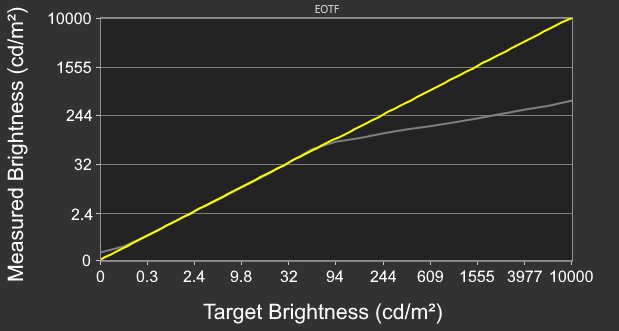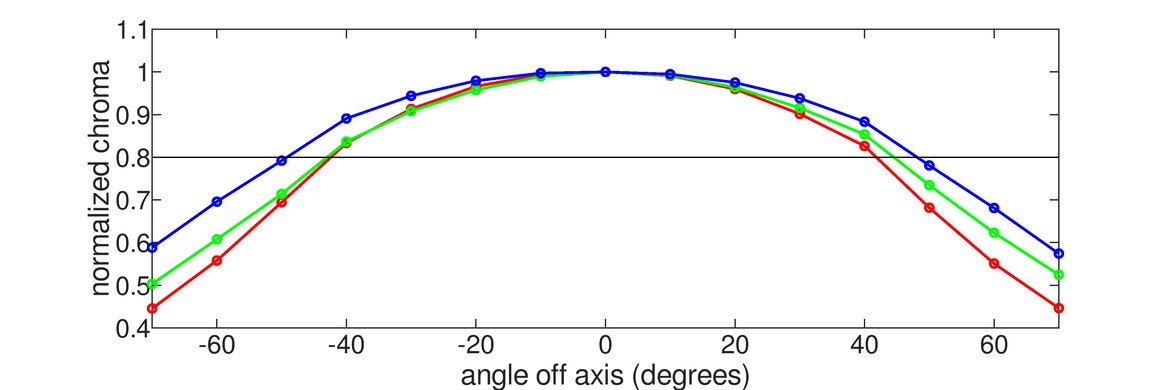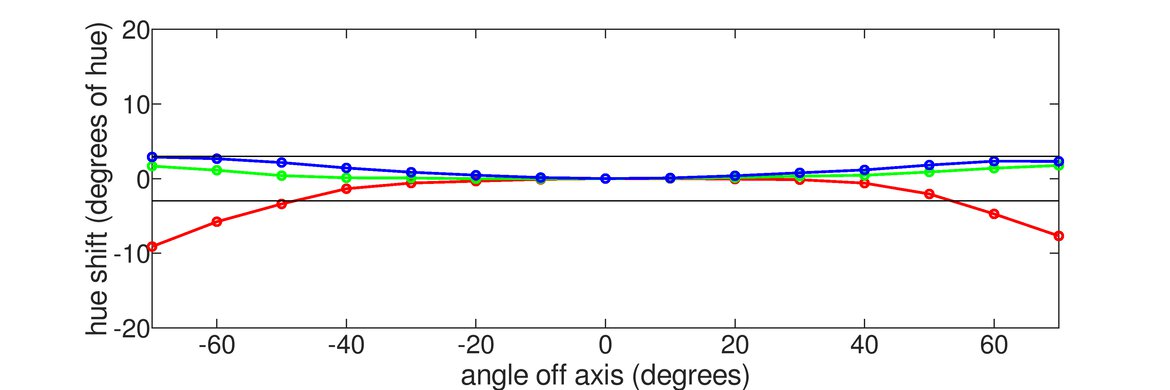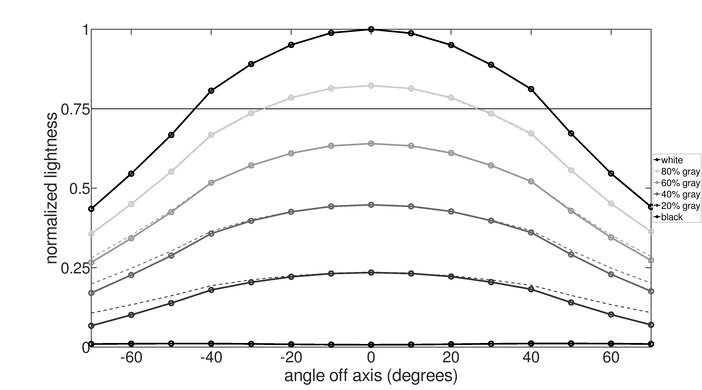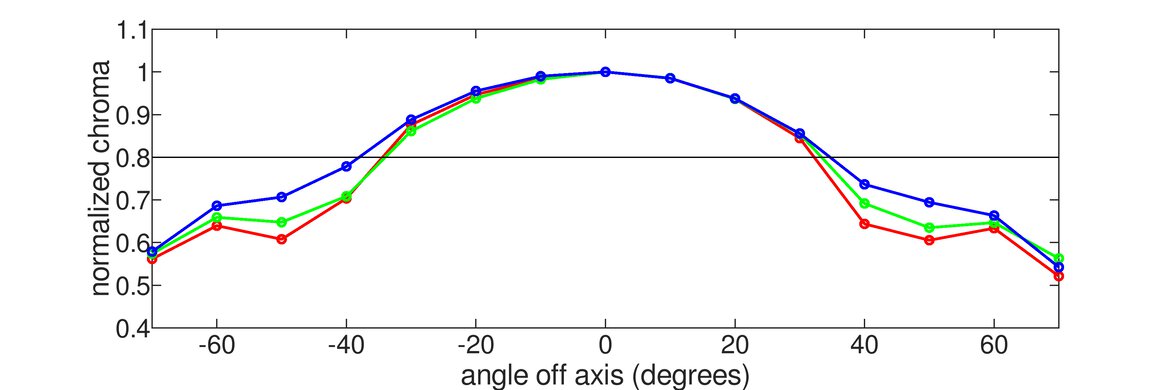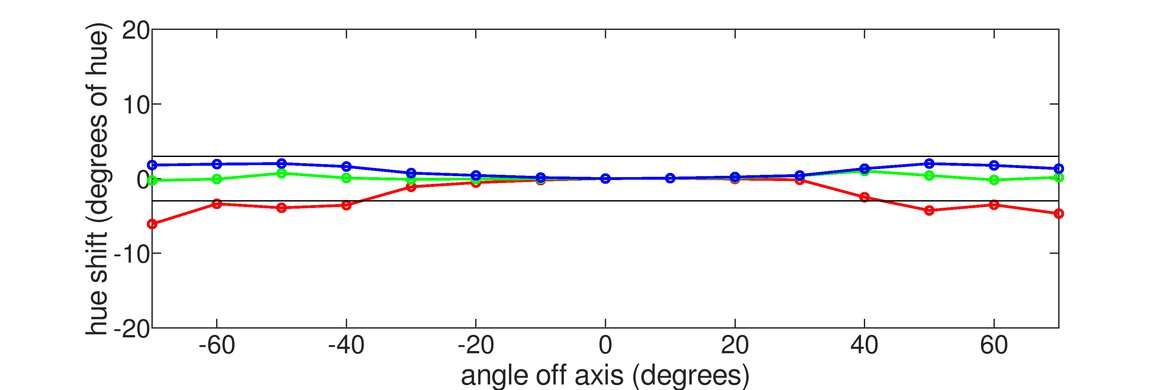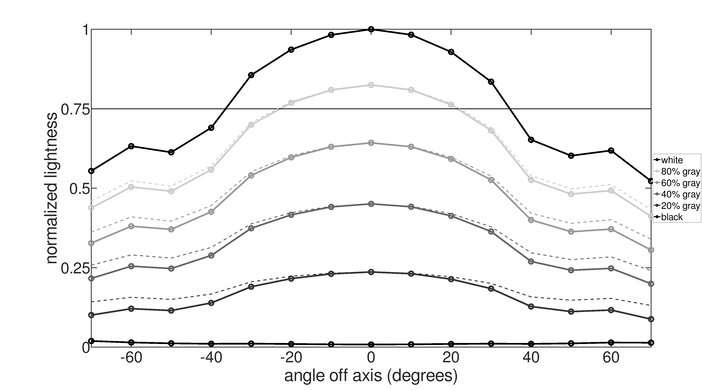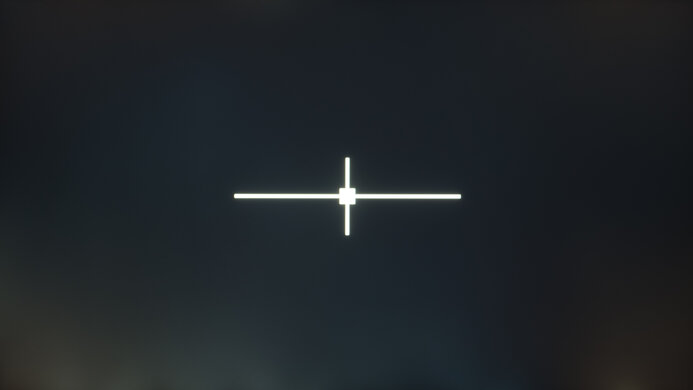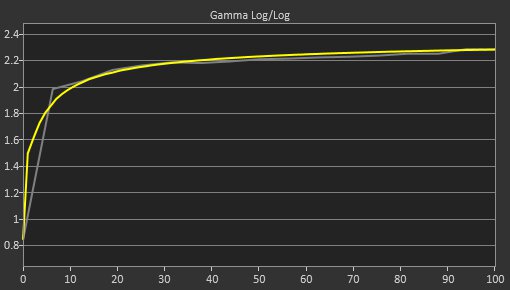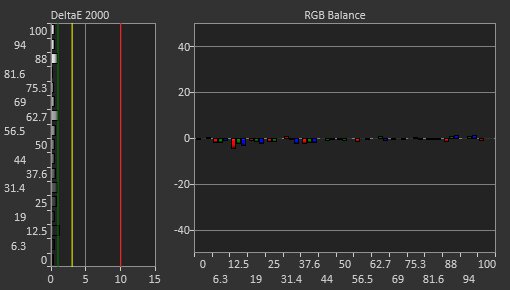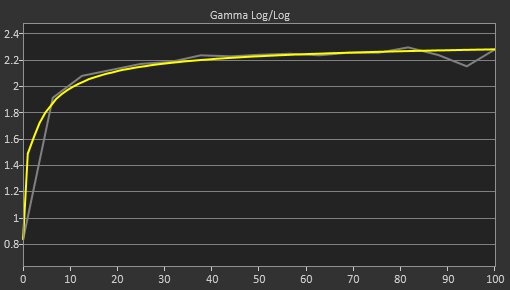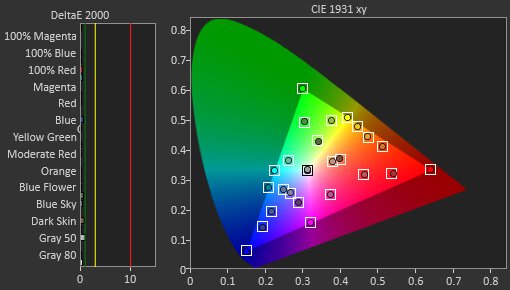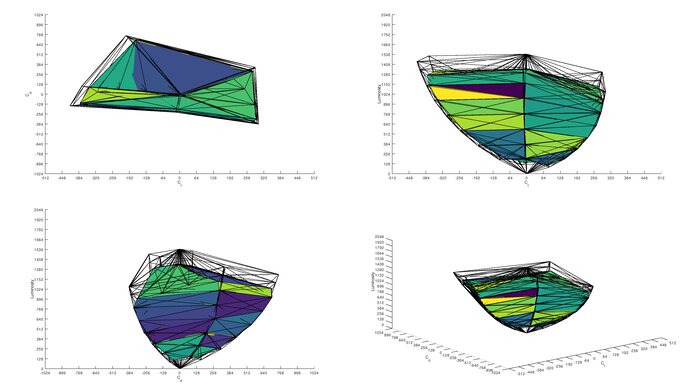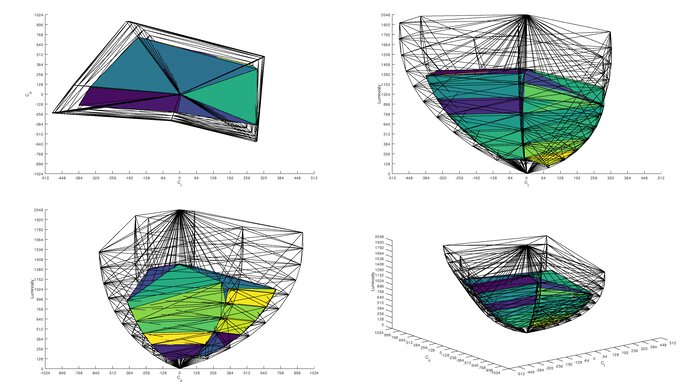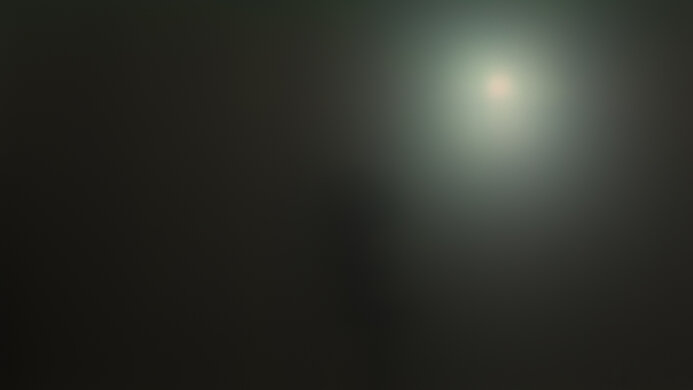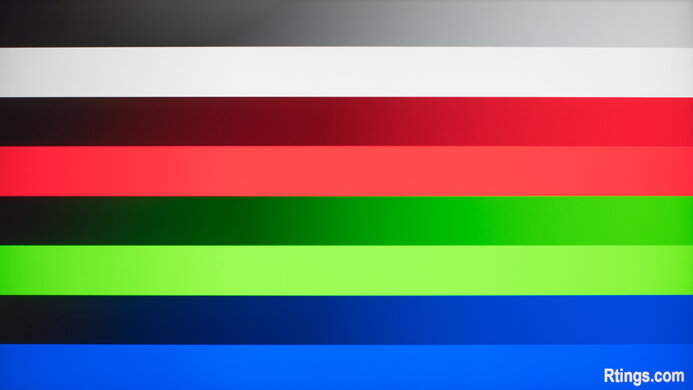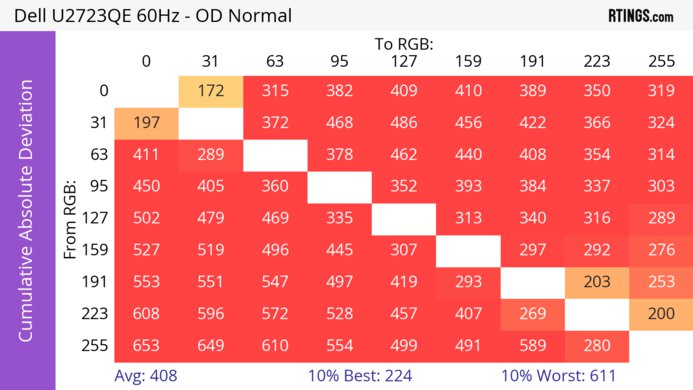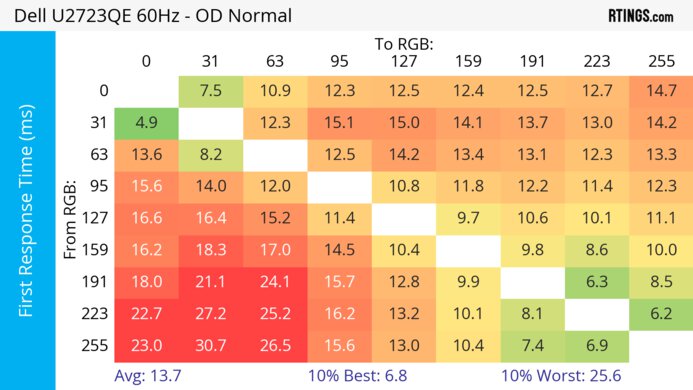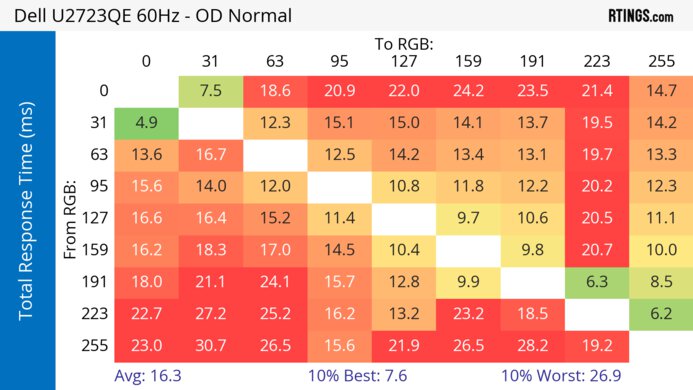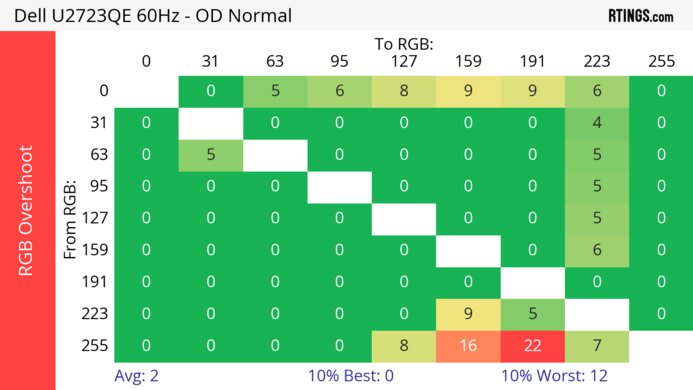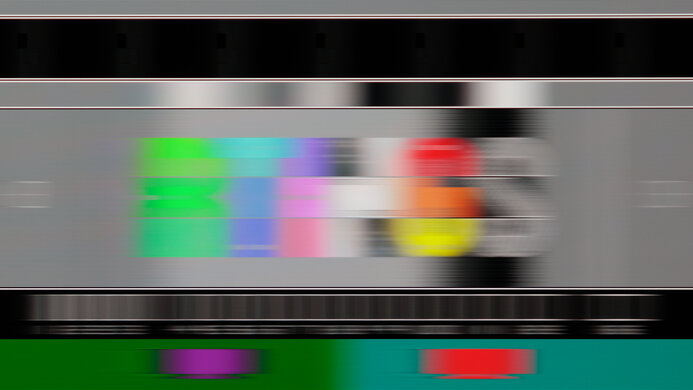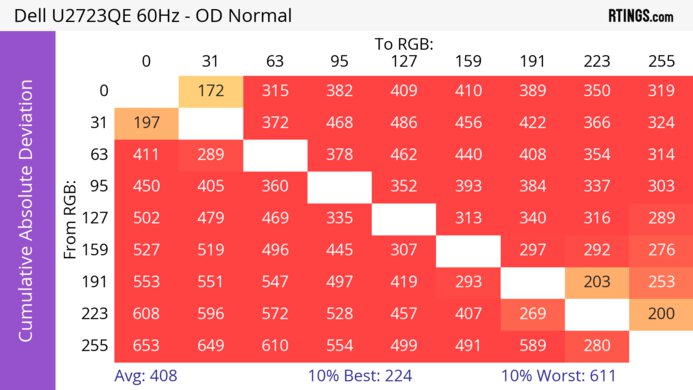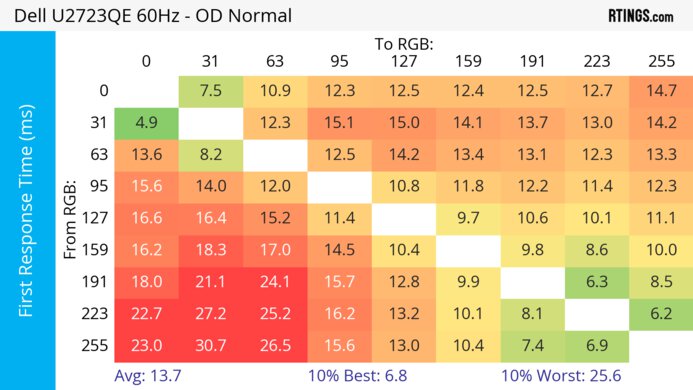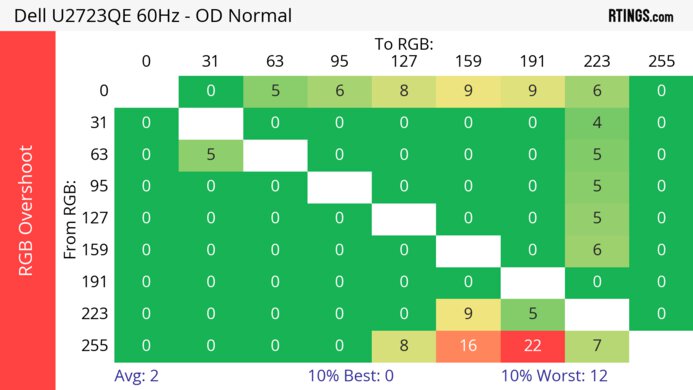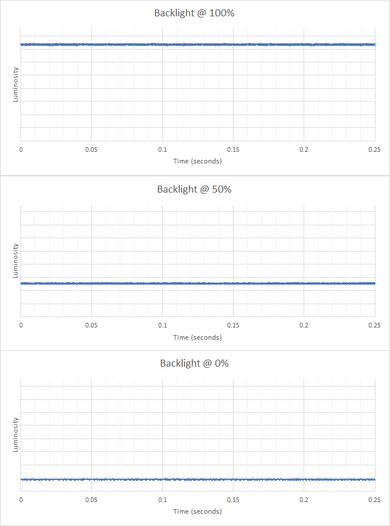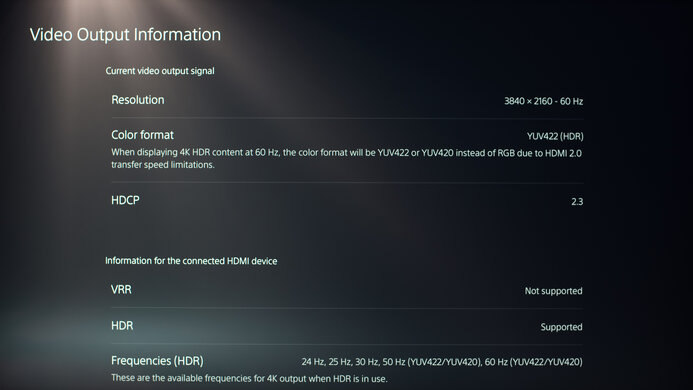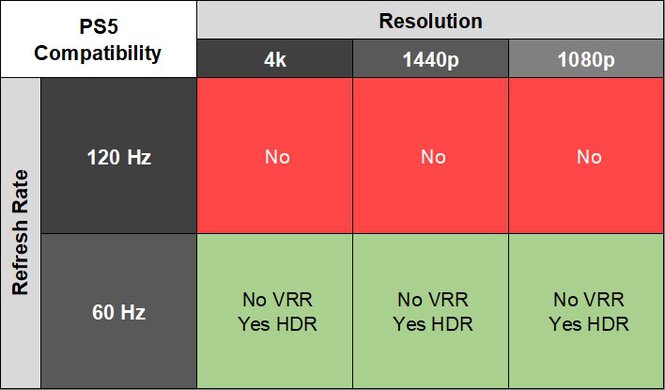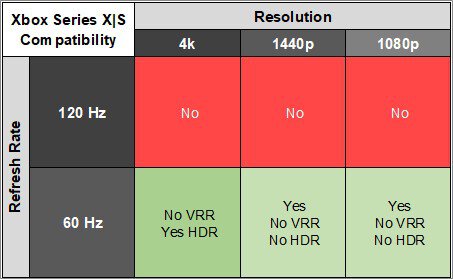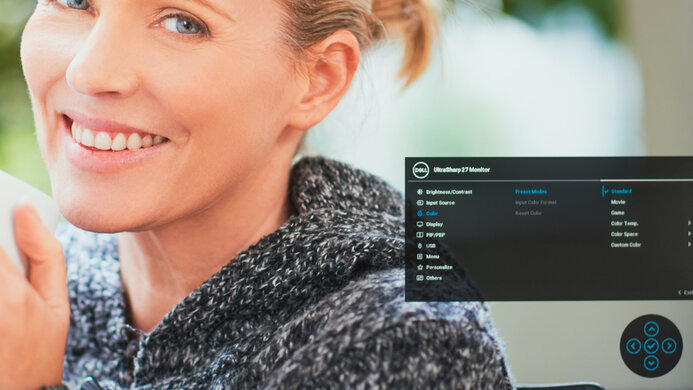The Dell U2723QE is a 27-inch, 4k office monitor. It features an IPS Black panel that Dell claims delivers deeper blacks than regular IPS panels, and it has several extra features to improve your workflow. The USB hub has good connectivity with multiple USB-A and USB-C ports, allowing you to connect and control your devices with the same keyboard and mouse through the monitor's KVM switch. It supports DisplayPort Alt Mode with 90W of power delivery, and you can use it to daisy chain secondary monitors either over USB-C or DisplayPort.
Our Verdict
The Dell U2723QE is mediocre for PC gaming, although it isn't designed for this. It has a low input lag for a responsive feel, but motion looks blurry, and it doesn't support VRR at all. It also has limited picture quality as blacks look gray in the dark, and it has a terrible local dimming feature.
- Low input lag.
- Lack of HDMI 2.1 bandwidth and VRR support.
- Blacks look gray in darker rooms.
- Noticeable motion blur behind fast-moving objects.
The Dell U2723QE is poor for console gaming. Although it has a 4k resolution for detailed images, it lacks HDMI 2.1 bandwidth to take full advantage of the Xbox Series X|S and PS5. Besides its low input lag, it has limited gaming performance with a slow response time and disappointing picture quality.
- Sharp text and image clarity.
- Low input lag.
- Lack of HDMI 2.1 bandwidth and VRR support.
- Blacks look gray in darker rooms.
- Noticeable motion blur behind fast-moving objects.
The Dell U2723QE is a great monitor for office use. Its large 27-inch screen and high 4k resolution provide superb text clarity and make it easy to multitask with multiple windows open. The USB hub is great if you want to connect your devices easily, and you can control them with the same keyboard and mouse via the monitor's KVM switch. It also has incredible ergonomics and wide viewing angles, ensuring the image remains consistent from the sides if you're sharing with someone else. However, while it gets bright, it has disappointing reflection handling and glare from bright sources is distracting.
- Sharp text and image clarity.
- USB hub offers great connectivity.
- Good SDR brightness.
- Incredible ergonomics.
- Disappointing reflection handling.
The Dell U2723QE is good for content creators. It has an accurate sRGB mode, so you don't need to calibrate it for the best accuracy. The 4k resolution delivers sharp text and images, and the 27-inch screen is large enough to open two windows side by side. It has wide viewing angles and incredible ergonomics, so the image remains consistent from the sides, and you can adjust it to your preferred position. While it has decent contrast, blacks still look gray in dark rooms, and it has a terrible local dimming feature.
- Sharp text and image clarity.
- USB hub offers great connectivity.
- Good SDR brightness.
- Incredible ergonomics.
- Excellent accuracy before calibration.
- Disappointing reflection handling.
- Blacks look gray in darker rooms.
- Colors aren't vivid in HDR.
The Dell U2723QE has decent brightness. It's bright enough to fight glare in most well-lit rooms, but it doesn't make highlights pop in HDR.
- Good SDR brightness.
- Limited HDR brightness.
The Dell U2723QE has a bad response time, and fast-moving objects look blurry.
- Noticeable motion blur behind fast-moving objects.
The Dell U2723QE has disappointing HDR picture quality. Although it has a decent native contrast ratio, blacks still look gray in the dark, and it has a terrible local dimming feature too. It fails to display bright and vivid colors too.
- Blacks look gray in darker rooms.
- Colors aren't vivid in HDR.
- Terrible edge-lit local dimming.
The Dell U2723QE has decent SDR picture quality. It displays a wide range of colors and has a decent contrast ratio, but blacks still look gray in the dark.
- Displays wide range of colors.
- Blacks look gray in darker rooms.
The Dell U2723QE has excellent accuracy. It comes with an accurate sRGB mode, and you'll only need to calibrate it for a perfectly accurate image.
- Excellent accuracy before calibration.
Performance Usages
Changelog
-
Updated Aug 11, 2025:
We changed the Screen Finish from 'Semi-Gloss' to 'Matte' to better reflect how its coating interacts with light.
-
Updated May 29, 2025:
Added that the ASUS ProArt Display PA27JCV gets brighter in SDR.
-
Updated Apr 24, 2025:
Added that the Dell U2725QE delivers more power over USB-C.
-
Updated Apr 08, 2025:
Added that the Dell U3225QE has a higher refresh rate.
Check Price
Differences Between Sizes And Variants
We tested the 27-inch Dell U2723QE, which is the only size available. It's part of Dell's UltraSharp lineup that includes other models like the Dell U3425WE and the Dell U3223QE, which also have an IPS Black panel, but they're different monitors. The results are only valid for the U2723QE model.
| Model | Size | Resolution | Aspect Ratio | Panel Type |
|---|---|---|---|---|
| U2723QE | 27" | 3840x2160 | 16:9 | IPS Black |
Our Dell U2723QE unit was manufactured in March 2022; you can see the label here.
Popular Monitor Comparisons
The Dell U2723QE is a great 27-inch, 4k office monitor with several extra productivity features, including a KVM switch, DisplayPort Alt Mode, an Ethernet port, and daisy-chaining support. It's a great choice for work-from-home or hot-desking setups, and also gets bright enough to fight glare. However, if you won't use these extra features and you want a 4k monitor for less, you can look at a cheaper monitor like the Dell S2722QC instead.
See our recommendations for the best office monitors, the best 27-inch monitors, and the best 4k monitors.
The Dell U2723QE and the Dell U2725QE are both 4k 27-inch office monitors. The U2725QE is the better monitor for most people, as it has a higher refresh rate, has better connectivity, gets brighter, and displays a wider range of colors more vividly. However, if you don't need the extra features and performance, the U2723QE is an excellent option for office work if you can find it for less.
The Dell S2725QC and the Dell U2723QE are both 27-inch, 4k monitors, with the U2723QE being higher-end. The main advantage of getting the U2723QE is that it has a bigger USB hub with higher power delivery and a KVM switch, so it's the better choice for multitasking. The U2723QE also has the slight edge for picture quality because it displays a wider range of colors. However, the S2725QC has better gaming perks with a higher refresh rate and HDMI 2.1 bandwidth that's useful for gaming with modern graphics cards and consoles.
The Dell U2723QE is a newer version of the Dell UltraSharp U2720Q with a few more features. The U2723QE has a bigger USB hub with a KVM switch, allowing you to control two devices with the same keyboard and mouse. It also has Picture-in-Picture and Picture-by-Picture modes, which the U2720Q doesn't support, and it has daisy-chaining support, which you can't do with the U2720Q. The U2723QE also displays deeper blacks than the U2720Q, thanks to its IPS Black panel, but the contrast is still low.
The Dell U2723QE and the Apple Studio Display are both great office monitors, but they have a few differences. The Apple has a 5k display with better text clarity than the 4k display on the Dell. The Dell has a better selection of inputs with DisplayPort, HDMI, and USB inputs and has much better ergonomics. The Dell supports HDR, which the Apple monitor doesn't, and performs better in dark rooms. However, the Apple is better for bright rooms because it gets brighter and has much better reflection handling. It's also a better choice to use with macOS devices because you get much better out-of-the-box accuracy and can use all of the display's features.

We buy and test more than 30 monitors each year, with units that we buy completely on our own, without any cherry-picked units or samples. We put a lot into each unbiased, straight-to-the-point review, and there's a whole process from purchasing to publishing, involving multiple teams and people. We do more than just use the monitor for a week; we use specialized and custom tools to measure various aspects with objective data-based results. We also consider multiple factors before making any recommendations, including the monitor's cost, its performance against the competition, and whether or not it's easy to find.
Test Results

The build quality is great. The monitor is well-made, and the stand holds the screen in place when you adjust it. However, the back panel flexes a bit, and the screen wobbles slightly before recovery when you shake the desk or the screen.
The Dell U2723QE has incredible ergonomics. It offers a wide range of adjustments, making it easy to share your screen with others or adjust it to an ideal position. The stand features a clip for cable management.
The stand only takes up a little space, and because the base is flat, you can still put items on top of it. You can also put your keyboard flush against it due to the straight edge at the front.
The contrast ratio is satisfactory and better than most IPS panel monitors. Dell uses IPS Black technology in this monitor, which delivers deeper blacks than traditional IPS panels. While this provides significantly better contrast, deep blacks still look gray in a dark room, albeit a much darker shade of gray than usual. While this monitor has local dimming, it doesn't improve contrast and only activates when in an HDR mode.
The edge-lit local dimming feature is terrible. It automatically turns on in any of the Smart HDR modes, and it doesn't do much to improve the picture quality in dark scenes because all four zones are on with the most content. It displays deeper blacks if there's ever a zone that turns off, but the large majority of content forces all the zones on, defeating the purpose of local dimming. The video has Smart HDR set to 'DisplayHDR 400'.
We re-tested the local dimming performance after installing the M2T102 firmware, and the contrast doesn't substantially improve in most dark scenes.
The SDR brightness is good. While it gets bright enough to fight glare in rooms with a few lamps around, it struggles in rooms with strong light sources as a result of its disappointing reflection handling. These results are from after calibration in the 'Custom Color' Preset Mode with the Brightness at its max.
If you want a monitor that's even brighter in SDR, consider the ASUS ProArt Display PA27JCV.
The HDR brightness is alright. While it consistently maintains its brightness across different content, it doesn't get bright enough for highlights to pop. After the M2T102 update, it struggles with EOTF tracking, as there's an early roll-off, so highlights don't get the brightest they could. These results are from the 'DisplayHDR 400' Smart HDR mode, with the firmware update M2T102 released in Aug. 2022. Before this firmware update, the peak brightness was slightly higher, and the EOTF didn't have an early roll-off.
The Dell Ultrasharp U2723QE has a great horizontal viewing angle. It's a great choice if you often need to share your screen with someone next to you, as the image remains consistent from the sides.
The vertical viewing angle is decent. It's satisfactory if you're looking down at it while standing up, but it appears slightly washed out and dimmer.
The Dell Ultrasharp U2723QE has disappointing black uniformity. When you're watching dark scenes in a dark room, the backlight bleed along the bottom edge is noticeable. Unfortunately, the uniformity is worse with local dimming because there's blooming around bright objects. The local dimming measurements are taken in HDR because the local dimming feature only turns on in HDR.
The Dell U2723QE monitor has excellent accuracy before calibration in the sRGB mode. However, the white balance is a bit off, particularly with brighter shades of gray, and the color temperature is colder than the 6500K target, giving the image a blue tint.
Unfortunately, using the 'sRGB' Color Space setting locks the 'Red', 'Green', and 'Blue' settings in Custom Color. So, if you want to use those settings, you need to change Color Space to something else, which results in oversaturated colors and worse color temperature, as you can see here.
The accuracy after calibration is fantastic. It removes any issues with the white balance and color temperature, and you can use any settings locked out in the sRGB mode.
The SDR color gamut is superb. It covers the entire sRGB color space without any issues and has great coverage of the Adobe RGB color space used in photo editing. However, reds are oversaturated, and it doesn't display saturated greens properly, which isn't ideal if you need to edit photos with these colors.
The HDR color gamut on the Dell Ultrasharp U2723QE is fantastic. It has near-perfect coverage of the commonly-used DCI-P3 color space. However, it has more limited coverage of the wider Rec. 2020 color space. Updating it to firmware M2T102 doesn't cause a significant difference in the HDR color gamut compared to previous firmware.
The reflection handling is disappointing. It struggles in rooms with strong light sources, like placing it opposite a window, but it gets bright enough to fight glare in rooms with a few lamps around. If you want better reflection handling, look into the ASUS ProArt Display PA279CRV.
The max refresh rate with 10-bit, chroma 4:4:4 signals over HDMI is lower due to the bandwidth limitations of HDMI 2.0. You can use 4:2:2 or 4:2:0 chroma subsampling if you want to keep the 60Hz refresh rate with a 4k resolution and 10-bit color depth, but that also reduces the text clarity.
If you're looking for an office monitor with a higher refresh rate, check out the 120Hz Dell U3225QE.
This monitor doesn't support variable refresh rate technology.
Although this monitor doesn't support VRR technology, we still measure the CAD at 60Hz so you can compare it to a monitor with VRR support.
The refresh rate compliance is terrible as its response time isn't fast enough to make full color transitions before the monitor draws the next frame.
| Overdrive Mode | CAD Heatmap | RT Chart | Pursuit Photo |
| Normal | Heatmap | Chart | Photo |
| Fast | Heatmap | Chart | Photo |
The CAD at the max refresh rate of 60Hz is bad. Fast-moving objects are blurry, which you can notice even while scrolling through long documents quickly. Unfortunately, using the 'Fast' overdrive setting instead of 'Normal' results in inverse ghosting.
This monitor doesn't support a 120Hz signal.
This monitor doesn't support a 120Hz signal.
| Overdrive Mode | CAD Heatmap | RT Chart | Pursuit Photo |
| Normal | Heatmap | Chart | Photo |
| Fast | Heatmap | Chart | Photo |
The CAD at 60Hz is bad. Fast-moving objects are blurry, which you can notice even while scrolling through long documents quickly. Unfortunately, using the 'Fast' overdrive setting instead of 'Normal' results in inverse ghosting.
The Dell UltraSharp U2723QE has no optional backlight strobing feature to reduce persistence blur.
This monitor doesn't support VRR, so there's no VRR flicker.
The monitor has low input lag for a responsive feel.
You can use the DisplayPort Out port to daisy chain a second monitor. It sends 4k @ 60Hz signals with 10-bit color depth without any problems to a second display if your graphics card supports Display Stream Compression (DSC). It also has an RJ45 Ethernet port, allowing you to connect directly to the monitor if your laptop doesn't have an Ethernet port; it works without issues.
The USB-C port in the middle of the back inputs supports DisplayPort Alt Mode, allowing you to display an image from a compatible device and charge it simultaneously. It supports 90W of power delivery, while the other USB-C port in the back is an upstream port you need for the KVM switch to work. The USB-C input underneath the left side is a downstream port with 15W of power delivery, so if you want to charge a power-hungry device like a work laptop, connect it to the USB-C port with DisplayPort Alt Mode.
If you want to daisy chain using the USB-C ports, make sure to set USB-C Prioritization to 'High Resolution' so that you can get two monitors at 4k @ 60Hz with 8-bit color depth. The daisy-chain capability stops functioning when you set the color depth to 10-bit. Additionally, if you set USB-C Prioritization to 'High Data', both displays have a 30Hz refresh rate.
If you're looking for a monitor that delivers an additional 50W of power (140W total) over USB-C, check out the Dell U2725QE.
This monitor works well with macOS. The USB hub and KVM switch work without issue, even when closing the lid on the laptop. Additionally, the Ethernet port works as intended. When using a MacBook, windows return to their original position when you reopen the lid or wake the laptop up from sleep. However, if you try to daisy chain a second display with a MacBook, it will just mirror the first one.
This monitor has a few extra features, including:
- ComfortView Plus: Removes blue light to help reduce eye strain.
- KVM Switch: Allows you to connect a keyboard and mouse to the monitor and control two sources with them.
- Multi-Monitor Sync: Synchronizes settings for multiple monitors when daisy chaining via DisplayPort.
- Multi-Stream Transport: Allows you to daisy chain via DisplayPort or USB-C.
- Power Sync: Automatically turns the display on and off when connected to a Dell PC via USB-C.
- USB-C Prioritization: Allows you to change the setting between 'High Data Speed' for DisplayPort 1.2 bandwidth and USB 3.2 Gen 2 speed or 'High Resolution' for DisplayPort 1.4 bandwidth and USB 2.0 speed. Both settings work with 4k @ 60Hz signals if you have one monitor connected, but you need to set it to 'High Resolution' for daisy chaining if you want both to have a 4k @ 60Hz signal.