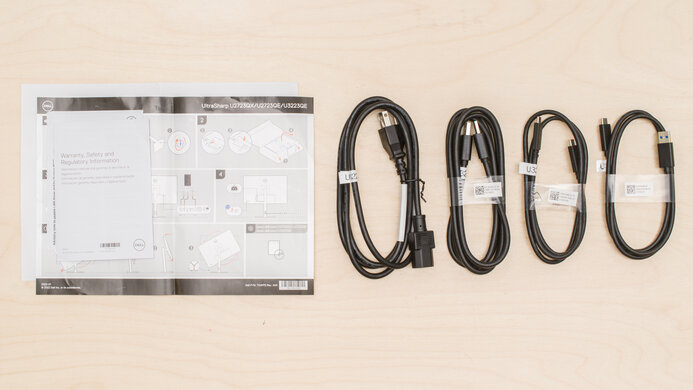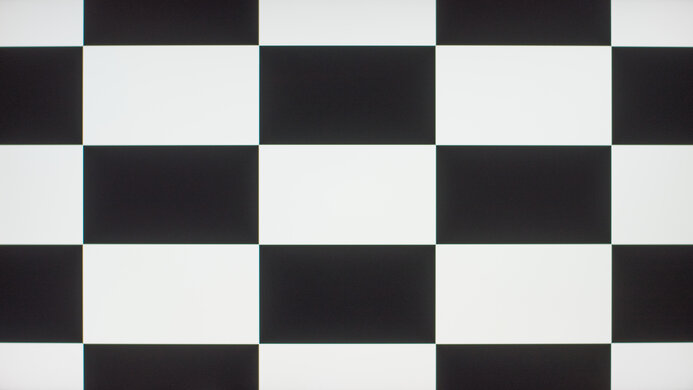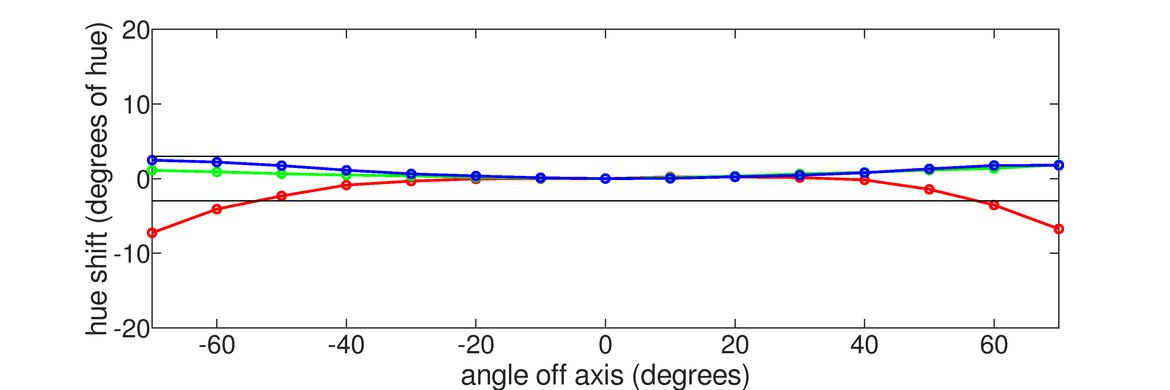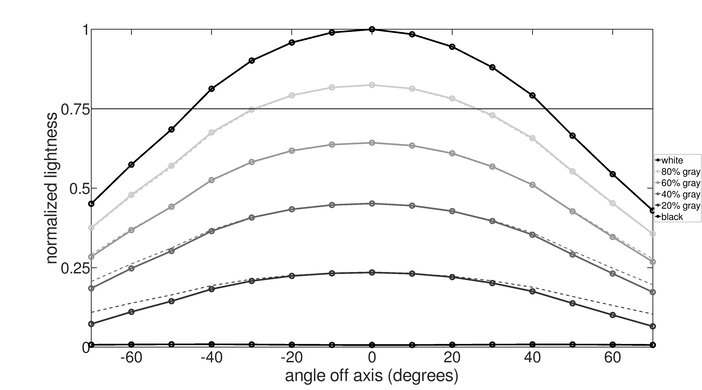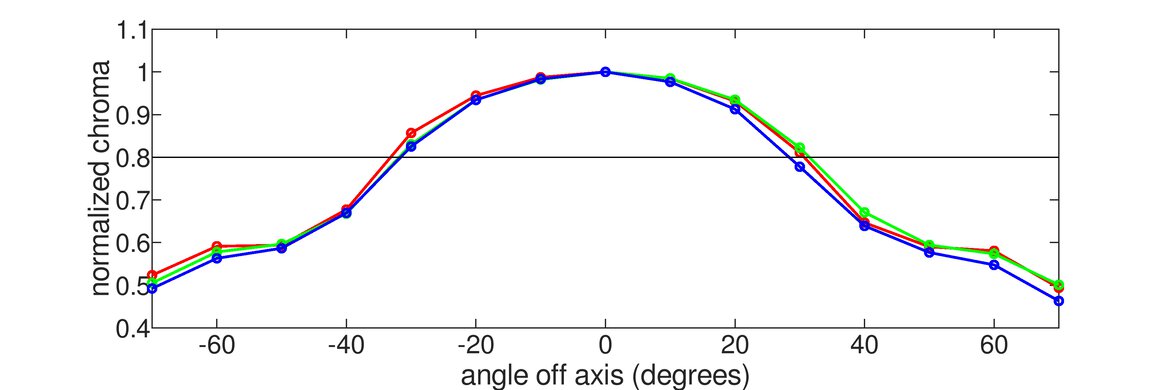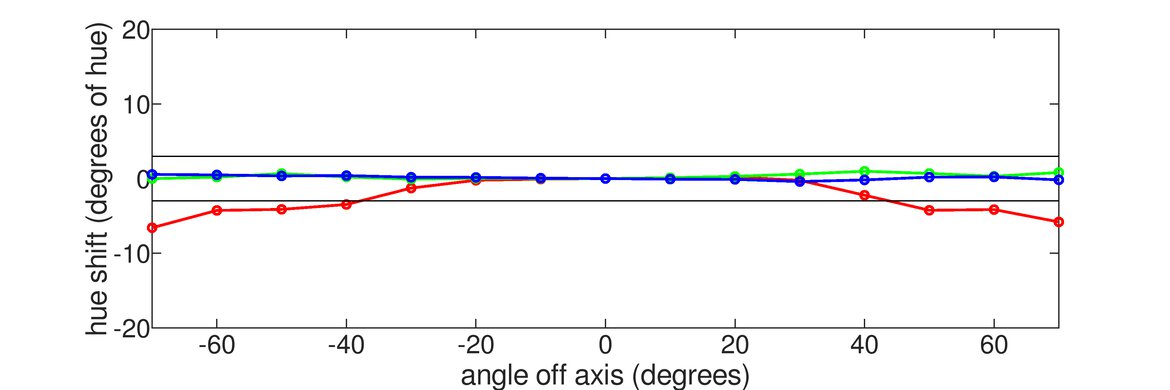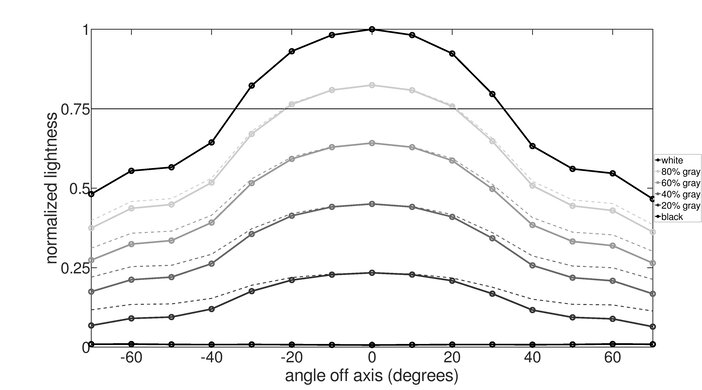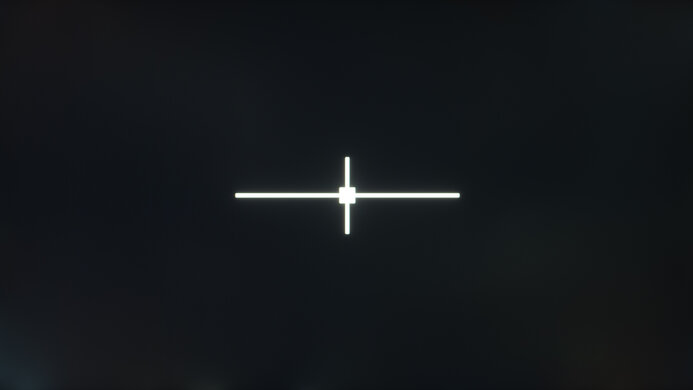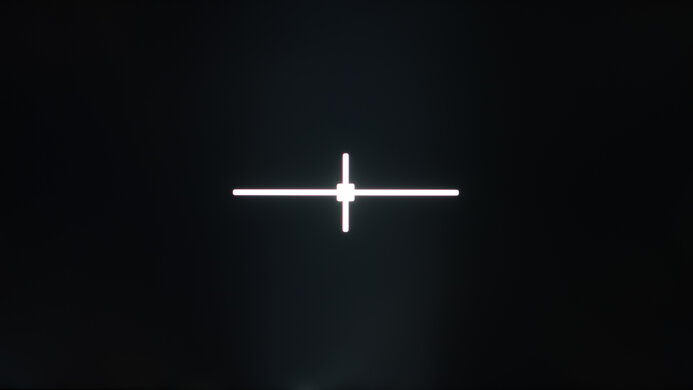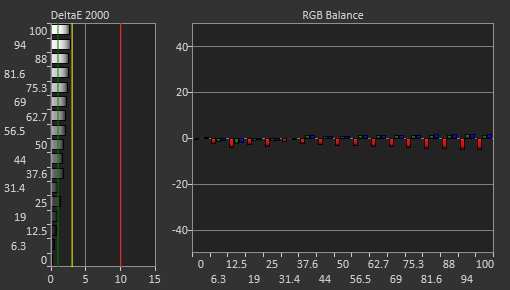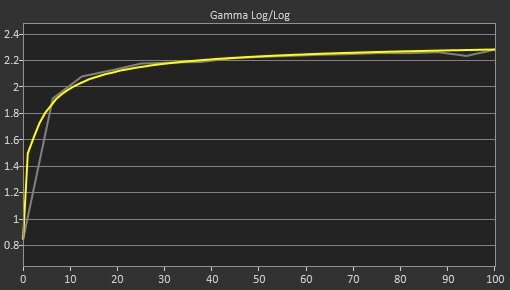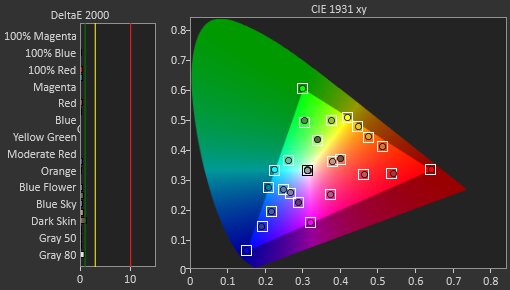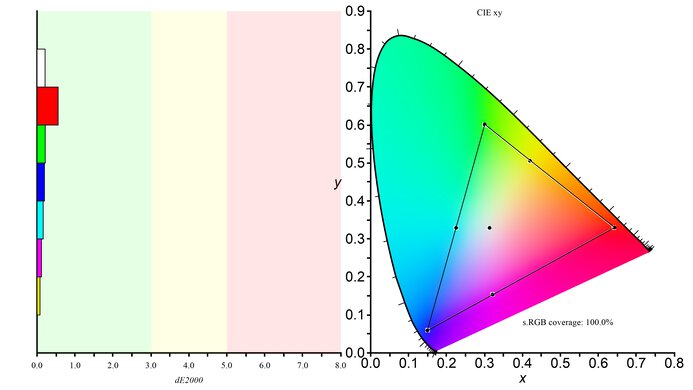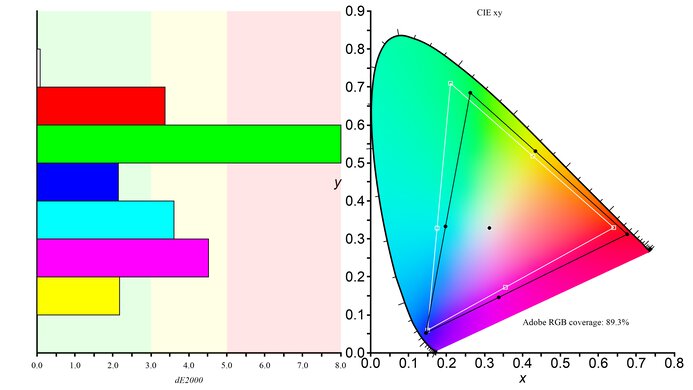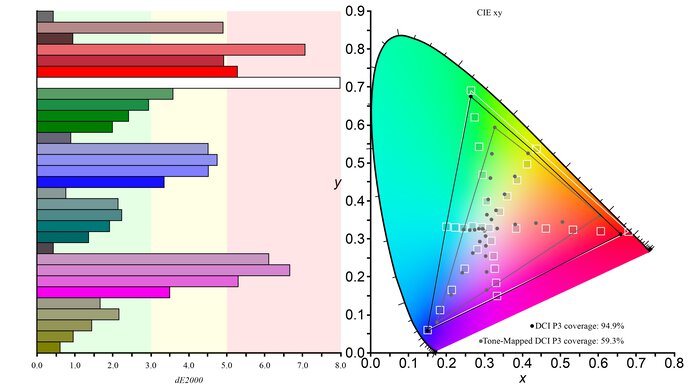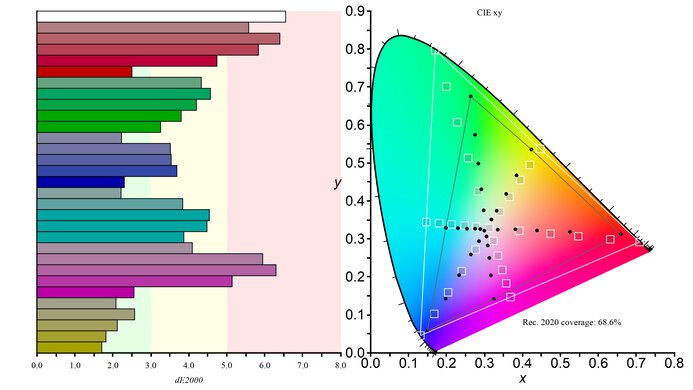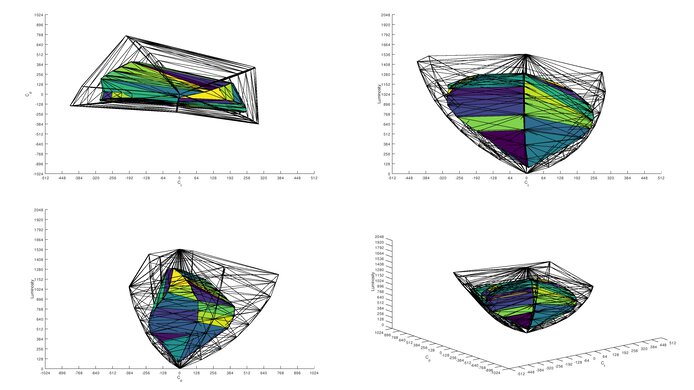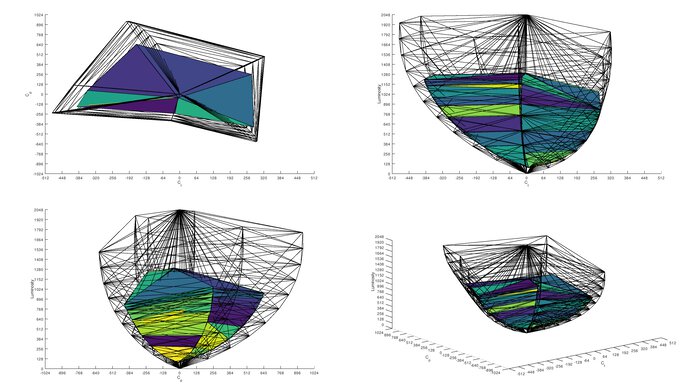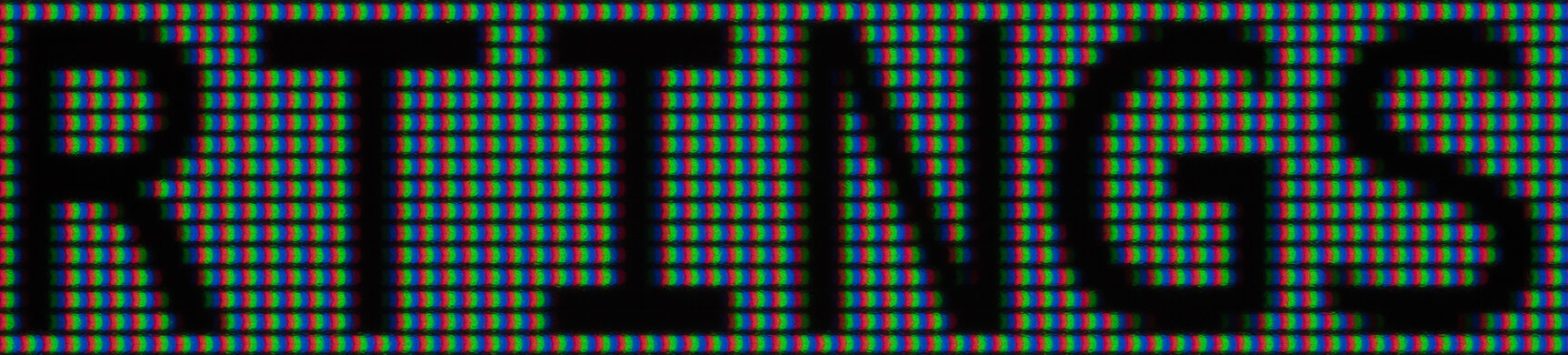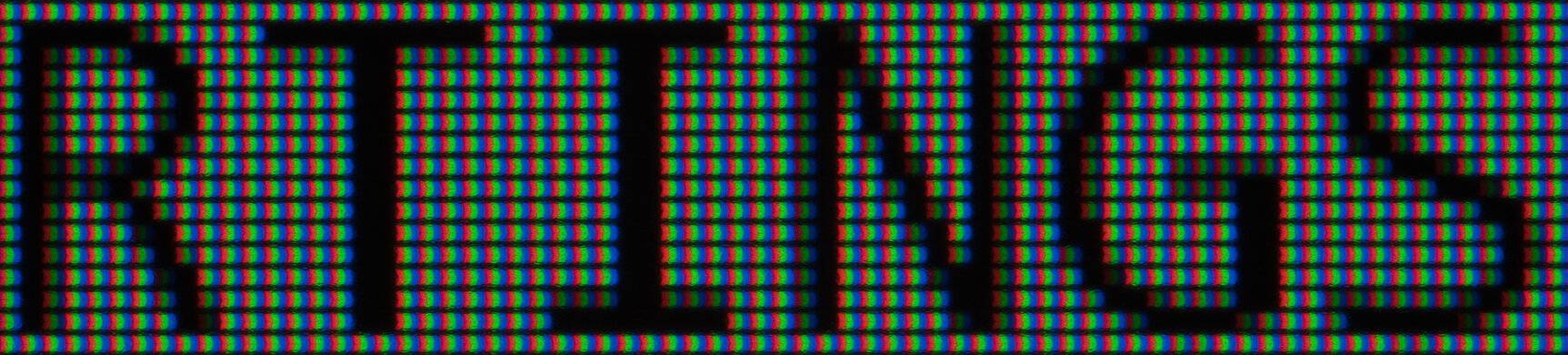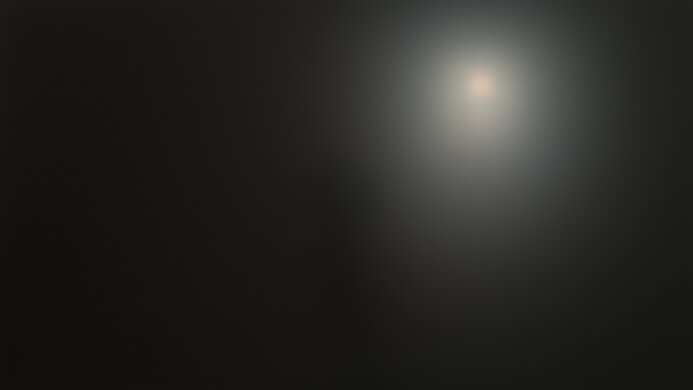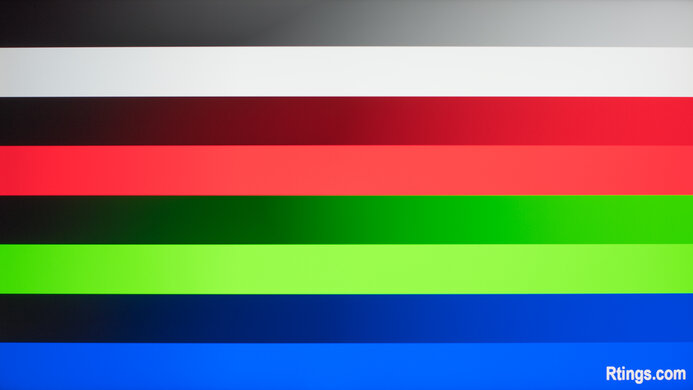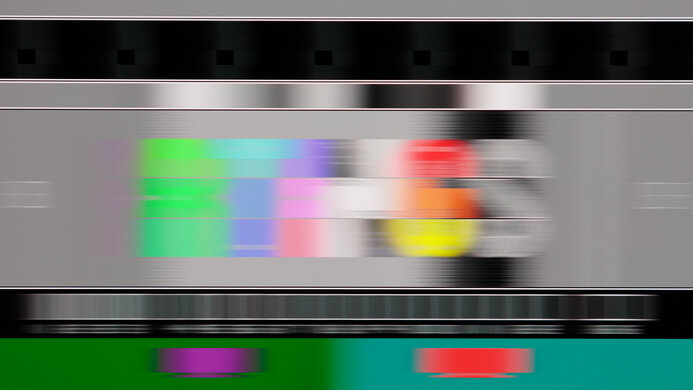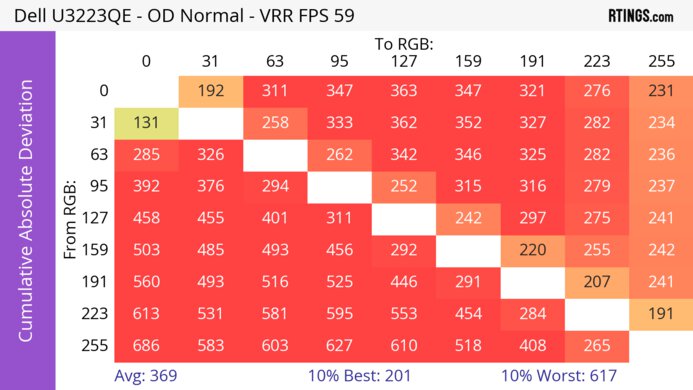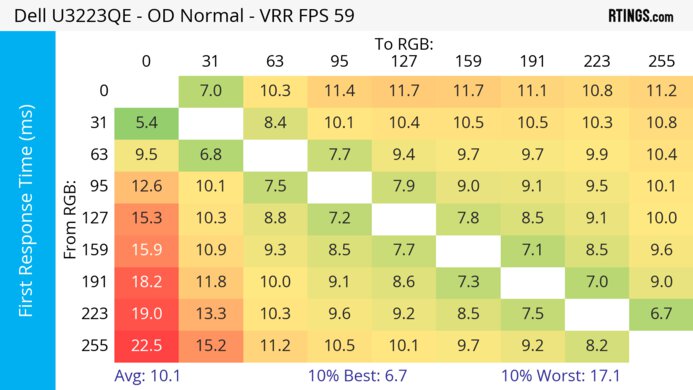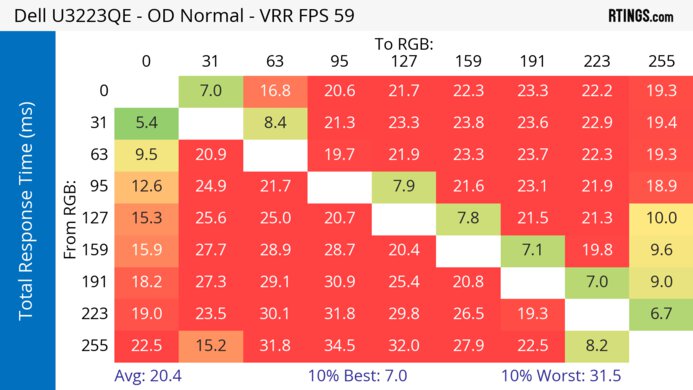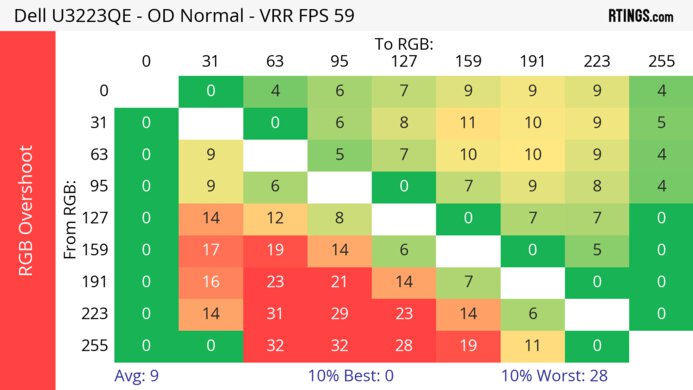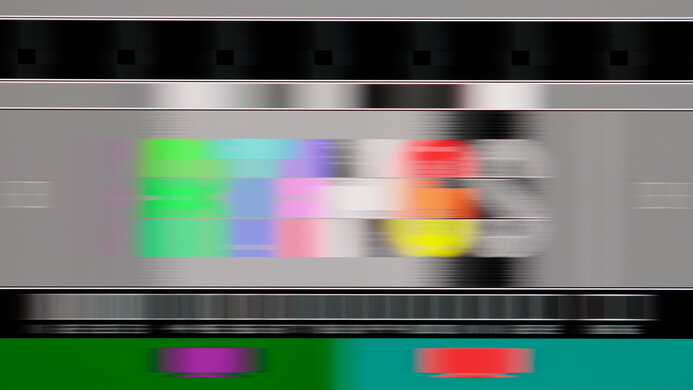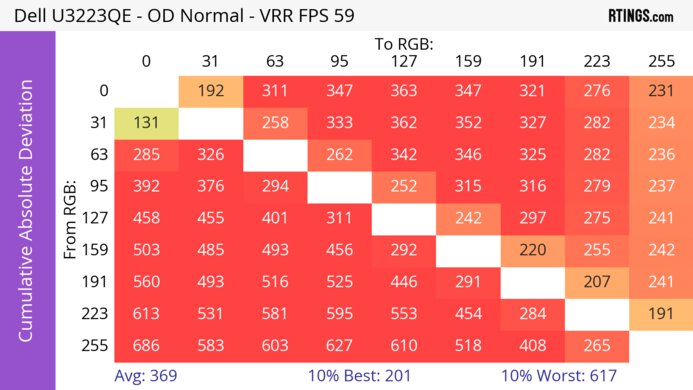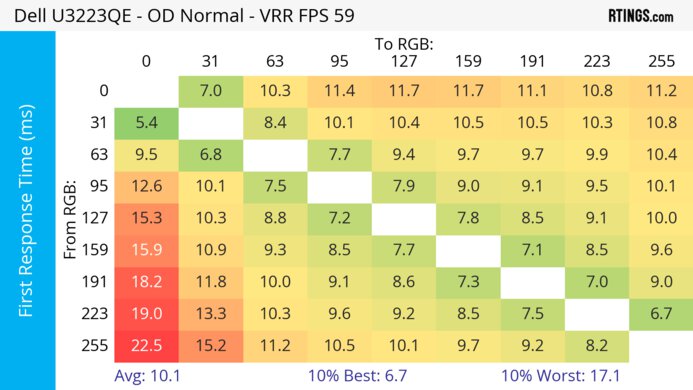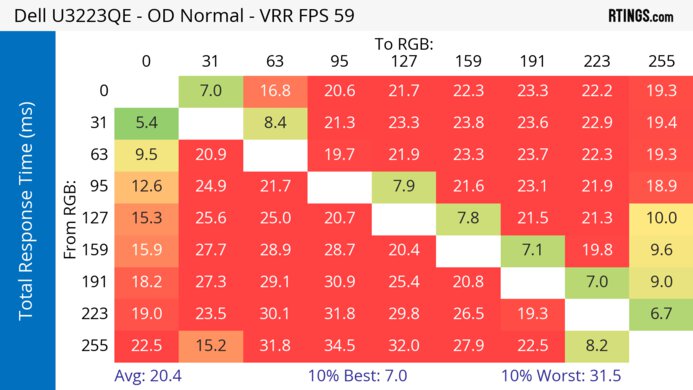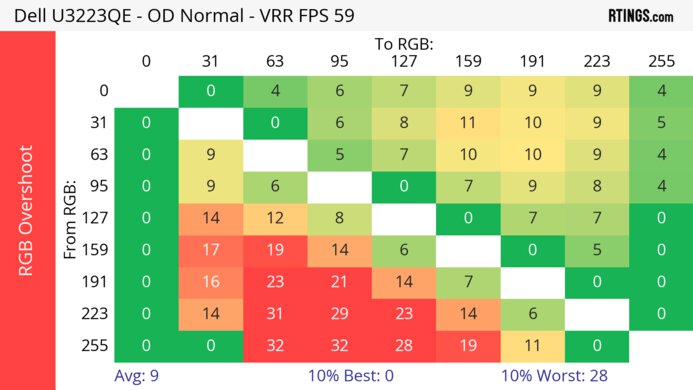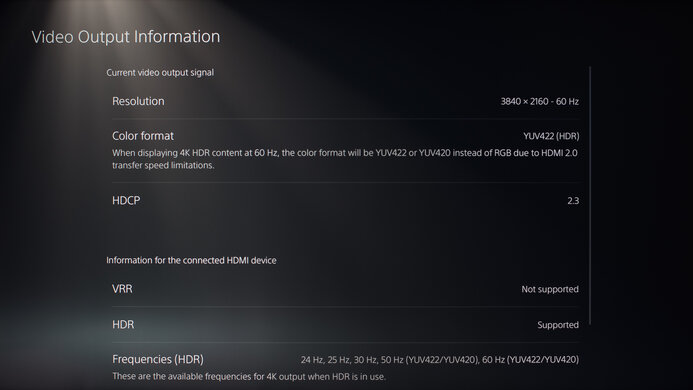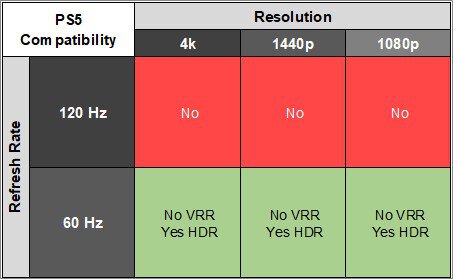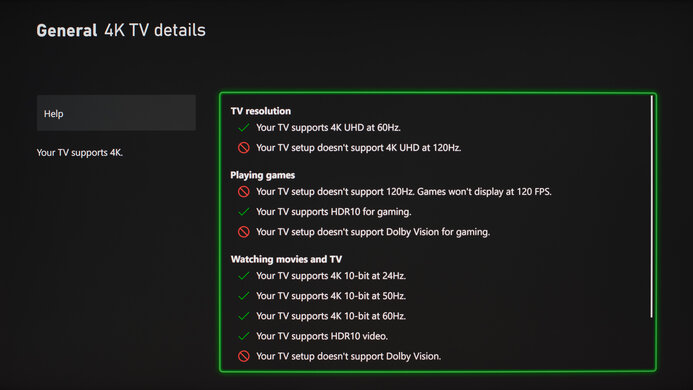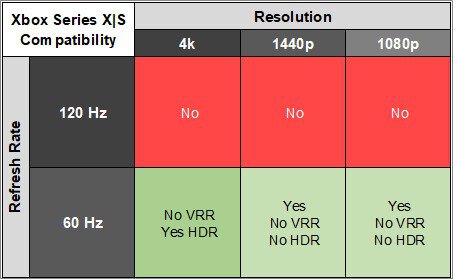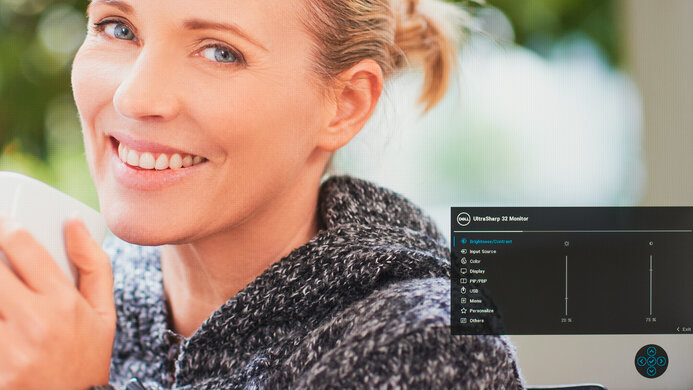The Dell U3223QE is a 32-inch, 4k office monitor. Part of Dell's UltraSharp lineup, it sits alongside the Dell U2723QE and has a lot of features and connectivity options. It has a USB hub with five USB-A ports and three USB-C ports, which you can use to connect your peripherals like a keyboard and mouse and control multiple sources with them, thanks to the KVM switch. It has other perks that help with connecting multiple devices, like DisplayPort Alt Mode, a DisplayPort output to daisy chain a second monitor, and even an Ethernet port that's useful if your laptop doesn't have one. On top of that, it uses IPS Black panel technology that delivers a higher contrast compared to traditional IPS panels for deeper blacks.
Our Verdict
The Dell U3223QE is mediocre for PC gaming. It has limited gaming features as it doesn't support VRR, and motion is blurry due to its slow response time. It also has limited picture quality as it has a terrible local dimming feature, and highlights are muted in HDR. On the plus side, it has low input lag for a responsive feel.
- Low input lag.
- No VRR support or HDMI 2.1 bandwidth.
- Terrible local dimming feature.
- Slow response time for blurry motion.
The Dell U3223QE is bad for console gaming. It lacks HDMI 2.1 bandwidth to take full advantage of the PS5 and Xbox Series X|S, and it doesn't support VRR either. Motion looks blurry, but luckily, it has low input lag for a responsive feel. Besides that, it fails to deliver realistic and vivid images as it has limited HDR picture quality and a terrible local dimming feature.
- Low input lag.
- No VRR support or HDMI 2.1 bandwidth.
- Terrible local dimming feature.
- Slow response time for blurry motion.
The Dell U3223QE is a great office monitor. Its 32-inch screen and 4k resolution are great for multitasking, as you can open multiple windows side-by-side, and the text clarity is fantastic. It also has wide viewing angles and fantastic ergonomics that make it easy to share your screen with someone else. It has a USB hub with a ton of inputs, including a DisplayPort output if you need to connect a secondary monitor.
- High 4k resolution and large 32-inch screen.
- USB hub with a lot of features.
- Great SDR brightness.
- Versatile ergonomics.
- Disappointing reflection handling.
The Dell U3223QE is very good for content creators. The high resolution offers fantastic text clarity and sharp images, and the screen is big enough to view a lot of your work at once. It also has fantastic accuracy with a wide SDR color gamut, so images look realistic, but it has limited HDR picture quality. It has fantastic ergonomics if you want to adjust the screen to show your work to someone else, and the wide viewing angles mean that they'll see a consistent image from the sides.
- High 4k resolution and large 32-inch screen.
- USB hub with a lot of features.
- Great SDR brightness.
- Versatile ergonomics.
- Fantastic color accuracy.
- Disappointing reflection handling.
- Terrible local dimming feature.
The Dell U3223QE has decent brightness. It gets bright enough to fight glare in a well-lit room, but it doesn't make highlights pop in HDR.
- Great SDR brightness.
- Highlights don't pop in HDR.
The Dell U3223QE has a bad response time, so motion looks blurry.
- Slow response time for blurry motion.
The Dell U3223QE has poor HDR picture quality. While it has a decent native contrast ratio, its terrible local dimming feature fails to improve the picture quality in dark scenes. Colors also look muted in HDR.
- Terrible local dimming feature.
- Colors are muted in HDR.
The Dell U3223QE has good SDR picture quality. It has a decent contrast ratio that makes blacks look fairly deep, and it also displays a wide range of colors.
- Displays wide range of colors.
- Decent native contrast ratio.
The Dell U3223QE has fantastic color accuracy. It has a dedicated sRGB mode that has very accurate colors, and you won't need to calibrate it even for dedicated photo editing.
- Fantastic color accuracy.
- Great gray uniformity.
Performance Usages
Changelog
-
Updated Aug 11, 2025:
We changed the Screen Finish from 'Semi-Gloss' to 'Matte' to better reflect how its coating interacts with light.
-
Updated Apr 08, 2025:
Added that the Dell U3225QE has a higher refresh rate.
- Updated Feb 21, 2025: We've converted this review to Test Bench 2.0.1. This includes a new test result for DisplayPort 2.1 Transmission Bandwidth.
-
Updated Jan 15, 2025:
Added that the Samsung Smart Monitor M8/M80D S32DM80 has a remote control and a smart OS.
Check Price
Differences Between Sizes And Variants
We tested the 32-inch Dell U3223QE, which is part of the UltraSharp Series lineup that includes the Dell U2723QE. The results are only valid for the 32-inch variant. You can see the difference between the monitors below.
| Model | Size | Resolution | Aspect Ratio |
|---|---|---|---|
| U2723QE | 27" | 4k | 16:9 |
| U3223QE | 32" | 4k | 16:9 |
Our unit of the Dell UltraSharp U3223QE was manufactured in February 2022; you can see the label here. These results are with firmware M3T104.
Popular Monitor Comparisons
The Dell UltraSharp U3223QE is a great office monitor that has a ton of features to help your workflow, like its daisy-chaining, KVM switch, and USB-C inputs. The 32-inch screen and 4k resolution are great for multitasking, and the fantastic ergonomics make it easy to place in an ideal position. However, it undersaturates colors and costs more than the Dell U2723QE, so it's only worth getting if need the bigger screen.
See our recommendations for the best 4k monitors, the best work monitors, and the best 32-inch monitors.
The Dell U3223QE and the Dell U3225QE are both 32-inch productivity monitors. The U3225QE is the better choice if you can afford it, as it has a higher refresh rate for a more responsive feel, better connectivity, and better image quality. However, both display equally sharp text, and the U3223QE is a better choice if you have a more limited budget and it's available.
The Dell U2723QE is essentially a smaller version of the Dell U3223QE, but there are a few differences. The U2723QE has a wider swivel range, making it easier to share your screen with someone. The U2723QE also looks better in HDR as it doesn't undersaturate colors like the U3223QE. Both have disappointing reflection handling, but reflections on the U3223QE result in a pink tint that the U2723QE doesn't have. Also, the U3223QE has better out-of-the-box accuracy because the white balance is better.
The Dell U3223QE and the BenQ PD3225U are both 32-inch, 4k productivity monitors. Both monitors perform similarly, and unless you're looking for special features, for most people the best option is whichever you can find for less. That said, the BenQ does have some unique features, such as a HotKey Puck for easier monitor control as well as some added software features.
The Dell U3223QE and the Apple Studio Display are both high-end monitors meant for different uses. The Apple monitor is geared towards people who own a Mac, as it has features you can only use with macOS, like its accurate sRGB mode. It has other features the Dell doesn't have, like a higher 5k resolution, a webcam, and a microphone. The Apple monitor also gets brighter and has much better reflection handling, which is ideal if you need to use it in a bright room. However, the Dell is more versatile if you don't work with just a Mac computer, as it has a larger USB hub, including a KVM switch, and a much more ergonomic stand. The Dell also supports HDR, unlike the Apple, but it under-saturates colors in HDR anyway.

We buy and test more than 30 monitors each year, with units that we buy completely on our own, without any cherry-picked units or samples. We put a lot into each unbiased, straight-to-the-point review, and there's a whole process from purchasing to publishing, involving multiple teams and people. We do more than just use the monitor for a week; we use specialized and custom tools to measure various aspects with objective data-based results. We also consider multiple factors before making any recommendations, including the monitor's cost, its performance against the competition, and whether or not it's easy to find.
Test Results

The build quality is great. It feels well-built, and there aren't any glaring issues. The back panel flexes under pressure, and the screen wobbles if you shake the table, but this isn't a problem if you put it on a sturdy desk.
The ergonomics are fantastic. You won't have any issues placing the screen in an ideal position. When you adjust the screen to its max height, it locks in place, meaning it's stable, but it's also hard to put back down. There's a cutout in the stand for cable management.
There's a single joystick to navigate the on-screen menu and a power button to turn the display on and off. If you're looking for a monitor you can control with a remote and has a smart OS with apps, check out the Samsung Smart Monitor M8/M80D S32DM80.
The Dell U3223QE has a decent contrast ratio. It uses IPS Black technology that improves the contrast compared to traditional IPS panels, but while it delivers deeper blacks, blacks still look gray in the dark. The local dimming doesn't improve the contrast much with the checkerboard pattern because it turns on all the dimming zones.
This monitor has a local dimming feature that performs terribly. It only turns on in HDR; the video above is in the 'DisplayHDR 400' Smart HDR setting. It's edge-lit with eight vertical dimming zones, which are all on most of the time with real content, so it doesn't do much to improve the picture quality in dark scenes. It isn't aggressive at turning zones on and off when there are bright objects or subtitles on the screen, which helps reduce blooming but also fails to improve the contrast ratio. Luckily, the local dimming keeps details in dark scenes as there's no black crush, but overall, the feature isn't useful.
The SDR brightness is great. It gets bright enough to fight glare and maintains consistent brightness across different content. These results are from the 'Custom Color' Preset Mode after calibration with the Brightness at its max.
The HDR brightness is alright. It doesn't make small highlights pop at all and doesn't deliver a satisfying HDR experience. The EOTF doesn't follow the target PQ curve well either, as there's a slow roll-off until it reaches its peak brightness, so it doesn't let highlights get the brightest they can. These results are from setting the Smart HDR mode to 'DisplayHDR 400' with firmware M3T101, which has a slower PQ EOTF roll-off compared to previous firmware.
You can see an example here of what the U3223QE looks like in HDR compared to the Samsung QN90B QLED (left) and the LG G2 OLED (right). You can see how muted highlights are, and the test content uses a Murideo 'The Seven Generator' device.
This monitor has a great horizontal viewing angle. The image remains consistent from the sides, making it a good choice if you need to share the screen with someone next to you.
The vertical viewing angle is decent. Although it loses image consistency quicker than viewing from the sides, it's still fine if you're standing up and looking down at the monitor.
The black uniformity is decent. It displays deeper blacks than most IPS panels thanks to its IPS Black technology, but blacks still look gray, and there's some backlight bleed. Using the local dimming feature helps improve uniformity, but there's more blooming around bright objects.
The accuracy before calibration is fantastic. The sRGB mode limits colors to the sRGB color space very well, and the white balance is fantastic. Gamma follows the sRGB target well, but some darker scenes are slightly too bright. Luckily, the sRGB mode only locks the RGB settings, so you can still adjust other settings like the brightness. Other modes are less accurate, with oversaturated colors.
The accuracy after calibration is incredible. The color temperature is closer to the 6500K target, and any remaining inaccuracies aren't visible to the human eye.
The SDR color gamut is remarkable. It covers the entire sRGB color space, which most web content uses. It has great coverage of the Adobe RGB color space used in photo editing, but like many monitors, it doesn't display greens and reds properly, which isn't ideal if you need to edit photos with these colors.
The Dell UltraSharp U3223QE has an excellent overall HDR color gamut. It has near-perfect coverage of the commonly-used DCI-P3 color space but has bad tone mapping and undersaturates colors. You can see an example of how undersaturated the colors are here. They don't look as vivid compared to the Samsung QN90B QLED (left) and the LG G2 OLED (right). The test content uses a Murideo 'The Seven Generator' device.
These results are with firmware M3T101, which has a slightly more limited color gamut compared to previous firmware, but it isn't a significant difference.
This monitor has a decent HDR color volume. However, it struggles to display bright and dark colors well, and colors don't look as vivid as on the Dell U2723QE.
The reflection handling is disappointing. Glare from strong light sources is distracting, and even though it gets bright in SDR, it still isn't the best choice if you want to place it opposite a window. It also has a pink tint that's noticeable when comparing it to other monitors like the Dell U2723QE, but it isn't distracting during regular use.
Due to bandwidth limitations, you can only reach a max of 30Hz with a 4k resolution, 10-bit color depth, and chroma 4:4:4 over HDMI. You would need to use chroma 4:2:2 or 4:2:0 if you want a higher refresh rate, but that worsens text clarity.
If you're looking for an office monitor with a higher refresh rate, check out the 120Hz Dell U3225QE.
This monitor doesn't support variable refresh rate technology.
Although this monitor doesn't support VRR technology, we still measure the CAD at 60Hz so you can compare it to a monitor with VRR support.
The refresh rate compliance is terrible as its response time isn't fast enough to make full color transitions before the monitor draws the next frame.
This monitor doesn't support a 120Hz signal.
This monitor doesn't support a 120Hz signal.
This monitor doesn't have a backlight strobing feature to reduce persistence blur.
This monitor doesn't support VRR, so there's no VRR flicker.
The Dell U3223QE has low enough input lag that you won't notice any delay during desktop use.
The standout feature is its massive USB hub. Most of the inputs are on the back, but there are two on the left underside, which are easier to access if you need to connect a mouse and keyboard. The right USB-C port on the back is an upstream port, which you need to use if you want to use the KVM switch.
The DisplayPort Out port lets you daisy chain a second monitor directly to this one. It sends a 4k @ 60Hz signal with 10-bit color depth without any problems to a second display if your graphics card supports Display Stream Compression (DSC). It also has an RJ45 Ethernet port, ideal if your laptop doesn't have an Ethernet port, and it works without issues.
The USB-C port on the back supports DisplayPort Alt Mode, allowing you to display an image from a compatible device and charge it at the same time. It's the only port that supports 90W power delivery, while the USB-C port underneath the left side is only 15W, and the other is an upstream port needed for the KVM switch to work.
If you use the USB-C port for daisy-chaining, you need to make sure you set USB-C Prioritization to 'High Resolution' so that you can get two monitors at 4k @ 60Hz with 8-bit color depth, but once you set it to 10-bit color depth, the signal is unstable. If you set USB-C Prioritization to 'High Data', both displays run at 30Hz.
This monitor works without any issue with macOS. The USB hub and Ethernet port work as intended, and if you're using a MacBook windows return to their original positions when waking up from sleep. If you try to daisy chain a second display, it just mirrors the first display with a MacBook connected.
The Dell U3223QE has a bunch of extra features to increase your productivity while working, including:
- ComfortView Plus: Removes blue light to help reduce eye strain.
- KVM Switch: Allows you to connect a keyboard and mouse to the monitor and control two sources with them.
- Multi-Monitor Sync: Synchronizes multiple monitor's settings when daisy chaining via DisplayPort.
- Multi-Stream Transport: Allows you to daisy chain via DisplayPort or USB-C.
- Power Sync: Automatically turns the display on and off when connected to a Dell PC via USB-C.
- USB-C Prioritization: Lets you change the setting between 'High Data Speed' for DisplayPort 1.2 bandwidth and USB 3.2 Gen 2 speed or 'High Resolution' for DisplayPort 1.4 bandwidth and USB 2.0 speed. Both settings work with 4k @ 60Hz signals if you have one monitor connected, but you need to set it to 'High Resolution' for daisy chaining if you want both to run at 60Hz.