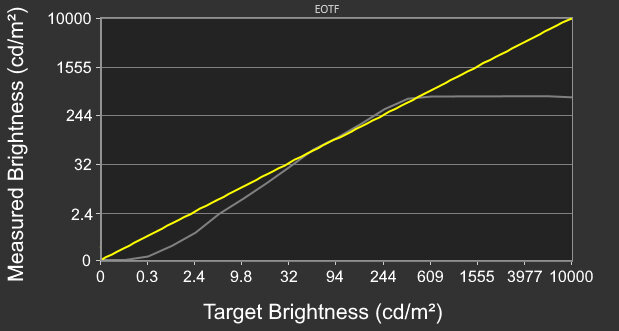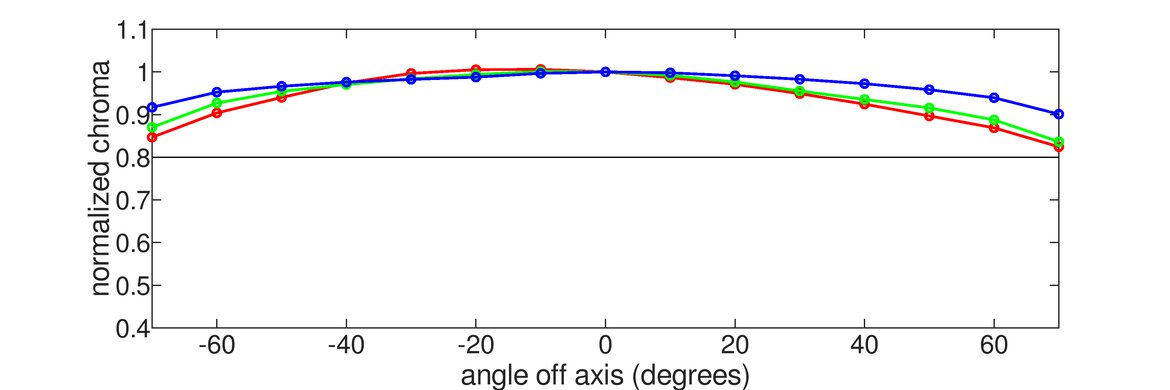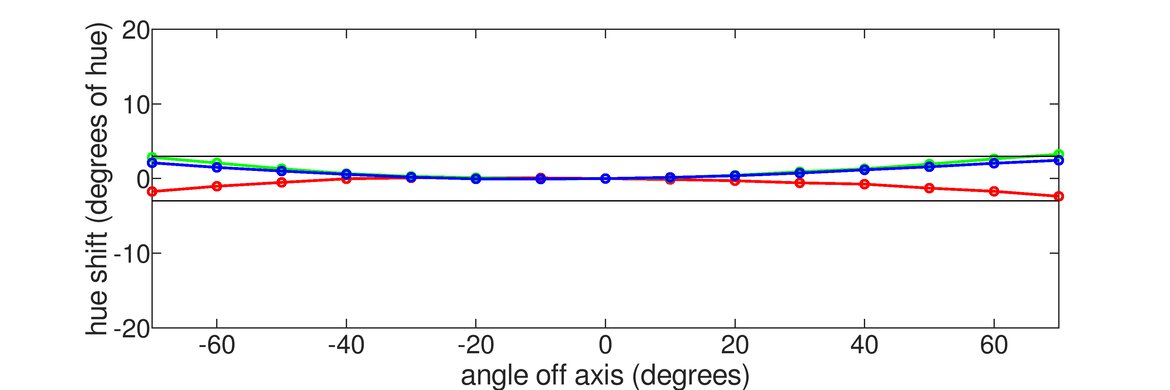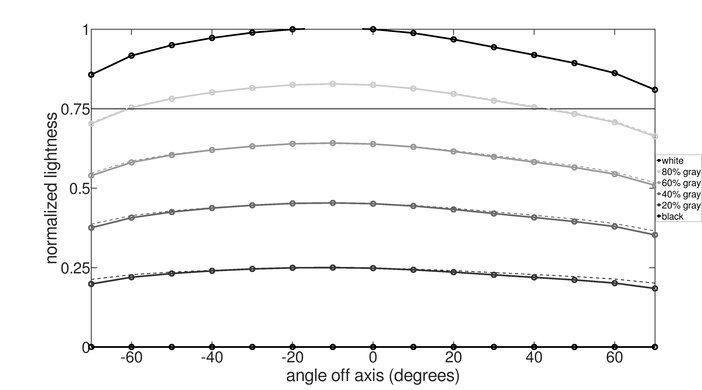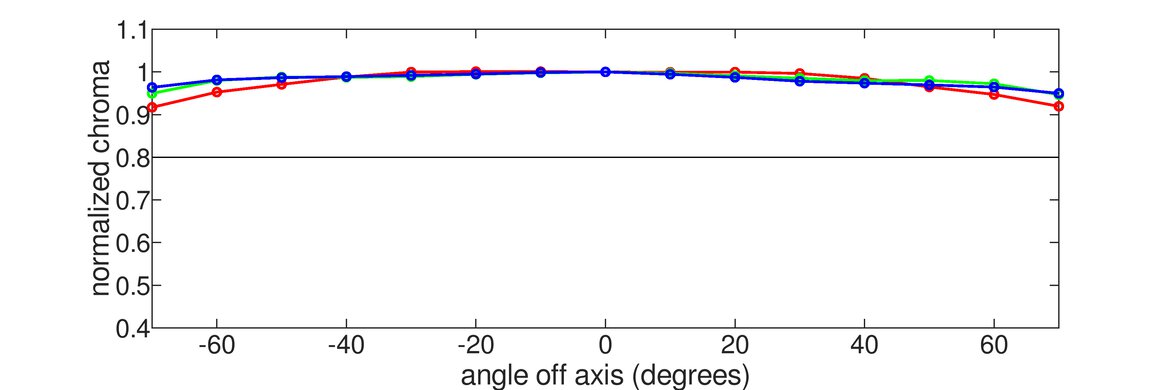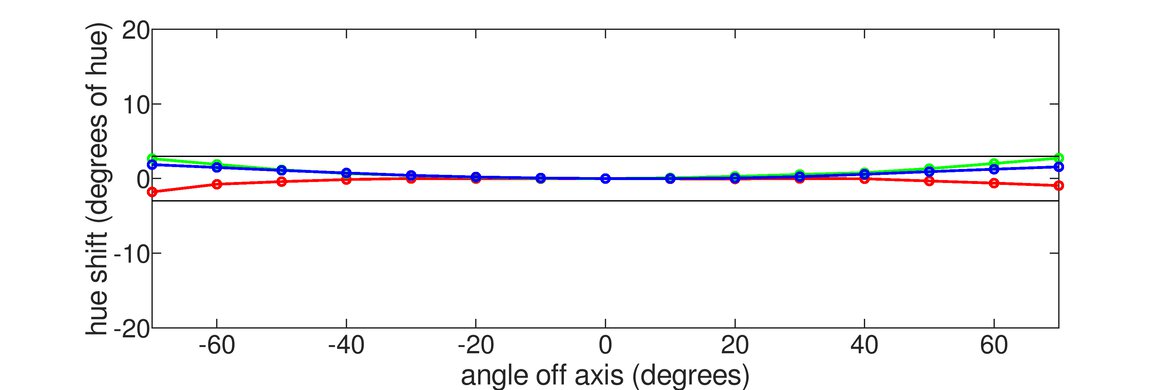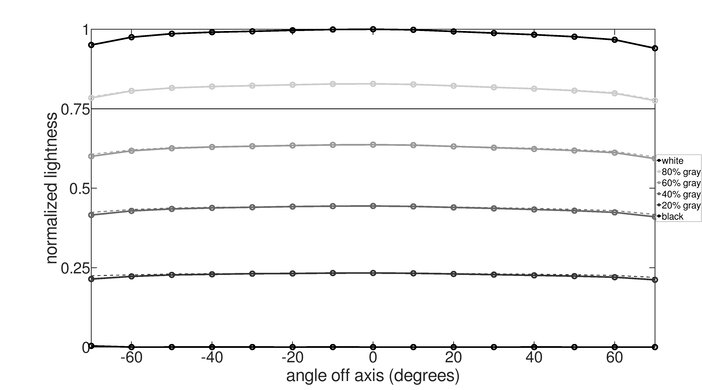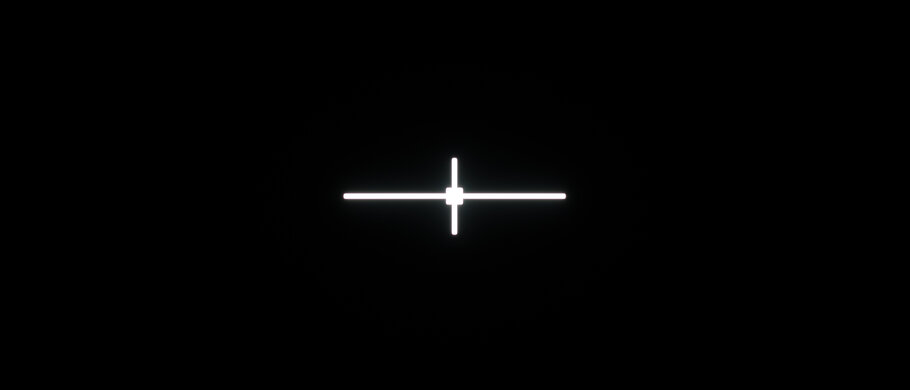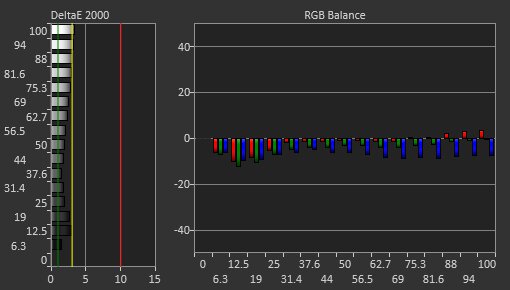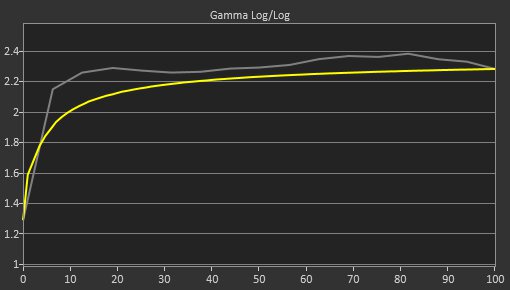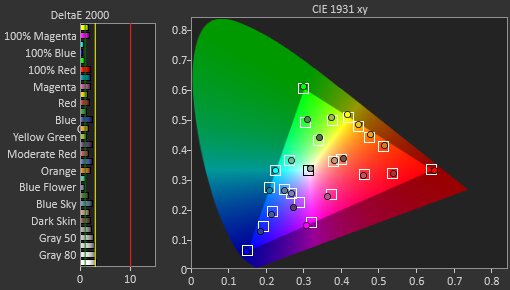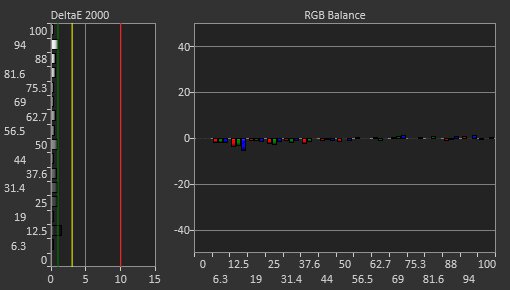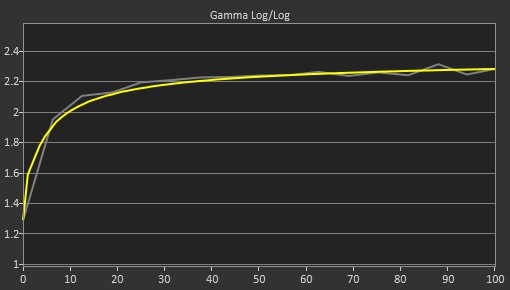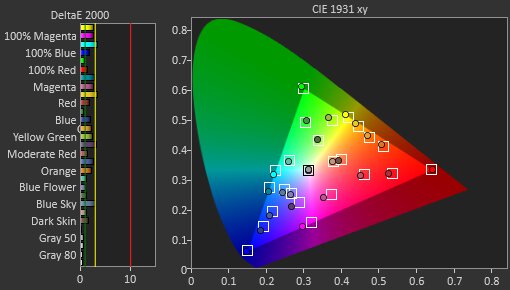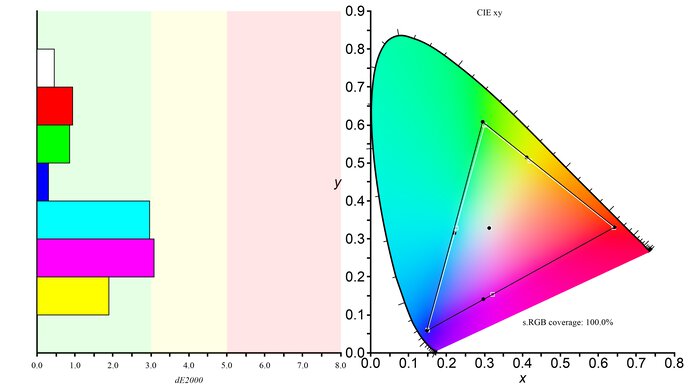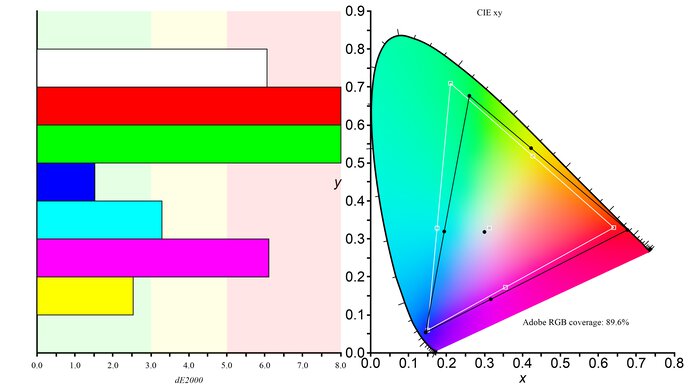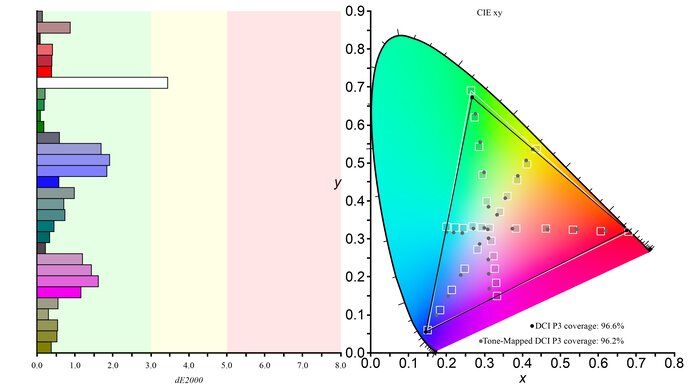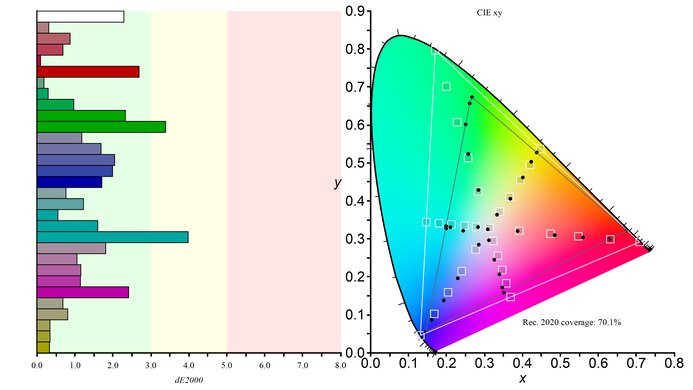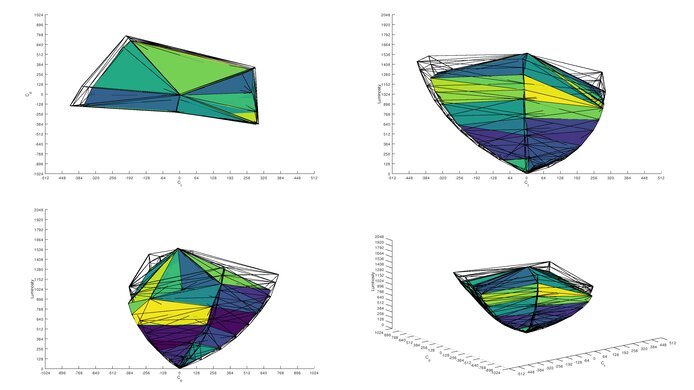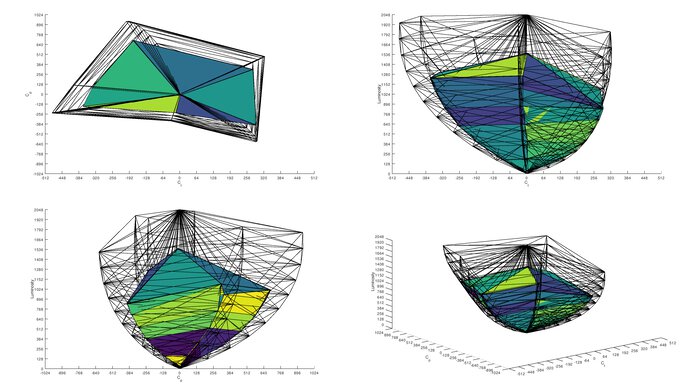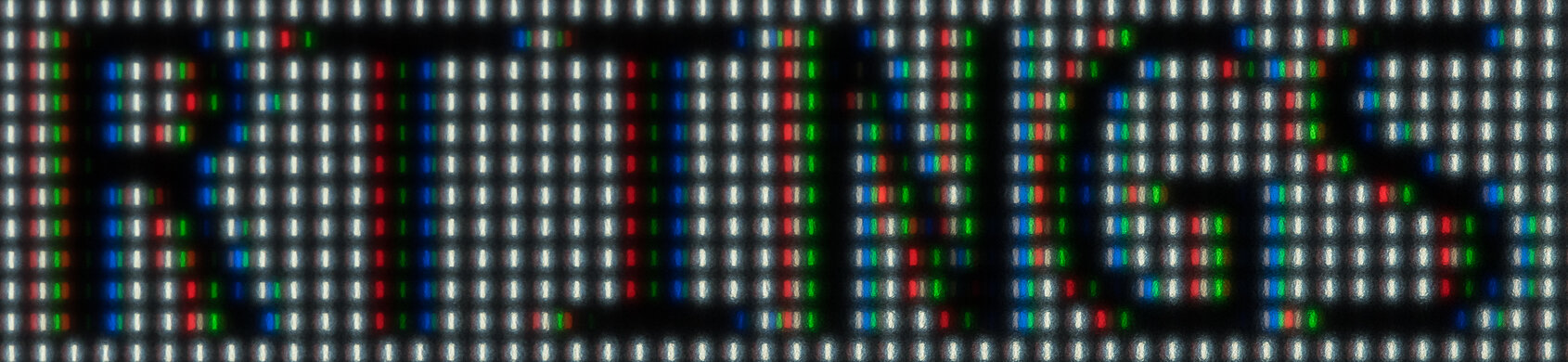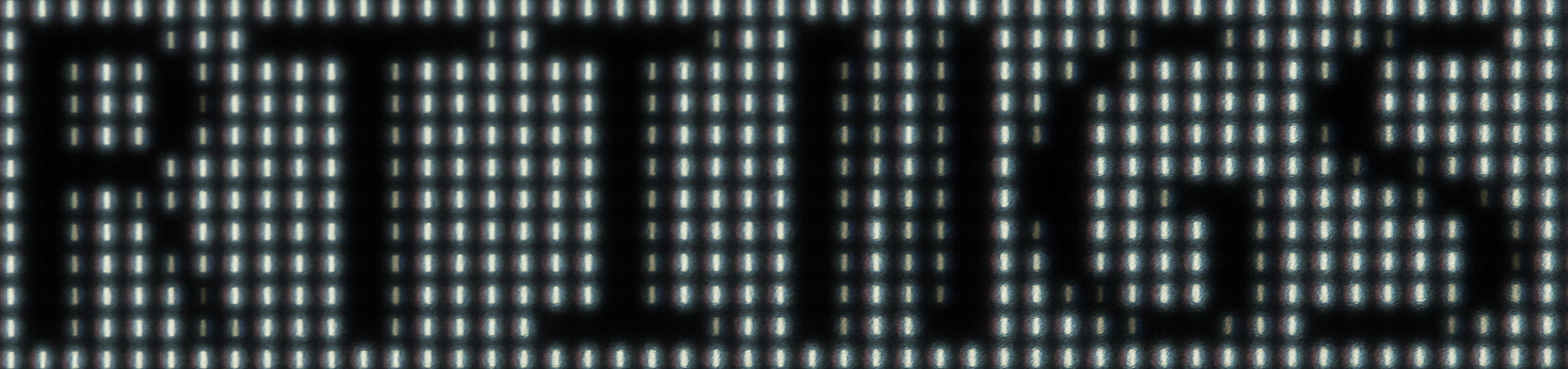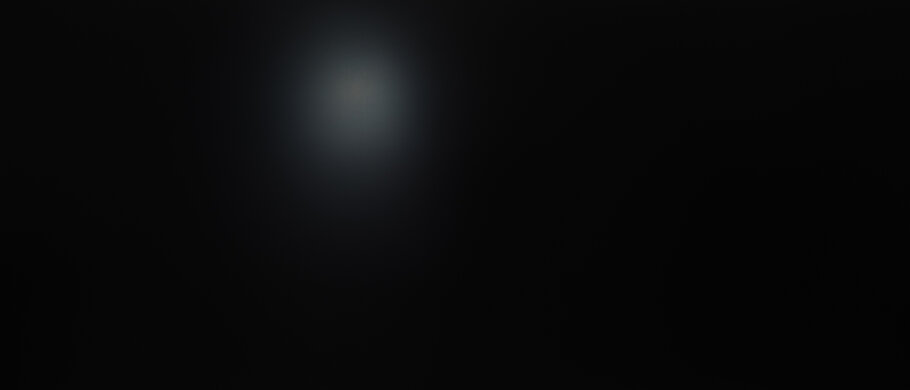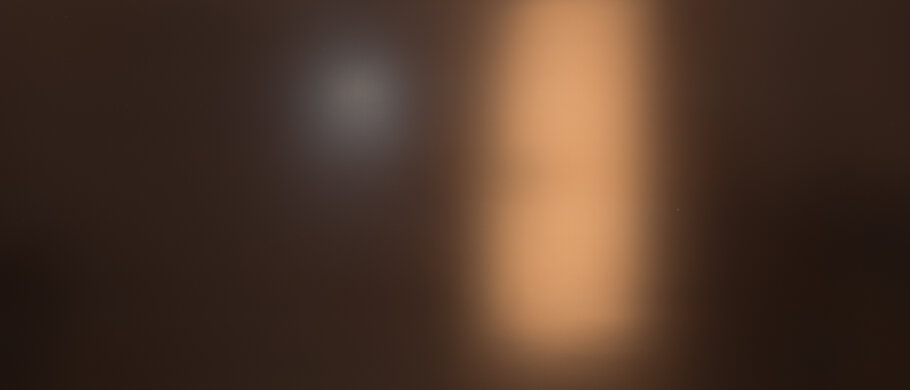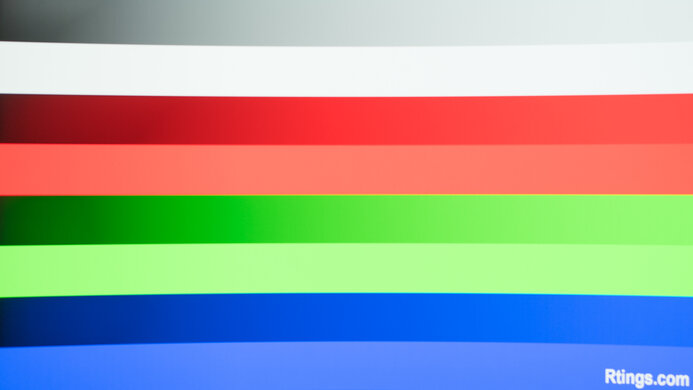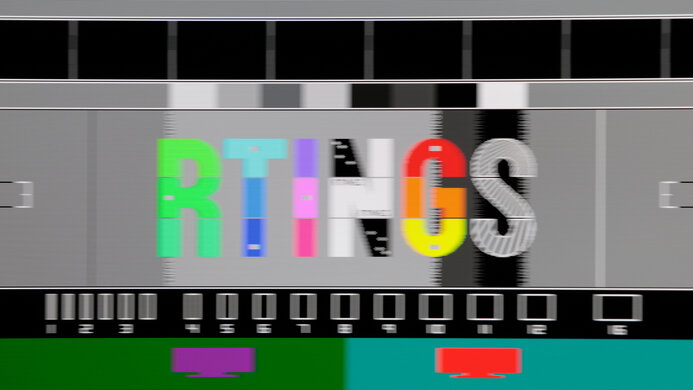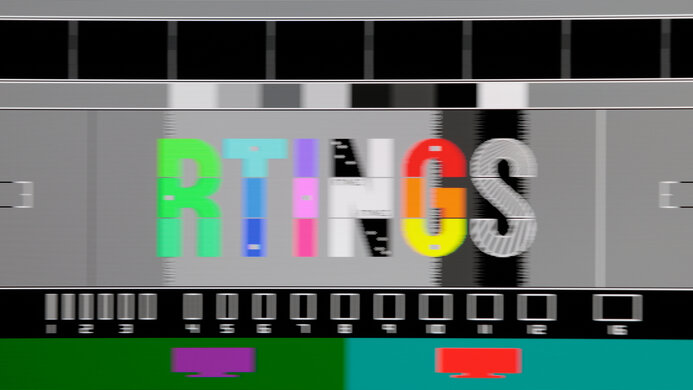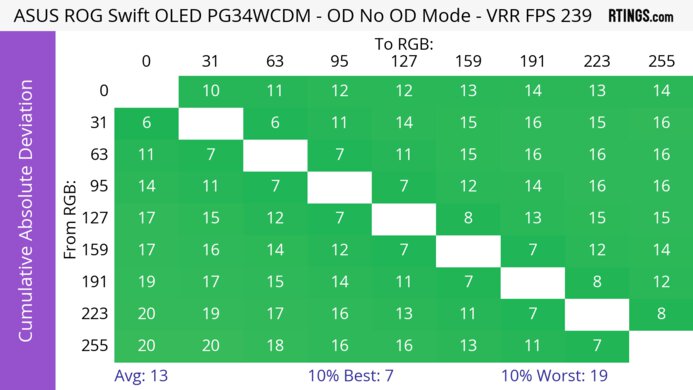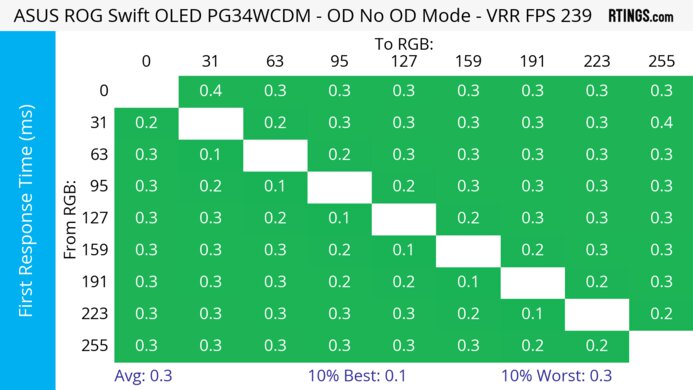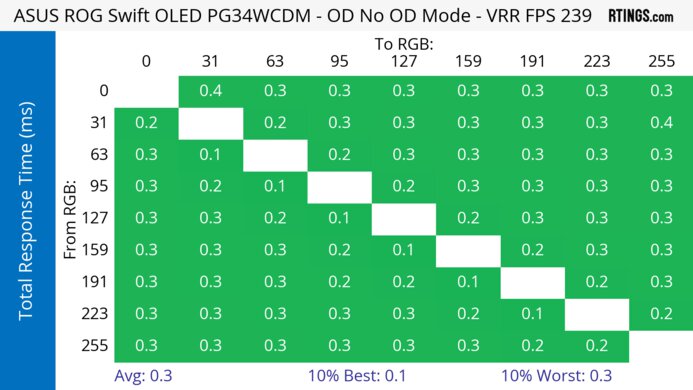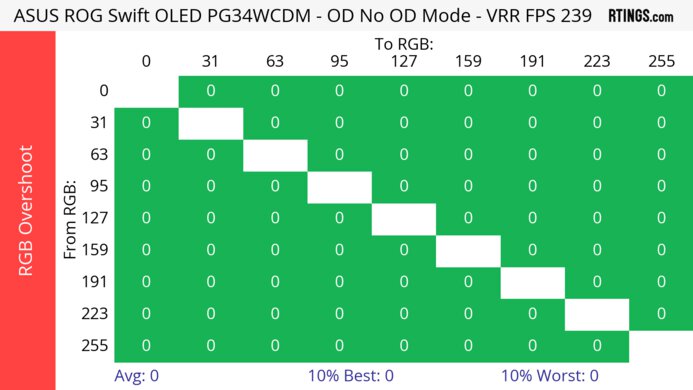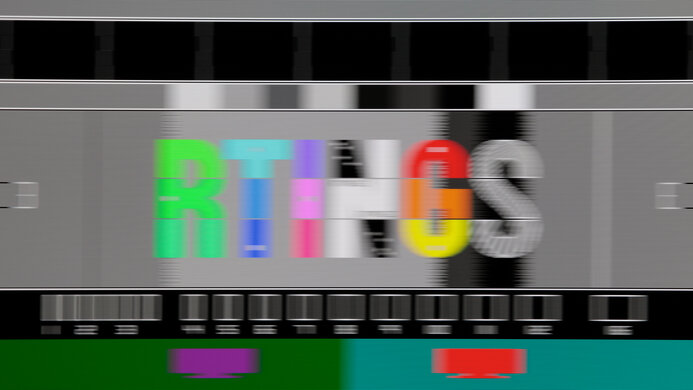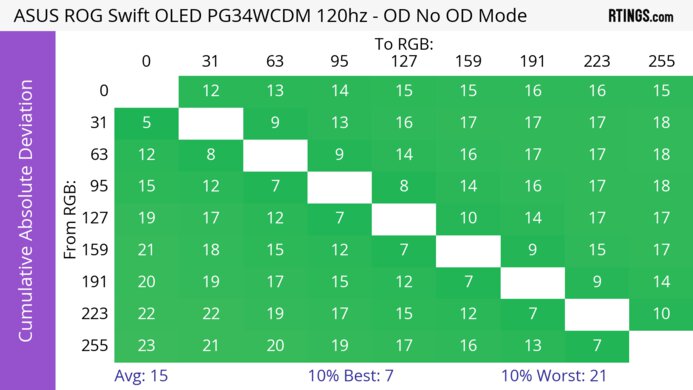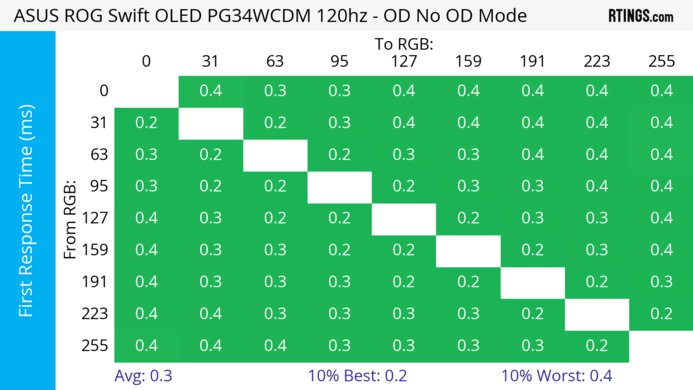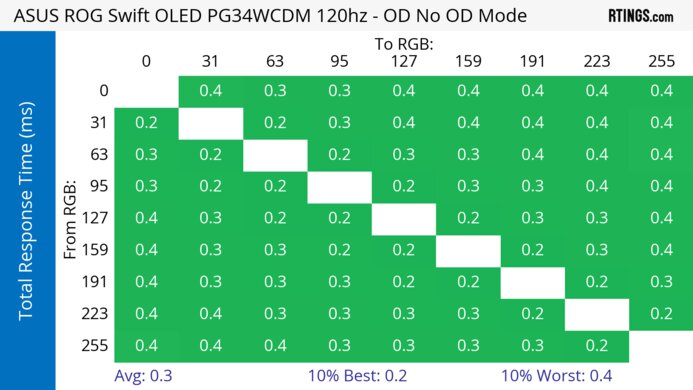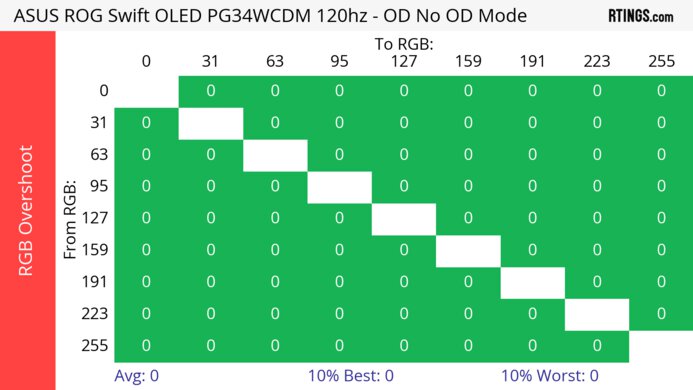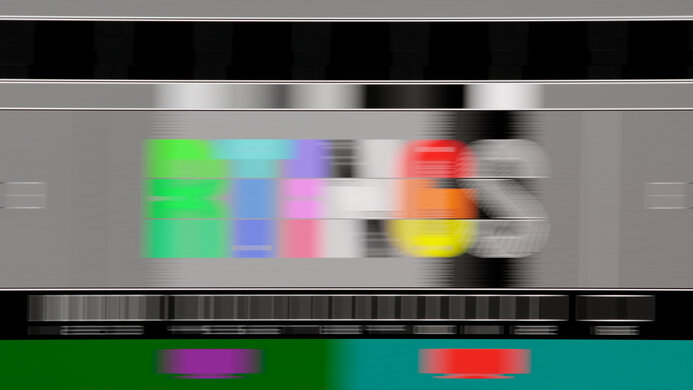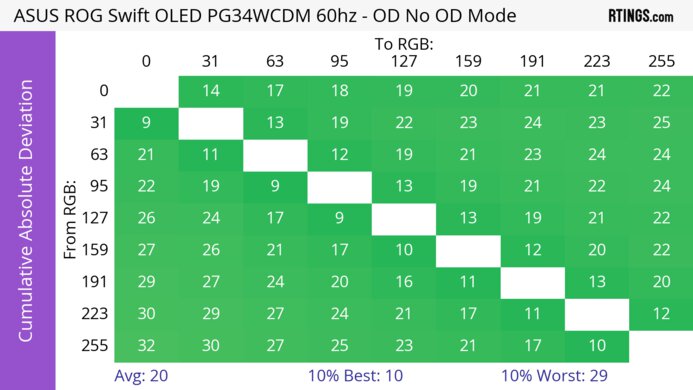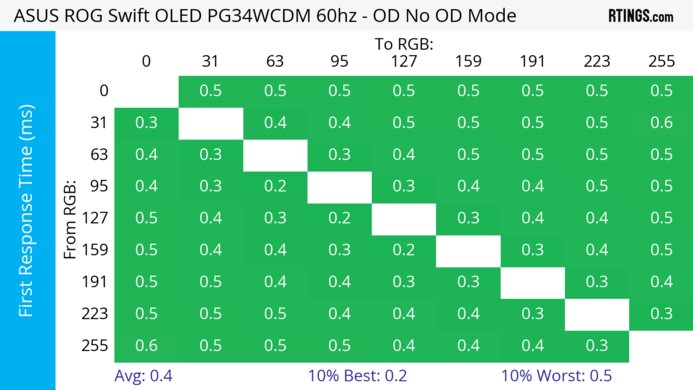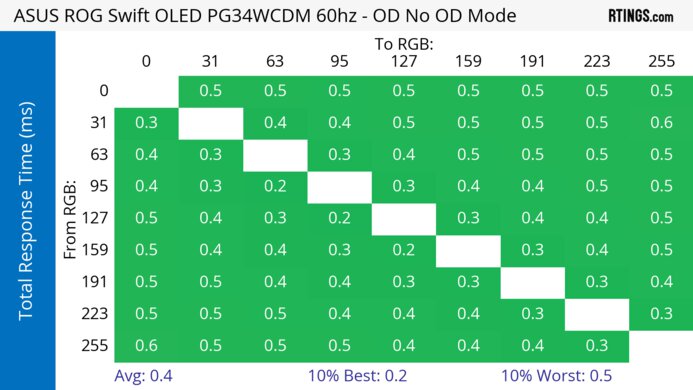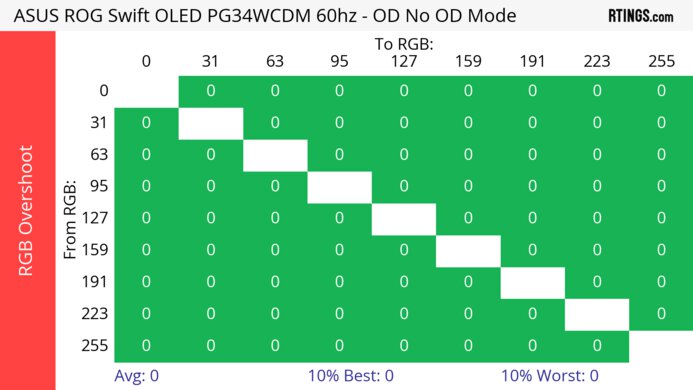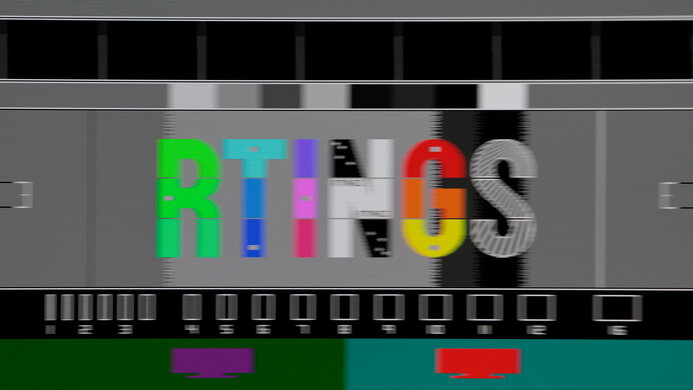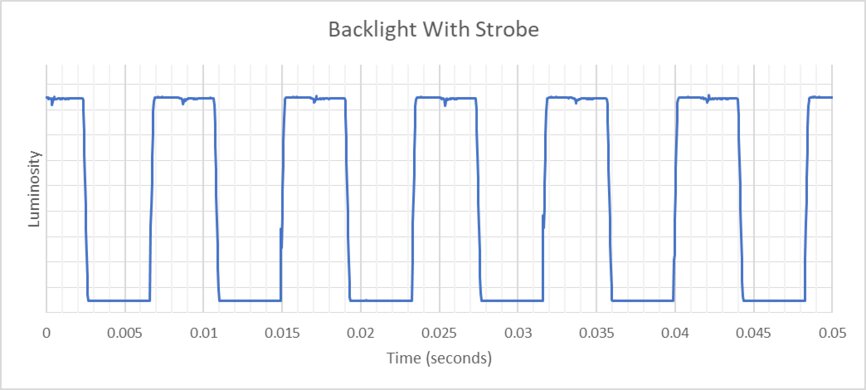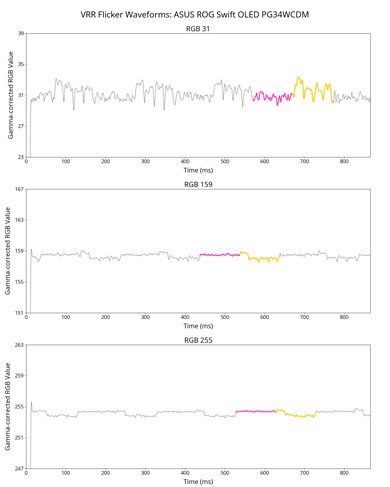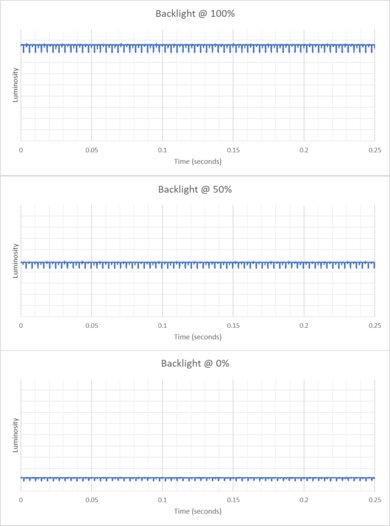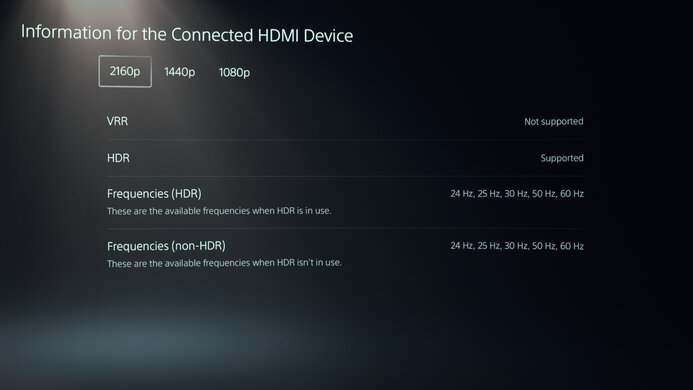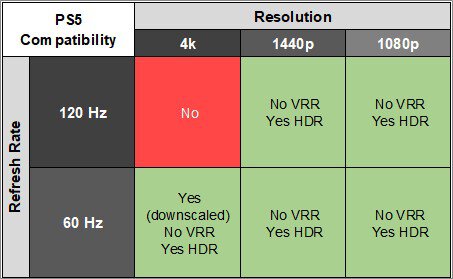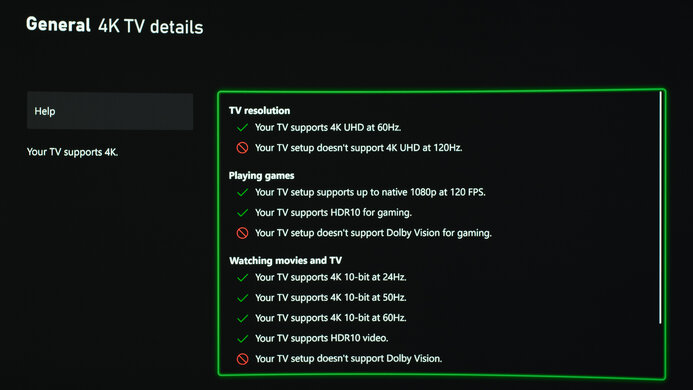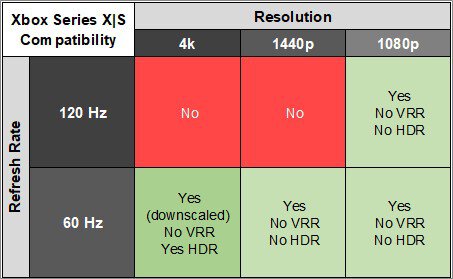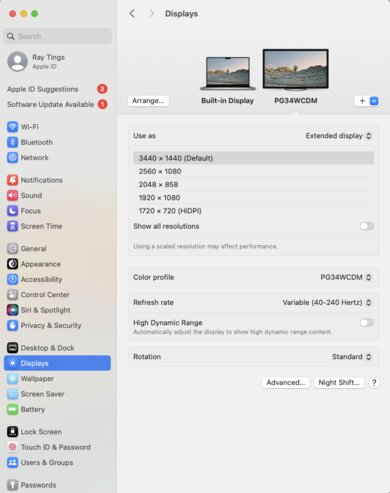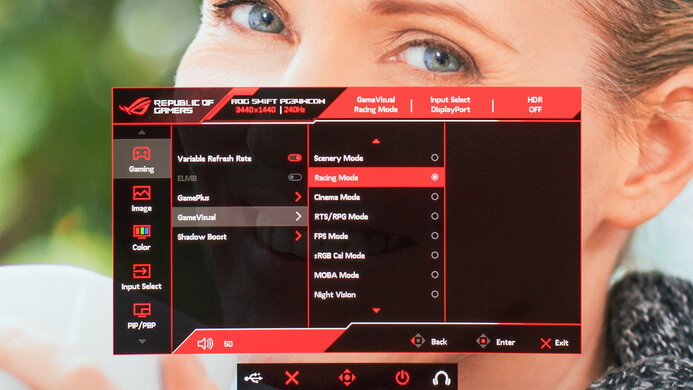The ASUS ROG Swift OLED PG34WCDM is a 34-inch 1440p premium ultrawide OLED gaming monitor with an 800R curve. It's one of a handful of OLEDs in the ROG lineup, alongside monitors like the ASUS ROG Swift OLED PG32UCDM. It has a class-leading 240Hz refresh rate, has VRR support for FreeSync Premium Pro, and is certified as NVIDIA G-SYNC compatible. It also has RGB lighting on the back of the monitor and its stand. It has several additional gaming features, including crosshair and shadow boost. In addition to its gaming capabilities, it has several productivity features, like a KVM switch with drag-and-drop file movement capability, 90W power delivery over USB-C, Clear Pixel Edge, which purports to decrease fringing on text and the edges of windows, and an adjustable blue light filter to reduce the amount of blue light from the monitor.

We buy and test more than 30 monitors each year, with units that we buy completely on our own, without any cherry-picked units or samples. We put a lot into each unbiased, straight-to-the-point review, and there's a whole process from purchasing to publishing, involving multiple teams and people. We do more than just use the monitor for a week; we use specialized and custom tools to measure various aspects with objective data-based results. We also consider multiple factors before making any recommendations, including the monitor's cost, its performance against the competition, and whether or not it's easy to find.
Our Verdict
The ASUS PG34WCDM is incredible for PC gaming. Its high 240Hz refresh rate provides a smooth feel, and this monitor supports VRR to reduce screen tearing. It has an exceptionally fast response time, so there's almost no blur behind fast-moving objects, and it has low input lag, so fast-paced games feel responsive. It also has near-infinite contrast, and deep blacks are visible next to bright highlights, creating an immersive experience.
- Perfect black levels.
- Low input lag.
- Near-instantaneous response time.
- 240Hz refresh rate and VRR support.
- Risk of permanent burn-in with static elements.
- Noticeable VRR flicker with changing frame rates.
The ASUS PG34WCDM is decent for console gaming. It can't take full advantage of the PS5 and Xbox Series X|S, as it has limited compatibility. While it supports VRR, it doesn't work with a 16:9 aspect ratio, so you would need to have a stretched 21:9 image for VRR to work. Luckily, it still provides high-end gaming performance as it has a near-instantaneous response time, so fast-moving objects are sharp, and it has low input lag for a responsive feel. It also has exceptional picture quality with perfect blacks and no blooming around bright objects.
- Perfect black levels.
- Low input lag.
- Near-instantaneous response time.
- Risk of permanent burn-in with static elements.
- Can't take full advantage of gaming consoles.
The ASUS PG34WCDM is very good for office use in certain circumstances. Its large, ultrawide 34-inch screen allows you to open multiple windows side by side. It also has decent brightness and fantastic reflection handling, so it's visible in most lighting conditions, though it doesn't get bright enough to fight intense glare. However, it has only adequate text clarity, and text is less sharp than many other ultrawide 1440p displays. Its strong 800R makes it more difficult to share your screen with someone sitting next to you. Finally, OLEDs like this one are prone to burn-in with constant exposure to the same static elements over time.
- Large 34-inch ultrawide screen.
- Fantastic reflection handling.
- Wide viewing angles.
- KVM switch and USB-C port.
- Reduced text clarity due to subpixel layout.
- Risk of permanent burn-in with static elements.
- Strong 800R curve not for everyone.
- Not bright enough to fight really intense glare.
The ASUS PG34WCDM is excellent for content creation. Its 34-inch display is large enough to open multiple windows at the same time. Additionally, it has excellent color accuracy and displays a wide range of colors, even in HDR, making it a great choice for editing videos or images in HDR. However, its strong 800R curve makes it difficult to share your screen with others next to you. Its subpixel layout makes the text less clear than other 34-inch 1440p monitors. Finally, OLEDs like this one are prone to burn-in with constant exposure to the same static elements over time.
- Large 34-inch ultrawide screen.
- Fantastic reflection handling.
- Wide viewing angles.
- Excellent color accuracy before calibration.
- KVM switch and USB-C port.
- Reduced text clarity due to subpixel layout.
- Risk of permanent burn-in with static elements.
- Strong 800R curve not for everyone.
- Not bright enough to fight really intense glare.
The ASUS PG34WCDM has decent brightness. It's fine if you want to use it in a room with a few lights around, but it doesn't get bright enough to fight intense glare. It also has decent HDR brightness, as small highlights really pop against the rest of the image, but larger highlights are muted.
- Small highlights pop in HDR.
- Not bright enough to fight really intense glare.
The ASUS PG34WCDM has a near-instantaneous response time, leading to exceptionally sharp motion.
- Near-instantaneous response time.
- Outstanding refresh rate compliance.
The ASUS PG34WCDM is amazing for HDR. It has a near-infinite contrast ratio, and deep blacks are visible next to bright highlights, creating an immersive experience. It displays a wide range of colors in HDR, but not all colors are bright and vivid.
- Perfect black levels.
- No blooming around bright objects.
The ASUS PG34WCDM has exceptional picture quality in SDR. It displays deep and inky blacks without any blooming, and it also displays a wide range of colors.
- Perfect black levels.
- No blooming around bright objects.
The ASUS PG34WCDM has excellent color accuracy. It has an extremely accurate sRGB mode, although you still need to calibrate it for the best accuracy. Luckily, it has great gray uniformity, so it keeps those accurate colors consistent across the entire screen.
- Excellent color accuracy before calibration.
- Great gray uniformity.
Performance Usages
Changelog
- Updated Feb 21, 2025: We've converted this review to Test Bench 2.0.1. This includes a new test result for DisplayPort 2.1 Transmission Bandwidth.
-
Updated Nov 19, 2024:
Added that the MSI MPG 341CQPX QD-OLED displays bright HDR colors more vividly.
-
Updated Nov 08, 2024:
Clarified that this monitor has a DSC Support setting to disable DSC, resulting in a lower Refresh Rate.
- Updated Jun 03, 2024: Added in the introduction that this monitor sits alongside other OLEDs, like the ASUS ROG Swift OLED PG32UCDM, in ASUS' gaming lineup.
Check Price
Differences Between Sizes And Variants
We tested the 34-inch ASUS ROG Swift OLED PG34WCDM, which is the only size available for this monitor. The results are only valid for this model.
| Model | Size | Resolution | Panel Type | Refresh Rate | Firmware Version Tested |
|---|---|---|---|---|---|
| PG34WCDM | 34" | 1440p | OLED | 240Hz | MCM101 |
Our unit was manufactured in December 2023; you can see the label here.
Popular Monitor Comparisons
The ASUS PG34WCDM is a fantastic 34-inch ultrawide gaming monitor. It has a higher refresh rate than most other 34-inch ultrawide monitors OLED monitors, as well as a much stronger curve to the display. It's an outstanding choice for someone who wants an extremely smooth and responsive feel while gaming on a 34-inch ultrawide monitor. However, it's also very expensive, and models with very similar gaming performance are available in this size for considerably less, like the Dell Alienware AW3423DWF, which has more vivid colors but a lower refresh rate than the ASUS.
See our recommendations for the best ultrawide monitors, the best ultrawide gaming monitors, and the best gaming monitors.
The ASUS ROG Swift OLED PG34WCDM and the Dell Alienware AW3425DW are both 240Hz ultrawide gaming monitors. They both have OLED panels, but they're different types of OLED. The Dell has a QD-OLED panel with more vivid colors, with the main downside being that blacks look purple in bright rooms. The WOLED panel of the ASUS doesn't have that issue, but it has other downsides, like the fact that text doesn't look as sharp. The ASUS does have extra features, though, as it has a USB-C port with DisplayPort Alt Mode and a KVM switch, making it the better choice for productivity.
The ASUS ROG Swift OLED PG34WCDM and the LG 34GS95QE-B are competing ultrawide OLED monitors that use the same panel. As they perform similarly, choosing one over the other comes down to their features. The ASUS has a USB hub that includes a KVM switch, and it has more productivity features, so it's the better choice for multitasking with different computers. On the other hand, the LG is the better choice if you want to get something for console gaming, as it supports any signal from the Xbox Series X|S and PS5, which the ASUS can't do.
The ASUS ROG Swift OLED PG34WCDM and the MSI MPG 341CQPX QD-OLED are 240Hz 34-inch ultrawide OLEDs. The ASUS is the better option if you're playing in a room with a lot of ambient light, as deep blacks don't appear purple. However, the MSI is the better option if you want the most vivid colors.
The ASUS ROG Swift OLED PG34WCDM and the Dell Alienware AW3423DWF are both 34-inch ultrawide OLED premium gaming monitors. Both offer outstanding gaming performance, as well as incredible HDR capabilities. If a smooth gaming experience is important to you, then the ASUS is a better choice, as it has a higher refresh rate and is better at reducing persistence blur in fast-moving games because it has a BFI feature. However, if color richness is important to you, the Dell is the better choice, as it has far more vivid HDR colors. You may also prefer the ASUS if you're gaming in a brighter environment, as deep blacks won't appear purple as they do on the Dell.
Test Results

The ASUS ROG Swift OLED PG34WCDM has a gamer-oriented design with thin bezels and a tripod stand. The back of the monitor has RGB lighting, which you can see here. While it has RGB lighting on the stand, ours didn't work.
The build quality is excellent, with just a small amount of creaking in the monitor's plastic housing. The triangular stand pieces are metal, while the pillar is plastic, and the stand has minimal flex or plastic creaking. However, in our model, the pins that connect the monitor to the stand for RGB stand lighting don't contact properly, so our base lighting doesn't work. You can see a picture of the pins here.
The ergonomics are decent. It has excellent height adjustment, so you can easily place it at your preferred height, and it also has a great tilt range. However, its swivel range is limited, though the monitor’s strong 800R curve is designed to be viewed from the center anyway. It comes with a mounting bracket if you want to mount the monitor. The stand offers cable management.
The tripod stand works well, and there's room to put peripherals between the stand legs. The monitor has minimal wobble when bumped at the corners and recovers quickly. Also, the measured thickness is from the edges to the back of the stand, but the thickness from the center of the screen to the back is 8.1" (20.5 cm).
The measured thickness of the display is from the edges to the back of the screen, but the thickness from the center of the screen to the back is 2.6" (6.5 cm).
- DisplayPort cable
- HDMI cable
- USB-C cable
- Power supply and cable
- USB-B to USB-A cable
- Mounting bracket (100x100)
- Down-facing light accessories
- Accessories bag
- ROG sticker set (see here)
- User documentation, including calibration report
OLED panels like this one don't have a backlight, so they don't require a local dimming feature. However, with a near-infinite contrast ratio, there isn't any blooming around bright objects, and it's the equivalent of a perfect local dimming feature. We still film these videos on the monitor so you can see how the screen performs and compare it with a monitor that has local dimming.
The SDR brightness is satisfactory. While it gets bright enough to overcome glare in most lighting conditions, it has trouble fighting glare in a very bright room. These results are from after calibration in 'Racing Mode' GameVisual, which is the name for the picture mode, with the Brightness at its max, Uniform Brightness disabled, and Auto Logo Brightness turned off.
If you want the monitor's brightness to remain the same no matter what content is on the screen, you can use Uniform Brightness. Turning Uniform Brightness 'On' works as expected, locking maximum brightness between 236 cd/m² and 240 cd/m² for the 2% to 100% windows, both sustained and peak. Real scene brightness is 225 cd/m² with Uniform Brightness 'On.'
The monitor has decent HDR brightness. Small highlights get bright enough to truly pop, but larger ones don't pop as much. Additionally, dark scenes are too dark, causing a loss of shadow detail, but it has an excellent sharp cut-off at peak brightness, ensuring it doesn't tone map before your computer does.
These results are in 'Gaming HDR' HDR Setting with Brightness Adjustable 'On,' Uniform Brightness 'Off,' Auto Logo Brightness 'Off,' and Brightness locked to its max. Adjusting the brightness to maximum improves the EOTF curve, and you achieve a slightly higher peak brightness. You can see what the EOTF looks like with brightness at its default setting here.
If the monitor is receiving a 16:9 signal, and you don't stretch it to fill the screen, the real scene brightness is 554 cd/m², which is substantially higher than the 21:9 real scene brightness.
The ASUS PG34WCDM has an outstanding horizontal viewing angle. Although it technically isn't perfect, you won't see any inconsistencies when viewing from the sides or if you sit close to the screen.
The vertical viewing angle is remarkable. The image looks the same even if you're standing up and looking down on it or have it mounted above eye level.
The gray uniformity is great. However, while there's minimal dirty screen effect, the screen is darker in the right corners. Additionally, during testing, we noticed that the monitor retained faint images of HUD elements from three repeated playbacks of our warmup video. We fixed this after running pixel cleaning. You can see what we observed here.
The ASUS PG34WCDM has excellent accuracy before calibration in the sRGB mode. Though colors are slightly oversaturated, it has good overall color accuracy and white balance. Additionally, scenes are consistently too dark before calibration.
Unfortunately, using the sRGB mode locks many settings, including Uniform Brightness and Contrast. If you do want to use those locked-out settings, you can use the 'Racing Mode,' which, before calibration, makes the gamma curve more accurate for all but the darkest scenes, though it oversaturates colors. You can see this here.
The accuracy after calibration is fantastic. The color temperature is almost perfect, and it now follows the gamma curve very closely. Color gamut and accuracy are also slightly improved. Additionally, by calibrating it, you can adjust settings that are locked out in the sRGB mode, like Uniform Brightness.
The SDR color gamut is incredible. It has perfect coverage of the sRGB color space used in most web content. It also has great coverage of the Adobe RGB color space, though it doesn't display greens or reds accurately, which isn't ideal if you need to work with those colors in Adobe RGB.
The HDR color gamut is superb. It displays almost the entire range of colors in DCI-P3, and colors are very accurate, though white isn't displayed properly. However, in Rec. 2020 it has significantly less coverage, and colors are less accurate.
The HDR color volume is good. While it's excellent at displaying darker colors well, bright colors are less vivid. If you're looking for a monitor that displays bright colors more vividly, check out the MSI MPG 341CQPX QD-OLED.
The ASUS ROG Swift PG34WCDM has adequate text clarity, which is worse than many other 34-inch ultrawide monitors. This is because the monitor has a RWBG subpixel layout. These photos are in Windows 10, though fringing is also visible in text when ClearType is enabled in Windows 11, as you can see here. Turning off ClearType removes the text fringing, but letters also look less clear.
The monitor has a feature called Pixel Edge, which aims to reduce fringing. However, text still looks very similar, as you can see here with both ClearType and Pixel Edge enabled.
The ASUS ROG Swift PG34WCDM's reflection handling is remarkable, and it's extremely effective at reducing glare. However, the display's maximum full-screen brightness is limited, making it more difficult to see images on the screen in very bright environments.
You can reach the max refresh rate over a DisplayPort connection as long as your graphics card supports Display Stream Compression (DSC), which most do. However, there's a DSC Support setting that you can use to disable DSC if you prefer not to use it.
NVIDIA
VRR Min
VRR Max
DisplayPort
<20Hz
240Hz
HDMI
<20Hz
240Hz
AMD
VRR Min
VRR Max
DisplayPort
<20Hz
240Hz
HDMI
<20Hz
240Hz
We were only able to get 240Hz over HDMI with an RTX 4080, and we couldn't reach 240Hz with either an RTX 3060 or 4070 over HDMI.
The ASUS PG34WCDM has outstanding motion handling across its entire refresh rate range with VRR enabled. CAD remains low throughout, and there's minimal blur with fast-moving objects.
The refresh rate compliance is outstanding. With a near-instantaneous response time, it makes full-color transitions before drawing the next frame.
This monitor supports black frame insertion (BFI) to reduce persistence blur. However, it only works at 120Hz, where the screen is off for half the frame time, and the image displays for the other half. You can adjust brightness while BFI is enabled.
This monitor has noticeable VRR flicker with changing frame rates. Although it isn't as bad as some other OLEDs, it's still distracting and bothersome, especially if you're sensitive to it. It's most noticeable in dark scenes, but you can still see it in dark parts of bright scenes. VRR flicker happens with changing frame rates, but it isn't so much of an issue with consistent frame rates.
The monitor has low input lag for a responsive feel.
The ASUS ROG Swift OLED PG34WCDM works well enough with PS5. However, you need to set the aspect ratio to 16:9 if you don't want a stretched image, and using this setting disables VRR. Even if you keep the aspect ratio at 21:9 with a stretched image, 1440p doesn't work at all. If you want a monitor with better console compatibility, then check out the LG 34GS95QE-B instead.
The ASUS ROG Swift OLED PG34WCDM has limited compatibility with the Xbox Series X|S. You need to set the aspect ratio to 16:9 if you don't want a stretched image, and using this setting disables VRR. Even if you use a 21:9 aspect ratio, you need to enable the console's HDMI override setting for 1440p to work, which disables VRR. Keep in mind that the Xbox only supports HDR with 4k signals, so this isn't an issue with the monitor.
This monitor has an SPDIF output, also known as an optical audio output. This allows audio to remain digital and enables processing by a dedicated audio device, like a receiver or speakers with an optical input. This can produce higher-quality audio than a monitor's typical analog audio output.
With the USB-C port, you can connect your laptop and charge it simultaneously, as the 90W of power the monitor delivers is high enough to charge most laptops.
Connection
HDMI 2.0
HDMI 2.1
USB-C
Max Refresh Rate
60Hz
240Hz
240Hz
VRR Range
N/A
40-240Hz
40-240Hz
HDR
Yes
Yes
Yes
This monitor works well with macOS. When using a MacBook, windows return to their original position when reopening the lid or waking the laptop up from sleep. However, while this happens almost instantly with USB-C, it takes approximately 10–20 seconds with HDMI 2.0 and 5–10 seconds with HDMI 2.1.
This monitor has a few extra features, including:
- Smart KVM: Lets you quickly switch between two computers while using the same keyboard and mouse connected to the monitor. Additionally, this monitor can transition the keyboard and mouse from one computer to another by moving the mouse across a defined line on the screen without changing settings or pressing a button. Additionally, you can move files between the two connected computers via drag-and-drop or via clipboard.
- Aura RGB: Controls the RGB lighting on the back of the monitor and the stand.
- Blue Light Filter: Reduces blue light to help lessen eye strain.
- GamePlus: Includes different gaming features like an FPS counter, crosshairs, sniper mode, stopwatch, and timer.
- Shadow Boost: Adjusts gamma so that you can see opponents better in dark scenes.
Like most OLED displays, there are also a few settings to help reduce the risk of burn-in, which you can find in the Screen Protection section of the OSD:
- Auto Logo Brightness: Dims static logos that are on the screen, like if you're watching TV.
- Pixel Cleaning: Calibrates any issues that may arise on the screen when your monitor is on for a long time. It happens after you turn off the screen and takes about six minutes to finish. There's also a setting to remind you to turn off the monitor so it can perform the cycle.
- Screen Move: Moves the image by a few pixels to one side to help reduce the risk of burn-in.
- Screen Saver: Automatically dims the screen when there's inactivity.
ASUS also offers a two-year burn-in warranty. Burn-in can occur with constant exposure to the same static elements over time, so the best ways to reduce the risk of burn-in is by watching varied content, hiding the taskbar, using a black background, and taking advantage of these settings. You can learn about our current longevity and burn-in test here.