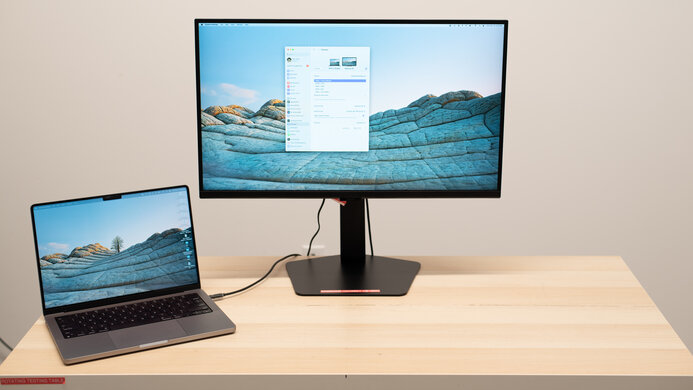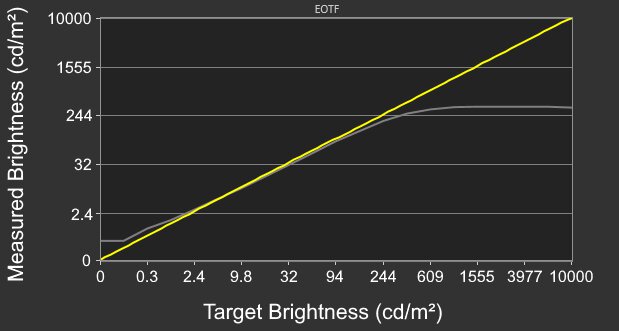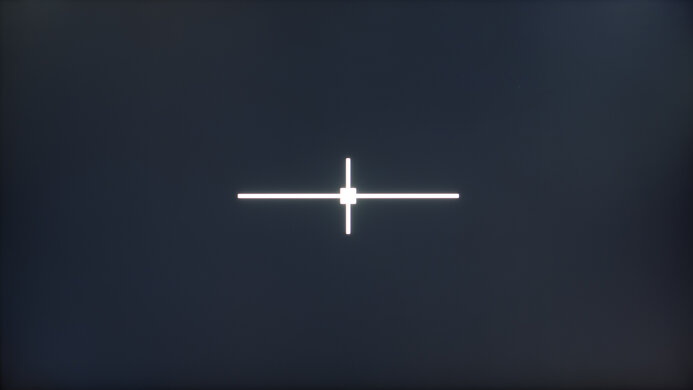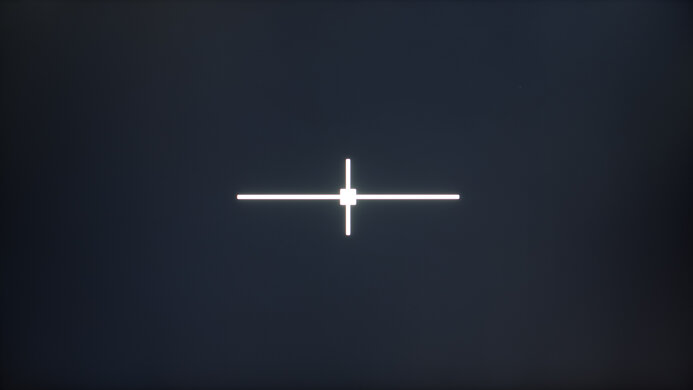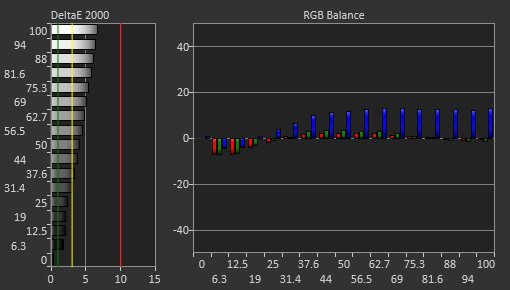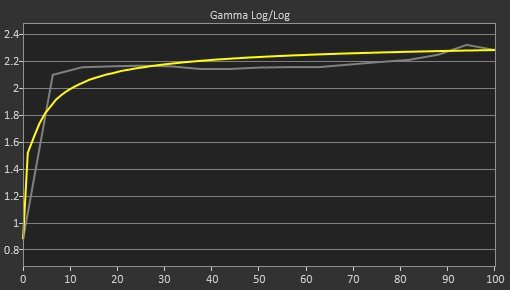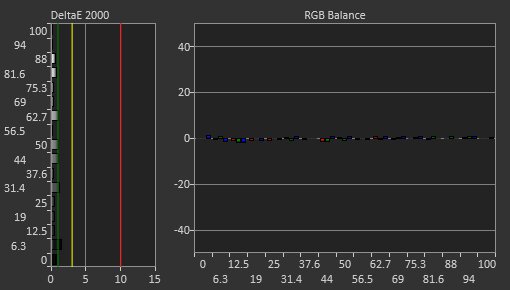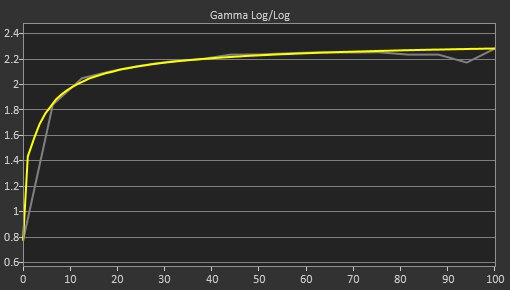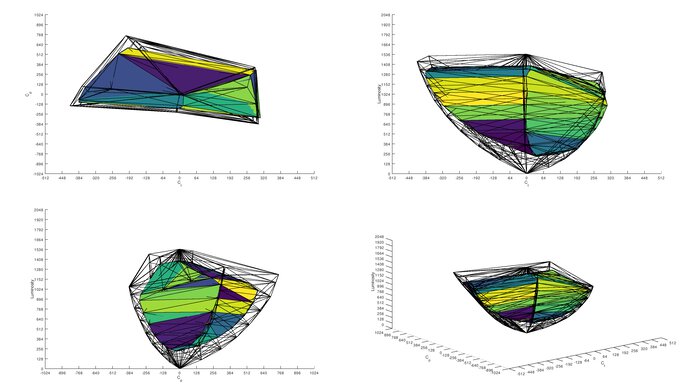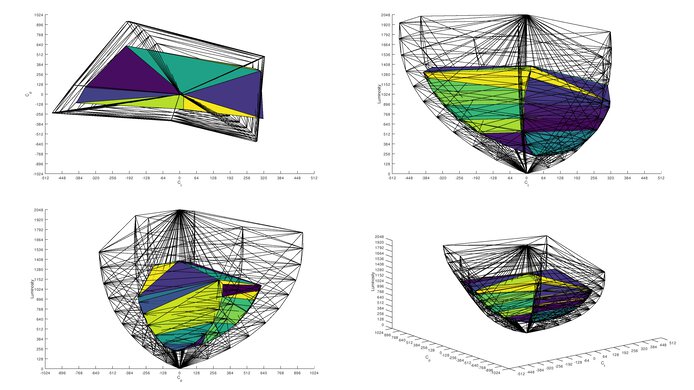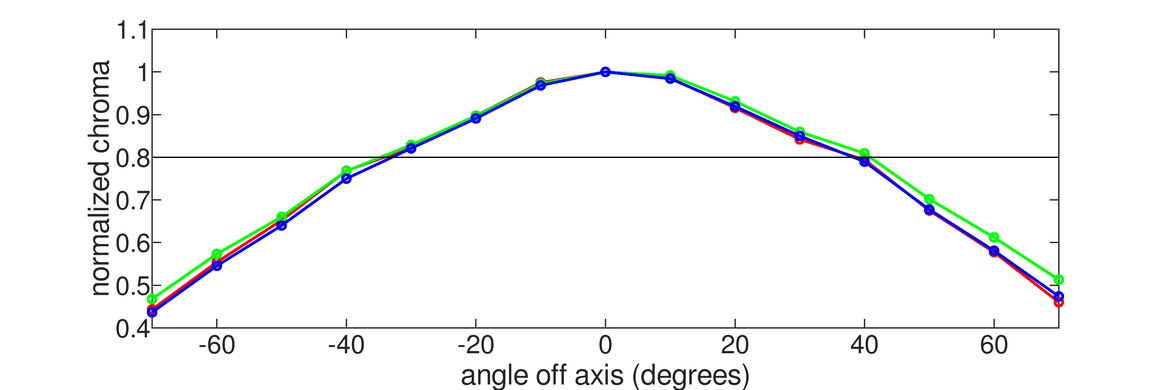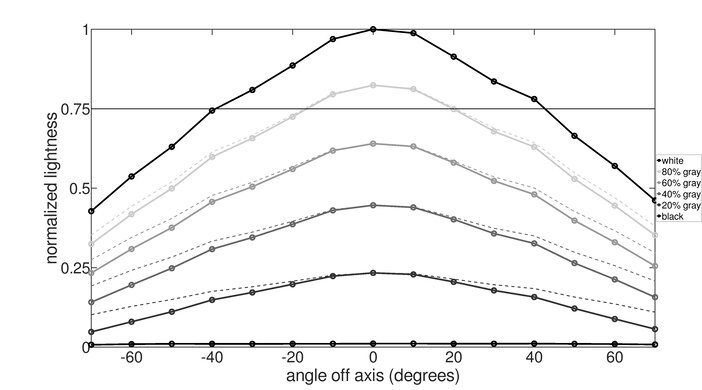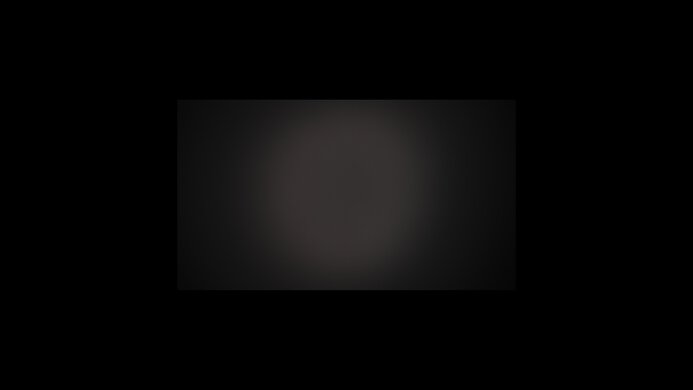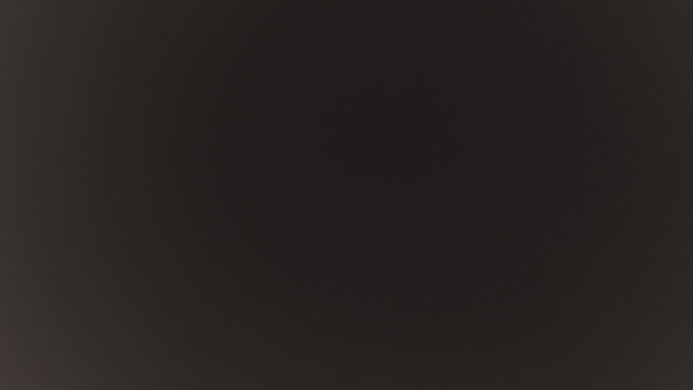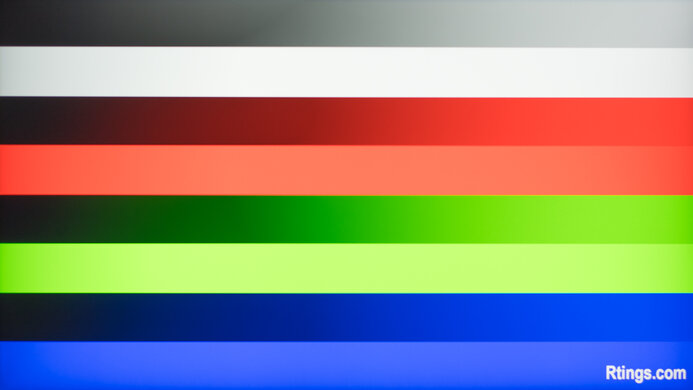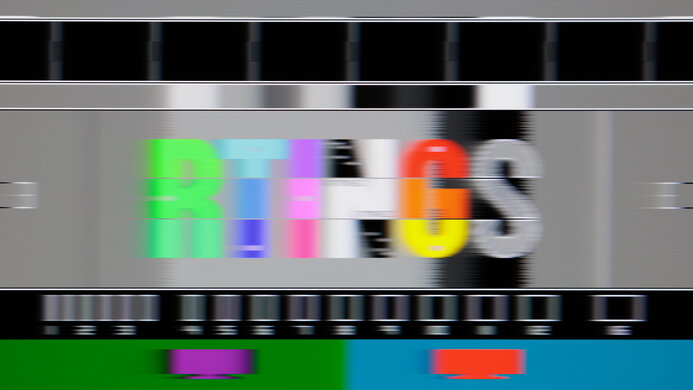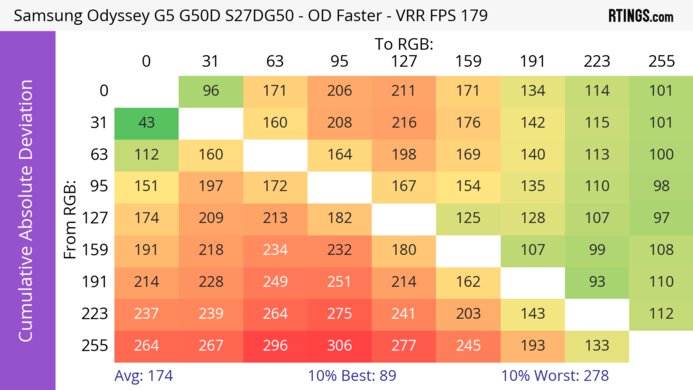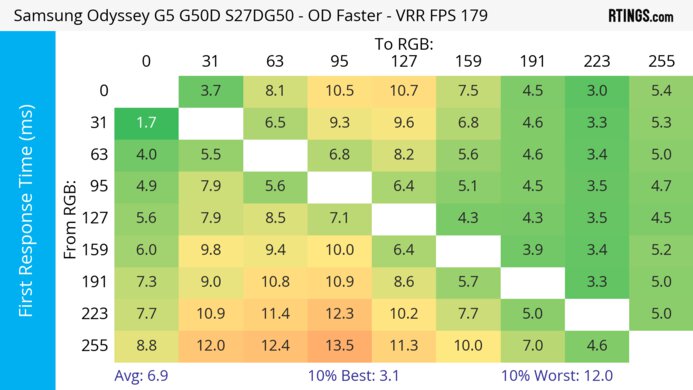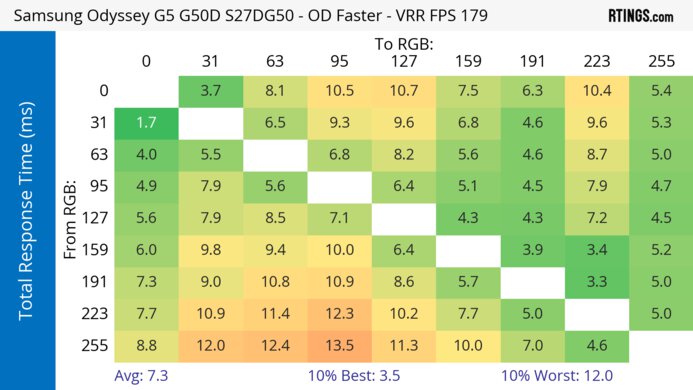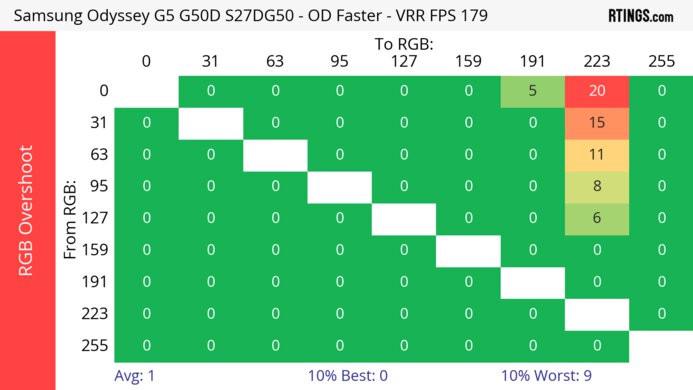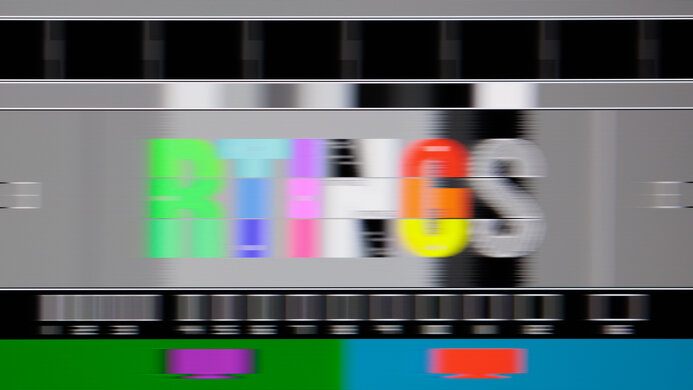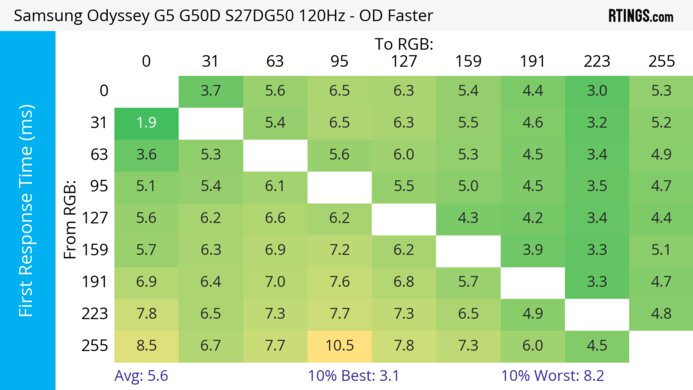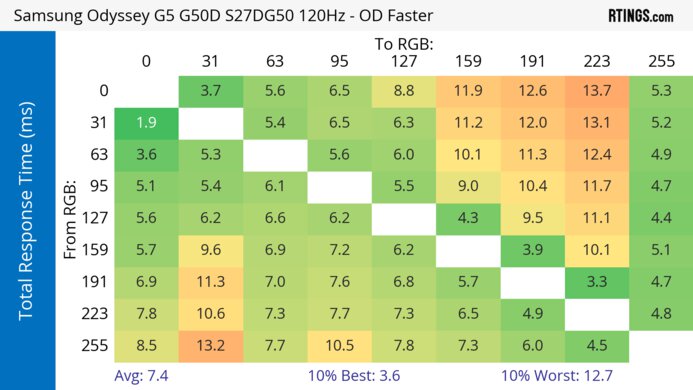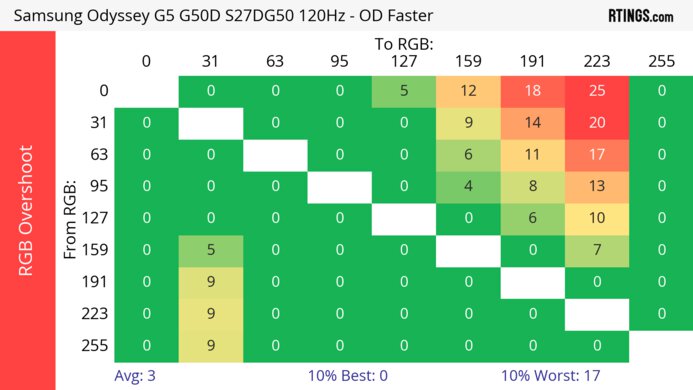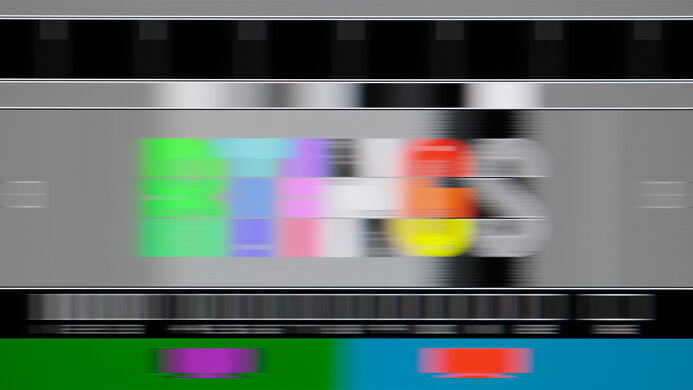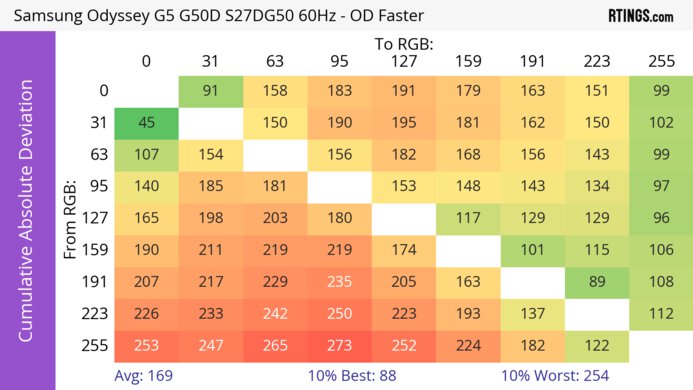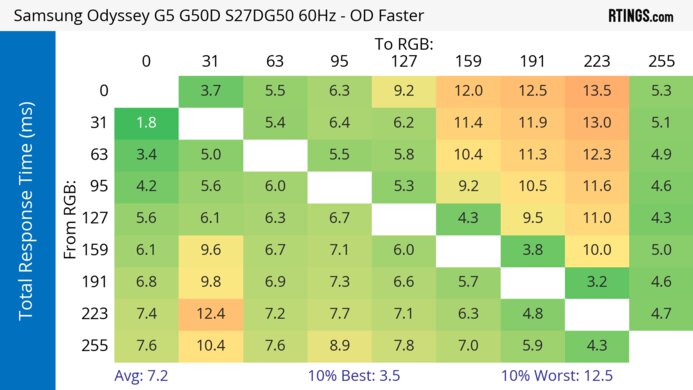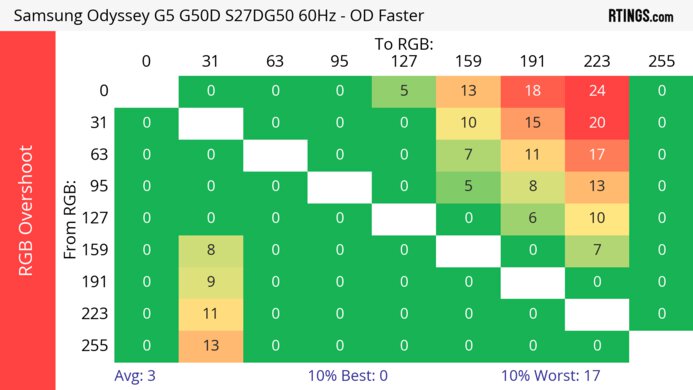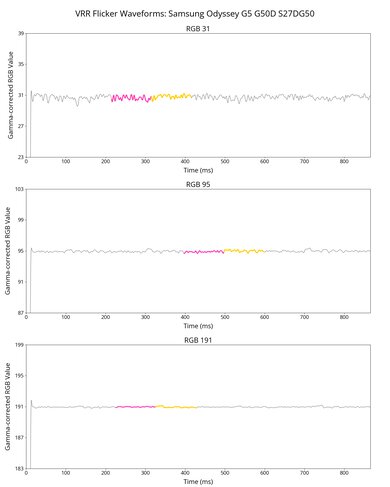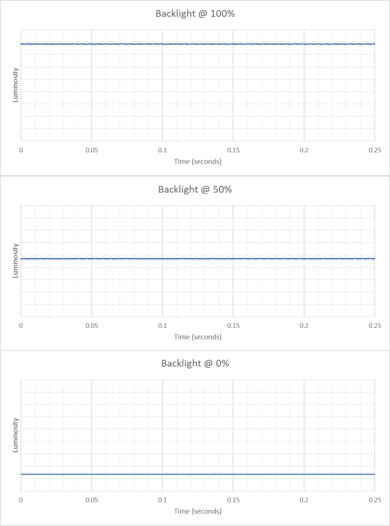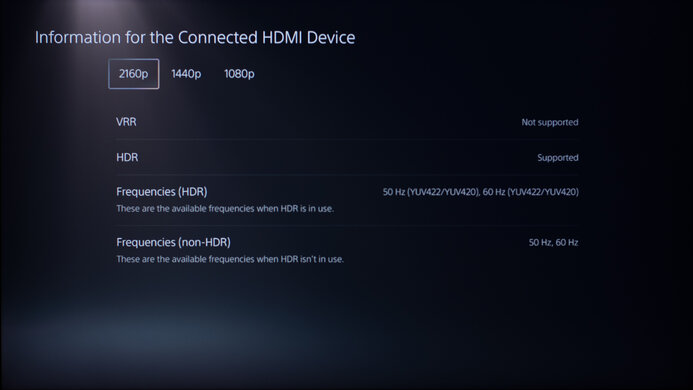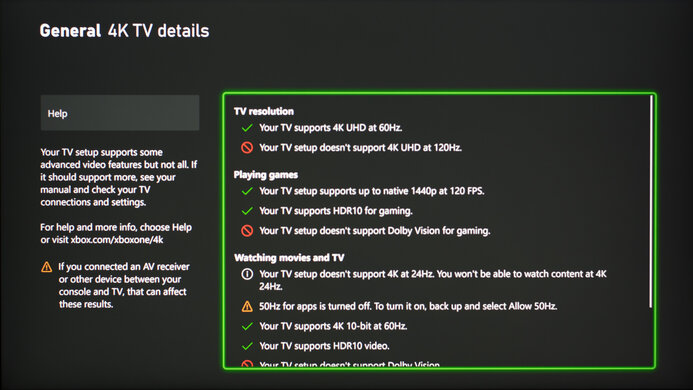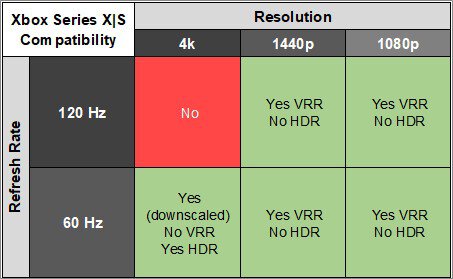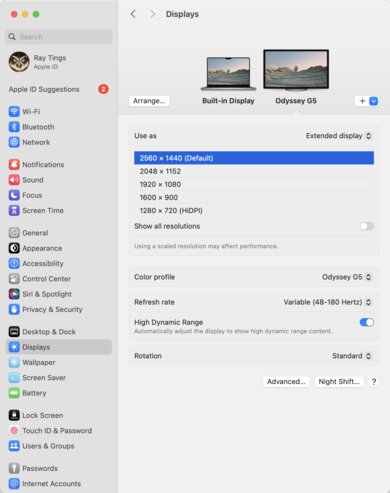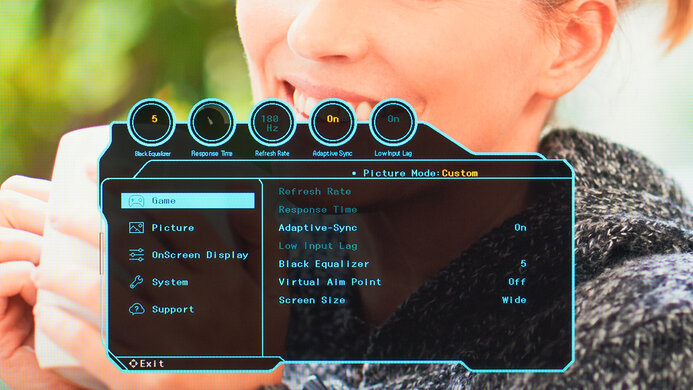The Samsung Odyssey G50D S27DG50 is a 27-inch, 1440p entry-level gaming monitor with a 180Hz max refresh rate and FreeSync and G-SYNC VRR support. It replaces the older Samsung Odyssey G5 S27AG50. There's a larger 32-inch version of this monitor, the S32DG50, and it's one of several monitors in Samsung's Odyssey series gaming lineup, including the similarly priced Samsung Odyssey G5/G55C S27CG55. The G50D competes with other 27-inch entry-level gaming monitors, such as the Dell G2724D and the MSI G274QPF-QD. Though it doesn't have many added features, it has a few extras for gamers, such as shadow enhance controls and virtual crosshairs.
Our Verdict
The Samsung Odyssey G50D is alright for PC gaming. It has a 180Hz refresh rate for a smooth feel, supports FreeSync VRR, and is G-SYNC compatible to reduce screen tearing. It has very low input lag and a decent response time that remains consistent across its refresh rate range, though there's still a bit of motion blur. However, it has low contrast and a terrible local dimming system, and deep blacks appear gray in a dark room. Additionally, it has limited picture quality as colors aren't vivid, especially in HDR.
- 180Hz refresh rate.
- Consistently fast response time across VRR range.
- Low input lag.
- Deep blacks look gray in dark rooms.
- Terrible local dimming feature.
- A bit of motion blur with fast-moving objects.
The Samsung Odyssey G50D isn't bad for console gaming. It has very low input lag for a responsive feel and good motion handling at 120Hz and 60Hz, but it doesn't eliminate all blur. The biggest downside is that it can't take full advantage of the PS5 and Xbox Series X|S as it lacks HDMI 2.1 bandwidth and has some compatibility issues with both consoles. It also has limited picture quality, so it can't deliver life-like and vivid images because it has a low contrast ratio and a terrible local dimming feature.
- Consistently fast response time across VRR range.
- Low input lag.
- Deep blacks look gray in dark rooms.
- Limited to HDMI 2.0 bandwidth.
- Terrible local dimming feature.
- A bit of motion blur with fast-moving objects.
The Samsung Odyssey G50D is good for office work. It has good reflection handling and gets bright enough to fight some glare, so it works well in fairly bright environments, but glare is an issue in very bright rooms. Additionally, it has superb ergonomics, so you can set it to your preferred position for a long work session, and its wide viewing angles make it easy to share work with a colleague. It also has good text clarity.
Bright enough to fight most glare.
- Wide viewing angles.
- Wide range of ergonomic adjustments.
- Good text and image clarity.
- No USB hub.
Distracting reflections in really bright rooms.
The Samsung Odyssey G50D is decent for media creation. It has superb ergonomics, so you can set it to your preferred position for a long editing session, and its wide viewing angles make it easy to share work with a colleague. It also has great accuracy before calibration, so you don't need to calibrate it for an accurate image. However, while it supports HDR, it doesn't get bright enough for highlights to pop, and HDR colors don't look vivid.
Bright enough to fight most glare.
- Wide viewing angles.
- Good text and image clarity.
- Accurate sRGB mode.
- No USB hub.
- Deep blacks look gray in dark rooms.
- HDR colors aren't vivid.
Distracting reflections in really bright rooms.
The Samsung Odyssey G50D has good brightness. It gets bright enough to fight glare in most well-lit rooms, but its HDR brightness is limited, as small highlights don't pop against the rest of the image.
Bright enough to fight most glare.
- Highlights don't pop in HDR.
The Samsung Odyssey G50D has a good response time. It remains fast over its entire refresh rate range, but while there isn't any noticeable inverse ghosting, there's still a bit of motion blur.
- Consistently fast response time across VRR range.
- A bit of motion blur with fast-moving objects.
The Samsung Odyssey G50D has disappointing picture quality in HDR. It has a low contrast ratio, and blacks look gray in a dark room. While it has a local dimming feature, it performs terribly and doesn't improve contrast.
- Deep blacks look gray in dark rooms.
- Terrible local dimming feature.
- HDR colors aren't vivid.
The Samsung Odyssey G50D has adequate picture quality in SDR. Its biggest downside is that blacks look gray, and it has a low contrast ratio, but it displays a wide range of colors.
- Displays wide range of colors.
- Deep blacks look gray in dark rooms.
The Samsung G50D has great accuracy. It has an accurate sRGB mode, so you don't need to calibrate it in most cases. However, its color temperature is a bit cold. And although it has decent gray uniformity, the edges of the screen are darker, so the image isn't as accurate along the edges.
- Accurate sRGB mode.
Performance Usages
Changelog
- Updated Nov 10, 2025: We've converted this review to Test Bench 2.1.1. We removed the Vertical Viewing Angle test.
-
Updated Jul 14, 2025:
We updated text throughout to match the new and updated tests with Test Bench 2.1, including in the Verdict section.
- Updated Jul 10, 2025: We've converted this review to Test Bench 2.1. This includes new tests for Direct Reflections, Ambient Black Level Raise, and Total Reflected Light. You can see all the changes in the changelog.
- Updated Feb 21, 2025: We've converted this review to Test Bench 2.0.1. This includes a new test result for DisplayPort 2.1 Transmission Bandwidth.
Check Price
Differences Between Sizes And Variants
We tested the 27-inch Samsung Odyssey G50D, which is very similar to the larger 32-inch Samsung Odyssey G50D. However, the 32-inch version is a different monitor, and the results are only valid for this model.
| Model | Size | Panel Type | Refresh Rate |
|---|---|---|---|
| G50D S27DG50 | 27" | IPS | 180Hz |
| G50D S32DG50 | 32" | IPS | 180Hz |
Our unit's label indicates it was manufactured in June 2024. We originally tested it with firmware M-D5000GGZA-1001.0.
Popular Monitor Comparisons
The Samsung G50D is an entry-level 27-inch 1440p gaming monitor for those who want a responsive gaming experience on a budget. Though it has no stand-out features, its performance compares well to the best monitors in this class, as it's bright enough to use in most situations, has a high refresh rate, and fairly crisp motion handling. However, other monitors in this class, such as the Dell G2724D, offer equal performance in most areas and better motion handling at a lower cost.
For more options, check out our recommendations for the best budget and cheap monitors, the best 1440p gaming monitors, and the best 27-inch gaming monitors.
The Samsung Odyssey G70D S32DG70 is higher-end than the Samsung Odyssey G50D S27DG50, so the G70D is better for the most part. The G70D has a higher 4k resolution for more detailed images, so it's better for console gaming, and it has better motion handling. The G70D also comes with a built-in smart system, allowing you to stream content without your PC. On the other hand, the G50D is the better choice for well-lit rooms because it has better reflection handling and gets brighter.
The Dell S3222DGM and the Samsung Odyssey G50D S27DG50 are 1440p gaming monitors. The Samsung is better if you plan to use the monitor for both work and gaming. It's better at overcoming glare, has better ergonomics, better viewing angles so others can see your screen more easily, and has slightly clearer text. However, if you're gaming in a dark room, you may prefer the Dell, as it displays deeper blacks. Additionally, the Dell is better if you prefer a larger screen.
The AOC Q27G3XMN and the Samsung Odyssey G50D S27DG50 are both 27-inch, 1440p budget gaming monitors. However, they're pretty different because the AOC uses Mini LED backlighting, which the Samsung doesn't. This gives the AOC monitor better picture quality as it displays deeper blacks with brighter highlights, so it's much better for HDR. The AOC also has a faster response time for gaming, but there's more smearing with fast-moving objects. The main advantage of getting the Samsung is if you want something with wider viewing angles, like if you often need to share your screen with someone next to you.
The Dell G2724D and the Samsung Odyssey G50D S27DG50 are 1440p 27-inch gaming monitors. Both monitors are very similar; you may prefer to get whichever is less expensive. However, if you care a lot about motion handling, the Dell is a better choice, as it has better motion handling. The Dell is also a better choice if you use your monitor for console gaming, as it's more compatible with consoles.

We buy and test more than 30 monitors each year, with units that we buy completely on our own, without any cherry-picked units or samples. We put a lot into each unbiased, straight-to-the-point review, and there's a whole process from purchasing to publishing, involving multiple teams and people. We do more than just use the monitor for a week; we use specialized and custom tools to measure various aspects with objective data-based results. We also consider multiple factors before making any recommendations, including the monitor's cost, its performance against the competition, and whether or not it's easy to find.
Test Results

The build quality is satisfactory, though the back plastic flexes. Our unit has two dead pixels, though they aren't visible with most content. One of the dead pixels is visible at the upper right of the black uniformity picture.
The ergonomics are superb, and it's easy to adjust to your preferred position for a long gaming session or share your screen with another person. The stand features a clip for cable management.
The local dimming is terrible, as the monitor has only eight large zones, and we don't recommend using it. In most cases blooming is minimal. However, when objects move from one zone to another, the transitions are quite visible, and each zone can be distracting when it turns on or off. Zones are slow to turn off, but they quickly turn on when needed. These results are with Local Dimming set to 'High'. You can see the results for the other settings below:
Settings
- Picture Mode: Custom (after calibration)
- Brightness: 50
- Local Dimming: Off
- Contrast Enhancer: Off
The SDR brightness is great. It's bright enough to fight glare in a well-lit room and maintains that brightness consistently across different content.
Settings
- Color Tone: Warm1
- HDR Tone Mapping: Static
- Brightness: 50
- Contrast Enhancer: Off
- Local Dimming: Off
The HDR brightness is okay. It doesn't get bright enough for highlights to pop and it rolls off near peak brightness, so highlights don't get as bright as they could.
The monitor has excellent accuracy before calibration. It doesn't have a dedicated sRGB mode, but when you set Color Space to 'Auto,' it clamps colors to the sRGB space very effectively. It has good color accuracy and white balance, though the color temperature is quite cold. However, gamma follows the target curve fairly well.
The accuracy after calibration is fantastic, and you won't notice any inaccuracies. However, the Color Space setting must be left at 'Auto,' even after calibration, or colors are oversaturated.
The SDR color gamut is fantastic, and the monitor has incredible coverage of the sRGB color space. However, it has more limited coverage of the Adobe RGB color space sometimes used in photo editing, and it doesn't display several colors accurately in that color space.
The HDR color gamut is satisfactory. It displays a moderate range of colors in the DCI-P3 and Rec. 2020 color spaces, but many colors in DCI-P3 aren't that accurate, so content in that format doesn't look as realistic as it could.
The horizontal viewing angle is good. The image remains consistent from the sides, and you can easily share your screen with someone else.
The text clarity is good. These photos are in Windows 10, and you can also see them in Windows 11 with ClearType on and with ClearType off.
The direct reflection handling is good. There aren't any strong, mirror-like reflections due to the matte coating, but instead, it spreads light out across the screen.
The black levels rise a bit in bright rooms. As this monitor already has a low native contrast ratio in dark rooms, blacks also look gray in bright rooms.
Due to bandwidth limitations you can't reach the maximum refresh rate over HDMI. Additionally, you can only reach the max refresh rate with 8-bit signals over DisplayPort.
NVIDIA - G-SYNC Compatibility
Connection
VRR Min
VRR Max
DisplayPort
<20Hz
180Hz
HDMI
N/A
N/A
AMD - FreeSync
Connection
VRR Min
VRR Max
DisplayPort
<20Hz
180Hz
HDMI
<20Hz
144Hz
| Refresh Rate | CAD Heatmap | RT Chart | Pursuit Photo |
| 179Hz | Heatmap | Chart | Photo |
| 165Hz | Heatmap | Chart | Photo |
| 144Hz | Heatmap | Chart | Photo |
| 120Hz | Heatmap | Chart | Photo |
| 100Hz | Heatmap | Chart | Photo |
| 80Hz | Heatmap | Chart | Photo |
| 60Hz | Heatmap | Chart | Photo |
The Samsung G50D has decent motion handling across its refresh rate range. It's extremely consistent at any refresh rate, which is great. However, enabling Adaptive-Sync locks you out of the overdrive settings.
The refresh rate compliance is satisfactory. While its response time isn't fast enough to make full color transitions before the monitor draws the next frame at high frame rates, it improves at 60Hz.
| Overdrive Mode | CAD Heatmap | RT Chart | Pursuit Photo |
| Adaptive-Sync | Heatmap | Chart | Photo |
| Standard | Heatmap | Chart | Photo |
| Faster | Heatmap | Chart | Photo |
| Extreme | Heatmap | Chart | Photo |
The CAD at the max refresh rate of 180Hz is good, and motion looks fairly sharp. The 'Faster' overdrive setting provides the best motion, with almost no inverse ghosting. However, you can only adjust the overdrive settings when Adaptive-Sync is off.
| Overdrive Mode | CAD Heatmap | RT Chart | Pursuit Photo |
| Adaptive-Sync | Heatmap | Chart | Photo |
| Standard | Heatmap | Chart | Photo |
| Faster | Heatmap | Chart | Photo |
| Extreme | Heatmap | Chart | Photo |
The CAD at 120Hz is good, and motion is sharp. The 'Faster' overdrive setting provides the best motion, with almost no inverse ghosting. However, you can only adjust the overdrive settings when Adaptive-Sync is off.
| Overdrive Mode | CAD Heatmap | RT Chart | Pursuit Photo |
| Adaptive-Sync | Heatmap | Chart | Photo |
| Standard | Heatmap | Chart | Photo |
| Faster | Heatmap | Chart | Photo |
| Extreme | Heatmap | Chart | Photo |
The CAD at 60Hz is good. The 'Faster' overdrive setting provides the best motion, with almost no inverse ghosting. However, you can only adjust the overdrive settings when Adaptive-Sync is off.
This monitor doesn't have a backlight strobing feature to reduce persistence blur.
The monitor has very low input lag for a responsive feel.
| Connection | HDMI 2.0 | DP to USB-C |
| Max Refresh Rate | 144Hz | 180 |
| VRR Range | N/A | 48-180Hz |
| HDR | Yes | Yes |
This monitor works well with macOS. However, when using a MacBook, the external display goes blank when closing the lid, and over HDMI windows don't return when re-opening it. VRR works well, and HDR looks good.
The Samsung G50D has a few extra features, including:
- Black Equalizer: Adjusts the brightness of dark areas.
- Virtual Aim Point: Adds a virtual crosshair on the screen that your system won't detect.
- Eye Saver Mode: Removes blue light to help reduce eye strain.